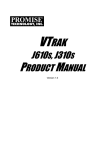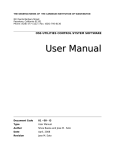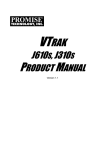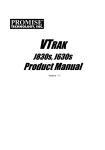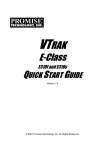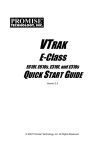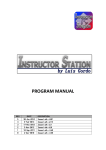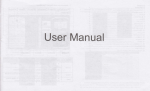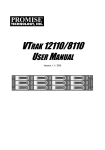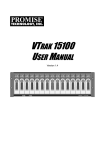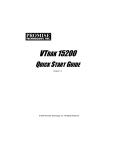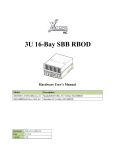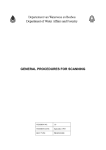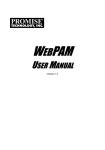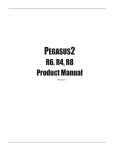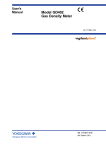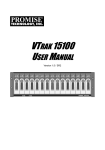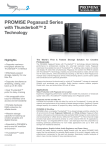Download VTrak J300s Product Manual
Transcript
VTRAK J300S PRODUCT MANUAL Version 1.4 VTrak J300s Product Manual Copyright © 2006 Promise Technology, Inc. All Rights Reserved. Copyright by Promise Technology, Inc. (Promise Technology). No part of this manual may be reproduced or transmitted in any form without the expressed, written permission of Promise Technology. Trademarks Promise, and the Promise logo are registered in U.S. Patent and Trademark Office. All other product names mentioned herein may be trademarks or registered trademarks of their respective companies. Important data protection information You should back up all data before installing any drive controller or storage peripheral. Promise Technology is not responsible for any loss of data resulting from the use, disuse or misuse of this or any other Promise Technology product. Notice Although Promise Technology has attempted to ensure the accuracy of the content of this manual, it is possible that this document may contain technical inaccuracies, typographical, or other errors. Promise Technology assumes no liability for any error in this publication, and for damages, whether direct, indirect, incidental, consequential or otherwise, that may result from such error, including, but not limited to loss of data or profits. Promise Technology provides this publication “as is” without warranty of any kind, either express or implied, including, but not limited to implied warranties of merchantability or fitness for a particular purpose. The published information in the manual is subject to change without notice. Promise Technology reserves the right to make changes in the product design, layout, and driver revisions without notification to its users. This version of the User Manual supersedes all previous versions. Recommendations In the manual, the appearance of products made by other companies, including, but not limited to software, servers and disk drives, is for the purpose of illustration and explanation only. Promise Technology does not recommend, endorse, prefer or support any product made by another manufacturer. ii Contents Chapter 1: Introduction . . . . . . . . . . . . . . . . . . . . . . . . . . . . . . . . . . . . .1 About This Manual . . . . . . . . . . . . . . . . . . . . . . . . . . . . . . . . . . . . . . .1 Overview . . . . . . . . . . . . . . . . . . . . . . . . . . . . . . . . . . . . . . . . . . . . . .2 Architectural Description . . . . . . . . . . . . . . . . . . . . . . . . . . . . . . . . . .3 Features and Benefits . . . . . . . . . . . . . . . . . . . . . . . . . . . . . . . . . . .4 Specifications . . . . . . . . . . . . . . . . . . . . . . . . . . . . . . . . . . . . . . . . . .5 FCC Statement . . . . . . . . . . . . . . . . . . . . . . . . . . . . . . . . . . . . . .6 Chapter 2: Installation . . . . . . . . . . . . . . . . . . . . . . . . . . . . . . . . . . . . . .7 Unpack the VTrak J300s . . . . . . . . . . . . . . . . . . . . . . . . . . . . . . . . . .7 Mount J300s Unit in a Rack . . . . . . . . . . . . . . . . . . . . . . . . . . . . . . . .9 Install Disk Drives . . . . . . . . . . . . . . . . . . . . . . . . . . . . . . . . . . . . . .11 Drive Numbering . . . . . . . . . . . . . . . . . . . . . . . . . . . . . . . . . . . .14 Set Up Data Cable Connections . . . . . . . . . . . . . . . . . . . . . . . . . . .15 Basic DAS Connection . . . . . . . . . . . . . . . . . . . . . . . . . . . . . . .16 Cascading DAS Connection . . . . . . . . . . . . . . . . . . . . . . . . . . .17 Redundant DAS Connection . . . . . . . . . . . . . . . . . . . . . . . . . . .18 Set Up Serial Cable Connections . . . . . . . . . . . . . . . . . . . . . . . . . .19 Connect the Power . . . . . . . . . . . . . . . . . . . . . . . . . . . . . . . . . . . . .20 Setup CLI Connection . . . . . . . . . . . . . . . . . . . . . . . . . . . . . . . . . . .21 Chapter 3: Management . . . . . . . . . . . . . . . . . . . . . . . . . . . . . . . . . . .23 Front Status Indicators . . . . . . . . . . . . . . . . . . . . . . . . . . . . . . . . . .23 Drive Status Indicators . . . . . . . . . . . . . . . . . . . . . . . . . . . . . . . . . .24 I/O Module Status Indicators . . . . . . . . . . . . . . . . . . . . . . . . . . . . . .25 CLI Command Set . . . . . . . . . . . . . . . . . . . . . . . . . . . . . . . . . . . . . .26 Cable Command . . . . . . . . . . . . . . . . . . . . . . . . . . . . . . . . . . . .27 Enclosure Command . . . . . . . . . . . . . . . . . . . . . . . . . . . . . . . .28 Information . . . . . . . . . . . . . . . . . . . . . . . . . . . . . . . . . . . . .28 Settings . . . . . . . . . . . . . . . . . . . . . . . . . . . . . . . . . . . . . . . .30 Help Command . . . . . . . . . . . . . . . . . . . . . . . . . . . . . . . . . . . . .31 Link Command . . . . . . . . . . . . . . . . . . . . . . . . . . . . . . . . . . . . .31 Route Command . . . . . . . . . . . . . . . . . . . . . . . . . . . . . . . . . . . .33 Uptime Command . . . . . . . . . . . . . . . . . . . . . . . . . . . . . . . . . . .34 VPDR Command . . . . . . . . . . . . . . . . . . . . . . . . . . . . . . . . . . .35 ? Command . . . . . . . . . . . . . . . . . . . . . . . . . . . . . . . . . . . . . . .35 iii VTrak J300s Product Manual Chapter 4: Support . . . . . . . . . . . . . . . . . . . . . . . . . . . . . . . . . . . . . . .37 Frequently Asked Questions . . . . . . . . . . . . . . . . . . . . . . . . . . . . . .37 Contact Technical Support . . . . . . . . . . . . . . . . . . . . . . . . . . . . . . .38 Limited Warranty . . . . . . . . . . . . . . . . . . . . . . . . . . . . . . . . . . . . . . .41 Returning Product For Repair . . . . . . . . . . . . . . . . . . . . . . . . . . . . .42 Appendix A: Second I/O Module . . . . . . . . . . . . . . . . . . . . . . . . . . . .45 Index. . . . . . . . . . . . . . . . . . . . . . . . . . . . . . . . . . . . . . . . . . . . . . . . . . . .47 iv Chapter 1: Introduction • About This Manual (below) • Overview (page 2) • Architectural Description (page 3) • Specifications (page 5) Thank you for purchasing Promise Technology’s VTrak J300s external disk array subsystem. About This Manual This Product Manual describes how to setup, use and maintain the VTrak J300s external disk subsystem. It also describes how to use the built-in command-line interface (CLI) software. This manual includes a full table of contents, index, chapter task lists and numerous cross-references to help you find the specific information you are looking for. Also included are four levels of notices: Note A Note provides helpful information such as hints or alternative ways of doing a task. Important An Important calls attention to an essential step or point required to complete a task. Important items include things often missed. Caution A Caution informs you of possible equipment damage or loss of data and how to avoid them. Warning A Warning notifies you of probable equipment damage or loss of data, or the possibility of physical injury, and how to avoid them. 1 VTrak J300s Product Manual Overview The Promise VTrak J300s is optimized for organizations deploying cost effective small to medium application clusters, disk-to-disk backup and midrange storage solutions. Drive Carrier LEDs Drive Carriers Power and Status LEDs Figure 1. VTrak J300s front view The dual 3Gb SAS host interface ports offer the ease of management and performance required by companies running popular departmental and backoffice applications including file/print, e-mail, database and Web services Power Supply 1 Cooling Unit 1 Cooling Unit 2 Power Supply 2 O O I I I/O Module 2 I/O Module 1 Figure 2. VTrak J300s rear view The three external SAS ports provide the needed connectivity and bandwidth for large capacity solutions requiring multiple JBOD boxes cascaded together while still providing dual server support and host port failover or aggregation. 2 Chapter 1: Introduction Architectural Description The VTrak J300s packs up to 12 drives per system, offering industry-leading capacity in just 2U of standard 19 inches of rack space. The J300’s compact form factor maximizes density, increasing capacity per unit of rack space. Multiple J300s systems can also be connected to the same server using standard SAS features to deliver massive storage to capacity hungry applications such as disk-to-disk backup, media archiving, video surveillance and compliance storage Promise has designed the J300s chassis to be fully compatible with all future Promise external storage products. By using the same chassis, drive carriers, and cooling units, upgrading the RAID controllers and JBOD modules is fast and simple. With the VTrak J300s, Promise has dramatically narrowed the gap between simple fault tolerance and No Single Point of Failure. The VTrak J300s uses a fully redundant, hot-swap design and continuously monitors all system components. It can withstand failures to disks, power supplies, cooling and I/O modules without interrupting system operation. 3 VTrak J300s Product Manual Features and Benefits Feature Benefit 2U 19-inch wide enclosure Installs easily in any standard rackmount. Supports Serial Attached SCSI disk drives Allows you to use the new dual-port SAS disk drives. Supports Serial ATA disk drives Allows you to use your legacy SATA disk drives. Hot-swap feature for drive carriers, Allows a defective component to be I/O modules, power supplies and replaced without interrupting data fans accessibility to the host system. Tool-less field-replaceable units (FRUs) All FRUs can be replaced without tools, saving time and effort for support personnel. Complete cable-less design All components easily plug directly into boards. No cables to complicate setup or maintenance. Redundant, hot-swappable cooling Load sharing and full operation even with units multiple failed fans. Redundant, hot-swappable power supplies Load sharing and full operation even with a failed power supply. Dual, active/active I/O Modules High level of availability even with a failed I/O module. Two host SAS ports Makes it easier to set up clustering. Single expansion SAS port Enables cascading JBOD subsystems Command-line interface Control and monitoring with simple, straightforward interface. Management through in-band SAS Choice of local or network management or serial port options Compatible with leading SAS HBA Easy, works-the-first-time connections with and RAID cards your current systems 4 Chapter 1: Introduction Specifications Drive Capacity: 12 SAS or SATA disk drives (3.5" x 1" form factor only). External I/O Ports: Dual SAS host ports, single SAS expansion port. Supported Disk Interfaces: Serial Attached SCSI (SAS) and Serial ATA (SATA), 3Gb/s and 1.5Gb/s Supported Operating Systems: • Windows 2000 • SuSE Linux • Windows XP Professional • Novell Netware • Windows 2003 • Sun Solaris • RedHat Linux The list above refers to 32-bit and 64-bit versions of the OS in the Host PC or server. The actual OS support depends upon your SAS HBA or RAID adapter. Check your SAS HBA or RAID adapter user documentation. Current: 8 A @ 100 VAC; 4 A @ 200 VAC (max. rating with two power cords) Power Consumption: 470 watts Power Supply: Dual 360W, 100–240 VAC auto-ranging, 50–60 Hz, dual hot swap and redundant with PFC, N+1 design Thermal Output: 1604 BTU/hour (max current) Operating Temperature: 41° to 104°F (5° to 40°C) Non-operational Temperature: -40° to 140°F (-40° to 60°C) Relative Humidity: Maximum 90% Vibration: Random, 0.21 grms, 5 to 500Hz, 30Mins, X, Y, Z axis Management Tools: Command Line Interface Management Interfaces: RS232 (Serial) Notification: Visible alarms Dimensions: Height, 3.50 in (8.90 cm); Width, 17.56 in (44.60 cm); Depth, 23.50 in (59.70 cm) Weight: 46.30 lbs (21.00 Kg) without drives; 59.52 lbs (27.00 Kg) with 12 drives installed Safety Certifications: CE, FCC Class A, BSMI, VCCi, cUL, TUV, MIC Limited Warranty: 3 Years 5 VTrak J300s Product Manual FCC Statement This device complies with Part 15 of the FCC Rules. Operation is subject to the following two conditions: (1) this device may not cause harmful interference, and (2) this device must accept any interference received, including interference that may cause undesired operation. 6 Chapter 2: Installation • Unpack the VTrak J300s (below). • Mount J300s Unit in a Rack (page 9) • Install Disk Drives (page 11) • Set Up Data Cable Connections (page 15) • Set Up Serial Cable Connections (page 19) • Connect the Power (page 20) • Setup CLI Connection (page 21) Unpack the VTrak J300s The VTrak J300s box contains the following items: • VTrak J300s Unit • Quick Start Guide • • • Screws for disk drives (52 including 4 spares) Null Modem Cable (1) • 1.5m (4.9 ft) Power cords (2) 1.0m (3.3 ft) SAS cable (1) • CD with Product Manual and Quick Start Guide Warning The electronic components within the J300s unit is sensitive to damage from Electro-Static Discharge (ESD). Observe appropriate precautions at all times when handling the J300s unit or its subassemblies. Disk Drive Carriers Figure 1. VTrak J300s Front View (bezel removed) 7 LED Panel VTrak J300s Product Manual Cooling Unit 1 Cooling Unit 2 Power Supply 2 Power Supply 1 O O I I I/O module 1 I/O module 2 Figure 2. VTrak J300s Rear View Some J300s units ship with a single I/O module and a blank unit installed in the place of the second I/O module. You can upgrade your J300s unit by installing a second I/O module. See page 45. Some J300s units ship with a single power supply and an auxiliary cooling unit installed in the place of the second power supply to provide a comparable level of air circulation inside the enclosure. 8 Chapter 2: Installation Mount J300s Unit in a Rack The VTrak J300s unit installs directly to the rack with or without rails. Vertical Rack Post VTrak J300s Handles mount outside the rack post Mounting rails (not included) mount inside the rack post Figure 3. Rackmounted J300s unit Rack back post Rack front post Rail adjustment screw Rail adjustment screw Front flange Rear flange Rail Plate Rail attaching screw (not included) Rail attaching screw (not included) Inside of post Inside of post Figure 4. Mounting rail installation The illustrations above show the optional rails available from Promise Technology. You can also use your existing rails. 9 VTrak J300s Product Manual Cautions • At least two persons are required to safely lift, place, and attach the VTrak enclosure into a rack system. • Do not lift or move the VTrak enclosure by the handles, power supplies or the controller units. Hold the enclosure itself. • Do not install the VTrak enclosure into a rack without rails to support the enclosure. To install the VTrak enclosure into a rack with the supplied mounting rails: 1. Check the fit of the mounting rails in your rack system. 2. Slide the plates out of the mounting rails. 3. Attach one plate to each side of the VTrak enclosure. Line-up the two studs and six holes in the plate with the corresponding holes in the enclosure. Attach each plate with six screws (included). 4. Slide one of the rails over the plate on one side of the enclosure. The rail is designed to slide freely over the plate. 5. Attach a four-hole flange to the rail, with the flange toward the front (disk drive end) of the enclosure. Install four rail adjustment screws (included) through the flange into the rail. 6. Attach a two-hole flange to the rail, with the flange toward the back (connector end) of the enclosure. Install four rail adjustment screws (included) through the flange into the rail. 7. Repeat steps 4 through 6 to attach the other rail and flanges to the enclosure. 8. Place the enclosure with mounting rails into your rack system. 9. Attach the four-hole flanges to the inside of the rack’s front post, using the attaching screws from your rack system. 10. Attach the two-hole flanges to the inside of the rack’s rear post, using the attaching screws from your rack system. 11. Square the rails in the rack. 12. Tighten the adjustment screws and the attaching screws. 10 Chapter 2: Installation Install Disk Drives Populate the VTrak with 3.5-inch SAS or SATA disk drives. Install all of the drive carriers into the J300s enclosure to ensure proper airflow, even if you do not populate all the carriers with disk drives. Caution Use only the counter-sink screws supplied with the J300s unit. Use of other types of screws can damage the adjacent drives. Counter-sink screws only. Disk Drive Mounting Holes with AAMUX WARNING: AAMUX Mounting Holes Disk Drive Mounting Holes without AAMUX Figure 4. J300s unit drive carrier mounting holes 1. Remove the front bezel (drive door). 2. Remove a disk drive carrier. 3. Optional. The AAMUX adapter is recommended for J300s enclosures with two I/O modules, so that both modules can access a SATA disk drive. Place the optional AAMUX into the disk drive carrier and attach it with the four screws. 4. • Install only the screws supplied with the AAMUX. • The AAMUX fits into the carrier with the SAS connector at the back. See Figure 6 on page 13 • Snug each screw. Be careful not to over tighten. Carefully lay the drive into the drive carrier at the front, so that the screw holes on the bottom line up. 11 VTrak J300s Product Manual If you installed an AAMUX, lay the SATA disk drive in the carrier and slide it so the power and data connectors insert in to the AAMUX. See Figure 6 on page 13. 5. Insert the screws through the holes in the drive carrier and into the bottom of the disk drive (see Figure 5). • Install only the screws supplied with the VTrak. • Install four screws per drive. • Snug each screw. Be careful not to over tighten. 6. Reinstall the drive carrier into the VTrak chassis. 7. Repeat steps 2 through 5 until all of your disk drives are installed. 8. Replace the front bezel. SAS Disk Drive Figure 5. Drive carrier with SAS disk drive 12 Chapter 2: Installation SATA Disk Drive AAMUX adapter SAS connector Figure 6. Drive carrier with SATA disk drive and AAMUX Cautions • If you plan to operate your VTrak with fewer than a full load of disk drives, install all of the drive carriers into the enclosure, to ensure proper airflow for cooling. • A VTrak J300s carrier is similar in appearance but is NOT interchangeable with a VTrak M500f/i/p drive carrier. Important Be sure each drive is securely fastened to its carrier. Proper installation ensures adequate grounding and minimizes vibration. Do not install drives with fewer than four screws. 13 VTrak J300s Product Manual Drive Numbering Each disk drive in the J300s unit is identified by a number that corresponds to the Port number used for management. See “Link Command” on page 31. Numbers are stamped above each drive bay for easy indentification. 1 2 3 4 5 9 6 7 10 11 8 12 Figure 7. J300s unit disk drive carriers are numbered as shown 14 Chapter 2: Installation Set Up Data Cable Connections The VTrak J300s unit provides Direct Attached Storage (DAS) support to the Host PC. O O I I I/O module 1 (default primary) I/O module 2 Figure 8. VTrak J300s has one or two I/O modules There can be one or two Input Output Modules (I/O modules) on the J300s unit. • If your J300s has two I/O modules, I/O module 1 (on the left) is the default primary. • If your J300s has only one I/O module, that I/O module is the default primary. Under SAS specifications, both I/O modules are active at the same time. The terms primary and secondary are for enclosure management purposes only. To verify which I/O module is the default primary, see “Enclosure Command” on page 28. Table-Routed Ports CN1 CN2 CN3 Subtractive-Routed Port Figure 9. VTrak J300s I/O modules have two table-routed ports and one subtractive-routed port Each I/O module has two table-routed external receptacles (CN1 and CN2) and one subtractive-routed external receptacle (CN3). Note SAS HBA cards are User-supplied items. They are not included with the VTrak unit. 15 VTrak J300s Product Manual Basic DAS Connection Subtractive-Routed Port O O I I VTrak J300s SFF-8470 external 4X to 4X SAS cable SAS HBA Card PC Figure 10. An example of a basic DAS connection between one Host PC and one VTrak J300s unit The arrangement above is the minimum DAS system with a single SAS HBA card in the Host PC. Connect the SAS card to the table-routed port (CN1) on the I/O module. Use a SFF-8470 4X to 4X external SAS cable with thumbscrew connectors (supplied with the J300s unit). Because the Host SAS HBA card is an end device, you can connect it to any of the three SAS ports (CN1, CN2 or CN3) on the J300s unit’s I/O module. 16 Chapter 2: Installation Cascading DAS Connection If you are using multiple J300s units and want to manage them from the same SAS HBA card, connect the J300s units in a cascade. Connect the SAS HBA card in the Host PC to a table-routed port (CN1) of the I/O module. Use a SFF-8470 4X to 4X external SAS cable with thumbscrew connectors (supplied with the J300s unit). Connect the I/O module’s subtractive-routed port (CN3) on the first J300s unit to the table-routed port (CN1) on the next J300s unit. You can cascade up to four J300s units in this manner. SAS HBA Card PC CN3 CN1 O O I I CN1 VTrak J300s O O I I VTrak J300s Figure 11. An example of a cascaded DAS connection between one Host PC and three VTrak J300s units 17 VTrak J300s Product Manual Redundant DAS Connection The arrangement below is a DAS system with full redundancy. SAS HBA Cards PC PC CN2 CN3 O O I I CN1 VTrak J300s CN3 O O I I CN1 VTrak J300s CN3 O O I I CN1 VTrak J300s O O I I CN1 VTrak J300s Figure 12. An example of a redundant DAS connection between two Host PCs and four cascaded VTrak J300s units 18 Chapter 2: Installation The arrangement requires J300s units with dual I/O modules and Host PCs with dual SAS HBA cards in each PC. Connect the SAS HBA cards in the first Host PC to the table-routed ports (CN1) on the I/O modules of the first J300s unit. Connect the SAS HBA cards in the second Host PC to the other table-routed ports (CN2) on the I/O modules of the first J300s unit. Connect the subtractive-routed port (CN3) on the I/O modules of the first J300s unit to the table-routed ports (CN1) on the I/O modules of the next J300s unit. Connect the remaining J300s units in the same manner. Use SFF-8470 4X to 4X external SAS cables with thumbscrew connectors. Set Up Serial Cable Connections The RS-232 Serial connection enables your PC to monitor and control the J300s unit through the Command Line Interface (CLI). DB-9 Serial Connector O O I I Figure 13. A serial connector is located on the I/O module Connect a null-modem cable (supplied with the J300s unit) to the DB-9 connector on the I/O module. If your J300s unit has two I/O modules, connect the nullmodem cable to the I/O module on the left. Connect the other end of the cable to the DB-9 COM port on the Host PC. If your PC has a second DB-9 COM port and your J300s unit has two I/O modules, you can connect a second null-modem cable to the DB-9 connector on the I/O module on the right. See “Set Up Data Cable Connections” on page 15 for an explanation of which I/O module is the default primary. To verify which I/O module is the default primary, see “Enclosure Command” on page 28. 19 VTrak J300s Product Manual Connect the Power Plug the power cords and switch on both power supplies on. When the power is switched on, the LEDs on the front of the VTrak will light up. Power FRU Status Not Used I/O module-1 activity I/O module-2 activity Heartbeat Figure 14.VTrak J300s front panel LED display When boot-up is finished and the VTrak is functioning normally: • The heartbeat LED blinks green once every 3 seconds if one I/O module is installed, or twice every 3 seconds if two I/O modules are installed. • Power and FRU LEDs display green continuously. • I/O module LEDs flash green if there is activity on that connection. There are two LEDs on each Drive Carrier. They report the presence of power and a disk drive, and the current condition of the drive. Disk Status Power/Activity Figure 15.VTrak J300s disk carrier LEDs Within one minute, the Power/Activity should display Green. If there is no disk drive in the carrier, the Disk Status LED and the Power/Activity LED will remain dark. 20 Chapter 2: Installation Setup CLI Connection The J300s unit has a Command Line Interface (CLI) to manage all of its functions, including customization. Access the CLI via your PC’s terminal VT100 or ANSI emulation program, such as Microsoft HyperTerminal. With the J300s unit running and the null-modem cable connected to the primary I/O module: 1. 2. 3. Change your terminal emulation program settings to agree with the following: • Bits per second: 115200 • Data bits: 8 • Parity: None • Stop bits: 1 • Flow control: none Start your PC’s terminal emulation program. Press Enter once to launch the CLI. The cli> prompt on your screen indicates that you have a connection and the CLI is ready to accept commands. See “CLI Command Set” on page 26. 21 VTrak J300s Product Manual 22 Chapter 3: Management • Front Status Indicators (below) • Drive Status Indicators (page 24) • I/O Module Status Indicators (page 25) • CLI Command Set (page 26) Front Status Indicators Even though the Command Line Interface (CLI) offers comprehensive monitoring of VTrak, the LED indicators on the VTrak unit provide important status information. When the power is switched on, the LEDs on the front of the VTrak will light up. Power FRU Status Not Used I/O module-1 activity I/O module-2 activity Heartbeat Figure 1. VTrak J300s front panel LED display When boot-up is finished and the VTrak is functioning normally: • The heartbeat LED blinks green once every 3 seconds if one I/O module is installed, or twice every 3 seconds if two I/O modules are installed. • Power and FRU LEDs display green continuously. • I/O module LEDs flash green if there is activity on that connection. 23 VTrak J300s Product Manual State LEDs Dark Steady Green Power System Off Normal FRU* System Off Normal Flashing Green 1 CU and/or 1 PSU failed I/O Module No Activity 1 or 2 Activity Heartbeat Normal** System Off Amber Red 2 CU and/or 2 PSU failed * Field Replacement Unit: Cooling Unit (CU) or Power Supply Unit (PSU) ** Blinks intermittently. Drive Status Indicators After a few moments the Power/Activity should display Green. If there is no disk drive in the carrier, the Disk Status LED and the Power/Activity LED will remain dark. Disk Status Power/Activity Figure 2. VTrak J300s disk carrier LEDs The VTrak spins up the disk drives sequentially in order to equalize power draw during start-up. After a few moments the Power/Activity and Disk Status LEDs should display green. If you have SATA disk drives installed without an AAMUX adapter (see page 11), the Power/Activity LED behavior depends on the specific disk drive. The Disk Status LED behavior depends on your HBA or RAID controller. See the table below. 24 Chapter 3: Management State LEDs Dark Steady Green Drive Present Flashing Green Power/Activity* No Drive Status** HBA/RAID controller determines the LED behavior Activity * Refers to SAS drives or SATA drives with an AAMUX adapter. For SATA drives without an AAMUX adapter, LED behavior depends on the specific disk drive. ** Refer to the user documentation for your HBA or RAID controller for this information. I/O Module Status Indicators The VTrak J300s I/O module has LEDs that indicate activity on each of its ports Connector 1 Connector 2 Connector 3 I/O Module Status Figure 3. VTrak J300s I/O Module LEDs The I/O module status LED shows red at startup. Within 2 or 3 seconds, it turns green to indicate that the I/O module is ready. State LEDs Dark Steady Green Connectors Link Down Link Up I/O Module Status Off Ready Flashing Green Activity * Turns green 2 to 3 seconds after subsystem startup. 25 Red Starting up* VTrak J300s Product Manual LED O I Figure 4. VTrak J300s Power Supply LED LED Figure 5. VTrak J300s Cooling Unit LED State LEDs Dark Steady Green Red Power Supply Off OK Failed Cooling Unit Off OK Failed CLI Command Set The CLI has the following set of commands: cable – Specifies the length of cable for optimal signal quality. enclosure – Displays full information on the J300s enclosure and all its components, expander addresses and SAS addresses. help – Use alone or with a command, such as help enclosure, enclosure -help or enclosure -h. link – Displays the current status of the Phys (links) and the error counter. route – Displays addresses of components through a downstream (expansion) connection. 26 Chapter 3: Management uptime – Displays the number of days, hours, minutes and seconds since the firmware was loaded (the VTrak was started or restarted). vpdr – Displays vital product data on field replaceable units. ? – Use alone or with a command, such as ? enclosure or enclosure -? Note Commands are case-sensitive. Disable the Caps Lock on your keyboard. Cable Command The Cable command displays the current cable length settings for the two Host ports and the Expansion port. The I/O module supports cables from 1 to 5 meters in length. To view current settings, at the cli> prompt, type cable and press Enter. cli>cable CN#1 Cable Length = 1 meter CN#2 Cable Length = 1 meter CN#3 Cable Length = 1 meter CN#1, CN#2, and CN#3 are the external SAS connectors on the I/O module. See “Set Up Data Cable Connections” on page 15. To change the settings, enter the cable mod command, the connector number and cable length. You can specify a cable length from 1 to 8 meters. For example, to set the Expansion connector for a 3-meter cable, at the cli> prompt, type cable -a mod -s “cn3=3” and press Enter. To verify the setting change, at the cli> prompt, type cable and press Enter. cli>cable CN#1 Cable Length = 1 meter CN#2 Cable Length = 1 meter CN#3 Cable Length = 3 meter Note the cable length change for CN3. 27 VTrak J300s Product Manual Enclosure Command The Enclosure command: • Displays information about the J300s enclosure (below) • Enables you to make enclosure settings (page 30) Information The Enclosure command displays information about the J300s enclosure, including: • Time since power-up • Temperature sensor readings • Enclosure type • Temperature threshold settings • I/O module information • Voltage sensor readings • PSU (power supply) status and fan speeds • Expander SAS addresses • Attached SAS addresses • Blower status and fan speeds The CLI reports information for the I/O module to which it is connected and for the rest of the components in the J300s enclosure. Under SAS specifications, both I/O modules are active at the same time. For management purposes, the default primary I/O module role is Active. If a second I/O module is present, its role is Standby. See the arrow below for I/O Module Role in the display. Also see “Set Up Data Cable Connections” on page 15. In a J300s unit with two I/O modules, if the primary I/O module fails or is removed, the remaining I/O module becomes the default primary I/O module and assumes the Active role. If the other I/O module is repaired or replaced, it becomes the secondary I/O module and assumes the Standby role. At the cli> prompt, type enclosure and press Enter. cli> enclosure ------------------------------------------------------------------------------------Time Since Power Up: 1 hour Enclosure: J300S-12Bay I/O Module ID: 1 FwVersion: 1.00.0000.00 MaxNumOfHDSlots: 12 MaxNumOfFans: 4 MaxNumOfTempSensors: 8 46 minutes 36 seconds Max Num Of I/O Modules: 2 I/O Module Role: Active MaxNumOfPSUs: 2 MaxNumOfBlowers: 2 MaxNumOfVoltageSensors: 5 =========================================== PSU Status Fan1Speed Fan2Speed =========================================== 28 Chapter 3: Management 1 2 Operational Operational 14735 rpm 15340 rpm 15037 rpm 14361 rpm =========================================== Blower Status Speed =========================================== 1 Operational 4017 rpm 2 Operational 4066 rpm =========================================== ID Location Temp Reading ID Location Temp Reading =========================================== 1. Backplane 32C/89F 2. Backplane 32C/89F 3. Backplane 31C/87F 4. Backplane 30C/86F 5. I/O Module1 40C/104F 6. I/O Module1 30C/86F 7. I/O Module2 36C/96F 8. I/O Module2 28C/82F Thermal Management: Enabled Allows to shut down the system when critical temperature is reached: Yes Current minimum fan speed setting: medium low Enclosure Temp Threshold: 61C/141F (critical) 51C/123F (warning) Controller Temp Threshold: 71C/159F (critical) 61C/141F (warning) =========================================== VoltageSensor Voltage =========================================== 1 3.3V 2 5.2V 3 5.2V 4 12.5V 5 1.2V Expander SAS Address: SAS Base Addr:50 00 15 5D 21 AB 02 00 SSP SAS Addr: 50 00 15 5D 21 AB 02 3E SMP SAS Addr: 50 00 15 5D 21 AB 02 3F Attached SAS Address: D01 SAS Addr: 50 00 15 D02 SAS Addr: 50 00 15 D03 SAS Addr: 50 00 15 D04 SAS Addr: 50 00 15 D05 SAS Addr: 50 00 15 D06 SAS Addr: 50 00 15 D07 SAS Addr: 50 00 15 D08 SAS Addr: 50 00 15 D09 SAS Addr: 50 00 15 E0 E0 E0 E0 E0 E0 E0 E0 E0 11 11 11 11 11 11 11 11 11 29 4E 5E B2 4E 80 C2 4C 22 02 4D E2 22 4D 8F B2 4D D0 62 4D DE E2 4D 8E F2 4C 97 62 VTrak J300s Product Manual D10 SAS Addr: 50 00 15 E0 11 4C 36 62 D11 SAS Addr: No Device Attached D12 SAS Addr: No Device Attached CN1 SAS Addr: 50 06 05 B0 00 01 69 64 CN2 SAS Addr: No Device Attached CN3 SAS Addr: 50 00 15 5D 21 AA 12 3F Settings The Enclosure command enables you to make settings on the J300s enclosure, including: • Enclosure Critical Temperature – 51°C (123°F) to 61°C (141°F), measured at the backplane • Enclosure Warning Temperature – 10°C (50°F) to 51°C (123°F), measured at the backplane • Controller Critical Temperature – 61°C (141°F) to 71°C (160°F), measured inside the I/O module • Controller Warning Temperature – 10°C (50°F) to 61°C (141°F), measured inside the I/O module • Thermal Management – Monitors enclosure temperature, adjusts fan speeds, displays red LED on cooling unit when a fan fails • Automatic Shutdown – Shuts down the J300s when it reaches the enclosure or controller critical temperature • Minimum Fan Speed – Specifies the minimum fan speed when the J300s reaches enclosure or controller warning temperature To set the enclosure critical temperature to 61°C (141°F), at the cli> prompt, type enclosure -a mod -s “enc_critical=61” and press Enter. To enable Thermal Management, at the cli> prompt, type enclosure -a mod -s “thermalmanager=1” and press Enter. For this command, a 1 enables and a 0 disables. To enable Automatic Shutdown, at the cli> prompt, type enclosure -a mod -s “allowshutdown=1” and press Enter. For this command, a 1 enables and a 0 disables. To set the minimum fan speed to medium high, at the cli> prompt, type enclosure -a mod -s “minfanspeed=3” and press Enter. For this command, 1 means low, 2 means medium-low, 3 means medium-high, and 4 means high. The actual speed depends on the fan manufacturer. For a complete list of Enclosure commands, at the cli> prompt, type enclosure -h and press Enter. 30 Chapter 3: Management Help Command The J300s CLI uses the standard Unix online help system. For general help, at the cli> prompt, type help and press Enter. For help with a specific function, type the name of the function and help or -h. For example: • At the cli> prompt, type cable -h and press Enter. • At the cli> prompt, type cable -help and press Enter. • At the cli> prompt, type help cable and press Enter. Link Command The Link command displays information about the J300s links, including: • Link Status • Link Counter At the cli> prompt, type link and press Enter. Link Status: P0 P1 P2 P3 P4 P5 P6 P7 P8 P9 P10 P11 P12 P13 P14 P15 P16 P17 P18 P19 P20 P21 P22 Port D01 D02 D03 D04 D05 D06 D07 D08 D09 D10 D11 D12 CN1 CN1 CN1 CN1 CN2 CN2 CN2 CN2 CN3 CN3 CN3 Type SAS SAS SAS SAS SAS SAS SAS SAS SAS SAS ------SAS SAS SAS SAS ------------SAS SAS SAS Rate 3.0G 3.0G 3.0G 3.0G 3.0G 3.0G 3.0G 3.0G 3.0G 3.0G ------3.0G 3.0G 3.0G 3.0G ------------3.0G 3.0G 3.0G 31 Init OK OK OK OK OK OK OK OK OK OK ------OK OK OK OK ------------OK OK OK Dev End End End End End End End End End End ------End End End End ------------Exp Exp Exp Link ---------------------------------------------------------------------- PRdy Rdy Rdy Rdy Rdy Rdy Rdy Rdy Rdy Rdy Rdy ------Rdy Rdy Rdy Rdy ------------Rdy Rdy Rdy VTrak J300s Product Manual P23 CN3 SAS 3.0G OK Exp ---- Rdy Port:Port Id Type:SAS Rate:Rate 3G Init:Init Passed Dev:Device Type Link:Link Connected PRdy:Phy Ready The following items are reported in the table above: • Link number – The links are Phys, numbered P0 through P23 • Port number – Each disk drive slot has a Phy. Each connector has 4 Phys. D01 though D12 are disk drive slot numbers. See “Drive Numbering” on page 14. CN1, CN2 and CN3 are the external SAS connectors on the I/O module. See “Set Up Data Cable Connections” on page 15. • Drive Type – SAS • Data Rate – 3.0 Gb/s • Device Type – End means an end device, Exp means an expansion device • Link Connection – Normally, ---- is displayed. If there is a connection at the moment the link command runs, it will display CONN • Phy Ready Status – If the port is ready, it will display Rdy Link Counter: P0 P1 P2 P3 P4 P5 P6 P7 P8 P9 P10 P11 P12 P13 P14 P15 P16 P17 P18 P19 InDW ---------------------------------------------------------------------------------------------------------------------0x0F ------------------------------------------------------- DsEr DwLo ---------- ------------------- ------------------- ------------------- ------------------- ------------------- ------------------- ------------------- ------------------- ------------------- ------------------- ------------------- ------------------- ---------0x0E 0x01 ---------- ------------------- ------------------- ------------------- ------------------- ------------------- ---------32 PhRe ------------------------------------------------------------------------------------------------------------------------------------------------------------------------------------- CoVi ---------------------------------------------------------------------------------------------------------------------0x06 ------------------------------------------------------- PRBS ---------------------------------------------------------------------------------------------------------------------0x0C ------------------------------------------------------- PhCh 0x01 0x01 0x01 0x01 0x01 0x0B 0x01 0x01 0x01 0x01 ------------------0x01 0x02 0x01 0x01 ------------------------------------- Chapter 3: Management P20 P21 P22 P23 ---------0x0D ------------------- ---------- ---------0x0F 0x03 ---------- ------------------- ---------- ------------------------------------- ---------0x0C ------------------- ---------0x06 ------------------- 0x01 0x01 0x01 0x01 InDW:Invalid Dword Count DsEr:Disparity Err Count DwLo:Dword Sync Loss Count PhRe:Phy Reset Problem Count CoVi:Code Violations Cnt PRBS:PRBS Error Count PhCh:Phy Change Count The following items are reported in the table above. All counts are hexadecimal: • Link number – Links are Phys, numbered P0 through P23 • Invalid D-word Count • Disparity Error Count • Phy Reset Problem Count • Code Violation Count • Pseudo-Random Bit-Stream Error Count • Phy Change Count If the count is zero, the counter shows dashes (----------). The fact that errors occur does not necessarily indicate a problem or that the J300s unit is malfunctioning. An individual error count incrementing at intervals of less than six minutes indicates a possible problem and requires further investigation. To clear the link error count, at the cli> prompt, type link -a clear and press Enter. Route Command Use this command to show the SAS addresses of the devices in your domain. At the cli> prompt, type route and press Enter. Routing Table Mapping: Entry# SAS Address PortID CnID NextEntry NextValid ------------------------------------------------------------------------------------0083 500000E01122C533 0x10 CN3 ---0 0121 500000E01122C4A3 0x10 CN3 ---0 0226 500000E01122C513 0x10 CN3 ---0 0244 500000E011246263 0x10 CN3 ---0 0358 500000E011231F43 0x10 CN3 ---0 0466 500000E0112770B3 0x10 CN3 ---0 0488 500000E01122C0F3 0x10 CN3 ---0 33 VTrak J300s Product Manual 0519 0731 0751 0851 0864 0945 500000E01122C493 500000E01122C5B3 500000E01122C5C3 500000E01122C583 5000155D21AB433E 500000E0112313C3 0x10 0x10 0x10 0x10 0x10 0x10 CN3 CN3 CN3 CN3 CN3 CN3 ------------------- 0 0 0 0 0 0 The route command displays SAS addresses that are attached to one of the external ports on the J300s unit. Six items are reported: • Entry Number – Arbitrary numbers, listed in sequence • SAS Address – Of the disk drive or other component • Port ID – Phy numbers, shown in hexadecimal • Connector ID – One of three external SAS ports on the J300s unit • Next Entry – The next entry number for the same SAS address • Next Valid – 1 means there is another one. 0 means this is the last one This device is connected to the J300s unit through connector CN3. See page 15 for a diagram of connectors on the I/O module. If you type route at the cli> prompt and press Enter, then see the following message: No SAS Routing Entry Exists ...it indicates that no devices are found. Uptime Command The uptime command informs you of the elapsed period of time since the J300s unit was powered on. To display uptime, at the cli> prompt, type uptime and press Enter. cli>uptime System has been running 1 hour 46 minutes 35 seconds 34 Chapter 3: Management VPDR Command The vpdr command displays vital product data on the major components of the J300s unit. There are six components that report vital product information. • 1 – Controller (I/O module) • 2 – Power Supply 1 • 3 – Cooling Unit 1 • 4 – Power Supply 2 • 5 – Cooling Unit 2 • 6 – Backplane Specify the component by its number. For example, to display vital product data for the controller (I/O module), at the at the cli> prompt, type vpdr -i 1 and press Enter. cli>vpdr -i 1 Board ID OEM Name OEM Model Mfg Part Mfg SN Mfg Rev Mfg Date WWN : : : : : : : : 1 IOC J300S IOC-J300S-01 S0026 A2R4 2005:08:18 20 00 00 01 55 D2 1A A1 ? Command The VTrak CLI uses the standard Unix online help system. For the command usage of a particular function, type the name of the function followed by ?. For example, at the cli> prompt, type cable -? and press Enter. For help with a particular function, type ? followed by the name. For example, at the cli> prompt, type ? cable and press Enter. The result of typing ? followed by the name is the same as typing help followed by the name. 35 VTrak J300s Product Manual 36 Chapter 4: Support • Frequently Asked Questions (below) • Contact Technical Support (page 38) • Limited Warranty (page 41) • Returning product for repair (page 42) Frequently Asked Questions What kind of disk drives can I use with J300s? The J300s supports 3.5-inch Serial Attached SCSI (SAS) disk drives. How can I tell when the J300s unit has fully booted? When the J300s unit is fully booted up, the Power and FRU LEDs will light up green. If a disk array is present, the Logical Drive LED will light up green also. The heartbeat LED blinks green once every 3 seconds if one I/O module is installed, or twice every 3 seconds if two I/O modules are installed. How can I tell my CLI connection is to the primary default I/O module? After you establish the CLI connection, type Enclosure and press Enter. Look at the top of the display for an item called I/O Module Role. If the Role is Active, you are connected to the default primary I/O module. If the Role is StandBy, you are connected to the default secondary. What happens if a disk drive fails? Depending on the nature of the failure, the failed drive the drive might not appear in the CLI, or the failed drive might appear with an error, when you run the enclosure command (see page 28) or the link command (see page 31). Can I hot-swap a failed drive with a new one? Yes. Disk drives are hot-swappable on the J300s unit. Can the J300s run using just one power supply? Yes, it is possible to run J300s unit on a single power supply. Most J300s units ship with two power supplies. On those units, the J300s unit will continue running if one of the power supply fails. But deliberately leaving one power supply off negates this advantage. In addition, leaving one power supply off reduces air flow through the J300s enclosure and can contribute to overheating. Always switch on both power supplies if your J300s unit has two. 37 VTrak J300s Product Manual J300s units that ship with a single power supply have an auxiliary cooling unit installed in the place of the second power supply to provide a comparable level of air circulation inside the enclosure. Contact Technical Support Promise Technical Support provides several support options for Promise users to access information and updates. We encourage you to use one of our electronic services, which provide product information updates for the most efficient service and support. Important Promise offers 24x7 live technical support (in English only) for registered owners of VTrak products. To register, point your browser to: http://www.promise.com/support/warranty/ warranty_eng_pdchoose.asp If you decide to contact us, please have the following information available: • Product model and serial number • BIOS, firmware and driver version numbers • A description of the problem / situation • System configuration information, including: motherboard and CPU type, hard drive model(s), SAS/SATA/ATA/ATAPI drives & devices, and other controllers. Technical Support Services Promise Online™ Web Site Promise Online™ eSupport http://www.promise.com/support (technical documents, drivers, utilities, etc.) https://support.promise.com/support (online request form) 38 Chapter 4: Support United States E-mail Support [email protected] Fax Support (408) 228-1097 Attn: Technical Support Phone Support (408) 228-1400 option 4 If you wish to write us for support: Promise Technology, Inc. 580 Cottonwood Drive Milpitas, CA 95035, USA Europe, Africa, Middle East E-mail Support [email protected] Fax Support +31 (0) 40 256 9463 Attn: Technical Support Phone Support +31 (0) 40 235 2600 If you wish to write us for support: Promise Technology Europe B.V. Science Park Eindhoven 5542 5692 EL Son, The Netherlands Germany E-mail Support [email protected] Fax Technical Support +49 (0) 2 31 56 76 48 - 29 Attn: Technical Support Phone Technical Support +49 (0) 2 31 56 76 48 - 10 If you wish to write us for support: Promise Technology Germany Europaplatz 9 44269 Dortmund, Germany Italy E-mail Support [email protected] Fax Support 0039 06 367 12400 Attn: Technical Support Phone Support 0039 06 367 12626 If you wish to write us for support: Promise Technology Italy Piazza del Popolo 18 00187 Roma, Italia 39 VTrak J300s Product Manual Taiwan E-mail Support [email protected] Fax Support +886 3 578 2390 Attn: Technical Support Phone Support +886 3 578 2395 (ext. 8811) If you wish to write us for support: Promise Technology, Inc. 2F, No. 30, Industry E. Rd. IX Science-based Industrial Park Hsinchu, Taiwan, R.O.C. China E-mail Support [email protected] Fax Support +86-10-8857-8015 Attn: Technical Support Phone Support +86-10-8857-8085/8095 If you wish to write us for support: Promise Technology China Room 1205, Tower 3 Webok Time Center, No.17 South Zhong Guan Cun Street Hai Dian District, Beijing 100081, China 40 Chapter 4: Support Limited Warranty Promise Technology, Inc. (“Promise”) warrants that for three (3) years from the time of the delivery of the product to the original end user: a) the product will conform to Promise’s specifications; b) the product will be free from defects in material and workmanship under normal use and service. This warranty: a) applies only to products which are new and in cartons on the date of purchase; b) is not transferable; c) is valid only when accompanied by a copy of the original purchase invoice. d) Is not valid on spare parts, fans, and power supplies This warranty shall not apply to defects resulting from: a) improper or inadequate maintenance, or unauthorized modification(s), performed by the end user; b) operation outside the environmental specifications for the product; c) accident, misuse, negligence, misapplication, abuse, natural or personal disaster, or maintenance by anyone other than a Promise or a Promise-authorized service center. Disclaimer of other warranties This warranty covers only parts and labor, and excludes coverage on software items as expressly set above. Except as expressly set forth above, Promise DISCLAIMS any warranties, expressed or implied, by statute or otherwise, regarding the product, including, without limitation, any warranties for fitness for any purpose, quality, merchantability, non-infringement, or otherwise. Promise makes no warranty or representation concerning the suitability of any product for use with any other item. You assume full responsibility for selecting products and for ensuring that the products selected are compatible and appropriate for use with other goods with which they will be used. Promise DOES NOT WARRANT that any product is free from errors or that it will interface without problems with your computer system. It is your responsibility to back up or otherwise save important data before installing any product and continue to back up your important data regularly. 41 VTrak J300s Product Manual No other document, statement or representation may be relied on to vary the terms of this limited warranty. Promise’s sole responsibility with respect to any product is to do one of the following: a) replace the product with a conforming unit of the same or superior product; b) repair the product. Promise shall not be liable for the cost of procuring substitute goods, services, lost profits, unrealized savings, equipment damage, costs of recovering, reprogramming, or reproducing of programs or data stored in or used with the products, or for any other general, special, consequential, indirect, incidental, or punitive damages, whether in contract, tort, or otherwise, notwithstanding the failure of the essential purpose of the foregoing remedy and regardless of whether Promise has been advised of the possibility of such damages. Promise is not an insurer. If you desire insurance against such damage, you must obtain insurance from another party. Some states do not allow the exclusion or limitation of incidental or consequential damages for consumer products, so the above limitation may not apply to you. This warranty gives specific legal rights, and you may also have other rights that vary from state to state. This limited warranty is governed by the State of California. Your Responsibilities You are responsible for determining whether the product is appropriate for your use and will interface with your equipment without malfunction or damage. You are also responsible for backing up your data before installing any product and for regularly backing up your data after installing the product. Promise is not liable for any damage to equipment or data loss resulting from the use of any product. Returning Product For Repair If you suspect a product is not working properly, or if you have any questions about your product, contact our Technical Support Staff through one of our Technical Services, making sure to provide the following information: • Product model and serial number (required) • Return shipping address • Daytime phone number • Description of the problem • Copy of the original purchase invoice 42 Chapter 4: Support The technician will assist you in determining whether the product requires repair. If the product needs repair, the Technical Support Department will issue an RMA (Return Merchandise Authorization) number. Important Obtain an RMA number from Technical Support before you return the product and write the RMA number on the label. The RMA number is essential for tracking your product and providing the proper service. Return ONLY the specific product covered by the warranty (do not ship cables, manuals, diskettes, etc.), with a copy of your proof of purchase to: USA and Canada: Promise Technology, Inc. Customer Service Dept. Attn.: RMA # ______ 47654 Kato Road Fremont, CA 94538 Other Countries: Return the product to your dealer or retailer. Contact them for instructions before shipping the product. You must follow the packaging guidelines for returning products: • Use the original shipping carton and packaging • Include a summary of the product’s problem(s) • Write an attention line on the box with the RMA number • Include a copy of proof of purchase You are responsible for the cost of insurance and shipment of the product to Promise. Note that damage incurred due to improper transport or packaging is not covered under the Limited Warranty. When repairing returned product(s), Promise may replace defective parts with new or reconditioned parts, or replace the entire unit with a new or reconditioned unit. In the event of a replacement, the replacement unit will be under warranty for the remainder of the original warranty term from purchase date, or 30 days, whichever is longer. Promise will pay for standard return shipping charges only. You will be required to pay for any additional shipping options (such as express shipping). 43 VTrak J300s Product Manual 44 Appendix A: Second I/O Module • Purpose (below) • Installation (below) Purpose The VTrak J300s unit ships with one or two I/O modules. If your J300s came with only one I/O module, you can upgrade by installing a second I/O module. The following instructions describe how to install a second I/O module. Installation To install a second I/O module in a VTrak J300s unit: 1. Power down the J300s unit. VTrak J300s Unit Release button Existing I/O Module Dummy I/O Module 2. Press the release button on the dummy I/O module, pull the handle down and remove the dummy I/O module from the enclosure. 3. Slide the new I/O module into the slot. 45 VTrak J300s Product Manual VTrak J300s Unit Existing I/O Module New I/O Module 4. Gently push the new I/O module all the way into the slot until the handle locks. 5. Connect your data cables to the new I/O module. See page 15 for more information. 6. Optional. Connect your serial cable to the second I/O module. See page 19 for more information. 7. Power up the J300 unit. To verify proper installation and function, run the enclosure command in the CLI. Because the new I/O module is installed in the right slot, it will automatically take the Standby role in the CLI screen. See page 28 for more information. 46 Index Symbols DAS, continued redundant 18 supported 15 Data cable connections 15 Basic DAS 16 Cascading DAS 17 Redundant DAS 18 Dimensions 5 disk drives drive carriers 13 install 11 numbering 14 supported 11, 37 ? command 35 A AAMUX adapter 11, 13, 24 About This Manual 1 Architectural Description of VTrak 3 Attached SAS addresses 28 B blower status 28 C cable command 27 Certifications 5 CN1, CN2, CN3 15, 16, Command ? 35 cable 27 enclosure 28 help 31 link 31 route 33 uptime 34 vpdr 35 Command set, CLI 26 compnent data 35 Connection CLI 21 data cables 15 power 20 serial 19 E enclosure command 28, 37 enclosure settings 30 end device 16 Environmental 5 ESD Warning 7 Expander SAS addresses 28 19 F fan speed setting 30 FCC Statement 6 Features and Benefits 4 Frequently Asked Questions 37 FRU LED 20, 23 H Heartbeat LED 20, help command 31 23 I D I/O module 8, 15, 16, 17, 19 Add second module 45 I/O module role 28, 37, 46 DAS basic 16 cascade 17 47 VTrak J300s Product Manual L S LEDs cooling unit 26 disk drives 24 drive carrier 20 front 23 front panel 20, 23 I/O module 25 power supply 26 link command 31, 37 Link status and counter SAS address 33 SAS cable 7, 16, 17, 19 SAS HBA card 15, 16, 17, 19 screws, counter-sink 11 Serial cable connections 19, 21 Specifications 5 Status Indicators disk drives 24 front 23 I/O module 25 subtractive-routed 15, 17, 19 sutomatic shutdown setting 30 31 M minimum fan speed setting 30 T table-routed 15, 16, 17, 19 Technical Support 38 temperature sensors 28 temperature settings 30 thermal management setting N null-modem cable 7, 19, 21 O Operating Systems, supported Overview 2 5 U Unpack the VTrak J300s uptime command 34 P Phy Ready Status 32 Power connection 20 LED 20, 23 requirements 5 power supply 8, 37 power supply status 28 7 V vital product data 35 voltage sensors 28 vpdr command 35 VTrak architectural description returning for repair 42 R Rackmount 9 RMA number 43 route command 33 Routing Table Mapping 30 W Warranty 33 48 41 3