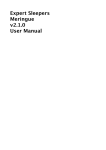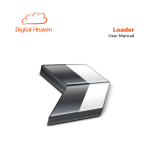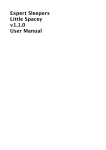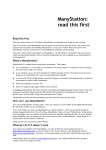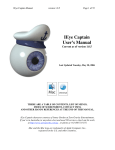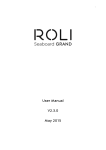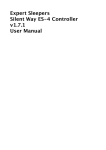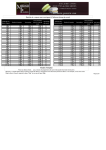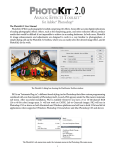Download Expert Sleepers Meringue v2.0.2 User Manual
Transcript
Expert Sleepers Meringue v2.0.2 User Manual Copyright 2007 Expert Sleepers. All rights reserved. This manual, as well as the software described in it, is furnished under licence and may be used or copied only in accordance with the terms of such licence. The content of this manual is furnished for informational use only, is subject to change without notice, and should not be construed as a commitment by Expert Sleepers. Expert Sleepers assumes no responsibility or liability for any errors or inaccuracies that may appear in this document. Contents Introduction Meringue 5 5 Installation 6 Mac OS X 6 Windows 6 System Requirements 6 Mac OS X 6 Windows 6 Registration 7 Using Meringue 8 Using the controls 8 Knobs 8 Name/value display 8 The controls in depth 8 Delay 8 Mix 8 Filter 8 LFO 9 Preferences 10 Version History 11 2.0.2 17/9/2007 11 2.0.1 29/7/2007 11 2.0.0 17/12/2006 11 1.0.2 3/1/2005 11 1.0.1 21/12/2004 11 1.0.0 17/12/2004 11 Contact 12 Introduction Meringue Meringue is a delay effect. Unlike most delays, the delay runs alternately forwards and backwards, rather than continually forwards. This simple difference produces some interesting and unusual effects, e.g. • Delay echoes play alternately forwards and backwards. • The time between a note and its echo varies, depending on the location of the note in the delay buffer (unlike a normal delay, where the time between a note and its echo is constant). As you’ll see from the above, it can be useful to know where the current delay buffer write position and direction are, and for this reason Meringue features a large graphical overview of the sound in the delay buffer, and of the motion of the write position. Meringue has a filter/saturation section for creatively treating the sound. The delay time and the filter LFO can be synced to the host application's tempo. The phase of the delay and the LFO can also be reset manually. You’ll find audio samples demonstrating the above effects and more on the Expert Sleepers website. Installation Mac OS X Simply copy the plugin to the appropriate folder: Library/Audio/Plug-Ins/Components for the Audio Unit version, or Library/Audio/Plug-Ins/VST for the VST version. Windows Simply copy the plugin to your VST plugins folder. System Requirements Mac OS X Meringue requires at least Mac OS X version 10.2.8. Version 10.4 or higher is recommended. The plugins are Universal Binaries and so will work on PowerPC or Intel Macs. The Audio Unit version will work in any Audio Unit host. The VST version requires a “VST 2.4” compatible host.1 Windows Meringue has been developed and tested with Windows XP SP2. It may work with other versions of Windows (Vista included) but this is by no means guaranteed. The plugin requires a “VST 2.4” compatible host. 1 VST is a trademark of Steinberg Media Technologies GmbH. Registration The downloadable version of Meringue stops working after 15 minutes every time you use it. To stop this happening, you need to buy a registration. You can buy a registration key online using a credit card or PayPal from the Expert Sleepers Licence Manager application. See here for more information. Note that you need at least version 1.0.8 of the Licence Manager. The e-commerce side of things is handled by eSellerate. If you have any security concerns, have a look at their website which is pretty informative. Your registration key allows you to install Meringue on up to 3 different computers (useful if for example you have a desktop computer in the studio and a laptop for live use). You need an internet connection to activate the software, though not necessarily on the computer on which you want to use it. Using Meringue Using the controls Knobs Basic use of the knobs is to click on them and drag the mouse up and down. However you can obtain different results by holding keys as follows: • • Shift : Values change more slowly as you move the mouse. Command1 (Mac OS X)/Alt (Windows) : The knob assumes its default position. Name/value display As you move the mouse around the interface, the name and current value of the control currently under the mouse is displayed in the top right of the window. This area also provides tooltips for buttons. The controls in depth Delay These two knobs are the canonical delay controls - delay time (i.e. the length of the delay buffer, in seconds) and feedback (the amount of the delayed sound re-recorded into the buffer on the next pass). Mix ‘Dry’ is the level of the original sound passed through the effect. ‘Effect’ is the level of the effected sound (i.e. the output of the delay). Filter The Filter section is where you control the multi-mode filter, and the saturation effect. The filter offers low-pass, band-pass and high-pass options, which you select with the ‘Type’ knob. This knob is continuous; you can select a blend between two filter types rather than jumping from one to the other. 1 The ‘Command’ key is also known as the ‘Apple’ key - the one next to the spacebar. ‘Cutoff’ and ‘Resonance’ and the standard filter cut-off frequency and resonance (Q) controls. ‘Saturation’ applies a saturation (aka overload, distortion) effect to the sound (before it is fed into the filter). The ‘Shape’ control alters the type of saturation: from harsh digital limiting (at value 0) to soft saturation (at value 1). LFO The LFO knobs apply a Low Frequency Oscillator to the filter’s cutoff frequency. (Note that this will have no audible effect unless the filter ‘Type’ is set to something other than ‘Thru’.) ‘Speed’ sets the LFO oscillation rate. ‘Amount’ sets the depth of the modulation to apply (in octaves). Negative values of ‘Amount’ invert the phase of the LFO. Sync/LFO Sync The two Sync sections work in exactly the same way. The upper one (LFO Sync) affects the filter LFO; the lower one (Sync) affects the delay time. The ‘Host Sync’ knob turns sync on and off. When on, the LFO Speed or Delay Time settings (respectively) have no effect. The ‘Beats’, ‘Divisor’ and ‘Triplet’ knobs together specify how the LFO period or delay time is calculated from the host applications tempo. ‘Divisor’ specifies the base unit of calculation e.g. ‘1/4’ selects quarter notes (i.e. a single beat of a typical 4/4 time signature). ‘Beats’ then selects how many of the selected notes to use for the LFO period/delay time. E.g. if Beats is 4 and Divisor is 1/4 then the LFO period/delay time is one bar (of 4/4 time). If ‘Triplet’ is on, the note type selected by Divisor is replaced by its triplet equivalent. To the right of ‘Triplet’ is an indicator of the current ‘phase’ of the LFO/delay. For the delay, this is the same information that is shown by the red indicator overlaid on the waveform in the main display above. For the LFO, this shows the current position in the LFO’s cycle. The indicator revolves one full circle per LFO cycle. The ‘Zero’ button allows you to manually reset the phase of the LFO or delay. This is especially useful when Sync is on, as it lets you fully control the relationship between the delay position and the song’s bars/beats. As mentioned in the introduction, unlike standard delays the sound of Meringue is intrinsically linked to the timing relationships between the input sound and the delay buffer’s write position. Preferences Pressing the ‘Prefs’ button brings up a dialog where various preferences are set. These settings are shared by all instances of Meringue, and are not stored with presets. The top section shows the product version. The central section will show your serial number once you’ve bought a registration. ‘Constant redraw’ is on by default. If turned off, the GUI is only redrawn when a control changes. Use this if you’re concerned that the GUI is wasting your CPU resources. ‘Floating tooltip’ causes the parameter name and value display (usually in the top right of the GUI) to be displayed above the mouse pointer. Use this if you find it inconvenient to look away from the mouse to see the parameter value you’re altering. The ‘GUI Size’ controls let you rescale the entire window. This could be useful if you’re running low on screen space, or conversely if you want to be able to see the GUI from a long way away. Version History 2.0.2 17/9/2007 • First Windows version. 2.0.1 29/7/2007 • (VST only) Fixed compatibility issue with FXpansion’s VST wrappers on Intel Macs. 2.0.0 17/12/2006 • Major update: new GUI, filter LFO. 1.0.2 3/1/2005 • First VST version. 1.0.1 21/12/2004 • Workaround for Logic 6 parameter name bug. 1.0.0 17/12/2004 • First release. Contact The Expert Sleepers website is here: http://www.expertsleepers.co.uk/ Or you can email [email protected] Or you can use the forum, which is here: http://www.collective.co.uk/expertsleepers/forum/