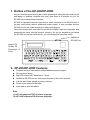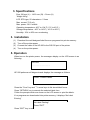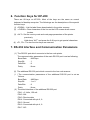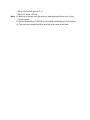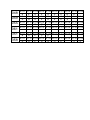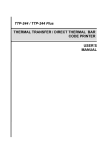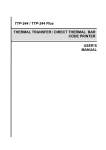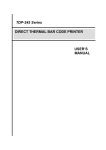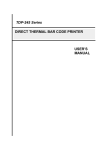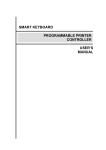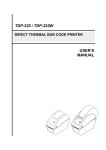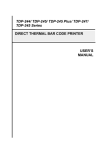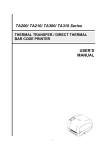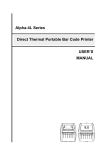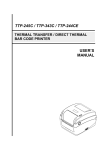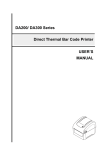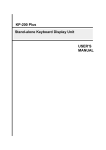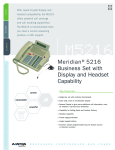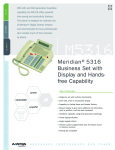Download USER`S MANUAL Stand-alone Keyboard Display Unit KP
Transcript
KP-200/KP-200E Stand-alone Keyboard Display Unit USER’S MANUAL 1. Outline of the KP-200/KP-200E Are you worried about printing bar codes somewhere taking the bar code printer and laptop or desktop computer with you? Now there is a solution for you! It’s KP-200 series stand-alone keyboard. KP-200 is a portable terminal input device which connects to the RS-232 port of the bar code printer without additional power supply. It also provides another RS-232 port for bar code scanners or other input devices. Users can design their own label forms with the BASIC high level language and download the forms into the printer’s memory. As you go anywhere just taking the KP-200 and the bar code printer, you will accomplish your jobs easily. Additional RS-232 Port Large LCD Screen, 20 Characters ×2 Lines 2. KP-200/KP-200E Features Portable terminal input device without additional power supply 68 large keys layout Big LCD screen (20 Characters x 2 lines) Additional RS-232 port for other input devices ex: bar code scanner List the label forms stored in printer memory Select forms and print the label Input data to print the labels Note: (1). KP-200 supports TSPL2 printer language. (2). KP-200E supports EPL2 printer language. 3. Specifications Size: 261mm (L) × 142.2 mm (W) × 31mm (H) Weight: 440g LCD: STN type, 20 characters × 2 lines Max. current: 72.3 mA Max. power: 361.5 mWatt Operating temperature: 40°F to 104°F ( 5°C to 40°C ) Storage temperature: -40°F to 140°F ( -40°C to 60°C ) Humidity: 10% to 95% non-condensing 3. Installation (1) (2) (3) (4) Download the well-designed label forms or programs into printer memory. Turn off the printer power Connect the cable of the KP-200 to the RS-232 port of the printer Turn on the printer power. 5. Operation When turn on the printer power, the messages display on the LCD screen is as following: KP-200 ……………………….. KP-200 performs self diagnosis and displays the message as follows: “FORM” = Select Labels Press the “Form” key and ↑ ↓ arrow keys to list stored label forms. Press “RETURN” key to execute the selected label form. Follow the prompts which are shown on the LCD screen to print the labels. If no programs are downloaded into printer memory, it displays “No Label Existing” No Label Existing ! Press “EXIT” Press “EXIT” key to return to the main menu. 6. Function Keys for KP-200 There are 68 keys on KP-200. Most of the keys are the same as normal keyboard of desktop computer. The followings are the descriptions of the special function keys: (1) <FORM> : List the label forms downloaded in the printer memory (2) <CLEAR>: Clear characters of the line on the LCD screen where cursor locates. (3) <ALT>: Set the country code and code page parameters of the printer previously. Hold down “ALT” and press the 0~9 keys to get special characters. (4) <F1, F2>: The two function keys are reserved. 7. RS-232 Interface and Communication Parameters (1) The RS-232 port which connects to the bar code printer The communication parameters of the main RS-232 port is set as following: Baud Rate : 9600 bps Stop Bit :1 Data Bits :8 Parity : None (2) The additional RS-232 port which connect to the bar code scanner ( I ) The communication parameters of the additional RS-232 port is set as follows: Baud Rate : 4800 bps Stop Bit : 1 or 2 Data Bits :8 Parity : None ( II ) The serial interface of the additional RS-232 port PIN 1: +5 Volts, 150 mA PIN 2: N/A PIN 3: Receive data PIN 4: Connected with pin 6, 8 PIN 5: Ground PIN 6: Connected with pin 4, 8 PIN 7: N/C PIN 8: Connected with pin 2, 6 PIN 9: +5 Volts, 150 mA Note: (1) Be sure to connect well the scanner and keyboard before turn on the printer power (2) Please disable the CTS/RTS and Xon/Xoff handshaking of the scanner. (3) The scanner should send 0Dh and 0Ah at the end of the data. 8. Country Code and Keyboard Layout Country Code Keyboard Layout 001 ALT+1 ALT+2 ALT+3 ALT+4 ALT+5 ALT+6 ALT+7 ALT+8 ALT+9 ALT+0 002 ALT+1 ALT+2 ALT+3 ALT+4 ALT+5 ALT+6 ALT+7 ALT+8 ALT+9 ALT+0 003 ALT+1 ALT+2 ALT+3 ALT+4 ALT+5 ALT+6 ALT+7 ALT+8 ALT+9 ALT+0 031 ALT+1 ALT+2 ALT+3 ALT+4 ALT+5 ALT+6 ALT+7 ALT+8 ALT+9 ALT+0 032 ALT+1 ALT+2 ALT+3 ALT+4 ALT+5 ALT+6 ALT+7 ALT+8 ALT+9 ALT+0 033 ALT+1 ALT+2 ALT+3 ALT+4 ALT+5 ALT+6 ALT+7 ALT+8 ALT+9 ALT+0 034 ALT+1 ALT+2 ALT+3 ALT+4 ALT+5 ALT+6 ALT+7 ALT+8 ALT+9 ALT+0 036 ALT+1 ALT+2 ALT+3 ALT+4 ALT+5 ALT+6 ALT+7 ALT+8 ALT+9 ALT+0 038 ALT+1 ALT+2 ALT+3 ALT+4 ALT+5 ALT+6 ALT+7 ALT+8 ALT+9 ALT+0 039 ALT+1 ALT+2 ALT+3 ALT+4 ALT+5 ALT+6 ALT+7 ALT+8 ALT+9 ALT+0 041 ALT+1 ALT+2 ALT+3 ALT+4 ALT+5 ALT+6 ALT+7 ALT+8 ALT+9 ALT+0 042 ALT+1 ALT+2 ALT+3 ALT+4 ALT+5 ALT+6 ALT+7 ALT+8 ALT+9 ALT+0 044 ALT+1 ALT+2 ALT+3 ALT+4 ALT+5 ALT+6 ALT+7 ALT+8 ALT+9 ALT+0 045 ALT+1 ALT+2 ALT+3 ALT+4 ALT+5 ALT+6 ALT+7 ALT+8 ALT+9 ALT+0 046 047 ALT+1 ALT+2 ALT+3 ALT+4 ALT+5 ALT+6 ALT+7 ALT+8 ALT+9 ALT+0 É Ñ Ä é à a ä ä à à ä µ £ ¢ ½ ñ ä è é o ß ß ù ä ß ½ £ £ £ Ñ é é £ £ é ë Ç è Ç ú ú é ¢ ú µ µ µ ç ó ó è è ó Ö à ù ö ù Ü â ½ ê ¼ ¼ ¼ í Ç ñ Ü Ü ò é Ü ü ü Ö Ö ö ö Ç ü ü Ö Ö Ç ö £ Å Å å å £ £ Æ Ä æ ä ø Ö Ø ö ½ ½ ¼ ¼ ALT+1 ALT+2 ALT+3 ALT+4 ALT+5 ALT+6 ALT+7 ALT+8 ALT+9 ALT+0 Å å £ Æ æ ø Ø ½ ¼ 048 ALT+1 ALT+2 ALT+3 ALT+4 ALT+5 ALT+6 ALT+7 ALT+8 ALT+9 ALT+0 049 ALT+1 ALT+2 ALT+3 ALT+4 ALT+5 ALT+6 ALT+7 ALT+8 ALT+9 ALT+0 055 ALT+1 ALT+2 ALT+3 ALT+4 ALT+5 ALT+6 ALT+7 ALT+8 ALT+9 ALT+0 061 ALT+1 ALT+2 ALT+3 ALT+4 ALT+5 ALT+6 ALT+7 ALT+8 ALT+9 ALT+0 351 ALT+1 ALT+2 ALT+3 ALT+4 ALT+5 ALT+6 ALT+7 ALT+8 ALT+9 ALT+0 358 ALT+1 ALT+2 ALT+3 ALT+4 ALT+5 ALT+6 ALT+7 ALT+8 ALT+9 ALT+0 ä Ä a a Å ß ä o o å é Ü £ £ £ ú ü Ç Ç Ä ó Ö Ü ö ü ß Ö ö µ ç ç ä Ö ö ½ ¼ TSC Auto ID Technology Co., Ltd. Headquarters / Factory No. 35, Sec. 2, Ligong 1st Rd., Wujie Town , I-Lan County 268, Taiwan, R.O.C. TEL: +886-3-990-6677 FAX: +886-3-990-5577 Web site: www.tscprinters.com E-mail: [email protected] [email protected] Taipei Office 11F, No. 205, Sec. 3, Beishin Rd., Shindian City, Taipei 231, Taiwan, R.O.C. TEL: +886-2-8913-1308 FAX: +886-2-8913-1808