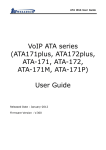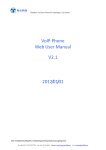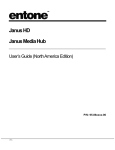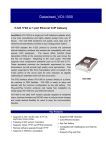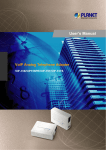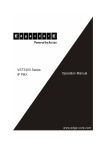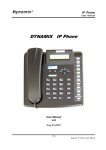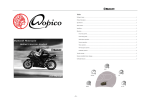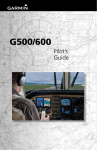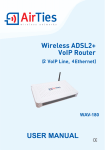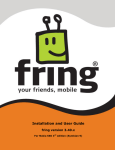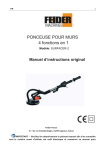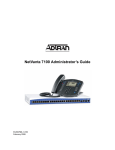Download ATA 17x series web user manual. pdf
Transcript
ATA Web User Guide VoIP ATA series (ATA171plus, ATA172plus, ATA-171, ATA-172, ATA-171M, ATA-171P) User Guide Released Date : January-2015 Firmware Version : V.303 ATA Web user guide 1. Introduction........................................................................................................................ 4 2. Hardware Overview ......................................................................................................... 4 2.1 Two RJ-45 Network interface. .......................................................................... 4 2.2 One or two RJ-11 analog telephone jack and line interfaces. ............. 4 2.3 LED Indication. ....................................................................................................... 4 3. Software Overview .......................................................................................................... 4 4. Keypad Interface from analog phone set of ATA ................................................. 5 5. Instruction of Web Environment ................................................................................ 8 5.1 Default setting ........................................................................................................ 8 5.2 ATA network connection ..................................................................................... 8 5.3 Login VOIP Web page .......................................................................................... 8 5.4 VoIP main setting page ....................................................................................... 8 5.5 System Information............................................................................................ 10 6. Phone .................................................................................................................................. 13 6.1 Phone Book ............................................................................................................ 13 6.2 Dial Plan setting ................................................................................................... 18 6.3 Call Services .......................................................................................................... 27 6.4 General .................................................................................................................... 35 6.5 Volume ..................................................................................................................... 38 7. Network environment ................................................................................................... 40 7.1 WAN (network setting)...................................................................................... 40 7.2 DDNS (Dynamic DNS Settings) ..................................................................... 43 7.3 VLAN ......................................................................................................................... 45 7.4 VPN (PPTP/L2TP connection) .......................................................................... 46 7.5 NTP (Time Environment) .................................................................................. 47 8. NAT ...................................................................................................................................... 51 8.1 LAN ............................................................................................................................ 51 8.2 DMZ & MAC Clone ............................................................................................... 54 8.3 Virtual Server ........................................................................................................ 55 9. SIP Setting........................................................................................................................ 57 9.1 Service (SIP register setting) ......................................................................... 57 9.2 Codec (Voice Format) ........................................................................................ 61 9.3 Advanced ................................................................................................................ 64 9.4 STUN (STUN & Froce configuration) ............................................................ 76 10. Management (Advanced configuration).............................................................. 78 10.1 Status Log ............................................................................................................ 78 10.2 Auto Configuration............................................................................................ 82 10.3 Auto Update (Firmware Auto Upgrade).................................................... 90 10.4 New Firmware .................................................................................................... 93 10.5 Advanced (Advanced Settings) ................................................................... 94 10.6 Password (Change Login Account)........................................................... 101 10.7 Tones (Audio Frequency Set up)............................................................... 104 10.8 Default................................................................................................................. 109 10.9 Language ............................................................................................................ 111 11. Save & Reboot ............................................................................................................ 112 Welltech Technology Co., Ltd. 2 / 114 2015/1/8 ATA Web user guide 11.1 Function .............................................................................................................. 112 11.2 Instruction ......................................................................................................... 112 12. Logout (Login System) ............................................................................................ 113 12.1 Function .............................................................................................................. 113 12.2 Instruction ......................................................................................................... 113 Welltech Technology Co., Ltd. 3 / 114 2015/1/8 ATA Web user guide 1. Introduction This user’s manual is for all ATA series VoIP terminal adapter (ATA). This user’s manual explains the IVR instruction, web configuration, and command line configuration for the ATA. Before using the ATA, some setup processes are required to make the ATA work properly. Please refer to the “Instruction of Web Environment” for further information. 2. Hardware Overview The ATA has the following interfaces for Network, telephone interface, LED indication, and power connector. 2.1 Two RJ-45 Network interface. These two interfaces support 10/100Mps Fast Ethernet. You can connect WAN RJ-45 Fast Ethernet port to the ADSL or Switch, and connect the LAN port to your computer. 2.2 One or two RJ-11 analog telephone jack and line interfaces. You can connect one analog telephone to the terminal adapter and one PSTN line (ATA-171P or ATA-171M). Or, two analog telephone sets at ATA172plus and ATA-172. Or, one telephone set at ATA171plus and ATA-171. 2.3 LED Indication. There are three LED indicators on the ATA to show the Power, Register, and Off-Hook status. 3. Software Overview Network Protocol SIP v1 (RFC2543), v2 (RFC3261) IP/TCP/UDP/RTP/RTCP IP/ICMP/ARP/RARP/SNTP TFTP Client/DHCP Client/ PPPoE Client Telnet/HTTP Server DNS Client NAT/DHCP Server Codec G.711: 64k bit/s (PCM) G.726: 16k / 24k / 32k / 40k bit/s (ADPCM) G.729A: 8k bit/s (CS-ACELP) G.729B: adds VAD & CNG to G.729 G.723.1 Voice Quality VAD: Voice activity detection CNG: Comfortable noise generator LEC: Line echo canceller Packet Loss Compensation Adaptive Jitter Buffer Tone Ring Tone Ring Back Tone Dial Tone Busy Tone Programming Tone Phone Function Volume Adjustment Speed dial key Phone book Flash IP Assignment Static IP DHCP PPPoE Security HTTP 1.1 basic/digest authentication for Web setup MD5 for SIP authentication (RFC2069/ RFC 2617) QoS Call Function Call Hold Call Waiting Welltech Technology Co., Ltd. ToS field NAT Traversal STUN 4 / 114 2015/1/8 ATA Web user guide Call Forward Caller ID 3-way conference Configuration DTMF Function In-Band DTMF Out-of Band DTMF SIP Info Web Browser Telnet IVR/Keypad Firmware Upgrade SIP Server Registrar Server (Five SIP accounts) Outbound Proxy TFTP HTTP 4. Keypad Interface from analog phone set of ATA You can use analog phone set’s keypad to operate, configure and listen to configuration (IVR play voice messages in English) at ATA without using web interface. The following table is the access code of each feature. Off-Hook analog phone and dial IVR access code and follow the voice prompts to configure ATA IP address and other features. Group IVR Action Function Dial out from PSTN Line Function IVR access code Parameter(s) 0* None Unlock keypad setting #190# None Function Reboot #195# None Function Factory Reset #198# None Function Enable PPTP client #116# None Function Disable PPTP client #117# None Function Enable VLAN #118# None Function Disable VLAN #119# None Function Enable Call Waiting #138# None Welltech Technology Co., Ltd. 5 / 114 Notes: Press 0* can route your call to PSTN Line from analog phone set directly, you can dial out from PSTN Line. (For model ATA-171P and ATA-171M only) After you unlock keypad setting, you may start to configure ATA from keypad. After you hear “Option Successful” from IVR message, please hang-up. The system will reboot automatically. System reboot automatically. WARNING: ALL “User-Changeable” NONDEFAULT SETTINGS WILL BE LOST including network and service provider data. System will automatically reboot and PPTP client will be enabled System will automatically reboot and PPTP client wll be disabled System will automatically reboot and VLAN will be enabled. System will automatically reboot and VLAN will be disabled System will automatically reboot and Call Waiting will be enabled. 2015/1/8 ATA Web user guide Function Disable Call Waiting #139# None Function Enable Anonymous #140# None Function Disable Anonymous #141# None Function Blind Transfer #510# None Function Attendant Transfer #511# None Function 3-way calling (IP Conference) #512# None System will automatically reboot and Call Waiting will be disabled. System will automatically reboot and Send Anonymous CID was enabled. System will automatically reboot and Send Anonymous CID was disabled. This feature was only performed during a phone call. For ATA-171M, this will transfer the current IP line to another IP line. Only be performed in a phone call conversation. For ATA-171M, this will transfer the line to IP from PSTN (must be in IP mode to execute this command) Only be performed in a phone call conversation. Only be performed in a phone call conversation. For ATA-171M, this will transfer the call to PSTN from IP (must be in PSTN mode to execute this command) IVR will announce the current WAN IP address of the ATA IVR will announce the current LAN IP address of the ATA IVR will announce if DHCP in enabled or disabled. Function Attendant Transfer #514# None Info Check WAN IP Address #126# None Info Check LAN IP Address #120# None #121# None #122# None #123# None #124# None #125# None #128# None #111# None #112xxx*xxx*xx x*xxx# Enter IP address using numbers on the telephone keypad. Use the * (star) key when entering a decimal point. Info Info Info Info Info Info Setting Setting Check IP Type Check the Phone Number Check Network Mask Check Gateway IP Address Check Primary DNS Server Setting Check Firmware Version Set DHCP client Set Static IP Address Welltech Technology Co., Ltd. IVR will announce current in use VoIP number IVR will announce the current network mask of the ATA. IVR will announce the current gateway IP address of the ATA. IVR will announce the current setting in the Primary DNS field. IVR will announce the version of the firmware running on the ATA. The system will change to DHCP Client type 6 / 114 DHCP will be disabled and system will change to the Static IP type. 2015/1/8 ATA Web user guide Enter value-using numbers on the telephone keypad. Use the * (star) key when entering a decimal point. Enter IP address using numbers on the telephone keypad. Use the * (star) key when entering a decimal point. Enter IP address using numbers on the telephone keypad. Use the * (star) key when entering a decimal point. 1:G.711 u-Law, 2: G.711 a-Law, 3:G.723.1, 4: G.729a, 5: G.726 16K, 6:G.726 24K, 7: G.726 32K, 8: G.726 40K, Setting Set Network Mask #113xxx*xxx*xx x*xxx# Setting Set Gateway IP Address #114xxx*xxx*xx x*xxx# Setting Set Primary DNS Server #115xxx*xxx*xx x*xxx# Setting Set Codec Setting Set Handset Gain #131+[00~15]# Handset Gain from 0~15 Setting Set Handset Volume #132+[00~12]# Handset Volume from 0~12 Setting Set Auto Configuration Mode #137X# Setting Set Auto Configuration For TFTP Server #135xxx*xxx*xx x*xxx# Setting Set Auto Configuration For FTP Server #136xxx*xxx*xx x*xxx# Welltech Technology Co., Ltd. #130+[1-8]# Select the auto configuration mode, in the X field, you can press the following; 0:OFF, 1:TFTP, 2:FTP Enter IP address using numbers on the telephone keypad. Use the * (star) key when entering a decimal point. Enter IP address using numbers on the telephone keypad. Use the * (star) key when entering a decimal point. 7 / 114 Must set Static IP first. Must set Static IP first. Must set Static IP first. You can set the codec you want to the first priority. You can set the Handset gain to proper value, default is 6 You can set the Handset volume to proper value, default is 10 You can set the auto configuration method you want, default is off Must set auto configuration method to TFTP first Must set auto configuration method to FTP first 2015/1/8 ATA Web user guide 5. Instruction of Web Environment 5.1 Default setting 5.1.1 Default network setting Netwrok Mode: Default NAT Mode WAN Port: DHCP Client Mode LAN Port: DHCP Server Enable, IP Address: 192.168.123.1 5.1.2 Web login VoIP Web Login default link, http://192.168.123.1:9999 Account Login : Administrator: Login Account: root, Password: test System: Login Account: system, Password: test Normal: Login Account: user, Password: test 5.2 ATA network connection Please connect PC Ethernet cable to LAN port, and set PC to DHCP mode. Default IP address is 192.168.123.150. 5.3 Login VOIP Web page Provide login system management page. User Name Password Login [button] Clear [button] Input user’s name, it can be numeral or letters. Input password, it can be numeral or letters. Login to the ATA Clear all informations 5.4 VoIP main setting page 5.4.1 Function instructions Provide below function [Information (system information), Phone (phone environment), Network (network environment), NAT (local network), SIP (SIP parameter setting), Management (enhance setting), Save & Reboot , Logout ]. Welltech Technology Co., Ltd. 8 / 114 2015/1/8 ATA Web user guide 5.4.2 Function description item Gateway Status Phone Network NAT SIP Management Save & Reboot Logout Welltech Technology Co., Ltd. Description Device model name for Gateway(ATA) or Phone Current device information list Phone item provide [Phone Book , Dial Plan , Call Service , General setting, Volume setting] function Network setting provide [WAN , DDNS, VLAN , VPN (PPTP/L2TP), SNTP (time sync)] function NAT provide [LAN setting, DMZ & Mac Clone, Virtual Server] function. SIP provide [Service (SIP registeration), Codec selection, Advanced setting, STUN (STUN & Fource setting)] function. Management item provide [Status Log , Auto Config , Auto Update , New Firmware , Advanced , Password , Tones ), Default (reset to default), Language ]function。 Save and Reboot function Logout system. 9 / 114 2015/1/8 ATA Web user guide 5.5 System Information 5.5.1 Function description There are network information, firmware version and SIP register status. Item WAN Information Link Status Active IP Address Subnet Mask Default Gateway Primary DNS Second DNS MAC Address LAN Information IP Address MAC Address System Information Model Name Version Firmware Version Welltech Technology Co., Ltd. Shows Shows Shows Shows Shows Shows Shows Shows Shows Shows Shows Shows Shows Description the current status of WAN Port. the network connected Speed. the network connected type. IP address of the device. the subnet mask. the default gateway. the primary DNS server. the secondary DNS server. the MAC ID. the current status of LAN Port IP address of the device. the MAC ID. the status of System. Show device model name. Show device firmware version. Shows the firmware version for software control. 10 / 114 2015/1/8 ATA Web user guide Item DSP Version Current Time Update Date System Up Time Netwrk Link Up Time Register Information Status Display Name Description Shows the DSP version. AC: AC97 WM: Winbound LE: Legeeity NV:Nuvoton Shows the current time. Shows the date of updating system. Shows the system running time. Shows the network running time. Shows the status of SIP register. Shows register state. Shows register number. 5.5.2 System Information example Figure 1: LAN Mode: Bridge (Ethernet Switch mode) (Figure 1) Welltech Technology Co., Ltd. 11 / 114 2015/1/8 ATA Web user guide Figure 2: LAN Mode: Router (NAT Router) (Figure 2) Welltech Technology Co., Ltd. 12 / 114 2015/1/8 ATA Web user guide 6. Phone Provide functions of [Phone Book, Speed Dial, Dial Plan – Basic, Dial Plan – Advanced, Call Service, Genereal, Volume] 6.1 Phone Book 6.1.1 Function description Phone Book can provide 140 entries; Export/Import feature, the file format is csv. When user A dials a [Name], Phone Book will check it on Phone Book. If system finds it, it will dial the [Number] of [Name]. If the [Name] is not on Phone Book, system will dial the number you have dialed. 6.1.2 Parameter description Welltech Technology Co., Ltd. 13 / 114 2015/1/8 ATA Web user guide Item Description Default: Page 1. Select the page, from Page1~Page7. Shows the serial number. 140 entries in total, from Phone 0~139. One page has 20 entries. Name Set up the user’s name. These columns provide the function of speed dial by only enter numbers; maximum length is 31 bytes. Number/URL Set up the user’s number. These columns can enter numbers and strings; maximum length is 63 bytes. Ex: 0212345678, 0800024365, www.dyndns.info Action Provide [Delete] button to erase the datas. Submit [Button] Save the Settings. Delete All Reset all data. Acess Phone Enter “Remote Phone Book Setting” web page. Book Export csv Export [Phone Book] data, the file format is 『.csv』. [Button] Import csv Import [Phone Book] data, the file format is 『.csv』. [Button] Page Index Item Export csv [Button] Import csv [Button] HTTP or TFTP Server Address Synchronlzation Welltech Technology Co., Ltd. Description Export [Phone Book] data, the file format is 『.csv』. Import [Phone Book] data, the file format is 『.csv』. Use HTTP or TFTP server to upgrade LP399’s phone book data. The LP399 will reference this time to upgrade phone book data 14 / 114 2015/1/8 ATA Web user guide Item period Submit [Button] Description at HTTP or TFTP server by itself. Save the Settings. 6.1.3 Operate Instruction Example 1: Setup [Phone Book] data Step 1: On the [Phone Book Setting] page, Setup [Index: 1, Name: 301, Number: [email protected]; Index: 2, Name: 206, Number: 1747643364; Index: 3, Name: test, Number: 8123478944566] (See Figure 1). (Figure 1) Instruction 1: Dial [301], system find the [301] on Index 1, then system dial Name’s Number of Index 1. System will dial [192.168.1.2] Instruction 2: Dial [206], system find the [206] on Index 2, then system dial Name’s Number of Index 2. System will dial [17476433364]. Instruction 3: Because Index 3’s Name is a string, so the speed dial function can not be used, you can just check the Index 3’ Name and Number. Example 2: Export / Import [Phone Book] data Export Feature Step 1: In [Phone Book Setting] web page, the page have two numbers data. (See Figure 2). (Figure 2) Step 2: To perform the export function, please press [Export csv] button (See Figure 3). (Figure 3) Step 3: Monitor show [File Download] page, default file name is phbook.csv, select [Save] Welltech Technology Co., Ltd. 15 / 114 2015/1/8 ATA Web user guide button, LP399 parameter will save to 『.csv』file format (See Figure 4). (Figure 4) Step 4: Open the file, then check [Phone Book] number data (See Figure 5). (Figure 5) Import Featuer Step 1: Set up 『.csv』 format for [Phone Book] data (See Figure 6). Welltech Technology Co., Ltd. 16 / 114 2015/1/8 ATA Web user guide (Figure 6) Step 2: In [Phone Book Setting] web page, choose the phone book file data to load [example: F:\Test\phbook.csv], press [Import csv)] button (See Figure 7). (Figure 7) Step 3: Load data finish, [Index: 1 and 2] will show phone book data (See Figure 8). (Figure 8) Welltech Technology Co., Ltd. 17 / 114 2015/1/8 ATA Web user guide 6.2 Dial Plan setting 6.2.1 Function Provide dial rule and define proxy server prefix code. 6.2.2 Instructions Figure 1: Suitable for 1FXS and 2FXS ATA. (Figure 1) Item Index Drop Prefix Welltech Technology Co., Ltd. Description Index number. There are 4 rules to support dial rule for Add, drop and replacement features. Default setting is Disable (Add Prefix number feature). When it was set to “Enable"and the number match the “Rule"number, ATA will replace the “Rule"field number and 18 / 114 2015/1/8 ATA Web user guide Item Prefix Rule Index Dial Now Rule Realm 1 prefix Realm 2 prefix Realm 3 prefix Realm 4 prefix Realm 5 prefix Auto Dial Time Use # as send key Welltech Technology Co., Ltd. Description use “Prefix"field number instead. Disable: Add prefix number in front of the called number when called number match “Rule” number Enable: Replace “Rule” number to “Prefix” number when called number match “Rule” number Added or replace number. For numbers only and maximum length is 8 digits. Define number manipulation rule. It can be numbers or signs (+, x). The (+) means “Or”, (x) means any numbers which are from 0 - 9. Maximum length is 40 digits. NOTE: The first digit can’t be 0 if it is 2 digits number. Index number. There are 8 dial rules to enter. Automatic dialing Now (immediately). When the dialing rule matches the contents in this column, the automatic dialing function will be executed without waiting for "press #" or “Auto Dial Time” to dial out. Both numbers and symbols can be entered. The number length is 80 digits. Symbols: only allow *, #, + and x. +: represents "or". x: any number between 0 - 9. Note: The 1st digit number can not be set to "0", because "0" will not determine as the Dial Now Rule. If the Dial Now is set to 0xxxx, the system will not follow the dialing rule to dial out. Default setting is 1*. When you dial 1* + called number, ATA will switch to the first account and dial out the called number immediately. Maximum length is 7 digits. Default setting is 2*. When you dial 2* + called number, ATA will switch to the second account and dial out the called number immediately. Maximum length is 7 digits. PS: If account registers fail, it will not be switched. Default setting is 3*. When you dial 3* + called number, ATA will switch to the third account and dial out the called number immediately. Maximum length is 7 digits. PS: If account registers fail, it will not be switched. Default setting is 4*. When you dial 4* + called number, ATA will switch to the fourth account and dial out the called number immediately. Maximum length is 7 digits. PS: If account registers fail, it will not be switched. Default setting is 5*. When you dial 5* + called number, ATA will switch to the fifth account and dial out the called number immediately. Maximum length is 7 digits. PS: If account registers fail, it will not be switched. Default is 5 seconds. The configuration range is 3 to 9 seconds. ATA will dial out automatically when user didn’t enter any digit within this time. Default is Enable. Define [#] for end of dialing key. Enable: when ATA received[#], it will dial out immediately. (no need wait for the auto dial out time) 19 / 114 2015/1/8 ATA Web user guide Item # Format is %23 Submit Description Disable: follow [Auto Dial Time] time to dial out. Default is Disable; Use [#] word to send %23 singal. Provide drop-down options: Disable, Enable. Save the configuration. Figure 2: 1FXS+1FXO, ATA-171M. (Figure 2) Item Index Welltech Technology Co., Ltd. Description Index number 20 / 114 2015/1/8 ATA Web user guide Item Drop Prefix Prefix Rule Index Dial Now Rule Realm 1 prefix Realm 2 prefix Realm 3 prefix Realm 4 prefix Realm 5 prefix Welltech Technology Co., Ltd. Description Default setting is Disable. When it was set to “Enable"and the number match the“Rule"number, ATA will replace the “Rule"field number and use “Prefix"field number instead. Disable: Add prefix number in front of the called number when called number match “Rule” number. Enable: Replace “Rule” number with “Prefix” number when called number match “Rule” number Setup Added or Replace number. Only for numbers and maximum length is 8 digits. Define dial number manipulation. It allows to enter both numbers and signs (+, x). The (+) means “Or”. The (x) means any numbers which are from 0 to 9. The maximum length is 40 digits. NOTE: The first digit can’t be 0 if it is a 2 digits number. Index number. There are 8 rule data. Setup Dial Now (dial immediately) rule. Automatic dialing immediately. When the dialing rule match the contents in this row, the automatic dialing function will be executed without waiting for both "press #" and “Auto Dial Time” to dial out. Both Numbers and symbols can be entered. The number length is 80 digits. Symbols: Only allow to enter *, #, + and x. +: represents "or". x: any number between 0 to 9. Note: The 1st number can not be set to "0", because "0" does not determine the Dial Now standard. If the Dial Now is set to 0xxxx (because it starts with "0"), the system do not follow the dialing rule to dial out. Default setting is 1*. When you dial 1* + called number, ATA will switch to the first account and dial out the called number. Maximum data length is 7 digits. It only allows to enter number and #, *. Default setting is 2*. When you dial 2* + called number, ATA will switch to the second account and dial out the called number. Maximum data length is 7 digits. It only allows to enter number and #, *. PS: If account registers to SIP Server fail, it will not be switched. Default setting is 3*. When you dial 3* + called number, ATA will switch to the third account and dial out the called number. Maximum data length is 7 digits. It only allows to enter number and #, *. PS: If account registers to SIP Server fail, it will not be switched. Default setting is 4*. When you dial 4* + called number, ATA will switch to the fourth account and dial out the called number. Maximum data length is 7 bytes. It only allows to enter number and #, *. PS: If account registers to SIP Server fail, it will not be switched. Default setting is 5*. When you dial 5* + called number, ATA will switch to the fifth account and dial out the called number. Maximum data length is 7 bytes. It only allows to enter number 21 / 114 2015/1/8 ATA Web user guide Item Auto Dial Time Use # as send key # Format is %23 Auto PSTN backup PSTN feature Code Routing Type Routing Rule Submit Description and #, *. PS: If account registers fail, it will not be switched. Default is 5 seconds, the option range is 3 to 9 seconds. ATA will dial out automatically when user didn’t enter any digit within this time period. Default is Enable. Define [#] as end of dialing key. Enable: When ATA received [#], it will dial out immediately. (no need wait for the auto dial out time). Disable: follow [Auto Dial Time] time to dial out. Default is Disable; Use [#] word to send %23 singal. Provide drop-down options: Disable, Enable. Default is Disable. Provide PSTN auto backup function. When SIP account register to SIP Server fail, FXS port was switched to PSTN line automatically if ATA was set to enable. In the meantime, the FXS port’s dial tone was generated from PSTN line. * Please make sure the PSTN line connect to ATA correctly if you want to enable this function. Default is 0*. This code is to switch the route to PSTN port manually. When you dial 0* you will hear dial tone from PSTN line and the call will dial out through PSTN line. Maximum length is 7 digits. It only allows to enter number, * and # digits. Default is “Disable” (OFF) and provide IP, FXO, and Disable features. The call behavior is based on Routing Rule. According to the routing rule, IP or FXO dail out function can be selected. “D” is a dropping prefix function and "+" is used to add multiple routing rule. Example: Routing rule is D007+009. 1. When the entered numbers start with 007, such as 00782280220, the condition is satisfied with D007. The routing rule first drops 007 and replace the numbers with 82280220. Then refer to the “Routing To” setting to select the dialing route. 2. When the entered numbers start with 009, such as 00982280220, the condition is satisfied with 009. The routing rule will not drop any prefix, and then refer to the “Routing To” setting to select the dialing routes. Save the configuration. Figure 3: 1FXS+1PSTN, ATA-171P device. Welltech Technology Co., Ltd. 22 / 114 2015/1/8 ATA Web user guide (Figure 3) Item Index Drop Prefix Welltech Technology Co., Ltd. Decription Index number. There are 4 entries to configure ADD and Replace dial codes. Default setting is “Disable” (It is also an Add digits feature). When it was set to “Enable” (It is also an Replacement digits feature) and the number match the “Dial Rule” number, ATA will replace the “Rule” field numbers and use “Prefix"field number instead. Disable: Add prefix number in front of the called number when called number match “Rule” number. Enable: Replace “Rule” number with “Prefix” number when 23 / 114 2015/1/8 ATA Web user guide Item Prefix Rule Index Dial Now Rule Realm 1 prefix Realm 2 prefix Realm 3 prefix Realm 4 prefix Realm 5 prefix Auto Dial Time Use # as send key # Format is %23 Welltech Technology Co., Ltd. Decription called number match “Rule” number. Added or Replace number. It only allows to enter number. Maximum data length is 8 digits. Define number manipulation rule. It can be numbers or signs (+, x). The (+) means “Or”. The (x) means any numbers which are from 0 to 9. Maximum data length is 40 digits. Note: The first digit can’t be 0 if it is 2 digits number length. Index number. There are 8 entries to configure Dial Out immediately. Automatic dialing. When the dialing rule match contents in this row, the automatic dialing function will be executed without waiting for "press #" and “Auto Dial Time” to dial out. Both Numbers or symbols can be entered. The number length is 80 digits. Symbols: It was allowed to enter *, #, + and x. +: represents "or". x: any number between 0 to 9. Note: 1st digit can not be set to "0", because "0" does not determine as the Dial Now Rule. If the Dial Now is set to 0xxxx, the system will not follow the dialing rule to dial out. Default setting is 1*. When you dial 1* + called number, ATA will switch to the first account and dial out the called number. Maximum data length is 7 digits. Default setting is 2*. When you dial 2* + called number, ATA will switch to the second account and dial out the called number. Maximum data length is 7 digits. PS: If account registers to SIP Server fail, it will not be switched. Default setting is 3*. When you dial 3* + called number, ATA will switch to the third account and dial out the called number. Maximum data length is 7 digits. PS: If account registers to SIP Server fail, it will not be switched. Default setting is 4*. When you dial 4* + called number, ATA will switch to the fourth account and dial out the called number. Maximum data length is 7 digits. PS: If account registers to SIP server fail, it will not be switched. Default setting is 5*. When you dial 5* + called number, ATA will switch to the fifth account and dial out the called number. Maximum data length is 7 digits. PS: If account registers to SIP Server fail, it will not be switched. Default is 5 seconds, the configuration range is 3 to 9 seconds. ATA will dial out automatically when user didn’t enter any digit within this time period. Default is Enable. Define [#] as end of dialing key. Enable: When ATA received [#], it will dial out immediately. (no need wait for the auto dial out time). Disable: follow [Auto Dial Time] time to dial out. Default is Disable; Use [#] word to send %23 singal. Provide drop-down options: Disable, Enable. 24 / 114 2015/1/8 ATA Web user guide Item Auto PSTN backup PSTN feature Code Submit Decription Default is Disable. Provide PSTN auto backup function. When SIP account register to SIP Server fail, FXS port was switched to PSTN line automatically if ATA was set to enable. In the meantime, the FXS port’s dial tone was generated from PSTN line. * Please make sure the PSTN line connect to ATA correctly if you want to enable this function. Default is 0*. This code is to switch the route to PSTN port manually. When you dial 0* you will hear dial tone from PSTN line and the call will dial out through PSTN line. Maximum length is 7 digits. It only allows to enter number, * and # digits. Save the configuration. 6.2.3 Operate Instruction Example 1: Drop Prefix and Dial Now function. Step 1: In [Dial Plan Setting] page, the configuration is [Index: 1, Drop prefix: Disable, Prefix: 002, Rule: 8613+8662; Index: 2, Drop prefix: Enable, Prefix: 006, Rule: 002+003+004+005+007+009; Index: 3, Drop prefix: Disable, Prefix: Replace: 009, Rule: 12; Index: 4, Drop prefix: Disable, Prefix: 007, Rule: 53+35xx +21xx; Index: 1, Dial Now Rule: *xx +#xx+11x +xxxxxxxx] (figure1)。 (Figure 1) Instruction 1: When the dialing number is like [8613xxxx], it matched [Rule] -> [8613], so ATA will add [prefix] [002] in front of [8613]. The actual dialing number will be [002+8613+xxx]. When the dialing number is like [8662xxxx], it matched [Rule] -> [8662], so ATA will add [prefix] [002] in front of [8662]. The actual dialing number will be [002+8662+xxx]. Instruction 2: When the dialing number is like [002+86xxxx], it matched [Rule] -> [002], so ATA will replace [002] with [Prefix] [006]. The actual dialing number will be [006+86xxxx]. When the dialing number is like [003+77xxxx], it matched [Rule] -> [003], so ATA will replace [003] with [Prefix] [006]. The actual dialing number will be [006+77xxxx]. Instruction 3: Welltech Technology Co., Ltd. 25 / 114 2015/1/8 ATA Web user guide Drop prefix: Disable, Replace rule: 009, Rule: 12. When the dialing number is like [12xxxx], it matched [Rule] -> [12], ATA will add [Prefix] [009] in front of [12]. The actual dialing number will be [009+12xxxx]. Instruction 4: When the dialing number is [53789], it matched [Rule] -> [53], ATA will add [Prefix] [007] in front of [53]. The actual dialing number will be [007+53789]. When the dialing number is [3507], it matched [Rule] -> [35xx], ATA will add [Prefix] [007] in front of [3507]. The actual dialing number will be [007+3507]. When the dialing number is [2199], it matched [Rule] -> [21xx], ATA will add [Prefix] [007] in front of [2199]. The actual dialing number will be [007+2199]。 Instruction 5: When the dialing number is [*00, *01, *02… *99], it matched [Dial Now Rule] -> [*xx]. ATA will dial out immediately. When the dialing number is [#00, #01, #02… #99], it matched [Dial Now Rule] ->[#xx]. ATA will dial out immediately. When the dialing number is [110, 111, 112 … 119], it matched [Dial Now Rule] -> [11x]. ATA will dial out immediately. When the dialing number is [123456], it matched [Dial Now Rule] -> [xxxxxx]. ATA will dial out immediately. Example 2: PSTN feature code function. Step 1: In [Dial Plan Setting] page, the configuration is [Auto PSTN Backup: Enable, PSTN feaure Code: *22]. See Figure 2. (Figure 2) Description 1: When ATA registered to SIP Server fail, its FXS phone line was forced to connect with PSTN line when user is going to make a call. The Dial Tone was provided from PSTN line instead. Description 2: When ATA registered to SIP Server successfully, press dial code *22 from analog phone set to force ATA switch to PSTN line manually. The Dial Tone was provided from PSTN line instead. Example 3: Routing function. Step 1: In [Dial Plan Setting] page, configure Routing Type: FXO, Routing Rule: D007+009+0800]. See Figure 3. (Figure 3) Welltech Technology Co., Ltd. 26 / 114 2015/1/8 ATA Web user guide Description 1: When dialing these digits [0800024365], it matched content [0800] of [Routing Rule]. ATA dials these digits from FXO port. Description 2: When dialing these digits [00986123456], it matched content [009] of [Routing Rule]. ATA dials these digits from FXO port. Description 3: When dialing these digits [00782280220], it matched content [D007] of [Routing Rule]. ATA will drop [007] first and then dial remaining digits [82280220] from [FXO] port. Example 4: # Format is %23 Function Step 1: In [Dial Plan Setting] web page, Setup [Key As Send#: Disalbe, # Format is %23: Enable] (See Figure 4). (Figure 4) Step 2: Pick up the handset, Dial [123#], the correct dialing content is [123%23]. 6.3 Call Services 6.3.1 Function Provide Forward, Hotline, DND, Alarm function. 6.3.2 Instruction Example 1: 1FXS, 2FXS and 1FXS+1PSTN ATA devices. Figure 1 : 1FXS for ATA171plus and ATA-171. Welltech Technology Co., Ltd. 27 / 114 2015/1/8 ATA Web user guide (Figure 1) Item Forward Type of phone1 Forward Number of phone1 Rings of phone 1 Hotline Type of phone 1 Hotline Number of phone 1 Delay of phone 1 DND Type of phone 1 DND Time of Welltech Technology Co., Ltd. Decription Default is Disable. To configure Phone 1 forward type. Here provides 5 options: Disable, All (unconditional), Busy, No Answer, Busy or No Answer. NOTE : Please make sure your service provider support this forward function. To configure Phone 1 forward number, simply dial [number or digit string]. The maximum digit length is 63. That feature is used for no answer forward only. Default is 3 rings. When there is no answer after configured rings, ATA forward to pre-configured number automatically. The configuration ring range is 2 to 8 rings. This mode only supports Forward Type: No Answer. Phone 1 hotline function, default is disable. Enable: ATA will dial the hotline number immediately when you pick up phone. Note: You need to configure Hotline number in advance. See the next row. Configure Phone 1 hotline number. You can enter IP address or number or digit string and the maximum length is 63 digits. For instance, IP address: 192.168.1.23 or telephone number: 0800024365. When you pick up the phone before dialing, ATA start to count time until the first digit was dialed. Default time is 3 seconds. ATA will use Hotline number to dial if configured time was expired. The configuration range is 1 to 6 seconds. Configure Phone 1 DND function, default is Disable. When you set to Enable, ATA will response SIP command 486 message (Busy status) to calling user once an call incoming. There are 3 options to configure: Disable, Always, Period (DND enable according pre-defined time period, refer to time setting at next row). This command is to configure DND time period at phone 1. 28 / 114 2015/1/8 ATA Web user guide Item phone 1 Decription Default is From 0:0(start time) To 0:0(end of time). The time format is 24 hours system (hh/mm, Hours/Minutes). Each field has 2 digits number only. Alarm Type of Default is Disable. Configure Phone 1 alarm function. When you phone 1 set to enable, phone 1 will Ring according to pre-configured (see next row how to configure alarm time) alarm time. The alarm Ring last for 1 minute. To cancel alarm setting, simply pickup handset and hand up. The default ring time is 1 minute. Alarm Time for Default is 0:0(Hour/Minute). The time format is 24 hours phone 1 system(hh/mm). Each field allows to enter 2 digits number only. Submit Save the configuration. Figure 2: 2FXS for ATA172plus and ATA-172. (Figure 2) Item Forward Type of phone1 Forward Number of phone1 Rings of phone 1 Forward Type of Welltech Technology Co., Ltd. Decription Default is Disable. To configure Phone 1 forward type. Here provides 5 options: Disable, All (unconditional), Busy, No Answer, Busy or No Answer. NOTE : Please make sure your service provider support this forward function. To configure Phone 1 forward number, simply dial [number or digit string]. The maximum digit length is 63. That feature is used for no answer forward only. Default is 3 rings. When there is no answer after configured rings, ATA forward to pre-configured number automatically. The configuration ring range is 1 to 6 rings. This mode only supports Forward Type: No Answer. Default is Disable. To configure Phone 2 forward type. 29 / 114 2015/1/8 ATA Web user guide Item phone 2 Forward Number of phone 2 Rings of phone 2 Hotline Type of phone 1 Hotline Number of phone 1 Delay of phone 1 Hotline Type of phone 2 Hotline Number of phone 2 Delay of phone 2 DND Type of phone 1 DND Time of phone 1 DND Type of phone 2 Welltech Technology Co., Ltd. Decription Here provides 5 options: Disable, All (unconditional), Busy, No Answer, Busy or No Answer. NOTE : Please make sure your service provider support this forward function. To configure Phone 2 forward number, simply dial [number or digit string]. The maximum digit length is 63. That feature is used for no answer forward only. Default is 3 rings. When there is no answer after configured rings, ATA forward to pre-configured number automatically. The configuration ring range is 1 to 6 rings. This mode only supports Forward Type: No Answer. Phone 1 hotline function, default is disable. Enable: ATA will dial the hotline number immediately when you pick up phone. Note: You need to configure Hotline number in advance. See the next row. Configure Phone 1 hotline number. You can enter IP address or number or digit string and the maximum length is 63 digits. For instance, IP address: 192.168.1.23 or telephone number: 0800024365. When you pick up the phone before dialing, ATA start to count time until the first digit was dialed. Default delay time is 3 seconds. ATA will use Hotline number to dial if configured time was expired. The configuration range is 1 to 6 seconds. Phone 2 hotline function, default is disable. Enable: ATA will dial the hotline number immediately when you pick up phone. Note: You need to configure Hotline number in advance. See the next row. Configure Phone 2 hotline number. You can enter IP address or number or digit string and the maximum length is 63 digits. For instance, IP address: 192.168.1.23 or telephone number: 0800024365. When you pick up the phone before dialing, ATA start to count time until the first digit was dialed. Default delay time is 3 seconds. ATA will use Hotline number to dial if configured time was expired. The configuration range is 1 to 6 seconds. Configure Phone 1 DND function, default is Disable. When you set to Enable, ATA will response SIP command 486 message (Busy status) to calling user once an call incoming. There are 3 options to configure: Disable, Always, Period (DND enable according pre-defined time period, refer to time setting at next row). This command is to configure DND time period at phone 1. Default is From 0:0(start time) To 0:0(end of time). The time format is 24 hours system (hh/mm, Hours/Minutes). Each field has 2 digits number only. Configure Phone 2 DND function, default is Disable. When you set to Enable, ATA will response SIP command 486 message (Busy status) to calling user once an call incoming. There are 3 options to configure: Disable, Always, Period (DND enable according pre-defined time period, refer to time setting at next 30 / 114 2015/1/8 ATA Web user guide Item DND Time of phone 2 Alarm Type of phone 1 Alarm Time for phone 1 Alarm Type of phone 2 Alarm Time for phone 2 Submit Decription row). This command is to configure DND time period at phone 2. Default is From 0:0(start time) To 0:0(end of time). The time format is 24 hours system (hh/mm, Hours/Minutes). Each field has 2 digits number only. Default is Disable. Configure Phone 1 alarm function. When you set to enable, phone 1 will Ring according to pre-configured (see next row how to configure alarm time) alarm time. The alarm Ring last for 1 minute. To cancel alarm setting, simply pickup handset and hand up. The default ring time is 1 minute. Default is 0:0(Hour/Minute). The time format is 24 hours system(hh/mm). Each field allows to enter 2 digits number only. Default is Disable. Configure Phone 2 alarm function. When you set to enable, phone 2 will Ring according to pre-configured (see next row how to configure alarm time) alarm time. The alarm Ring last for 1 minute. To cancel alarm setting, simply pickup handset and hand up. The default ring time is 1 minute. Default is 0:0(Hour/Minute). The time format is 24 hours system(hh/mm). Each field allows to enter 2 digits number only. Save the configuration. Figure 3: FXS+FXO, ATA-171M device. (Figure 3) Item Forward Type of phone1 Forward Number Welltech Technology Co., Ltd. Decription Default is Disable. To configure Phone 1 forward type. Here provides 5 options: Disable, All (unconditional), Busy, No Answer, Busy or No Answer. NOTE : Please make sure your service provider support this forward function. To configure Phone 1 forward number, simply dial [number or 31 / 114 2015/1/8 ATA Web user guide Item of phone1 Rings of phone 1 Decription digit string]. The maximum digit length is 63. That feature is used for no answer forward only. Default is 3 rings. When there is no answer after configured rings, ATA forward to pre-configured number automatically. The configuration ring range is 2 to 8 rings. This mode only supports Forward Type: No Answer. Hotline Type of Phone 1 hotline function, default is disable. Enable: ATA will dial phone 1 the hotline number immediately when you pick up phone. Note: You need to configure Hotline number in advance. See the next row. Hotline Number Configure Phone 1 hotline number. You can enter IP address or of phone 1 number or digit string and the maximum length is 63 digits. For instance, IP address: 192.168.1.23 or telephone number: 0800024365. Delay of phone 1 When you pick up the phone before dialing, ATA start to count time until the first digit was dialed. Default time is 3 seconds. ATA will use Hotline number to dial if configured time was expired. The configuration range is 1 to 6 seconds. DND Type of Configure Phone 1 DND function, default is Disable. When you phone 1 set to Enable, ATA will response SIP command 486 message (Busy status) to calling user once an call incoming. There are 3 options to configure: Disable, Always, Period (DND enable according pre-defined time period, refer to time setting at next row). DND Time of This command is to configure DND time period at phone 1. phone 1 Default is From 0:0(start time) To 0:0(end of time). The time format is 24 hours system (hh/mm, Hours/Minutes). Each field has 2 digits number only. Alarm Type of Default is Disable. Configure Phone 1 alarm function. When you phone 1 set to enable, phone 1 will Ring according to pre-configured (see next row how to configure alarm time) alarm time. The alarm Ring last for 1 minute. To cancel alarm setting, simply pickup handset and hand up. The default ring time is 1 minute. Alarm Time for Default is 0:0(Hour/Minute). The time format is 24 hours phone 1 system(hh/mm). Each field allows to enter 2 digits number only. Submit Save the configuration. 6.3.3 Operational Description Example 1: Forward Feature All (Unconditional Forward) Step 1: In [Call Service Setting] web page, Setup [ Forward Type: All, Forward Number: 812345678] (See Figure 1). (Figure 1) Welltech Technology Co., Ltd. 32 / 114 2015/1/8 ATA Web user guide Step 2: When receiving a new incoming call, LP399 will forward to this number [Forward Number: 812345678] automatically. Busy (Busy Forward) Step 1: In [Call Service Setting] web page, Setup [Forward Type: Busy, Forward Number: 405] (See Figure 2). (Figure 2) Step 2: When LP399 is busy, it will forward to [Forward Number: 405] automatically. No Answer (No Answer Forward) Step 1: In [Call Service Setting] web page, Setup [Forward Type: No Answer, Forward Number: 031237788, Rings: 3] (See Figure 3). (Figure 3) Step 2: When LP399 rings 3 times and nobody answer the phone, it will forward to [Forward Number: 031237788]. Busy or No Answer (Busy Forward & No Answer Forward) Step 1: In [Call Service Setting] web page, Setup [Forward Type: Busy or No Answer, Forward Number: 0800024365, Rings: 3] (See Figure 4). (Figure 4) Step 2: When LP399 rings 3 times and if nobody answer the phone or the phone is busy, it will forward to [Forward Number: 0800024365] Example 2: Hotline Feature Example 2: Hotline Feature Dial SIP Account Step 1: In [Call Service Setting] web page, Setup [Hotline Type: Enable, Hot Line number: 82341234, Delay: 3] (See Figure 5). (Figure 5) Step 2: When picking up LP399 phone and wait for 3 seconds delay time, it will dial to [Hot Line number: 82341234] automatically. Dial IP Address Step 1: In [Call Service Setting] web page, Setup [Hotline Type: Enable, Hot Line number: 192.168.50.4, Delay: 3] (See Figure 6). Welltech Technology Co., Ltd. 33 / 114 2015/1/8 ATA Web user guide (Figure 6) Step 2: When picking up LP399 phone and wait for 3 seconds delay time, it will dial to [Hot Line number: 192.168.50.4] automatically. Example 3: DND Feature Period Step 1: In [Call Service Setting] web page, Setup [DND Type: Period, During the DND From: 18:15, To: 22:20] (See Figure 7). (Figure 7) Step 2: When receiving a new call during DND time period, the caller will hear “busy tone”. Always Step 1: In [Call Service Setting] web page, Setup [DND Type: Always] (See Figure 8). (Figure 8) Step 2: When receiving a new call, the caller will hear “busy tone”. Example 4: Alarm Feature Step 1: In [Call Service Setting] web page, Setup [Alarm Type: Enable, Alarm Time: 21:00] (See Figure 9). (Figure 9) Step 2: At 21:00 everyday, the alarm will start to work and last for 1 minute. After 1 minute, the alarm will stop. During ringing and pick up the phone, the alarm will stop automatically. Welltech Technology Co., Ltd. 34 / 114 2015/1/8 ATA Web user guide 6.4 General 6.4.1 Function Provide Caller ID, Call waiting, auto answer and T.38 FAX transmission. 6.4.2 Instruction Frigure 1: 1FXS(ATA171plus, ATA-171), 2FXS(ATA172plus, ATA-172) and1FXS+1PSTN (ATA-171P) (Figure 1) Item Call Waiting Ring Timeout Caller ID Scheme CID Type II T.38 (FAX) T.38 Pass-through codec Submit [button] Figure2: Description Enable/Disable call waiting function. This feature allows you to answer the incoming call when you are on line at another call. When you are on line to talk, an “Du Du" sound was heard to remind you there is an incoming call. To answer this incoming call, simple activate HOLD feature to hold existing call and answer incoming call. Default setting is 60 seconds. ATA responses Busy tone (SIP command 486) to caller when nobody answer incoming call once configured time was expired. The configured timeout option is : 20, 40, 60, 80, 120, 180 and 240 seconds. Default is Disable. The Caller ID supports the following protocol: FSK Bellcore, DTMF (Caller ID before first Ring), CID-Japan, DTMF-Brazil and DTMF-Denmark mode. Note: Your analog telephone set MUST support proper Caller ID mode to show CID number. Default is Disable. If ATA has enabled both CID Type II and Call Waiting function, ATA will show the incoming call Caller ID when you are on line(busy). Note: Your analog telephone set MUST support proper Caller ID Type II mode to show CID number. Default is Enable to support T.38 FAX transmission function. Default codec is G.711 u-Law (enable) to support T.38 FAX pass through. ATA only uses codec either G.711 u-law or G.711 a-law to transmit FAX over T.38 protocol. Save the configuration. 1FXS+1FXO, ATA-171M Welltech Technology Co., Ltd. 35 / 114 2015/1/8 ATA Web user guide (Figure 2) Item Call Waiting Ring Timeout Caller ID Scheme CID Type II T.38 (FAX) T.38 Pass-through codec FXO Setting Auto Answer Welltech Technology Co., Ltd. Decription Enable/Disable call waiting function. This feature allows you to answer the incoming call when you are on line at another call. When you are on line to talk, an “Du Du" sound was heard to remind you there is an incoming call. To answer this incoming call, simple activate HOLD feature to hold existing call and answer incoming call. Default setting is 60 seconds. ATA responses Busy tone (SIP command 486) to caller when nobody answer incoming call once configured time was expired. The configured timeout option is : 20, 40, 60, 80, 120, 180 and 240 seconds. Default is Disable. The Caller ID supports the following protocol: FSK Bellcore, DTMF (Caller ID before first Ring), CID-Japan, DTMF-Brazil and DTMF-Denmark mode. Note: Your analog telephone set MUST support proper Caller ID mode to show CID number. Default is Disable. If ATA has enabled both CID Type II and Call Waiting function, ATA will show the incoming call Caller ID when you are on line(busy). Note: Your analog telephone set MUST support proper Caller ID Type II mode to show CID number. Default is Enable to support T.38 FAX transmission function. Default codec is G.711 u-Law (enable) to support T.38 FAX pass through. ATA only uses codec either G.711 u-law or G.711 a-law to transmit FAX over T.38 protocol. FXO interface configuration. Default is Disable. Define an incoming call at Auto Answer method. There are configuration option: Disable, IP In, FXO In, Both and Trunk Gateway. IP In: IP incoming call auto switch to FXO port after pre-configured Ring Cycles was expired. FXO In: PSTN incoming call auto switch to IP SIP call after pre-configured Ring Cycles was expired. 36 / 114 2015/1/8 ATA Web user guide Item Decription Both: IP or FXO incoming call auto switch to FXO or IP correspondant after pre-configured Ring Cycles was expired. Trunk Gateway: ATA forwards an IP incoming call from SIP Proxy to FXO port directly. This is an VoIP termination to local PSTN feature. NOTE: Trunk Gateway function doesn’t work with PIN Code authentication function when terminate an call to FXO port. Both SIP Server and ATA-171M MUST support this feature to implement it. Auto Answer Default is 3 rings. ATA will switch to SIP IP port or FXO port Counter automatically and provide second dial tone after pre-configured ring cycles count arrived. Ring count option is 0 to 8. PIN Code Default is Disable. This feature provides Password (PIN Code) authorization when ATA receive an incoming call. ATA will require PIN code authorization when call is coming to ATA. The calling user has to enter PIN code for ATA to verify before call was established . Note: 1. This function Only work with [Auto Answer] function. 2. When an incoming call from FXO port, ATA only accepts PIN code DTMF via In-Band and RFC2833. However, an incoming call from SIP IP trunk PIN code DTMF, ATA only accepts RFC2833 (Not support In-Band DTMF). PIN Code Number Configure PIN code password. Allow number only and Maximum length is 31 digits. When ATA answers an incoming call, the caller has to enter pre-configured PIN code number for ATA to verify. If password is correct, caller will hear second dial tone and continue to dial. Submit [button] Save the configuration. Welltech Technology Co., Ltd. 37 / 114 2015/1/8 ATA Web user guide 6.5 Volume 6.5.1 Function This function is to adjust volume of microphone and speaker at analog phone set, and FXO port’s volume as well. 6.5.2 Instruction Figure1: ATA171plus, ATA-171, ATA172plus, ATA-172, ATA-171P (Figure 1.) Item Handset Volume Handset Gain Submit [button] Decription Default is 10. Control the volume of the Handset receiver from (0 to 14). Maximum length is 2 digits. Default is 10. Control the handset gain (microphone volume to send to remote site) from (0 to 15). Maximum length is 2 digits. Save the configuration. Figure 2: ATA171plus, ATA-171 and ATA-171M (Figure 2.) Item Handset Volume Handset Gain Welltech Technology Co., Ltd. Decription Default is 10. Control the volume of the Handset receiver from (0 to 14). Maximum length is 2 digits. Default is 10. Control the handset gain (microphone volume to send to remote site) from (0 to 15). Maximum length is 2 digits. 38 / 114 2015/1/8 ATA Web user guide PSTN-Out Volume PSTN-In Gain Submit [button] Welltech Technology Co., Ltd. Default is 10. Adjust the volume from FXO to IP port (0 to 12). Default is 10. Adjust the volume from IP to FXO port (0 to 12). Save the configuration. 39 / 114 2015/1/8 ATA Web user guide 7. Network environment Provide [WAN, DDNS, VLAN, VPN, SNTP] function setting. 7.1 WAN (network setting) 7.1.1 Function WAN provides function to set up WAN port network IP address with fixed IP, DHCP Client and PPPoE. 7.1.2 Instruction Item WAN Active IP Address Subnet Mask Default Gateway DNS Active Welltech Technology Co., Ltd. Decription Default: DHCP Client. Setup the network connecting type including fixed IP, DHCP Client and PPPoE. Fixed IP: Enter a static IP address. DHCP Client: Get IP address from DHCP server. PPPoE: Uses PPPoE to connect IP network. Provide options: Fixed IP, DHCP Client, and PPPoE. Show the current IP address, enter type is xxx.xxx.xxx.xxx of 15 bytes. *If you want to setup the IP address, please Setup [TYPE] to [Fixed IP] first. Then you can enter IP address. Shows the current Subnet Mask IP Address, the enter type is xxx.xxx.xxx.xxx of 15 bytes. Shows current Default Gateway IP Address, the enter type is xxx.xxx.xxx.xxx of 15 bytes. Default: Auto. Fixed: Setup DNS Server address. Auto: Get DNS Server address from DHCP Server and this option only supports DHCP Client and PPPoE. Provide options: Fixed, Auto. 40 / 114 2015/1/8 ATA Web user guide Primary DNS Secondsond DNS MAC Address System Name PPPoE User PPPoE Password PPPoE Service Name PPPoE AC Name Submit [Button] Default: 168.95.192.1. The enter type is xxx.xxx.xxx.xxx of 15 bytes. Default: 168.95.1.1. The enter type is xxx.xxx.xxx.xxx of 15 bytes. Shows the MAC ID address. Default: VOIP_Phone. This column can enter numbers and strings; maximum length is 15 bytes. This column can enter numbers and strings; maximum length is 32 bytes. This column can enter numbers and strings; maximum length is 32 bytes. This column can enter numbers and strings; maximum length is 32 bytes. *The information of this column is provided by ISP, if you don’t known what is the data, do not Setup it. This column can enter numbers and strings; maximum length is 32 bytes. *The data of this column is provided by ISP, if you don’t known what is the data, do not setup it. Save the settings. 7.1.3 Operate Instruction Example 1: Check Host Name Step 1: In [WAN Setting] web page, Setup [WAN Active: DHCP, System Name: VOIP_PHONE] (See Figure 1). (Figure 1) Step 2: In [System Status] web page, User can view [WAN] port network status (See Figure 2). Welltech Technology Co., Ltd. 41 / 114 2015/1/8 ATA Web user guide (Figure 2) Example 2: Check PPPoE Service Name & AC Name Step 1: In [WAN Setting] web page, Setup [WAN Active: PPPoE, PPPoE User: [email protected], PPPoE Password: test] (See Figure 3). (Figure 3) Step 2: In [System Status] web page, User can view [WAN] port network status [Type: PPPoE Client] (See Figure 4). (Figure 4) Welltech Technology Co., Ltd. 42 / 114 2015/1/8 ATA Web user guide 7.2 DDNS (Dynamic DNS Settings) 7.2.1 Function Dynamic DNS provides a residential user's Internet gateway that has a variable, often changing IP address with a well known hostname resolvable through standard DNS queries. 7.2.2 Instruction Item DDNS Active Host name User Name Password E-mail address DDNS Server List DDNS Server Type Wild Card BACKMX Welltech Technology Co., Ltd. Decription Default is Disable; The DDNS function will be enabled when you set to Enable. Enter Host name which can be IP Address or Domain Name. Format: xxx.xxx.xxx.xxx. Length is 63 digits. Enter user’s name for registering to DDNS Server. Enter the password. Maximum length is 63 digits. Enter E-mail address. Maximum length is 63 digits. Default is Disable; Configure your service provider here. Provide option: User input, members.dyndns.rog and www.dtdns.com mode. Enter DDNS Server which can be IP Address or Domain Name. Format: xxx.xxx.xxx.xxx. Maximum length is 63 digits. Default is dyndns. Provide 3 options: dyndns, statdns and customer mode. Default is Enable. Provides 3 options: Enable, Disable and Nochg. NOTE: Please make sure your DDNS provider supports this feature when you set it to enable. Default is Disable; The backup MX function will was activate when you set it to enable. It provides two options: Disable and Enable. NOTE: Please make sure your DDNS provider supports this feature when you set it to enable. 43 / 114 2015/1/8 ATA Web user guide Item Off Line Submit [button] Decription Default is Disable. The Off Line function will be activate when you set it to enable. It provides two options: Disable and Enable. NOTE: Please make sure your DDNS provider supports this feature when you set it to enable. Save the configuration. *: 1.Not all DNS providers can support this function. If you want to use this function, please contact with your provider. 2.Query DNS data did not update in real time because of the DNS server updated cycle time. Please make sure the DNS server updated correct time or login DNS server to check if the IP address is correct or not. Welltech Technology Co., Ltd. 44 / 114 2015/1/8 ATA Web user guide 7.3 VLAN 7.3.1 Function Provide Network, SIP and RTP VLAN function. This feature needs to work with VLAN Router. 7.3.2 Instruction Item Network (Both WAN & LAN) VLAN Packets VID (802.1Q/ TAG) User Priority (802.1P) SIP & RTP SIP VID User Priority (802.1P) RTP VID User Priority (802.1P) Submit [button] Welltech Technology Co., Ltd. Decription Configure VLAN function of both WAN and LAN ports. Default is Disable. ATA supports VLAN function (accept VLAN packets) when you set it to enable. Default: 136. Provide Virtual LAN ID (VLAN or VID) for VLAN Server. Data range: 3~4097. Maximum length is 4 digits. Default: 0. Set the user’s priority. Data range: 0 to 7. Define SIP & RTP VLAN feature. Default is 0 (disable). This feature is to define SIP VLAN ID. Range is 3~4094. This feature is an independent one which do not need to Enable [VLAN Packets] if you want to enable this feature. Data length is 4 digits. Default is 0 (disable). Define SIP package priority. Range is 0~7. Default is 0 (disable). Define SIP VLAN ID. Range is 3~4094. This feature is an independent one which do not need to Enable [VLAN Packets] if you want to enable this feature. Data length is 4 digits. Default is 0 (disable); Define RTP package priority. Range: 0~7 Save the configuration. 45 / 114 2015/1/8 ATA Web user guide 7.4 VPN (PPTP/L2TP connection) 7.4.1 Function Provide [PPTP or L2TP] configuration. Note: After you have enabled the VPN functions, you could login in LP399 to configure via LAN port. 7.4.2 Instruction Item Type Server Name User Name Password Port Number Submit [button] Welltech Technology Co., Ltd. Decription Default is Disable. Provide PPTP/L2TP connection mode. Enter PPTP/L2TP Server information which can be IP Address or Domain Name. Format is : xxx.xxx.xxx.xxx. Maximum length is 63 digits. Enter PPTP/L2TP Server user’s name or IP address which can be number or strings. Maximum length is 63 digits. Enter PPTP/L2TP password which can be numbers or strings. Maximum length is 63 digits. Default PPTP Port is 1723. Prodive 2 options: Default, Customer (User define port) and the range is 1024~65535. Only number and length is 5 digits. Save the configuration. 46 / 114 2015/1/8 ATA Web user guide 7.5 NTP (Time Environment) 7.5.1 Function Provide time synchronization and daylight saving function. 7.5.2 Instruction Item NTP Active Primary NTP Secondsondary NTP Time Zone Update Interval Manually Time Date & Time Welltech Technology Co., Ltd. Decription Default: Enable; When Enable this function, the SNTP is on. Provide options: Disable, Enable. Default: north-america.pool.ntp.org. This column can enter IP or Domain Name with the format of xxx.xxx.xxx.xxx; maximum length is 63 bytes. Default: asia.pool.ntp.org. This column can enter IP or Domain Name with the format of xxx.xxx.xxx.xxx; maximum length is 63 bytes. Default: GMT + 08:00 (hh:mm) and the format is (+/-, hh:mm). Provide options: +/-, 0~13(hh), 00, 15, 30, 45(mm). Default: 6; Sync. Time will be checked with NTP Server according to the interval you have setup. Provide options: 1 min., 5 min., 30 min., 1 hour, 3 hour, 6 hour, 12 hour, 24 hour. When enable this time function manually, Daylight Saving Time function will be disabled. Note: If ATA electric power was removed, this time will be lost. Year; Setup the Year; Only use number, Data Settings secondstion is 2011~2022, maximum length is 4 bytes. Month; Setup the Month; Only use number, Data Settings secondstion is 1~12, maximum length is 2 bytes. Date; Setup Date; Only use number, Data Settings secondstion 47 / 114 2015/1/8 ATA Web user guide Item Decription is 1~31, maximum length is 2 bytes. Hour; Setup Hour; Only use number, Data Settings secondstion is 0~23, maximum length is 2 bytes. Minute; Setup Minute; Only use number, Data Settings secondstion is 0~59, maximum length is 2 bytes. Secondsond; Setup Secondsond; Only use number, Data Settings secondstion is 0~59, maximum length is 2 bytes. Get local personal computer date and time information. Get PC Time [Button] Daylight Saving Default: Disable. When Enable this function, the Daylight Saving Time is on. Provide options: Disable, Enable. OffSet up Default: +2 Hour. Set up the Daylight Saving Time difference. Provide options: -2 hour, -1 hour, +1 hour, +2 hour. Start Time Setup Daylight Saving Time. You can select the start date by day or week. Setup beginning month: Default Setting is January. Here offers options from January to December. Day of Month:Default Setting is 01. Here Provide options from 1th to 31th. Week of Month: Selects the effective week. Here Provide options for Last Week, Last Secondsond Week, Week1, Week2 and Week3。 Day:Provide options: Sun, Mon, Tue, Wed, Thu, Fri, Sat. Start Time:00~23. End Time Stop Daylight Saving Time Setting. You can select the end date by day or week. Setup ending month: Default Setting is January. Here offer options froms Jan to Dec. Day of Month:Default Setting is 01. Here Provide options from 1th to 31th. Week of Month: Selects the effective week. Here Provide options for Last Week, Last Secondsond Week, Week1, Week2 and Week3。 Day:Provide options: Sun, Mon, Tue, Wed, Thu, Fri, Sat. Start Time:00~23. Submit [Button] Save the Settings. 7.5.3 Operate Instruction Example 1: NTP Setting Step 1: In [NTP Setting] web page, Setup [NTP Active: Auto, Primary NTP: north-america.pool.ntp.org, Secondsondary NTP: asia.pool.ntp.org, Time Zone: GMT+ 08:00, Update Interval: 6 Hour] (See Figure 1). Welltech Technology Co., Ltd. 48 / 114 2015/1/8 ATA Web user guide (Figure 1) Step 2: In [System Status] web page, View the [Current Time] field, The field show time information now (See Figure 2). (Figure 2) Example 2: DST Setting (Daylight Saving Time) Step 1: In [NTP Setting] web page, Setup [NTP Active: Auto, Primary NTP: north-america.pool.ntp.org, Secondsondary NTP: asia.pool.ntp.org, Time Zone: GMT+ 08:00, Update Interval: 6 Hour, Daylight Saving Time: Enable, OffSet up: +1 Hour, Start Time: Aug, By Week, Last Week, Mon, 01, End Time: Oct, By Week, Last Week, Fri, 18] (See Figure 3). (Figure 3) Step 2: In [System Status] web page, View the [Current Time] field, The field show [Daylight Saving Time] time information. Welltech Technology Co., Ltd. 49 / 114 2015/1/8 ATA Web user guide Example 3: Manually Setup NTP Step 1: In [NTP Setting] web page, Setup [NTP Active: Manual] , Press [Get PC Time] button to get personal computer’s date and time (For example : Date & Time: 2005 Year, 1 Month, 1 Date, 0 Hour, 0 Min, 23 secondsond) (See Figure4). (Figure 4) Step 2: In [System Status] web page, View the [Current Time] field, The field show [Manually Time] time information (See Figure 5). (Figure 5) Welltech Technology Co., Ltd. 50 / 114 2015/1/8 ATA Web user guide 8. NAT Provide [LAN, DMZ & MAC Clone, Virutal Server] function. 8.1 LAN 8.1.1 Function Provide LAN port configuration setting including DHCP server function. 8.1.2 Instruction Item Device Active Welltech Technology Co., Ltd. Decription Default: NAT. Setup the routing function of LAN Port. Provide options: Bridge, NAT. Bridge: When you Setup Bridge, [WAN & LAN] Port are all in the same IP domain, just like in the same network switch. NAT: When you Setup NAT, [WAN & LAN] Port are in the different IP domain. LAN Port work as DHCP server when you Enable DHCP Server Active function. 51 / 114 2015/1/8 ATA Web user guide LAN IP Address Default: 192.168.123.1. The type is xxx.xxx.xxx.xxx of 15 bytes. LAN MAC Address Show LAN MAD ID address. Enable DHCP Default: Enable; When you Disable this function, LAN Port will Server not be a DHCP Server. Provide options: Enable, Disable. IP Address Default: 150~200; Setup the IP address range of DHCP Server. This column can only be numbers; maximum length is 3 bytes with the range of 1~254. Lease Time Default is 1440 (min), IP address rented deadline. Only use number, Data setting range is 10~17820, maximum length is 5 bytes. Submit [Button] Save the Settings. Index Shows the serial number. Assign IP Address LP399 DHCP server appoint IP address. MAC Address Connect ATA LAN port device’s MAC address. Lease Time(sec) LAN port device connection time. Refresh [Button] Reload DHCP device status. 8.1.3 Operate Instruction Example 1: LAN Mode: Bridge Step 1: In [LAN Setting] web page, Setup [Device Active: Bridge] (See Figure 3). (Figure 3) Step 2: In [System Status] web page, [LAN Inofrmation] was no show. (See Figure 4). Welltech Technology Co., Ltd. 52 / 114 2015/1/8 ATA Web user guide (Figure 4) Welltech Technology Co., Ltd. 53 / 114 2015/1/8 ATA Web user guide 8.2 DMZ & MAC Clone 8.2.1 Function Provide DMZ and MAC Clone configuration. 8.2.2 Instruction Item DMZ Type DMZ IP Address MAC Clone Type Submit [button] Decription Default is Disable. When set to Enable, all network packages will be sent to the IP address which was defined from [Assigned IP Address]. Default: 0.0.0.0. The assigned IP address type is xxx.xxx.xxx.xxx of maximum 15 bytes. Default is Disable. When it was set to Enable, ATA will get your PC computer’s MAC address. Option: Disable, Enable. NOTE: 1. When use MAC Clone function, ATA must set ’’LAN Mode” to NAT mode and enable DHCP server. 2. You have to login ATA to configure via LAN port to set the MAC Clone function. Save the configuration. NOTE : If you want to resume your original MAC address, please use “Restore Default Setting” command at Webpage configuration. Welltech Technology Co., Ltd. 54 / 114 2015/1/8 ATA Web user guide 8.3 Virtual Server 8.3.1 Function Provide 12 sets of Virtual Server. 8.3.2 Instruction Item Index Enable Protocol Internet Port Extranet Port Server IP Action Submit [button] Delete All [button] Description Index number to support 12 sets configuration. Default is Disable to all sets. When setting Enable, this function will be started. Default is TCP. Protocol option is : TCP or UDP. Define the intranet port. Range is 1~65533. Here can define a range of ports or fixed port. Define the extranet port. Range is 1~65533. Here can define a range of ports or fixed port. Define internet server IP address which can only be IP address and the format is xxx.xxx.xxx.xxx. The address range is 15 digits. Click the delete button to clear the setting. Save the configuration. Clear all configuration in virtual server setting web page. NOTE : When you define the Internet & Extranet Ports, please avoid from using ATA default ports. For example: 5060, 9999, 20000. Welltech Technology Co., Ltd. 55 / 114 2015/1/8 ATA Web user guide 8.3.3 Operate Instruction Step 1: In [Vitrual Server Setting] web page, Setup [Index: 1, Active :select, Protocol: TCP, Internet Port: 80~80, Extranet Port: 8080~8080, Server IP Address: 192.168.123.150; Index: 2, Active:select, Protocol: TCP, Internet Port: 600~600, Extranet Port: 600~600, Server IP Address: 192.168.123.15] (See Figure 1). (Figure 1) Step 2: Use other personal computer to Setup IP 192.168.123.150, Then connect LP399’s LAN port, Start personal computer Web Server function. Step 3: Link to [http://192.168.123.150:8080], Show [Web Function Testing] web page. Welltech Technology Co., Ltd. 56 / 114 2015/1/8 ATA Web user guide 9. SIP Setting Provide Service, Code, Advanced and STUN function. 9.1 Service (SIP register setting) 9.1.1 Function Provide 5 SIP register accounts to register 5 different SIP Server or IP-PBX. 9.1.2 Instruction Figure 1: 1FXS (ATA171plus, ATA-171), 1FXS+1PSTN (ATA-171P) and 1FXS+1FXO (ATA-171M). (Figure 1) Item Realm No. Decription Default is 1 (The first register account). If you want to switch to 1st account, please dial [1*] then hang up phone. Please refer to [Phone – Dial Plan Setting] -> [Realm 1~5 prefix]. Active Default is Disable. This account will be active when you set to enable. Display Name Account’s display name which can be numbers or strings. Maximum length is: 31 digits. Phone Number Account’s phone number which only can be numbers. Maximum length is: 31 digits. Authentication ID Account’s register ID which can be numbers or strings. Maximum length: 47 digits. Authentication Account’s register password which can be numbers or strings. Password Maximum length is: 31 digits. Domain Server Input Domain Server. It can be IP Address or Domain Name. Format: xxx.xxx.xxx.xxx. Maximum length is 63 digits. If special Port Address is needed, please add it behind. For Example: nat.voiptalk.org:5065. Proxy Server Enter Proxy Server information. It can be IP Address or Domain Name. Format: xxx.xxx.xxx.xxx. Maximum length is 63 digits. If Welltech Technology Co., Ltd. 57 / 114 2015/1/8 ATA Web user guide Item Decription special Port Address is needed, please add it behind. For instance: nat.voiptalk.org:5065. Subscribe of MWI Subscribe for MWI function (message waiting indicator). Your Register SIP Proxy server must support this function. Submit [button] Save the configuration. Figure 2: 2FXS (ATA172plus or ATA-172) (Figure 2) Item Phone No Realm No. Decription Default is Phone 1. Define phone 1~2 configuration. Default is 1 (The first register account). If you want to switch to 1st account, please dial [1*] then hang up phone. Please refer to [Phone – Dial Plan Setting] -> [Realm 1~5 prefix]. Active Default is Disable. This account will be active when you set to enable. Display Name Account’s display name which can be numbers or strings. Maximum length: 31 digits. Phone Number Account’s phone number which can only be numbers. Maximum length: 31 digits. Authentication ID Account’s register ID which can be numbers or strings. Maximum length: 47 digits. Authentication Account’s register password which can be numbers or strings. Password Maximum length: 31 digits. Domain Server Enter Domain Server which can be IP Address or Domain Name. Format is : xxx.xxx.xxx.xxx. Maximum length is 63 digits. If special Port Address is needed, please add it behind. For Example: nat.voiptalk.org:5065. Proxy Server Enter Proxy Server information which can be IP Address or Domain Name. Format is : xxx.xxx.xxx.xxx. Maximum length is Welltech Technology Co., Ltd. 58 / 114 2015/1/8 ATA Web user guide Item Decription 63 digits. If special Port Address is needed, please add it behind. For instance, nat.voiptalk.org:5065. Subscribe of MWI Subscribe for MWI function (message waiting indicator). Your Register SIP Proxy server must support this function. Submit [button] Save the configuration. 9.1.3 Operate Instruction Example 1: Register at port other than 5060 Step 1: In [Service Domain Setting] web page, Set up [Realm Active: Enable, Display Name: 22061, Phoner Number: 22061, Authentication ID: 22061, Authentication Password: test, Domain Server: 61.62.236.71:6000, Proxy Server: 61.62.236.71:6000, Subscribe for MWI: Disable] (See Figure 1). Since port 5060 is widely used in VoIP SIP port, hacker is easily to detect your device is an VoIP device (via port 5060) and invade your device to make expensive call. We strongly suggest not to use port 5060. Use another port to avoid this issue happening. In this example, We use SIP port 6000 instead. However, your registration SIP Server or IP-PBX Server should be able to acceport SIP port other than 5060. (Figure 1) Step 2: In [Service Domain Setting] web page (See Figure 2), the register status of that account is [System Status]. Welltech Technology Co., Ltd. 59 / 114 2015/1/8 ATA Web user guide (Figure 2) Example 2: Enalbe Subscribe For MWI Step 1: In [Service Domain Setting] web page, Setup [Realm Active: Enable, Display Name: 22061, Phoner Number: 22061, Authentication ID: 22061, Authentication Password: test, Domain Server: 61.62.236.71:6000, Proxy Server: 61.62.236.71:6000, Subscribe for MWI: Enable ] (See Figure 3). (Figure 3) Welltech Technology Co., Ltd. 60 / 114 2015/1/8 ATA Web user guide 9.2 Codec (Voice Format) 9.2.1 Function Provide Voice Codec priority, RTP payload type and Codec ID setting. 9.2.2 Instruction Figure 1: G.723 voice codec. Item Disabled Codecs >> << Enabled Codec Move Welltech Technology Co., Ltd. Decription Default: G.726.16, G.726.24, G.726.32, G.726.40. Disable these voice Codecs. >>: Move to Enable Codec area. <<: Move to Disable Codec area. Default: G.711 u-law, G.711 a-law, G.723, G.729. Provide using Codec items. The priority is according to the order of the screen. The default Setting of the first priority is G.729. >>: Select [Disable Codecs] item, press [>>] button, can move to Enable Codec area. 61 / 114 2015/1/8 ATA Web user guide Item Up [Button] Down [Button] G.711 and G.729 G.723 G.723 5.3K Silence Suppression (VAD) Echo Canceller Codec Type G726-16 G726-24 G726-32 G726-40 RFC 2833 Submit [Button] Welltech Technology Co., Ltd. Decription <<: Select [Enable Codecs] item, press [<<] button, can move to Disable Codec area. Select [Endble Codec] item, press [Up] button, can move up the codec priority. Select [Endble Codec] item, press [Down] button, can move down the codec priority. Default: 20 ms; Set up the RTP Package Length of G.711 & G.729. Provide options: 10, 20, 30, 40, 50, 60, 70, 80, 90(ms). Default: 30 ms; Set up the RTP Package Length of G.723. Provide options: 30, 60, 90(ms). Default: Diable; Set up the G.723 5.3K function open or close. Default: Disable; Set up Silence Suppression (VAD). Provide options: Disable, Enable. When VAD detects that the users are in talking , Codec will send out messages to network. Theoretically, there is only one user talking and another one is listening in the same time, the listening one don’t send out any voice, so VAD will send the messages of the talking one to network, therefore, VAD can lower amount of message about 30%. Default: Disable; Setup Echo Cancel. Provide options: Disable, Enable. Setup the information of Codec ID. Default: 23; When you Setup Custom, you can modify the Codec ID Value. This column can only be numbers; maximum length is 3 bytes with the range of 95~127. Provide options: Default, Custom. *: Please select Custom, before you modify Codec ID Value. Default: 22; This column can only be numbers; maximum length is 3 bytes with the range of 95~127. Provide options: Default, Custom. Default: 2; This column can only be numbers; maximum length is 3 bytes with the range of 95~127. Provide options: Default, Custom. Default is 21; This column can only be numbers; maximum length is 3 bytes with the range of 95~127. Provide options: Default, Custom. Default is 101; This column can only be numbers; maximum length is 3 bytes with the range of 95~127. Provide options: Default, Custom. Save the Settings. 62 / 114 2015/1/8 ATA Web user guide 9.2.3 Operate Instruction Example 1: Adjust Codec Order Step 1: In [Code Setting] web page, Setup G.726 - 16 enable, move mouse on [Disabled Codecs: G.726 -16], then press [>>] button, can move to [Enabled Codecs] area, move mouse on this Codec, can use [Up] or [Down] button, adjust codec negotiation priority during call was established (See Figure 1). (Figure 1) Step 2: The other site makes a call to you, when you pick up the call, LP399 will use this codec as the first priority to talk. Example 2: Change Codec ID Step 1: In [Code Setting] web page, Setup [RFC2833, Custom: 100] (See Figure 2). (Figure 2) Note: If the other side sends you RFC-2833 not 100, LP399 will modify it to adjust the other side to communicate. Welltech Technology Co., Ltd. 63 / 114 2015/1/8 ATA Web user guide 9.3 Advanced 9.3.1 Function Provide [SIP Expire Time, SIP/RTP Port, QoS, Register SIP Expire Time, Use DNS SRV, DTMF, User=Phone, PRACK] Function. 9.3.2 Instruction Figure 1: 1FXS(ATA171plus, ATA-171), 1FXS+1PSTN(ATA-171P), 1FXS+1FXO(ATA-171M). (Figure 1) Welltech Technology Co., Ltd. 64 / 114 2015/1/8 ATA Web user guide Item SIP Expire Time SIP Expire Time Type SIP Registration Retry Timer SIP Session Timer T1 SIP Session Timer T2 SIP Session Timer B, F, H Welltech Technology Co., Ltd. Description Default is 60; When this function is Set up to 0, the SIP Expire Time is according to the default value of Server. This column can only be numbers; maximum length is 5 bytes with the range of 60~86400 (seconds). Default: General. Provide options: General, 1/2, 2/3, 3/4, 4/5, 5/6, 6/7, 7/8, 8/9, 9/10. *This function must be supported by SIP Server or IP-PBX Server. The count formula of SIP Expire Time: General: SIP Expire Time-[(SIP Expire Time/30)*6] as SIP Expire Time > 60 seconds, if SIP Expire Time < 60 seconds, the SIP Expire Time subtract 5 seconds uniformly. 1/2: SIP Expire Time * 1/2. 2/3: SIP Expire Time * 2/3. 3/4: SIP Expire Time * 3/4. 4/5: SIP Expire Time * 4/5. 5/6: SIP Expire Time * 5/6. 6/7: SIP Expire Time * 6/7. 7/8: SIP Expire Time * 7/8. 8/9: SIP Expire Time * 8/9. 9/10: SIP Expire Time * 9/10. Default: 64 seconds. Set up the period of registering SIP Server again if LP399 fails to register SIP Server or IP-PBX server. This column can only enter numbers; maximum length is 4 bytes with the range of 5~3600 (seconds). Default: 1000 ms; Set up round-trip time (RTP) estimate. This column can only enter numbers; maximum length is 4 bytes with the range of 500~2000. *This function must be supported by Server. Default: 8000 ms. Set up the maximum retransmit interval for non-INVITE requests and INVITE responses. This column can only enter numbers; maximum length is 5 bytes with the range of 4000~16000. *This function must be supported by Server. Default: 32000 ms. Set up the maximum retransmit interval for non-INVITE requests and INVITE responses. This column can only enter numbers; maximum length is 6 bytes with the range of 8000~128000. B: 64 * SIP T1; INVITE transaction timeout timer。 F: 64 * SIP T1; non-INVITE transaction timeout timer。 H: 64 * SIP T1, Wait time for ACK receipt. 65 / 114 2015/1/8 ATA Web user guide Item SIP INVITE Timeout Local SIP Port Local RTP Port Hold Type DTMF Type Welltech Technology Co., Ltd. Description *This function must be supported by Server. For example, if T1 is 500 ms, T2 is 4 seconds and B,F,H is 32 seconds, then non-INVITE retransmissions occur at intervals of 500 ms, 1s, 2s, 4s, 4s, 4s, 4s, 4s, 4s, 4s. This means that retransmissions occur with an exponentially increasing interval that caps at T2. In this particular scenario, there are 10 retransmissions which is a total of 11 requests from UAC. Default: 30000 ms; Set up SIP Invite, If how long do not respond, enter the failed state. This column can only enter numbers; maximum length is 5 bytes with the range of 8000~64000. Default: 5060~5060. Set up the Start and End SIP Port Range of phone 1. This column can only enter numbers; maximum length is 5 bytes with the range of 1024~40000.。 If you want to Set up a fixed port, please Set up the same value of Start and End Port. If you want to Set up a range, the left column is Start Port, the right Port is End Port. Default: 20000~21999. Set up the Start and End RTP Port Range of phone 1. This column can only enter numbers; maximum length is 5 bytes with the range of 1024~40000. If you want to Set up a fixed port, please Set up the same value of Start and End Port. If you want to Set up a range, the left column is Start Port, the right Port is End Port. Default: RFC 2543 (0.0.0.0). Set up Hold (define by RFC). When this function is on, the information of [Connection Information (c): IN IP4 xxx.xxx.xxx.xxx] will change IP to the device of executing the function. Provide options: RFC2543 (0.0.0.0), Type1 (Send only), Type2 (inactvie). Default: RFC 2833. InBand: When you enter key information, the [Ethereal] will not show it. RFC2833: When you enter key information, the [Ethereal] will show [RTP Event]. SIP Info: When you enter key information, the [Ethereal] will show [Request: Info]. Provide options: InBand, RFC2833, SIP Info. RFC2833 + Inband: When you enter key information, LP399 sends Inband message and [RTP Event] message. SIP Info + Inband: When you enter key information, LP399 66 / 114 2015/1/8 ATA Web user guide Item RPort Voice QoS (Diff-Serv) SIP QoS (Diff-Serv) Use DNS SRV Keep-alive Message Keep-alive Interval Jitter Buffer SIP Server Type Use user=phone (Register) Welltech Technology Co., Ltd. Description sends Inband message and [Request: Info] message. Default: Disable; Set up RPort function. When this function is on, the [Rport] message will add in [Message Header]. Provide options: Disable, Enable. *This function must be supported by Server. Default: 40; This column can only enter numbers; maximum length is 2 bytes with the range of 0~63. Default: 40; This column can only enter numbers; maximum length is 2 bytes with the range of 0~63. Default: Disable. When this function is on, the package will show [DNS, Standard query SRV_sip_upd.xxx.xxx.xxx]. Provide options: Disable, Enable. *This function must be supported by Server. Default: Disable; When this function is on and system is in NAT, LP399 will send a package to Server periodically according to [Send Keep Alives Packet]. Provide options: Disable, Send UDP, Send SIP Option. Send UDP: Use UDP format to send; For example: UDP, Source Port: sip Destination Port: xxxx. Send SIP Optoin: Use SIP Option format to send; For example: SIP, Request-Line: OPTIONS sip:xxx.xxx.xxx.xxx;user=phone SIP/2.0. Default: 60; This column can only enter numbers; maximum length is 3 bytes with the range of 15~250. Default: 1~64; Set up Jitter Buffer. In VoIP system, the time of every voice package arrives destination will affect by Network Delay. Therefore, Jitter Buffer is used in destination to modify the order of packages and adjust the time of Voice Playout Delay, this function will raise the voice quality. This column can only enter numbers; maximum length is 3 bytes with the range 0~32. Default: General. Set up the type of SIP Server. In accordance with market available different SIP Servers or IP-PBX server, WellGate M1 will adjust its configuration to be compatible with these SIP Server. Provide options: General, Asterisk, BroadWorks, Nortel, Xener, Vodtel, SKTelink. * Please make sure which model of SIP Server or IP-PBX server for Wellgate M1 to work with in order to select suitable SIP Server Type. Default: Disable; When this function is on, the Register Header will add ”user=phone” message in Register packages. 67 / 114 2015/1/8 ATA Web user guide Item Description Provide options: Disable, Enable. *This function must be supported from SIP Server. Use user=phone Default: Disable; When this function is on, the Invite Header will (Invite) add ”user=phone” message in Invite packages. Provide options: Disable, Enable. *This function must be supported from SIP Server. Send SIP PRACK Default: Disable; When this function is on, there will add “PRACK of Proxy Header” messages. Provide options: Disable, Enable. *This function must be supported from SIP Server. Only Accept Default: Enable. Set up IP incoming call if it comes from trusted Trusted SIP Server or IP-PBX or not. Certificates When Enable, this device only accept IP incoming call from trusted SIP Server or IP-PBX. It will reject P2P call. When Disable, this device accept P2P call. And accept any IP incoming call even from not trusted SIP Server or IP-PBX. Set up User Agent Content Submit [Button] Welltech Technology Co., Ltd. Provide drop-down options: Disable, Enable. Default: (null); When send SIP packets, the packets header “User-Agent” message will join this word. This column can enter numbers and strings (support: 0~9, a~z, @, _, -, *, #, ., +, :, () [, ] and blank); maximum length is 46 bytes. Save the Settings. 68 / 114 2015/1/8 ATA Web user guide Figure 2: 2FXS (ATA172plus and ATA-172). (Figure 2) Item SIP Expire Time SIP Expire Time Type Welltech Technology Co., Ltd. Description Default is 60; When this function is Set up to 0, the SIP Expire Time is according to the default value of Server. This column can only be numbers; maximum length is 5 bytes with the range of 60~86400 (seconds). Default: General. Provide options: General, 1/2, 2/3, 3/4, 4/5, 5/6, 6/7, 7/8, 8/9, 9/10. *This function must be supported by SIP Server or IP-PBX Server. 69 / 114 2015/1/8 ATA Web user guide Item SIP Registration Retry Timer SIP Session Timer T1 SIP Session Timer T2 SIP Session Timer B, F, H SIP INVITE Timeout Welltech Technology Co., Ltd. Description The count formula of SIP Expire Time: General: SIP Expire Time-[(SIP Expire Time/30)*6] as SIP Expire Time > 60 seconds, if SIP Expire Time < 60 seconds, the SIP Expire Time subtract 5 seconds uniformly. 1/2: SIP Expire Time * 1/2. 2/3: SIP Expire Time * 2/3. 3/4: SIP Expire Time * 3/4. 4/5: SIP Expire Time * 4/5. 5/6: SIP Expire Time * 5/6. 6/7: SIP Expire Time * 6/7. 7/8: SIP Expire Time * 7/8. 8/9: SIP Expire Time * 8/9. 9/10: SIP Expire Time * 9/10. Default: 64 seconds. Set up the period of registering SIP Server again if LP399 fails to register SIP Server or IP-PBX server. This column can only enter numbers; maximum length is 4 bytes with the range of 5~3600 (seconds). Default: 1000 ms; Set up round-trip time (RTP) estimate. This column can only enter numbers; maximum length is 4 bytes with the range of 500~2000. *This function must be supported by Server. Default: 8000 ms. Set up the maximum retransmit interval for non-INVITE requests and INVITE responses. This column can only enter numbers; maximum length is 5 bytes with the range of 4000~16000. *This function must be supported by Server. Default: 32000 ms. Set up the maximum retransmit interval for non-INVITE requests and INVITE responses. This column can only enter numbers; maximum length is 6 bytes with the range of 8000~128000. B: 64 * SIP T1; INVITE transaction timeout timer。 F: 64 * SIP T1; non-INVITE transaction timeout timer。 H: 64 * SIP T1, Wait time for ACK receipt. *This function must be supported by Server. For example, if T1 is 500 ms, T2 is 4 seconds and B,F,H is 32 seconds, then non-INVITE retransmissions occur at intervals of 500 ms, 1s, 2s, 4s, 4s, 4s, 4s, 4s, 4s, 4s. This means that retransmissions occur with an exponentially increasing interval that caps at T2. In this particular scenario, there are 10 retransmissions which is a total of 11 requests from UAC. Default: 30000 ms; Set up SIP Invite, If how long do not respond, enter the failed state. This column can only enter 70 / 114 2015/1/8 ATA Web user guide Item Local SIP Port of phone 1 Local RTP Port of phone 1 Local SIP Port of phone 2 Local RTP Port of phone 2 Hold Type DTMF Type Welltech Technology Co., Ltd. Description numbers; maximum length is 5 bytes with the range of 8000~64000. Default: 5060~5060. Set up the Start and End SIP Port Range of phone 1. This column can only enter numbers; maximum length is 5 bytes with the range of 1024~40000.。 If you want to Set up a fixed port, please Set up the same value of Start and End Port. If you want to Set up a range, the left column is Start Port, the right Port is End Port. Default: 20000~21999. Set up the Start and End RTP Port Range of phone 1. This column can only enter numbers; maximum length is 5 bytes with the range of 1024~40000. If you want to Set up a fixed port, please Set up the same value of Start and End Port. If you want to Set up a range, the left column is Start Port, the right Port is End Port. Default: 5062~5062. Set up the Start and End SIP Port Range of phone 1. This column can only enter numbers; maximum length is 5 bytes with the range of 1024~40000.。 If you want to Set up a fixed port, please Set up the same value of Start and End Port. If you want to Set up a range, the left column is Start Port, the right Port is End Port. Default: 22000~23999. Set up the Start and End RTP Port Range of phone 1. This column can only enter numbers; maximum length is 5 bytes with the range of 1024~40000. If you want to Set up a fixed port, please Set up the same value of Start and End Port. If you want to Set up a range, the left column is Start Port, the right Port is End Port. Default: RFC 2543 (0.0.0.0). Set up Hold (define by RFC). When this function is on, the information of [Connection Information (c): IN IP4 xxx.xxx.xxx.xxx] will change IP to the device of executing the function. Provide options: RFC2543 (0.0.0.0), Type1 (Send only), Type2 (inactvie). Default: RFC 2833. InBand: When you enter key information, the [Ethereal] will not show it. RFC2833: When you enter key information, the [Ethereal] will 71 / 114 2015/1/8 ATA Web user guide Item RPort Voice QoS (Diff-Serv) SIP QoS (Diff-Serv) Use DNS SRV Keep-alive Message Keep-alive Interval Jitter Buffer SIP Server Type Welltech Technology Co., Ltd. Description show [RTP Event]. SIP Info: When you enter key information, the [Ethereal] will show [Request: Info]. Provide options: InBand, RFC2833, SIP Info. RFC2833 + Inband: When you enter key information, LP399 sends Inband message and [RTP Event] message. SIP Info + Inband: When you enter key information, LP399 sends Inband message and [Request: Info] message. Default: Disable; Set up RPort function. When this function is on, the [Rport] message will add in [Message Header]. Provide options: Disable, Enable. *This function must be supported by Server. Default: 40; This column can only enter numbers; maximum length is 2 bytes with the range of 0~63. Default: 40; This column can only enter numbers; maximum length is 2 bytes with the range of 0~63. Default: Disable. When this function is on, the package will show [DNS, Standard query SRV_sip_upd.xxx.xxx.xxx]. Provide options: Disable, Enable. *This function must be supported by Server. Default: Disable; When this function is on and system is in NAT, LP399 will send a package to Server periodically according to [Send Keep Alives Packet]. Provide options: Disable, Send UDP, Send SIP Option. Send UDP: Use UDP format to send; For example: UDP, Source Port: sip Destination Port: xxxx. Send SIP Optoin: Use SIP Option format to send; For example: SIP, Request-Line: OPTIONS sip:xxx.xxx.xxx.xxx;user=phone SIP/2.0. Default: 60; This column can only enter numbers; maximum length is 3 bytes with the range of 15~250. Default: 1~64; Set up Jitter Buffer. In VoIP system, the time of every voice package arrives destination will affect by Network Delay. Therefore, Jitter Buffer is used in destination to modify the order of packages and adjust the time of Voice Playout Delay, this function will raise the voice quality. This column can only enter numbers; maximum length is 3 bytes with the range 0~32. Default: General. Set up the type of SIP Server. In accordance with market available different SIP Servers or IP-PBX server, WellGate M1 will adjust its configuration to be compatible with these SIP Server. 72 / 114 2015/1/8 ATA Web user guide Item Use user=phone (Register) Use user=phone (Invite) Send SIP PRACK of Proxy Only Accept Trusted Certificates Description Provide options: General, Asterisk, BroadWorks, Nortel, Xener, Vodtel, SKTelink. * Please make sure which model of SIP Server or IP-PBX server for Wellgate M1 to work with in order to select suitable SIP Server Type. Default: Disable; When this function is on, the Register Header will add ”user=phone” message in Register packages. Provide options: Disable, Enable. *This function must be supported from SIP Server. Default: Disable; When this function is on, the Invite Header will add ”user=phone” message in Invite packages. Provide options: Disable, Enable. *This function must be supported from SIP Server. Default: Disable; When this function is on, there will add “PRACK Header” messages. Provide options: Disable, Enable. *This function must be supported from SIP Server. Default: Enable. Set up IP incoming call if it comes from trusted SIP Server or IP-PBX or not. When Enable, this device only accept IP incoming call from trusted SIP Server or IP-PBX. It will reject P2P call. When Disable, this device accept P2P call. And accept any IP incoming call even from not trusted SIP Server or IP-PBX. Set up User Agent Content Submit [Button] Provide drop-down options: Disable, Enable. Default: (null); When send SIP packets, the packets header “User-Agent” message will join this word. This column can enter numbers and strings (support: 0~9, a~z, @, _, -, *, #, ., +, :, () [, ] and blank); maximum length is 46 bytes. Save the Settings. 9.3.3 Operate Instuction Example 1: SIP Expire Time SIP Expire Time: 60 Step 1: In [Service Domain Setting] web page, Set up [Realm Active: Enable, Display Name: 22061, Phoner Number: 22061, Authentication ID: 22061, Authentication Password: test, Domain Server: 61.62.236.71:6000, Proxy Server: 61.62.236.71:6000, Subscribe for MWI: Disable] (See Figure 1). Welltech Technology Co., Ltd. 73 / 114 2015/1/8 ATA Web user guide (Figure 1) Step 2: In [SIP – Advanced Setting] web page, Set up [SIP Expire Time: 60] (See Figure 2). (Figure 2) Step 3: When registering to Server successfully, LP399 will send a register package every 55 seconds. SIP Expire Time: 0 (by server) Step 1: In [Service Domain Setting] web page, Set up [Realm Active: Enable, Display Name: 22061, Phoner Number: 22061, Authentication ID: 22061, Authentication Password: test, Domain Server: 61.62.236.71:6000, Proxy Server: 61.62.236.71:6000, Subscribe for MWI: Disable] (See Figure 1). Step 2: In [SIP – Advanced Setting] web page, Set up [SIP Expire Time: 0 (the register time is defined by Server)] (See Figure 3). (Figure 3) Step 3: System will register to Server according to the period that defined by Server. Example 2: Use DNS SRV Use DNS SRV: Enable Step 1: Set up register SIP account Settings first, then use [Domain] to register SIP Server. (See Figure 4). Welltech Technology Co., Ltd. 74 / 114 2015/1/8 ATA Web user guide (Figure 4) Step 2: In [SIP – Advanced Setting] web page, Set up [Use DNS SRV: Enable] (See Figure 5) (Figure 5) Example 3: Keep Alives Message Keep Alives Message: Send UDP Step 1: Set up register SIP account settings (See Figure 6). (Figure 6) Step 2: In [SIP – Advanced Setting] web page, Set up [Keep Alives Message: Send UDP, Keep Alives Interval: 150] (See Figure 7). (Figure 7) Keep Alives Message: Send SIP Info Step 1: Set up register SIP account Settings (See Figure 6). Step 2: In [SIP – Advanced Setting] web page, Set up [Keep Alives Message: Send SIP Option, Keep Alives Interval: 150] (See Figure 8). (Figure 8) Welltech Technology Co., Ltd. 75 / 114 2015/1/8 ATA Web user guide 9.4 STUN (STUN & Froce configuration) 9.4.1 Function STUN Provides function to set up STUN and Force feature. 9.4.2 Instruction Item STUN Active STUN Server Name STUN Port Force Active Public IP Address Public Port Submit [Button] Description Default: Disable; When this function is on, STUN functions Enable. Provide options: Disable, Enable. Default: stun.xten.com; This column can enter IP or Domain Name with the format of xxx.xxx.xxx.xxx; maximum length is 63 bytes. Default: 3478; This column can only enter numbers; maximum length is 5 bytes with the range 80~65535. Default: Disable; When this function is on, the IP of [SIP infor] in [Ethereal] will replace by the assigned IP address. Provide options: Disable, Enable. Set up Router’s public IP address; This column can only enter IP with the format of xxx.xxx.xxx.xxx; maximum length is 63 bytes. Default: 5060; Set up Router’s public Port. This column can only enter numbers; maximum length is 5 bytes with the range of 80~65535. Save the settings. 9.4.3 Operate Instruction Example 1: STUN Step 1: Please Set up the SIP account first. Step 2: In [STUN Setting] web page, Set up [STUN Active: Enable, STUN Server Name: stun.xten.com, SUTN Port: 3478] (See Figure 1). Welltech Technology Co., Ltd. 76 / 114 2015/1/8 ATA Web user guide (Figure 1) Example 2: Force The structure figure (See Figure 2): (Figure 2) Step 1: Please set up the SIP account first. Step 2: In [STUN Setting] web page, set up [Force Active: Enable, Public IP Address: 118.169.209.251, Public Port: 7777] (See Figure 3). (Figure 3) Welltech Technology Co., Ltd. 77 / 114 2015/1/8 ATA Web user guide 10. Management (Advanced configuration) Provide [Status Log, Auto Config, Auto Update, New Firmware, Advanced, Passowrd, Tones, Default, Language] functions. 10.1 Status Log 10.1.1 Function Status Log Provide the running status of the system. 10.1.2 Instruction Welltech Technology Co., Ltd. 78 / 114 2015/1/8 ATA Web user guide Item Phone Status Refresh [Button] Status Log Page Index Message Export System Log [Button] Description Show the Phone user status now; The status has: IDLE, Off-Hook. IDLE: Ready Off Hook: in use. Refresh the Phone status. System work status message. Default: 1 (Page 1), Select page. Provide drop-down options:1~xx; The page increases to next one in accordance with the amount of data to increase automatically. Show index number. Show the information of the system. Example: <2014-02-10 11:49> Get Time from SNTP server, Succeed! <2014-02-10 11:49>: Show the time of message. Get Time from SNTP server, Succeed! : Shows the content of message. Save [Stauts Log] data to log file; System default file name is Syslog.log. 10.1.3 Operate Instruction Example 1: Check Phone Status Step 1: In [Status Log] web page, When the phone don’t in use, [Phone Status] will show [IDLE] (See Figure 1). (Figure 1) Step 2: When pick up the handset, In [Status Log] web page, Press [Refresh] button, The [Phone Status] show [Off Hook] (See Figure 2). (Figure 2) Example 2: Check System Log Step 1: In [Status Log] web page, Select web page, the page will show other pages data. (See Figure 3). Welltech Technology Co., Ltd. 79 / 114 2015/1/8 ATA Web user guide (Figure 3) Example 2: Save System Log File Step 1: In [Status Log] web page, press [Export System Log] button, Enter [Save File] menu, Then press [Save] button (See Figure 4). (Figure 4) Step 2: Save file completely, Any text editor can open [SysLog.log] file (See Figure 5). Welltech Technology Co., Ltd. 80 / 114 2015/1/8 ATA Web user guide (Figure 5) Welltech Technology Co., Ltd. 81 / 114 2015/1/8 ATA Web user guide 10.2 Auto Configuration 10.2.1 Function Provide 3 kind of provision methods. (TFTP, FTP and HTTP) 10.2.2 Instruction Item Provision Active 2 Steps Configuration Server Auto Discovery Welltech Technology Co., Ltd. Decription Default: Disable; When this function is on, LP399 will download the MACID.dat from the designated Server. Provide options: Disable, TFTP, FTP and HTTP. Default: Disable; Set up 2 Steps configuration, get the common settings first, then get the SIP accounts and passwords secondly. Provide options: Disable, Enable. *This function must be supported from SIP Server. Default: Disable; DHCP TFTP Option 66 (TFTP): DHCP Server will offer the Option 66 Server IP address into the column of system [TFTP Server] when it assigns IP. Broadcasting: Discovering the Server by broadcasting, the Server will send the information of Type and Server to LP399, it will fill in these information to the corresponding columns. Provide options: Disable, DHCP TFTP Option 66 (TFTP), 82 / 114 2015/1/8 ATA Web user guide Item Scheduling TFTP Server TFTP File Path HTTP Server HTTP File Path FTP Server FTP User Name FTP Password File File Path Next Configuration Time Submit [Button] Decription Broadcasting. *This function must be supported by Server. Default: Disable; Execute the Configuration regularly. When this function is on, system will check the Configuration Server by [Next Config Time]. Provide options: Disable, Enable. Note: The time parameter use [Auto Update Setting] web page’s [Scheduling Time & Date]. This column can only enter IP with the format of xxx.xxx.xxx.xxx; maximum length is 15 bytes. This column can enter numbers or strings; maximum length is 63 bytes with the “/” in the end, ex: 123/. This column can enter IP or Domain Name; maximum length is 63 bytes. This column can enter numbers or strings; maximum length is 63 bytes with the “/” in the end, ex: 123/. This column can enter IP or Domain Name; maximum length is 63 bytes. This column can enter IP or Domain Name; maximum length is 63 bytes. This column can enter IP or Domain Name; maximum length is 63 bytes. This column can enter numbers or strings; maximum length is 63 bytes with the “/” in the end, ex: 123/. System will check the Configuration Server when the Next config time is up. The start counting date is the next day, so the Next configuration time will add one day. Count rule: the next day + days + time period + MACaddress + random number = Next config time. Save the settings. 10.2.3 Operate Instruction Example 1: Configuration by HTTP Step 1: Please complete MACID.dat first, and place it at the path of the designated Server. Step 2: In [Auto Provision Setting] web page, Set up [Provision Active: HTTP, HTTP Server: 192.168.50.2, HTTP Path: /download/] (See Figure 1). (Figure 1) Welltech Technology Co., Ltd. 83 / 114 2015/1/8 ATA Web user guide Step 3: In [Service Domain Setting] web page, Check [Realm: 1] Settings, Use [MACID.dat] file to load configuration (See Figure 2). (Figure 2) Example 2: Configuration by FTP Step 1: Please complete MACID.dat first, and place it at the path of the designated Server. Step 2: In [Auto Provision Setting] web page, Set up [Provision Active: FTP, FTP Server: 192.168.50.2, FTP User Name: test, FTP Password: test, FTP File Path: download/] (See Figure 3). (Figure 3) Step 3: In [Service Domain Setting] web page, Check [Realm: 1] Settings, Use [MACID.dat] file to load configuration. Example 3: Set up 2 Steps configuration (not encryption) Step 1: Build a common MAC file with name [000000000000.dat], the file does not contain [$Service Domain Setting] data, (See Figure 4). Welltech Technology Co., Ltd. 84 / 114 2015/1/8 ATA Web user guide (Figure 4) Step 2. Set up the [$Service Domain Setting] data, and [line0Name=, ph1Realm1Active=1] cannot be deleted (See Figure 5). (Figure 5) Welltech Technology Co., Ltd. 85 / 114 2015/1/8 ATA Web user guide Step 3: On [Auto Configuration Setting], Set up [Type: TFTP, 2 Steps Configuration: Enable, TFTP Server: 192.168.50.99] (See Figure 6). (Figure 6) Step 4: In [Service Domain Setting] web page, Check [Realm: 1] Settings, Use [MACID.dat] file to load configuration (See Figure 7). (Figure 7) Example 4: Server Auto Discover Broadcasting Step 1: In [Auto Provision Setting] web page, Set up [Provision Active: TFTP, Server Auto Discover: Broadcasting] (See Figure 8). (Figure 8) Step 2: In [Auto Provision Setting] web page, Check [Provision Active: TFTP, TFTP Server: 192.168.55.91, TFTP File Path: config/] (See Figure 9). Note:If starts TFTP Server at the same time, this field parameter can’t see data. Because of this data upload provision function by TFTP Server. Welltech Technology Co., Ltd. 86 / 114 2015/1/8 ATA Web user guide (Figure 9) Step 3: Enter [Service Domain Setting] web page, check [Realm No.: 1] Settings, Use [MACID.dat] file to load configuration. DHCP Option 66 (TFTP) (Please refer to DHCP Turbo and TFTP Turbo documents) Step 1: Install [DHCP Turbo + TFTPd32] software, then placed [MACID.dat] file into the specified directory. Step 2: In [Auto Provision Setting] web page, Set up [Provision Active: TFTP, Server Auto Discover: DHCP Option 66 (TFTP)] (See Figure 10). (Figure 10) Step 3: In [Auto Provision Setting] web page, Check [TFTP Server] field, upload this data (See Figure 11). Note:If start TFTP Server at the same time, This field parameter can’t see data, Because this data upload provision function by TFTP Server. (Figure 11) Step 6: Enter [Service Domain Setting] web page, Check [Realm: 1] Setting, Use [MACID.dat] file to load configuration. DHCP Option 66 (TFTP)-2 (Please refer to DHCP Turbo document) Step 1: Install [DHCP Turbo + TFTP Turbo] software, Then placed [MACID.dat] file into the specified directory. Step 2: In [Auto Provision Setting] web page, Set up [Provision Active: TFTP, Server Auto Discover: DHCP Option 66 (TFTP)] (See Figure 12). (Figure 12) Welltech Technology Co., Ltd. 87 / 114 2015/1/8 ATA Web user guide Step 3: In [Auto Provision Setting] web page, Check [TFTP Server] field, the field will upload this data (See Figure 13). Note:If start TFTP Server at the same time, This field parameter can’t see data, Because this data upload provision function by TFTP Server. (Figure 13) Step 4: In [TFTP Turbo Server] menu, can check [Download] status, The page can view and the device will come to download [MACID.dat] file (See Figure 14). (Figure 14) Example 5:Auto-Provision By Scheduling Step 1: In [Auto Update Setting] web page, Set up [Scheduling (Date): 14, Scheduling (Time): AM 00:00 -5:59 ] (See Figure 15). (Figure 15) Step 2: In [Auto Provision Setting] web page, Set up [Provision Active: TFTP, Scheduling: Welltech Technology Co., Ltd. 88 / 114 2015/1/8 ATA Web user guide Enable, TFTP Server: 192.168.50.91] (See Figure 16). (Figure 16) Step 3: Return [Auto Update Setting] web page; In [Next Configuration Time] field, the field will show upgrade date and time at next time (See Figure 17). (Figure 17) Note: How to establish MAC File data, Please refer『Auto_provision_1.ppt』file. Welltech Technology Co., Ltd. 89 / 114 2015/1/8 ATA Web user guide 10.3 Auto Update (Firmware Auto Upgrade) 10.3.1 Function Provide the types of TFTP, FTP, HTTP to update the firmware in ssh type. 10.3.2 Instruction Item Update Active TFTP Server TFTP File Path HTTP Server HTTP File Path FTP Server FTP User Name FTP Password Welltech Technology Co., Ltd. Decription Default: Disable; When this function is on, LP399 will update the firmware from the designate Auto provision Server. Provide options: Disable, TFTP, FTP and HTTP. This column can only enter IP with the format of xxx.xxx.xxx.xxx; maximum length is 15 bytes. This column can enter numbers or strings; maximum length is 63 bytes with the “/” in the end, for instance: 123/. This column can enter IP or Domain Name; maximum length is 63 bytes. This column can enter numbers or strings; maximum length is 63 bytes with the “/” in the end, ex: 123/. This column can enter IP or Domain Name; maximum length is 63 bytes. This column can enter IP or Domain Name; maximum length is 63 bytes. This column can enter IP or Domain Name; maximum length is 90 / 114 2015/1/8 ATA Web user guide Item File File Path Check new Firmware Type Scheduling (Date) Scheduling (Time) Automatic Update Type Firmware File Prefix Next Update Time Submit [Button] Decription 63 bytes. This column can enter numbers or strings; maximum length is 63 bytes with the “/” in the end, ex: 123/. Default: Scheduling Only. Set up the type for checking new firmware. - Power on and Scheduling: Check the new firmware when powers on and base on Scheduling - Scheduling: According to [Next Update Time] to check the new firmware. Provide options: Power on and Schedule, Scheduling Only. * Power on and Scheduling: When LP399 discovers a new firmware which is different with current one, it will not update immediately. But you will hear a hint tone or see a [Found new s/w] message on LCD. You should update firmware by your decision. Default: 14 (day). This column can only enter numbers; maximum length is 2 bytes with a range of 1~30. Default: AM 00:00 – 05:59. Provide options: AM 00:00 – 05:59, AM 06:00 – 11:59, AM 12:00 – 17:59, AM 18:00 – 23:59. Default: Notify only. Set up the type to update firmware. Provide option: Notify only, Automatic. - Notify only: When LP399 discover a new firmware, it will not update firmware immediately. But you will hear a hint tone from LP399 or see a [Found new s/w] message on LCD display. - Automatic: Update firmware automatically. Default is production model. This is used to judge which model ask for update, such as Phone or ATA. This column can enter numbers or strings; maximum length is 8 bytes. LP399 will check the Update Server when the Next Update time is up. The start counting date is the next day, so the Next Update time will add one day. Count rule: the next day + days + time period + MACaddress + random number = Next Update time. Save the Settings. NOTE : Firmware updated manually at Auto Provision mode. 1. You will hear “DuDuDu” alert tone from handset when you pickup handset after updated firmware was available. If you give up update firmware procedure here, you don’t hear any alert tone at next time. 2. If you want to proceed firmware upgrade procedures, dial #190# and hang on handset. 3. Pick up Handset again, dial #160# to enter firmware upgrade procedures. Welltech Technology Co., Ltd. 91 / 114 2015/1/8 ATA Web user guide Once ATA enter firmware upgrade procedures, it takes about 2 to 3 minutes to complete. ATA don’t implement any job or function in this period. Please don’t unplug power adaptor during firmware upgrade procedures in order to prevent from failure. 10.3.3 Operate Instruction Example : Build an Auto Update File [***_ver.dat] Step 1: The filename for checking firmware version, the filename is according to [Firmware File Prefix] on [Auto Update Setting] and adds [_ver.dat ] to be [filename_ver.dat], (See Figure 1). Ex:Firmware File Prefix: PHONE, the filename for checking firmware version is TA1S_ver.dat. Pay attention to [Firmware File Prefix], the name must be the same with ***_ver.dat. (Figure 1) Step 2: After build a [PHONE_ver.dat] file, there must have [CPU, CNAME] two data to compare with updating file in Server. If the Server one is newer than your existing one, then your LP399 will update firmware, (See Figure 2). (Figure 2) Note: CPU: The date of updating file, it can only enter numbers. CNAME: The updating filename, please enter a complete name without space or signs. Step 3: Please place ***_ver.dat and *.ssh files in the designated folder of the Server. Note: This example device is IP-Phone(LP399), ATA series is the same method. Welltech Technology Co., Ltd. 92 / 114 2015/1/8 ATA Web user guide 10.4 New Firmware 10.4.1 Function The Firmware upgrade only support .ssh format. 10.4.2 Instruction Item Decription Update Active Default: CPU+DSP xxxx.ssh; Upgrade file format. Load From File The location of the updating file. Upgrade [Button] Execute updating firmware. PS:It takes 2 or 3 minutes when you start update firmware. User can’t make call during the upgrade. Please don’t turn off the power. Caution : ATA171plus, ATA172plus firmware are different with ATA-171, ATA-172, please only use correct firmware for these models. Welltech Technology Co., Ltd. 93 / 114 2015/1/8 ATA Web user guide 10.5 Advanced (Advanced Settings) 10.5.1 Function Provide anonymous call, billing signal, encryption, syslog and FXS/FXO parameter function setting. 10.5.2 Instruction Figure 1: 1FXS(ATA171plus, ATA-171), 2FXS(ATA172plus, ATA-172) and 1FXS+1PSTN(ATA-171P). (Figure 1) Item ICMP Not Echo Send Anonymous CID Management from WAN Stop Feature Tone Welltech Technology Co., Ltd. Decription Default is Disable. When ICMP was set to Enable, ATA doesn’t response PING command. Option: Disable, Enable Default is Disable. When ATA was set to Type 1 or Type 2, ATA will send out anonymous to SIP Server (or to remote party) instead of CID. Type 1 ([email protected]) Type 2 ([email protected]) * Your Register Proxy server must support this function. Default is Enabl which allows web management access from WAN port. When it was set to Disable, ATA only allow web access vial LAN port. Option: Disable, Enable Default is Disable. This feature is to provide alert tone at the following messages. 94 / 114 2015/1/8 ATA Web user guide Item Billing Signal CPC Delay CPC Duration IP Dialing Format Send Flash event Encrypt Type Encrypt Key PPPoE Retry Period System Log Server System Log Type FXS Port Country Flash Signal Detect (Max) Welltech Technology Co., Ltd. Decription Enable: If you enable [Subscribe for MWI, forward, DND] function, you will hear the alert tone(DuDuDu…..) when you pick up the phone. Option: Disable, Enable. Default is Disable. This feature is to provide start billing signal when call was established. Option: Disable, Polarity Reversal, Tone_12K, Tone_16K. Default is 2 seconds. Delay how many seconds to send CPC signal (Loop Current Drop signal) to Analog telephone set when ATA received drop call signal from IP SIP command. Only numbers are accepted, data range is (2~5 seconds), maximum data length is 1 digit. Default is 120ms. Setting CPC feature was activated duration (Loop Current Drop duration), data range is (0~120ms), maximum length: 3 digits. Default is Type 1 ([email protected]); Define the IP dialing format. Option: Disabled, Type 1 ([email protected].), Type 2 (x.x.x.x). Default is Disable; When you press Flash Key at analog phone set to do Transfer feature, ATA will send different event messages to IP side. Option: Disable: Send [SIP/DSP, Content-Type=applicatio-sdp]. DTMF Event: Send [RTP event, Payload type=RTP event Flash]. SIP Info: send [SIP, Request: INFO sip:xxx@xxxx]. Default is Disable. Option: Disable, INFINET, AVS, WALKERSUN1, WALKERSUN2, CSF1, CSF2, GX, VGX, RC4, VOS_R, VGCP and Welltech. VGCP is popular in the market. Once this featuare was selected, both voice codec and SIP command were encrypted during transmit on IP network. * Note: Your Registered Proxy server must support the same encryption type with ATA. Set encryption password. Only VGX encryption format need password. Maximum data is 63 digits which can be numbers or strings. Default is 5 (Seconds). Set the time for PPPoE to retry when PPPoE failed. Only numbers are accepted, data range: (5~255) seconds, maximum length is 3 digits. Sending ATA debug messages to System Log Server which can be IP Address or Domain Name Address. Format: xxx.xxx.xxx.xxx; Maximum lengthis 63 digits. Default is Disable; Define Syslog type or Log message type. Option: Disable, Call Statistics, General Debug, Call Statistics + General Debug, SIP Debug, Call Statistics + SIP Debug, General Debug + SIP Debug, All. Default is USA. To select FXS Port impedance of the analog telephone by different country’s specification. Default is 60 (equal 600ms). To detect Hook Flash Time at maximum time. When Flash time is less than 600ms, it was regarded as HOOK FLASH command. 95 / 114 2015/1/8 ATA Web user guide Item Flash Signal Detect (Min) NET Bandwidth Limit Submit [button] Decription When Flash time is longer than 600ms, it was regarded as On-Hook (drop call) command. Configuration range is from (4~255), Unit: 10ms. Maximum length is 3 digits. Default is 7(equal to 70ms). When Flash Time is longer than 70ms, it will be regarded as FLASH command. When Flash Time is less than 70 ms, it will be regarded as On-Hook. Configuration range is from (3~12), Unit: 10ms. Minimum length is 3 digits. Default is Disable. LAN port bandwidth limitation. Option: Disable, 128, 256, 512, 1024, 2048, 4096, 8192 kbps. Save the configuration. Figure 2: 1FXS + 1FXO, ATA-171M. (Figure 2) Item ICMP Not Echo Send Anonymous CID Welltech Technology Co., Ltd. Decription Default is Disable; Enable: ping will not reply. Option: Disable, Enable Default is Disable; When you set Type 1 or Type 2, ATA will send CID as anonymous to your server. 96 / 114 2015/1/8 ATA Web user guide Item Management form WAN Stop Feature Tone Billing Signal CPC Delay CPC Duration IP Dialing Format Send Flash event Encrypt Type Encrypt Key PPPoE Retry Period System Log Server System Log Type FXO Port Coutry FXO Silence Time FXO CID forward Welltech Technology Co., Ltd. Decription Type 1 ([email protected]) Type 2 ([email protected]) * Your Register Proxy server must support this function. Default is Enable; ATA allow web management via WAN port. Disable: ATA only allow web access vial LAN port. Option: Disable, Enable Default is Disable Enable: If you enable [Subscribe for MWI, forward, DND] function, you will hear the alert tone when you pick up the phone. Option: Disable, Enable. Default is Disable. Option: Disable, Polarity Reversal, Tone_12K, Tone_16K. Default: 2(sec);Setting how long it takes for the voltage reaches 0V when receiving hang up signal. Only numbers are accepted, data range (2~5 sec.), maximum length: 1 byte. Default: 120ms. Setting how long it takes for the voltage reaches 0V, data range (0~120), maximum length: 3 bytes. Default is Type 1 ([email protected]); Define the IP dialing format. Option: Disabled, Type 1 ([email protected].), Type 2 (x.x.x.x) Default is Disable; When you press [Hook/Flash (Transfer)] ATA will send different event. Option: Disable: [SIP/DSP, Content-Type=applicatio-sdp] DTMF Event: [RTP event, Payload type=RTP event Flash] SIP Info: [SIP, Request: INFO sip:xxx@xxxx] Default is Disable. Option: Disable, INFINET, AVS, WALKERSUN1, WALKERSUN2, CSF1, CSF2, GX, VGX, RC4, VOS_R, VGCP and Welltech. * Your Register Proxy server must support this function. Set encryption password。Only support GVX encryption format, maximum data: 63 bytes. Default: 5 (Seconds); Set up how long it takes for PPPoE to retry when PPPoE failed. Only numbers are accepted, data range: (5~255), maximum length: 3 digits. Sending ATA debug message to System Log Server which can be an IP Address or Domain Name Address. Format: xxx.xxx.xxx.xxx; Maximum length: 63 digits. Default is Disable; Define Syslog type and Log messages. Option: Disable, Call Statistics, General Debug, Call Statistics + General Debug, SIP Debug, Call Statistics + SIP Debug, General Debug + SIP Debug, All. Default is USA country telephony specification. To select FXO Port impedance of the analog telephone by different countries. Default to 30 minutes. Configure FXO silence time setting to release FXO port automatically. Time length is 1 to 250 minutes. Default is Disable. When FXO port received an incoming call, ATA will forward this call as well as caller ID to IP side. Go to webpage configuration to enable the setting at [Phone – 97 / 114 2015/1/8 ATA Web user guide Item Generate Flash Signal for FXO FXS Port Coutry Flash Signal Detect (Max) Flash Signal Detect (Min) NET Bandwidth Limit Submit [button] Decription General] ->[Auto Answer] or [Phone – Caller Service] -> [Forward] . If ATA was set Forward & Auto-answer, the CID of incoming call will be forwarded to SIP Server. Default is 10 (equal to 100ms). Generate Flash Singal for FXO: 100ms When the Flash signal : < (less than) 100 ms, it will be regarded as Hook Flash. >(longer than) 100 ms, it will be regarded as On-Hook. Unit: 10ms. Maximum length is 3 digits. Default is USA type impedance. To select FXS Port impedance of the analog telephone by different country’s specification. Default is 60 (equal 600ms). To detect Hook Flash Time at maximum time. When Flash time is less than 600ms, it was regarded as HOOK FLASH command. When Flash time is longer than 600ms, it was regarded as On-Hook (drop call) command. Configuration range is from (4~255), Unit: 10ms. Maximum length is 3 digits. Default is 7(equal to 70ms). When Flash Time is longer than 70ms, it will be regarded as FLASH command. When Flash Time is less than 70 ms, it will be regarded as On-Hook. Configuration range is from (3~12), Unit: 10ms. Minimum length is 3 digits. Default is Disable. LAN port bandwidth limitation. Option: Disable, 128, 256, 512, 1024, 2048, 4096, 8192 kbps. Save the configuration. 10.5.3 Operate Instruction Example 1: System Log (Please Start TFTP or System Log Server) System Log Type: All Step 1: In [Management - Advanced Setting] web page, Set up [System Log Server: 192.168.50,99, System Log Type: All] (See Figure 1). (Figure 1) Step 2: In [TFTP]’s [Syslog server] web page, this page show log message data (See Figure 2). Welltech Technology Co., Ltd. 98 / 114 2015/1/8 ATA Web user guide (Figure 2) Note: User can use ethereal capture to check syslog data. Example 2: DHCP Gateway ARP Check Period Step 1: In [WAN Setting] web page, Set up [WAN Active: DHCP] (See Figure3). (Figure 3) Welltech Technology Co., Ltd. 99 / 114 2015/1/8 ATA Web user guide Step 2: In [Management - Advanced Setting] web page, Set up [DHCP Gateway ARP Check Period: 30] (See Figure 4). (Figure 4) Welltech Technology Co., Ltd. 100 / 114 2015/1/8 ATA Web user guide 10.6 Password (Change Login Account) 10.6.1 Function Password Provides 3 Authority functions to change their User name and Password, respectively. 10.6.2 Instruction Figure 1: Admin (Figure 1) Item Admin New User Name New Password Confirmed Password System New User Name Welltech Technology Co., Ltd. Decription Administrator (the highest authority): it can only Set up an Administrator account. Default Username: root, default password: test Enter new user name, This column can enter numbers or strings (support: 0~9, a~z, @, _, -, *, #, .); maximum length is 32 bytes. Enter new user password, This column can enter numbers or strings (support: 0~9, a~z, @, _, -, ., +, :, [, ], *, #, !, %); maximum length is 32 bytes. Confirm new user password, This column can enter numbers or strings (support: 0~9, a~z, @, _, -, ., +, :, [, ], *, #, !, %); maximum length is 32 bytes. System (the middle authority): it can only Set up a System account. Default Username: system, default password: test Enter new user name, This column can enter numbers or strings (support: 0~9, a~z, @, _, -, *, #, .); maximum length is 32 101 / 114 2015/1/8 ATA Web user guide Item New Password Confirmed Password User New User Name New Password Confirmed Password Submit [Button] Decription bytes. Enter new user password, This column can enter numbers or strings (support: 0~9, a~z, @, _, -, ., +, :, [, ], *, #, !, %); maximum length is 32 bytes. Confirm new user password, This column can enter numbers or strings (support: 0~9, a~z, @, _, -, ., +, :, [, ], *, #, !, %); maximum length is 32 bytes. Normal User (the lowest authority): it can only Set up a Normal User account. Default Username: user, default password: test Enter new user name, This column can enter numbers or strings (support: 0~9, a~z, @, _, -, *, #, .); maximum length is 32 bytes. Enter new user password, This column can enter numbers or strings (support: 0~9, a~z, @, _, -, ., +, :, [, ], *, #, !, %); maximum length is 32 bytes. Confirm new user password, This column can enter numbers or strings (support: 0~9, a~z, @, _, -, ., +, :, [, ], *, #, !, %); maximum length is 32 bytes. Save the Settings. Figure 2: System Authority (Figure 2) Item System New User Name New Password Welltech Technology Co., Ltd. Decription System (the middle authority): it can only Set up a System account. Default Username: system, default password: test Enter new user name, This column can enter numbers or strings (support: 0~9, a~z, @, _, -, *, #, .); maximum length is 32 bytes. Enter new user password, This column can enter numbers or strings (support: 0~9, a~z, @, _, -, ., +, :, [, ], *, #, !, %); 102 / 114 2015/1/8 ATA Web user guide Item Confirmed Password User New User Name New Password Confirmed Password Submit [Button] Welltech Technology Co., Ltd. Decription maximum length is 32 bytes. Confirm new user password, This column can enter numbers or strings (support: 0~9, a~z, @, _, -, ., +, :, [, ], *, #, !, %); maximum length is 32 bytes. Normal User (the lowest authority): it can only Set up a Normal User account. Default Username: user, default password: test Enter new user name, This column can enter numbers or strings (support: 0~9, a~z, @, _, -, *, #, .); maximum length is 32 bytes. Enter new user password, This column can enter numbers or strings (support: 0~9, a~z, @, _, -, ., +, :, [, ], *, #, !, %); maximum length is 32 bytes. Confirm new user password, This column can enter numbers or strings (support: 0~9, a~z, @, _, -, ., +, :, [, ], *, #, !, %); maximum length is 32 bytes. Save the Settings. 103 / 114 2015/1/8 ATA Web user guide 10.7 Tones (Audio Frequency Set up) 10.7.1 Function Tone setting provides Dial, Ring Back, Busy, Congestion, Ring, Call Waiting Tone and Multi-Frequency configuration. 10.7.2 Instruction Item Dial Tone Cadence On Hi-Tone Freq Lo-Tone Freq Hi-Tone Gain Lo-Tone Gain On Time 1 Off Time 1 Welltech Technology Co., Ltd. Decription Set up the Dial Tone Settings. Default: Disable; When check the box, Cadence On will Enable. Default: 440; This column can only enter numbers; maximum length is 4 bytes with a range of 0~4096. This is high frequency tone. Default: 350; This column can only enter numbers; maximum length is 4 bytes with a range of 0~4096. This is low frequency tone. Default: 4522; This column can only enter numbers; maximum length is 5 bytes with a range of 0~65535. Default: 2261; This column can only enter numbers; maximum length is 5 bytes with a range of 0~65535.。 Default: 0; Set up the first category of ON time. This column can only enter numbers; maximum length is 3 bytes with a range of 0~999 (10ms).。 Default: 0; Set up the first category of OFF time. This column can only enter numbers; maximum length is 3 bytes with a range of 0~999 (10ms). 104 / 114 2015/1/8 ATA Web user guide Item On Time 2 Off Time 2 On Time 3 Off Time 3 Ring Back Cadence On Hi-Tone Freq Lo-Tone Freq Hi-Tone Gain Lo-Tone Gain On Time 1 Off Time 1 On Time 2 Off Time 2 On Time 3 Off Time 3 Busy Cadence On Hi-Tone Freq Lo-Tone Freq Hi-Tone Gain Lo-Tone Gain Welltech Technology Co., Ltd. Decription Default: 0; Set up the second category of ON time. This column can only enter numbers; maximum length is 3 bytes with a range of 0~999 (10ms). Default: 0; Set up the second category of OFF time. This column can only enter numbers; maximum length is 3 bytes with a range of 0~999 (10ms). Default: 0; Set up the third category of ON time. This column can only enter numbers; maximum length is 3 bytes with a range of 0~999 (10ms).。 Default: 0; Set up the third category of OFF time. This column can only enter numbers; maximum length is 3 bytes with a range of 0~999 (10ms). Set up the Ring Back Tone Settings Default: Enable; When check the box, Cadence On will Enable. Default: 480; This column can only enter numbers; maximum length is 4 bytes with a range of 0~4096. Default: 440; This column can only enter numbers; maximum length is 4 bytes with a range of 0~4096. Default: 2261; This column can only enter numbers; maximum length is 5 bytes with a range of 0~65535. Default: 2261; This column can only enter numbers; maximum length is 5 bytes with a range of 0~65535. Default: 200; Set up the first category of ON time. This column can only enter numbers; maximum length is 3 bytes with a range of 0~999 (10ms). Default: 400; Set up the first category of OFF time. This column can only enter numbers; maximum length is 3 bytes with a range of 0~999 (10ms). Default: 0; Set up the second category of ON time. This column can only enter numbers; maximum length is 3 bytes with a range of 0~999 (10ms). Default: 0; Set up the second category of OFF time. This column can only enter numbers; maximum length is 3 bytes with a range of 0~999 (10ms). Default: 0; Set up the third category of ON time. This column can only enter numbers; maximum length is 3 bytes with a range of 0~999 (10ms). Default: 0; Set up the third category of OFF time. This column can only enter numbers; maximum length is 3 bytes with a range of 0~999 (10ms). Set up the Busy Tone Settings Default: Enable; When check the box, Cadence On will Enable. Default: 620; This column can only enter numbers; maximum length is 4 bytes with a range of 0~4096. Default: 480; This column can only enter numbers; maximum length is 4 bytes with a range of 0~4096. Default: 2261; This column can only enter numbers; maximum length is 5 bytes with a range of 0~65535. Default: 2261; This column can only enter numbers; maximum 105 / 114 2015/1/8 ATA Web user guide Item On Time 1 Off Time 1 On Time 2 Off Time 2 On Time 3 Off Time 3 Congestion Cadence On Hi-Tone Freq Lo-Tone Freq Hi-Tone Gain Lo-Tone Gain On Time 1 Off Time 1 On Time 2 Off Time 2 On Time 3 Off Time 3 Ring Cadence On Welltech Technology Co., Ltd. Decription length is 5 bytes with a range of 0~65535.。 Default: 50; Set up the first category of ON time. This column can only enter numbers; maximum length is 3 bytes with a range of 0~ 999 (10ms). Default: 50; Set up the first category of OFF time. This column can only enter numbers; maximum length is 3 bytes with a range of 0~ 999 (10ms). Default: 0; Set up the second category of ON time. This column can only enter numbers; maximum length is 3 bytes with a range of 0~ 999 (10ms). Default: 0; Set up the second category of OFF time. This column can only enter numbers; maximum length is 3 bytes with a range of 0~ 999 (10ms). Default: 0; Set up the third category of ON time. This column can only enter numbers; maximum length is 3 bytes with a range of 0~ 999 (10ms).。 Default: 0; Set up the third category of OFF time. This column can only enter numbers; maximum length is 3 bytes with a range of 0~ 999 (10ms). Set up the Congestion Tone Settings. Default: Enable; When check the box, Cadence On will Enable. Default: 620; This column can only enter numbers; maximum length is 4 bytes with a range of 0~4096. Default: 480; This column can only enter numbers; maximum length is 4 bytes with a range of 0~4096. Default: 2261; This column can only enter numbers; maximum length is 5 bytes with a range of 0~65535. Default: 2261; This column can only enter numbers; maximum length is 5 bytes with a range of 0~65535. Default: 30; Set up the first category of ON time. This column can only enter numbers; maximum length is 3 bytes with a range of 0~ 999 (10ms). Default: 20; Set up the first category of OFF time. This column can only enter numbers; maximum length is 3 bytes with a range of 0~ 999 (10ms). Default: 0; Set up the secondsond category of time start. This column can only enter numbers; maximum length is 3 bytes with a range of 0~ 999 (10ms). Default: 0; Set up the second category of OFF time. This column can only enter numbers; maximum length is 3 bytes with a range of 0~ 999 (10ms). Default: 0; Set up the third category of ON time. This column can only enter numbers; maximum length is 3 bytes with a range of 0~ 999 (10ms). Default: 0; Set up the third category of OFF time. This column can only enter numbers; maximum length is 3 bytes with a range of 0~ 999 (10ms). Set up the Ring Tone Settings. Default: Enable; When check the box, Cadence On will Enable. 106 / 114 2015/1/8 ATA Web user guide Item Hi-Tone Freq Lo-Tone Freq Hi-Tone Gain Lo-Tone Gain On Time 1 Off Time 1 On Time 2 Off Time 2 On Time 3 Off Time 3 Call Waiting Cadence On Hi-Tone Freq Lo-Tone Freq Hi-Tone Gain Lo-Tone Gain On Time 1 Off Time 1 On Time 2 Off Time 2 On Time 3 Welltech Technology Co., Ltd. Decription Default: 480; This column can only enter numbers; maximum length is 4 bytes with a range of 0~4096. Default: 440; This column can only enter numbers; maximum length is 4 bytes with a range of 0~4096. Default: 15360; This column can only enter numbers; maximum length is 5 bytes with a range of 0~65535. Default: 15360; This column can only enter numbers; maximum length is 5 bytes with a range of 0~65535.。 Default: 200; Set up the first category of ON time. This column can only enter numbers; maximum length is 3 bytes with a range of 0~ 999 (10ms). Default: 400; Set up the first category of OFF time. This column can only enter numbers; maximum length is 3 bytes with a range of 0~ 999 (10ms). Default: 0; Set up the second category of ON time. This column can only enter numbers; maximum length is 3 bytes with a range of 0~ 999 (10ms). Default: 0; Set up the secondsond category of OFF time. This column can only enter numbers; maximum length is 3 bytes with a range of 0~ 999 (10ms). Default: 0; Set up the third category of ON time. This column can only enter numbers; maximum length is 3 bytes with a range of 0~ 999 (10ms). Default: 0; Set up the third category of OFF time. This column can only enter numbers; maximum length is 3 bytes with a range of 0~ 999 (10ms). Set up the Call Waiting Tone Settings. Default: Enable; When check the box, Cadence On will Enable. Default: 440; This column can only enter numbers; maximum length is 4 bytes with a range of 0~4096. Default: 350; This column can only enter numbers; maximum length is 4 bytes with a range of 0~4096. Default: 2261; This column can only enter numbers; maximum length is 5 bytes with a range of 0~65535. Default: 1130; This column can only enter numbers; maximum length is 5 bytes with a range of 0~65535. Default: 30; Set up the first category of ON time. This column can only enter numbers; maximum length is 3 bytes with a range of 0~ 999 (10ms). Default: 20; Set up the first category of OFF time. This column can only enter numbers; maximum length is 3 bytes with a range of 0~ 999 (10ms). Default: 30; Set up the secondsond category of ON time. This column can only enter numbers; maximum length is 3 bytes with a range of 0~ 999 (10ms). Default: 400; Set up the secondsond category of OFF time. This column can only enter numbers; maximum length is 3 bytes with a range of 0~ 999 (10ms). Default: 0; Set up the third category of ON time. This column can only enter numbers; maximum length is 3 bytes 107 / 114 2015/1/8 ATA Web user guide Item Off Time 3 Submit [Button] Welltech Technology Co., Ltd. Decription with a range of 0~ 999 (10ms). Default: 0; Set up the third category of OFF time. This column can only enter numbers; maximum length is 3 bytes with a range of 0~ 999 (10ms). Save the Settings. 108 / 114 2015/1/8 ATA Web user guide 10.8 Default 10.8.1 Function Default Provides the way of eliminating all Settings and reloading the default Settings except the data of Phone Book. 10.8.2 Instruction Item Reset [Button] Export [Button] Restore [Button] Decription Clear all Setting and reset to default, Then reboot system automatically. [Export] button, Provide device configuration back up. Default file name is config.db. Provide restore feature, Import file format is .db. Note: If user use [Update.htm] web page’s [Restore Configuration] to upload [config.db] file, it can’t clear configuration from this feature. 10.8.3 Operate Instruction Example 1: Export System Configuration Step 1: Please finish the Web parameter Set up, Then reboot LP399. Step 2: In [Reset to Default] web page, Press [Export System Configuration]’s [Export] button (See Figure 1). (Figure 1) Step 3: Enter [Save File] menu, Default file name is config.db, press [Save] button, Save the system parameter to .db file (See Figure 2). (Figure 2) Example 2: Restore Setting Step 1: In [Reset to Default] web page, Press [Browse] button. After choosing the Welltech Technology Co., Ltd. 109 / 114 2015/1/8 ATA Web user guide configuration file, Press [Open] button. Return [Reset to Default] web page, make sure to perform the update, Press [Restore] button (See Figure 3). (Figure 3) Step 2: Restore complete, Must save setting and reboot system (See Figure 4), Reboot system can take effect the [config.db] parameter. (Figure 4) Welltech Technology Co., Ltd. 110 / 114 2015/1/8 ATA Web user guide 10.9 Language 10.9.1 Function Provide language option for web configuration, ATA will auto reboot after press [Submit]. Don’t remove Power adaptor at this moment. 10.9.2 Instruction Item Choice Language Submit [button] Welltech Technology Co., Ltd. Decription Default is English. ATA has to restart after you have changed Web language. Option: English, Chinese, Simplified Chinese Save the configuration. 111 / 114 2015/1/8 ATA Web user guide 11. Save & Reboot Save configuration and Reboot ATA. 11.1 Function Save Change: Save configuration and auto reboot to take effect. Reboot System: Reboot ATA 11.2 Instruction Item Save [Button] Reboot [Button] Welltech Technology Co., Ltd. Decription Save all Settings and restart device. Restart device. 112 / 114 2015/1/8 ATA Web user guide 12. Logout (Login System) 12.1 Function Logout system and return to login page. 12.2 Instruction Item Logout [Button] Welltech Technology Co., Ltd. Decription Logout system Settings menu; Return web page login. 113 / 114 2015/1/8 ATA Web user guide Welltech Technology Co., Ltd. 114 / 114 2015/1/8