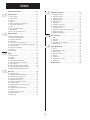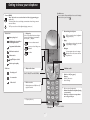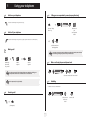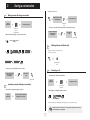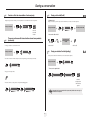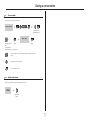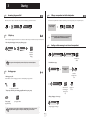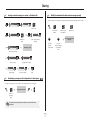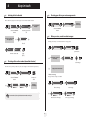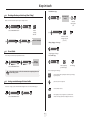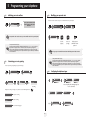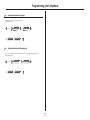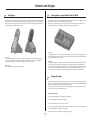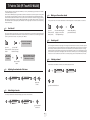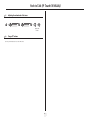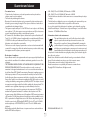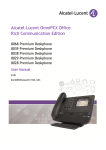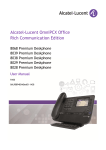Download IP Touch 610 WLAN Handset IP Touch 310 WLAN Handset Alcatel
Transcript
Alcatel-Lucent
IP Touch 610 WLAN Handset
IP Touch 310 WLAN Handset
OmniPCX Office Communication Server
User manual
Introduction
How to use this guide
Thank you for choosing a telephone from the mobile IP Touch range manufactured by Alcatel-Lucent.
Your telephone has a new ergonomic layout for more effective communication.
Lift the receiver.
Hang up.
ab
2
5
c
jkl
3
def
mno
6
OK
Alphanumeric keypad.
Up-down navigation keys: used to navigate within the menus or in a text zone when entering
characters.
Means that the function is subject to programming. If necessary, contact your installer.
These symbols can be supplemented by small icons or text..
3
How
Contents
Toc
Getting to know your telephone . . . . . . . . . . . . . . . . . . . . . . . . . . . . . . . . p.6
1.
1.1
1.2
1.3
1.4
1.5
1.6
1.7
1.8
1.9
1.10
2.
p.7
p.7
p.7
p.7
p.7
p.7
p.7
p.8
p.8
p.8
Making a second call during a conversation . . . . . . . . . . . . . . . . . . . . . . . . . . . . . . . . . . . .
Answering a second call during a conversation . . . . . . . . . . . . . . . . . . . . . . . . . . . . . . . . .
Switching between calls (Broker call). . . . . . . . . . . . . . . . . . . . . . . . . . . . . . . . . . . . . . . . .
Transferring a call . . . . . . . . . . . . . . . . . . . . . . . . . . . . . . . . . . . . . . . . . . . . . . . . . . . . . . . .
Transfer a call to the voice mailbox of an absent party . . . . . . . . . . . . . . . . . . . . . . . . . .
Three-way conference with internal and/or external correspondents (conference). . . .
Placing a call on hold (hold) . . . . . . . . . . . . . . . . . . . . . . . . . . . . . . . . . . . . . . . . . . . . . . . .
Placing an outside call on hold (parking) . . . . . . . . . . . . . . . . . . . . . . . . . . . . . . . . . . . . . .
Store a number . . . . . . . . . . . . . . . . . . . . . . . . . . . . . . . . . . . . . . . . . . . . . . . . . . . . . . . . . .
Adjust audio volume . . . . . . . . . . . . . . . . . . . . . . . . . . . . . . . . . . . . . . . . . . . . . . . . . . . . . .
6.
p.9
p.9
p.9
p.9
p.10
p.10
p.10
p.10
p.11
p.11
7.
Answering the general bell . . . . . . . . . . . . . . . . . . . . . . . . . . . . . . . . . . . . . . . . . . . . . . . . .
Call pick-up . . . . . . . . . . . . . . . . . . . . . . . . . . . . . . . . . . . . . . . . . . . . . . . . . . . . . . . . . . . . .
Hunting groups . . . . . . . . . . . . . . . . . . . . . . . . . . . . . . . . . . . . . . . . . . . . . . . . . . . . . . . . . .
Calling a correspondent on his/her loudspeaker . . . . . . . . . . . . . . . . . . . . . . . . . . . . . . . .
Sending a written message to an internal correspondent . . . . . . . . . . . . . . . . . . . . . . . . .
Send a voice message copy. . . . . . . . . . . . . . . . . . . . . . . . . . . . . . . . . . . . . . . . . . . . . . . . .
Sending a recorded message to a number / a distribution list . . . . . . . . . . . . . . . . . . . . .
Broadcasting a message on the loudspeakers of a station group . . . . . . . . . . . . . . . . . . .
Modify the automated attendant welcome message remotely . . . . . . . . . . . . . . . . . . . . .
Selecting calls to be diverted . . . . . . . . . . . . . . . . . . . . . . . . . . . . . . . . . . . . . . . . . . . . . . .
Diverting calls to another number (immediate diversion). . . . . . . . . . . . . . . . . . . . . . . . .
Diverting your calls to your voice message service. . . . . . . . . . . . . . . . . . . . . . . . . . . . . .
When you return, consult recorded messages . . . . . . . . . . . . . . . . . . . . . . . . . . . . . . . . .
Activate/disable the personal assistant. . . . . . . . . . . . . . . . . . . . . . . . . . . . . . . . . . . . . . . .
Personal assistant : reaching you with one number only. . . . . . . . . . . . . . . . . . . . . . . . . .
Diverting calls to your pager . . . . . . . . . . . . . . . . . . . . . . . . . . . . . . . . . . . . . . . . . . . . . . .
Forwarding your calls from the receiving terminal (“Follow me”) . . . . . . . . . . . . . . . . . .
Cancelling all diversions . . . . . . . . . . . . . . . . . . . . . . . . . . . . . . . . . . . . . . . . . . . . . . . . . . .
Diverting calls when your line is busy (divert if busy) . . . . . . . . . . . . . . . . . . . . . . . . . . . .
Do not disturb . . . . . . . . . . . . . . . . . . . . . . . . . . . . . . . . . . . . . . . . . . . . . . . . . . . . . . . . . .
Leaving a recorded message for internal callers . . . . . . . . . . . . . . . . . . . . . . . . . . . . . . . .
Consulting written messages . . . . . . . . . . . . . . . . . . . . . . . . . . . . . . . . . . . . . . . . . . . . . . .
Message notification . . . . . . . . . . . . . . . . . . . . . . . . . . . . . . . . . . . . . . . . . . . . . . . . . . . . . .
Batteries . . . . . . . . . . . . . . . . . . . . . . . . . . . . . . . . . . . . . . . . . . . . . . . . . . . . . . . . . . . . . . .
Desktop Charger . . . . . . . . . . . . . . . . . . . . . . . . . . . . . . . . . . . . . . . . . . . . . . . . . . . . . . . .
Dual Chargers . . . . . . . . . . . . . . . . . . . . . . . . . . . . . . . . . . . . . . . . . . . . . . . . . . . . . . . . . . .
The Gang Charger - only on Mobile IPTouch 610. . . . . . . . . . . . . . . . . . . . . . . . . . . . . . .
Cleaning the Chargers . . . . . . . . . . . . . . . . . . . . . . . . . . . . . . . . . . . . . . . . . . . . . . . . . . . .
p.23
p.23
p.24
p.24
p.24
Start the call . . . . . . . . . . . . . . . . . . . . . . . . . . . . . . . . . . . . . . . . . . . . . . . . . . . . . . . . . . . .
Adjusting the volume level of the tones. . . . . . . . . . . . . . . . . . . . . . . . . . . . . . . . . . . . . . .
Subscribing to channels . . . . . . . . . . . . . . . . . . . . . . . . . . . . . . . . . . . . . . . . . . . . . . . . . . . .
Making a call on another channel . . . . . . . . . . . . . . . . . . . . . . . . . . . . . . . . . . . . . . . . . . . .
Receiving a call . . . . . . . . . . . . . . . . . . . . . . . . . . . . . . . . . . . . . . . . . . . . . . . . . . . . . . . . . .
Selecting a channel . . . . . . . . . . . . . . . . . . . . . . . . . . . . . . . . . . . . . . . . . . . . . . . . . . . . . . .
Adjusting the volume level of the tones. . . . . . . . . . . . . . . . . . . . . . . . . . . . . . . . . . . . . . .
Change PTT volume . . . . . . . . . . . . . . . . . . . . . . . . . . . . . . . . . . . . . . . . . . . . . . . . . . . . . .
p.25
p.25
p.25
p.25
p.25
p.25
p.26
p.26
Guarantee and clauses . . . . . . . . . . . . . . . . . . . . . . . . . . . . . . . . . . . . . . . . p.27
Keep in touch . . . . . . . . . . . . . . . . . . . . . . . . . . . . . . . . . . . . . . . . . . . . . . . p.15
4.1
4.2
4.3
4.4
4.5
4.6
4.7
4.8
4.9
4.10
4.11
4.12
4.13
4.14
p.19
p.19
p.19
p.19
p.20
p.20
p.20
p.21
p.21
p.21
p.22
p.22
Push to Talk (IPTouch 610) . . . . . . . . . . . . . . . . . . . . . . . . . . . . . . . . . . . . p.25
7.1
7.2
7.3
7.4
7.5
7.6
7.7
7.8
p.12
p.12
p.12
p.12
p.12
p.13
p.14
p.14
p.14
Initializing your voice mailbox. . . . . . . . . . . . . . . . . . . . . . . . . . . . . . . . . . . . . . . . . . . . . . .
Customising your voice greeting . . . . . . . . . . . . . . . . . . . . . . . . . . . . . . . . . . . . . . . . . . . .
Modifying your personal code . . . . . . . . . . . . . . . . . . . . . . . . . . . . . . . . . . . . . . . . . . . . . .
Configuring the telephone ringer . . . . . . . . . . . . . . . . . . . . . . . . . . . . . . . . . . . . . . . . . . . .
Adjusting screen brightness . . . . . . . . . . . . . . . . . . . . . . . . . . . . . . . . . . . . . . . . . . . . . . . .
Selecting language . . . . . . . . . . . . . . . . . . . . . . . . . . . . . . . . . . . . . . . . . . . . . . . . . . . . . . . .
Programming your personal directory . . . . . . . . . . . . . . . . . . . . . . . . . . . . . . . . . . . . . . . .
Programming an appointment reminder . . . . . . . . . . . . . . . . . . . . . . . . . . . . . . . . . . . . . .
Lock / unlock your telephone. . . . . . . . . . . . . . . . . . . . . . . . . . . . . . . . . . . . . . . . . . . . . . .
Configure the set according to the background noise (Noise mode). . . . . . . . . . . . . . . .
Activate/deactivate the Key tones . . . . . . . . . . . . . . . . . . . . . . . . . . . . . . . . . . . . . . . . . . .
Activate/deactivate the Warning tones . . . . . . . . . . . . . . . . . . . . . . . . . . . . . . . . . . . . . . .
Batteries and chargers . . . . . . . . . . . . . . . . . . . . . . . . . . . . . . . . . . . . . . . . p.23
6.1
6.2
6.3
6.4
6.5
Sharing. . . . . . . . . . . . . . . . . . . . . . . . . . . . . . . . . . . . . . . . . . . . . . . . . . . . . p.12
3.1
3.2
3.3
3.4
3.5
3.6
3.7
3.8
3.9
4.
Switch on your telephone . . . . . . . . . . . . . . . . . . . . . . . . . . . . . . . . . . . . . . . . . . . . . . . . .
Switch off your telephone . . . . . . . . . . . . . . . . . . . . . . . . . . . . . . . . . . . . . . . . . . . . . . . . .
Making a call . . . . . . . . . . . . . . . . . . . . . . . . . . . . . . . . . . . . . . . . . . . . . . . . . . . . . . . . . . . .
Receiving a call . . . . . . . . . . . . . . . . . . . . . . . . . . . . . . . . . . . . . . . . . . . . . . . . . . . . . . . . . .
Calling your correspondent by name (company directory) . . . . . . . . . . . . . . . . . . . . . . .
Make a call using the personal phone book . . . . . . . . . . . . . . . . . . . . . . . . . . . . . . . . . . . .
Redialling . . . . . . . . . . . . . . . . . . . . . . . . . . . . . . . . . . . . . . . . . . . . . . . . . . . . . . . . . . . . . . .
Make a call-back request to a busy number. . . . . . . . . . . . . . . . . . . . . . . . . . . . . . . . . . . .
Sending DTMF signals . . . . . . . . . . . . . . . . . . . . . . . . . . . . . . . . . . . . . . . . . . . . . . . . . . . . .
Mute, so that your correspondent cannot hear you . . . . . . . . . . . . . . . . . . . . . . . . . . . . .
Programming your telephone . . . . . . . . . . . . . . . . . . . . . . . . . . . . . . . . . . p.19
5.1
5.2
5.3
5.4
5.5
5.6
5.7
5.8
5.9
5.10
5.11
5.12
During a conversation . . . . . . . . . . . . . . . . . . . . . . . . . . . . . . . . . . . . . . . . p.9
2.1
2.2
2.3
2.4
2.5
2.6
2.7
2.8
2.9
2.10
3.
5.
Using your telephone . . . . . . . . . . . . . . . . . . . . . . . . . . . . . . . . . . . . . . . . . p.7
p.15
p.15
p.15
p.15
p.16
p.16
p.16
p.16
p.16
p.17
p.17
p.17
p.18
p.18
5
Getting to know your telephone
Back-lit screen
The screen switches off automatically after a few seconds of inactivity.
Access MENU
Telephone
Menu
OK
'Menu ' key is used to access various functions of the set (programming, operation, etc.).
The functions that can be accessed during a communication and not during a communication are different.
To turn it back on, press the key
OK
.
'OK' key to access the set local configuration (ringing, contrast, etc.)
Status icons
Battery charge level
Customizing the telephone:
Display key.
Used to access various functions according to
the status of the telephone (communication,
text entry, idle, ...). Examples:
Initializing the voice mailbox /
Consulting information
OK
Apply:
to correct a character entered.
OK
Programmed call-back time
Call diversion activated
to move up one level during a communication
Ok
'OK' key to access the set local configuration
(ringing, contrast, etc.)
used to validate your choices and options while programming or configuring
Navigate:
to confirm
OK
Vibrator active
Up-down navigation keys: used to navigate
within the menus or in a text zone when entering characters.
Keypad/Telephone locked
Radio reception quality
Call icons
Adjust audio volume
Receiving a call
Headset socket
Push To Talk (IP Touch 610 WLAN)
In conversation
Call on hold*
Switch on / off (long press)
Hang up
Return to first screen
Switch off ringer
Lift the receiver
Switching between calls (Broker call) single-line terminal
Lift the receiver (Loudspeaker.)
Activate/deactivate loudspeaker (during
a conversation)
Mute key so that your correspondent
can no longer hear you
Company directory
Microphone
6
IP Touch 610 WLAN
Using your telephone
1
Other
Switch on your telephone
1.1
1.5
Calling your correspondent by name (company directory)
Press the on/off-hook key until you hear two beeps.
Menu
OR
OK
Ok
Dialbyname
press the 'call by
name ' key
first letters of
your
correspondent’
s name*
Switch off your telephone
1.2
Ok
Press the off/on-hook key until you hear a beep (the telephone must not be in communication).
OK
select the name from
the displayed list
Making a call
1.3
* You enter your contact's name in predictive text mode. In this mode, enter each letter
of the name by pressing only once on the key with this letter.
bc
3d
jkl
6
2a
5
ef
OR
o
mn
bc
3d
jkl
6
2a
5
ef
o
mn
OR
number
required
dial directly
the number
for your call
5
ef
bc
3d
jkl
6
2a
o
mn
1.6
number
required
Make a call using the personal phone book
Menu
OK
To make an external call, dial the outside line access code before dialling your
correspondent's number. 9 is the default code for an outside line.
Ok
Indiv.rep.
Ok
Ok
OK
select the contact to call start the call
1.7
For the operator, dial '0' (by default).
Redialling
Call back on the last 10 number dialled
1.4
Receiving a call
Menu
OK
Rediallist
Ok
Ok
OK
select the no. in
the last ten
issued
OR
(loudspeaker.)
7
start the call
Using your telephone
1
1.8
Make a call-back request to a busy number
Menu
the number you are calling is
busy
1.9
¤Callback
OK
Ok
Sending DTMF signals
During a conversation you sometimes have to send DTMF signals, such as with a voice server, an automated attendant or a
remotely consulted answering machine.
during a
conversation
Menu
OK
¤MFcode
Ok
to activate
The function is automatically cancelled when you hang up.
1.10
Mute, so that your correspondent cannot hear you
You can hear your correspondent but he/she cannot hear you:
during a
conversation
OK
Your correspondent no longer
hears you and the icon X is
shown on the set display
press the ok key
OK
Your correspondent hears you
again and the icon X disappears
from the set display
press the ok key
again
8
During a conversation
2
Answer the second call:
Other
2.1
Making a second call during a conversation
Display the name or number
of the second call
during a
conversation
bc
3d
jkl
6
2a
5
to take the
call
• To return to your first caller and end the conversation in progress
ef
the first call is on hold
o
mn
the first call is on hold
OK
number of
second
correspondent
• Other methods for calling a second correspondent:
You are in communication
with your second
correspondent
your telephone
rings
take the call
Press the 'Call by name ' key
directly
1)
2.3
Menu
2)
OK
Ok
Newcall
Menu
Rediallist
Switching between calls (Broker call)
During a conversation, a second call is on hold.
To accept the second call:
OR
OK
Dialbyname
OR
Indiv.rep.
Ok
take the call on
hold
• To cancel your second call and recover the first:
2.4
You are in communication
with your second
correspondent
your telephone
rings
Transferring a call
• To transfer your call to another number:
take the call
during a
conversation
2.2
Answering a second call during a conversation;
3d
6
o
mn
the first call is on hold
no. of the 2nd
terminal
• If the number receiving the transfer answers:
• A second correspondent is trying to call you:
during a
conversation
5
ef
bc
jkl
2a
The name or number of the caller is
displayed for a few seconds
Menu
OK
Transfer
Ok
You can also transfer your call immediately, without waiting for your correspondent to answer.
Transfer between two outside calls is not generally possible (depends on country
concerned and system configuration).
9
During a conversation
2
2.5
Transfer a call to the voice mailbox of an absent party
2.7
Placing a call on hold (hold)
• Exclusive hold:
During the call, you want to transfer your correspondent to the voice mailbox of another correspondent.
During a conversation, you wish to place the call on hold and recover it later, on the same telephone.
during a conversation
Menu
Ok
TransferVMU
OK
5
ef
bc
3d
jkl
6
2a
o
mn
during a conversation
enter the
voicemail
number
2.6
Hold
OK
Ok
your call is placed on hold
• Recover the call on hold:
Three-way conference with internal and/or external correspondents
(conference)
your telephone rings
automatically after 30
seconds
Ok
OR
to take the call
During a conversation, a second call is on hold:
during a conversation
Menu
Menu
OK
¤Conference
2.8
Ok
take the call
Placing an outside call on hold (parking)
You can place an outside call on hold and recover the call on another telephone:
Cancel the conference and remain with your second correspondent (your first call is placed on hold):
during a conversation
Menu
OK
Menu
Parkcall
OK
Ok
Ok
×Conference
• To recover the parked call:
Hang up on all correspondent:
Menu
OK
Pickup
Ok
OK
Unparkcall
Ok
5
OK
×Conference
Ok
Menu
OK
Transfer
3d
6
o
mn
number of
telephone from
which call was
parked
After the conference, to leave your two correspondents talking together:
Menu
ef
bc
jkl
2a
Ok
If the parked call is not recovered within a preset time (default value 1 min 30), it is
transferred to the operator.
10
During a conversation
2
Store a number
2.9
During a call, to save the number onto a call key:
Menu
during a conversation
OK
Savetorep
Ok
Ok
OK
select the key to
programme (0 to 9)
Ok
enter the name of
your
correspondent*
display number
apply
Ok
apply
* Enter the name of your correspondent:
bc
3d
jkl
6
2a
5
ef
enter the text: the number pad keys have letters that you can display by successive
presses,
o
mn
position the cursor in the entry field,
OK
erase last character entered.
2.10
Adjust audio volume
During a call, to adjust the volume level of the loudspeaker or receiver:
during a
conversation
OK
adjust audio
volume
11
Sharing
3
Other
Answering the general bell
3.1
3.4
When the operator is absent, outside calls to the operator are indicated by a general bell. To answer:
Menu
3.2
Ok
Pickup
OK
Generalbell
Calling a correspondent on his/her loudspeaker
Your internal correspondent does not answer. If authorised, you can remotely activate your correspondent’s phone:
your correspondent
does not reply
Ok
Call pick-up
Menu
Ok
ForcedAnsw
OK
you are connected to the loudspeaker on your correspondent’s
phone (if he/she has the hands free function)
You hear a telephone ringing in an office where no-one can answer. If authorised, you can answer the call on your own telephone.
• If the telephone ringing is not in your pick-up group:
bc
OK
Pickup
OK
Set
OK
OK
2a
5
jkl
3.5
ef
Sending a written message to an internal correspondent
3d
o
mn
6
number of
telephone
ringing
Menu
Ok
Message
OK
Ok
SendTxtMsg
OK
5
ef
bc
3d
jkl
6
2a
o
mn
number to be
called
The system can be configured to prevent call pick-up on certain telephones.
• Predefined message:
OK
3.3
FixedMsg
change language of
message
Ok
Hunting groups
select the
message to be
sent
• Hunting group call:
Certain numbers can form a hunting group and can be called by dialling the group number.
bc
2a
5
jkl
3d
ef
OR
OK
Ok
Gotomessage
o
mn
bc
3d
jkl
6
'leave group '
programmed key
3d
6
ef
• Change language of message:
o
mn
your group number
OK
Language
Ok
change language of message
Belonging to a group does not affect the management of direct calls. A specific
telephone within a group can always be called by using its own number.
12
Ok
o
mn
enter the no. of
the message to
be sent (01 to
27)
no. of group to be called
• Temporary exit from your hunting group:/Return into your group:
5
ef
bc
jkl
2a
5
6
2a
Ok
OK
apply your
choice
Sharing
3
• Personal message:
Send a voice message copy
3.6
NewMsg
OK
Ok
Ok
create a temporary
personal message*
send message
Menu
Ok
Message
OK
Ok
Voice
OK
bc
3d
jkl
6
2a
5
ef
o
mn
* Create a temporary personal message :
personal code
bc
3d
jkl
6
2a
5
ef
o
mn
enter the text: the number pad keys have letters that you can display by successive presses,
display number of new and
old messages
Menu
select message to
copy by
consecutive presses
erase last character entered,
Menu
Ok
Sendcopy
OK
5
bc
3d
jkl
6
ef
o
mn
enter a digit (keys 0 to 9): Select a digit (keys 0 to 9): the digit can be accessed after all the
characters of the key pressed have been displayed on the screen.
bc
3d
jkl
6
2a
5
2a
OK
position the cursor in the entry field,
OK
Ok
Ok
Consult
OK
ef
Ok
o
mn
number to be
called
• The 27 standard messages are shown below:
1
2
3
4
5
6
7
8
9
10
11
12
13
14
Call me back
Call me back tomorrow
Call me back at _:_ (*)
Call back _____ (*)
Call the attendant
Call the secretary
I will call back at _:_ (*)
Use paging
Please fetch your fax
Please fetch your mail
Please cancel your forwarding
Visitors are waiting
You are expected at reception
Meeting at _:_ (*)
15
16
17
18
19
20
21
22
23
24
25
26
27
(*)
Meeting on ___ (*)
Meeting on ___ at _:_ (*)
Out for a while
Absent for the rest of the day
Absent, back at _:_ (*)
Absent, back on ___ at _:_ (*)
On vacation, back on ___ (*)
External meeting
External meeting, back on ___ (*)
I am in room nr __ (*)
In a meeting - do not disturb
At lunch
Indisposed
Messages to be completed using numeric keypad
Menu
OK
Ok
Record
OR
OK
record a comment*
Sendmessage
Ok
send message
• * To record a comment:
OK
Ok
Record
Stop
OK
Recording in progress
Ok
OR
OK
end of recording
OK
Listen
replay comment
13
Ok
Pause
pausing in the recording
Ok
OR
OK
Record
Ok
re-record a comment
Ok
confirm the
recording and
send the
message
Sharing
3
3.7
Sending a recorded message to a number / a distribution list
3.9
Modify the automated attendant welcome message remotely
This feature enables a user with the appropriate rights to modify the automated attendant night or day-time message.
Menu
Ok
Message
OK
Voice
OK
c
ab
Ok
2
5
jkl
3
f
de
o
mn
6
5
personal code
Menu
Sendmessage
OK
c
ab
Ok
2
5
jkl
3
f
de
Menu
number to be
called
Ok
Record
OK
Add
OK
o
mn
6
9
other correspondents if
necessary
access the
'personal
options' menu
Recording in progress
Ok
Stop
OK
OR
end of recording
OR
replay message
3.8
Pause
Ok
pausing in the recording
Ok
Listen
OK
Record
Ok
re-record a message
Ok
apply
Broadcasting a message on the loudspeakers of a station group
A message not requiring an answer can be broadcast on the loudspeakers within your broadcast group:
bc
3d
jkl
6
2a
5
ef
o
mn
speak, you have 20 seconds
3d
6
5
OR
number of
broadcast
group
The message will only be broadcast on terminals not in use and which have a
loudspeaker.
14
ef
bc
3d
jkl
6
2a
o
mn
voice mail call
number
Ok
start message recording
OR
ef
bc
jkl
2a
5
number of your
voice mailbox
5
access the
'welcome messages
customisation'
menu
bc
3d
jkl
6
2a
o
mn
ef
o
mn
personal code
follow the instructions of the
voice guide
Keep in touch
4
Other
4.1
Selecting calls to be diverted
4.3
Diverting your calls to your voice message service
When a diversion is applied, you can select the types of call to be diverted: outside, internal, all.
Menu
Ok
Forward
OK
OK
select the 'diversion'
function
OK
Allcalls
diversion is
acknowledged
select the 'diversion'
function
select the type of out/int
call
4.4
if the type of call forwarded
is not appropriate
Ok
Immediate»VM
OK
type of call diverted is
displayed
Ok
Ext/Int
Ok
Forward
OK
Menu
When you return, consult recorded messages
OR
The display of the 'envelope ' icon indicates that there is a message present.
all calls
Menu
OK
Internal
OR
Ok
External
Ok
Message
OK
Ok
Voice
OK
bc
3d
jkl
6
2a
5
ef
o
mn
personal code;
internal or outside calls
4.2
apply
(twice)
display number of new and
old messages
Ok
Consult
OK
Ok
OK
Diverting calls to another number (immediate diversion)
select message
The number can be your home, portable or car phone, voice message or an internal extension (operator, etc.).
Display the name of the sender
Menu
OK
Forward
Ok
OK
Ok
Immediate
5
select the 'diversion'
function
ef
bc
3d
jkl
6
2a
o
mn
• Listen to message
The sign '*' indicates a message not consulted.
number to be
called
Menu
OR
OK
Rediallist
OR
Indiv.rep.
Ok
Ok
Play
OK
Menu
OR
OK
Ok
Clear
diversion is
acknowledged
listen to message
OR
OK
Call
erase message
Ok
OR
OK
Sendcopy
Ok
You can make calls, but only the destination number can call you.
call back sender of message
15
send a copy of a message
Keep in touch
4
Activate/disable the personal assistant
4.5
4.7
Diverting calls to your pager
Callers will thus be able to contact you while you are moving around the company:
Menu
OK
Ok
Settings
OK
display of personal
assistant state (active or
not actve)
Ok
Assistant
Menu
OK
Forward
Ok
OK
Ok
Topaging
select the 'diversion' function
OK
Ok
OK
OR
On
OR
Ok
Off
diversion is acknowledged
confirm the current status of
the assistant
change the status of the assistant
Personal assistant : reaching you with one number only
4.6
4.8
Forwarding your calls from the receiving terminal (“Follow me”)
You wish to receive your calls in your present location:
Use the “Follow me” function.
Menu
OK
Ok
Settings
OK
Ok
Assistant
Menu
OK
Forward
Ok
Followme
OK
Ok
5
OK
Ok
Menu
OK
select type of diversion
OK
ExternalNr
Operator
select the 'diversion' function
Ok
dial number of a colleague or
your secretary
Ok
OK
dial an outside line number
OK
InternalNr
MobileNr
Ok
4.9
Cancelling all diversions
Menu
Ok
OK
Forward
Ok
select the 'diversion' function
activate/deactivate transfer to
operator
16
3d
6
ef
o
mn
your extension
number
diversion is acknowledged
dial number of your mobile or
dect
bc
jkl
2a
OK
Cancelfwd.
Ok
Keep in touch
4
• Predefined message:
Diverting calls when your line is busy (divert if busy)
4.10
change language of
message
Ok
FixedMsg
OK
Ok
OK
Callers can be diverted to another telephone if you are already on the line.
Menu
OK
Ok
Forward
Ok
Onbusy
OK
5
select the 'diversion' function
OR
OK
Rediallist
3d
6
o
mn
number
receiving
diversion;
Ok
OR
ef
bc
jkl
2a
select the
message to be
sent
Indiv.rep.
OK
Ok
OR
OK
Ok
Gotomessage
bc
3d
jkl
6
2a
5
ef
Ok
o
mn
enter the no. of the
message to be sent
(01 to 27)
diversion is acknowledged
• Change language of message:
Language
OK
4.11
Ok
Do not disturb
change language of message
• Personal message:
You can make your terminal temporarily unavailable for all calls.
Menu
OK
Forward
Ok
DoNotDisturb
OK
diversion is
acknowledged
Ok
NewMsg
OK
Ok
Ok
create a temporary
personal message*
select the 'diversion' function
send message
* Create a temporary personal message:
Callers wishing to contact you will see the 'Do Not Disturb' message displayed on their
sets when they try to call..
bc
3d
jkl
6
2a
5
4.12
Leaving a recorded message for internal callers
ef
o
mn
enter the text: the number pad keys have letters that you can display
by successive presses,
position the cursor in the entry field,
OK
You can leave a message on your terminal which will be displayed on the screen of the terminal calling you.
erase last character entered,
Menu
OK
Forward
Ok
OK
Text
Ok
bc
3d
jkl
6
2a
select the 'diversion' function
5
17
ef
o
mn
Select a digit (keys 0 to 9): the digit can be accessed after all the
characters of the key pressed have been displayed on the screen.
Keep in touch
4
• The 27 standard messages are shown below:
1
2
3
4
5
6
7
8
9
10
11
12
13
14
Call me back
Call me back tomorrow
Call me back at _:_ (*);
Call back _____ (*)
Call the attendant
Call the secretary
I will call back at _:_ (*)
Use paging
Please fetch your fax
Please fetch your mail
Please cancel your forwarding
Visitors are waiting
You are expected at reception
Meeting at _:_ (*)
15
16
17
18
19
20
21
22
23
24
25
26
27
(*)
During message consultation, press the 'menu' key to access the following functions: (
Meeting on ___ (*)
Meeting on ___ at _:_ (*)
Out for a while
Absent for the rest of the day
Absent, back at _:_ (*)
Absent, back on ___ at _:_ (*)
On vacation, back on ___ (*)
External meeting
External meeting, back on ___ (*)
I am in room nr __ (*)
In a meeting - do not disturb
At lunch
Indisposed
Messages to be completed using numeric keypad
Readmore
read the rest of the message,
Clear
erase message,
Call
call back sender of message,
SendTxtMsg
Sending a written message to an internal correspondent,
Savetorep
save the sender's number in your directory,
Consulting written messages
4.13
Menu
)
terminate consultation,
The light indicates that messages have been received.
Menu
OK
4.14
number of
messages received
Ok
Message
Message notification
A message is left in your mailbox but you are not at your desk. You can configure your telephone so that you receive notification
of the message on another telephone.
OK
ReadTxtMsg
Ok
Ok
OK
display name of sender, with
date, time and ranking of
message
Menu
OK
select the message
to consult
OK
OK
Ok
Notification
OK
• Activate/deactivate message notification:
During the display of the information:
Ok
Ok
Settings
call back the message sender (the message is erased
automatically after the call),
OK
next message,
ON/OFF
Ok
OK
On
OR
Ok
Off
• Enter the number of the set where the notification is to be received:
previous message.
OK
Number
Ok
bc
3d
jkl
6
2a
5
ef
Ok
o
mn
enter the number
apply
• Change the time slot:
the time slot during which notification is activated can be changed.
OK
Schedule
Ok
5
ef
bc
3d
jkl
6
2a
change times
18
Ok
o
mn
apply
Programming your telephone
5
Other
Initializing your voice mailbox
5.1
Modifying your personal code
5.3
Your personal code is used to access your voice mailbox and to lock your telephone.
Menu
OK
enter your personal code then record
your name according to voice guide
instructions
Ok
Message
Menu
Your personal code is used to access your voice mailbox and to lock your telephone.
OK
Ok
Password
OK
Ok
Settings
OK
5
Ok
Settings
OK
Ok
Mailbox
Persmessage
Ok
OK
Record
Ok
During the recording of a message, it is possible to access the following functions: (
Pause
To pause recording,
OK
Menu
ef
Ok
o
mn
new code
(6 digits)
display requests
confirmation of new
password
User Profiles
OK
OK
Silent
OR
Vibrate
)
Loud
OR
OK
Record
6
select the profile (silent, vibrating ringer, low,
loud or customized)
OR
To stop the recording,
3d
Recording...
recording
Stop
5
Configuring the telephone ringer
5.4
OK
OK
bc
jkl
2a
o
mn
Your password has 6 digits.
A weak personal code with 6 identical digits (000000, 111111, etc.) or a simple
sequence of 6 digits (012345, 123456, etc.) will be rejected by the system.
After a system upgrade, the password may still have only 4 digits. For security
reasons, we recommend you use a password with 6 digits. Contact your installer for
more information.
You can replace the greeting message by a personal message
OK
6
As long as your voice mailbox has not been initialized, personal code is 151515.
Customising your voice greeting
Menu
3d
old code
(6 digits)
Your password has 6 digits.
A weak personal code with 6 identical digits (000000, 111111, etc.) or a simple
sequence of 6 digits (012345, 123456, etc.) will be rejected by the system.
After a system upgrade, the password may still have only 4 digits. For security
reasons, we recommend you use a password with 6 digits. Contact your installer for
more information.
5.2
ef
bc
jkl
2a
Ok
Options
To record the message again.
19
Soft
Ring Settings
OR
OK
OK
Custom
Telephone Ring
OK
OK
Programming your telephone
5
T Choose the tune:
5.5
OK
Ring Tone
OK
OK
Tone 1
Adjusting screen brightness
Play
OK
OK
select the melody of your choice
to listen to
the ringing
apply your
choice
OK
OK
Phone Settings
OK
Display contrast
OK
OK
T Adjusting the ringer volume:
OK
Ring Volume
adjusting screen
brightness
OK
OK
select the volume of your
choice
5.6
Ring cadence
OK
Menu
OK
OK
OFF
OR
Short pulse
Ok
Settings
Ok
Phone
Continious
OK
deactivate
vibrate mode
OR
Selecting language
apply your choice
T Activate/deactivate the vibrator:
OK
OK
activate
continuous
mode
Ok
Language
Ok
OK
select the language
of your choice
OK
5.7
activate
intermittent
mode
apply your choice
Programming your personal directory
Menu
OK
Indiv.rep.
Ok
Ok
OK
T Activate/Deactivate the ring:
select an entry in
the phone book
OK
Ring cadence
OK
OK
OFF
OR
Continious
Menu
OK
deactivate the
ring
OR
Short pulse
Modify
Ok
5
activate
continuous
mode
bc
3d
jkl
6
2a
ef
o
mn
enter the name*
OK
activate
intermittent
mode
20
Ok
5
ef
bc
3d
jkl
6
2a
o
mn
enter the number
Ok
Programming your telephone
5
* Enter the name :
bc
3d
jkl
6
2a
5
ef
enter the text: the number pad keys have letters that you can
display by successive presses,
o
mn
5.9
Lock / unlock your telephone
• Lock / unlock your telephone:
position the cursor in the entry field,
OK
Menu
OK
Ok
Lock
5
erase last character entered,
bc
3d
jkl
6
2a
5
3d
6
ef
your telephone is
locked/unlocked
o
mn
enter your personal
password
• Locking the keypad:
ef
enter a digit (keys 0 to 9).
o
mn
OK
5.8
bc
jkl
2a
OK
Lock Keys
Ok
Programming an appointment reminder
• Lock the keypad automatically:
you can configure your set so that the keypad is blocked automatically after 5, 10 or 20 seconds.
You can define the time of a temporary reminder (one in 24 hours) or a permanent reminder (every day at the same time).
• Programming an appointment reminder:
OK
Menu
OK
Appointment
Ok
c
ab
Ok
Menu
2
OK
5
jkl
3
OK
Phone Settings
Ok
Keypad autolock
Ok
OK
f
de
o
mn
select the time
period before
the automatic
locking
6
enter time of
appointment
select the type of
appointment
(temporary or
permanent)
• At the programmed time, your telephone rings:
• Unlocking the keypad:
#
Ok
OR
• To cancel your appointment call-back request:
OK
Appointment
Ok
Ok
Menu
OK
select the type of
appointment
(temporary or
permanent)
5.10
Menu
OK
Clear
Configure the set according to the background noise (Noise mode)
This function is used to configure the set to obtain optimal listening conditions depending on the background noise.
Ok
enter the reminder time
OK
•
•
•
21
OK
Phone Settings
OK
Noise mode
Normal: corresponds to most office environments.
High: corresponds to an average level of background noise.
Severe: corresponds to an extremely high level of background noise.
OK
OK
Programming your telephone
5
5.11
Activate/deactivate the Key tones
By default the set emits a tone each time a key is pressed.
To deactivate these tones:
OK
OK
Enable Tones
5.12
Phone Settings
OR
Key Tones
OK
Desable Tones
OK
OK
Activate/deactivate the Warning tones
The warning tones inform the user of an abnormal operation (out of range, system activated or halted, etc.).
To deactivate these tones:
OK
OK
Enable Tones
Phone Settings
OR
Desable Tones
OK
Warning Tones
OK
OK
22
6
Batteries and chargers
Other
6.1
Batteries
6.2
Desktop Charger
Utilization precautions
Take care not to short the battery contacts on the Battery Pack with metal objects such as coins, keys or paper clips. Shorting
the contacts can cause permanent damage.
The MIPT will need to have its Battery Pack recharged periodically.
Autonomy
There are different battery models for your set, each with different capacities.
Type
In conversation
in standby
Standard
4
80
Extended
6
120
Ultra Extended
8
160
Battery charging level.
In communication : when the battery level is low, the MIPT informs you of this via the battery low icon. A beep indicates that
you have 2 minutes conversation time left.
Not in call: The battery icon is displayed whenever the battery pack charge level is low. The Low Battery message and a loud
beep indicate that the charge level is extremely low. This happens when the user is not in communication. To be able to use
your wireless telephone again, you must recharge the battery pack.
Type
charging times
Standard
4
Extended
6
Ultra Extended
8
During the charging, you can use your telephone as usual to make or take calls.
Removing and replacing the battery in IP Touch 310 WLAN models
Press the battery latch on the rear of the wireless telephone set. The battery detaches from the telephone. To replace the
battery, insert the battery catch into the bottom of the battery compartment. Press the top of the battery so that it clicks into
position. You should not exert any undue pressure to assemble the battery and telephone.
Utilization precautions
The desktop charger is designed to charge your IP Touch 310 or 610 WLAN set. A complete charge takes 2, 3 or 4 hours
depending on your battery model.
Do not place anything in the charger other than the MIPT. You might damage the contacts. Bent contacts may hinder correct
MIPT charging.
Charging indicator
If the MIPT is turned off, only Charging... will be displayed. The dots will be racing during the charging cycle. It is normal for the
Battery Pack to become warm when charging.
Charge Complete
When the MIPT is fully charged, Charge Complete will display.
23
6
6.3
Batteries and chargers
Dual Chargers
6.4
The Dual Charger is a two-slot desktop charger.The Dual chargers are designed to charge the MIPT and a spare Battery Pack.
Place the handset face forward into the Dual Charger front slot. Place a spare Battery Pack in the rear slot, charging contacts
down. The front slot takes charging precedence. The Battery Pack in the rear slot will begin charging when the handset in the
front slot is fully charged or when the front slot is empty.
The Gang Charger - only on Mobile IP Touch 610 WLAN
The Gang Charger is designed to charge four Battery Packs simultaneously. Chargers operate in a 50° to 85° F (10° to 30° C)
environment. Do not expose them to freezing temperatures or direct sunlight.
The Gang Charger is shipped with the appropriate power supply for the site’s location. Place the Gang Charger on a flat,
horizontal surface. Plug the power supply into the Gang Charger and into an appropriate wall outlet.
Using the GC
Insert the Battery Pack into one of the four charging bays so that the Battery Pack contacts meet the charging bay contacts. The
LED above the charging bay will turn on to indicate that charging is in progress. When charging is complete the LED will turn
off. Lift the Battery Pack out of the charging bay.
Indicator light
An LED on steady indicates that the spare battery is charging. A flashing LED indicates spare battery charging malfunction
(insert the spare battery again or change it). When the LED is off, this means that the charging of the spare battery has
terminated, that the compartment is empty or that the charger is not connected to the mains.
Blinking LED
If the LED starts blinking as soon as the Battery Pack is inserted, the Battery Pack may be improperly seated. Lift it out and
reinsert. If the LED continues to blink or starts blinking at any time during the charging process, it indicates that there is a
problem with the Battery Pack that makes it unusable. Do not continue to charge the Battery Pack. Dispose of it properly and
do not attempt to use it in the MIPT. Do not attempt to open or repair a defective Battery Pack. Contact your service
representative for assistance. If the LED is on steady, this means the charger is defective. Contact your administrator.
Charge Complete
When the MIPT is fully charged, Charge Complete will display.
6.5
Cleaning the Chargers
Clean the Chargers by wiping the surface with a clean, water-dampened cloth or paper towel. A mild detergent solution may be
used. Be sure to wipe away any detergent residue with a plain water dampened cloth. DO NOT IMMERSE THE CHARGER IN
WATER OR OTHER LIQUID. DO NOT POUR LIQUIDS INTO THE SLOT.
The Battery Pack contacts on the MIPT may be cleaned with isopropyl (rubbing) alcohol applied with a Q-tip, cloth, or paper
towel. Do not push or pull the exposed Battery Pack contacts.
• Important information
24
•
Never use non-MIPT charging units as they could damage the Battery Pack.
•
Only use the original plug-in power adapter for the Chargers.
•
Do not immerse the Battery Pack in water or throw into the fire.
•
Do not throw away the Battery Pack with your domestic waste. Take used Battery Packs to an appropriate collection point for
recycling or send them back to your supplier or servicing agent.
•
Replacement Battery Packs are available from your supplier or servicing agent.
7 Push to Talk (IP Touch 610 WLAN)
Other
The Push-to-talk feature allows the IP Touch 610 WLAN to operate in a push-to-talk (PTT) group broadcast mode in addition
to the standard telephone operation.
The IP Touch 610 WLAN telephone supports 8 multicast channels. The channel used is saved in the telephone memory. A PTT
call is initiated by pressing the Talk button located on the right side of the handset. All IP Touch 610 WLAN monitoring that
channel and that have enabled the PTT feature in the user preferences menu will hear the transmission through group listening..
PTT dialogue is interrupted when you answer a PBX call. When the PBX call is ended, PTT dialogue resumes if in an active call.
The 'Push-to-talk' function, activated by the system administrator can be configured by the user via the set local menu (OK key,
'Push-to-Talk' function).
7.4
Making a call on another channel
You may need to make a call on another channel than the one defined by default. You must first subscribe to new channels.
OK
7.1
press and
release the 'talk'
button ( twice)
The call period. The two-way radio operates on the concept of a push-to-talk session or call period. The push-to-talk call period
begins with the first transmission and ends when there has been no traffic on the channel for 10 seconds. The keypad cannot be
used for any other function. However, it is possible to place a PBX call.
7.5
The 'start transmit ' sound indicates
that you can start talking'
press and
release the 'talk'
button
The IP Touch 610 WLAN then enters the
waiting state where it monitors the
channel for up to 10 seconds
7.6
release the 'talk '
button
OK
Adjusting the volume level of the tones
OK
Push to talk
OK
OK
Tone Volume
OK
OK
OR
OK
OK
Subscribed chans
OK
OK
Push to talk
OK
go to the channel and select it
Once they are subscribed, the channels automatically appear in the list of default channels.
Push to talk
Selecting a channel
OK
Subscribing to channels
OK
Receiving a call
OK
OK
OK
start the call ('talk' key
pressed and held down)
select the channel using the
navigator or the volume
level adjustment keys
To add channels to the default list of channels, see the channels subscription function.
adjust audio
volume
7.3
OK
Upon receiving a PTT transmission, the phone plays the 'receiving alert' sound and enters the receive state. In this state the phone
receives all conversations on the selected channel. The phone will ignore the Talk key while in the receive state. The screen shows
the current active channel, the caller ID information of the current transmitter, and an indication that the phone is receiving a
broadcast transmission. During a 'PBX' conversation, the IP Touch 610 WLAN is not able to receive a PTT transmission. At the
end of a transmission, the phone enters the waiting state where it monitors the channel for up to 10 seconds and displays 'Waiting'
on the screen. If no other transmission occurs within 10 seconds the phone plays the 'end call' sound and reverts to idle state.
press the 'talk '
button- (press and
hold down the key)
talk with the
handset 2 inches (5
cm) away
7.2
OR
Start the call
OK
go to the channel
and select it
25
OK
OK
Default Channel
OK
Push to Talk (IP Touch 610 WLAN)
7
7.7
OK
Adjusting the volume level of the tones
OK
Push to talk
OK
OK
Tone Volume
OK
OK
OR
OK
adjust audio
volume
7.8
Change PTT volume
Use the Up and Down buttons to raise or lower PTT volume.
26
Guarantee and clauses
•
•
•
•
•
•
•
•
•
howtoc
Precautions for use
To limit the risk of interference, people with pacemakers must keep the wireless
telephone away from their equipment.
The headset may include magnetic elements.
Operation of the wireless telephone may be accompanied by a faint noise that may be
detected by persons wearing a hearing aid. These persons should use a headset that is
compatible with their hearing aid device.
This apparatus complies with part 15 of the FCC rules. Its use is subject to the following
two conditions: (1) The device must not cause any interference and (2) the device must
accept all external interference likely to entail abnormal operation.
EC countries: We, Alcatel Business Systems, declare that the product Alcatel-Lucent IP
Touch 310 or 610 WLAN is deemed compliant with the essential demands of Directive
1999/5/CE of the European Parliament and Council. A copy of the original of this
declaration can be obtained from your installer.
This device uses a radio frequency spectrum whose use has not been harmonized in all
countries.We recommend you follow the standard acceptance procedures before using
this equipment near EC respiratory assistance equipment.
•
•
•
•
•
Declaration of compliance
Any modification made to the equipment without the express approval by Alcatel-Lucent
may result in the cancellation of the utilization authorization granted to the user of the
equipment.
THIS TELEPHONE MODEL COMPLIES WITH GOVERNMENT REQUIREMENTS FOR
EXPOSURE TO RADIO WAVES. This wireless telephone is a radio receiver and
transmitter. It is designed and manufactured so as not to exceed the emission limits set
by the United States FCC (Federal Communications Commission) regarding exposure to
radio frequency emissions. The exposure standard for mobile phones uses the SAR Specific Absorption Rate as measurement unit. Refer to the mobile phone and desktop
charger User's guide for more information regarding the SAR. SAR controls are carried
out using the standard operating positions specified by the FCC. The telephone is tested
in transmission at its highest certified level in all the studied radio frequency bands. The
standard foresees a significant safety margin to provide additional protection to
consumers and to take account of any variations in the measurement. The FCC has
attributed an "Equipment Authorization" certificate to this telephone model. This
document presents all the SAR values noted, all compliant to FCC instructions in matters
of RF emissions. The SAR values relative to this telephone model are available from the
FCC, in particular in the Display Grant section of the Web site http://www.fcc.gov/oet/
fccid after a search on the FCC identifier ID OLIPT310 (for the IP Touch 310 WLAN
wireless telephones) or FCC ID OLIPT610 (for the IP Touch 610 WLAN wireless
telephone).
Only headsets supplied by Alcatel-Lucent or its partner vendors are authorized for use
with the MIPT wireless telephones.
SAR - DAS (IP Touch 310 WLAN) < EC limit value: 1.6W/kG.
SAR - DAS (IP Touch 610 WLAN)< EC limit value: 1.6W/kG.
The labels and icones described on this document are not contractual and may be subject
to change.
The labels and icones displayed on your set are depending on the system which you are
connected and can be different from those specified on this document.
A copy of the original of this declaration of compliance can be obtained by post from :
Alcatel-Lucent Enterprise Technical Services - Approvals Manager 1, route du Dr. Albert
Schweitzer - F 67408 Illkirch Cedex France
Information relative to the environment
This symbol indicates that at the end of its life, this product should be
subject to special collection and disposal in member countries of the
European Union, as well as in Norway and Switzerland. By ensuring this
product is disposed of correctly, you will help to conserve natural resources
and help prevent potential negative consequences to the environment and
human health which could otherwise be caused by inappropriate disposal of
this product. For further details about recycling this product, please contact the supplier
who sold you the product .
Alcatel, Lucent, Alcatel-Lucent and the Alcatel-Lucent logo are trademarks of AlcatelLucent. All other trademarks are the property of their respective owners.
The information presented is subject to change without notice.
Alcatel-Lucent assumes no responsibility for inaccuracies contained herein.
Copyright © 2012 Alcatel-Lucent. All rights reserved.
MU90800AAAB-O820ed02-1219
27