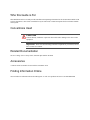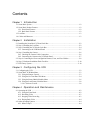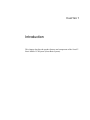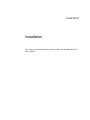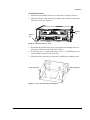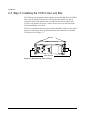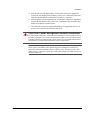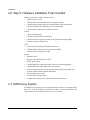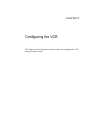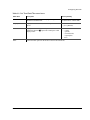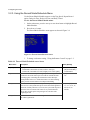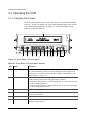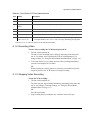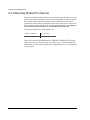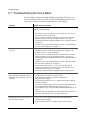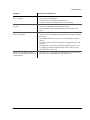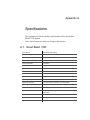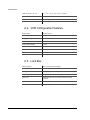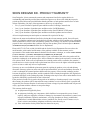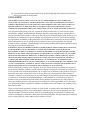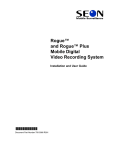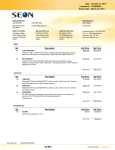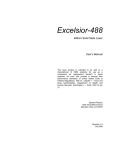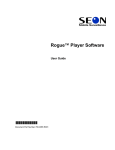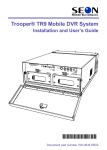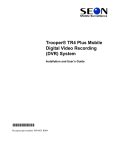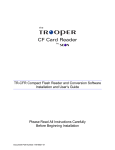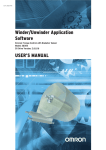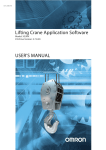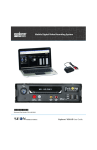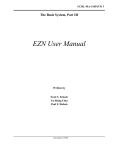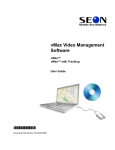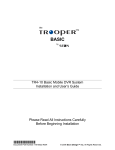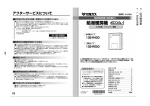Download Scout Basic.book
Transcript
Scout™ Basic Mobile VCR System Installation and User’s Guide Manual Type *700-0016* Document part number 700-0016 R007 Seon Design® Inc. Seon Design Inc. is a specialist in the design and manufacture of video surveillance systems for mobile applications. Seon has been the preferred solutions provider for the pupil transportation industry since 1999. Today, we are proud that our success in this area has made us the leading manufacturer of mobile video surveillance systems in North America. Contact Information Seon Design Inc. Unit 111, 3B Burbidge Street Coquitlam, BC Canada V3K 7B2 Telephone Toll Free Telephone Fax Toll Free Fax Email Web site 604.941.0880 1.877.630.7366 604.941.0870 1.866.664.3677 [email protected] www.seon.com Seon Design Inc. Trademarks Seon Design Inc. holds the following trademarks: Scout™ is a registered trademark of Seon Design Inc. “Seon Design” is a registered trademark of Seon Design Inc. The Seon logo ( ) is a registered trademark of Seon Design Inc. In this User Manual there are references to trademarks, registered trademarks, and product names not owned by Seon Design Inc. that are the property of their respective owners. They are used in this User Manual for identification purposes only. User Manual Revision This is the February 2008 revision for this User Manual and is copyright, February 2008 of Seon Design Inc. All rights reserved. Exclusion of Liability SEON DESIGN INC.: (a) MAKES NO REPRESENTATION, WARRANTY, GUARANTEE OR COVENANT, EXPRESS OR IMPLIED, AS TO THE ACCURACY, SUFFICIENCY OR SUITABILITY OF ANY TECHNICAL OR OTHER INFORMATION PROVIDED IN THIS USER MANUAL OR ANY OTHER USER OR OTHER MANUAL OR OTHER DOCUMENTATION PROVIDED BY SEON DESIGN INC. WITH RESPECT TO THE PRODUCT(S) DESCRIBED HEREIN, INCLUDING WITHOUT LIMITATION ANY DESCRIPTION OF GOODS OR SERVICES, SPECIFICATIONS, MODELS, DRAWINGS, OR DIAGRAMS. (b) DOES NOT ASSUME AND SHALL NOT BE SUBJECT TO AND DISCLAIMS ANY AND ALL RESPONSIBILITY AND/OR LIABILITY FOR LOSSES, DAMAGES, COSTS OR EXPENSES ARISING OUT OF BREACH OF CONTRACT OR OF WARRANTY, TORT (INCLUDING NEGLIGENCE AND STRICT LIABILITY) OR OTHERWISE, WHETHER SPECIAL, DIRECT, INDIRECT, CONSEQUENTIAL, INCIDENTAL, SPECIAL OR CONTINGENT, WHICH MIGHT ARISE OUT OF THE USE OF SUCH INFORMATION. THE USE OF ANY SUCH INFORMATION WILL BE ENTIRELY AT THE USER ’S RISK; AND (c) EXPRESSLY DISCLOSES THAT IF THIS MANUAL IS WRITTEN IN ANY LANGUAGE OTHER THAN ENGLISH, THAT ALTHOUGH SEON DESIGN INC. HAS USED REASONABLE CARE TO MAINTAIN THE ACCURACY OF THE TRANSLATION FROM THE ENGLISH LANGUAGE, THE ACCURACY OF SUCH TRANSLATION IS NOT GUARANTEED OR WARRANTED BY SEON DESIGN INC. PLEASE REFER TO THE ENGLISH LANGUAGE VERSION OF THIS USER MANUAL FOR APPROVED SEON CONTENT. THE ENGLISH LANGUAGE VERSION IS AVAILABLE UPON REQUEST FROM THE SEON CUSTOMER SERVICE DEPARTMENT. Please refer to the Seon Design Inc. Product Warranty applicable to the Product(s) described in this User Manual which exclusively sets forth Seon Design Inc.’s entire liability arising from or in connection with such product(s) and their use and the exclusive remedies available for purchasers and users thereof. Document Part Number This User Manual is valid for Seon Design Inc. Document Part Number 700-0016. PRINTED IN CANADA Who this Guide is For This Installation and User’s Guide provides installation and operating information for the Scout™ Basic Mobile VCR System (Scout Basic). The Guide is intended for anyone who needs to install and operate the Scout™ Basic Mobile VCR System. Conventions Used CAUTION Cautions identify conditions or practices that could result in damage to the unit or other equipment. Important: These notes describe things which are important for you to know, but are not as serious as a Caution. Related Documentation SA Series Wedge Camera Setup Guide, document part number 700-0004 Accessories A remote control is available for use with the Scout Basic VCR. Finding Information Online You can find more information about Seon Design Inc. as well as its products and services at www.seon.com. Contents Chapter 1 Introduction 1.1. Scout Basic System - - - - - - - - - - - - - - - - - - - - - - - - - - - - - - - - - - - - - - - - - - - - - - - - - - 1–2 1.2. Scout Basic Product Features - - - - - - - - - - - - - - - - - - - - - - - - - - - - - - - - - - - - - - - - - - - 1–2 1.2.1. Front Panel Features - - - - - - - - - - - - - - - - - - - - - - - - - - - - - - - - - - - - - - - - - - - - - 1–2 1.2.2. Back Panel Features - - - - - - - - - - - - - - - - - - - - - - - - - - - - - - - - - - - - - - - - - - - - - - 1–2 1.3. Lock Box - - - - - - - - - - - - - - - - - - - - - - - - - - - - - - - - - - - - - - - - - - - - - - - - - - - - - - - - - 1–3 1.4. Cables and Harnesses - - - - - - - - - - - - - - - - - - - - - - - - - - - - - - - - - - - - - - - - - - - - - - - - - 1–3 Chapter 2 Installation 2.1. Installing the Scout Basic VCR and Lock Box - - - - - - - - - - - - - - - - - - - - - - - - - - - - - - - - 2–2 2.2. Step 1: Installing the Lock Box - - - - - - - - - - - - - - - - - - - - - - - - - - - - - - - - - - - - - - - - - - 2–2 2.3. Step 2: Installing the VCR in the Lock Box - - - - - - - - - - - - - - - - - - - - - - - - - - - - - - - - - - 2–4 2.3.1. Connecting to the VCR Back Panel - - - - - - - - - - - - - - - - - - - - - - - - - - - - - - - - - - - 2–5 2.4. Step 3: Installing the Camera- - - - - - - - - - - - - - - - - - - - - - - - - - - - - - - - - - - - - - - - - - - - 2–6 2.4.1. Checking the Camera Cable Connections - - - - - - - - - - - - - - - - - - - - - - - - - - - - - - - 2–6 2.4.2. Connecting the Camera to the VCR Back Panel - - - - - - - - - - - - - - - - - - - - - - - - - - - 2–7 2.5. Step 4: Connecting the Power and Ignition Harness, Fuses, and Fuse Holders - - - - - - - - - - - 2–8 2.6. Step 5: Hardware Installation Final Checklist- - - - - - - - - - - - - - - - - - - - - - - - - - - - - - - - 2–10 2.7. EZN Decoy System - - - - - - - - - - - - - - - - - - - - - - - - - - - - - - - - - - - - - - - - - - - - - - - - - 2–10 Chapter 3 Configuring the VCR 3.1. Configuring the VCR - - - - - - - - - - - - - - - - - - - - - - - - - - - - - - - - - - - - - - - - - - - - - - - - - 3–2 3.2. Scout Basic VCR Main Menu - - - - - - - - - - - - - - - - - - - - - - - - - - - - - - - - - - - - - - - - - - - 3–3 3.2.1. Using the Remote Control - - - - - - - - - - - - - - - - - - - - - - - - - - - - - - - - - - - - - - - - - - 3–3 3.2.2. Using the Set Time/Date/Title Menu - - - - - - - - - - - - - - - - - - - - - - - - - - - - - - - - - - - 3–4 3.2.3. Using the Record Mode/Schedule Menu - - - - - - - - - - - - - - - - - - - - - - - - - - - - - - - - 3–6 3.2.4. Using the Load Factory Defaults Menu - - - - - - - - - - - - - - - - - - - - - - - - - - - - - - - - - 3–8 3.2.4.1. Software Version - - - - - - - - - - - - - - - - - - - - - - - - - - - - - - - - - - - - - - - - - - - - 3–8 Chapter 4 Operation and Maintenance 4.1. Operating the VCR - - - - - - - - - - - - - - - - - - - - - - - - - - - - - - - - - - - - - - - - - - - - - - - - - - 4–2 4.1.1. Using the Front Panel - - - - - - - - - - - - - - - - - - - - - - - - - - - - - - - - - - - - - - - - - - - - - 4–2 4.1.2. Recording Video - - - - - - - - - - - - - - - - - - - - - - - - - - - - - - - - - - - - - - - - - - - - - - - - 4–3 4.1.3. Stopping Video Recording - - - - - - - - - - - - - - - - - - - - - - - - - - - - - - - - - - - - - - - - - 4–3 4.1.4. Playing Back Video - - - - - - - - - - - - - - - - - - - - - - - - - - - - - - - - - - - - - - - - - - - - - - 4–4 4.2. Other Operating Features - - - - - - - - - - - - - - - - - - - - - - - - - - - - - - - - - - - - - - - - - - - - - - 4–4 4.2.1. Smart-Temp™ - - - - - - - - - - - - - - - - - - - - - - - - - - - - - - - - - - - - - - - - - - - - - - - - - 4–4 700-0016 R007 iii Contents 4.2.2. Low Voltage Indicator - - - - - - - - - - - - - - - - - - - - - - - - - - - - - - - - - - - - - - - - - - - 4.2.3. Stereo Recording - - - - - - - - - - - - - - - - - - - - - - - - - - - - - - - - - - - - - - - - - - - - - - 4.3. Maintenance - - - - - - - - - - - - - - - - - - - - - - - - - - - - - - - - - - - - - - - - - - - - - - - - - - - - - 4.3.1. Cleaning the VCR Recording Heads - - - - - - - - - - - - - - - - - - - - - - - - - - - - - - - - - 4.3.2. Cleaning the Lock Box - - - - - - - - - - - - - - - - - - - - - - - - - - - - - - - - - - - - - - - - - - 4.3.3. Cleaning the Camera and Window - - - - - - - - - - - - - - - - - - - - - - - - - - - - - - - - - - 4.3.4. Maintaining Video Tape Quality - - - - - - - - - - - - - - - - - - - - - - - - - - - - - - - - - - - - 4.4. Returning Product For Service - - - - - - - - - - - - - - - - - - - - - - - - - - - - - - - - - - - - - - - - - - Chapter 5 4–4 4–5 4–5 4–5 4–5 4–5 4–5 4–6 Troubleshooting 5.1. Troubleshooting the Scout Basic - - - - - - - - - - - - - - - - - - - - - - - - - - - - - - - - - - - - - - - - - 5–2 Appendix A Specifications A.1. Scout Basic VCR- - - - - - - - - - - - - - - - - - - - - - - - - - - - - - - - - - - - - - - - - - - - - - - - - - - A–1 A.2. VCR Configurable Features- - - - - - - - - - - - - - - - - - - - - - - - - - - - - - - - - - - - - - - - - - - - A–2 A.3. Lock Box - - - - - - - - - - - - - - - - - - - - - - - - - - - - - - - - - - - - - - - - - - - - - - - - - - - - - - - - A–2 SEON DESIGN® INC. PRODUCT WARRANTY DISCLAIMER- - - - - - - - - - - - - - - - - - - - - - - - - - - - - - - - - - - - - - - - - - - - - - - - - - - - - - - -W–2 Provisions Applicable to American Customers - - - - - - - - - - - - - - - - - - - - - - - - - - - - - - - - - -W–3 Provisions Applicable to Canadian Customers - - - - - - - - - - - - - - - - - - - - - - - - - - - - - - - - - -W–3 iv 700-0016 R007 CHAPTER 1 Introduction This chapter describes the product features and components of the Scout™ Basic Mobile VCR System (Scout Basic System). Introduction 1.1. Scout Basic System The Scout Basic System consists of the following components: • • • • • Scout Basic VCR Lock box Camera Video tape Cables and harnesses for power and ignition input 1.2. Scout Basic Product Features The Scout Basic System has been designed using extremely reliable and easy-touse technology, including: • • • • • • • • Hi-Fi audio for increased quality and vibration resistance Eight hours of recording with T-160 tape On-screen display of operational status (time, date, vehicle identification, and system voltage) Smart-Start™ to prevent potential damage to the VCR from voltage spikes and drops during vehicle start-up Smart-Temp™ and built-in heater to prevent tape damage at low temperatures Configurable software • Repeat recording, user selectable ON or OFF • Variable delay-on and delay-off recording, selectable up to 60 minutes • Five daily timers to set the VCR recording time Temporary power for tape removal without turning on the vehicle ignition Front panel video output and audio output jacks for setup and playback 1.2.1. Front Panel Features The Scout Basic VCR has important features on the front panel such as the POWER, EJECT and REC buttons, REW, PLAY, FF and STOP buttons, VIDEO OUTPUT and AUDIO OUTPUT jacks. For more information, see “Using the Front Panel” on page 4–2. 1.2.2. Back Panel Features The input connectors are located on the back panel where the cables and harnesses connect to the VCR. For more information, see Figure 2-4 on page 2–5. 1–2 700-0016 R007 Introduction 1.3. Lock Box The lock box secures the VCR into a location on the bus and provides the following features: • • • • A locking door which prevents unauthorized access to the VCR controls. Authorized personnel can use the lock box key to remove the hinged locking door when access to the VCR is necessary. A sliding rail system that allows for easy VCR installation and exchange. A slotted cable entry that allows connectors to be inserted into the lock box after installation. Mounting orientation accommodates a horizontal installation—flat on the floor or under a seat. (For installing the VCR under a seat, use of the Underseat Mounting Bracket Kit is recommended. Contact your Seon Design sales representative for more information.) 1.4. Cables and Harnesses The wiring connections to the Scout Basic System includes: • • • 700-0016 R007 A 20 foot camera cable which comes with the camera, using a single connector for ease of installation. A high-reliability power input harness for easy wiring of power and ignition trigger. In-line fuses on the power and ignition lines for added protection. 1–3 1–4 CHAPTER 2 Installation This chapter provides information and procedures for installing the Scout Basic System. Installation 2.1. Installing the Scout Basic VCR and Lock Box The Scout Basic VCR is designed to be installed in the lock box which is secured to the mounting surface using the screws provided. The lock box can be installed flat on the floor or under a seat (horizontal installation), depending on your requirements. The lock box has a removable, hinged locking door, and a sliding rail system to allow for easy installation and exchange of the VCR. The Scout Basic VCR has connections to the front and back of the unit which are secured once the VCR is installed and the lock box is locked. Cable grommets on the lock box allows connectors to be inserted into the lock box after installation. Planning an installation Check that you have all the system components and inspect the units for any scratches or damage. The lock box key is required to unlock the door of the lock box and remove the components that are placed inside the box for shipping such as the camera and the harnesses. Assemble the necessary tools for installation. Materials required You will need these materials to complete the Scout Basic VCR installation: • • • • Longer cables Scout Basic VCR Lock box and Lock box keys for securing the hinged locking door Camera Power and ignition harness (20 foot) • Fuses: 3 A power fuse and 1 A ignition fuse • Fuse holders • Butt splice connectors • Four #10 × ¾" sheet metal screws • Four #10 × 1" self-drilling screws To customize your installation, longer cables are available by contacting your Seon Design sales representative. Important: If you are mounting the lock box under a seat, please contact your Seon Design sales representative or dealer for information on the Underseat Mounting Bracket Kit before starting the installation. 2.2. Step 1: Installing the Lock Box The lock box has a door and lid which need to be removed in order to secure the base in its location. The lock box can be installed horizontally either on the floor or underneath a seat (see Figure 2-2 on page 2–3). Four mounting points are located on the base of the lock box for securing the unit and raising the unit off the mounting surface by 3/16". Important: If you are mounting the lock box under a seat, contact your Seon Design sales representative or dealer for information on the Underseat Mounting Bracket Kit. Important: It is not recommended that the lock box be installed on its left or right side where the cables enter the unit. 2–2 700-0016 R007 Installation To install the lock box: 1. Unlock the door with the lock box key and remove it from the lock box. 2. Slide the VCR out of the lock box by pulling on the two bracket tabs at the front of the VCR. See Figure 2-1. Bracket tab Bracket tab Figure 2-1 Bracket tabs on VCR 3. Detach the lid from the lock box by removing the two retaining screws on either side of the lid near the front of the lock box. 4. Use the four #10 × ¾" sheet metal screws or #10 × 1" self-drilling screws to secure the base of the lock box to the floor. 5. Slide the lid on to the lock box and secure it with the two retaining screws. Cable grommet Cable grommet Figure 2-2 Lock box horizontal installation 700-0016 R007 2–3 Installation 2.3. Step 2: Installing the VCR in the Lock Box The VCR has two permanent brackets attached to the sides that allow the VCR to slide easily in and out of the lock box. The brackets also enable easy top-up orientation of the VCR when the unit is installed on the floor or under a seat. To remove the brackets for service, remove the two screws on each side of the VCR with a Phillips screwdriver. The rear of each bracket has two plastic retainers that allow cables to easily slip in between to ensure they do not get pinched at the back of the lock box when the VCR slides in. See Figure 2-3. Brackets Cable retainers Figure 2-3 Brackets and cable retainers 2–4 700-0016 R007 Installation 2.3.1. Connecting to the VCR Back Panel Figure 2-4 shows the back panel connectors and indicators on the Scout Basic VCR. A description of the connectors is provided in Table 2-1. 1 3 2 5 4 Figure 2-4 Scout Basic VCR back panel Table 2-1 Back panel features Item Feature Description 1 AUDIO INPUT (R) Camera 1 (Right) audio connector (red) Remote microphone (Left) audio connector (white) AUDIO INPUT (L) 2 POWER OUTPUTS Both camera power jacks are identical so any camera or approved accessory can be plugged into either jack. 3 LOW VOLTAGE Low voltage indicator (red) 4 POWER INPUT 12 VDC Power input connector: 4 pins 5 CAMERA 1 – VIDEO INPUT 700-0016 R007 Camera 1 Video Connector (yellow) 2–5 Installation 2.4. Step 3: Installing the Camera If you have purchased a camera from Seon Design, install the camera according to the documentation that shipped with the product. 2.4.1. Checking the Camera Cable Connections The Scout Basic System uses the industry standard camera cable with RCA connectors for video and audio and a 2.1 mm barrel connector for power. See Figure 2-5. 2.1 mm barrel power connector Yellow RCA video connector Camera cables attached to terminal block Red RCA audio connector Figure 2-5 Camera cable connectors The camera cable comes prewired into the camera, but in the event that the cable becomes disconnected, reattach into the terminal blocks inside the camera as shown in Figure 2-6. The cable colors for correct wiring to the terminals are described in Table 2-2. For complete camera information, see the product insert for the camera (for example, SA Series Wedge Camera Setup Guide document part number 700-0004). 1 2 3 4 5 6 Figure 2-6 Terminal blocks in the camera 2–6 700-0016 R007 Installation Table 2-2 Camera cable wiring Item Wire Color Description 1 Red Power positive (+) 2 Black (and silver) Power ground (–) 3 Green Audio positive (+). Disconnect on the camera if using the remote microphone. 4 White Audio ground (–). Disconnect on the camera if using the remote microphone. 5 Yellow or orange Video positive (+) 6 Blue or brown Video ground (–) The camera cable is 20 feet and should be long enough to reach from a camera mounted to the header or ceiling of a bus down to the lock box. Different cable lengths can be obtained by contacting Seon Design. The camera cable can be surface run or concealed. Surface run Installation If the installation is surface run, ensure that the camera cable is secured at multiple points and is protected from sharp corners. Concealed Installation If the cable is concealed, the cable can be pulled from either end. Pulling from the connector end will require larger holes in panels. Pulling from the wire end will require the cable to be disconnected from the camera. Feed the cable through the large cable grommet on the lock box. The connectors can be fed through the grommet one at a time, or the grommet can be cut at the top and the cables can be simply slid into the grommet. Leave enough cable in the lock box to allow the VCR to slide all the way back. 2.4.2. Connecting the Camera to the VCR Back Panel To connect the camera to the VCR: 1. Plug the yellow video RCA connector from the camera into CAMERA 1. See Figure 2-4. 2. Connect the red camera audio connector to the red AUDIO INPUT R. 700-0016 R007 2–7 Installation 2.5. Step 4: Connecting the Power and Ignition Harness, Fuses, and Fuse Holders The power and ignition harness uses a pair of 18 AWG power wires to connect to the vehicle battery and a 22 AWG yellow wire to connect to an ignition-switched circuit. See Figure 2-7. The supplied in-line automotive fuse holders are for protecting the red positive (+) battery wire and the yellow ignition wire. A 3 A fuse and in-line fuse holder are supplied for the red positive (+) battery power wire. A 1 A fuse and in-line fuse holder are supplied for the yellow ignition trigger wire. Yellow ignition trigger wire Black battery wire–Battery negative Red battery wire–Battery positive Figure 2-7 Power and ignition harness wires To connect the power and ignition harness to the battery: 1. Connect the battery power wires as close to the battery as possible. Important: Connecting the power farther from the battery will result in a larger voltage drop (reduced voltage from the battery to the VCR). If the voltage drop is too large, then the VCR will detect the low voltage and stop recording to protect itself. If the voltage stays low for too long, the VCR will interpret this as meaning the vehicle battery is drained and the VCR will shut down completely. The battery acts as a very good filter for transients and surges on the vehicle power lines. Also, the cables from the battery have a voltage drop across them because of the current drawn by the lights, blowers, and A/C units, for example. 2. Connect the black negative (–) battery power wire to the battery’s negative (–) terminal. If there is a master battery switch in the battery compartment connected to the battery’s negative (–) terminal, connect the black negative (–) battery power wire after the battery switch. 3. The in-line fuse holder consists of a black plastic piece with an attached cap that simply pulls apart. Install the appropriate fuse and push the holder back together. 2–8 700-0016 R007 Installation 4. Strip the red wire end appropriately. A butt splice connector is supplied to connect the fuse holder to the red battery power wire. Connect the other end of the fuse holder directly to the battery’s positive (+) terminal. 5. Strip the yellow wire end appropriately. A butt splice connector is supplied to connect the fuse holder to the yellow wire. Connect the other end of the fuse holder to an ignition-switched circuit. 6. The connector on the power and ignition harness is plugged into the 12 VDC POWER INPUT connector on the back of the VCR. CAUTION: Power and ignition harness connection To ensure proper performance, connect the red and black power wires to points as close to the battery as possible. Never connect the ground wire (black wire) to the vehicle chassis by drilling a hole into a panel and using a sheet metal screw. The ground connection will be corroded very quickly and the performance will be compromised. Important: The supplied in-line automotive fuse holders are for protecting the red battery positive wire and the yellow ignition trigger wire. Butt-splice connectors are supplied to connect the fuse holders to their respective wires. The battery positive fuse holder uses the 3 A automotive blade fuse, and the ignition trigger fuse holder uses the 1 A automotive blade fuse. 700-0016 R007 2–9 Installation 2.6. Step 5: Hardware Installation Final Checklist Harnesses (Camera, recorder, and accessories) • • • • • Check for proper slack. Check that the cables and harnesses are properly secured. Check that sharp metal edges are not touching the cables or harnesses. Check that all the cables and harnesses are neat and tidy. Check that the connections are solid (no shorts). Camera • • • • Check for tight mount. Check the internal harness connection. Check that the lid is properly seated on the gasket and secured tightly. Check the camera’s field of view. VCR • • • Check for tight mounting of hardware (lock box). Confirm that the cable grommet is properly installed. Check that all connections are tight. System • • • • • • • • • Install the fuses. Plug the video monitor into the VCR. Power up the system. Confirm that all the camera and audio sources are operating properly. Confirm that all the status indicators react properly. Switch to temporary power by pressing the front panel POWER button for 3 seconds with the vehicle ignition turned OFF. Test the audio/video record. Test the audio/video playback. Configure the menus per the required end-user specifications. 2.7. EZN Decoy System The EZN Decoy System uses a live camera that does not have to be changed from bus to bus—only the VCR must be removed. For decoy systems, the lock box and all the harnesses are installed the same as for a live system. 2–10 700-0016 R007 CHAPTER 3 Configuring the VCR This chapter provides information and procedures for configuring the VCR using the remote control. Configuring the VCR 3.1. Configuring the VCR The Scout Basic VCR uses the remote control shown in Figure 3-1 to configure the VCR. Table 3-1 describes the main buttons used for configuring the VCR. For VCR operation, use the VCR front panel buttons for optimum performance. 6 1 5 2 4 3 Figure 3-1 Remote control Table 3-1 Remote control features 3–2 Item Feature 1 PLAY 2 FF 3 STOP 4 TRK down button Press the TRK down button to scroll down to a different menu item or decrease a value. 5 TRK up button Press the TRK up button to scroll up to a different menu item or increase a value. 6 REW button Press the REW button to move back through the menu items. button button button Function Press the PLAY button to select a value or confirm the selection of a menu item. Press the FF button to advance through the menu items. Press the STOP button for 3 seconds to display the Scout main menu. 700-0016 R007 Configuring the VCR 3.2. Scout Basic VCR Main Menu Power up the VCR by pressing the POWER button on the front of the VCR for 3 seconds. This provides temporary power for about 5 minutes. To view the main menu: 1. Press the STOP button on the remote control for 3 seconds. The Scout main menu appears as shown in Figure 3-2. Figure 3-2 Scout Basic VCR Main menu 2. Press the TRK up or TRK down button to highlight a setting. 3. Press the PLAY button to select the value. 3.2.1. Using the Remote Control To change a setting on the Scout Plus main menu or sub-menu: 1. Press the TRK up or TRK down button to highlight a setting. 2. Press the PLAY button to select the value, which will be flashing. • • Press the TRK up or TRK down button to change the value of a menu item. Press the PLAY button to switch between two values such as ON and OFF. 3. Press the FF button or REW button to move between menu items. The solid block character represents a blank space in the title. 4. Press the PLAY button to select the value. 5. Choose the Back option at any time to return to the main menu. 700-0016 R007 3–3 Configuring the VCR 3.2.2. Using the Set Time/Date/Title Menu Use the Set Time/Date/Title menu to set the Time, Date, Daylight Saving time options, the Display Position of on-screen information, and the system Title. To view the Set Time/Date/Title menu: 1. On the main menu, press the TRK up or TRK down button to highlight Set Time/Date/Title. 2. Press the PLAY button. The Set Time/Date/Title menu appears as shown in Figure 3-3. Figure 3-3 Set Time/Date/Title menu 3. To change a sub-menu setting, “Using the Remote Control” on page 3–3. Table 3-2 Set Time/Date/Title menu items Menu Item Description Values [Default] Set Time/Date Displays the current time, day of the week and date in 12-HR mode only, with the first digit of the time flashing. The day of the week is entered to help set up the daylight saving time. • Set to ON automatically adjusts the internal clock to Daylight Saving Time. As of 2007, the time springs forward from 02:00A to 03:00A on the second Sunday in March. On the first Sunday in November, the time falls back to Standard Time by changing from 02:00A to 01:00A. Adjust the times and dates as required. • • Daylight Saving • 12:00:00a to 11:59:59p a = AM, p = PM MM/DD/YYYY SU, MO, TU, WE, TH, FR, SA [ON] OFF Set to OFF Daylight Saving to disable this feature. Start On Displays the time of year when Daylight Saving Time is set to start. [MAR 2ND SU] (March, second week, Sunday) From Displays the time of day when Daylight Saving Time is set to start. [02:00a TO 03:00a] (2:00:00 AM to 3:00:00 AM) End On Displays the time of year when Daylight Saving Time is set to end. [NOV 1ST SU] (November, first week, Sunday) 3–4 700-0016 R007 Configuring the VCR Table 3-2 Set Time/Date/Title menu items Menu Item Description Values [Default] From Displays the time of day when Daylight Saving Time will fall back to Standard Time. [02:00a TO 01:00a] (2:00:00 AM TO 1:00:00 AM) Display Position Displays the time and date, title at the top or bottom of the screen. • • Displays a title for the system of up to 20 characters. The solid block character represents a blank space when displayed later. • • Title • Back 700-0016 R007 TOP [BOT] (Bottom) A to Z : (colon) . (period) / (forward slash) ’ (apostrophe) 0 to 9 Choose the Back option on the menu to return to the main menu. 3–5 Configuring the VCR 3.2.3. Using the Record Mode/Schedule Menu Use the Record Mode/Schedule menu to set the Tape Speed, Repeat Record option, Delay-On Time, Delay-Off Time, and Daily Timers. To view the Record Mode/Schedule menu: 1. On the main menu, press the TRK up or TRK down button to highlight Record Mode/Schedule. 2. Press the PLAY button. The Record Mode/Schedule menu appears as shown in Figure 3-4. Figure 3-4 Record Mode/Schedule menu 3. To change a sub-menu setting, “Using the Remote Control” on page 3–3. . Table 3-3 Record Mode/Schedule menu items Menu items Description Values [Default] Tape Speed Tape Speed can be set to record: • In SP mode (180 minutes (3 hours) with a T-180 tape.) • In EP mode, 540 minutes (9 hours) slightly lower video quality. • • SP (Standard Play) [EP] (Extended Play) recommended Repeat Record The VCR can be set to stop recording or repeat recording when it reaches the end of the video tape. The VCR can rewind and start recording again, overwriting the information on the video tape. Set Repeat Record to ON to enable this feature. To start recording again, press the POWER button to reset Repeat Recording. • • [ON] Delay-On Time Determines when the system starts up. For example, if Delay-On Time is set to 0, the system starts up as soon as the vehicle ignition is turned on. If Delay-On Time is set to 30s, the system will not power up for the first 30 seconds. This feature is very useful when the driver does not pick up the first passenger for some time after beginning the run. • • 0, 15 or [30] seconds 1, 2, 3, 4, 5, 10, 15, 20, 30, 45, 60 minutes Delay-Off Time Enables the VCR to continue recording after the driver has turned the vehicle ignition off. 3–6 OFF 700-0016 R007 Configuring the VCR Table 3-3 Record Mode/Schedule menu items Menu items Description Values [Default] Daily Timers Enables the VCR to record at preset times during the day. This is helpful when a bus may have a long drive before picking up any passengers. The vehicle ignition must be turned on for the timers to work. Daily Timers displays the Start and Stop times in 12-Hour mode. See Figure 3-5. Avoid overlapping timer Start and Stop times. The same Daily Timer schedule is used for each day of the week. The Delay-On settings are overridden by the timers, except for the first 30 seconds. If the system is recording during a Timer interval, then the Delay-Off settings will override the timer once the vehicle ignition is turned off. • • • • Back ON [OFF] START [12:00a] STOP [12:00a] Choose the Back option on the menu to return to the main menu. Figure 3-5 Daily Timers menu 700-0016 R007 3–7 Configuring the VCR 3.2.4. Using the Load Factory Defaults Menu This step resets all of the VCR settings to the factory defaults and clears all of your custom settings. The system will exit the Load Factory Defaults menu and return to the camera view. To view the Load Factory Defaults menu: 1. On the main menu, press the TRK up or TRK down button to highlight Load Factory Defaults. 2. Press the PLAY button. The Load Factory Defaults menu appears as shown in Figure 3-6. Figure 3-6 Load Factory Defaults menu 3. To change a sub-menu setting, “Using the Remote Control” on page 3–3. 3.2.4.1. Software Version The software version in the VCR is displayed at the bottom of the Load Factory Defaults menu. When contacting Seon Design about any service or operational issues, please have the software version available for Customer Service. 3–8 700-0016 R007 CHAPTER 4 Operation and Maintenance This chapter provides information and procedures for operating and maintaining the VCR. Operation and Maintenance 4.1. Operating the VCR 4.1.1. Using the Front Panel The front panel provides features such as the POWER, EJECT and RECORD buttons, REW, PLAY, FF and STOP buttons, the video output and audio output jacks used for setup, monitoring and playback. See Figure 4-1. A brief description of each feature is provided in Table 4-1. 1 2 3 4 5 6 7 8 9 10 11 12 13 Figure 4-1 Scout Basic VCR front panel Table 4-1 Scout Basic VCR front panel features Item Feature Description 1 Cassette compartment Insert the video cassette to begin recording. Press the EJECT button to remove the tape. The VCR must be powered on, either by turning the vehicle ignition ON or pressing the POWER button. (To insert and remove tapes at cold temperatures, see “Smart-Temp™” on page 4–4.) 2 POWER 3 EJECT 4 REW 5 PLAY 6 FF 4–2 button button button1 button button With the vehicle ignition turned off, press the POWER button for 3 seconds to provide temporary power to the VCR, approximately 5 minutes. • Press the POWER button for 5 seconds during the DELAY-ON interval to start the VCR recording immediately. • Press the POWER button for 5 seconds during the DELAY-OFF interval to stop the VCR recording and power down. Ejects the video tape after the STOP button is pressed. Rewinds the video tape in the VCR. Press the REW button while playing a tape will play the video backward. Plays the video tape in the VCR. Fast forwards the video tape in the VCR. Press the FF button while playing a video tape plays the tape forward. 700-0016 R007 Operation and Maintenance Table 4-1 Scout Basic VCR front panel features Item Feature 7 STOP 8 REC 9 Description button Stops the operation of the VCR. button POWER Press the REC button when a video tape is in the VCR to start recording. indicator Illuminates when the VCR is powered up. (green) 10 EP 1l RECORD 12 VIDEO OUTPUT 13 AUDIO OUTPUT (L) indicator (red) Illuminates when the VCR is playing/recording in EP (extended play) mode. indicator (red) jack AUDIO OUTPUT (R) Illuminates when the VCR is recording. The front panel VIDEO OUTPUT jack (yellow) is for setup, monitoring, and playback. • • The left channel AUDIO OUTPUT (white) is for setup, monitoring, and playback. The right channel AUDIO OUTPUT (red) is for setup, monitoring, and playback. 1.The REW, PLAY, FF and STOP buttons are not dual function buttons. 4.1.2. Recording Video To start video recording, the VCR must be powered on: 1. Turn the vehicle ignition on. The start of video recording may be delayed, depending on the timer and DELAY-ON settings, and if operating the VCR in cold temperatures. (To change settings, see “Using the Record Mode/Schedule Menu” on page 3–6.) 2. To override the DELAY-ON settings and start video recording immediately, press the POWER button for 5 seconds. OR Without turning the vehicle ignition on, press the POWER button to provide temporary power to the VCR. Press REC to begin recording. 4.1.3. Stopping Video Recording To stop the VCR recording: 1. Turn the vehicle ignition off. The video may not stop recording immediately, depending on the timer and DELAY-OFF settings. (To change settings, see “Using the Record Mode/ Schedule Menu” on page 3–6.) OR Press the STOP button. 2. Stop recording before pressing the EJECT button to remove the tape. 700-0016 R007 4–3 Operation and Maintenance 4.1.4. Playing Back Video If the vehicle ignition is turned on, some of the VCR controls may have delayed functions due to timer settings or DELAY-ON or DELAY-OFF settings. If the vehicle ignition is turned off, press the POWER button for 3 seconds to provide temporary power to the VCR, approximately 5 minutes. To playback video: 1. Press the PLAY button to playback the video footage. 2. Press the REW or FF button while playing a tape speeds the playback. 4.2. Other Operating Features 4.2.1. Smart-Temp™ The Scout System incorporates the Smart-Temp feature which monitors the VCR’s internal temperature to prevent potential operating problems at cold temperatures, as shown in Table 4-2. Generally, VCRs are designed to operate from about 40°F to about 120°F (4°C to 49°C). However, in areas where the temperature drops below 40°F and quite often below 32°F (0°C), a potential problem is that the video tape can freeze to the video drum or other parts of the VCR mechanism, causing permanent damage to the tape, the mechanism, or both. Table 4-2 Smart-Temp features Temperature inside VCR Smart-Temp… Below 37°F (3°C) Powers up the VCR, but the video tape will not be pulled into the mechanism immediately. Powering up the VCR enables the VCR to warm up internally. Once the temperature is above 41°F, the VCR starts recording. The video tape can still be ejected if the temperature is below 37°F, but it is not recommended that a new tape be inserted until after the temperature has risen above 41°F. Below 5°F (–15°C) Will not power the VCR at all. To remove a tape from the VCR at this low temperature, the VCR must be removed from the vehicle and taken to a facility where the temperature is above 5°F. 4.2.2. Low Voltage Indicator Low voltage affects the performance of the Scout Basic VCR and is displayed both on-screen and via the LOW VOLTAGE indicator on the back panel. If the voltage to the VCR is too low, the quality of the video recording will be very poor, and the VCR may be damaged as the internal motors do not receive enough power to operate properly. If the voltage to the VCR is below 10.5 VDC, the red LOW VOLTAGE indicator illuminates and the VCR will stop recording. When the voltage rises to about 10.9 VDC, the red LOW VOLTAGE indicator will turn off and the VCR operation will return to normal. 4–4 700-0016 R007 Operation and Maintenance 4.2.3. Stereo Recording The Scout Basic VCR incorporates Hi-Fi stereo recording so two different audio sources can be recorded at once. For example, a camera with audio capability can be installed at the front of the bus and a remote microphone can be installed further down the bus. Both audio signals can be recorded at the same time. During playback, a stereo monitor is required to listen to the two different audio channels. 4.3. Maintenance 4.3.1. Cleaning the VCR Recording Heads Once a month a VCR cleaning tape should be run in the VCR to help extend the life of the recording heads. 4.3.2. Cleaning the Lock Box The lock box is made from 18 gauge steel, coated with an outdoor powder paint and requires only periodic cleaning. To clean the enclosure, use a damp cloth with a mild detergent. Do not let water into the ventilation holes on the enclosure. 4.3.3. Cleaning the Camera and Window The camera has a powder-painted stainless steel enclosure. To clean the camera enclosure, use a damp cloth with a mild detergent. While the camera window is made from hard-coated, scratch resistant polycarbonate, it is best to clean the window with a soft, clean cloth to avoid scratches. 4.3.4. Maintaining Video Tape Quality Depending on the type of video tape used, repeated cycling may cause the tape to degrade and potentially damage the video recording heads in the VCR. Always purchase high quality video tapes and inspect the tape for any signs of wear. If the picture starts to get grainy, or does not track properly in the VCR, try a new tape. For your convenience, high quality video tapes can be obtained directly from your Seon Design sales representative. If a new video tape still shows a grainy or fuzzy picture after using a VCR cleaning tape, then the VCR recording heads may need servicing. Contact your dealer or Seon Design about this type of service. 700-0016 R007 4–5 Operation and Maintenance 4.4. Returning Product For Service If any part of the Scout Basic System is to be returned to Seon Design for service, please contact Seon, provide the model and or serial number of your unit and ask for a Return Authorization (RA) number. An RA number allows the Service Technicians to better track your product when it comes in for service. Please have the RA number clearly marked on the outside of the shipping box. ANY PRODUCT SENT TO SEON DESIGN WITHOUT AN RA NUMBER MAY BE REFUSED. The contact numbers for Seon Design Inc. are: Toll Free Telephone 1.877.630.7366 Direct Telephone 604.941.0880 Please refer to the SEON DESIGN® INC. PRODUCT WARRANTY provided with your system to review the terms of warranty service, contact and shipping information, as well as other important issues regarding the service and operation of your system. 4–6 700-0016 R007 CHAPTER 5 Troubleshooting This chapter provides information and procedures on troubleshooting the Scout Basic System. Troubleshooting 5.1. Troubleshooting the Scout Basic The Scout Basic is designed for high reliability of operation. If, however, you have any problems with your system, read this Troubleshooting chapter. If you cannot resolve the issue, contact Customer Service at Seon Design. Symptom Possible Cause and Solution All system problems. Many system problems are caused by issues with the power supplied to the VCR. Check the following: • • • The VCR power indicator does not power on. • • • • • The VCR powers on and the green power indicator is illuminated on the front panel, but the unit does not start recording. • • • • • • • The VCR power indicator is illuminated, but there is no picture on the video monitor output. 5–2 • • • • The voltage to the system may be too low. Check the LOW VOLTAGE indicator on the back of the VCR. The power harness from the VCR must be connected as close to the battery as possible. Check the wiring to the battery. See “Step 4: Connecting the Power and Ignition Harness, Fuses, and Fuse Holders” on page 2–8. Check the in-line fuses and fuse holders. If a fuse is blown, determine the cause before replacing it. See page 2–9. The voltage to the system may be too low. Check the LOW VOLTAGE indicator on the back of the VCR. See Figure 2-4 on page 2–5 for location of the LOW VOLTAGE indicator. The power harness from the VCR must be connected as close to the battery as possible. Check the wiring to the battery. See “Step 4: Connecting the Power and Ignition Harness, Fuses, and Fuse Holders” on page 2–8. Check the in-line fuses and fuse holders. If a fuse is blown, determine the cause before replacing it. See page 2–9. Is the temperature below 5°F (–15°C)? Check the flashing LOW TEMPERATURE indicator on the back panel of the VCR. The VCR temperature must be above 5°F to operate. Is the power and ignition harness plugged into the VCR securely? Check the ignition wiring from the power input harness. Is the yellow wire connected to an ignition switched circuit? Is the video tape inserted in the cassette compartment? Check the battery voltage. Is the temperature below 37°F (3°C)? Wait for the VCR to warm up and start recording. Check the settings for Delay-On Time in the Record/Schedule menu. See “Using the Record Mode/Schedule Menu” on page 3–6. Are the Timers on? See “Using the Record Mode/Schedule Menu” on page 3–6. Check the setting for Repeat Record. If the Repeat Record is set to OFF, press the POWER button to reset the repeat record mode. Check the connections inside the camera and to the VCR lock box. Is the LOW VOLTAGE indicator on the back panel illuminated? Check for harness damage. Is the temperature below 37°F? Wait for the VCR to warm up. 700-0016 R007 Troubleshooting Symptom Possible Cause and Solution The live camera picture is snowy, fuzzy, or grainy. • • • • Check all the connections inside the camera. Is the camera cable damaged? Check the connections inside the VCR lock box. Is the power harness connected directly to the bus battery. The playback picture is snowy, fuzzy, or grainy. • • • Clean the VCR heads with a video tape cleaner cassette. Is the power input harness connected to the battery? Check the video monitor cable attached to the front or back of the VCR. Very low or no audio on playback with camera microphone. • Is the sensitivity adjustment on the audio module in the camera turned down too low? See the product documentation for the camera to adjust the setting. Is the camera cable wired correctly to the terminal blocks inside the camera? Is the camera audio connector damaged or not plugged into the VCR securely? Is the playback VCR a mono (single channel) audio only device? If so, try plugging the Camera Audio Connector into the white (L) audio input on the back of the VCR. • • • Extra text overlay appears on the screen as two dashed lines enclosed in quotation marks. 700-0016 R007 • Press the T.COUNTER on the remote control to show or clear the extra text overlay (see “Configuring the VCR” on page 3–2.) 5–3 5–4 Appendix A Specifications This appendix provides the product specifications for the Scout Basic Mobile VCR System. Note: Specifications are subject to change without notice. A.1. Scout Basic VCR Video Heads 2 Head Helical Scanning Video Tracking Automatic Video Output 75 Ohm NTSC video Video Resolution 220 TVL Video Connectors RCA Phono Audio Heads 2 Head Hi-Fi Audio Input Level –8 dBm Audio Output Level –6 dBm, 10 kΩ Audio Connectors RCA Phono Rewind Time Approximately 5 Minutes (T-120 tape) Operating Temperature 41°F to 104°F (5°C to 40°C) Operating Humidity 0% to 80% relative humidity, non-condensing Operating Voltage 11 to 15.5 VDC Transient Protection 400 W Temperature Protection Smart-Temp Low Temperature and Extreme Low Temperature Power Harness Connector Molex® Mini-Fit Jr.™ High Cycle, Gold Plated Power Circuit Fuse 3A Ignition Circuit Fuse 1A Specifications Dimensions (H × W × D) 3.5 × 9.75 × 10.75" (89 × 248 × 273 mm) with VCR brackets 3.5 × 10.75 × 12.63" (89 × 273 × 321 mm) Weight 6.6 lb (3 kg) with VCR brackets 8 lb (3.6 kg) A.2. VCR Configurable Features Time Format 12-Hour mode Date Format MM/DD/YYYY Daylight Saving Time ON Camera Titles 20 characters VCR Voltage Display ON/OFF Repeat Record User selectable ON/OFF Delay-On OFF, 15 seconds to 1 Hour with Smart-Start Delay-Off OFF, 15 seconds to 1 Hour Daily Timers 5 (Automatic) and OFF A.3. Lock Box A–2 Main Enclosure 18 GA cold rolled steel (CRS) Enclosure Brackets 18 GA CRS Coating Outdoor polyester powder paint, black Tray Slide Rails Industrial UHMW-PE Door Lock Industrial cam lock, keyed alike. Different keying available. Dimensions (H × W ×D) 4.5 × 12 × 15" (114 × 305 × 380 mm) Weight 8 lb (3.6 kg) 700-0016 R007 SEON DESIGN® INC. PRODUCT WARRANTY Seon Design Inc. (Seon) warrants the cameras and components listed below against defects in workmanship and materials provided that such defects appear or are discovered within the respective periods specified below and provided further that the purchaser of such products notifies Seon of such defects within thirty (30) days of the appearance or discovery of such defects: • • • • Five (5) years from date of purchase parts and labor on the SA Wedge Camera Series One (1) year from date of purchase parts and labor on the SA-IR Illuminator One (1) year from date of purchase parts and labor on the Scout™ Mobile VCR Systems One (1) year from date of purchase parts and labor on all other products and accessories All service/replacement parts and repairs are warranted for a period of 90 days. Subject to the terms and conditions listed below, during the relevant warranty period, Seon will repair, replace, or refund the purchase price for the defective product, whichever Seon considers to be appropriate in the circumstances, in Seon’s sole and arbitrary opinion, free of charge, any defective products returned prepaid. In the event purchaser has a problem with any Seon product, please call and request a RETURN AUTHORIZATION (RA) NUMBER from the Service Department. Please call 877-630-7366 or (604) 941-0880 and ask for the Service Department. Be sure to have the model number, serial number and the nature of the problem available for the customer service representative. Prior authorization MUST be obtained for all returns, exchanges, or credits. ITEMS SHIPPED TO SEON WITHOUT A CLEARLY IDENTIFIED RA NUMBER MAY BE REFUSED. Products returned will be tested to verify the defect. Upon verification of the defect, the product will be repaired or exchanged, or the purchase price will be refunded or credited to the customer’s account, at the sole option of Seon. In the event of replacement, the returned product will be credited to the customer’s account and a new invoice issued for the replacement item. Seon reserves the right to refund the purchase price or to issue a credit only in lieu of replacement. Seon may use new or refurbished replacement parts for repairing its products, at its sole and arbitrary discretion. Seon may replace an entire unit with an equivalent model, at its sole and arbitrary discretion. If a unit is exchanged, the returned product shall become the property of Seon and the exchange product becomes the property of the purchaser, and the remainder of the warranty that applied to the original unit purchased shall apply to the exchanged product. Exchange units may be new units or units that have been repaired to full factory specifications at Seon’s discretion. If the product is found to be in good working order or its inability to function properly is not covered by this warranty, the product will be returned in the same condition as received unless repair is possible and requested by the customer. Repairs of such nature will incur a charge for parts and labor and will proceed only by agreement with the customer to accept the charge. This warranty shall not apply: (a) to equipment not supplied by Seon; (b) to equipment, including, any components, which shall have been operated in excess of rated capacity, subject to negligence, accident, or damage by circumstances beyond Seon’s control, or to improper installation, operation, maintenance, servicing, alterations or storage, modification without Seon’s written authorization, misuse, vandalism, fire, floods or acts of nature so as, in Seon’s exclusive and arbitrary judgment, to affect the same adversely; or (c) if the serial number for the product has been altered in any way. 700-0016 R007 W-1 (d) if the product has been operated outside of the specified Operating Environment specified in the Seon Users Manual for such product. DISCLAIMER THIS WARRANTY IS EXCLUSIVE AND IN LIEU OF ALL OTHER REPRESENTATIONS, WARRANTIES, GUARANTEES AND CONDITIONS, EXPRESS OR IMPLIED, STATUTORY OR OTHERWISE AND WITHOUT LIMITING THE GENERALITY OF THE FOREGOING, SEON EXPRESSLY DISCLAIMS AND EXCLUDES ANY IMPLIED WARRANTY OF MERCHANTABILITY, DURABILITY OR FITNESS FOR PURPOSE AND ANY WARRANTIES OR MODIFIED WARRANTIES ARISING FROM USAGE OF TRADE OR COURSE OF DEALING. Any description of the goods or services, whether in writing or made orally by Seon or Seon’s agents, specifications, samples, models, bulletins, drawings, diagrams, engineering sheets or similar materials used in connection with customer’s order are for the sole purpose of identifying the goods and/or services and shall not be construed as an express warranty. Any suggestions by Seon or Seon’s agents regarding use, applications or suitability of the goods and/or services shall not be construed as an express warranty unless confirmed to be such in writing by Seon. Purchaser assumes full responsibility for selecting products to achieve purchaser’s intended purposes, for properly installing and using those products, and for verifying the results obtained therefrom. PURCHASER’S EXCLUSIVE REMEDY AND SEON’S ENTIRE LIABILITY ARISING FROM OR IN CONNECTION WITH PURCHASER’S USE OF THE PRODUCTS AND/OR THIS AGREEMENT SHALL BE REPAIR OR REPLACEMENT OF DEFECTIVE PRODUCTS, OR REFUND OR CREDIT OF THE PURCHASE PRICE OF THE PRODUCTS AS SET FORTH ABOVE. SEON SHALL NOT BE SUBJECT TO AND DISCLAIMS: (A) ANY OTHER OBLIGATIONS OR LIABILITIES ARISING OUT OF BREACH OF CONTRACT OR OF WARRANTY, (B) ANY OBLIGATIONS WHATSOEVER ARISING FROM TORT CLAIMS (INCLUDING NEGLIGENCE, AND STRICT LIABILITY) OR ARISING UNDER OTHER THEORIES OF LAW WITH RESPECT TO GOODS SOLD OR SERVICES RENDERED BY SEON, OR ANY UNDERTAKINGS, ACTS OR OMISSIONS RELATING THERETO, AND (C) ALL CONSEQUENTIAL, INCIDENTAL, SPECIAL AND CONTINGENT DAMAGES WHATSOEVER, EVEN IF SEON HAS BEEN SPECIFICALLY ADVISED OF THE POSSIBILITY OF SUCH DAMAGES. Without limiting the generality of the foregoing, Seon specifically disclaims any liability for property or personal injury damages, penalties, special or punitive damages, damages for lost profits or revenues, loss of use of goods or any associated equipment, cost of capital, cost of substitute goods, facilities or services, down-time, shut-down or slow-down costs, or for any other types of economic loss, and for claims of customer’s customers or any third party for any such damages. Some jurisdictions do not allow limitation or exclusion of incidental or consequential damages, so this limitation or exclusion may not apply to purchaser. In no event shall Seon’s total liability for any damages to purchaser or any other person in connection with the products or this agreement exceed the lower of the suggested list price or the actual price paid for the products, regardless of whether such liability arises from contract, tort, warranty or any other form of claim. If any provision of this agreement is found to be void, invalid, or unenforceable, that finding shall not affect the remaining provisions, all of which shall be enforced to the full extent permitted by law. If any remedy hereunder is determined to have failed of its essential purpose, the limitations of liability and exclusion of damages set forth above shall remain in full force and effect. This agreement may be modified only in writing signed by a duly authorized representative of Seon. W-2 700-0016 R007 Provisions Applicable to American Customers For those customers whose mailing address is in the United States, Seon’s offer and any agreement of sale resulting therefrom shall be governed by and construed in accordance with the internal and domestic laws of the State of WASHINGTON without giving effect to the conflict of laws rules thereof. The Superior Court of Washington for Whatcom County and U.S. District Court for the Western District of Washington (“the U.S. Closed Courts”) shall have exclusive jurisdiction to entertain and determine all disputes and claims, whether for specific performance, injunction, declaration or otherwise arising out of or in any way connected with the construction, breach, or alleged, threatened or anticipated breach of the contract resulting from this offer and shall have jurisdiction to hear and determine all questions as to the validity, existence or enforceability thereof. Customer specifically consents to such Court’s exercise of jurisdiction over it. The purchaser attorns to the exclusive jurisdictions of the jurisdiction of the U.S. Closed Courts, waives any obligation to venue in any action or proceeding regarding Seon Products and waives any objection that the U.S. Closed Courts are an inconvenient forum or do not have jurisdiction over the purchaser of Seon. The United Nations Convention On Contracts For The International Sale Of Goods shall not apply. Provisions Applicable to Canadian Customers For those customers whose mailing address is in Canada, Seon’s offer and any agreement of sale resulting therefrom shall be governed by and construed in accordance with the internal and domestic laws of the Province of BRITISH COLUMBIA and the laws of Canada applicable therein without giving effect to the conflict of laws rules thereof. The courts of British Columbia (the “Canadian Closed Courts”) shall have exclusive jurisdiction to entertain and determine all disputes and claims, whether for specific performance, injunction, declaration or otherwise arising out of or in any way connected with the construction, breach, or alleged, threatened or anticipated breach of the contract resulting from this offer and shall have jurisdiction to hear and determine all questions as to the validity, existence or enforceability thereof. The purchaser attorns to the exclusive jurisdictions of the jurisdiction of the Canadian Closed Courts, waives any obligation to venue in any action or proceeding regarding Seon Products and waives any objection that the Canadian Closed Courts are an inconvenient forum or do not have jurisdiction over the purchaser of Seon. The United Nations Convention On Contracts For The International Sale Of Goods shall not apply. 700-0016 R007 W-3 W–4 Seon Design Inc. Unit 111, 3B Burbidge Street Coquitlam, BC Canada V3K 7B2 Telephone Toll Free Telephone Fax Toll Free Fax Email Web site 700-0016 R007 604.941.0880 1.877.630.7366 604.941.0870 1.866.664.3677 [email protected] www.seon.com Printed in Canada