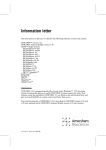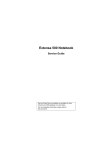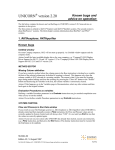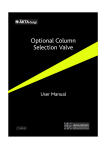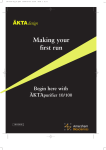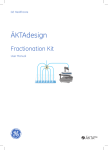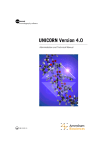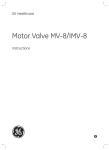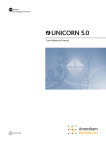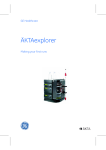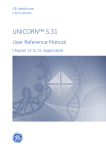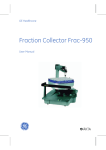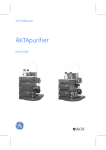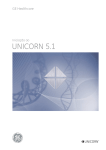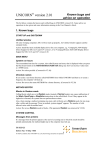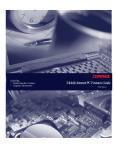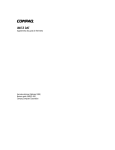Download Information letter - GE Healthcare Life Sciences
Transcript
Information letter The information in this letter is valid for the following software versions and systems UNICORN™ version 3.00 UNICORN Analysis Module version 3.0 ÄKTA™ design systems: ÄKTAexplorer™ 100 ÄKTAexplorer 100Air ÄKTAexplorer 10 ÄKTAexplorer 10S ÄKTAexplorer 10 XT ÄKTApurifier™ 10 ÄKTApurifier 10 XT ÄKTApurifier 100 ÄKTAFPLC™ ÄKTAbasic™ 10 ÄKTAbasic 10 XT ÄKTAbasic 100 BioProcess™ BioPilot™ FPLC™ Introduction UNICORN™ 3.0 is designed specifically to work under Windows NT™ operating system. Much of the programme has been rebuilt to improve efficiency and performance. All functionality present in earlier UNICORN versions remain the same. New features and improvements are listed in this information letter. Installation UNICORN is supplied on CD-ROM together with all ÄKTA™ design system strategies. BioProcess™ and customised system strategies are supplied separately according to user specification. Before installing, read the installation section in the User Manual. New installation software allows an interrupt to be set during installation and default settings are no longer assumed. Note: The factory settings for the CU-900 Control Board is changed to IRQ: 10 Address: 100. Since the installation program suggests the old settings you have to enter the new values manually. 56-3145-61 Edition AC 2003-08 New and changed functions General display and function/properties access • To give more screen space for the operator, modules (Main Menu, Method Editor, System Control, Evaluation) are displayed minimised on the Windows NT tool bar. • Right hand mouse button displays main functions/properties following standard Windows 95/Windows NT behaviour. Problem Reporting A new problem reporting functionality collects relevant information should a fault occur when running UNICORN. A System Report can be sent directly to the local Amersham Biosciences office to enable faster analysis of the fault and a more accurate response. A System Report includes the following: an option for the user to input relevant information an explanation of the error computer information system information an installation check attachment of the logbook or result file in use when the fault occurred automatic compression of the report to minimise the size of file attachments Main Menu • An Instant Run icon in the main menu toolbar gives direct access to begin a routine separation. This replaces the previous Easy Start function. • View details include an optional sort function (ascending/descending order). • Files may be viewed as icons, small icons, lists or details. • Result files are automatically compressed when Copy to External is used, external may be drive A or B. • Result files are automatically unzipped from a zipped file on disk. • Auto-minimise functions follow standard Windows 95/Windows NT behaviour. Removed feature • User Menu seen in earlier UNICORN versions has been moved to Main Menu. • Easy Start button has been removed. Method Editor • A zoom function is available in the gradient window. • Up to 99 runs can be pre-programmed using the scouting function. 2 56-3145-61 Edition AC 2003-08 Buffer Prep Improvements in accuracy of BufferPrep functionality have been made. New pH limits have been set for several of the single component recipes. Changes are as follows: Buffer system (original pH limits) Acetate (3.8 - 5.7) BisTris (5.8 - 7.7) Hepes (6.8 - 8.2) Phosphate (2.2 - 3.3) Phosphate (6.2 - 7.6) New pH limits 4.0 - 5.7 6.0 - 7.7 6.8 - 8.0 2.2 - 3.0 6.4 - 7.4 Piperazine-1-methyl (5 - 5.7) Piperazine-1-methyl (8.4 - 10.3) Piperazine (9.2 - 10.5) 5.0 - 5.5 8.6 - 10.3 9.4 - 10.5 System Control • System Status is displayed on the status bar at the bottom right hand side of the screen. Run data • Colours can be selected for the run data display. Curves • A zoom function is available in the curve window. • Zoom function can be reset to original or stepped back through a maximum of 10 zoom levels. • Clicking on a curve legend changes the axis to the relevant scale. • Colours and styles can be selected for every curve. • A marker can be moved to any point in a curve to obtain the numerical value at that point. • Hatch marks can be applied to curves by selection from the right hand mouse button menu. Flow scheme • Flow scheme can be set to 'unscaled' mode to avoid distortion during screen manipulations. Manual commands • Shortcuts for Run/Pause/Hold/Continue available from the keyboard. • Up to four parameters can be entered directly on screen. 56-3145-61 Edition AC 2003-08 3 System settings • New display of information groups. • Parameters are updated in the settings view as they are entered. Removed feature • “+” button is replaced by use of the right hand mouse button Evaluation • New tool bar allows easier selection of functions. • Zoom function can be reset to original or stepped back through a maximum of 10 zoom levels. • Areas for curves and peak tables displayed on screen can be modified. • Gridlines can be applied. • Clicking on a curve legend changes the axis to the relevant scale. • With the pointer positioned in the curve window, the right mouse button will display curve properties. • With the pointer positioned on an axis, the right mouse button will display axis properties. • Line thickness can be selected for printouts. • Print preview follows Windows 95/Windows NT behaviour. • X and Y values of the marker are displayed when using Create curve. Removed features • Open to compare: no longer selects all curves as default when using the browse function. Adviser • Adviser has been updated with information on new columns and media. • New ÄKTAdesign systems are included. • New annotation and cut/paste function allows copying of selected information. 4 56-3145-61 Edition AC 2003-08 Computer requirements Pentium™ /233 MHz or later (minimum Pentium/90 MHz) One system: 64 Mb RAM (minimum 32 Mb) Two or more systems: 92 Mb RAM (minimum 64 Mb) 1 Gb available hard disk, NTFS file system Colour monitor, 1024 x 768 (minimum 800 x 600*) with 64k colours 1 ISA slot/connected system Mouse CD-ROM drive 1.44 Mb (3.5") diskette drive *option when industrially hardened screens are required Software requirements for UNICORN 3.0 Windows NT Workstation 4.0 + Service Pack 3 or later Network requirements Supported network cards: 3COM Etherlink III Compaq Netelligent 10/100 TX Embedded UTP Controller Compaq Integrated NetFlex-3 Controller AMD PCNET PCI Ethernet Adapter (Integrated) Novell™ NetWare™ version 4.02 or later or Windows NT Server 4.0 A valid network connection 56-3145-61 Edition AC 2003-08 5 Important advice on operation Viewing long runs On long runs that exceed the x-axis limits (21000), the curves window in System Control may show a false (shortened) x-axis. Action: After completion of the run, open the result in Evaluation to see the proper curve window. Allocated memory To release allocated memory resources it is recommended to shut down the computer once a week. Incorrect modified date at Print If you edit a previously saved method and then save it again, the created date is equal to the modified date when you print the method. Action: No action possible Decimal separator Commas may not be used a separators for decimal values. Action: Use decimal points as separators. Installation of new templates The 16-bit unpacking program used during installation of new templates cannot open folders with long names or names which contain symbols. Action: Change any folder names on drive c: where necessary before beginning installation. Saving a new method When saving a new method the screen shows x/template as the default folder in which the method should be saved. Action: Continue save procedure i.e. add result name. After the result name is added the name of the correct default home directory will appear. Gradient window To display the correct gradient in the Gradient window when the x-axis is expressed in volume, the first Flow instruction must be placed before the Gradient instruction, even if they are placed on the same breakpoint. The x-axis in time also requires the first Flow instruction to be placed before Gradient if a block base is in Volume or CV. Note: For the correct gradient display in the template methods delivered with the system, the x-axis should be expressed in time. 6 56-3145-61 Edition AC 2003-08 Trouble starting methods If you have a network-installed UNICORN and your network is somehow unstable so that the network connection is often broken, you might have problems starting methods. Action: Reinstall UNICORN as a local installation. Note: This is not a problem if you have a stable network. Furthermore, it is not a problem if the network connection is broken during a method run. In this case and if the results were to be stored on a file server or another station, UNICORN saves the result file in the FAILED folder on the local station. Novell Netware problems The Method Editor may terminate if Novell Netware version 4.83 is used. Action: Install Service pack 1 for Novell Netware version 4.83. Long response time at method end: Sometimes you may get extremely long response times at method end. Action: A 233 MHz computer with a minimum of 64 Mb ram memory is recommended. Unless the computer is re-booted once / week, an update to UNICORN 3.10 is recommended. Restricting the use of the “Continue” function It is not possible to restrict the ability to use the “CONTINUE” function in the System Control module. All users are able to use the “CONTINUE” function regardless of their access rights. MethodQueue If you choose to start a MethodQueue at a certain time point (Start at:) and the methods are to be run at different dates, the methods to be run at the later date will not be run at all. Action: Run a MethodQueue during one day only. No connection with instrument If the boot-up process of Windows NT is somehow delayed and it takes a long time for NT to boot, then it is possible that UNICORN cannot get contact with the instrument. A common scenario is that your normally network-connected computer is physically disconnected from the network. Then the next time the computer is switched on, Windows NT searches for the non-existent network for such a long time that UNICORN cannot find connected instruments. Action: Make sure that Windows NT boot-up is not delayed. In the scenario above, the action would be to uninstall the NT network services. Report simultaneously with running a method Sometimes UNICORN will lock up if you make a report simultaneously with running a method. Action: Do not make a report simultaneously with running a method. 56-3145-61 Edition AC 2003-08 7 Peak Integration Peak area calculations are more precise when using Time base. Using a method for another system In the Method Editor, it is possible to save a method for a system other than the one for which it was originally created. Certain checks are made on the method during this process, e.g. instructions that cannot be used in the new system are marked as red and are not used. However, variables are not checked and there is a possibility that a variable value will be outside of the parameter limits. As an example, a method written for ÄKTAexplorer 100 may contain a variable Flow parameter set to 50 ml/min. If this method is used on ÄKTAexplorer 10, this flow will be too high. Action: A warning message is displayed if a faulty method is being started, but the message does not tell you which variable parameter is incorrect. Therefore we recommend you manually check all variables and scouting to ensure that all values are within the parameter limits before the method is used on the new system. Note: If you still cannot find the error, remove all variables from the instructions and save the method. All incorrect instructions will then be marked in red. Template method file name conventions Template method file names on a local station may contain one or two dots, i.e. *.met and *..met. This will not affect the function of the templates. UV curve names When using a variable wavelength detector (Monitor UV-900) UV curves are automatically given names containing the UV wavelength. Names are displayed together with the curve in the System Control curve window. At the end of a run the curve name is changed back to its default name but the curve data from the run is still seen in the window and therefore the curve and curve name do not match. Action: No action required. UV curves are always stored in the result file with the correct wavelength information in the curve name. Printing chromatograms When several chromatograms have been imported into a single window the order in which they appear on a print out may not be as required e.g. a comparison of several different runs at different pH may not be displayed in a consecutive numerical order of pH values. Action: This is a function of Windows operating system. The problem can be resolved by importing the curves in the same order as is required for printing and highlighting the first curve in the series. Reports with litre base If litre is used as the unit, variables will be printed as ml in the variable list when reports are generated. 8 56-3145-61 Edition AC 2003-08 Evaluation procedure with print If you run an Evaluation procedure including printing a report, the system communication may crash and the result file may be saved in some other directory than requested. Action: Do not use automatic evaluation procedures with print. Print screen This function will not print the screen directly. The screen can be saved to Clipboard and printed out from another suitable programme. Viewing chromatograms A maximum of 10 chromatograms can be opened from a single result file. A message then appears stating that no more files can be opened. Action: • Select: File:New to create a new result file • Start procedure editor with a new procedure: File:New:Procedure • Create a procedure to read the missing chromatograms by using the OPEN__CHROM instruction. • Run procedure • Missing files will now be available. Peak labels If Horizontal text is de-selected in Peak Label in the Chromatogram Layout box the text is not shown at all in File:Report Preview. Action: No action possible. Integration Peak labels and start/end markers shown in the curve window are always calculated from the latest integration. If an earlier calculated baseline or peak table is selected, the peak information in the curve window is not updated. Displayed peak labels and markers and the peak table will not correspond. Action: Always work with the latest calculated baseline and peak table. Leaving UNICORN during evaluation The evaluation module of UNICORN will crash if the user tries to log out or Quit when an evaluation procedure is open. Action: Always close evaluation procedures including temporary chromatograms before quitting or logging out from UNICORN. 56-3145-61 Edition AC 2003-08 9 Incorrect creation date for methods The Date of creation for method files that is shown on the Method Information page in Run Setup (and in Documentation) might show an incorrect time value. If Windows NT is set up to automatically adjust the computer's clock when daylight saving time changes, then the Date of creation is displayed incorrect (1 hour difference) during the daylight saving period. Unable to print to a HP DeskJet 890 printer If you are unable to print to a HP DeskJet 890 printer from within UNICORN but can use it from other Windows NT programs, upgrade to latest printer driver - available at “http://www.deskjet-support.com/dj890/”. Or you can try and disable the option of printer spooling. To do this, go to the Start menu of Windows NT and select Settings:Printers. Open the Properties page for the printer and, on the tab called Scheduling, select the option “Print directly to the printer”. No default printer Depending on the installation of a network printer, the error message “No default printer is installed on this system. Install a printer and start UNICORN again.” might appear when starting UNICORN even though a printer is installed. The problem arises when a network printer is NOT locally installed on the workstation. Action: The error message can be ignored and it is still possible to use the printer as long as it is set up as the Windows NT default printer. ÄKTAdesign systems Pressure values When pressure has been calibrated and the flow re-started the pressure values on screen in System Control show zero pressure. Action: Press End. Restart Flow. Columns with 0.3 MPa pressure limit Columns with a 0.3 MPa pressure limit in their data file have a pressure limit of 0.5 MPa in the UNICORN column list, to enable running them also in ÄKTA systems with high system pressure. Action: Change the pressure limit of the column to 0.3 MPa if your ÄKTA system has a low (under 0.2 MPa) system pressure. 10 56-3145-61 Edition AC 2003-08 BufferPrep mode If a method compilation error appears when trying to run a BufferPrep mode method, the method does not start but the BufferPrep recipe is still downloaded to the Pump instrument module. An error will then occur as soon as another BufferPrep recipe is downloaded, e.g. if you try to run a BufferPrep method again. This error will also occur when a BufferPrep recipe is selected manually before a method running in BufferPrep mode is started and when running a method which includes BufferPrep. Action: To “remove” the downloaded BufferPrep recipe from the Pump module, execute any instruction, e.g. a Flow instruction, and then press the End button. (The dummy instruction must be executed for the End button to be enabled.) This action applies to all situations where you want to abort BufferPrep mode. PumpWash If you press the Continue button during PumpWash execution the Pump module may be set in End mode although the method continues to execute. This affects the whole method execution and will most probably give incorrect results. Action: Never press Continue during PumpWash execution. Module calibrations Calibrations made directly on ÄKTAdesign system modules are logged only in the System Control logbook and not in the Calibration page of Documentation or in the Audit Trail. This means that Calibration page and Audit Trail information might not be up-to-date. Action: Always calibrate ÄKTAdesign system modules by using UNICORN calibration functions in System Control. Alarm during PumpWash or SystemWash execution If an ALARM event occurs during PumpWash, the system is Paused as intended but is Continued when PumpWash has ended. (The same applies to the SystemWash instruction.) Normally, the system will remain in Pause after an ALARM. Action: No action possible. Adviser BufferPrep - try these conditions first Try these conditions first: Gradient: 0-100% elution buffer in 10 - 20 column volumes Start buffer A: 20 mM Tris-HCl, pH 7.4 Elution buffer B: 20 mM Tris-HCl + 1 M NaCl, pH 7.4 56-3145-61 Edition AC 2003-08 ÄKTAexplorer 10 and ÄKTApurifier 10 ActionIfPCFail setting The system setting called ActionIfPCFail defines the action to be taken in case of broken communication between PC and system. Either the method is aborted or continues. Action: No action possible. In case of broken communication between PC and system, the system will “freeze” and continue to work with same flow etc. until the communication is working again. ÄKTApurifier 10XT Cleaning-in-place templates for gel filtration and affinity columns CIP templates for gel filtration or affinity columns do not appear on the template selection list. Action: Select ANY technique, CIP template is available in the selection list for ANY technique ÄKTAexplorer systems SystemWash If a Gradient instruction is executed during SystemWash execution, the system is washed with the selected gradient composition. ÄKTAexplorer 10, ÄKTApurifier 10, ÄKTApurifier 10 XT FractionCollector instruction When a previous FractionCollector command with FracSize > 0 ml has been executed and the Outlet valve has then been switched manually the FractionCollector instruction will not always set the Outlet valve to position F2 to redirect the flow path to the fraction collector. Action: Insert a FractionationStop instruction or a FractionCollector instruction with FracSize = 0 ml immediately before the FractionCollector instruction FracSize > 0 ml. Alternatively, insert an OutletValve = F2 instruction immediately this instruction. 12 56-3145-61 Edition AC 2003-08 BioProcess, BioPilot, FPLC PAUSE as Watch action on systems using an AT card When a method contains a watch command with the action PAUSE, the system will not go into a permanent state of pause, but it will rather CONTINUE after approximately one minute. This problem only affects systems using an AT card. The problem exists in the EPROM, v1.16 and earlier, of the controller card. Action: Instead of placing the PAUSE as the action of the Watch command, create a block which contains the PAUSE command and call this block. BioPilot, FPLC Loop command The Loop command does not work on systems using the old UNICORN CU Control Board. Action: Upgrade the UNICORN CU EPROM to new version 1.14. Fraction marks Some fraction marks are occasionally omitted when the fraction collector has been started with the instruction Frac:Start Action: For version 2.0 of a standard strategy, use the instruction Collect instead. Pressure limit When the pressure limit set in UNICORN is exceeded, it may take about one second before a run is paused. Action: For a faster response to pressure changes set the pressure limit on the pumps also. Superloop (only for Multipurpose strategy) If the flow rate is changed during execution of the instruction Superloop, the time for filling or emptying Superloop is not adjusted to the new flow rate. Action: Do not change the flow rate when filling or emptying the Superloop. Creating methods When creating new methods for BioPilot™ and FPLC™ systems, you have to set Technique to “Any” to be able to select appropriate templates. Action: No action possible. Changing column If you change column in a method made for a BioPilot or FPLC system, there will not be a question about Column Value Update as with ÄKTAdesign systems. Action: No action possible. 56-3145-61 Edition AC 2003-08 13 ActionIfPCFail setting The system setting called ActionIfPCFail defines the action to be taken in case of broken communication between PC and system. Either the method is aborted or continues. Action: No action possible. In case of broken communication between PC and system, the system will “freeze” and continue to work with same flow etc. until the communication is working again. BioProcess Loop command The Loop command does not work on systems using the old UNICORN CU Control Board. Action: Upgrade the UNICORN CU EPROM to new version 1.14. Tuning In situations where more than one instrument has the possibility for feedback control in the Tune window, a range problem may occur if the actual range is different between the two instrument loops. Specifically, a “Setpoint out of range” warning may occur if the lower range has been used before the higher range. Action: If more than one feedback control possibility exists, choose the same parameter twice in the Feedback Control window. Missing parameter names When you select an instruction in the instruction box of the System control module, the names for the parameters may not be displayed immediately. Action: The missing names are displayed as soon as a parameter value is selected or the scroll bar is used. Changing column If you choose a column for a method made for a BioProcess system, there will not be a question about Column Value Update as with ÄKTAdesign systems. Action: No action possible. Template “Empty” When the template “Empty” has been selected, the unit for the column volume in the Base instruction in the text window is incorrectly shown as ml. The real unit is litre. Action: Mark the Base instruction and click on Replace in the instruction dialogue box to change the unit to litre. ActionIfPCFail setting The system setting called ActionIfPCFail defines the action to be taken in case of broken communication between PC and system. Either the method is aborted or continues. Action: No action possible. In case of broken communication between PC and system, the system will “freeze” and continue to work with same flow etc. until the communication is working again. 14 56-3145-61 Edition AC 2003-08 Important Information ÄKTA, UNICORN, FPLC, BioPilot, Bioprocess, Superloop, ÄKTAexplorer, ÄKTApurifier, ÄKTAFPLC, ÄKTAbasic and Drop Design are trademarks of Amersham Biosciences Limited. Amersham and Amersham Biosciences are trademarks of Amersham plc. Windows NT is a trademark of Microsoft Corporation. Compaq is a trademark of Compaq Computer Corporation. Novell and NetWare are registered trademarks of Novell Inc. © Amersham Biosciences AB 2003 – All rights reserved All goods and services are sold subject to the terms and conditions of sale of the company within the Amersham Biosciences group which supplies them. A copy of these terms and conditions is available on request. Amersham Biosciences UK Limited Amersham Place Little Chalfont Buckinghamshire England HP7 9NA Amersham Biosciences Europe GmbH Amersham Biosciences Corp 800 Centennial Avenue Munzinger Strasse 9 P.O. Box 1327 D-79111 Freiburg Piscataway, NJ 08855 Germany USA Amersham Biosciences China Limited Amersham Biosciences K.K. Sanken Building, 3-25-1 13/F., Tower I Hyakunincho, Shinjuku-ku Ever Gain Plaza Tokyo 169-0073 88 Container Port Road Japan. Kwai Chung, New Territories Hong Kong Amersham Biosciences AB Björkgatan 30 SE-751 84 Uppsala Sweden www.amershambiosciences.com 56-3145-61 Edition AC 2003-08 15 16 56-3145-61 Edition AC 2003-08