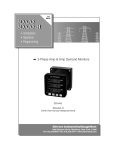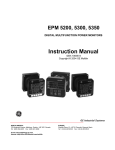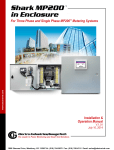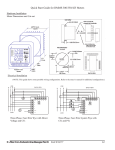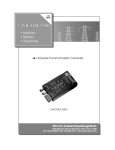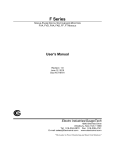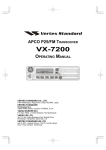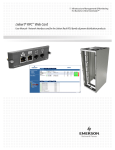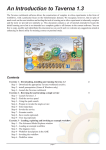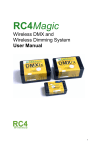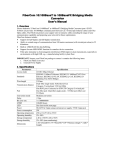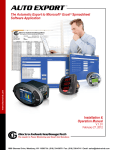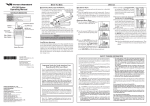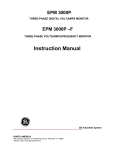Download MM1 Modem Manager Smart Modem Buffer User Manual V.1.7
Transcript
Modem Manager 1 EIG Model MM1, a smart RS485-to-RS232 converter with modemenhancing features User Manual and Reference Guide Version 1.7 Modem Manager 1 User Manual and Reference Guide Version 1.7 Published by: Electro Industries/GaugeTech 1800 Shames Drive Westbury, NY 11590 All rights reserved. No part of this publication may be reproduced or transmitted in any form or by any means, electronic or mechanical, including photocopying, recording, or information storage or retrieval systems or any future forms of duplication, for any purpose other than the purchaser’s use, without the expressed written permission of Electro Industries/GaugeTech. 1998 Electro Industries/GaugeTech Released November 1998 Printed in the United States of America Customer Service and Support Customer support is available 9:00 a.m. to 4:30 p.m., eastern standard time, Monday through Friday. Please have the model, serial number and a detailed problem description available. If the problem concerns a particular reading, please have all meter readings available. When returning any merchandise to EIG, a return authorization number is required. For customer or technical assistance, repair or calibration, phone 516-334-0870 or fax 516-338-4741. Product Warranty Electro Industries/GaugeTech warrants all products to be free from defects in material and workmanship for a period of one year from the date of shipment. During the warranty period, we will, at our option, either repair or replace any product that proves to be defective. To exercise this warranty, fax or call our customer-service department. You will receive prompt assistance and return instructions. Send the instrument, transportation prepaid, to EIG at 1800 Shames Drive, Westbury, NY 11590. Repairs will be made and the instrument will be returned. Limitation of Warranty This warranty does not apply to defects resulting from unauthorized modification, misuse, or use for any reason other than electrical power monitoring. OUR PRODUCTS ARE NOT TO BE USED FOR PRIMARY OVER-CURRENT PROTECTION. ANY PROTECTION FEATURES IN OUR PRODUCTS ARE TO BE USED FOR ALARM OR SECONDARY PROTECTION ONLY. THIS WARRANTY IS IN LIEU OF ALL OTHER WARRANTIES, EXPRESSED OR IMPLIED, INCLUDING ANY IMPLIED WARRANTY OF MERCHANTABILITY OR FITNESS FOR A PARTICULAR PURPOSE. ELECTRO INDUSTRIES/GAUGETECH SHALL NOT BE LIABLE FOR ANY INDIRECT, SPECIAL OR CONSEQUENTIAL DAMAGES ARISING FROM ANY AUTHORIZED OR UNAUTHORIZED USE OF ANY ELECTRO INDUSTRIES/GAUGETECH PRODUCT. LIABILITY SHALL BE LIMITED TO THE ORIGINAL COST OF THE PRODUCT. Statement of Calibration Our instruments are inspected and tested in accordance with specifications published by Electro Industries/GaugeTech. The accuracy and calibration of our instruments are traceable to the National Bureau of Standards through equipment that is calibrated at planned intervals by comparison to certified standards. Disclaimer The information presented in this publication has been carefully checked for reliability; however, no responsibility is assumed for inaccuracies. The information contained in this document is subject to change without notice. Electro Industries/GaugeTech i. Electro Industries/ GaugeTech Electro Industries/GaugeTech was founded in 1973 by engineer and inventor Samuel Kagan. Dr. Kagan’s first innovation, which revolutionized the power-monitoring field, was the development of an affordable, easy-to-use AC power meter. In the 1980s, Dr. Kagan and his team at EIG developed a digital multifunction monitor. This monitor, with its ability to measure every aspect of power, transformed AC power metering and power distribution. Under Dr. Kagan’s leadership, EIG again developed a product that surpassed everything else on the market: the Futura+ device. It supplied all the functionality of a fault recorder, an event recorder and a data logger in the configuration of a single meter. Today, as a leader in the development and production of power-monitoring products, EIG aspires to attain zero-defect manufacturing. ii. Electro Industries/GaugeTech Products All of EIG’s products are designed, manufactured, tested and calibrated at our facility in Westbury, New York. EIG manufactures the most sophisticated digital power monitors available. Our products handle such things as: n Multifunction power monitoring n Power-quality monitoring n Onboard data logging for trending power usage and quality n Disturbance analysis EIG manufactures both single and multifunction digital power monitors. These utility-grade devices are highly reliable and sophisticated. Futura+ Series As the ultimate power-quality monitor, the Futura+ is widely used at automated substations. In addition to having nearly all of the capabilities of DM meters, it also handles: n Power-quality monitoring n High-accuracy AC metering n Onboard data logging n Onboard fault and voltage recording DM Series DM meters are the substation standard for many utilities and large industrial companies. These three-phase multifunction monitors measure every aspect of power. n Wattage, voltage, amperage, var, VA, power factor, frequency and harmonics (%THD) n Protocols: Modbus, Modbus Plus, DNP 3.0 and Ethernet n Analog outputs (0-1 and 4-20mA) Electro Industries/GaugeTech iii. Single-Function Meters n AC voltage and amperage n DC voltage and amperage n AC wattage n Single-phase monitoring with maximum and minimum demands n Transducer readouts Portable Analyzers n Power-quality analysis n Energy analysis iv. Electro Industries/GaugeTech Modem Manager 1 Overview Problem . . . . . . . . . . . . . . . . . . . . . . . . . . . . . . . 1 Solution . . . . . . . . . . . . . . . . . . . . . . . . . . . . . . . 2 Requirements . . . . . . . . . . . . . . . . . . . . . . . . . . . . . 2 Modems . . . . . . . . . . . . . . . . . . . . . . . . . . . . 2 Remote Devices . . . . . . . . . . . . . . . . . . . . . . . . . 2 Installation . . . . . . . . . . . . . . . . . . . . . . . . . . . . . . 3 Simple Installation . . . . . . . . . . . . . . . . . . . . . . . . 3 Advanced Installation . . . . . . . . . . . . . . . . . . . . . . . 3 Operating Modes . . . . . . . . . . . . . . . . . . . . . . . . . . . 5 Normal . . . . . . . . . . . . . . . . . . . . . . . . . . . . . 5 Command 5 Operation . . . . . . . . . . . . . . . . . . . . . . . . . . . Command-Mode Commands . . . . . . . . . . . . . . . . . . . . . . 7 Ring Number . . . . . . . . . . . . . . . . . . . . . . . . . . 7 Modem String . . . . . . . . . . . . . . . . . . . . . . . . . . 7 Modem Manager Unit ID . . . . . . . . . . . . . . . . . . . . . 8 Return to Normal Mode . . . . . . . . . . . . . . . . . . . . . . 8 Echo . . . . . . . . . . . . . . . . . . . . . . . . . . . . . . 9 Modem Manager Status . . . . . . . . . . . . . . . . . . . . . . 9 Product Code . . . . . . . . . . . . . . . . . . . . . . . . . . 9 Resetting the Modem Manager . . . . . . . . . . . . . . . . . . . 10 Operating Software Version Boot Software Version . . . . . . . . . . . . . . . . . . . . 10 . . . . . . . . . . . . . . . . . . . . . . 10 Help . . . . . . . . . . . . . . . . . . . . . . . . . . . . . . 10 Product Status . . . . . . . . . . . . . . . . . . . . . . . . . . 11 RS485 Port Data Bit . . . . . . . . . . . . . . . . . . . . . . . 11 Electro Industries/GaugeTech v. Appendices Appendix 1: Command Summary . . . . . . . . . . . . . . . . . . . . 12 Appendix 2: RS485 Bus Connections Overview: Four Wire (Full Duplex) Details: Four Wire (Full Duplex) Overview: Two Wire (Half Duplex) Details: Two Wire (Half Duplex) . . . . . . . . . . . . . . . . . 15 . . . . . . . . . . . . . . . . . . 16 . . . . . . . . . . . . . . . . . 17 . . . . . . . . . . . . . . . . . . 18 Appendix 3: RS232 Connections . . . . . . . . . . . . . . . . . . . . . 19 Appendix 4: Specifications . . . . . . . . . . . . . . . . . . . . . . . 20 Appendix 5: Bracket Installation . . . . . . . . . . . . . . . . . . . . . 21 Appendix 6: Mounting Information . . . . . . . . . . . . . . . . . . . . 22 vi. Electro Industries/GaugeTech Overview Problem A diagram of a typical remote communication over a phone line to a bus of RS485 devices is shown below. Modems are designed to operate with computers and require several control lines to function properly. Because these control lines are not available on an RS485 bus, modems are less suitable for and more difficult to use in remote applications. Typical phone lines are voice grade and the quality of the connection can vary from location to location. Modems are designed to communicate with each other by negotiating a baud rate that provides the most reliable data transfers. This can range from 300 to 57.6 baud. However, the baud rate of an RS485 bus is fixed, thus limiting the modems to communicating at this fixed rate. If this rate cannot be negotiated, the connection cannot be established. Another problem is line dropouts. Even if the communication rate is established, noise can cause intermittent line dropouts. Since there are no control lines on an RS485 bus, there is no way to stop the flow of data to the modem. In many cases, the modem buffer fills and overruns, causing loss of data, communication errors, and in many cases, loss of the actual connection. There is also the issue of determining how the remote modem will answer, and after how many rings. Electro Industries/GaugeTech 1. The above all lead to the fact that special programming of the modem is required. The user must fix the baud rate to that of the RS485 bus, set auto answer and set the number of rings to answer on, among other things. This is not a simple task. If all goes well and there is a good phone connection, the system works. Often it does not. Also, to reprogram a modem, you must implement the change at the remote site. More often than not, two people are needed to effect a modem change; to test the modem, another technician is needed at the other end to verify the success of the communication. These issues combine to make modem programming difficult, time-consuming and often expensive. Solution Modem Manager 1 solves all of these problems. It contains all the lines necessary to control the modem. Its large buffer and independent communication ports permit modems to negotiate optimum communication rates while allowing fixed RS485 bus rates. It initializes the modem, it answers the phone when a call is received and it controls the flow of data to the modem during dropouts. This eliminates most common problems. This device improves all forms of communication, from noisy phone lines to cellular communications and radio transmissions. While no communication is in progress, the MM1 periodically resets the modem (every five to ten minutes) to clear any glitches or hangups due to power dropouts. In the vast majority of cases, no modem programming is required. See Installation below for the simple way to set up a remote system. Requirements Modems The local and remote modems can be of any type or speed. Remote Devices These can be any devices that communicate over an RS485 port. 2. Electro Industries/GaugeTech Installation The majority of modems can be used right out of the box. See Simple Installation for the quickest way to set up a remote system. This works in almost all cases. Use the Advanced Installation if your modem requires an initialization string or you would like to specify the number of rings after which the modem will answer. Simple Installation n Turn the Modem Manager’s RS485 BAUD dial to reflect the RS485-bus baud rate. n Turn the Modem Manager’s RS232 BAUD dial to MODEM. n Slide the Modem Manager’s DCE/DTE switch to DTE. n Slide the Modem Manager’s Half Duplex/Full Duplex switch to Half Duplex for a 2-wire RS485 bus or Full Duplex for a 4-wire RS485 bus. n Plug the Modem Manager’s 9V AC/DC plug into an outlet. n Connect the phone line to the modem. n Use a serial cable to connect the modem to the Modem Manager. n Connect the Modem Manager to the RS485 bus. (See the appendices for diagrams of a typical RS485-bus connection.) n Turn the modem on and then turn the Modem Manager on. Advanced Installation An advanced installation is necessary only if you need to control the number of rings after which the modem will answer, or your atypical modem requires a modem initialization string. This type of installation requires a computer to run a simple terminal program, such as Terminal (for Windows 3.11) or HyperTerminal (for Windows 95). n Rings • Use a serial cable to connect the computer to Modem Manager 1. • Slide the Modem Manager’s DCE/DTE switch to DCE. Electro Industries/GaugeTech 3. • Turn the Modem Manager’s RS232 BAUD dial to the baud rate set in the terminal program. • Turn the Modem Manager on. • Type: %%% and wait two seconds. (This will put the MM1 in Command mode.) • Type: Rn[Enter], where n is the number of rings after which the modem will answer. R0<CR> should be returned. • To verify, type: RR[Enter]. RR n<CR> will be returned, where n is the number of rings entered in the preceding step. • Disconnect the computer. • Complete the installation by following the steps listed above in Simple Installation. n Modem String: A few manufacturers require that a startup string be sent to their modem when it is first turned on. Once Modem Manager 1 is given the string, it will handle this automatically. (Consult your modem manual to find out if this is required and to determine the proper string. The U.S. Robotics Sportster, for example, requires the string “AT&F1.”) To store the string in MM1: • Use a serial cable to connect the computer to Modem Manager 1. • Slide the Modem Manager’s DCE/DTE switch to DCE. • Turn the Modem Manager’s RS232 BAUD dial to the baud rate set in the terminal program. • Turn the Modem Manager on. • Type: %%% and wait two seconds. (This will put the MM1 in Command mode.) • Type: C1>string[Enter], where string is the modem initialization string. The response will be C0<CR>. à Use the following format to program multiple modem strings (of up to a total of 254 characters): C1>string 1<>string 2<>string 3 ... string n<CR>. • To verify, type: C2[Enter]. C string<CR> will be returned, where string is the modem initialization string. (If no string has been programmed, C1<CR> will be returned.) • Disconnect the computer. • Complete the installation by following the steps listed above in Simple Installation. 4. Electro Industries/GaugeTech Operation Operating Modes Modem Manager 1 has three operating modes. Normal mode and Command mode are the two typically used. Program mode, which is not covered in this manual, is designed to be used for flash upgrades as additional features are made available. Normal Mode In Normal mode, Modem Manager transfers data between its RS232 side and its RS485 side (usually it is positioned between a modem and remote devices). There are no commands that can be executed in Normal mode. Command Mode Command mode is used with a standard or laptop computer to set parameters or check the Modem Manager’s status or software version. The functions available in this mode are described below. Typically, a standard serial cable is used to connect the computer to the Modem Manager. The Modem Manager’s DCE/DTE switch would then be set to DCE and its RS232 BAUD dial would be turned to the baud rate set in the terminal program. n To enter Command mode from Normal mode, use Windows 95 HyperTerminal or another communications program to send the following escape sequence to the Modem Manager. (Note: The “%” keystrokes must be made less than two seconds apart.) <2-second pause>%%%<2-second pause> Electro Industries/GaugeTech 5. n In Command mode, the following can be programmed or read: • The number of rings Modem Manager 1 is to wait before having the modem answer the phone. • The modem initialization string. This can also be erased. • The programmable unit ID (a maximum of thirty characters). This can also be erased. n In Command mode, you can read: • The Modem Manager’s status. • The Modem Manager’s product code (“Modem Manager 1”). • The version numbers of the operating and boot software. 6. Electro Industries/GaugeTech Command-Mode Commands Ring Number Program Ring Number is used to specify the number of rings after which the Modem Manager will have the modem answer the phone. Use Read Ring Number to check the current setting. n Program Ring Number • Type: Rn[Enter], where n is a digit (1-9) indicating the number of rings. • R0<CR> will be sent back, confirming that the command has been executed. (See the Command Summary in the Appendix for details.) n Read Ring Number • Type: RR[Enter] • RR n<CR> will be returned, where n is the number of rings (1-9) the Modem Manager is to wait before having the modem answer. Modem String Program Modem String is used to enter a modem initialization string. Use Read Modem String to verify the current setting and Remove Modem String to erase the modem initialization command. n Program Modem String • Type: C1string[Enter], where string is the modem string (of up to 254 characters). • When properly executed, C0<CR> will be sent back. (See the Command Summary in the Appendix for details.) n Read Modem String • Type: C2[Enter] • If no modem string has been programmed, the result will be C1<CR>. Otherwise, C2 string<CR> will be returned, where string is the modem string. (See the Command Summary in the Appendix for details.) Electro Industries/GaugeTech 7. n Remove Modem String • Type: C0[Enter] • C0<CR> will be returned, indicating that the string has been erased. (See the Command Summary in the Appendix for details.) Modem Manager Unit ID You can specify a unit ID of up to thirty alphanumeric characters for each Modem Manager. This unit ID can be programmed, read or erased. n Program Unit ID • Type: I1ID[Enter], where ID is the user-defined unit ID. • I0<CR> will be returned, confirming that the user-defined unit ID has been programmed. (See the Command Summary in the Appendix for details.) n Read Unit ID • Type: I2[Enter] • I2 ID<CR> will be returned, where ID is the user-defined unit ID. (See the Command Summary in the Appendix for details.) n Remove Unit ID • Type: I0[Enter] • I0<CR> will be returned, confirming that the user-defined unit ID has been erased. (See the Command Summary in the Appendix for details.) Return to Normal Mode To go to Normal Mode: n Type: N[Enter] n N<CR> will be returned, indicating that the Modem Manager is now in Normal mode. 8. Electro Industries/GaugeTech Echo The echo command can be used to query the Modem Manager to find out if it is responding correctly. n Type: A[Enter]. n A<CR> will be returned if the Modem Manager is responding correctly. (See the Command Summary in the Appendix for details.) Modem Manager Status n Type: B[Enter] n Babc<CR> will be returned, where • a is the position of the RS232 BAUD switch — 0 = fixed baud rate (600, 1200, 2400, 4800, 9600, 19.2K, 38.4K or 57.6K) — 1 = MODEM — 2 = PROGRAM • b is the mode the Modem Manager is in — 0 = Program mode — 1 = Command mode • c is the operating software’s check-sum status Product Code This command returns the product code assigned to Modem Manager 1. n Type: E[Enter] n Product code<CR> will be returned, where product code is Modem Manager 1’s product code (“Modem Manager 1”). Electro Industries/GaugeTech 9. Resetting the Modem Manager The Modem Manager will automatically reset after five to ten minutes if it has not received anything from either a computer or a remote device. n After a reset, the Modem Manager automatically reverts to Normal mode and transmits the modem initialization string, if any. n To manually reset the Modem Manager, use the following command. (See the Command Summary in the Appendix.) • Type: K[Enter] • K<CR> will be returned, indicating that the Modem Manager has been reset. Operating Software Version n Type: P[Enter] n Pn<CR> will be returned, where n is the three-digit version number of the operating software. Boot Software Version n Type: Q[CR] n Qn<CR> will be returned, where n is the three-digit version number of the boot software. Help n Type: H[Enter] n A Help menu will be returned, listing all Command-Mode Commands. 10. Electro Industries/GaugeTech Product Status n Type: S[Enter] n The following Modem Manager 1 parameters will be returned. • Boot Version • Software Version • RS232 Switch • Modem on RS232 • Current Mode • Ring Number • RS485 Data Bit • User ID • Modem String RS485 Port Data Bit Use this command when you wish to transmit data from an 11-bit port. The Modem Manager will receive the 11-bit data at the RS485 port, convert it to 10-bit data, and transmit it through the RS232 port. n To talk at 11-bit data: • Type: BE[Enter] • B0<CR> will be returned. n To talk at 10-bit data (the default value): • Type: BT[Enter] • B0<CR> will be returned. Electro Industries/GaugeTech 11. Appendix 1: Command Summary Description Input Output Echo A[Enter] A<CR> verifies that MM1 is responding properly Status: Read B[Enter] Babc<CR> a=RS232 BAUD switch position 0 fixed baud rate 1 MODEM 2 PROGRAM b=MM1’s current mode 0 Program mode 1 Command mode c=operating software’s check-sum status code RS485 Port Data Bit BE[Enter] BO<CR> Talk at 11 bit data BO<CR> Talk at 10 bit data (default) Modem String: Remove C0[Enter] Cx<CR> x=code 0 string has been erased 1-7 error in erasing string Modem String: Program C1string[Enter] string=modem initialization string (up to 254 characters) Cx<CR> x=code 0 string has been erased 1-9 error in programming string Modem String: Read C2[Enter] Cx string<CR> x=code 2 string follows 1 no string has been programmed string=modem initialization string Change Mode to Program D[Enter] D<CR> verifies that MM1 is in Program mode 12. BT[Enter] Electro Industries/GaugeTech Description Input Output Product Code: Read E[Enter] product code<CR> product code=MM1’s factory-assigned product code Help H[Help] Displays Help menu Unit ID: Remove I0[Enter] Ix<CR> x=code 0 1-6 Unit ID: Program I1ID[Enter] ID = unique userassigned unit ID (up to 30 alphanumeric characters) Ix<CR> x=code 0 Unit ID: Read I2[Enter] Ix ID<CR> x=code 2 unit ID follows 1 no unit ID has been programmed ID=unit ID Reset K[Enter] K<CR> verifies that MM1 has been reset Change Mode to Normal N[Enter] N<CR> verifies that Modem Manager 1 is in Normal mode Operating Software Version P[Enter] Pn<CR> n=three-digit version number of MM1’s operating software Boot Software Version Q[Enter] Qn<CR> n=three-digit version number of MM1’s boot software Electro Industries/GaugeTech 1-6 unit ID has been erased error in erasing unit ID unit ID has been programmed error in programming unit ID 13. Description Input Output Ring Number: Program Rn[Enter] n=number of rings (1-9) MM1 is to wait before having the modem answer Rx<CR> x=code 0 ring number has been programmed 1-7 error in programming ring number Ring Number: Read RR[Enter] RR n<CR> n=number of rings (1-9) MM1 is to wait before having the modem answer Product Status S[Enter] Displays Modem Manager 1 parameters à 14. To enter Command mode from Normal mode, use a communications program to send the following escape sequence to the Modem Manager: <2-second pause>%%%<2-second pause> Note that the “%” keystrokes must be made less than two seconds apart. Electro Industries/GaugeTech Appendix 2: RS485 Bus Connections Overview: Four Wire (Full Duplex) Modem (or Computer) This shows the crossover from R to T between Modem Manager 1 and the rest of the bus. (It does not represent a twisted pair). Modem Manager 1 Electro Industries/GaugeTech 15. RS485 Bus Connections Details: Four Wire (Full Duplex) RS485 Communications Port Enlarged View of Twisted-Pair Segments Model SF485DB Receive Pair Transmit Pair RS485 Communications Port Model SF485DB This shows the crossover from R to T between Modem Manager 1 and the rest of the bus. (It does not represent a twisted pair). RS485 Twisted-Pair Segment Modem Manager 1 RS232 Modem 16. Electro Industries/GaugeTech RS485 Bus Connections Overview: Two Wire (Half Duplex) RT 100Ω Modem (or Computer) RT 100Ω Modem Manager 1 Electro Industries/GaugeTech 17. RS485 Bus Connections Details: Two Wire (Half Duplex) RS485 Communications Port Model SF485DB RS485 Communications Port Enlarged View of Twisted-Pair Segments Model SF485DB RT 100Ω Twisted-Pair Segment RS485 Modem Manager 1 RS232 Modem 18. Electro Industries/GaugeTech Appendix 3: RS232 Connections Electro Industries/GaugeTech 19. Appendix 4: Specifications Power Voltage Requirements 9-30V DC or 7-20V AC Maximum Power Consumption 3VA Isolation Voltage 2500V RMS (RS232 to RS485) Data Rate 300-57,600 baud LED Indicators ON (power) ERR (error) RX (receive) CTRL (control) TX (transmit) Switches DTE/DCE selection RS232 baud-rate selection RS485 baud-rate selection Half/full duplex selection (HD/FD) Ports and Connectors RS232: DB9 female RS485: 2- or 4-wire detachable terminal block Enclosure Rugged aluminum, resistant to electromagnetic interference Dimensions Length: 67⁄8″ (168.3mm) Width: 27⁄8″ (72.0mm) Height: 1″ (25.4mm) Mounting Stand alone or wall mount (mounting plate supplied) Operating Temperature −20 to +70°C 20. Electro Industries/GaugeTech Appendix 5: Bracket Installation Electro Industries/GaugeTech 21. Appendix 6: Mounting Information 22. Electro Industries/GaugeTech