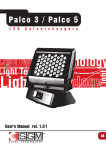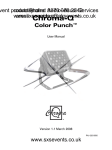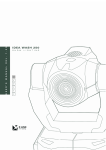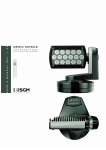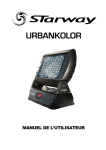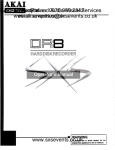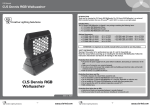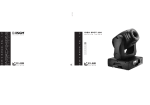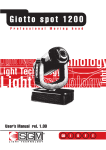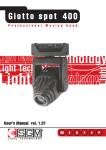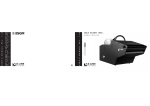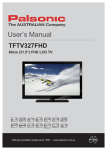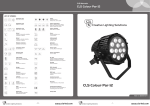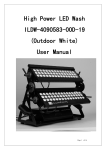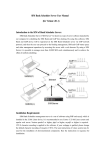Download courtesy of www.sxsevents.co.uk Phone: 0870 080 2342 email
Transcript
PALCO 3 - PALCO 5 P R O F E S S I O N A L L E D C O L O U R C H A N G E R GB I D F E P U S E R ’ S M A N U A L R E L . 1 . 0 1 vent production courtesy Phone: ofand Audio-Visual 0870 080 2342 Services www.sxsevents.co.uk email: [email protected] www.sxsevents.co.uk vent production courtesy Phone: ofand Audio-Visual 0870 080 2342 Services www.sxsevents.co.uk email: [email protected] Vi ringraziamo per aver acquistato un prodotto SGM. Per ottenere i migliori risultati dal suo utilizzo, vi preghiamo di leggere attentamente questo manuale di istruzioni. Al suo interno troverete le informazioni tecniche e le specifiche d’uso del prodotto. Nelle pagine in appendice troverete inoltre schemi e diagrammi destinati all’assistenza tecnica. Nell’ottica di qualità SGM, è possibile che l’Azienda apporti migliorie ai suoi prodotti, per cui consigliamo di allegare il manuale al prodotto stesso e di trascrivere il numero di serie nell’ultima pagina della copertina: utilizzando il presente manuale con un apparecchio fabbricato prima o dopo la sua stampa, potrebbero esserci discrepanze fra l’apparecchio e quanto riportato nel Manuel stesso. Thank you for buying an SGM product. To obtain the best results, please carefully read this instruction manual in which you will find technical information and specifications for use of the product, as well as diagrams for technical service in the appendix. In light of SGM quality, the company may make improvements to its products. Therefore, we recommend that the manual be attached to the product and the serial number copied onto the back cover: using this manual with equipment manufactured before or after its printing, might show discrepancies between the equipment and the information listed in the manual. Wir danken Ihnen für den Kauf eines Produkts von SGM. Zur Erzielung der besten Resultate bei der Benutzung bitten wir Sie, die vorliegende Bedienungsanleitung aufmerksam zu lesen. Darin finden Sie die technischen Informationen sowie die Anweisungen für die Benutzung des Produkts. Im Anhang befinden sich auBerdem die Schaltpläne undv Diagramme für den Kundendienst. SGM behält sich das Recht vor, Verbesserungen an den Produkten vorzunehmen und deshalb empfehlen wir, die Bedienungsanleitung dem Produkt stets beizulegen und die Seriennummer auf der letzten Seite des Umschlags einzutragen. Bei der Verwendung dieses Handbuches mit einem Gerät, das vor oder nach der Drucklegung produziert wurde, können sich Abweichungen zwischen Gerät und dem Inhalt des Handbuches ergeben. Nous vous remercions d’avoir acheté un produit SGM. Pour optimiser son utilisation, nous vous prions de bien vouloir lire attentivement cette notice où vous trouverez les informations techniques et les caractéristiques d’utilisation du produit. En outre, vous trouverez également, dans les pages en appendice, les schémas et les diagrammes concernant l’assistance technique. Le concept de qualité SGM, lui permet d’améliorer continuellement ses produits et c’est pourquoi nous vous conseillons de joindre la notice au produit et d’inscrire le numéro de sèrie sur la page de couverture. En effet, si on l’utilise avec un appareil fabriqué avant ou après son impression, il peut y avoir des différences entre l’appareil et ce qui figure dans la notice. Les estamos sumamente agradecidos por haber elegido un producto SGM. Para obtener los mejores resultados, les rogamos leer detenidamente el presente manual de instrucciones. El mismo contiene las informaciones técnicas y las indicaciones de uso del producto. Las páginas anexas contienen además los esquemas y diagramas necesarios para la asistencia técnica. Para mantener la calidad SGM, es posible que la Empresa aporte mejoras sus productos, por ello les aconsejamos conservar el manual junto con el aparato correspondiente y escribir su número de serie en la última página del manual; si en cambio se utiliza el presente manual con un aparato frabicado antes o después de su impresión, es probable que existan discrepancias entre el aparato y las indicaciones del mismo. www.sxsevents.co.uk vent production courtesy Phone: ofand Audio-Visual 0870 080 2342 Services Sommario www.sxsevents.co.uk email: [email protected] MANUAL SYMBOLS ............................................................................................................ 3 CHANGES TO THIS MANUAL .................................................................................................. 3 SAFETY INFORMATION........................................................................................................ 4 ALWAYS INSIST ON ORIGINAL SPARE PARTS BEING FITTED GENERAL WARRANTY CONDITIONS ................. 4 GENERAL WARRANTY CONDITIONS ......................................................................................... 5 1 1.1 INTRODUCTION ....................................................................................................... 6 MAIN FEATURES ....................................................................................................... 6 LEDS ................................................................................................................................ 6 LENSES .............................................................................................................................. 6 FUNCTIONS .......................................................................................................................... 6 CONTROL SIGNALS .................................................................................................................. 7 MICROCOMPUTER ................................................................................................................... 7 1.2 PALCO FUNCTIONS .................................................................................................... 7 USITT DMX 512 ................................................................................................................... 7 COOLING............................................................................................................................. 7 COLOUR .............................................................................................................................. 7 LEDS ................................................................................................................................ 8 DIMMER .............................................................................................................................. 8 SHUTTER ............................................................................................................................. 8 MACRO ............................................................................................................................... 8 MEMORIES ........................................................................................................................... 8 DISPLAY ............................................................................................................................. 8 SOFTWARE UPDATE ................................................................................................................. 8 1.3 MECHANICAL SPECIFICATIONS ....................................................................................... 9 1.4 ELECTRICAL SPECIFICATIONS ...................................................................................... 10 LENSES ............................................................................................................................ 10 LEDS .............................................................................................................................. 10 1.5 OPTIONAL ACCESSORIES ........................................................................................... 10 2 INSTALLATION ...................................................................................................... 11 2.1 UNPACKING THE FIXTURE .......................................................................................... 11 2.2 MOUNTING THE FIXTURE ........................................................................................... 11 WIRING ............................................................................................................................ 11 INSTALLATION AND POSITIONING ................................................................................................ 12 ADDRESSING THE FIXTURE ....................................................................................................... 14 3 3.1 OPERATION .......................................................................................................... 17 CONTROLLING THE FIXTURE VIA DMX ............................................................................ 17 DIMMER CHANNEL CH 2.......................................................................................................... 17 RED CHANNEL CH 3 .............................................................................................................. 17 GREEN CHANNEL CH 4 ........................................................................................................... 17 BLUE CHANNEL CH 5 ............................................................................................................. 17 STROBE/SHUTTER CHANNEL CH 1 .............................................................................................. 18 MACRO CHANNEL CH 7........................................................................................................... 19 COLOUR MODE CHANNEL CH 8 .................................................................................................. 20 CTC CHANNEL CH 6.............................................................................................................. 20 3.2 OPERATION .......................................................................................................... 20 COLOURS .......................................................................................................................... 20 COLOUR TEMPERATURE ........................................................................................................... 20 SHUTTER/STROBO ................................................................................................................ 20 4 MICRO COMPUTER CONTROL ..................................................................................... 21 4.1 MICROCOMPUTER “CONTROL” ..................................................................................... 21 4.2 NAVIGATING THE MENU............................................................................................. 21 www.sxsevents.co.uk vent production courtesy Phone: ofand Audio-Visual 0870 080 2342 Services www.sxsevents.co.uk email: [email protected] SGM Technology for Lighting 4.3 GB STRUCTURE OF THE MENU ......................................................................................... 22 ADDRESSING ...................................................................................................................... 24 COLOUR BALANCE................................................................................................................. 24 BALANCE ........................................................................................................................... 24 BOOST ............................................................................................................................. 25 ELAPSED TIME METER ............................................................................................................. 25 INPUT SIGNAL ..................................................................................................................... 25 WIRELESS ......................................................................................................................... 26 WIRELESS LOGOFF ................................................................................................................ 26 WIRELESS EXIT.................................................................................................................... 26 DISPLAY BRIGHTNESS............................................................................................................. 27 INVERT DISPLAY ................................................................................................................... 27 DMX DELAY ....................................................................................................................... 27 DAYS OF THE WEEK ............................................................................................................... 27 TIME ............................................................................................................................... 28 SETTING DEFAULT PARAMETERS .................................................................................................. 28 RESETTING DEFAULT PARAMETERS ............................................................................................... 28 TEST FUNCTIONS .................................................................................................................. 29 TEMPERATURA ..................................................................................................................... 29 CONFIGURING A MASTER ......................................................................................................... 29 CONFIGURING SLAVES............................................................................................................ 29 ENABLING – DISABLING THE SCHEDULER....................................................................................... 30 INTERNAL PROGRAM PLAYBACK ................................................................................................... 30 PROGRAMMER ..................................................................................................................... 30 SCHEDULER ........................................................................................................................ 31 5 5.1 STANDALONE PROGRAMMING .................................................................................. 32 PROGRAMMING PALCO ............................................................................................ 32 STEP 1 SCELTA CHOOSING THE PROGRAM NUMBER .............................................................. 32 STEP 2 CHOOSING THE SCENE NUMBER .............................................................................. 33 STEP 3 CHOOSING THE FIXTURE NUMBER ........................................................................... 33 STEP 4 SHUTTER ............................................................................................................. 33 STEP 5 DIMMER............................................................................................................... 33 STEP 6 – RED / WHITE1........................................................................................................ 33 STEP 7 – GREEN / WHITE2 .................................................................................................... 34 STEP 8 – BLUE / AMBER ........................................................................................................ 34 STEP 9 – MACRO................................................................................................................ 34 STEP 9 SCENE TIME ......................................................................................................... 34 STEP 10 FADE TIME.......................................................................................................... 35 STEP 11 ENABLING SCENES .............................................................................................. 36 STEP 12 PROGRAM PLAYBACK ........................................................................................... 36 5.2 THE EVENT SCHEDULER ............................................................................................ 36 STEP 1 CHOOSING THE EVENT NUMBER .............................................................................. 36 STEP 2 CHOOSING THE PROGRAM NUMBER ............................................................................ 36 STEP 3 CHOOSING THE DAY .............................................................................................. 37 STEP 4 START TIME ......................................................................................................... 37 STEP 5 END TIME............................................................................................................. 38 STEP 6 ENABLING AN EVENT ............................................................................................. 38 STEP 7 ENABLING THE SCHEDULER ................................................................................... 38 6 MAINTENANCE ...................................................................................................... 39 ORDINARY MAINTENANCE ......................................................................................................... 39 SPECIAL MAINTENANCE ........................................................................................................... 39 7 7.1 ACCESSORIES ....................................................................................................... 40 INSTALLING OPTIONAL LENSES .................................................................................... 40 REMOVING THE FRONT LENS PANEL .............................................................................................. 40 INSTALLING THE NEW FRONT LENS PANEL ....................................................................................... 42 WIRELESS ANTENNA INSTALLATION FOR PALCO5............................................................................... 43 User’s Manual 1.02 www.sxsevents.co.uk 2 Palco 3 Palco 5 vent production courtesy Phone: ofand Audio-Visual 0870 080 2342 Services Manual symbols www.sxsevents.co.uk email: [email protected] GB SGM Technology for lighting This manual uses graphic symbols to emphasize any hazards during the operation work described. This symbol indicates a General hazard This symbol indicates electric shock risk This symbol indicates a hot surface risk This symbol indicates that the unit must not be laid on an inflammable surface or in any case must be kept away from naked flames Changes to this manual SGM has an ongoing product development policy, so the information printed in this manual may not be completely up to date. If any doubts arise regarding the topics covered in this manual or should any further help be required, our online services (internetserver www.sgm.it) are available 24 hours a day. In the FAQ section of the technical assistance zone, answers can be found to numerous common queries: fixtures, firmware and manuals can also be downloaded whenever required. REVIEW DATE AUTHOR DESCRIPTION 1.02 10/05/2007 SGM TECHNOLOGY FOR LIGHTING DOCUMENTO INIZIALE Palco 3 5 www.sxsevents.co.uk 3 User’s Manual 1.02 vent production courtesy Phone: ofand Audio-Visual 0870 080 2342 Services Safety information www.sxsevents.co.uk email: [email protected] SGM Technology for Lighting GB Read the instructions in this manual carefully, as they give important instructions regarding installation, operation and maintenance safety. This manual must be kept with the fixture for future consultation. In the event of the fixture being sold or passed to another user, always make certain that the booklet is with the unit, to enable the new owner to be informed on its operation and relative care. � UNIT NOT FOR HOME USE; ONLY FOR PROFESSIONAL USE. � AFTER HAVING REMOVED THE PACKAGING, MAKE CERTAIN THE UNIT IS NOT DAMAGED IN ANY WAY. WHEN IN DOUBT, DO NOT USE THE UNIT, AND CONTACT AN AUTHORIZED SGM TECHNICAL ASSISTANCE CENTRE. � THE VARIOUS PART OF THE PACKAGING (PLASTIC BAGS, POLYSTYRENE FOAM, NAILS, ETC.) MUST NOT BE LEFT WITHIN CHILDREN’S REACH, AS THEY ARE POTENTIAL SOURCES OF DANGER. � THE UNIT MUST ONLY BE USED BY ADULTS. DO NOT ALLOW CHILDREN TO TAMPER WITH OR USE THE PRODUCT. � FIXTURE INSTALLATION WORK MUST BE CARRIED OUT BY EXPERIENCED QUALIFIED STAFF. � AVOID USING THE FIXTURE IN LOCATIONS SUBJECT TO VIBRATIONS, OR POSSIBLE IMPACTS � AVOID USING THE FIXTURE IN LOCATIONS IN WHICH THE TEMPERATURE IS ABOVE 45° OR BELOW 2°C � DO NOT ATTEMPT TO DISMANTLE OR MODIFY THE FIXTURE. � THE FIXTURE MUST BE KEPT AT A MINIMUM DISTANCE OF 1.5 METRES FROM SURFACES TO BE ILLUMINATED. � IN THE EVENT OF SERIOUS PROBLEMS OR FAULTY OPERATION, SWITCH OFF THE FIXTURE AND SGM TECHNICAL ASSISTANCE CENTRE OR CONTACT THE MANUFACTURER DIRECTLY. IMMEDIATELY CONTACT THE NEAREST � DO NOT OPEN THE FIXTURE: THERE ARE NO USERREPAIRABLE PARTS INSIDE. � NEVER TRY TO REPAIR THE FIXTURE PERSONALLY. REPAIRS CARRIED OUT BY UNAUTHORIZED STAFF CAN CAUSE DAMAGE OR FAULTY OPERATION. ALWAYS CONTACT THE NEAREST AUTHORIZED TECHNICAL ASSISTANCE CENTRE. ALWAYS INSIST ON ORIGINAL SPARE PARTS BEING FITTED User’s Manual 1.02 www.sxsevents.co.uk 4 Palco 3 Palco 5 vent production courtesy Phone: ofand Audio-Visual 0870 080 2342 Services General Warranty Conditions www.sxsevents.co.uk email: [email protected] GB SGM Technology for lighting � The unit is guaranteed for 12 months from the date of purchase against manufacturing faults of the unit or the material it is made from � Faults or breakdowns caused by inexperienced or incorrect use of the unit are not covered by the guarantee � The guarantee will be considered null and void if the unit has been opened or tampered with by unauthorized personal � The guarantee does not foresee the replacement of the unit � External components such as handles, switches and removable parts are excluded from the guarantee � Transport costs and consequent risks are the responsibility of the unit’s owner � The validity of the guarantee is effective to all effects only on presentation of the guarantee to the manufacturer or the SGM technical assistance centre � Always quote unit serial number and model when contacting the dealer for information or assistance Disposing of this product SGM products are supplied in compliance with Directive 2002/96/EC of the European Parliament and of the Council of the European Union on WEEE (Waste Electrical and Electronic Equipment), as amended by Directive 2003/108/EC, where applicable. Help preserve the environment! Ensure that this product is recycled at the end of its life. Your supplier can give details of local arrangements for the disposal of SGM products. Protect the environment: don't throw packing material into your garbage can return it to your SGM retailer or take it to the nearest special waste collection point. Palco 3 5 www.sxsevents.co.uk 5 User’s Manual 1.02 vent production courtesy Phone: ofand Audio-Visual 0870 080 2342 Services 1 INTRODUCTION www.sxsevents.co.uk email: [email protected] SGM Technology for Lighting GB 1.1 Main Features LEDS Palco fixtures use LED (Light Emitted Diode) technology as a light source. A series of LED points mounted on a matrix enables to generate an evenly distributed light beam, suitable for illuminating large areas. PALCO: The three types of LED (Red, Green and Blue) that make up the matrix enable la realize and control any colour of light beam, with perfectly balanced colour at all times. Palco’s LED matrices are of two types, which identify the models: � Palco 3 with LEDs of three Watts each � Palco 5 with LEDs of five Watts each PALCO WHITE: Thanks to two different types of LEDs (White Amber) forming the lighting sector, it is possible to accurately recreate the fluctuation and nuances of natural daylight. There are two different types of Palco White LED lighting sectors, which identify two different models: � Palco 3 White with 3W LEDs � Palco 5 White con punti LED da cinque Watt ciascuno LENSES Each Palco LED is fitted with an interchangeable high efficiency lens. The lens matrices available enable to project light beams with the following projection angles: � 8° � 25 ° � 40 ° � 10° x 22° horizontal � 10° x 22° Vertical FUNCTIONS � PALCO: RGB colour mixing PALCO WHITE: LED White and Amber for different temperatures colour of the light beam white � Linear dimmer � Shutter � Adjustable strobe effects � PALCO: Preset (on Macro) colour and rainbow effects PALCO WHITE: different temperatures color of the light beam white man preprogrammed � Setting via onboard microcomputer viewable on the unit’s display � Display “flip” function (rotates text through 180°) � Adjustable display brightness � LED power reduction in the event of overheating � Elapsed time meter for each colour channel (Red, Green and Blue � General fixture operating time meter User’s Manual 1.02 www.sxsevents.co.uk 6 Palco 3 Palco 5 vent production courtesy Phone: ofand Audio-Visual 0870 080 2342 Services C www.sxsevents.co.uk email: [email protected] GB SGM Technology for lighting ONTROL SIGNALS � DMX 512 or RS 232 input signal � Standalone operation with builtin programming � Independent day to day control of the onboard programs on a weekly basis � Independent operation of systems with up to 30 fixtures, via Master – Slave links MICROCOMPUTER � Fixture personalization according to the type of installation � Test functions for each effect � Fixture addressing via the unit’s display � Access menu for onboard programming functions � Menus for access to calendar and event scheduling programming functions 1.2 Palco functions USITT DMX 512 All the functions of Palco 3 and Palco 5 can be controlled via Usitt DMX 512 Standard serial digital signal, or RS 232 serial signal; Palco 5 has an integrated DMX wireless interface. Palco generates a proprietary data transmission protocol when MasterSlave selfcontrolled systems are created by onboard programming. Palco requires six channels to control all its parameters. All the parameters are controlled and can be programmed by an integrated processor, MOTOROLA DSP 56F 803 for Palco 3, and DSP 56F805 for Palco 5. COOLING Palco 3 does not use any type of forced ventilation as cooling system, thus improving silent running and preventing the accumulation of dust or particles inside the projector. The radiator, installed on the back panel of the LED lighting sector, ensures the correct cooling by convection. Palco 5 uses a forced ventilation system regulated by a software algorithm, which ensures a high degree of noiselessness. An integrated temperature selfregulating system ensures continuous operation even in critical thermal conditions. COLOUR PALCO: Three groups of Red, Green and Blue LEDs make up the matrix that generates Palco’s light beam. Their layout in the matrix ensures that the emitted light can be controlled as far as Colour, Intensity and Temperature are concerned. Palco’s colour generation system is therefore based on the concept of additive colour mixing, where the sum of the various intensities of Red, Green and Blue, (RGB) enables to create any other colour with the required tone or saturation. PALCO WHITE: Thanks to two different types of LEDs (White Amber) forming the lighting sector, it is possible to accurately recreate the fluctuation and nuances of natural daylight. The temperature of the white can be regulated without any light efficiency loss in a range from 2000°K to 6700°K approximately. Palco 3 5 www.sxsevents.co.uk 7 User’s Manual 1.02 vent production courtesy Phone: ofand Audio-Visual 0870 080 2342 Services LED www.sxsevents.co.uk email: [email protected] SGM Technology for Lighting GB S The power of the LEDs making up the light source depend on whether the fixture is a Palco 3 or Palco 5 PALCO 5 has a light source formed by 5W K2 LEDs and generates a maximum luminosity of 4500 Lumens. PALCO 3 has a light source formed by 3W and 1W LUXEON LEDs and reaches a luminosity of 2800 Lumens. PALCO 5 WHITE has a light source formed by 5W K2 LEDs and generates a maximum luminosity of 4800 Lumens. PALCO 3 WHITE has a light source formed by 3W LUXEON LEDs and reaches a luminosity of 3800 Lumens. DIMMER The electronic control of the luminous intensity of the LEDs ensures precise emission adjustment, without colour or colour temperature variation over the entire range from 0 to 100 %, in a regular uniform manner. SHUTTER The shutter control parameter ensures instant light beam opening and closing effects. The characteristics of the LEDs allow to obtain strobe effects with adjustable or random flash power and rate with exceptional precision and intensity, thanks to the lack of any mechanical form of beam blackout. MACRO The Macro parameter allows to select (via DMX) a series of preset onboard colour and dimmer (or combined) effects whenever they are required. Rainbow effects with different speeds and random or Colourdimming and Colorstrobe, can be enabled without having to be programmed beforehand. The Macro parameter of Palco White enables to select via DMX different colour temperatures for the white light beam. MEMORIES Comprehensive programming can be carried onboard the fixture, thus enabling playback in a fully stand alone status without the aid of external DMX control. It’s also possible to program playback times and modes in the space of 24 hours, with a 7day repetitive cycle. Complete standalone systems can be realized, with absolutely no external controls and up to 30 fixtures; with operating times and modes programmed and controlled using Master/Slave connections. Five shows, each made up of ten scenes can be programmed on each fixture. DISPLAY Palco has a 10digit, 10x10 point matrix display for userfriendly navigation through the fixture’s setting, diagnosis and programming menus. Flip, Dimm (brightness) and ON/OFF functions are available to facilitate consultation and use. SOFTWARE UPDATE The fixture’s software can be updated from a Personal Computer via RS 232 serial or USB connector cable. (not included) Updating allows to improve the fixture’s performance through time. Palco software will be available on the SGM web site. User’s Manual 1.02 www.sxsevents.co.uk 8 Palco 3 Palco 5 vent production courtesy Phone: ofand Audio-Visual 0870 080 2342 Services 1.3 Mechanical specifications www.sxsevents.co.uk email: [email protected] GB SGM Technology for lighting Fixture made up of a twin body: Base + Head. The base is made up of a diecast unit containing the power supply, display, three buttons and three watertight cable glands for mains supply and DMX cables. The base is built for floor or wall mounting via screw plugs, has two FastLock holes for fitting a clamp for truss mounting, and can also be floormounted (or on any other flat surface) without fixing, remaining steady no matter what the angle of the head. The head is made up of a radiator (in drawn aluminium), on which the LED matrix and lenses are fitted. The head can be moved in relation to the base: PAN +/ 45° and TILT 75° (backwards) +15°(forwards). The head has stop screws to block PAN/TILT in the required positions. Protected to: Palco 3 / Palco 3 White Palco 5 / Palco 5 White IP65 IP55 Material resistant to weather and any acts of vandalism (shatterproof glass) Dimensions: ��� ��� ��� ��� ��� � ��� Weight: 13,5 Kg Palco 3 5 www.sxsevents.co.uk 9 User’s Manual 1.02 vent production courtesy Phone: ofand Audio-Visual 0870 080 2342 Services 1.4 Electrical specifications www.sxsevents.co.uk email: [email protected] SGM Technology for Lighting GB Palco 5 Palco 5 White � Luminous power: 200 Watt � Luminous power: 200 Watt � Power absorbed: 240 Watt � Power absorbed: 240 Watt Palco 3 Palco 3 White � Luminous power: 100 Watt � Luminous power: 120 Watt � Power absorbed: 130 Watt � Power absorbed: 150 Watt Fullrange PFC power supply (does not distort the mains power supply): 90270V AC, 5060 Hz User interface: LED display 1x10 alphanumerical digits, panel with three buttons. LENSES Lenses mounted on an interchangeable plate (all the lenses are in a single block) with various beam apertures: � 8° � 25° � 40° � 10° x 22° horizontal or vertical asymmetrical beam LEDS Palco 5 Palco 5 White � 12 Blue K2 LEDs 4,5 Watts � 13 Amber K2 LEDs 3 � 24 Green K2 LEDs 4,5 Watts � 36 White K2 LEDs 4,5 Watt � 13 Red K2 LEDs 4,5 Watts Palco 3 Watt Palco 3 White � 7 3 Watts � 18 Amber Luxeon LEDs 3 Watt � 18 Green Luxeon LEDs Blue Luxeon LEDs 3 Watts � 31 White Luxeon LEDs 3 Watt � 24 Red Luxeon LEDs 1 Watt 1.5 Optional Accessories � 8° front lens � 25° front lens � 40° front lens � 10° x 22° horizontal front lens � 10° x 22° vertical front lens User’s Manual 1.02 www.sxsevents.co.uk 10 Palco 3 Palco 5 vent production courtesy Phone: ofand Audio-Visual 0870 080 2342 Services 2 INSTALLATION www.sxsevents.co.uk email: [email protected] GB SGM Technology for lighting 2.1 Unpacking the fixture Before installing the fixture, make sure that the packing contains the items indicated in the following list and the fixture has not been damaged. In case of doubts, do not use the fixture and contact an SGM authorised assistance service centre and the transportation company. The consignee only can claim for damages to the fixture caused during transportation. � � � � � � � � 1 Palco projector Mod. 3 or 5 6mm UNI 6 setscrew wrench 3 mm UNI 67 setscrew wrench PG9 black threaded plug NIC brass counter nut ORM 013015 Oring seal Display cover User manual DO NOT DESPERD THE PACKING ELEMENTS. THE PACKING ELEMENTS (PLASTIC BAGS, FOAM, NAILS, ETC.), MUST NEVER BE LEFT NEAR CHILDREN, AS DANGEROUS. USE THE ORIGINAL PACKAGE IN CASE OF FIXTURE RETURN TO THE MANUFACTURER FOR REPAIR OR MAINTENANCE SERVICE, IT HAS BEEN SPECIFICALLY MADE TO PROTECT THE FIXTURE DURING THE TRANSPORT. 2.2 Mounting the fixture ATTENTION! Before installing the fixture, make certain the AC mains cable is disconnected. WIRING Being a fixture protected to IP65, the unit is already fitted with wiring and dedicated cable gland. Palco only requires its AC plug to be wired, following the indications below: Simbolo Pin EU US UK L Live Brown Yellow/Copper Red N Neutral Blue Silver Black Ground Yellow/Green Green Green ATTENTION! � Wiring and connection work must be carried out by experienced qualified staff. � Class one equipment must be earthed (grounded) � Do not power Palco units with dimmers, as this could damage their onboard power supply � Before connecting the unit, make certain that the mains power supply is the same as indicated on the fixture’s ID plate � The unit must be protected by a thermal/magnetic circuitbreaker Palco is controlled via DMX 512 serial digital signal. Cables for connection to the signal (supplied) are fitted with standard XLR 5Pin connectors. It is indispensable to use cables that meet EIA RS485 specifications to connect the fixtures to the control console. Palco 3 5 www.sxsevents.co.uk 11 User’s Manual 1.02 vent production courtesy Phone: ofand Audio-Visual 0870 080 2342 Services I www.sxsevents.co.uk email: [email protected] SGM Technology for Lighting GB NSTALLATION AND POSITIONING Palco is an automated colourchanging fixture suitable for use in decorative/architectural and show lighting. The type of installation can therefore be varied according to its use. Palco can be permanently mounted, in the case of fixed installations, by means of the four holes on its base, using the M6 screws as shown in the diagram. The distance between the holes is 180 mm on the front and 204.5 mm on the side. It’s also possible to fit a display safety cover to avoid any unauthorized use of the front control panel. ��� ��� ��� ��� The display cover is fitted as follows: � Loosen the hex screws fixing the horizontal positioning bracket using the 3 mm. key provided � Turn the bracket 45° to uncover the top fixing screws of the front panel � Remove the first two screws with a Phillips screwdriver (not supplied) � Turn the head’s horizontal positioning bracket –45° until the other two front panel screws can be seen � Remove the last two screws with a Phillips screwdriver (not supplied) � Now remove the front panel � Fit the protective cover to the display � Replace the front panel again, following the procedure described above User’s Manual 1.02 www.sxsevents.co.uk 12 Palco 3 Palco 5 vent production courtesy Phone: ofand Audio-Visual 0870 080 2342 Services www.sxsevents.co.uk email: [email protected] GB SGM Technology for lighting ATTENTION! � Do not install the fixture near naked flames � Do not install the fixture near inflammable liquids � Avoid violent impacts or conditions in which the unit is subject to continuous vibrations � Install the unit in a ventilated location The Palco can be hung on any support or truss structure using FastLock “G” or “Aliscaff” clamps. In the event of an Aliscafftype clamp being used, a FastLock Omega support must be used as shown in the diagram. There are no indications against using any particular the position for the clamps in the fixture’s base. ATTENTION! If the fixture is suspended from a truss suspended above ground or floor level, fix the fixture with a steel safety cable. Palco 3 5 www.sxsevents.co.uk 13 User’s Manual 1.02 vent production courtesy Phone: ofand Audio-Visual 0870 080 2342 Services www.sxsevents.co.uk email: [email protected] SGM Technology for Lighting GB Palco can be panned through + or – 45° and tilted –75° (backwards) and +15° (forwards). The required movement is fixed by means of the screws on the head support, as shown in the diagram. The hex keys for fixing PAN and TILT are supplied with the fixture and are (respectively) 6 mm. and 3 mm. keys ADDRESSING THE FIXTURE Palco 3 and Palco 5 are fitted with an onboard microcomputer, which enables them to be configured and addressed for the control of their programming. There are two fundamental modes in which the units can operate: Controlled via DMX by an external console Standalone Mode with onboard programming and the possible control of a series of other fixtures using a MASTERSLAVE setup. We’ll now cover the addressing of a Palco for DMX control using an external console. StandAlone mode on the other hand is covered in the “Standalone Programming chapter” Once the fixture is switched on, its name appears in the display (PALCO 3 or PALCO 5) along with the version of the software installed on the microcomputer (e.g.: 1.0). As soon as the startup sequence is finished, “ADDR = 1” will appear on the display, showing that the fixture is addressed to DMX channel 1. ATTENTION! If the flashing message NO SIGNAL or SIGNAL ERROR appears, this means that the fixture is not receiving a DMX signal from the Console or is receiving an incorrect signal. User’s Manual 1.02 www.sxsevents.co.uk 14 Palco 3 Palco 5 vent production courtesy Phone: ofand Audio-Visual 0870 080 2342 Services www.sxsevents.co.uk email: [email protected] GB SGM Technology for lighting To change the DMX address, proceed as follows: Press the UP key. The message Addr=1 will appear Press Enter and “Addr=” will begin to flash Use the UP and Down arrow keys to choose the required address channel Press Enter again to confirm Palco requires 8 DMX channels for the control of all its functions. With a DMX 512 control universe, up to 64 can therefore be controlled simultaneously and separately ATTENTION! Do not use more than 25 fixtures on any one DMX line! Should it be necessary to connect a larger number of fixtures, the appropriate Buffers or Splitter must be used for each 25 fixtures, to ensure that the signal quality remains unchanged. Palco 3 5 www.sxsevents.co.uk 15 User’s Manual 1.02 vent production courtesy Phone: ofand Audio-Visual 0870 080 2342 Services www.sxsevents.co.uk email: [email protected] SGM Technology for Lighting GB Check the following table to see the exact DMX address for each fixture connected on the same DMX line. PALCO N° ADDRESS DMX PALCO N° ADDRESS DMX PALCO N° ADDRESS DMX PALCO N° ADDRESS DMX PALCO N° ADDRESS DMX 1 001 13 097 25 193 37 289 49 385 2 009 14 105 26 201 38 297 50 393 3 017 1 113 27 209 39 305 51 401 4 025 16 121 28 217 40 313 52 409 5 033 17 129 29 225 41 321 53 417 6 041 18 137 30 233 42 329 54 425 7 049 19 145 31 241 43 337 55 433 8 057 20 153 32 249 44 345 56 441 9 065 21 161 33 257 45 353 57 449 10 073 22 169 34 265 46 361 58 457 11 081 23 177 35 273 47 369 59 465 12 089 24 185 36 281 48 377 60 473 User’s Manual 1.02 www.sxsevents.co.uk 16 Palco 3 Palco 5 vent production courtesy Phone: ofand Audio-Visual 0870 080 2342 Services 3 OPERATION www.sxsevents.co.uk email: [email protected] GB SGM Technology for lighting 3.1 Controlling the fixture via DMX The following table shows the control channels of the Palco 3 and Palco 5 and relative onboard patch. Canale DMX Ch 1 Function Palco Palco White Shutter/Strobe Shutter/Strobe Description Ch 2 Dimmer Dimmer Shutter and strobe functions are adjustable and random. Pulse Functions Luminous intensity control Ch 3 Red White1 Continuous Red saturation control 0100% / White1 Ch 4 Green White2 Continuous Green saturation control 0100%/ White2 Ch 5 Blue Amber Continuous Blue saturation control 0100%/ Amber Ch 6 CTC CTC Continuous colour temperature control Ch 7 Macro Macro Macro functions Ch 8 Mod_Colore Mod_Colore White balance control DIMMER CHANNEL CH 2 DMX Value Mean Value 0 255 Function Linear intensity adjustment 0 – 100 % RED CHANNEL CH 3 DMX Value Mean Value 0 255 Function Linear Red saturation adjustment 0 – 100 % GREEN CHANNEL CH 4 DMX Value Mean Value 0 255 Function Linear Green saturation adjustment 0 – 100 % BLUE CHANNEL CH 5 DMX Value 0 255 Palco 3 5 Mean Value Function Linear Blue saturation adjustment 0 – 100 % www.sxsevents.co.uk 17 User’s Manual 1.02 vent production courtesy Phone: ofand Audio-Visual 0870 080 2342 Services S /S C C 1 www.sxsevents.co.uk email: [email protected] SGM Technology for Lighting TROBE DMX Value HUTTER HANNEL GB H Mean Value 07 8 15 16 151 Function Shutter closed Shutter open Linear Strobe frequency adjustment from 1 to 20 Hz 152 159 Pulse open effect low speed 160 167 Pulse open effect medium speed 168 175 Pulse open effect high speed 176 183 Pulse close effect low speed 184 191 Pulse close effect medium speed 191 199 Pulse close effect high speed 200 207 Random strobe effect low speed 208 215 Random strobe effect medium speed 216 223 Random strobe effect high speed 224 255 Shutter open User’s Manual 1.02 www.sxsevents.co.uk 18 Palco 3 Palco 5 vent production courtesy Phone: ofand Audio-Visual 0870 080 2342 Services M C C 7 www.sxsevents.co.uk email: [email protected] GB ACRO SGM Technology for lighting HANNEL H PALCO DMX Value PALCO WHITE Mean Value 07 4 8 15 12 16 23 Function DMX Value Function 07 4 MACRO 1 Rainbow Slow Stand Time 5 sec 8 15 12 MACRO 1 White ~3000°K 20 MACRO 2 Rainbow Medium Stand Time 5 sec 16 23 20 MACRO 2 White ~3200°K 24 31 28 MACRO 3 Rainbow Fast Stand Time 5 sec 24 31 28 MACRO 3 White ~4000°K 32 39 36 MACRO 4 Rainbow Slow NO Stand time 32 39 36 MACRO 4 White ~5000°K 40 47 44 MACRO 5 Rainbow Medium NO Stand time 40 47 44 MACRO 5 White ~5600°K 48 55 52 MACRO 6 Rainbow Fast NO 48 55 Stand time 52 MACRO 6 White ~6500°K 56 63 60 MACRO 7 Rainbow VerySlow NO Stand time 56 63 60 MACRO 7 White ~6700°K 64 70 68 MACRO 8 Random Color Slow 64 70 68 Future 71 71 Store Color_mode enable 71 71 Store Color_mode enable 72 79 76 MACRO 9 Random Color Medium 72 79 76 Future 80 87 84 MACRO 10 Random Color Fast 80 87 84 Future 88 95 92 Future 88 95 92 Future 96 103 100 Future 100 Future 104 111 112 119 120 136 108 Future 108 Future 116 Future 116 Future 128 Future 96 103 104 111 112 119 120 136 128 Future Palco 3 5 NO MACRO Mean Value NO MACRO www.sxsevents.co.uk 19 User’s Manual 1.02 vent production courtesy Phone: ofand Audio-Visual 0870 080 2342 Services C M C C 8 www.sxsevents.co.uk email: [email protected] SGM Technology for Lighting OLOUR ODE HANNEL DMX Value Mean Value 0 63 32 GB H Function White balance disabled (Full Colour) 64 189 127 White balance enabled (Balanced) 190 250 220 White balance disabled (Full Colour) 251 255 253 Store a new white balance CTC CHANNEL CH 6 DMX Value Mean Value 0 19 10 20 255 Function OFF 138 From Cold + 2000 K° to Warm 2000 k° compared to balanced white or not 3.2 Operation COLOURS Palco 3 and Palco 5 are fitted with a white balancing system that can be customized and stored for each fixture for an unlimited number of times. Moreover, in the context of any balance which is set, it’s possible also possible to adjust colour temperature in a completely dynamic manner according to needs, by means of the CTC channel, with a certain range round the balanced white or Full Colour value. All these operations can be carried out via DMX, or directly on the fixture itself. Should it be necessary to balance the white via DMX, proceed as follows: 1. Set the Color_Mode channel at 220 (85%) 2. Use the RED, GREEN and BLUE channels to obtain the required white balance 3. Set the Macro channel at 71 (28%) 4. Increase Color_Mode to the maximum 255 (100 %). After 4 seconds, the new white balance is stored by the Palco The Color Mode channel can also be used as an instant selector between: previously stored balance (at the value of 127) or Fullcolor Power (at the value of 0) when total colour emission is required, without any limits being set by the balance. COLOUR TEMPERATURE The CTC channel allows to adjust Palco’s colour temperature. It acts in a range around the white balance or FullColor, according to requirements. It’s therefore possible to cool or heat in a linear manner absolutely any type of previously chosen white by more or less 2000 K° SHUTTER/STROBO The Shutter/Strobe channel allows an endless number of shutter effects to be achieved. As well as the adjustable frequency strobe effect (from 1 Hz to 20 Hz), it’s possible to create RandomStrobe effects at three different speeds. Low – Medium High). Palco is also fitted with a Pulse Open and Close effect for each of the three different speeds (Low – Medium – High) User’s Manual 1.02 www.sxsevents.co.uk 20 Palco 3 Palco 5 vent production courtesy Phone: ofand Audio-Visual 0870 080 2342 Services 4 MICRO COMPUTER CONTROL www.sxsevents.co.uk email: [email protected] GB SGM Technology for lighting 4.1 Microcomputer “Control” Palco is fitted with a microcomputer that enables the best fixture customization to the type of installation. It is possible: � To assign the starting address � Run diagnostic checks controlling the correct functionning of the fixture � Customization of some of the parameters � StandAlone programming 4.2 Navigating the menu The front control panel made of a display and three keys give an easy access to all the available settings of Genio Mobile. UP/DOWN KEYS: Are used to scroll the various items in the menu. In the selected menu, they are used to change the required parameters. ENTER KEY: Is used to access to the selected menu and, once the necessary changes have been made, is usedto confirm them. Palco 3 5 www.sxsevents.co.uk 21 User’s Manual 1.02 vent production courtesy Phone: ofand Audio-Visual 0870 080 2342 Services 4.3 Structure of the Menu www.sxsevents.co.uk email: [email protected] SGM Technology for Lighting GB This chapter covers all the functions that can be accessed by the microcomputer’s menus. These functions allow to set the fixture according to one’s needs, obtain information on its operation, test its various parts and lastly program it, if it has to be used in Standalone mode. The Up and Down keys on the front control panel enable users to scroll through the various menu items. In the selected menu, they enable to modify the necessary parameters. The ENTER key gives access to the selected menu, and once the necessary modifications have been carried out, enables changes to be confirmed. Menu Palco 5 Palco 3 Palco 5 White Palco 3 White Addr Addr Option Description 001 504 Fixture addressing COLBALANCE COLBALANCE BALANCE BALANCE ON It enables to have access to the setup functions for white balancing It activates the white balancing of the COLBALANCE menu It deactivates the white balancing of the COLBALANCE menu It activates the power boost OFF BOOST (no White LED) ON OFF It deactivates the power boost R_h R_h G_h G_h B_h B_h L_h L_h Red LED operating hours menu. Reset is possible Green LED operating hours menu. Reset is possible Blue LED operating hours menu. Reset is possible Overall fixture operating hours menu SIGN SIGN DMX DMX selected signal RS 232 RS 232 selected signal ON It enables the wireless reception of the DMX signal It disables the wireless reception of the DMX signal It deactivates the previous wireless settings WIRELS OFF LOGOFF SET W_EXIT ON OFF BRIGH BRIGH DSPLFLIP DSPLFLIP DMXDLY DMXDLY 100 – 53 – 40 – 27 – 20 13 – 6 – 0 (%) 0 – 998 (sec) UNL UNL DAY DAY C C MON TUE WED THU FRI SAT SUN Hh : mm : ss FACT FACT SET OFF User’s Manual 1.02 It enables the output of the wireless signal on the DMX OUT port It disables the output of the wireless signal on the DMX OUT port It enables to change the brightness of the display Default configuration = 40 % It inverts the display reading orientation It is possible to set the time in seconds to maintain the last status of the fixture channels without DMX signal (default = UNL) It always maintains the last status of the channels even without DMX signal It sets the day of the week It sets the time, minutes and seconds of the internal clock It enables to set the fixture default parameters FACT value during normal operation www.sxsevents.co.uk 22 Palco 3 Palco 5 vent production courtesy Phone: ofand Audio-Visual 0870 080 2342 Services www.sxsevents.co.uk email: [email protected] GB PREV SGM Technology for lighting PREV SET It enables to reset the values of the parameters set immediately before the FACT=SET operation PREV value during normal operation OFF TEST TEST TEMPERATUR TEMPERATUR MASTER MASTER ON It tests the correct operation of the fixture physical channels depending on the selection It shows the actual temperature of the head in Celsius or Fahrenheit Fixture in Master data transmission mode OFF Fixture in nonMaster mode It configures the slave number assigned to the fixture It enables the playback of the programs according to the schedule It disables the playback of the programs according to the schedule It disables the playback of the programs SLAVEID SLAVEID 1 39 SCHEDL SCHEDL ON OFF PRGRUN PRGRUN OFF 15 PROGAMMER PROGAMMER SCHEDULER SCHEDULER ADDR ADDR Palco 3 5 It enables the playback of one of the five programmes It enables to have access to the programming functions of the five programmes access to the programming of the Scheduler Display default status after 8 seconds of pause www.sxsevents.co.uk 23 User’s Manual 1.02 vent production courtesy Phone: ofand Audio-Visual 0870 080 2342 Services A www.sxsevents.co.uk email: [email protected] SGM Technology for Lighting GB DDRESSING This menu gives access to fixture addressing functions. See Installation – Addressing Chapter) Addr=xxx 1. Use the UP/DOWN keys to find the “Addr” menu 2. Press “Enter” to confirm the choice. The text on the display will begin to flash. 3. Use the UP/DOWN keys to select the required start channel. 4. Press “Enter” to confirm the choice. COLOUR BALANCE This menu gives access to the setting of Palco’s white balance. If it’s necessary to work with a fixed colour temperature, this menu must be used. COLBALANCE Rblnc=60% Gblnc=100% 1. Use the UP/DOWN keys to find the “COLBALANCE” menu 2. Press “Enter” for approximately six seconds. 3. “Rblnc=100%” will appear on the display and the Palco will switch on at maximum RGB values 4. Press “Enter” again and “Rblnc=” will begin to flash 5. Use the UP/DOWN keys to adjust the new maximum value required for the Red channel. 6. Press “Enter” to confirm the choice. 1. Use the UP key to select “Gblnc=100%” 2. Press “Enter” again and “Gblnc=” will begin to flash 3. Use the UP/DOWN keys to adjust the new maximum value required for the Green channel. 4. Press “Enter” to confirm the choice. Bblnc=98% WHITE LED: W1bln=60% W2bln=100% Ablnc=98% 1. Use the UP key to select “Bblnc=100%” 2. Press “Enter” again and “Bblnc=” will begin to flash 3. Use the UP/DOWN keys to adjust the new maximum value required for the Blue channel. 4. Press “Enter” to confirm the choice. 5. Press “Enter” for approximately six seconds to exit the COLORBALANCE menu. BALANCE The “Balance” menu allows to enable or disable the white balance, previously set using the COLORBALANCE menu BALANC=ON User’s Manual 1.02 1. Use the UP/DOWN keys to find the “BALANC=OFF” menu 2. Press “Enter” and the displayed text will immediately begin to flash 3. Use the UP/DOWN keys to choose ON or OFF status 4. Press “Enter” to exit the BALANC menu www.sxsevents.co.uk 24 Palco 3 Palco 5 vent production courtesy Phone: ofand Audio-Visual 0870 080 2342 Services B www.sxsevents.co.uk email: [email protected] GB SGM Technology for lighting OOST The Boost menu allows to choose 2 different operating modes for the LEDs that make up the Palco. When enabled, Boost allows an overall increase of 30% in the power flow emitted. BOOST=ON 1. Use the UP/DOWN keys to find the “BOOST=OFF” menu 2. Press “Enter” and the displayed text will immediately begin to flash 3. Use the UP/DOWN keys to choose ON or OFF status 4. Press “Enter” to exit the BOOST menu ATTENTION !! Enabling BOOST means halving the overall lifespan of the LEDs by approximately. 100,000 to 50,000. ELAPSED TIME METER This menu gives access to the display of running time of the single channels (Red, Green and Blue). It’s also possible to reset the elapsed time meter when the LED matrix is replaced. The “L_h” menu gives access to the display of the fixture’s total operating time and can’t be reset R_h=278 1. Use the UP/DOWN keys to find the“R_h” menu to display the operating time of all the Red LEDs Resetting the Elapsed Time Meter: R_h=0 1. hold the ENTER key pressed down for approx. 6’, until R_h flashes 2. Use the UP/DOWN keys to find set the elapsed time meter at zero 3. Press “ENTER” to confirm Use the same procedure for “G_h” (Green) and “B_h” (Blue). INPUT SIGNAL This function allows to choose which type of input signal is to be used: DMX 512 or RS232. SIGN=DMX Palco 3 5 1. Use the UP/DOWN keys to find the “Sign=DMX” menu 2. Press “Enter” to confirm the choice. The text on the display will begin to flash. 3. Use the UP/DOWN keys to select the type of signal to be used. 4. Press “Enter” to confirm the choice. www.sxsevents.co.uk 25 User’s Manual 1.02 vent production courtesy Phone: ofand Audio-Visual 0870 080 2342 Services W www.sxsevents.co.uk email: [email protected] SGM Technology for Lighting GB IRELESS Palco 5 with the DMX Wireless connection as standard. It uses atechnology based on the idea of GSM, with a radius over 500 meters. It has been widely tested in environments with WiFi, bluetooth, GPRSUMTS signals, with excellent results. To enable the wireless communication proceed as follows: WIRELS � Palco 5 has two menu for the: 1WIRELESS LOG OFF and 2WIRELESS. � The procedure to activate the wireless communication is very easy: 1. Enter the LOGOFF menu and confirm the SET option. This function disables all the communications previously activated 2. Set the WIRELS menu on ON. This will enable a new communication. 3. Press the LOG key on the Transmitter to connect the receiver located on the fixture. WIRELESS LOGOFF LOGOFF This function allos to disable all the wireless communication previously activated. To enable the LOGOFF, proceed as follows: 1. Connect Palco 5 to the power supply, wait till it has completed reset operations. 2. Use the UP/DOWN keys to find the “WIRELESS LOGOFF” menu. 3. Press ENTER to confirm. The message on the display will start to flash. 4. Use the UP/DOWN keys to confirm the SET option. 5. At this point Palco 5 is set for a WIRELESS communication WIRELESS EXIT W_EXIT This function enables or disables the wireless signal output on DMX OUT port: 1. Connect Palco 5 to the power supply; wait until the reset operations are completed. 2. the UP/DOWN keys, select the menu "W_EXIT". 3. Press the "Enter" key to confirm the selection. The words on the display will start to flash. 4. Using the UP/DOWN keys, select ON if you want to enable the output of the wireless signal on the DMX OUT port, or select OFF if you want to confirm the SET option. User’s Manual 1.02 www.sxsevents.co.uk 26 Palco 3 Palco 5 vent production courtesy Phone: ofand Audio-Visual 0870 080 2342 Services D www.sxsevents.co.uk email: [email protected] GB SGM Technology for lighting ISPLAY BRIGHTNESS Operators can select one of the brightnesses available for the Palco (standard or very low). This option was included for theatre and television use, where excessive brightness can be disturbing. To adjust display brightness, proceed as follows: BRIGHT=40% 1. Use the UP/DOWN keys to find the “Bright” menu 2. Press “Enter” to confirm the choice. The text on the display will begin to flash. 3. Use the UP/DOWN keys to select the required option from those available. 4. Press “Enter” to confirm the changes. INVERT DISPLAY When the fixture is suspended “upside down” from a structure, the operator can turn the text on the display through 180°, thus enabling the menus available to be easily read. To change the reading angle, proceed as follows: DSPL FLIP 1. Use the UP/DOWN keys to find the “Dspl Flip” menu 2. Press “Enter” to confirm the choice. The text on the display will begin to flash. 3. Use the UP/DOWN keys to select the required option. 4. Press “Enter” to confirm the changes. DMX DELAY It’s possible to decide for how many seconds the fixture must hold the last operating status if there is no DMX signal. “Delay” time can be set between 0 and 998 seconds. If set at UNL, the fixture will hold its standby status for an unlimited time. This function is indispensable in the event of the DMX signal being accidentally interrupted. To set the required time, proceed as follows: DMXDLY=20 1. Use the UP/DOWN keys to find the “DMXDLY” menu 2. Press “Enter” to confirm the choice. The text on the display will begin to flash. 3. Use the UP/DOWN keys to select the required length of time. If UNL (unlimited) is set, the last valid operating status is held no matter for how long the DMX signal is missing. 4. Press “Enter” to confirm the changes. DAYS OF THE WEEK It is of fundamental importance to set the day of the week on the Palco if it has to be used later in Stand alone mode. DAY=TUE Palco 3 5 1. Use the UP/DOWN keys to find the “DAY” menu 2. Press “Enter” to confirm the choice. The text on the display will begin to flash. 3. Use the UP/DOWN keys to select the current day of the week. 4. Press “Enter” to confirm. www.sxsevents.co.uk 27 User’s Manual 1.02 vent production courtesy Phone: ofand Audio-Visual 0870 080 2342 Services T www.sxsevents.co.uk email: [email protected] SGM Technology for Lighting GB IME It’s just as important to set Palco’s onboard clock if it has to be used later in Standalone mode. C 12:06:20 1. Use the UP/DOWN keys to find the “C” (Clock) menu 2. Press “Enter” to confirm the choice. The first two numbers (relative to the hours) will begin to flash on the display. 3. Use the UP/DOWN keys to select the current time (the hour – from 00 to 23). 4. Press “Enter” to move the setting from the hours to the minutes 5. Use the UP/DOWN keys to select the current time (the minutes – from 00 to 59). 6. Press “Enter” to move the setting from the minutes to the seconds 7. Use the UP/DOWN keys to select the current time (the seconds – from 00 to 59). 8. hold “Enter” pressed down for approx. 6sec. to confirm the new time SETTING DEFAULT PARAMETERS This enables to set the default parameters FACT=SET FACT=OFF 1. Use the UP/DOWN keys to find the “FACT” menu 2. Press “Enter” to confirm the choice. The text on the display will begin to flash. 3. Use the UP/DOWN keys to select ”FACT=SET” and press “Enter” 4. Press “Enter” to set the default parameters shown in the table. “FACT=OFF” appears on the display. PALCO3 PALCO 5 MENU ITEM DEFAULT PARAMETER X X ADDR 001 X X BRIGHT 40% X X DMXDLY UNL BOOST OFF X WIRELS OFF X W_EXIT OFF X RESETTING DEFAULT PARAMETERS This enables to reset the parameter values set immediately before the FACT=SET operation. In other words, if the default parameters have been set by mistake, this operation allows to revert to the values set previously. PREV=SET PREV=OFF User’s Manual 1.02 1. Use the UP/DOWN keys to find the “Prev” menu 2. Press “Enter” and hold it down for a few seconds to confirm the choice. The text on the display will begin to flash. 3. Use the UP/DOWN keys to select ”PREV=SET” 4. Pressing “Enter” in this mode resets the values, cancelling the FACTORY DEFAULT operation. In the meanwhile, PREV stops flashing and the message that appears is PREV=OFF www.sxsevents.co.uk 28 Palco 3 Palco 5 vent production courtesy Phone: ofand Audio-Visual 0870 080 2342 Services T www.sxsevents.co.uk email: [email protected] GB SGM Technology for lighting EST FUNCTIONS Using the test menu, it’s possible to test the correct operation of the channels that control the Palco. TEST=BLUE 1. Use the UP/DOWN keys to find the “TEST” menu 2. Press “Enter” and hold it down for a few seconds to confirm the choice. The text on the display will begin to flash. 3. Use the UP/DOWN keys to select the physical channel to be tested (ALL SHUTT DIMMR RED GREEN BLUE CTC) 4. Press “Enter” and the selected text will begin to flash, running a test routine on the chosen channel. 5. Press “Enter” again to exit the routine being run and choose another channels to be tested 6. Keep “Enter” pressed down for a few seconds if you wish to exit the TEST menu TEMPERATURA Using the TEMPERATUR menu it is possible to display the actual temperature. Palco 3 indicates only the temperature of the head of the fixture, while Palco 5 indicates also the temperature of the fixture base. In case of critical heat conditions, it is very important to know the temperature of Palco, as the unit is provided with a LED selfprotection system which reduces the overall power emission when Palco is operating at too high temperatures. TEMPERATUR HEAD=21°C 1. Using the UP/DOWN keys, select the menu "TEMPERATUR" 2. Press the "Enter" key to instantaneously display the actual temperature 3. Using the UP/DOWN keys, it is possible to display the temperature in Celsius or Fahrenheit 4. Press "Enter" to quit the TEMPERATUR menu BASE=21°C CONFIGURING A MASTER When a system with several interconnected fixtures has to be used in Standalone mode, there has to be one MASTER fixture, able to control the other fixtures, via appropriate onboard programming. MASTER=ON 1. Use the UP/DOWN keys to find the “MASTER” menu 2. Press “Enter” and the displayed text will immediately begin to flash 3. Use the UP/DOWN keys to choose ON or OFF status 4. Press “Enter” to exit the MASTER menu CONFIGURING SLAVES When a system with several interconnected fixtures has to be used in Standalone mode, there has to be one MASTER fixture, whereas each of the fixtures controlled by it must be individually configured with its own SLAVE number. In the event of the same ID being used for several fixtures, they will not be able to be controlled individually by the MASTER program. SLAVEID=12 Palco 3 5 1. Use the UP/DOWN keys to find the “SLAVEID” menu 2. Press “Enter” and the displayed text will immediately begin to flash 3. Use the UP/DOWN keys to choose the required ID (from 1 to 29) 4. Press “Enter” to exit the SLAVEID menu and confirm www.sxsevents.co.uk 29 User’s Manual 1.02 vent production courtesy Phone: ofand Audio-Visual 0870 080 2342 Services E –D S www.sxsevents.co.uk email: [email protected] SGM Technology for Lighting NABLING GB ISABLING THE CHEDULER The Scheduler allows to organize and run the fully automatic playback of a series of Events on a weekly basis, including the preset programs on the MASTER fixture. The Scheduler is enabled as follows: SCHEDL=ON 1. Use the UP/DOWN keys to find the “SCHEDL” menu 2. Press “Enter” and the displayed text will immediately begin to flash 3. Use the UP/DOWN keys to choose ON or OFF status 4. Press “Enter” to exit the SCHEDL menu and confirm INTERNAL PROGRAM PLAYBACK Each fixture can be programmed with 5 Programs of 10 scenes each. The programs are enabled using the PRGRUN menu PRGRUN=3 1. Use the UP/DOWN keys to find the “PRGRUN” menu 2. Press “Enter” and the displayed text will immediately begin to flash 3. Use the UP/DOWN keys to choose the required programs from 1 to 5, or OFF to stop the playback of a current program. 4. Press “Enter” to exit the PRGRUN menu and confirm. PROGRAMMER The Programmer menu allows to carry out Palco’s onboard programming for any standalone operation without external DMX control. The “Programmer” menu also allows to program a maximum of 29 SLAVE fixtures connected to the MASTER fixture with the onboard programming. The fundamental stages of the Palco’s programming are as follows: 1. Entering the “PROGRAMMER” menu 2. Choosing the Program number 3. Choosing the scene number 4. Choosing the number of Slaves (if any) involved in the scene 5. Setting scene parameters 6. Choosing the scene times 7. Choosing the fade times 8. Optional scene disabling and enabling The “StandAlone Programming” chapter describes all the operations necessary. User’s Manual 1.02 www.sxsevents.co.uk 30 Palco 3 Palco 5 vent production courtesy Phone: ofand Audio-Visual 0870 080 2342 Services S www.sxsevents.co.uk email: [email protected] GB SGM Technology for lighting CHEDULER The Scheduler menu gives access to the programming of “events” able to run the playback of programs previously prepared onboard the Palco, with the necessary times and modes. There are 48 events and each one can control the start and stop time of a program day by day on a weekly basis. The fundamental stages of programming the Scheduler are as follows: 1. Entering the Scheduler menu 2. Choosing the event number 3. Choosing the program number 4. Choosing the day, 5. hours and minutes of the event’s start 6. hours and minutes of the event’s end 7. Optional event disabling and enabling The “StandAlone Programming” chapter describes all the operations necessary for Scheduler programming in detail. Palco 3 5 www.sxsevents.co.uk 31 User’s Manual 1.02 vent production courtesy Phone: ofand Audio-Visual 0870 080 2342 Services 5 STANDALONE PROGRAMMING www.sxsevents.co.uk email: [email protected] SGM Technology for Lighting GB In permanent installations for architectural use, it may be necessary to use Palco fixtures in StandAlone mode (with independent operation). This is very useful when the fixture has to run relatively simple scenes over a period of time, without the aid of an external DMX controller, which could be difficult for inexperienced staff to operate. The simplification of Palco’s operation ensures greater flexibility of use, even with important installations of a decorativearchitectural nature. Each Palco can therefore be programmed by means of 10 Programs, each with 10 scenes which are completely adjustable as far as times and modes are concerned. The “Scheduler” section also allows to organize the playback of programs already prepared on a weekly basis (day by day from Monday to Sunday), deciding the start and finish time of playback of the Program. Each day can obviously contain several events, for a maximum of 48 per week. Should the installation involve a large number of fixtures, it’s possible to create a completely independent programmable MASTERSLAVE type system, which can involve a maximum of 30 fixtures. In this case, it will only be necessary to program the MASTER (main) fixture, and all the fixtures connected to it will ruin the same program if configured as SLAVES. During Master programming, it’s also possible to store various luminous statuses for several fixtures within each scene of the program. Each onboard Master program is therefore also able to individually control all the SLAVE fixtures scene by scene. Everything is obviously controllable by means of the Scheduler, which enables the system controller to automate all the events as required over a period of time without having to resort to external controllers every time. 5.1 Programming PALCO ATTENTION ! Palco programming is possible if the fixture isn’t receiving a DMX 512 or RS 232 signal. Make certain that the fixture is not receiving DMX 512 or RS 232 signals and configure Palco as a “MASTER” (see. “Master Configuration“ in the previous chapter). Follow the steps described now for the programming: MASTER Once Master status is enabled, “MASTER” appears on the display. STEP 1 SCELTA CHOOSING THE PROGRAM NUMBER PROGRAMMER PROGRAM=1 User’s Manual 1.02 1. Use the UP/DOWN keys to find the “PROGRAMMER” menu 2. Press “Enter” for a few seconds, until the following appears: “PROGRAM=1” 3. If it is necessary to create a program other than number 1, press “Enter” again and “PROGRAM=” will begin to flash 4. Use the UP/DOWN keys to choose the required program number from 1 to 5, then Press “Enter” to exit the PROGRAM menu and confirm. www.sxsevents.co.uk 32 Palco 3 Palco 5 vent production courtesy Phone: ofand Audio-Visual 0870 080 2342 Services S 2 CHOOSING THE SCENE NUMBER www.sxsevents.co.uk email: [email protected] GB SGM Technology for lighting TEP SCENE=1 1. Use the UP key to pass to the “SCENE=1” menu 2. If it is necessary to create a program other than number 1, press “Enter” again and “SCENE=” will begin to flash 3. Use the UP/DOWN keys to choose the required scene number from 1 to 5, then Press “Enter” to exit the SCENE menu and confirm.. STEP 3 CHOOSING THE FIXTURE NUMBER FIXT=ALL 1. Use the UP key to pass to the “FIXT=ALL” menu 2. Press “Enter” and “FIXT=” will begin to flash Use the UP/DOWN keys to choose: FIXT=ODD ”ALL” if the scene to be created involves all fixtures (MASTER + SLAVES). ”MSTR” if the scene to be created involves just the Master fixture. FIXT=EVEN ”ODD” if the scene to be created involves the oddnumbered fixtures. ”EVEN” if the scene to be created involves the evennumbered fixtures. “SLV1” “SLV29” if the scene to be created must have each slave fixture with its own channel status, chosen individually FIXT=MASTR 3. Press “Enter” to exit the FIXTURE menu and confirm. 1. Use the UP key to pass to the “SHUTT=100%” menu 2. Press “Enter” and “SHUTT=” will begin to flash 3. Use the UP/DOWN keys to choose the required value of the shutter channel for the current scene. 4. Press “Enter” to exit the SHUTTER menu and confirm. 1. Use the UP key to pass to the “DIMMR=100%” menu FIXT=SLV12 STEP 4 SHUTTER SHUTT=100% STEP 5 DIMMER DIMMR=100% 2. Press “Enter” and “DIMMR=” will begin to flash 3. Use the UP/DOWN keys to choose the required value of the dimmer channel for the current scene. 4. Press “Enter” to exit the DIMMER menu and confirm. STEP 6 – RED / WHITE1 RED=50 % 1. Use the UP key to pass to the “RED=0 %” menu 2. Press “Enter” and “RED=” will begin to flash 3. Use the UP/DOWN keys to choose the required value of the COLOUR Red channel for the current scene. 4. Press “Enter” to exit the RED menu and confirm. WHIT1=50 % Palco 3 5 www.sxsevents.co.uk 33 User’s Manual 1.02 vent production courtesy Phone: ofand Audio-Visual 0870 080 2342 Services S 7 – GREEN / W 2 www.sxsevents.co.uk email: [email protected] SGM Technology for Lighting TEP GB HITE GREEN=70 % 1. Use the UP key to pass to the “GREEN=0 %” menu 2. Press “Enter” and “GREEN=” will begin to flash 3. Use the UP/DOWN keys to choose the required value of the COLOUR Green channel for the current scene. 4. Press “Enter” to exit the GREEN menu and confirmdal menu GREEN e confermare. WHIT2=70 % STEP 8 – BLUE / AMBER BLUE=100% 1. Use the UP key to pass to the “BLUE=0 %” menu 2. Press “Enter” and “BLUE=” will begin to flash 3. Use the UP/DOWN keys to choose the required value of the COLOUR Blue channel for the current scene. 4. Press “Enter” to exit the BLUE menu and confirm. AMBER=100% STEP 9 – MACRO In the program, it’s possible to use scenes with effects preprogrammed in the Macro channel. Wherever Macros are used, all the colour channel settings will be ignored. MACRO=4 1. Use the UP key to pass to the “MACRO=0” menu 2. Press “Enter” and “MACRO=” will begin to flash 3. Use the UP/DOWN keys to choose the required Macro value for the current scene. 4. Press “Enter” to exit the MACRO menu and confirm. STEP 9 SCENE TIME Each scene in a program can be run with the required times. There are two types of scene times: � � Total scene time (STIME), expressed in hours, minutes and seconds Scene fade time (FTIME), expressed in hours, minutes and seconds The scene time is the total time occupied by the scene in the program, whereas fade time is the time taken by the scene’s channel status to reach the appropriate level. User’s Manual 1.02 www.sxsevents.co.uk 34 Palco 3 Palco 5 vent production courtesy Phone: ofand Audio-Visual 0870 080 2342 Services www.sxsevents.co.uk email: [email protected] GB SGM Technology for lighting The STIME menu gives access to the adjustment of the total scene time. The time can be configured in hours, minutes and seconds. STIME_h=2 1. Use the UP key to pass to the “STIME_h=0” menu 2. Press “Enter” and “STIME_h=” will begin to flash 3. Use the UP/DOWN keys to choose the number of hours the current scene has to last. 4. Press “Enter” to exit the “STIME_h” menu and confirm. 1. Use the UP key to pass to the “STIME_m=0” menu 2. Press “Enter” and “STIME_m=” will begin to flash 3. Use the UP/DOWN keys to choose the number of minutes the current scene has to last. 4. Press “Enter” to exit the “STIME_m” menu and confirm. 1. Use the UP key to pass to the “STIME_s=0” menu 2. Press “Enter” and “STIME_s=” will begin to flash 3. Use the UP/DOWN keys to choose the number of seconds the current scene has to last. 4. Press “Enter” to exit the “STIME_s” menu and confirm STIME_m=10 STIME_s=30 STEP 10 FADE TIME The FTIME menu gives access to the adjustment of the scene fade time. The time can be configured in hours, minutes and seconds. FTIME_h=0 1. Use the UP key to pass to the “FTIME_h=0” menu 2. Press “Enter” and “FTIME_h=” will begin to flash 3. Use the UP/DOWN keys to choose the number of hours of the current scene’s fade time. 4. Press “Enter” to exit the “FTIME_h” menu and confirm. 1. Use the UP key to pass to the “FTIME_m=0” menu 2. Press “Enter” and “FTIME_m=” will begin to flash 3. Use the UP/DOWN keys to choose the number of minutes of the current scene’s fade time. 4. Press “Enter” to exit the “FTIME_m” menu and confirm. 1. Use the UP key to pass to the “FTIME_s=0” menu 2. Press “Enter” and “FTIME_s=” will begin to flash 3. Use the UP/DOWN keys to choose the number of seconds of the current scene’s fade time. 4. Press “Enter” to exit the “FTIME_s” menu and confirm. FTIME_m=3 FTIME_s=0 ATTENTION !! The program does not display the scene if its scene time is ZERO. If the scene time is less than the fade time, the scene will not reach its value, but will be cut along the fade time when the scene time finishes. Palco 3 5 www.sxsevents.co.uk 35 User’s Manual 1.02 vent production courtesy Phone: ofand Audio-Visual 0870 080 2342 Services S 11 ENABLING SCENES www.sxsevents.co.uk email: [email protected] SGM Technology for Lighting GB TEP Enabling a scene decides if the scene will be run or not when the program is run. The SCNRUN menu is also useful when it is necessary to temporarily eliminate the playback of some scenes in a program without cancelling them. SCNRUN=ON 1. Use the UP key to pass to the “SCNRUN=OFF” menu 2. Press “Enter” and “SCNRUN=” will begin to flash 3. Use the UP/DOWN keys to choose ON to enable the scene, or OFF if it has not to be run. 4. Press “Enter” to exit the SCNRN menu and confirm. Repeat the above steps to program other scenes on the Palco. Once programming is finished, keep “Enter” pressed down for approximately 6 sec. In order to exit the PROGRAMMER menu. STEP 12 PROGRAM PLAYBACK To start the playback of a program, access the PRGRUN menu PRGRUN=1 1. Use the UP/DOWN keys to find the “PRGRUN” menu 2. Press “Enter” and the displayed text will immediately begin to flash 3. Use the UP/DOWN keys to choose the required programs from 1 to 5, or OFF to stop the playback of the current program. 4. Press “Enter” to exit the PRGRN menu and confirm. 5.2 The Event Scheduler Scheduler is a Palco menu that allows to organize a series of 48 events over a period of a week and which are repeated week after week. Each event can control the day and time of the start and finish of one of the ten programs already prepared on board the Palco, in order to automate playback, without the need for any external operators. ATTENTION! Before proceeding with the programming of the Scheduler, it’s important to set the current date and time (See Chap. Menu paragraph: Days of the week and time STEP 1 CHOOSING THE EVENT NUMBER SCHEDULER 1. Use the UP/DOWN keys to find the “SCHEDULER” menu 2. Press “Enter” for a few seconds, until the following appears: “EVENT=1” 3. If it is necessary to create a event other than number 1, press “Enter” again and “EVENT=” will begin to flash 4. Use the UP/DOWN keys to choose the required event, from 1 to 48, then Press “Enter” to exit the EVENT menu and confirm.. EVENT=1 STEP 2 CHOOSING THE PROGRAM NUMBER PROGRAM=5 User’s Manual 1.02 1. Use the UP key to pass to the “PROGRAM=1” menu 2. Press “Enter” and “PROGRAM=” will begin to flash 3. Use the UP/DOWN keys to choose the required program number (from 1 to 5) to be controlled by Scheduler. 4. Press “Enter” to exit the PROGRAM menu and confirm www.sxsevents.co.uk 36 Palco 3 Palco 5 vent production courtesy Phone: ofand Audio-Visual 0870 080 2342 Services S 3 CHOOSING THE DAY www.sxsevents.co.uk email: [email protected] GB SGM Technology for lighting TEP DAY=FRI 1. Use the UP key to pass to the “DAY=MON” menu 2. Press “Enter” and “DAY=” will begin to flash 3. Use the UP/DOWN keys to choose the day of the week on which the event must begin. The days of the week are expressed as follows: ALL Every day MON Monday TUE Tuesday WED Wednesday THU Thursday FRIFriday SAT Saturday SUN Sunday 4. Press “Enter” to exit the DAY menu and confirm. STEP 4 START TIME START TIME is used to configure: the hour, minutes and seconds in which an event containing a previously prepared program will start. START_h=21 1. Use the UP key to pass to the “START_h=0” menu 2. Press “Enter” and “STIME_h=” will begin to flash 3. Use the UP/DOWN keys to choose the hour at which the program has to start (from 0 to 23) 4. Press “Enter” to exit the “START_h” menu and confirm. 1. Use the UP key to pass to the “START_m=0” menu 2. Press “Enter” and “START_m=” will begin to flash 3. Use the UP/DOWN keys to choose the minutes at which the program has to start (from 0 to 59) 4. Press “Enter” to exit the “START_m” menu and confirm. 1. Use the UP key to pass to the “START_s=0” menu 2. Press “Enter” and “START_s=” will begin to flash 3. Use the UP/DOWN keys to choose the seconds at which the program has to start (from 0 to 59) 4. Press “Enter” to exit the “START_s” menu and confirm. START_m=15 START_s=30 Palco 3 5 www.sxsevents.co.uk 37 User’s Manual 1.02 vent production courtesy Phone: ofand Audio-Visual 0870 080 2342 Services S 5 END TIME www.sxsevents.co.uk email: [email protected] SGM Technology for Lighting GB TEP END TIME is used to configure: the hour, minutes and seconds in which an event containing a previously prepared program will end. END_h=23 1. Use the UP key to pass to the “END_h=0” menu 2. Press “Enter” and “END_h=” will begin to flash 3. Use the UP/DOWN keys to choose the hour at which the program has to end (from 0 to 23) 4. Press “Enter” to exit the “END_h” menu and confirm. 1. Use the UP key to pass to the “END_m=0” menu 2. Press “Enter” and “END_m=” will begin to flash 3. Use the UP/DOWN keys to choose the minutes at which the program has to end (from 0 to 59) 4. Press “Enter” to exit t. 1. Use the UP key to pass to the “END_s=0” menu 2. Press “Enter” and “END_s=” will begin to flash 3. Use the UP/DOWN keys to choose the seconds at which the program has to end (from 0 to 59) 4. Press “Enter” to exit the “END_s” menu and confirm. END_m=30 END_s=30 STEP 6 ENABLING AN EVENT ENABLE=ON 1. Use the UP key to pass to the “ENABLE=OFF” menu 2. Press “Enter” and “ENABLE=” will begin to flash 3. Use the UP/DOWN keys to choose ON to enable the event, or OFF if it is to be disabled. 4. Press “Enter” to exit the “ENABLE” menu and confirm. Repeat the above steps to program other events on the Palco. Once programming is finished, keep “Enter” pressed down for approximately 6 sec. In order to exit the SCHEDULER menu. STEP 7 ENABLING THE SCHEDULER To start the scheduler and all its “Actions”, it’s necessary to enter the SCHEDL=ON menu PRGRUN=1 User’s Manual 1.02 1. Use the UP/DOWN keys to find the “SCHEDL=ON” menu 2. Press “Enter” and SCHEDL= will immediately begin to flash 3. Use the UP/DOWN keys to choose ON or OFF, according to requirements 4. Press “Enter” to exit the SCHEDL=ON menu and confirm. www.sxsevents.co.uk 38 Palco 3 Palco 5 vent production courtesy Phone: ofand Audio-Visual 0870 080 2342 Services 6 MAINTENANCE www.sxsevents.co.uk email: [email protected] GB SGM Technology for lighting ORDINARY MAINTENANCE Palco does not require much maintenance work, so it must be remembered: � To avoid operating the unit in unsuitable conditions and clean it externally, particularly in permanent outdoor installations, where objects and material can deposit on it through time. (e.g. leaves and/or rubbish of various kinds). The Palco head’s rear radiator must be used in the best possible conditions in order to dispel heat and ensure the unit’s good operation. � Also periodically clean the front glass, particularly if the unit is exposed to the weather. � Should the fixture remain unused for a lengthy period, the clock data may be lost. In this case, the internal clock must be reset. SPECIAL MAINTENANCE Special maintenance work is required in the following cases: � Breakage of one or more LEDs � External damage to the shell caused by violent impacts � Breakage of the front glass or any other part that compromises the unit’s protection rating � Breakdowns in the fixture’s onboard electronics ATTENTION: Do not attempt to repair the fixture. Only authorized staff can work on solving the type of problems mentioned above. Contact the nearest SGM assistance centre in the event of special maintenance work being required Palco 3 5 www.sxsevents.co.uk 39 User’s Manual 1.02 vent production courtesy Phone: ofand Audio-Visual 0870 080 2342 Services 7 ACCESSORIES www.sxsevents.co.uk email: [email protected] SGM Technology for Lighting GB 7.1 Installing optional lenses Palco can be fitted with various types of front lenses, in order to obtain different beam aperture angles. The following procedure must be followed in the event of the front lenses having to be changed on the LED matrix REMOVING THE FRONT LENS PANEL Remove the screws on the rear of the Palco’s head (used to fix the head’s top edge to its bottom edge), using a 3mm. hex key Rotating the two shells toward the front of the fixture, the front glass can be removed for access to the lensholder panel. User’s Manual 1.02 www.sxsevents.co.uk 40 Palco 3 Palco 5 vent production courtesy Phone: ofand Audio-Visual 0870 080 2342 Services www.sxsevents.co.uk email: [email protected] GB SGM Technology for lighting Now loosen the 8 hex screws that fix the lensholder panel to the LED matrix, aligned below, using a 2.5mm. key. To install the new set of lenses, proceed as follows. Carefully avoid touching the single lenses that make up the set. Should this happen, clean it/them carefully with a soft dry cloth. Palco 3 5 www.sxsevents.co.uk 41 User’s Manual 1.02 vent production courtesy Phone: ofand Audio-Visual 0870 080 2342 Services I www.sxsevents.co.uk email: [email protected] SGM Technology for Lighting GB NSTALLING THE NEW FRONT LENS PANEL 3 4 2 1 4 3 1 Carefully position the new set of lenses, paying particular attention to the alignment of the LEDs in relation to the lenses. ATTENTION ! before positioning the new set of lenses, carefully clean the LEDs with a soft dry cloth. CAREFULLY AVOID TOUCHING THE LEDs – should this occur, clean them with a dry cloth, under no circumstances using solvents, products for removing grease, or abrasive objects. Once the new set of lenses is positioned, fix it to the matrix with the appropriate screws, without tightening them individually, but following an orderly sequence, progressively tightening them in one after another. 2 Replace the front glass, after having cleaned it with a soft dry cloth. 3 Close the 2 (top and bottom) shells of the head, ensuring that the front glass is evenly closed between them. 4 Fix the two shells with the appropriate rear screws. User’s Manual 1.02 www.sxsevents.co.uk 42 Palco 3 Palco 5 vent production courtesy Phone: ofand Audio-Visual 0870 080 2342 Services W P 5 www.sxsevents.co.uk email: [email protected] GB SGM Technology for lighting IRELESS ANTENNA INSTALLATION FOR ALCO 1 Remove the protection plug (A) from the wireless socket 2 Screw on the socket the ring (B) nut of the extension cable 3 Screw the antenna on the extension cable 3 4 Fix the antenna with the hook Palco 3 5 www.sxsevents.co.uk 43 User’s Manual 1.02 vent production courtesy Phone: ofand Audio-Visual 0870 080 2342 Services www.sxsevents.co.uk email: [email protected] www.sxsevents.co.uk vent production courtesy Phone: ofand Audio-Visual 0870 080 2342 Services www.sxsevents.co.uk email: [email protected] www.sxsevents.co.uk M A N U A L R E L . 1 . 0 1 S G M T E C H N O L O G Y F O R L I G H T I N G S P A VIA PIO LA TORRE , 1 _ 61010 TAVULLIA (PU), ITALY T E L . + 3 9 0 7 2 1 4 7 6 4 7 7 _ FA X + 3 9 0 7 2 1 4 7 6 1 7 0 w w w . s g m . i t _ i n f o @ s g m . i t U S E R ’ S www.sxsevents.co.uk M001265 vent production courtesy Phone: ofand Audio-Visual 0870 080 2342 Services www.sxsevents.co.uk email: [email protected]