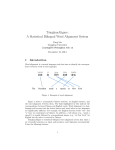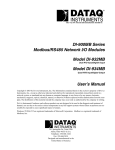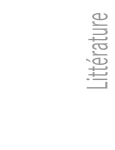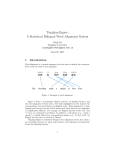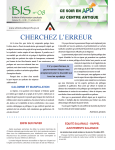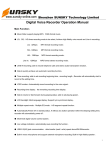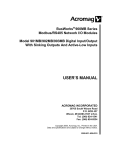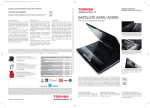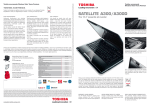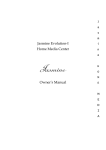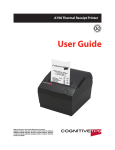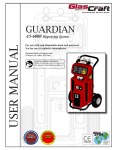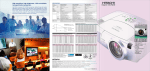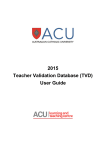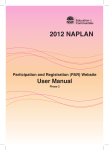Download Student Guide to IT services at XJTLU 2011-8-18
Transcript
Student Guide to IT services at XJTLU MITS Office ................................................................................................................................................................ 3 Official Web Site Introduction .................................................................................................................................. 4 Account...................................................................................................................................................................... 4 One account for everyone ................................................................................................................................ 4 User ID naming .................................................................................................................................................. 5 Logging in to a computer .................................................................................................................................. 5 Change the password ........................................................................................................................................ 5 Password security ............................................................................................................................................. 6 Email .......................................................................................................................................................................... 6 Email account names ........................................................................................................................................ 6 Mailbox size Limit.............................................................................................................................................. 7 Checking Emails ................................................................................................................................................. 7 File Server .................................................................................................................................................................. 8 Ftp Server .................................................................................................................................................................. 9 ICE System ............................................................................................................................................................... 10 SITS System.............................................................................................................................................................. 10 Overview of SITS functions ............................................................................................................................. 10 Marks System .......................................................................................................................................................... 11 Library OPAC Introduction ...................................................................................................................................... 11 Intranet .................................................................................................................................................................... 12 Student Printing ...................................................................................................................................................... 12 Computer Labs ........................................................................................................................................................ 13 Computer Classroom Rules ............................................................................................................................. 14 Student ID card........................................................................................................................................................ 14 Network Infrastructure ........................................................................................................................................... 15 WiFi (Wireless network) ......................................................................................................................................... 15 AP Location ...................................................................................................................................................... 15 Wireless Registration ...................................................................................................................................... 15 Getting Help ............................................................................................................................................................ 16 MITS Office The Management Information Technology and System Office (MITS Office) is responsible for research, planning, development, operation, user service and training of the digital campus for XJTLU. MITS provides academic support in the following areas: 1. Overall strategy, policy, tasks and direction for IT services; 2. Budget and resource allocation for IT services; 3. Standardizing IT rules and regulations; 4. Implementation, operation, management and maintenance of applications, networks, 5. 6. 7. 8. 9. security and performance monitoring; IT project approval, management, monitoring and evaluation; Decision making for outsourcing, in-house development and operational approaches; IT assets management, student and staff ID production; ‘One card’ solution information system implementation and management; User oriented information system service and training; Our services continue to develop to take advantage of the latest technologies available. So, whether or not you are a new starter to the University I would ask you to take the opportunity to review the contents of this guide, so that you are aware of ALL the services available to you. Full latest details of our services introduction can be found here: Student Guide to IT services at XJTLU https://web.xjtlu.edu.cn/administration-offices/it-centre/pages/training-1.html Official Web Site Introduction The XJTLU official web site is a quick way to understand the university and most XJTLU information and news is available here. You can browse http://www.xjtlu.edu.cn/ Full information is available from: Official Web Site Introduction https://web.xjtlu.edu.cn/administration-offices/it-centre/pages/training-1.html Account One account for everyone 1. MITS issues an account to every new student 2. The account contains one unique User ID and an initial password 3. You can use this account to log on any MITS system such as computers, E-mail services, File server, Intranet (Web), Library and so on. User ID naming For Students: [FirstName].[LastName][YY]<sequence number> MITS will provide all students with an to login to computer systems in XJTLU. All services use the same user name and password. Once you have changed your password, all passwords are changed. The <sequence number> is only added when two or more members of students have the same name. Logging in to a computer 1. Press“Ctrl+Alt+Del”,the login window will appear; 2. Input your user name and password, and press “Enter” to complete the log in process. Change the password As a security precaution, you must change your password regularly. You will receive an email when your password is about to expire. 1. After log in,press“Ctrl+Alt+Del” 2. Select“change password”in the new window 3. Change the password in the new window Password security Your password should be 1. at least 7 characters long; 2. include at least 3 types of the 4 character sets: a) Upper case letters (A,B,C,…), b) Lower case letters (a, b, c,…), c) Numbers(1, 2, 3,…), and d) Special characters(!, @, #,...). For example, “Tye9090” is a valid password, but “tye9090” is not since it contains only two types of characters. If you forget your password If you forget your password, you can contact MITS for help: 1. Through MITS Service Desk System http://ServiceDesk.xjtlu.edu.cn 2. Send a help request email to [email protected] 3. Phone call to x1250 MITS service will then reset your password for you. Email Your email is based on the Microsoft Exchange Server. We use outlook 2010 and webmail as a desktop client. Outlook 2010 is pre-installed as part of Microsoft Office 2010 on all PCs in XJTLU. Email account names For Students: [FirstName].[LastName][YY]<sequence number>@student.xjtlu.edu.cn Note: [YY] means the enroll year for students. For example, 11 for Year 2011. The <sequence number> is only added when two or more members of students same name. have the Mailbox size Limit 1. Mailbox capacity for student is 100MB. Once a mailbox is reaching its upper limit, a system warning email will be sent automatically. If your mailbox reaches capacity you may no longer send or receive e-mail. 2. The attached file max size is 20MB. 3. Email Sending and Receiving message max size is 30MB. Checking Emails There are several ways to check emails. 1. Outlook Microsoft Outlook is already configured on your computer and is the recommended method to check your university email. As you continue to create and receive items, Microsoft Outlook mailbox will gradually increase. In order to make mail easier to manage, you need another location to archive some important but not frequently used items. In addition, you need to set up a means of automatically moving those items to an archive location. We recommend you enable auto-archive function in outlook. More detailed guidance of outlook will be found here: Microsoft Outlook brief introduction https://web.xjtlu.edu.cn/administration-offices/it-centre/pages/training-1.html Microsoft_Outlook_2010_Product_Guide https://web.xjtlu.edu.cn/administration-offices/it-centre/pages/training-1.html 2. Web Access You can use this method on any computer connected to the Internet. Email can also be checked via IMAP and POP3. Type https://mail.xjtlu.edu.cn/ in the address bar. Input your user name and password (there is no need to input the domain name when inputting the user name). File Server Student is provided with 200MB of file store on the file server (\\file2). The file store name is the same as your account name. It is strongly recommended that you store your important files there. It is a secure location and is backed up on a daily basis. There are varieties of ways of accessing file store. At first you should be use your account to login XJTLU domain. 1. Your file store is mapped to the M: driver for ease of access when you log onto any domain computer in XJTLU. 2. You can access it by type \\file2 or \\file2.xjtlu.edu.cn into the address bar of windows explorer. 3. You can also access the server (\\file2) directly. Left click the Start menu, type the server address (\\file2 or \\file2.xjtlu.edu.cn ) into the search box, and then press Enter, you will access to your filestore same as item 1 or item 2. Ftp Server The Ftp server is provided for staff to share large documents with students. The server address is ftp.xjtlu.edu.cn and the port is 21. Everyone in XJTLU can view or download shared documents on this server using the account “anonymous” with the password “anonymous” within the campus network. A special user account is required for uploading documents. There are a variety of ways to access this server. 1. You can download the FTP client software and we recommend you download the FileZilla FTP client. Drag the file from Sector 1 to Sector 2 for upload Drag the file from Sector 2 to Sector 1 for download 2. You can also use the browser to browse, upload and download. ICE System ICE (Interactive Communicative Environment), is an online teaching system developed by XJTLU on the basis of Moodle, an open source e-learning software platform. The server address is http://ice.xjtlu.edu.cn. Registry post notices on ICE and lecturers can create interactive teaching materials and courseware. Students can browse teaching materials, submit homework, check marks and complete questionnaires online. 1. Start IE or other web browser 2. Type https://ice.xjtlu.edu.cn/ in the address bar (Note: on XJTLU PCs, type “ice” only is okay) 3. Input user name and password ICE is accessible off campus. Full ICE introduction and latest details can be found here: ICE User Manual for Students https://web.xjtlu.edu.cn/administration-offices/it-centre/pages/training-1.html SITS System SITS is a student records management system used to store, administer and manage all aspects of student information from registration through to graduation. XJTLU will integrate SITS with ICE, admissions, finance system and other systems in future. Overview of SITS functions 1. Admissions That is a set of components that manage the recruitment of students. It covers the entire process, including the management of all enquiries, applications and direct online processing of paperless applications. 2. Students Student is a course-registration solution that manages enrolments, fees processing, invoicing and scholarships, progression, assessment, research students, alumni and student surveys. 3. Programmes Programme is a set of components designed to manage student curricula, assessment tracking, examinations, timetabling, attendance monitoring, and the calculation of module results and award classification. 4. System Tools System Tools sits provides users with the tools to analyse, process and extract data in a variety of ways that are suited to business-process requirements. 5. e-Bridge E-Bridge is a group of web modules that manage the delivery of data and information from the client-server system to a web portal, which can be customized with an institution’s own business processes and academic rules. e-Bridge is web access for students. Full latest details E-Bridge introduction can be found here: e-Bridge Students Manual https://web.xjtlu.edu.cn/administration-offices/it-centre/pages/training-1.html Marks System That is a system for storing students’ marks, again, which is based on Moodle. The marks are entered according to the components on the module document. The important marks for each module are the “Carry Forward” marks which is what will appear on students’ transcript when student graduate from XJTLU. Student can find information about which program registered on and personal tutor on the MARK system. The server address is http://marks.xjtlu.edu.cn. Student can check their marks, view notices and complete questionnaires on line. Library OPAC Introduction OPAC (Online Public Access Catalogue) provide book search for everyone, including functions such as Search, Browsing, Journal, New books, Public Shelf, Info Board, Suggestion, My Library and RSS. You can access library OPAC system with http://lib http://opac.library.xjtlu.edu.cn All URL is for on-campus access only. Intranet The intranet is designed for XJTLU staff and students to check internal documents. 1. Start IE or other web browser 2. Type https://web.xjtlu.edu.cn/ in the address bar (Note: on XJTLU PCs, type “web” only) 3. Input user name and password The intranet is only accessible from within the campus. Student Printing MITS office provide some printers in our campus for student printing service. You may print from any PCs in the campus computer labs. At the beginning of each semester year, the University will credit your account with 90RMB. You will be charged 0.18RMB per sided for double sided printing, while 0.20RMB per page for single sided printing. If your print quota account balance is low, you will need to top up your account at the One-Stop Student Service Center. The student Self-Service Print Service System is an ID-based self-service system. You can get your print jobs by your ID card on any printer under the printing system, which proves to be safer and more efficient. More detailed guidance of Self-Service Print Service System will be found here: Student Self-Service Print System https://web.xjtlu.edu.cn/administration-offices/it-centre/pages/training-1.html Computer Labs 1. All PCs in the computer labs are preinstalled Microsoft Windows7/XP and various software. Students can login as a normal domain user with their unique user name and password. 2. All PCs are connected to network and can browse internet freely. 3. All computer labs open from 8:30am to 10:00 pm every day during the academic semester. During the school holiday, most of the labs will be closed. All students have free access to the labs except class, Maintenance work, Event is scheduled. Building Floor Block Room ID Number of PCs Remark 2 3F C C375 36 Common Computer Lab. 2 3F C C379 30 Common Computer Lab. 2 3F D D319 30 Common Computer Lab. 2 3F D D323 34 Common Computer Lab. 2 4F D D454 80 EEE Lab 2 4F D D446 80 Computer Science Lab. 2 5F D D546 80 Mathematical Sciences Lab. 2 5F D D554 40 Mathematical Sciences Lab. 1 4 Lab459 45 Common Computer Lab. 1 4 Lab468 48 Common Computer Lab. 1 5 Lab563 107 Common Computer Lab. 1 5 Lab572 36 Common Computer Lab. Total 646 Computer Classroom Rules 1. Consumption of food or beverages into the computer classroom is prohibited. 2. Be considerate of other people. Keeping noise to a minimum and placing debris in the proper containers will be helpful. 3. Phones must be set to ring silently. Move outside the lab to make or receive a call. 4. Always have clean hands. 5. Do not attempt repairs or adjustments on the equipment yourself. Do not unplug or take away network cable, mouse, and keyboard. 6. Don’t touch the screens. 7. Software may be installed by MITS staff only. Do not install any software on your own. 8. Do not modify any software or files. Do not overwrite the operating system, modify the autoexec.bat or config.sys or any other system parameters. 9. For any hardware, software, printer, paper, or ink problems, please report to MITS Office by http://servicedesk or 88161250 10. Leave your area neat, clean, and organized. Student ID card Every student member is given a Student ID card. This card shows name, photo and Student ID and is used as identification on campus. The ID card can also be used as Bus card and to pay for canteen meals in Dushu Lake Higher Education Town, and as Library card and Student printing Service Card in our university. It is very convenient. How do I recharge the card ID card The Suzhou Tong recharge center is on second floor of Wenxing Plaza. If you lose or damage your card Please go to one stop service center to register personal information and pay expense. One card is 40 RMB. The period is about one week. And then, get your card in one stop service center. If your card has lost the magnetic strip You must go to Suzhou Tong recharge center to get a new blank card, which is free. Then go to Room 579, Foundation Building and have your ID details printed onto the card. Network Infrastructure The University’s network provides free connections across the campus and through the internet. The University has two internet service providers (ISP) now. One is China Telecom, another is China Unicom. Every student is assigned a bandwidth of 512kbps. Students can access the campus network and internet by wired or wireless means. Student also can access to internet by wired in the dormitory, which is not free. WiFi (Wireless network) The University’s extensive wireless network offers staff access to the campus network and internet. There are a number of locations on campus where you may use WiFi to connect your own portable computer (or PDA) to the University’s network. AP Location The locations of the wireless access point, 1. B1 (Foundation Building) Cover the 1st 、2st、3st、4st floor and middle of the 5st、6st floor of building 1 2. B2 (Science Building) Cover the all Lecture Theater, classroom, computer LAB, lobby and public corridor areas. Detailed location information will be found here: Wireless AP Location https://web.xjtlu.edu.cn/administration-offices/it-centre/pages/training-1.html Wireless Registration You must register your laptop or PDA, to enable access to the wireless network. Please submit a wireless access request at http://wireless.xjtlu.edu.cn/ Note: The University only allows one student to register a wireless device to access wireless network now. Detailed guidance for Wireless registration will be found here: Wireless Registration https://web.xjtlu.edu.cn/administration-offices/it-centre/pages/training-1.html Getting Help The Service Desk Ticket System (OTRS) is a point of contact interface between the MITS Office and users. All XJTLU staffs and students can login with their XJTLU accounts to submit their requests. There are three ways to submit requests: 1. Browse web portal of Service Desk System. http://ServiceDesk 2. Send an email to [email protected]. The mail will automatically become a request ticket in the Service Desk system. 3. Phone IT support on x1250. The phone call will also be recorded as a request ticket in Service Desk System manually. Detailed guidance for OTRS System will be found here: OTRS System introduction https://web.xjtlu.edu.cn/administration-offices/it-centre/pages/training-1.html We will constantly update and improve our service content. Full latest details of our services introduction can be found here: Student Guide to IT services at XJTLU https://web.xjtlu.edu.cn/administration-offices/it-centre/pages/training-1.html If you have any advice about our Service job, Please contact us without hesitation. Email: [email protected] MITS Office 2011-9