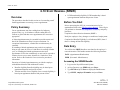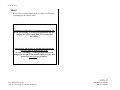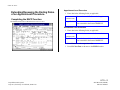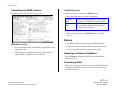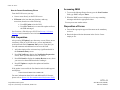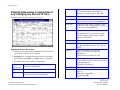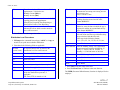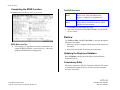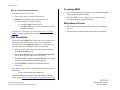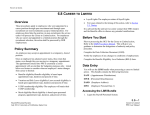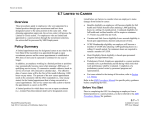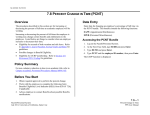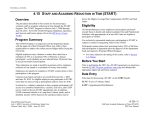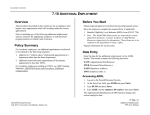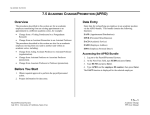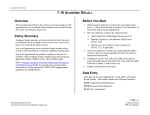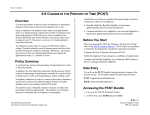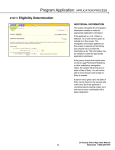Download 6.10
Transcript
STAFF ACTIONS 6.10 STAFF RENEWAL (SRNW) Overview The procedures described in this section are for extending a staff limited appointment or renewing a career appointment. Policy Summary Career appointments may have ending dates for budgetary purposes only (e.g., in accordance with the ending date of a contract or grant) and thus career appointments are renewed as appropriate. A limited appointment may be extended beyond the current end date if the incumbent was hired via open recruitment. In exceptional circumstances, a limited non-recruitment may be extended. If extending a limited appointment may result in an employee being on pay status in excess of 1,000 hours in a rolling calendar year, or extending the limited appointment results in an appointment of 50% time continuously or more and is expected to continue for one year or more, then this is a Limited to Career action. Refer to the Limited to Career section for procedural information. Extension of a limited appointment may provide the employee with additional benefits and entitlements such as: Benefits eligibility-Benefits eligibility may be based upon appointment duration and percent of time. Vacation and Sick Leave eligibility-Leave accrual eligibility is based upon appointment duration and percent of time. UCRP membership eligibility-UCRP membership is based upon appointment duration and percent of time. Before You Start Prior to processing the OEU for a extension/renewal of an appointment, Refer to the SHR Procedures Manual. This will give you guidance to determine the delegations of authority and policy procedure. Complete the data collection document (SRNW). Notify the employee of any changes to conditions of employment. Complete the Benefits Eligibility Level Indicator (BELI) form if there is a change in Benefits eligibility. Data Entry You will use the SRNW bundle to enter data for the employee’s renewal/extension. This bundle contains the following functions: EAPP (Appointments/Distributions) EPER (Personnel- Miscellaneous) Accessing the SRNW Bundle 1. Log on to the Payroll/Personnel System. 2. At Next Function, type EEDB and press Enter. 3. Type BUND and press Enter to display the Bundle menu. 4. Type SRNW, employee ID number and press Enter. 6.10—1 Payroll/Personnel System July 2011, University of California, Santa Cruz Staff Renewal (SRNW) PPS User Manual STAFF ACTIONS Stop! Before you proceed determine which procedure you will follow depending upon the specific action. Extending the ending date of appointment/distribution only If you are extending or renewing an appointment and only changing the existing ending date, proceed with these procedures. Extending the ending dates of appt/dist and changing the percent of time an employee may work. If you are extending or renewing an appointment and changing the percent of time that the employee works, then forward to page 6.10-6 for procedures. 6.10—2 Payroll/Personnel System July 2011, University of California, Santa Cruz Staff Renewal (SRNW) PPS User Manual STAFF ACTIONS Extending/Renewing the Ending Dates of an Appointment Procedure. Completing the EAPP Function THE EAPP (APPOINTMENTS & DISTRIBUTIONS) FUNCTION Appointment Level Procedure 1. Enter data in the following fields, as applicable: Actions Enter action code 17. (Renewal of Appt) (Action Code) Appt End Enter the date to which the appointment has been extended in the format: MMDDYY. Distribution Level Procedure 1. Enter data in the following fields, as applicable: Actions No distribution action code for renewal. (Action Code) Pay End Enter the date to which the distribution has been extended in the format: MMDDYY. 2. Press Enter to invoke range/value edits. 3. Press F11 Next Func to advance to the EPER function. 6.10—3 Payroll/Personnel System July 2011, University of California, Santa Cruz Staff Renewal (SRNW) PPS User Manual STAFF ACTIONS Completing the EPER function THE EPER (PERSONNEL MISCELLANEOUS) FUNCTION The EPER Procedure Follow these steps to complete the EPER function: 1. Enter data in the following fields, as applicable: Assigned BELI Enter the Benefits Eligibility Code indicating the employee’s eligibility for health benefits. Effective BELI Enter the date the employee becomes eligible for any change in health benefits associated with this renewal/extension. 2. Press Enter to invoke range/value edits. 3. This is the last function in the SRNW bundle. Proceed to Review. Review EPER Notes and Tips Use this function to enter and update the assigned BELI codes and effective date. If the employee’s appointment renewal/extension does not change the BELI eligibility, proceed to Review. 1. Use F10 and F11 to navigate through the SRNW bundle. 2. Make sure you have completed all the required data elements. 3. Review all entered data for accuracy and consistency. Updating the Employee Database Press F5 Update to display the PAN Subsystem Notification Preparation screen. Consistency Edits If there are consistency edits, the Consistency Edit (ECON) screen is automatically displayed. Review all error messages and make necessary corrections. 6.10—4 Payroll/Personnel System July 2011, University of California, Santa Cruz Staff Renewal (SRNW) PPS User Manual STAFF ACTIONS How to Correct Consistency Errors From the ECON screen you may: Correct errors directly on the ECON screen. F3 Return to the last data entry function, make any corrections, then do one of the following: Press F5 Update to invoke PAN. Press F2 Cancel twice to cancel the update and leave the EDB unchanged. See Consistency Edit Messages (ECON) in Section 1.6, System Messages in this manual for more information and instructions. PAN Preparation Accessing IMSG 1. To access the Message Report Screen go to the Next Function field, type IMSG and press Enter. 2. When the IMSG screen is displayed, review any remaining messages and take the appropriate action. You may now start another action. Disposition of Forms Forward the appropriate approval document to the mandatory reviewer. Retain the data collection document in the Service Center employee file. After pressing F5 Update from a data entry screen (if there are no consistency edits) or an ECON screen, you are automatically positioned at the PAN Comments Entry screen. From here you can add comments and additional reviewers to the PAN. 1. Add a description of the action and any significant details in the Comments Entry screen. 2. Press F10 NotfPrep to display the Notification Preparation screen, where you can add reviewers as desired. 3. Press F11 Detail to display the Activity Review screen, where you can review the notification before sending it. 4. Press F5 Update to complete the update and send the notification. If the update is successful, the first function in the bundle appears and displays: U0007 UPDATE PROCESS COMPLETE For more information about PANs and additional PAN features, please refer to Section 1.8, Post Authorization Notification (PAN). 6.10—5 Payroll/Personnel System July 2011, University of California, Santa Cruz Staff Renewal (SRNW) PPS User Manual STAFF ACTIONS Extending/Renewing an Appointment and Changing the Percent of Time THE EAPP (APPOINTMENT/DISTRIBUTIONS) FUNCTION Bas For partial-year staff career employees. Enter the code which indicates the number of months in a year the employee will work. Pd Ovr Leave Blank. Appt Begin Enter the date on which the staff renewal action is effective in the format: MMDDYY. Appt End If indefinite, enter 999999. Otherwise, enter the date on which the appointment is expected to end in the format: MMDDYY. Dur If Appointment is indefinite, enter I. If Appointment is career, but has an ending date for budgetary purposes only, enter B. Otherwise, leave blank. Title Enter the title code. Grade If employee is appointed to a grade-based title, then enter the appropriate pay grade for the title. %FULL Enter the percentage of time that the employee is expected to work in the appointment. Full-time (100%) is entered as 1.00. F/V (Action Code) Enter Personnel Action Code 17. (Renewal of appointment) Enter the appropriate code to indicate whether the percentage of time the employee will work in the appointment is Fixed (F) or Variable (V). Annual/Hr Leave Blank. System derived. PGM Leave Blank. System derived. Rt Typ Enter the code indicating the appointment type associated with the appointment. Enter the code that indicates whether the rate of pay is: Annual (A), Hourly (H), or By Agreement (B). Appointment Level Procedure 1. End the current appointment and distribution(s) effective the day before the renewal is to be effective. 2. F9 Jump to the command line and set up the next available appointment using “add a” or “copy xx to xx” commands. 3. Enter data in the following fields, as applicable: Actions 6.10—6 Payroll/Personnel System July 2011, University of California, Santa Cruz Staff Renewal (SRNW) PPS User Manual STAFF ACTIONS Sch Enter the code that will be consistent will all appointments. Valid codes are: Monthly Current (MO) or Monthly Arrears (MA). Dist % Enter the anticipated time which is chargeable to the distribution accounting unit resulting from the staff renewal action. 100% is entered as 1.000. Time Enter the code that represents the method of reporting time for the appointment. Enter (T) for Exception Time Reporting or Enter (A) for Positive Time Reporting. Pay Beg Enter the date on which the salary begins resulting from the renewal action in the format: MMDDYY. Pay End For indefinite distributions, enter 999999. Otherwise, enter the date on which the pay is expected to end due to account/fund activity in the format: MMDDYY. Step If the employee is appointed to a step-based title code, then enter the step within the salary range associated with the title code. Enter steps in the following format: 1.0, 1.5, 2.0, 2.5, 3.0, 3.5, 4.0, 4.5, 5.0, etc. O/A Leave Blank. Rate/Amount Enter the monthly, hourly, or by-agreement amount associated with the distribution. If hourly, i.e. $10.00, enter as 10.0000. If monthly, i.e., $2014.00 enter as 2014.00. DOS Enter REG for regular pay. PRC Leave Blank. DUC Leave Blank. WSP Leave Blank. Lv Enter the appropriate leave accrual code that indicates the rate at which vacation and sick leave will be accrued. 4. Press Enter to invoke range/value edits. Distribution Level Procedures 1. F9 Jump to the command line and type “add d” or “copy xx to xx” to set up the next available distribution. 2. Enter data in the following fields as applicable: (Action Code) No required action code for action at the distribution level for a staff renewal. L Enter 7 for UCSC location number. Acct Enter ‘organization’ FOAPAL number. CC Enter cost center. Fund Enter fund number. PC Enter activity code (optional, not required). Sub Enter 1 or 2 as applicable. FTE Enter the percentage of the budgeted position which the distribution represents, if applicable. Full Time (FTE) is entered as 1.00. Actions 3. Press Enter to invoke range/value edits. 4. Press F11 Next Func to continue to the next function. The EPER (Personnel Miscellaneous) function is displayed for the employee. 6.10—7 Payroll/Personnel System July 2011, University of California, Santa Cruz Staff Renewal (SRNW) PPS User Manual STAFF ACTIONS Completing the EPER Function THE EPER (PERSONNEL MISCELLANEOUS) FUNCTION The EPER Procedure Assigned BELI Enter the Benefits Eligibility Level Indicator (BELI) Code. This code indicates the employees eligibility for health benefits. Effective BELI Enter the date the employee became eligible for any change in health benefits associated with this renewal/extension. 1. Press Enter to invoke range/value edits. 2. This is the last function in the SRNW Bundle. Proceed to the Review section. Review Use F10 Prev Func and F11 Next Func to navigate through the functions in the bundle. EPER Notes and Tips If the employee’s appointment renewal/extension does not change the BELI eligibility, proceed to Review. Otherwise, update the EPER function as appropriate. 1. Make sure you have completed all the required data elements in the bundle. 2. Review all entered data for accuracy and consistency. Updating the Employee Database Press F5 Update to display the PAN Subsystem Notification Preparation screen. Consistency Edits If there are consistency edits, the Consistency Edit (ECON) screen is automatically displayed. Review all error messages and make necessary corrections. 6.10—8 Payroll/Personnel System July 2011, University of California, Santa Cruz Staff Renewal (SRNW) PPS User Manual STAFF ACTIONS How to Correct Consistency Errors From the ECON screen you may: Correct errors directly on the ECON screen, or F3 Return to the last data entry function, make any corrections, then do one of the following: Press F5 Update to invoke PAN. Press F2 Cancel twice to cancel the update and leave the EDB unchanged. See Consistency Edit Messages (ECON) in Section 1.6, System Messages in this manual for more information and instructions. Accessing IMSG 1. To access the Message Report Screen go to the Next Function field, type IMSG and press Enter. 2. When the IMSG screen is displayed, review any remaining messages and take the appropriate action. Disposition of Forms Forward the appropriate approval document to the mandatory reviewer. Forward forms as indicated on the data collection document. PAN Preparation After pressing F5 Update from a data entry screen (if there are no consistency edits) or an ECON screen, you are automatically positioned at the PAN Comments Entry screen. From here you can add comments and additional reviewers to the PAN. 1. Add a description of the action and any significant details in the Comments Entry screen. 2. Press F10 NotfPrep to display the Notification Preparation screen, where you can add reviewers as desired. 3. Press F11 Detail to display the Activity Review screen, where you can review the notification before sending it. 4. Press F5 Update to complete the update and send the notification. If the update is successful, the first function in the bundle appears and displays: U0007 UPDATE PROCESS COMPLETE For more information about PANs and additional PAN features, please refer to Section 1.8, Post Authorization Notification (PAN). 6.10—9 Payroll/Personnel System July 2011, University of California, Santa Cruz Staff Renewal (SRNW) PPS User Manual