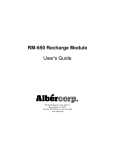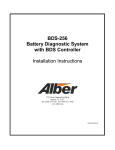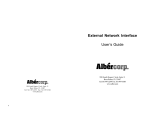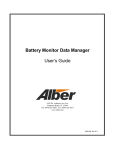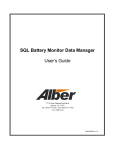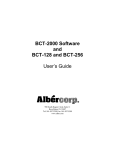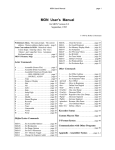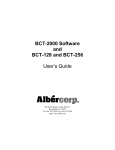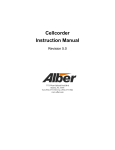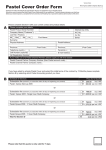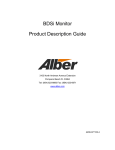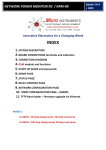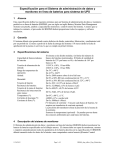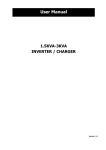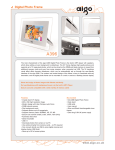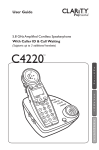Download BDS-256 Commissioning Procedure and Acceptance Test for the
Transcript
BDS-256 Commissioning Procedure and Acceptance Test for the DCM-480 System 990 South Rogers Circle, Suite 11 Boca Raton, FL 33487 Tel: 561-997-2299 Fax: 561-997-5588 www.alber.com Safety Information • Except as explained in this manual, do not attempt to service Albércorp equipment yourself. Opening the equipment may expose you to dangerous voltages. Refer servicing beyond that described in this manual to authorized personnel. • Do not allow liquids or moisture to get into the equipment. If liquid does get into the equipment, unplug it immediately and contact your nearest authorized service center or Albércorp directly. • Ensure equipment is provided adequate ventilation. Do not block equipment ventilation openings. • Do not exceed equipment voltage or power ratings and capabilities. • Make sure that equipment is properly grounded. • Do not let unauthorized persons operate the equipment. Albércorp, 990 South Rogers Circle, Suite 11, Boca Raton, FL 33487 Information in this document is subject to change without notice. BDS-256 Commissioning Procedure and Acceptance Test for the DCM-480 System, Book Revision 2.2 P/N 4200-009 2000, 2001 Albércorp., 990 South Rogers Circle, Suite 11, Boca Raton, FL 33487. This manual may not be copied in whole or in part without express written permission from Albércorp. Printed in the United States of America i Table of Contents 1. INTRODUCTION ...............................................................................................................................................1 2. VERIFYING CONNECTIONS..........................................................................................................................1 3. ASSIGNING DCM ADDRESSES......................................................................................................................2 4. BDS CONTROLLER CONFIGURATION ......................................................................................................2 5. INITIAL ON-SITE SET UP ...............................................................................................................................3 6. CHECKING SYSTEM CALIBRATION ..........................................................................................................4 6.1. 6.2. 6.3. 6.4. 6.5. 6.6. 6.7. 7. EQUIPMENT REQUIRED ...................................................................................................................................4 CELL VOLTAGE ..............................................................................................................................................4 OVERALL VOLTAGE .......................................................................................................................................4 DISCHARGE CURRENT ....................................................................................................................................5 TEMPERATURE................................................................................................................................................5 RESISTANCE TEST CURRENT ..........................................................................................................................5 INTERTIER VOLTAGE ......................................................................................................................................5 BDS-256 CALIBRATION PROCEDURE ........................................................................................................6 7.1. 7.2. 7.3. 7.4. 7.5. 7.6. 7.7. CELL VOLTAGE CALIBRATION .......................................................................................................................6 OVERALL VOLTAGE CALIBRATION.................................................................................................................7 TEST CURRENT CALIBRATION ........................................................................................................................7 DISCHARGE CURRENT CALIBRATION .............................................................................................................7 INTERTIER VOLT CALIBRATION ......................................................................................................................8 TEMPERATURE CALIBRATION .........................................................................................................................8 SEND CALIBRATION TO THE DCM..................................................................................................................8 ii 1. Introduction This manual describes how to check the integrity of the BDS-256 installation and functionality of the BDS-256 monitor. This procedure is only a guideline and is not a standalone procedure. Because of this, only properly trained personnel should perform the operations described in this manual. WARNING: High voltage or current may be present in the equipment. Only qualified personnel should perform the operations described in this manual. Refer to the Battery Monitor Data Manager Software User's Guide for installing and setting up the software on system computers. Before continuing, verify the power switch is in the off position. 2. Verifying Connections Thoroughly check all power and harnessing (sense leads) connections before applying power to the units. There are AC and DC power connections to the DCMs, External Load Modules and BDS Controller. Refer to the BDS-256 installation manual and site drawings when performing this step. Verify all other connections are properly terminated according to the installation procedure. Visually inspect each cell sense lead and load cable termination. Terminations must be connected securely, and connections physically made to the batteries must be coated with a no-oxide grease. After checking all connections, install the 20 amp, slow blow fuses into the load cable fuse holders. Using a voltmeter, measure the DC voltage of every load cable to verify connection and numbering of cables. 1 3. Assigning DCM Addresses If more than one DCM is connected via the fiber optic bus, each unit must have a unique address. This is accomplished by setting Switch Bank #1 on the processor board. (This is normally done at the factory.) If you need to change DCM addressing, turn off the power, remove the top cover, and set Switch Bank #1. On newer DCMs, the switch is accessible through one of the two slots in the top cover. Refer to the following figures for setting this switch. C = closed (or on), O = open (or off). WARNING: If changing Switch Bank #1 through the slot in the cover, be sure to use the slot closer to the unit edge. WARNING: If the sense leads are connected to the DCM, high voltage may be present inside the unit. String # 1 2 3 4 5 6 7 8 DIP SW7 C C C C O O O O DIP SW6 C C O O C C O O DIP SW5 C O C O C O C O Figure 1. Switch Bank #1 Settings DCM# 1 2 3 4 5 6 DIP SW4 C C C C C C DIP SW3 C C C C O O DIP SW2 C C O O C C DIP SW1 C O C O C O Figure 2. Switch Bank #1 Settings 4. BDS Controller Configuration The BDS Controller has a DIP switch on the rear panel that allows the Controller to be used with up to two Albércorp Serial Port Multiplexers. The DIP switch settings are as follows: DIP Switch Number: Telco Port - Line Telco Port - Fiber Optic to Serial Port Multiplexer Rear Local Port - RS-232 Rear Local Port - Fiber Optic to Serial Port Multiplexer 1 ON 2 ON 3 OFF 4 OFF 5 X 6 X 7 X 8 X OFF X OFF X ON X ON X X ON X ON X OFF X OFF X X X X OFF OFF ON ON Figure 3. Configuration DIP Switch Settings 2 5. Initial On-Site Set Up This section describes the initial on-site setup of the BDS-256 system. Refer to the Battery Monitor Data Manager Software User's Manual for the required setup procedures. WARNING: Do not perform this procedure using Battery Monitor Data Manager Software version 3.01 or earlier. Contact Albércorp to obtain a copy of the latest software release. 1. After confirming all connections are terminated correctly, power on the BDS Controller. Verify the DCM front panel Status lights blink about once a second. After the Controller completes the boot sequence, the Controller Status light stays lit. 2. Start the Battery Monitor Data Manager software on the computer (PC) you will use to set up the system, and set up the database information to match the strings the DCMs are connected to. 3. Choose the following to connect: a) If no Local computer will be on site, connect the PC to the front Local port of the BDS Controller. Verify the Port Select switch is set to Front Port. b) If a Local computer will be permanently installed, connect the PC to the rear Local port of the BDS Controller. Verify the Port Select switch is set to Rear Port. c) If using a LAN connection, refer to the External Network Interface User's Guide to connect to the BDS Controller. 4. Select the string to set up and click the Connection button on the menu bar. The message "This string needs to be set up" appears. 5. Click OK. 6. Click Close when the Check Settings screen appears. 7. Click Diagnostics|DCM Comm Error. Type the default password alber, then click OK. 8. Click the Check DCM Address button. The DCM Status lights flash the following sequence: Two quick flashes; flashes that indicate the string number; flashes that indicate the DCM number; then two quick flashes. If this does not occur, check the fiber optic cable connections and routing. Verify all DCMs are addressed correctly. Close the Diagnostics screen. 9. On the menu, click Setup|Battery. 10. On the General tab, click Set BDS Default Values, then click Yes to continue. 11. Click the Parameters tab. 12. Enter any optional parameter information, verify the parameter settings for each DCM in the string, then click Send. The BDS Controller attempts to communicate to the assigned DCMs, and the Tx and Rx LEDs on the Controller and DCMs flash. 13. To exit the Battery Setup window, click Close. 14. To disconnect from the string, click File then Exit. NOTE: If possible, it is strongly recommended that you complete the commissioning procedure and acceptance test for each string before sending battery information for the next string to the Controller. 15. Select the string of the Controller you just set up and connect by clicking the Connection button. 3 16. When the message "This string needs to be set up" appears, click OK. NOTE: If the string was set up using a Central computer, the string names are already set up and the message does not appear. In this case, click Setup|Check Settings to open the Check Settings window. 17. To upload the factory calibration constants from the DCMs, click Upload. 18. Click the Calibration tab and verify the calibration constants transferred to the database. 19. Complete the commissioning procedure and acceptance test for this string. 20. Repeat steps 9 to 19 for all remaining strings that will be assigned to the Controller. 6. Checking System Calibration This section describes the tests that confirm BDS-256 calibration. Although the system was factory calibrated, you must verify the calibration of the system. If any parameters are not correct, recalibrate the parameters according to Section 7. As you check each parameter, complete the section in the Acceptance Report at the end of this document. The current, temperature, and intertier measurements are optional. If these optional inputs are not configured, disregard the sections of the procedure relating to them. WARNING: High voltages exist inside the system components and on the CS-2000 terminals. Calibration must be performed only by technically qualified persons. Observe electrical safety precautions when removing and installing equipment covers, and when connecting leads and making adjustments. 6.1. Equipment Required The following equipment is required for checking calibration: • • • • Calibrated 4-1/2 digit voltmeter (DVM) 0 to 200 millivolt source (Albércorp CS-2000 or equivalent) 100 amp / 100 millivolt shunt, 0.1% tolerance (or equivalent measuring device) Temperature probe (Fluke 80T-IR or equivalent) 6.2. Cell Voltage Using the DVM, measure the voltage on three cells per DCM. Verify the readings match the readings on the BDS-256 on the Current Cell Values screen within 0.2% of reading. (±2mV for 2 volt cells, and ±25mV for12 volt modules.) Record the values in the appropriate columns on the BDS-256 Acceptance Report. 6.3. Overall Voltage Using the DVM, measure the Overall Voltage, and verify it matches the readings on the BDS-256 on the Cell Voltages screen within 0.1% of reading (0.5 volts at 540 volts). Record the values. 4 6.4. Discharge Current Measuring Using a Shunt If the discharge current is measured by a shunt, remove the leads connected to the shunt used for measuring discharge current, and connect them to the 100mv source. Adjust the source to 100mV, and verify the displayed value is within 0.1% ±1 amp. For example, if the shunt rating is 1000/100, the reading on the BDS-256 should be 1000 amps. Record the values. After this test, reconnect the leads to the shunt. Measuring Using a Current Transducer If the discharge current is measured by a Hall Effect current transducer, verify supply voltages at the connector before connecting to the current transducer. Do not connect the transducer at this time. WARNING: The current transducer can be permanently damaged if the supply voltage connections are incorrect. Refer to drawing BDS-135-A396 Rev E in the BDS-256 Installation Procedure. Connect the millivolt source to the +I and –I;Gnd connector pins of the current transducer harness. Adjust the source to 100mV, and verify the displayed value is within 0.1% ±1 amp. For example, if the transducer rating is 1000/100, the reading on the BDS-256 should be 1000 amps. Record the values. After this test, remove the millivolt source, and connect the harness to the current transducer. 6.5. Temperature Using the temperature probe, measure the temperature of the appropriate temperature sensor and verify the BDS-256 is displaying the temperature within ±1 degree. Record the values. 6.6. Resistance Test Current WARNING: Overheating can occur if the load modules are exercised excessively. Although they time out and turn off automatically, there is no limit on how many times they can be turned on. Allow the load modules to cool ten seconds between each test. Perform this test for one load step per DCM. Refer to the system information to determine the load step numbers controlled by the DCM you wish to calibrate. For the first DCM, connect the 100 amp / 100 millivolt shunt in series with load cable #1 of the DCM External Load Module. Connect a DVM across the shunt. Open the Load Module Diagnostics and energize the first load module of the first DCM. Verify the current displayed is within ±0.2 amp of the DVM reading. Determine which load steps are assigned to the next DCM, and connect the shunt in series with the load cable used for the first step and activate that load step. Continue testing until calibration has been checked on all DCMs. Record the values. 6.7. Intertier Voltage Click Diagnostics|Intertier to view the voltage values of the assigned intertiers. Remove the sense leads from an intertier connector and connect them to the millivolt source. Set the millivolt source for 10 mV. Verify the reading is 10mV ±0.1mV. Record the values. After this test, reconnect the leads. Close the Diagnostics window. 5 7. BDS-256 Calibration Procedure This procedure is for use by a technician who has been trained in the operations of the BDS-256 system, Battery Monitor Data Manager software, and safety procedures involved in battery maintenance. WARNING: High voltages exist inside the system components and on the CS-2000 terminals. Calibration must be performed only by technically qualified persons. Observe electrical safety precautions when removing and installing equipment covers, and when connecting leads and making adjustments. To access the calibration screens, select Setup|Calibration from the String View screen. You must type the correct password to make changes to the calibration. The default password is alber. The Calibration screen displays the following: DCM # – This is in the top center of the screen. It indicates which DCM will be calibrated. Use the arrow buttons to select the DCM to be calibrated. Measurement Point Column – Allows the selection of specific input channels when calibrating. Measured Value Column – This is where the measured value is typed when calibrating. Actual Reading Column – This is the input value of the selected channel before the calibration factor is applied. Calibration Factor Column – The constant used by the software to display a value on the screen. Equipment Required The following equipment is required for calibration: • • • • Calibrated 4-1/2 digit voltmeter (DVM) 0 to 200 millivolt source (Albércorp CS-2000 or equivalent) 100 amp / 100 millivolt shunt, 0.1% tolerance (or equivalent measuring device) Temperature probe (Fluke 80T-IR or equivalent) 7.1. Cell Voltage Calibration Calibrate the cell voltage for all DCMs in the system. 1. In the Cell Measurement Point field, select the cell number you wish to measure. This cell must be connected to the DCM you are calibrating. 2. Measure this cell with the DVM. 3. Click the Measured Value field, type the DVM reading, and press Enter. NOTE: Verify the Actual Reading column displays the following raw counts: 2000 counts ±200 for 2V cells and 4V modules on float. 3650 counts ±400 for 6V, 8V, and 12V modules on float. 6 7.2. Overall Voltage Calibration Perform overall voltage calibration on DCM #1. 1. Click the Overall Voltage Measured Value field. 2. Measure the overall battery voltage with the DVM. 3. Type the DVM reading and press Enter. NOTE: Verify the Actual reading column displays the following: 2650 counts ±200 for 540 volts 2060 counts ±200 for 420 volts 7.3. Test Current Calibration Calibrate one test current for each DCM. Refer to the system information to determine the load step numbers controlled by the DCM you wish to calibrate. WARNING: Do not perform test current calibration until test current cable connections have been verified. Approximately 30 amps flows through the test current cables and measurement shunt when the load step is activated. Do not connect or disconnect cables during load step activation. Allow a ten second cool down period between multiple load step activation. 1. Connect the 100amp/100mV shunt in series with the load cable corresponding to the load step to be calibrated. 2. Connect the sense points of the shunt to the DVM. 3. In the Test Current Measurement Point field, select the load step to calibrate. 4. NOTE: Perform the following within ten seconds of clicking in the Test Current Measured Value field: Click the Test Current Measured Value field to activate the selected load step. Type the DVM reading in millivolts and press Enter. NOTE: For a value of 30 amps, the Actual Reading column displays 1950 counts ±200. 5. After ten seconds, the test stops. Confirm the test has stopped by verifying the DVM indicates zero. After the test, remove the shunt and reconnect the leads. 7.4. Discharge Current Calibration Calibrate the discharge current on the DCM connected to the current sensor. 1. Disconnect the discharge current sense leads from the current sensor. (Refer to Albércorp drawing BDS-135-A396 Rev E.) 2. Connect the millivolt source output to the discharge current sense leads +I and –I;Gnd. 3. Connect the DVM to the millivolt source output. Adjust the millivolt source until the DVM reads 100mV. 4. Click the Discharge Current Measured Value field, type the DVM reading, and press Enter. NOTE: For 100mV, the Actual Reading column displays 860 counts ±100. 5. Reconnect the leads after the test. 7 7.5. Intertier Volt Calibration Calibrate one intertier for each DCM that has one or more assigned intertiers. 1. Disconnect the intertier sense leads from the intertier. 2. Connect the millivolt source output to the intertier sense leads. 3. Connect the DVM to the millivolt source output. Adjust the millivolt source output for a DVM reading of 10mV. 4. Click the Intertier Volts Measurement Point field, and select the cell number of the intertier to be calibrated. 5. Click the Intertier Volts Measured Value field, type the DVM reading, and press Enter. NOTE: For 10mV, the Actual Reading Column displays 95 counts ±10. 6. Reconnect the leads after the test. 7.6. Temperature Calibration Calibrate the temperature for every temperature sensor. 1. With the temperature probe (Fluke 80T-IR or equivalent), measure the temperature of the temperature sensor connected as Temperature 1 of the DCM being calibrated. 2. Click the Temperature 1 Measured Value field, type the reading from the temperature probe, and press Enter. NOTE: For 77°F, the Actual Reading displays 1100 counts ±300. 3. If there is a second temperature sensor connected to the DCM, with the temperature probe, measure the temperature of the temperature sensor connected as Temperature 2 of the DCM being calibrated. 4. Click the Temperature 2 Measured Value field, type the reading from the temperature probe, and press Enter. NOTE: For 77°F, the Actual Reading displays 1100 counts ±300. 7.7. Send Calibration to the DCM Send calibration to each DCM. 1. After all the parameters are calibrated, click the Send button to transfer the calibration factors to the DCM memory. 2. After calibration has been sent, click the right arrow button on the top center of the screen to begin calibration of the next DCM. 8 BDS-256 Acceptance Report Customer Name: Customer Contact: Location Name: Location Contact: Battery Name: String Name: Installation Date: System Installed By: BDS Controller Serial Number: BDS Controller Firmware Version: DCM Firmware Version: BMDM Software Version: Commissioning Agent: Date of Commissioning: Acceptance Report Received By: Of (Company Name): Parameter Actual Value BDS-256 Value Pass/Fail BDS-256 Value Pass/Fail Overall String Voltage BDS-256 Value must be within 0.1% of Actual Value Parameter Actual Value Discharge Current BDS-256 Value must be within 0.1% of Actual Value (For example, ± 1amp for a 1000 amp sensor.) Parameter Actual Value BDS-256 Value Pass/Fail Temp 1 Temp 2 Temp 3 Temp 4 Temp 5 Temp 6 Temp 7 Temp 8 Temp 9 Temp 10 BDS-256 Value must be within 1°F of Actual Value 4200-009 Acceptance Report Page 1 of 3 BDS-256 Acceptance Report Parameter Actual Value BDS-256 Value Pass/Fail BDS-256 Value Pass/Fail Test Current DCM 1 DCM 2 DCM 3 DCM 4 DCM 5 DCM 6 BDS-256 Value must be within 0.2 amps of Actual Value Parameter Cell Number Actual Value Cell Voltage DCM 1 DCM 2 DCM 3 DCM 4 DCM 5 DCM 6 BDS-256 Value must be within 0.2% of Actual Value 4200-009 Acceptance Report Page 2 of 3 BDS-256 Acceptance Report Parameter Actual Value BDS-256 Value Pass/Fail Intertier 1 Intertier 2 Intertier 3 Intertier 4 Intertier 5 Intertier 6 Intertier 7 Intertier 8 Intertier 9 Intertier 10 Intertier 11 Intertier 12 Intertier 13 Intertier 14 Intertier 15 BDS-256 Value must be within 0.1 mV of Actual Value 4200-009 Acceptance Report Page 3 of 3