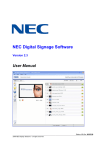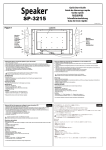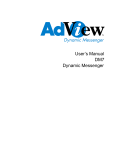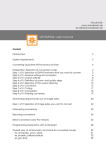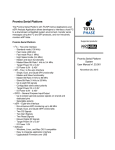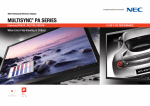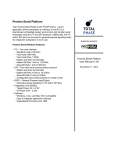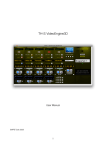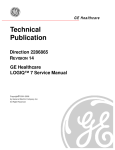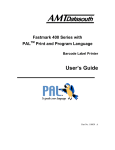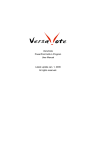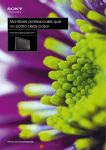Download NEC Digital Signage Software V2.3_ProductDescription V1.2
Transcript
NEC NEC Digital Signage Software Version 2.3 Product Description Status: V1.2 v. 26.08.11 2011 NEC Display Solutions – all rights reserved Product Description NEC Digital Signage Software Version 2.3 NEC Digital Signage Software is a free and easy to use Software Suite for the NEC Displays ® MultiSync LCD3215, LCD4215, LCD4615, V32x, V42x, V46x and V65x. Imprint NEC Display Solutions Europe GmbH Landshuter Allee 12-14 D-80637München ElektroG-Reg.-Nr.DE 27894704 A company incorporated and registered in Germany: Amtsgericht München, HRB 131 826 Managing Director: Bernd Eberhardt Postbox 190665 D-80606München Tel.:+49(0)89/99699-0 Fax:+49(0)89/99699-500 E-Mail: [email protected] All hardware and software mentioned in this documentation are brands and/or registered trademarks of the manufacturer and may not be used commercially or in any other way. All rights, changes and errors reserved. Product Description 2011 NEC Display Solutions – all rights reserved V1.2 v. 26.08.11 Seite 2 von 28 Product Description NEC Digital Signage Software Version 2.3 Table of Contents Page Summary ................................................................................................................................................ 4 1 Layout and Function of the System ............................................................................................. 5 1.1 NEC Digital Signage Software Editor ......................................................................................... 6 1.2 NEC Digital Signage Software Player ........................................................................................ 7 1.3 Channel Services from the Web................................................................................................. 8 2 Installation and Implementation, Requirements ......................................................................... 9 2.1 System Requirements ................................................................................................................ 9 2.2 Overview Software Installation and Implementation .................................................................. 9 2.2.1 Installation of the NEC Digital Signage Software Editor ...................................................... 10 2.2.2 Activation of the NEC Digital Signage Software Editors ...................................................... 15 2.2.3 Installation of the NEC Digital Signage Software Player ..................................................... 17 2.2.4 Licence Generation for the NEC Digital Signage Software Player ...................................... 21 2.2.5 Activation and Configuration of the NEC Digital Signage Software Player ......................... 22 3 Web-Integration of the NEC Digital Signage Software ............................................................. 27 3.1 Content Spectrum (planned) .................................................................................................... 27 3.2 Usage Concept......................................................................................................................... 28 Product Description 2011 NEC Display Solutions – all rights reserved V1.2 v. 26.08.11 Seite 3 von 28 Product Description NEC Digital Signage Software Version 2.3 Summary With NEC Digital Signage Software users are able to create custom Display Programs that inform and entertain customers, patients and guests, in business, sales and doctor’s offices or exhibition spaces. You are your own program director and communicate news, information, images or advertisements to your target audience. This Product Description explains the setup and functions of the whole system of the NEC Digital Signage Software, including the system components NEC Editor and NEC Player and the interaction among them. It describes the functions of the NEC Editor and the concept of the Content Projects in which you arrange, save and control the playable display programs. These contain Content Elements, like pictures, videos, flash animations and tickers, which can be freely adjusted and combined. An essential part of the product concept of the NEC Digital Signage Software is the integrated usage of a web portal for registered clients. This contains access to product- and support information, and optionally can contain the usage of centrally located Channel Services. With these services, some of them fee-based, it is possible to configure the Display Programs. The integrated use of the NEC Digital Signage Software can be accessed via the function mode Extras. Channel Services can be subscribed to following the terms of use and then taken over into individual Content Projects. While the NEC Digital Signage Software is running, the content of the subscribed Channel Services is updated constantly via the Internet. This Product Description covers the installation, implementation and configuration of all system components of the NEC Digital Signage Software. Additionally, the web portal for Channel Services is introduced. Here users of the NEC Digital Signage Software can access comprehensive support services. With these Channel Services you can enrich the Content Projects you create. In the future the Channel Services will be hosted by authorized providers on a central web platform and updated regularly. The range of applications, content, functions and services provided by the web portal will be expanded continually. The NEC Digital Signage Software consists solely of software components. All installation procedures, user interfaces and manuals will be provided in electronic form in German and English language. This Product Description is supplemented by a detailed user guide for all functions, controls, and the operation of the NEC Editor. Notice: Updates of this Product Description will be available online to download by clicking on this link www.nec-digital-signage-software.com. Here you will also find a category containing Frequently Asked Questions with tips and tricks regarding the use of the NEC Digital Signage Software. Product Description 2011 NEC Display Solutions – all rights reserved V1.2 v. 26.08.11 Seite 4 von 28 Product Description NEC Digital Signage Software Version 2.3 1 Layout and Function of the System The NEC Digital Signage Software allows a simple and effective implementation of a marketing- and advertisement strategy using existing graphic and video materials for your business. Using the NEC editing program you arrange the desired content and decide the playing order on up to three Player Systems. A supported NEC monitor can be attached to each Player System. The NEC Digital Signage Software reliably distributes your current content to the connected display systems on which the NEC Digital Signage Software Player Software is installed. Up to three independent NEC Displays in LAN/WLAN systems are supported by default. The system components of the NEC Digital Signage Software are installed on one or more standard PC's. The software for the initial installation and updates are provided via the web. (Cp. Chapter 2). Product Description 2011 NEC Display Solutions – all rights reserved V1.2 v. 26.08.11 Seite 5 von 28 Product Description NEC Digital Signage Software Version 2.3 1.1 NEC Digital Signage Software Editor The editing program of the NEC Digital Signage Software is for creating and updating multimedia content, control of the custom Display Programs and for distribution to connected player systems. With the NEC Editor the content is edited by the user using existing Content Elements. These Content Elements are composed, configured, edited and saved as Content Projects. The results are saved in a special format as project files (file ending .sms). The Content Elements are moved via drag and drop or single selection in a freely selectable sequence into a Content Project, and, if needed, adjusted and combined. Play order, transitions and display time of the Content Elements (pictures, flashmovies) can be adjusted. After the generated project file is saved, it is distributed via the integrated send function to the connected NEC Player Systems. Once received, they are displayed at the predefined time. (Cp. Chapter 1.2). In order for the sending to work, the Editor PC and the NEC Player Systems have to be in a local network. Product Description 2011 NEC Display Solutions – all rights reserved V1.2 v. 26.08.11 Seite 6 von 28 Product Description NEC Digital Signage Software Version 2.3 The following standard formats for content combination are supported and displayed by NEC Digital Signage Software: • Video: .mpg1, .mpg2, .wmv, avi • Flash: .swf • Pictures: .jpg, .bmp, .png • Channel Services (Chapter 1.3) • Ticker: including audio tracks. ticker texts are displayed continuously and superimpose other displayed content. The ticker text can be entered by the editor with a maximum length of 999 characters. Optionally, ticker texts with news and weather can be booked as RSS Feeds (Chapter 1.3). Via the function mode Extras of the NEC Editor, and if an Internet connection is active, the user gains access to the Web-Portal (Chapter 3). Notice: The graphical user interface of the NEC Digital Signage Software Editor, all functions, controls and their handling are described in depth in a separate user manual. 1.2 NEC Digital Signage Software Player The NEC Digital Signage Software is used for the automatic display of the Content Projects on the connected NEC monitors that were generated with the NEC Editor (Cp. Chapter 1.1). After activating and one time configuration of the software (Cp. Chapter 2.2.5) the provided Content Projects are displayed unassisted and continually. The program content is looped continuously. After successful transmission of a new or updated Content Project, the NEC Player System starts immediately afterwards, or at a specific time, with the playing of the contained Content Elements. An active Internet connection is required for the displaying of the continuously online updated dynamic content. If this is not provided, these Content Elements are not updated. The present version of the NEC Digital Signage Software supports up to three Player PC's with attached NEC LCD displays. Product Description 2011 NEC Display Solutions – all rights reserved V1.2 v. 26.08.11 Seite 7 von 28 Product Description NEC Digital Signage Software Version 2.3 1.3 Channel Services from the Web Via the function mode Extras of the NEC Editor the users of the NEC Digital Signage Software can, if they have an active Internet connection, access product and support information, the offered Channel Services and the content design of the Display Programs (Cp. Chapter 3). According to the terms of use for these additional services, some of these services will be fee based. It is planned to offer Channel Services in the following versions: • Free of charge • Single payment • Subscription (with monthly billing) NEC Digital Signage Software provides the technical requirements, to allow Channel Services to be taken over into individual Content Projects after they have been paid for. Through the functions of the NEC Digital Signage Software Editors they are then adjusted to the individual requirements of the user. While the NEC Digital Signage Software Player is active, the content of the Channel Services are updated continuously over the Internet in 30 minutes time intervals. It is mandatory that the NEC Player System is connected to an active Internet connection. Channel Services are hosted by authorized providers on a central web platform (Cp. Chapter 3) and updated regularly. The range of available Channel Services will be expanded continually. Possible Channel Services are: • Templates online updated flash based templates that can be customized individually via the NEC Digital Signage Software. Examples: Greeting displays, menus etc. • Channels constantly online updated information. Examples: news, weather, sport, etc. • Ticker-Channels (rss feed) constantly online updated ticker texts. Examples: news, weather, sport, etc. The user can inform himself anytime online about the current offerings. Notice: The technical infrastructure for using the Channel Services will be available in English and German. The expansion to other European languages is planned. Product Description 2011 NEC Display Solutions – all rights reserved V1.2 v. 26.08.11 Seite 8 von 28 Product Description NEC Digital Signage Software Version 2.3 2 Installation and Implementation, Requirements 2.1 System Requirements The system components of the NEC Digital Signage Software are installed on one or more standard PCs. The following hardware requirements are suggested minimum requirements: • Windows XP Professional or XP Home Edition • Intel Pentium 4, 1,5 GHz / Intel ATOM, 1,6 GHz • 500 MB RAM • 500 MB Hard Disk (for NEC Digital Signage Software and Content Data) • 500 MB Hard Disk (for Microsoft .NET Framework 3.5, Adobe Flash Player) For Player Systems with attached NEC Public Displays • A Graphic Card with a minimum resolution of 1024 x 768 pixel (for a high quality display a graphic resolution of 1360 x 768 Pixel is recommended) NEC Digital Signage Software Editor and Player can be run on the same PC Systems. 2.2 Overview Software Installation and Implementation All relevant information concerning the NEC Digital Signage Software can be accessed through the NEC Websites www.nec-digital-signage-software.de and www.nec-digital-signagesoftware.com. In order to download the NEC Digital Signage Software one has to be registered first. After registering the user is routed to a download page. The required data is: • Email adress • Last name, first name • Country • Confirmation of the general terms and conditions (NEC terms and conditions) On the download page one setup-file of the software for the NEC Editor and the NEC Player is available for installation. The installation process is dialog oriented. If required additional software components (Microsoft .NET Framework 3.5, Adobe Flash Player) are missing, they will be automatically downloaded from the Internet and installed during the installation process of the NEC Digital Signage Software. The user will be informed of this through menus and links. The NEC Editor Software has to be activated by registering through a central web platform. The information is stored in a registration databank, an activation identification is generated and sent to the given email address. Once the identification is entered, the NEC Editor is ready to use. Once the NEC Player Software is installed and started for the first time, the software will be activated and configured once. The licences that are needed for the activation are generated by the NEC Editor. After the NEC Player Software is launched, the Content Projects are displayed continuously and unattended until the program is closed via the escape key or the PC is shut down. Subsequently the typical workflow for installation and activation of the system components is explained. Product Description 2011 NEC Display Solutions – all rights reserved V1.2 v. 26.08.11 Seite 9 von 28 Product Description NEC Digital Signage Software Version 2.3 2.2.1 Installation of the NEC Digital Signage Software Editor Please Install the NEC Editor Software on the central Editing System. Step 1 (after running the setup-file) The shown warning message is generated by the Windows System and is to be ignored. Confirm the continuation of the installation. Step 2 Choose your setup language. The shown suggestion complies with the language of your Windows installation. Product Description 2011 NEC Display Solutions – all rights reserved V1.2 v. 26.08.11 Seite 10 von 28 Product Description NEC Digital Signage Software Version 2.3 Step 3 Confirm the continuation of the installation. Step 4 Read and confirm the shown licensing terms. If you do not accept the licensing terms the installation will be terminated. Product Description 2011 NEC Display Solutions – all rights reserved V1.2 v. 26.08.11 Seite 11 von 28 Product Description NEC Digital Signage Software Version 2.3 Step 5 Choose a destination folder for your installation. Confirm the default recommendation or choose a different path/directory or drive. Step 6 Select the start menu folder for this application. Confirm the one suggested folder or choose another directory/folder. Product Description 2011 NEC Display Solutions – all rights reserved V1.2 v. 26.08.11 Seite 12 von 28 Product Description NEC Digital Signage Software Version 2.3 Step 7 Check your chosen settings and continue the installation process, or change your settings Step 8 During the installation, a progress bar shows the progress of the installation. If the required additional software components .NET Frameworks 3.5 and Adobe Flash Player are not yet installed on your system, you will be prompted to install them during the installation process and will be shown the appropriate links. If the required additional software components .NET Frameworks 3.5 and Adobe Flash Player are already installed on your system, the installation of the NEC Digital Signage Software Editor only takes a couple minutes. The (one time) installation of the additional components is, depending on the download speed of your system, significantly more time consuming (> 10 minutes). Product Description 2011 NEC Display Solutions – all rights reserved V1.2 v. 26.08.11 Seite 13 von 28 Product Description NEC Digital Signage Software Version 2.3 Step 9 Confirm the completion of the installation. Product Description 2011 NEC Display Solutions – all rights reserved V1.2 v. 26.08.11 Seite 14 von 28 Product Description NEC Digital Signage Software Version 2.3 2.2.2 Activation of the NEC Digital Signage Software Editors Start the NEC Digital Signage Software Editor by double clicking on the desktop icon, which was created during the installation or choose Start/Programs/DigitalSignage/Editor/ from the Start Menu. When starting the NEC Editor for the first time you will see the following registration fields. Fill in all fields and confirm what you entered. During this procedure your PC has to be connected to the Internet. Your data will be stored in a registration database and a confirmation with an activation key will be sent to the Email account you provided. Here is an excerpt from the Email you will receive. Product Description 2011 NEC Display Solutions – all rights reserved V1.2 v. 26.08.11 Seite 15 von 28 Product Description NEC Digital Signage Software Version 2.3 Copy or type the activation key you received in the Email into the registration mask and confirm the continuation. With this window the successful registration is displayed and confirmed. In this stage you can access the function Display-Registration and create the licence key, which is required for the activation of the NEC Digital Signage Software Player Systems. Alternatively you can end the registration of the NEC Editor Software and register the display at a later point in time (Cp. Chapter 2.2.4). Now the installation of the NEC Digital Signage Software Editor is complete. Product Description 2011 NEC Display Solutions – all rights reserved V1.2 v. 26.08.11 Seite 16 von 28 Product Description NEC Digital Signage Software Version 2.3 2.2.3 Installation of the NEC Digital Signage Software Player Install the NEC Player Software on systems with NEC displays attached. Step 1 (after running the setup-file) The shown warning message is generated by the Windows System and is to be ignored. Confirm the continuation of the installation. Step 2 Choose your setup language. The shown suggestion complies with the language of your Windows installation. Step 3 Confirm the continuation of the installation. Product Description 2011 NEC Display Solutions – all rights reserved V1.2 v. 26.08.11 Seite 17 von 28 Product Description NEC Digital Signage Software Version 2.3 Step 4 Read and confirm the shown licensing terms. If you do not accept the licensing terms the installation will be terminated. Step 5 Choose a destination folder for your installation. Confirm the default recommendation or choose a different path/directory or drive. Product Description 2011 NEC Display Solutions – all rights reserved V1.2 v. 26.08.11 Seite 18 von 28 Product Description NEC Digital Signage Software Version 2.3 Step 6 Select the start menu folder for this application. Confirm the one suggested folder or choose another directory/folder. Step 7 Check your chosen settings and continue the installation process, or change your settings. Product Description 2011 NEC Display Solutions – all rights reserved V1.2 v. 26.08.11 Seite 19 von 28 Product Description NEC Digital Signage Software Version 2.3 Step 8 During the installation, a progress bar shows the progress of the installation. If the required additional software components .NET Frameworks 3.5 and Adobe Flash Player are not yet installed on your system, you will be prompted to install them during the installation process and will be shown the appropriate links. If the required additional software components .NET Frameworks 3.5 and Adobe Flash Player are already installed on your system, the installation of the NEC Digital Signage Software Player only takes a couple minutes. The (one time) installation of the additional components is, depending on the download speed of your system, significantly more time consuming (> 10 minutes). Step 9 Confirm the completion of the installation. Product Description 2011 NEC Display Solutions – all rights reserved V1.2 v. 26.08.11 Seite 20 von 28 Product Description NEC Digital Signage Software Version 2.3 2.2.4 Licence Generation for the NEC Digital Signage Software Player The licences that are needed for the activation of the NEC Digital Signage Software Player Systems are generated by the NEC Editor. This happens after the activation (Cp. Chapter 2.2.2) or via the licence manager located in the Extras menu. Notice: The licence-generation is only possible if the computer is connected to the Internet. During the licence generation please choose your NEC display model via the drop down menu and type in the serial number of the display. You can find the serial number on the packaging of the monitor, on the identification plate, or if applicable on your invoice or the delivery receipt of your NEC display salesman. After the input of the serial number and the activation of the licence generation, a dialogue opens which prompts you to save the licence key. You can choose the default folder or alternatively choose another media such as an USB memory stick. You can choose any name for the licence file. The suggested name is the serial number of the display. The saved licence file is needed to activate the NEC Player (Cp. Chapter 2.2.5). Please keep this file in a save location. You can repeat the licence generation for up to a maximum of three NEC displays or close the registration. All previous registered NEC displays are shown in a separate field. Notice: If an already generated licence file which was saved on an USB memory stick or another location is lost, you can restore it as following: In the display list of the licence manager choose the display with the desired serial number and click on the right mouse button. Now you can save your licence again in another place and use your licence again. Product Description 2011 NEC Display Solutions – all rights reserved V1.2 v. 26.08.11 Seite 21 von 28 Product Description NEC Digital Signage Software Version 2.3 2.2.5 Activation and Configuration of the NEC Digital Signage Software Player Start your NEC Digital Signage Software Player by double clicking on the Desktop icon that was created during the installation. Alternatively go to Start Menu Start/Programs/DigitalSignage/Player/. The program starts and opens a dialogue window with setting options, which are explained later on. After choosing the settings, press the command button Start Player. Now the Content Projects are displayed continuously and unattended until the program is closed via the escape key or the computer is shut down. Notice: Once the NEC Player is configured successfully, he can also be started via auto start. In order to launch via auto start, please choose the option "Start with windows" and if desired "start minimized". At the next start of the computer the player starts automatically after about 30 seconds and displays the Content Project! Product Description 2011 NEC Display Solutions – all rights reserved V1.2 v. 26.08.11 Seite 22 von 28 Product Description NEC Digital Signage Software Version 2.3 2.2.5.1 Ticker-Settings Through the option Ticker-Settings, the display options for the display of ticker texts can be set. The following dialogue window opens: Choose the desired design settings of the ticker. You can use one of the predefined colour schemes for the colour settings of the display window of the Ticker, (This changes the text borders and/or the background of the ticker) or alternatively use a user-predefined scheme with the following options. All changes are displayed directly in the option window, and are taken over after confirmation. o The colour value for the clock background and the ticker borderline o Choose a background colour for the ticker o Choose a colour for the clock display For this, a Windows colour palette dialogue opens. Here you can also set individual RGB colour values. Notice: Please note that the colour value of the displayed ticker text is determined in the NEC Editor and cannot be changed here. Product Description 2011 NEC Display Solutions – all rights reserved V1.2 v. 26.08.11 Seite 23 von 28 Product Description NEC Digital Signage Software Version 2.3 2.2.5.2 Licence Import With this option you can import the licence that is generated by the NEC Editor (Cp. Chapter 2.2.4). With a click on import licence, the following dialogue box opens. After choosing the function open licence file, open the respective dialogue box and choose the location you saved the licence that was generated with the NEC Editor. Select the licence file for the desired NEC LCD display. Confirm open with by clicking with your mouse. The following window opens. Please make sure that the NEC Editor Program has launched and that the Editor PC is connected via network to the Player PC. Confirm with OK. Now the licence is verified between the NEC Editor and the NEC Player Program and the connection is established. Product Description 2011 NEC Display Solutions – all rights reserved V1.2 v. 26.08.11 Seite 24 von 28 Product Description NEC Digital Signage Software Version 2.3 If the connection is working the following confirmation window appears. Now the NEC Editor and the NEC Player are connected and you can send and play your Content Projects. If your Editor PC and Player PC did not start, the following window will appear. Please follow the instructions and check your network connection between the systems and repeat the licence import. You might have to check your firewall settings or deactivate your firewall. 2.2.5.3 Port-Setting With this option you can adjust the port setting for the communication between the NEC Editor and NEC Player. These settings should only be changed by an experienced PC/Network administrator because they may affect your whole network configuration. Product Description 2011 NEC Display Solutions – all rights reserved V1.2 v. 26.08.11 Seite 25 von 28 Product Description NEC Digital Signage Software Version 2.3 2.2.5.4 Display Resolutions Via this option, the default settings for the screen resolutions can be set. The following screen opens. Notice: Please use the recommended resolution of 1360 x 768 pixels. This is also the native resolution of your NEC display. If your graphic card does not support this resolution, use another resolution setting from the option menu. Please note that in this case the displayed quality of your Content Projects may vary. Product Description 2011 NEC Display Solutions – all rights reserved V1.2 v. 26.08.11 Seite 26 von 28 Product Description NEC Digital Signage Software Version 2.3 3 Web-Integration of the NEC Digital Signage Software The product concept of the NEC Digital Signage Software includes the integration of the online usage of a web portal for Channel Services (Cp. Chapter 1.3) and other information. Access is only possible for registered customers and through an existing Internet connection. This is realized through the special function mode Extras in the NEC Digital Signage Software Editor and other integrated functions. With this the user can access and navigate through offered features and information's with browser functionality. The web portal gives access to concise product information, usage information, templates and services to control the customer specific program chains and their handling. The offered range of services starts with one attractive offer and is expanded continuously. In growing extent, authorized providers will provide their specific content and services. Notice: If no Internet connection is available, only the function mode Editor can be used. 3.1 Content Spectrum (planned) The following content for the web portal is planned: Software Service and Support • Information and manuals • Basis software and updates • Additional software (upgrades, additions) • Support and news area, Frequently Asked Questions • Community area, for the information exchange of the users, collection and rating and suggestions of new functions… Channel Services (Cp. Chapter 1.3) • Examples for Content Elements (flash, video, picture formats) • Design Templates • Channels and RSS Feeds for Ticker Account- Administration • Customer data (name, address, serial number of the purchased display) • Registration and licence data • Account data for pay Channel Services (subscriptions) Product Description 2011 NEC Display Solutions – all rights reserved V1.2 v. 26.08.11 Seite 27 von 28 Product Description NEC Digital Signage Software Version 2.3 3.2 Usage Concept In the NEC Digital Signage Software Editor registered users gain access to all web function via the function mode Extras provided an active Internet connection is present. Details concerning the usage and subscription to the Channel Services their usage and the content design of the program are described in the manual of the NEC Digital Signage Software Editor. The latest user information and the provided services are also accessible via the Extras web platform. Product Description 2011 NEC Display Solutions – all rights reserved V1.2 v. 26.08.11 Seite 28 von 28