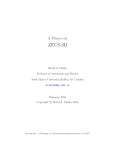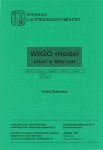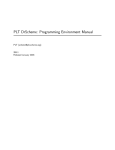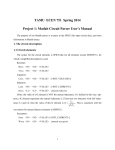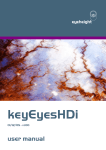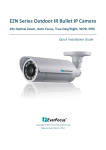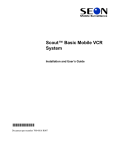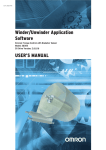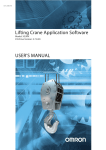Download EZN User Manual - Here is some stuff to connect to!
Transcript
UCRL-MA-118543 Pt 3 The Basis System, Part III EZN User Manual Written by Fred N. Fritsch Yu-Hsing Chiu Paul F. Dubois December 22, 2000 EZN User Manual COPYRIGHT NOTICE All files in the Basis system are Copyright 1994-2000, by the Regents of the University of California. All rights reserved. This work was produced at the University of California, Lawrence Livermore National Laboratory (UC LLNL) under contract no. W-7405-ENG-48 (Contract 48) between the U.S. Department of Energy (DOE) and The Regents of the University of California (University) for the operation of UC LLNL. Copyright is reserved to the University for purposes of controlled dissemination, commercialization through formal licensing, or other disposition under terms of Contract 48; DOE policies, regulations and orders; and U.S. statutes. The rights of the Federal Government are reserved under Contract 48 subject to the restrictions agreed upon by the DOE and University as allowed under DOE Acquisition Letter 88-1. DISCLAIMER This software was prepared as an account of work sponsored by an agency of the United States Government. Neither the United States Government nor the University of California nor any of their employees, makes any warranty, express or implied, or assumes any liability or responsibility for the accuracy, completeness, or usefulness of any information, apparatus, product, or process disclosed, or represents that its specific commercial products, process, or service by trade name, trademark, manufacturer, or otherwise, does not necessarily constitute or imply its endorsement, recommendation, or favoring by the United States Government or the University of California. The views and opinions of the authors expressed herein do not necessarily state or reflect those of the United States Government or the University of California, and shall not be used for advertising or product endorsement purposes. DOE Order 1360.4A Notice This computer software has been developed under the sponsorship of the Department of Energy. Any further distribution by any holder of this software package or other data therein outside of DOE offices or other DOE contractors, unless otherwise specifically provided for, is prohibited without the approval of the Energy, Science and Technology Software Center. Requests from outside the Department for DOE-developed computer software shall be directed to the Director, ESTSC, P.O. Box 1020, Oak Ridge, TN, 37831-1020. Contents CHAPTER 1: 1.1 1.2 1.3 The Basis System . . . . . . . . . . . . . . . . . . . . . . . . . . . . . . . 1 Environment Variables . . . . . . . . . . . . . . . . . . . . . . . . . . . . . . . . . . . . . . . . . Basis Is Both a Program and a Development System. . . . . . . . . . . . . . . . . . About This Manual . . . . . . . . . . . . . . . . . . . . . . . . . . . . . . . . . . . . . . . . . . . . 1 1 2 CHAPTER 2: 2.1 2.2 Devices . . . . . . . . . . . . . . . . . . . . . . . . . . . . . . . . . . . . . . 15 Device Commands . . . . . . . . . . . . . . . . . . . . . . . . . . . . . . . . . . . . . . . . . . . CGM File Output . . . . . . . . . . . . . . . . . . . . . . . . . . . . . . . . . . . . . . . . . . . . Working with Windows . . . . . . . . . . . . . . . . . . . . . . . . . . . . . . . . . . . . . . . Setting the Background Color. . . . . . . . . . . . . . . . . . . . . . . . . . . . . . . . . . . Setting the Colormap . . . . . . . . . . . . . . . . . . . . . . . . . . . . . . . . . . . . . . . . . 15 17 18 20 20 CHAPTER 4: 4.1 4.2 4.3 The EZN Graphics Model. . . . . . . . . . . . . . . . . . . . . . . 23 The Additive Model . . . . . . . . . . . . . . . . . . . . . . . . . . . . . . . . . . . . . . . . . . Controlling Layout . . . . . . . . . . . . . . . . . . . . . . . . . . . . . . . . . . . . . . . . . . . Plot Command Summary . . . . . . . . . . . . . . . . . . . . . . . . . . . . . . . . . . . . . . 23 23 25 CHAPTER 5: 5.1 5.2 5.3 Attributes . . . . . . . . . . . . . . . . . . . . . . . . . . . . . . . . . . . . 27 Attribute Types. . . . . . . . . . . . . . . . . . . . . . . . . . . . . . . . . . . . . . . . . . . . . . attr: Setting Attributes. . . . . . . . . . . . . . . . . . . . . . . . . . . . . . . . . . . . . . . . Attribute Table . . . . . . . . . . . . . . . . . . . . . . . . . . . . . . . . . . . . . . . . . . . . . . 27 29 31 CHAPTER 6: 6.1 6.2 3 Essential Setups and Simple Experiments . . . . . . . . . . . . . . . . . . . . . . . . . . 3 Incorporating EZN in your program . . . . . . . . . . . . . . . . . . . . . . . . . . . . . . 13 CHAPTER 3: 3.1 3.2 3.3 3.4 3.5 Introduction to EZN . . . . . . . . . . . . . . . . . . . . . . . . . . . . General Plot Commands. . . . . . . . . . . . . . . . . . . . . . . . 35 plot: Plotting Curves and Markers . . . . . . . . . . . . . . . . . . . . . . . . . . . . . . . plotz: Plotting Contours . . . . . . . . . . . . . . . . . . . . . . . . . . . . . . . . . . . . . . . 6.2.1 Contour Levels. . . . . . . . . . . . . . . . . . . . . . . . . . . . . . . . . . . . . . . 6.2.2 Contour Control Parameters . . . . . . . . . . . . . . . . . . . . . . . . . . . . 6.2.3 Contour Color Fill . . . . . . . . . . . . . . . . . . . . . . . . . . . . . . . . . . . . 35 39 40 40 41 December 22, 2000 i Contents 6.3 6.2.4 Contour Level Annotations . . . . . . . . . . . . . . . . . . . . . . . . . . . . . ploti: Cell Array Plots . . . . . . . . . . . . . . . . . . . . . . . . . . . . . . . . . . . . . . . . 6.3.1 Color-Mapping Functions . . . . . . . . . . . . . . . . . . . . . . . . . . . . . . CHAPTER 7: 7.1 7.2 7.3 7.4 7.5 Mesh-Oriented Commands. . . . . . . . . . . . . . . . . . . . . . 47 plotm: Plotting Meshes, Boundaries, and Regions . . . . . . . . . . . . . . . . . . plotc: Plotting Contours . . . . . . . . . . . . . . . . . . . . . . . . . . . . . . . . . . . . . . . plotf: Fillmesh Plot . . . . . . . . . . . . . . . . . . . . . . . . . . . . . . . . . . . . . . . . . . 7.3.1 Fillmesh Level Annotation. . . . . . . . . . . . . . . . . . . . . . . . . . . . . . 7.3.2 Color-Mapping Functions . . . . . . . . . . . . . . . . . . . . . . . . . . . . . . plotv: Plotting Vectors . . . . . . . . . . . . . . . . . . . . . . . . . . . . . . . . . . . . . . . . plotr: Lasnex Rayplots . . . . . . . . . . . . . . . . . . . . . . . . . . . . . . . . . . . . . . . . 48 54 57 58 58 62 66 CHAPTER 8: 8.1 8.2 Polygonal-Mesh Commands . . . . . . . . . . . . . . . . . . . . . 69 plotp: Plotting Polygonal Meshes . . . . . . . . . . . . . . . . . . . . . . . . . . . . . . . plotpf: Polygonal Fillmesh Plot . . . . . . . . . . . . . . . . . . . . . . . . . . . . . . . . . 69 74 CHAPTER 9: 9.1 9.2 Surface Plot Commands . . . . . . . . . . . . . . . . . . . . . . . . 75 srfplot: 3-D Surface Plot . . . . . . . . . . . . . . . . . . . . . . . . . . . . . . . . . . . . . . isoplot: 3-D Isosurface Plot . . . . . . . . . . . . . . . . . . . . . . . . . . . . . . . . . . . . 75 77 CHAPTER 10: 10.1 10.2 10.3 10.4 Frame Control . . . . . . . . . . . . . . . . . . . . . . . . . . . . . . . . 79 frame: Set Frame Limits . . . . . . . . . . . . . . . . . . . . . . . . . . . . . . . . . . . . . . nf: New Frame . . . . . . . . . . . . . . . . . . . . . . . . . . . . . . . . . . . . . . . . . . . . . . sf: Show Frame . . . . . . . . . . . . . . . . . . . . . . . . . . . . . . . . . . . . . . . . . . . . . undo: Undo a Plot Command. . . . . . . . . . . . . . . . . . . . . . . . . . . . . . . . . . . 79 83 84 84 CHAPTER 11: 11.1 11.2 11.3 11.4 11.5 ii 41 44 44 Axes, Titles and Text . . . . . . . . . . . . . . . . . . . . . . . . . . . 85 Changing Autograph Parameters . . . . . . . . . . . . . . . . . . . . . . . . . . . . . . . . titles: Put Titles on a Plot . . . . . . . . . . . . . . . . . . . . . . . . . . . . . . . . . . . . . . text: Put Text in the Interior of a Plot . . . . . . . . . . . . . . . . . . . . . . . . . . . . . ftext: Put Text Anywhere in a Frame . . . . . . . . . . . . . . . . . . . . . . . . . . . . . Text Quality and Optional Fonts. . . . . . . . . . . . . . . . . . . . . . . . . . . . . . . . . 85 86 87 89 90 Contents CHAPTER 12: Stream Output to Graphics . . . . . . . . . . . . . . . . . . . . . 91 CHAPTER 13: Quadrant Mode . . . . . . . . . . . . . . . . . . . . . . . . . . . . . . . 93 CHAPTER 14: Interactive Graphics Tools . . . . . . . . . . . . . . . . . . . . . . 97 General Graphics Applications . . . . . . . . . . . . . . . . . . . . . . . . . . . . . . . . . . 14.1.1 Zoom . . . . . . . . . . . . . . . . . . . . . . . . . . . . . . . . . . . . . . . . . . . . . . 14.1.2 Unzoom . . . . . . . . . . . . . . . . . . . . . . . . . . . . . . . . . . . . . . . . . . . . Lasnex-Specific Applications . . . . . . . . . . . . . . . . . . . . . . . . . . . . . . . . . . . 14.2.1 Marking Points. . . . . . . . . . . . . . . . . . . . . . . . . . . . . . . . . . . . . . . 14.2.2 Marking Mesh Lines . . . . . . . . . . . . . . . . . . . . . . . . . . . . . . . . . . 14.2.3 Marking Mesh Segments . . . . . . . . . . . . . . . . . . . . . . . . . . . . . . . 14.2.4 Marking Regions . . . . . . . . . . . . . . . . . . . . . . . . . . . . . . . . . . . . . 14.2.5 Marking Zones . . . . . . . . . . . . . . . . . . . . . . . . . . . . . . . . . . . . . . . 97 97 97 98 98 98 98 99 99 14.1 14.2 CHAPTER 15: 15.1 15.2 Control Variables and Defaults . . . . . . . . . . . . . . . . . 101 EZN Control Variables . . . . . . . . . . . . . . . . . . . . . . . . . . . . . . . . . . . . . . . 15.1.1 Ezcurve Variables. . . . . . . . . . . . . . . . . . . . . . . . . . . . . . . . . . . . 15.1.2 Device Control Variables . . . . . . . . . . . . . . . . . . . . . . . . . . . . . . 15.1.3 Ezcurve Default Variables . . . . . . . . . . . . . . . . . . . . . . . . . . . . . Parameter Access Routines. . . . . . . . . . . . . . . . . . . . . . . . . . . . . . . . . . . . 15.2.1 Query EZN Parameters . . . . . . . . . . . . . . . . . . . . . . . . . . . . . . . 15.2.2 Set EZN Parameters. . . . . . . . . . . . . . . . . . . . . . . . . . . . . . . . . . 15.2.3 Query and Set NCAR Parameters . . . . . . . . . . . . . . . . . . . . . . . 101 101 103 104 105 105 105 106 iii Contents iv CH APT E R 1 : 1.1 The Basis System Environment Variables Before using Basis, you should set some environment variables as follows. • BASIS_ROOT should contain the name of the root of your Basis installation, /usr/local/basis for example. • MANPATH should contain a component $BASIS_ROOT/man. • Your path should contain a component $BASIS_ROOT/bin. • DISPLAY should contain the name of your X-Windows display. • NCARG_ROOT should contain the name of the root directory of your NCAR 3.2 or later distribution, if you have it. • gksdir should contain the library directory for ATC-GKS, if you have it. Check with your System Manager for the exact specifications on your local systems. 1.2 Basis Is Both a Program and a Development System Basis is a system for developing interactive computer programs in Fortran, with some support for C and C++ as well. Using Basis you can create a program that has a sophisticated programming language as its user interface so that the user can set, calculate with, and plot, all the major variables in the program. The program author writes only the scientific part of the program; Basis supplies an environment in which to exercise that scientific programming which includes an interactive language, an interpreter, graphics, terminal logs, error recovery, macros, saving and retrieving variables, formatted I/O, and on-line documentation. basis is the name of the program which results from loading the Basis System with no attached physics. It is a useful program for interactive calculations and graphics. Authors create other programs by specifying one or more packages of variables and modules to be loaded. A package is specified using a Fortran source and a variable description file in which the user specifies the common blocks to be used in the Fortran source and the functions or subroutines that are to be callable from the interactive language parser. Basis programs are steerable applications, that is, applications whose behavior can be greatly modified by their users. Basis also contains optional facilities to help authors do their jobs more easily. A library of Basis packages is available that can be added to a program in a few seconds. The progammable nature of the application simplifies testing and debugging. EZN User Manual February 5, 1999 1 CHAPTER 1: The Basis System The Basis Language includes variable and function declarations, graphics, several looping and conditional control structures, array syntax, operators for multiplication, dot product, transpose, array or character concatenation, and a stream I/O facility. Data types include real, double, integer, complex, logical, character, chameleon, and structure. There are more than 100 built-in functions, including all the Fortran intrinsics. Basis’ interaction with compiled routines is particularly powerful. When calling a compiled routine from the interactive language, Basis verifies the number of arguments and coerces the types of the actual arguments to match those expected by the function. A compiled function can also call a user-defined function passing arguments through common. 1.3 About This Manual This manual is part of a series of manuals documenting the Basis System. They are: • I. Running A Basis Program: A Tutorial For Beginners • II. Basis Language Reference Manual • III. EZN User Manual • IV. EZD Graphics Device Library • V. Writing Basis Programs: A Manual For Program Authors • VI. Basis Library Manual The first three parts form a basic document set for a user of programs written with Basis. The remainder form a document set for an author of such programs. Basis is available on Cray machines under the UNICOS operating system and on SUN, HP, SGI, DEC, and IBM workstations. A Linux port has been tested on at least the RedHat and Debian distributions, Intel Pentium hardware. The Portland Group Fortran <www.pgroup.com> compiler is required. A great many people have helped create Basis and its documentation. The principal author is Paul Dubois. Major contributors are Peter Willmann, Janet Takemoto, Susan Taylor, Bruce Langdon, Jim Crotinger, Sharon Wilson, Lee Busby, Yu-Hsing Chiu, Zane Motteler, Bert Still, Robyn Allsman, Barbara Dubois, David Sinck, Kelly Barrett, and Fred Fritsch. The authors of this manual stand as representative of their efforts and those of a much larger number of minor contributors. Send any comments about these documents to "[email protected]" on the Internet or to "support" on Lasnet. 2 CHAPTER 1: The Basis System CH APT E R 2 : 2.1 Introduction to EZN Essential Setups and Simple Experiments EZN is a Basis package which supplies a user interface to the National Center of Atmospheric Research (NCAR) Graphics library (see http://ngwww.ucar.edu). The EZN package is a standard part of the programs Lasnex and Sod. The EZN package has an additive model, that is, each plot command you issue adds something to the picture until you issue a nf (“new frame”) command. The package contains curve, marker, contour, and text commands with facilities for titles, frame control, and viewport control. It also contains some commands which use Lasnex-specific data structures, such as mesh and mesh-based contour commands. EZN will work with either the Graphics Kernel System (GKS) which comes with NCAR (which makes Computer Graphic Metafile (CGM) files in the NCAR format and supports XWindows for version NCAR3.2 or later distribution) or with Advanced Technology Center (ATC)GKS, which supports a variety of devices. The current version of the package (in Basis 11.8) requires NCAR4.0.1 or later if NCAR-GKS is used. Before using a program containing EZN, make sure the Basis environment variables are set correctly. Refer to Section 1.1 "Environment Variables" in Chapter 1 for the list of environment variables needed. The most effective way to learn EZN is by doing some simple experiments. If you are executing one of the programs containing the EZN package (Basis, Sod, etc.), you can enter the following examples at your terminal to see how EZN works. Any text following a “#” is a comment. We set the variable ezcshow to false so that the pictures will not appear until the nf command is given. If you want to see the picture before it is completed, you can issue a sf or “show frame” command at any time. ezcshow=false win on cgm on #Don’t show pictures until "nf" command given. # Open an Xwindow on your workstation. # Open a CGM file to record the pictures. The following statements set up values for variables used in later commands. # Calculate some data to be used in the examples: real x(20)=iota(20) real y1=x**2, y2=x**2.1, y3=x**2.2 EZN User Manual February 5, 1999 3 CHAPTER 2: Introduction to EZN # Example 1 titles "Example 1","One Curve","Y1" plot y1 x sf # Show the frame. Figure 2.1: Example 1 4 CHAPTER 2: Introduction to EZN Essential Setups and Simple Experiments # Example 2 # Change the thickness, color of the plots. nf # Clear display list for next example. titles "Example 2","One Curve, Thick and in Red","Y1" plot y1 x color=red thick=2. sf Figure 2.2: Example 2 Essential Setups and Simple Experiments 5 CHAPTER 2: Introduction to EZN # Example 3 nf titles "Example 3","Three Curves on One Plot" plot y1 x color=red plot y2 x color=blue style=dashed plot y3 x color=green style=dotted sf Figure 2.3: Example 3 6 CHAPTER 2: Introduction to EZN Essential Setups and Simple Experiments # Example 4 nf; titles "Example 4", "Three Dashed Curves on One Plot, Frame Set, No Labels" frame 5. 10. 10. 200. attr labels=no style=dashed plot y1 x color=red plot y2 x color=blue plot y3 x color=green sf Figure 2.4: Example 4 Essential Setups and Simple Experiments 7 CHAPTER 2: Introduction to EZN # Example 5 nf titles "Example 5","Three Curves on One Plot, Labeled" # Note that we don’t have to keep repeating x: plot y1 x color=red labels="a" plot y2 color=blue labels="b" plot y3 color=green labels="c" sf Figure 2.5: Example 5 8 CHAPTER 2: Introduction to EZN Essential Setups and Simple Experiments # Example 6 nf character*8 pwrs=["a","b","c"] titles "Example 6", "Three Curves on One Plot, Labeled (Vector Syntax)" plot [y1,y2,y3] x color=red labels=pwrs sf Figure 2.6: Example 6 Essential Setups and Simple Experiments 9 CHAPTER 2: Introduction to EZN # Example 7 nf titles "Example 7","Three Curves on One Plot, Markers" plot y1 x color=red mark=circle plot y2 x color=blue mark=plus plot y3 x color=green mark=cross marksize=2. sf Figure 2.7: Example 7 10 CHAPTER 2: Introduction to EZN Essential Setups and Simple Experiments # Example 8 nf ezctitle="Supertitle appears on all subsequent frames" titles "Example 8","Log(X)","Log(Y)" plot [y1,y2,y3] x color=rainbow scale=loglog sf Figure 2.8: Example 8 Essential Setups and Simple Experiments 11 CHAPTER 2: Introduction to EZN # Example 9 nf titles "Example 9","Contour Plot" real x=iota(-5,5) real y=x+6 real z=outer(x,y) plotz z x y color=green lev=12 sf end Figure 2.9: Example 9 12 CHAPTER 2: Introduction to EZN Incorporating EZN in your program 2.2 Incorporating EZN in your program Authors using the standard Basis makefile-creating program mmm will have EZN graphics by default. The -nog option to mmm will make the program without graphics. See the mmm man page for details. If you wish to make your own makefiles, read on. Authors may add EZN to their program by including the file ezn.pack, found in the include subdirectory of the Basis installation (usually /usr/local/basis/include), in the input to the config program. Load with the binary file pkgezn.o (found in the lib subdirectory of the Basis installation). You will also need to load with the appropriate NCAR and ATC libraries for your site. Basis comes with a utility mmm which can make the correct Makefiles for each site and architecture. If you wish to use your own Makefile system, the source for mmm can be used to deduce the appropriate information. Incorporating EZN in your program 13 CHAPTER 2: Introduction to EZN 14 CHAPTER 2: Introduction to EZN CH APT E R 3 : Devices The EZN package has commands to control graphics devices. The devices supported by EZN with ATC-GKS are CGM files, PostScript (PS) files, Xwindows, and Tektronix graphics terminals. The NCAR-GKS produces NCAR CGM files. With NCAR3.2 or later distribution, NCAR-GKS supports Xwindows. With NCAR4.0 or later, PS output is available and multiple windows are fully supported. The current version of the package (in Basis 11.8 or later) requires NCAR4.0.1 or later if NCAR-GKS is used. A user can open multiple devices and direct the graphics output to different devices. For example, a user can open several Xwindows, even at different workstations, and display different frames in different windows for comparison. When the user is satisfied with the result of a certain frame, he/she can issue cgm send to record the frame into a CGM file, or ps send to record it to a PS file. 3.1 Device Commands The device commands are of the form: device-type device-command command-modifier Here device-type can be: cgm, ps, win, tek. device-command can be: on, off, close, send, list, slist, or colormap. command-modifier can be: mono, color, or a string for window-name. The device cgm is a CGM file. The CGM file stores the frames of graphics output. A CGM logfile, with suffix .cgmlog, is also created to record the frame numbers and each command issued in the frame. When ATC-GKS is used, a standard CGM file is produced, with suffix .cgm. When NCAR-GKS is used, the file produced, called an NCGM file, has a special format that NCAR utilities use. NCGM files have suffix.ncgm instead of.cgm. See 3.2 “CGM File Output” on page 17 for more details. The device ps is a PostScript file, which has suffix .ps. The PS file stores the frames of graphics in the PostScript format. A PS logfile similar to the CGM logfile is created with suffix .pslog. The device win (or tv) is an Xwindow on a certain “display”. The “display” is the network address set by the user’s environment variable DISPLAY. The variable ezcdisp can be set by the user to redirect the window display. The device tek is a Tektronix Graphics Terminal (available with ATC-GKS only). NOTICE: Support for Tektronix output was frozen at the 11.3 release of Basis, and it may be withdrawn in a future release. The command “on” opens a device if the device has not been opened. Then it activates the device. It has no effect on the device if it is currently active. “open” is a synonym for “on”. EZN User Manual November 2, 2000 15 CHAPTER 3: Devices The command “off” deactivates an opened device (but the linkage to the device for controlling still exists). The command “close” deactivates and then closes the device. The command “send” sends the current frame to the specified device. If the target device is a CGM or PS file, the send command turns on the device (i.e. CGM or PS file), sends a frame, and then turns the file off. If the target device is an Xwindow or a Tektronix graphics terminal, then the current frame is re-sent to the device provided the target device is active. The commands “list” and “slist” apply only to device win. For descriptions, see Section 3.3 "Working with Windows" on page 18. For information about the command “colormap”, see Section 3.5 "Setting the Colormap" on page 20. The command-modifier is used to specify additional properties of the device. All devices default to color. When the user wants to override this default, he/she can supply the modifier mono when the device is opened the first time. (Modifier color is provided for compatibility with earlier versions in which mono was the default for device ps.) The modifier window-name is used to label the window in order to identify it for future commands. The window name appears in the title bar of the window just opened. For more details, see Section 3.3 "Working with Windows" on page 18. EZN keeps track of the number of active devices. If a plot command is issued without any active device, EZN will open a CGM file to accept the plot command. Example 1 This example illustrates the use of the “open” and “send” commands. win on # Open an Xwindow without name. plot iota(20)**0.5 plot iota(20)**1.2 cgm send # Open CGM file, send a frame to it with two curves, # then immediately set CGM file to off. nf plot iota(15)**1.2 # The plot appears on the window. cgm send # Activate the CGM file to accept a frame, # then deactivate the CGM file. 16 CHAPTER 3: Devices CGM File Output ps send # Open PS file, send a frame to it, # then deactivate the PS file. nf plot iota(20)**1.5 # The plot appears on the window. ps send # Re-activate PS file, send a frame, # then deactivate the PS file. end # Close all devices; close CGM file and PS file. # Examine logfiles to see what has been sent to each. 3.2 CGM File Output Recall that the NCAR form of CGM file is different from the standard CGM file. Utilities for processing these files work on one format or the other. The NCAR utilities cgm2ncgm and ncgm2cgm convert from one form to the other: cgm2ncgm < foo.cgm > nfoo.ncgm ncgm2cgm < nbar.ncgm > bar.cgm The gist utility developed at LLNL can be used to view a standard CGM file interactively. You issue the command gist (or agist) to invoke the tool. Type “gist -h” for a short usage summary or see its man page for details. The NCAR utilities idt, ictrans, and ctrans (found in $NCARG_ROOT/bin) can be used to view and print NCGM files. See their man pages for details. The idt utility of NCAR can be used to view a NCGM file interactively. You issue the command idt to invoke the tool. Here is how to print all the frames in an NCGM file on a monochrome laser printer: ctrans -d ps.mono foo.ncgm | lpr Here is how to view the frames in an NCGM file on a Tektronix 4010 terminal: ctrans -d t4010 foo.ncgm For a complete list of the devices supported by your local NCAR distribution, execute NCAR utility gcaps (found in $NCARG_ROOT/bin). CGM File Output 17 CHAPTER 3: Devices 3.3 Working with Windows In order to display graphics to an Xwindow it is necessary to first open it. By default, “win on” creates a window seven inches square. One may set variables ezcwinht and/or ezcwinwd to different sizes (in inches) before opening the window to override this default. If multiple windows will be used, then window names must be provided on the win command to identify the windows for activation or closing. Only one window is active at any time for a given “display”. The user can apply this feature to display different plots in different windows for comparison purposes. Note that if a second window is opened, it will most likely appear on top if the first and will need to be repositioned to make both visible on the display. Study Example 2, below, for more information on working with multiple windows. If there are only two windows connected, a “win close” to one of them automatically activates the other. On the other hand, if more than two windows are connected and the active window is closed, one must explicitly do a “win on” to activate the desired window. To get a list of the currently open windows, type “win list”. This will display at the terminal a list of the currently open windows in the order created, with their status st (T for active, F for inactive), workstation id wsid, connection id wsconn, and the associated display device. The exact format of the wsconn field is platform-dependent. For a short list containing only the first three columns type “win slist”. Both forms are illustrated in the following example. Example 2 Try out the following commands to gain experience working with multiple devices. tv on window1 # (Same as "win on window1") # Create a window named "window1". plot iota(20)**2 color=red win on window2 # Create another window named "window2"; # the first window is deactivated. plot iota(20)**1.5 color=green # The plot will appear on window2. Note: both curves # appear, since EZN maintains a single display list. nf # Set a new frame. win list # List currently open windows. 18 CHAPTER 3: Devices Working with Windows idx st name wsid wsconn (hex) display ---------------------------------------------------------------1 F window1 1001 240000100000000 128.115.36.49:0.0 2 T window2 1002 300000100000000 128.115.36.49:0.0 win on window1 # Reactivate window1; window2 is now inactive. win slist # Use short list to verify change of status. idx st name ------------------------1 T window1 2 F window2 plot iota(15)**2 color=blue # The plot will appear on window1, superimposed on what # was there already, because "nf" applies only to active # window. Need a new "nf" after the "win on" to clear. ... win close window1 # Close window1; now window2 is automatically active. nf plot iota(10) color=magenta win close window2 # Close window2; now no devices are active. nf ... cgm on # Open a CGM file to accept the following plots. # (Note that this would happen automatically after the # next plot command, since no device is currently active.) plot iota(20) color=yellow # A frame is send to the CGM file. ps on # Open a PostScript file. plot iota(20)**1.2 Working with Windows 19 CHAPTER 3: Devices # A frame has been send to both CGM and PS file. nf tek on # Open a Tektronix graphics terminal. # (CAUTION: This will produce very strange results # if you don’t actually have one!) plot iota(20)**1.8 # A frame has been send to CGM, PS and Tektronix. cgm close # Close CGM file. ps close # Close PS file. end # Implicitly close all active devices. 3.4 Setting the Background Color The default background color is white for cgm and postscript devices, black for X-windows. The default can be overridden by executing one of the following calls before the device is opened: call ezcsetbw -- set the background color to white. call ezcsetbb -- set the background color to black. The foreground color will be the complementary color. 3.5 Setting the Colormap The “colormap” command can be used to alter the default colormap that is installed when a color device is opened. The command has the form device-type colormap map-name where map-name should be “idln”, 1<=n<=16, to select one of the 16 IDL colormap that have been loaded into EZN. Some of these have alternate, more descriptive names: 20 Original Alternate idl1 idl2 idl4 greyscale bluescale brownscale CHAPTER 3: Devices Setting the Colormap idl7 idl8 idl9 rainbow pinkscale greenscale For complete control over the colormap, the user can specify map-name “mycolormap”, which causes the RGB definition of the colormap to be loaded from the arrays ezcred, ezcgreen, ezcblue. The user should set these arrays to integer values in the range 0-256 before the device command. The colormap setting must be done at the time a device is initialized. For device win, EZN will close the currently open window and create a new one with the requested colormap if only one window is open. For other device types, an error return will occur if a device of this type is already active. An error message will also result in case of multiple windows. You can use “win list” to display open windows and “win close all” to close them all. The new colormap will apply to the window opened with the next “win on” command. Example 3 The following example sets up a colormap very much like the default. # Create and install a colormap. integer num = 249 # The size of the ezc color arrays. integer num2=num/2 ezcred = 0.:256.:num ezcgreen(1:num2) = 0.:256.:num2 ezcgreen(num2+1:num) = 256.:0.:(num-num2) ezcblue = 256.:0.:num cgm close # Must open new CGM file to install new colormap. cgm colormap mycolormap Setting the Colormap 21 CHAPTER 3: Devices 22 CHAPTER 3: Devices CH APT E R 4 : 4.1 The EZN Graphics Model The Additive Model The basic model of this package is that of additive graphics commands to a single frame. That is, each graphics command adds objects (curves, meshplots, etc.) to a frame. The frame is not complete until a newframe “nf” command is issued. The user controls whether or not to see each step in building a frame or just viewing the completed frame by setting the variable ezcshow to true or false. EZN begins in interactive mode (the variable ezcshow is true), so that each command that changes the frame causes the whole frame to be redrawn. However, Lasnex, and most other programs using EZN, will set ezcshow to false when making plots so that each frame is displayed only when finished. Lasnex users in particular should note that any “snapshot” plot will put EZN into this mode. If you stop the program and want to view the plots as they are made, you must either reset ezcshow to true or use the showframe “sf” command. Caution: When using multiple windows in interactive mode, be aware that “nf” clears the display list, but only clears the currently open window. If you then change windows, you will have to issue another “nf” command to avoid overplotting any plot already on the window. 4.2 Controlling Layout The standard EZN picture can be described as follows. The picture is divided vertically to allow a fraction (ezccntfr) of the right side of the picture to be used to list contour level values. The remaining left side is divided horizontally to allow a fraction (ezclegfr) at the bottom to be used for the legend. The remaining upper part of the left side consists of the axes and its labels surrounded by the four titles (whose relative size is controlled by ezctitfr). The supertitle ezctitle goes either at the top or bottom of the left part of the frame, depending on the value true or false of ezcsuper. The function ezcminsz(minsz) can be used to set the minimum text size of numerical labels on the axes to a value between 6 and 24, inclusive. As this size increases, more room is left for the numerical labels. The default size is 12. The space devoted to each of these components is, by default, allocated whether they are present or not. The variable ezcfixed can be set false to allow the space to be better used. This gives you as big a picture as possible. However, different pictures may allocate frame space differently, and hence no longer be directly comparable. For example, a mesh plot and a contour EZN User Manual December 22, 2000 23 CHAPTER 4: The EZN Graphics Model plot will be different sizes because the latter will use some of the space for the contour legend. Figure 4.1: Example of Frame Layout 24 CHAPTER 4: The EZN Graphics Model Plot Command Summary 4.3 Plot Command Summary Here is a summary of the commands which are described in the remainder of this manual. • Attribute commands (CHAPTER 5: “Attributes”) attr keyword=value, keyword=value # set color, thickness, etc. • General plot commands (CHAPTER 6: “General Plot Commands”) plot y x # curves, markers plotz z x y # contours ploti cind # cell array plot • Mesh-oriented commands (CHAPTER 7: “Mesh-Oriented Commands”) plotm # plot mesh plotb # plot mesh boundaries plotc expr # plot contours of a mesh-based quantity plotf expr # fillmesh plot plotv # plot velocity field plotr lasernum # plot laser rays for Lasnex • Polygonal-mesh commands (CHAPTER 8: “Polygonal-Mesh Commands”) plotp x y # plot polygonal mesh plotpf expr x y # polygonal fillmesh plot • Surface plot commands (CHAPTER 9: “Surface Plot Commands”) srfplot isoplot • # wire-frame surface plot # wire-frame isosurface plot Frame control (CHAPTER 10: “Frame Control”) frame xmin,xmax,ymin,ymax nf # begin new frame sf # display current frame undo number # remove number’th command in the frame • Text (CHAPTER 11: “Axes, Titles and Text”) titles "top","bottom","left","right" ezctitle = "supertitle for all frames" text "message",x,y,charsize,angle,centering ftext "message",x,y,charsize,angle,centering stdplot << "X = " << x output graphics# direct output to the graphics device ....ordinary Basis output output tty # direct output to the terminal Plot Command Summary 25 CHAPTER 4: The EZN Graphics Model • Quadrant Control (CHAPTER 13: “Quadrant Mode”) ezcquad(iquad) ezcsquad(xmin,xmax,ymin,ymax) • Interactive graphics (CHAPTER 14: “Interactive Graphics Tools”) read interactive.in zoom / unzoom # zoom in on subframe markp / markpp # mark point(s) markl / markll # mark line(s) marks / markss # mark segment(s) markr / markrr # mark region(s) markz / markzz # mark zone(s) You can use attributes and the values of user-settable variables to control the detailed behavior of these commands. Attributes are explained in the next chapter, variables in CHAPTER 15: “Control Variables and Defaults”. 26 CHAPTER 4: The EZN Graphics Model CH APT E R 5 : Attributes A set of “attributes” such as color, line thickness, scale, marks, labels, etc., can be used to control the appearance of graphics objects or the layout of a frame. 5.1 Attribute Types Some attributes affect the entire picture (such as scale, frame limits) while others affect the individual graphic objects in the picture (such as thickness, color). If the attribute affects the entire picture, it will take effect immediately and we call it a frame attribute. If the attribute only affects the individual graphic object, we call it an object attribute. A special kind of object attribute (for mesh plots), which affects the current object and remains in effect until a frame advance or until another assignment is made to the attribute, is called "sticky". See “Attribute Table” on page 31 for a list of valid keywords, values and their attribute types. The grid and scale attributes are examples of frame attributes. These attributes affect the entire picture. When these attributes are specified with the attr command or on an EZN graphic command line, a new picture is plotted with the grid and scale changed. (Note: This has the side effect of creating a new frame even if the variable ezcshow = false. To avoid the generation of extra frames, then, it is necessary to issue the attr and frame commands specifying the frame attributes before any plot commands for the frame.) The color and style attributes are examples of object attributes. If these attributes are specified on a graphic command line, the color and line style are changed only for the objects generated by this command. If these attributes are specified with the attr command, only those objects added to the frame following the attr command will have these specified attributes. Some special attributes for the mesh plots such as region, krange, lrange are "sticky", i.e. the specifications of region, krange and/or lrange will affect the following mesh plots until the end of the frame or the values have been redefined. If no attribute value is set explicitly by the user, a default value will be used for the attribute. These default values in turn can be changed by setting certain control variables. User specified default values will be in effect until new default values are assigned. For details, See CHAPTER 15: “Control Variables and Defaults” on page 101. By specifying attributes and control variables, it is also possible to change many things about the layout of the picture, such as the portion of the picture used for the legend, the portion of the picture used for the contour level annotations, the size of the titles, and the minimum size of the text. Usually all attributes will be re-initialized to their default values when a frame is advanced. However, setting the variable ezcreset to false will cause the attribute settings to last across EZN User Manual December 22, 2000 27 CHAPTER 5: Attributes frames. Examples plot plot attr nf plot plot attr y1,x1 y2,x2 scale=linlog# Picture redisplayed. y1,x1 y2,x2 style=dashed# Only following curves affected; # no redisplay yet. plot y3,x3 plot y4,x4 nf The attributes legend, labels, and lev can be either frame or object attributes. For example, legend can be set to yes or no, to indicate whether or not the graphic commands are to be listed at the bottom of the frame, thus supplying a handy index for each object generated by the graphic command on the frame. As an object attribute, legend can also be set to any arbitrary string for a particular command by specifying the legend attribute with the command, as in: plot y x legend="Pressure versus density" This results in the string “Pressure versus density” being listed as the command at the bottom, rather than “plot y x” which would result if this option were omitted. The legend attribute used as an object attribute can also be used to suppress the legend for the current object, as in: plot y x legend=" " This causes the current command not be listed in the legend list. Labels for the curves can be specified with the labels keyword. Labels must be quoted strings, or variables or expressions (including arrays) whose values are quoted strings. The attribute labels is also used to turn labelling on and off (by setting it to yes or no). When the attribute labels is used in this sense, it is a frame attribute. i.e., all existing and subsequent curves on the frame will be either labelled or not. The attribute lev can be used to assign the number of contour levels or a vector of contour level values as an object attribute. When lev=log, it becomes a frame attribute, it sets the contour plots based on logarithmic scale. 28 CHAPTER 5: Attributes attr: Setting Attributes 5.2 attr: Setting Attributes Calling Sequence attr keyword1=value1, keyword2=value2, ... , keywordN=valueN Description The attr command assigns values to attributes. These keyword=value pairs can be either comma or space delimited. The value assigned to an attribute remains in effect until a frame advance is issued, or until another assignment is made to the attribute via the attr command (within the same frame). To make the values assigned to attributes remain in effect across frame advances, set variable ezcreset to false. To make a permanent change to a default, change the corresponding variable. For a list of these, See CHAPTER 15: “Control Variables and Defaults” on page 101. Examples In the first example, the scale is set to loglog, the line style is set to dashed. Since the default value for variable ezcreset was used, the attributes set only remained in effect until the next frame advance. After that, the attributes are reset to their default values. # ezcreset=true (default) # Settings remain in effect only until next frame advance. attr scale=loglog,style=dashed plot y1,x1 plot y2,x2 nf plot y3,x3# scale,style reset to defaults. In the second example, variable ezcreset is set to false. This time the attr command remains in effect across frame advances. Hence, the line thickness remains set to 1.2 across frame advances. ezcreset=false # Settings remain in effect across frame advances. attr thick=1.2 plot y1,x1 plot y2,x2 nf plot y3,x3# Thickness still 1.2. attr: Setting Attributes 29 CHAPTER 5: Attributes Or, we could accomplish the same thing more simply by making a permanent change to the default thickness: # ezcreset=true (default) defthick=1.2 plot y1,x1 plot y2,x2 nf plot y3,x3# Thickness still 1.2. 30 CHAPTER 5: Attributes Attribute Table 5.3 Attribute Table The following is an alphabetical list of all allowable attribute keywords. Refer to individual plot commands for more specific information. TABLE 1. attr: Attribute Table Keyword arrow Type object bnd object color object Value no yes no yes bgcolor fgcolor color rainbow filled rfill fillnl rfillnl power relpow cscale object lin log normal Attribute Table Description No arrows on curve (default). Plot arrows on curve. Plot full mesh (default). Plot region boundaries only. The default background / foreground color used by EZN. Use one of the following 16 named colors (default=fgcolor): red, green, blue, cyan, magenta, yellow, coral, yellowgreen, springgreen, slateblue, skyblue, orangered, gray33, lavender, orchid, gray70. Colors run down through the list of named colors. (See note after table for more details.) Color fill the contour band, ranging from blue to red. Color fill the contour band, ranging from red to blue. "filled" without contour lines. "rfill" without contour lines. Ray color varies along path to show intensity. (See 7.5 “plotr: Lasnex Rayplots”.) Ray color shows relative intensity. (See 7.5 “plotr: Lasnex Rayplots”.) Use linear color mapping (default). (See 7.3 “plotf: Fillmesh Plot”.) Use logarithmic color mapping. (See 7.3 “plotf: Fillmesh Plot”.) Use color mapping based on the normal distribution. (See 7.3 “plotf: Fillmesh Plot”.) 31 CHAPTER 5: Attributes TABLE 1. attr: Attribute Table (Continued) Keyword grid Type frame kcolor object Value no tickonly x y xy color krange sticky kmin:kmax:kinc kstyle object none style labels frame yes object no str lcolor object color legend object str frame yes object no ival lev Description No reference grid Tick marks only (default) x rulings y rulings x and y rulings Use color for k-lines. (See color; default: current color attribute) Range for k-lines in mesh plot. (default=1:kmax:1) No lines in k direction. Use style for k-lines. (See style; default=solid) Curves/marks are labelled in the order added (default). No labels displayed. Label next curve with str. str can be a vector for multiple curves. Use color for l-lines. (See color; default: current color attribute) User-specified legend in quotes (maximum 120 characters). By default, the command line is used. Legend plotted below the frame (default). No legend plotted. Number of levels (default=8). (For complete specification, see 6.2.1 “Contour Levels”.) lrange sticky [rval] linear log lmin:lmax:linc lstyle object none frame 32 Vector of contour levels. Linear contours (default). Logarithmic contours. Range for l-lines in mesh plot. (default=1:lmax:1) No lines in l direction. CHAPTER 5: Attributes Attribute Table TABLE 1. attr: Attribute Table (Continued) Keyword Type Value style mark object marksize object asterisk circle cross dot plus x rval point object no yes region sticky rsquared object scale frame style object all [ival] rval 0. linlin linlog loglin loglog equal solid dashed dotted dotdash ltor rtol pm Attribute Table Description Use style for l-lines. (See style; default=solid) Use asterisk marker. Use circle marker. Use cross marker. Use dot marker. Use plus marker. Use x marker. Scaling factor for markers (default=1.). Physics quantity is zone-centered (default). (See CHAPTER 7: “Mesh-Oriented Commands”.) Physics quantity is defined at mesh points. Display all regions in mesh plots (default). Vector of desired region numbers. Multiquadric r-squared parameter. Program calculates (default). Both x and y axes linear (default) x-axis linear, y-axis logarithmic x-axis logarithmic, y-axis linear Both x and y axes logarithmic Both x and y axes linear, scales equalized Solid lines (default) Dashed lines Dotted lines Dot-dashed lines Mark curve with arrows pointing left-to-right. Mark curve with arrows pointing right-to-left. Plus/minus (for contour plot) 33 CHAPTER 5: Attributes TABLE 1. Keyword attr: Attribute Table (Continued) Type Value Description thick object none rval vsc object rval zlim object [zmin,zmax] Background color (invisible) lines Line thickness multiplier (default=1.) Vector scaling factor (default=0.05). Limits to be used in defining colormap for fillmesh plot (default=limits of plotted array). Note: In the color array that assigns names to colors, "bgcolor" has index 0, "fgcolor" index 1. The named colors are numbered from 2 to 17. "color=rainbow" cycles through indices 1 through 13 only. When applied to a vector of curves, the cycle starts at 2 (red); for contour lines, the cycle starts at 4 (blue). 34 CHAPTER 5: Attributes CH APT E R 6 : General Plot Commands This chapter describes the EZN general-purpose plot commands. 6.1 plot: Plotting Curves and Markers Calling Sequence plot yexpr,xexpr,<keylist> Description The plot command plots line segments connecting points or discrete markers at the points. Markers are plotted at the data points, without connecting line segments, when the attribute mark is set to one of the valid marker types. (An invalid marker type is treated as mark=x.) The default scaling factor for markers is 1.0, the default line style is solid, and the default line thickness is 1.0. To override these values, set the attributes marksize, style, or thick, respectively. (Due to the Xwindows “clip” characteristics of NCAR, markers that would be partially drawn beyond the frame limits are completely clipped. In order to see the markers at the frame limits, the user needs to use a frame command to extend the limits to include the whole markers.) By default, the curve is plotted with both axes on a linear scale. For logarithmic plots, set attribute scale to "linlog", "loglin" or "loglog". If neither yexpr nor xexpr is specified, the current picture is redisplayed. Otherwise, yexpr is an array of y-axis values, xexpr is an array of x-axis values, and <keylist> is a list of optional attributes specified by pairs of keywords and values. If xexpr is not specified, then yexpr is plotted against the previous version of xexpr. If this value does not exist, then yexpr is plotted against the index of yexpr. If plotting against the index of yexpr, the lower and upper subscripts of yexpr are used as the starting and ending points, respectively. If yexpr differs in length by one from the length of xexpr, whether explicitly or implicitly specified, the longer of the two may be automatically averaged to shorten it. Set variable ezcnocx or ezcnocy to false to disable averaging. If averaging is not permitted, the command is an error and no object is added to the frame. If the arguments are two-dimensional arrays, plot plots the corresponding columns of yexpr and xexpr to produce multiple curves at once. Multi-dimensional arguments are reduced to twoEZN User Manual December 22, 2000 35 CHAPTER 6: General Plot Commands dimensional by collapsing any higher dimensions. If xexpr is one-dimensional, then each column of yexpr is plotted against it. Optional Attributes The following optional attributes can be specified with this command. For object attributes, they are local to the command specified; i.e., they are not remembered across commands. grid, scale, style, thick, color, arrow, labels, font, mark, marksize, legend If optional attributes are given on the plot command line, they are specified in the usual form: key1=value1,key2=value2,...,keyN=valueN To set an object attribute across commands use the attr command. See “Attribute Table” on page 31 for descriptions of the values which can be assigned to these keywords. Although it is recognized, the font attribute currently has no effect. Examples In this example, three curves will be superimposed. The first plot command will plot a curve with dashed lines, the second plot command will mark circles twice the default size, and the third plot command will plot the curve in red. Since the first plot command does not specify xexpr, y will be plotted against an array spanning from 5 to 15. In the second and third plot commands, the y values are plotted against the previous expression of x. The curves are labelled 1 and 3 respectively. (“Marked” plots are not labelled.) real y=iota(5,15) plot y,style=dashed # plot curve plot y+1,mark=circle,marksize=2 # plot markers plot y+2,color=red # plot curve in red nf If you enter the above commands at the terminal, you will see three frames displayed in turn as the graphic objects are built up, and the nf command will clear the screen. If you repeat the experiment with ezcshow=false, you will not see any graphic objects at all until the nf command, at which point the completed frame will appear. The next example replots two curves with an xy-grid added. real real plot plot plot nf 36 x=0.5*iota(1,10) y=x**2 y,x y-1,x grid=xy CHAPTER 6: General Plot Commands plot: Plotting Curves and Markers In the next example, the first plot command will plot three curves, y,y+1,y+2 against the same x, labelled “a”, “b”, and “c”, respectively. The second plot command will plot two curves, y+3 against x+1 and y+4 against x+2, labelled 4 and 5, respectively. (Note that the curve number continues to increment even if the number is not the curve label.) plot [y,y+1,y+2],x,labels=["a","b","c"] plot [y+3,y+4],[x+1,x+2] nf The fourth example shows how to set the legend. plot y,x,legend="this is my legend" nf The fifth set of examples graphs the unit circle and x and y axes in a variety of styles and also illustrates how the labels attribute works. Comments in the code explain what happens on the frame. attr scale=equal # Set x and y scales be equal: $a=(pi/2.)*iota(0,10)/10. # Curve in first quadrant labelled with 1: plot cos($a) sin($a) legend = "first quadrant" # Curve in second quadrant not labelled "Q2" since # drawn with a "mark": plot cos($a) -sin($a) labels ="Q2" mark=circle # Third quadrant drawn and all labels turned off, but # label "XXX" is still associated with quadrant 3: plot -cos($a) -sin($a) labels=no labels="XXX" # All labels turned back on, including "XXX" in quadrant 3; # quadrant 4 labelled with 4: plot -cos($a) sin($a) labels=yes attr labels="YYY" # The following two curves will now be labelled with "YYY": plot 0*ones(11) 1.//((5.-iota(10))/5.) style = dashed plot 1.//((5.-iota(10))/5.) 0*ones(11) style = dotted See the following figure for the completed frame. (Note that the figure was generated before NCAR graphics totally clipped markers that are partially beyond the frame limits, so the picture you get by executing these commands will differ somewhat from what you see here.) plot: Plotting Curves and Markers 37 CHAPTER 6: General Plot Commands Figure 6.1: Example of Labelling and Legend Specification 38 CHAPTER 6: General Plot Commands plotz: Plotting Contours 6.2 plotz: Plotting Contours Calling Sequence plotz fexpr,xexpr,yexpr,<keylist> Description The plotz command plots contours of a surface defined by fexpr above the point set described by xexpr and yexpr. <keylist> is a list of optional keywords and values. There are three allowed types of data for contour plots: • Gridded data: xexpr and yexpr are one-dimensional arrays, say x and y, and fexpr is a twodimensional array, say z, such that z(i,j)=f(x(i),y(j)), i=1,...,length(x), j=1,...,length(y). In order for xexpr and yexpr to form a valid rectangular grid, each array must contain either strictly increasing or strictly decreasing values. • Mesh data: fexpr, xexpr and yexpr are all two-dimensional arrays of the same shape. In this case, xexpr and yexpr form a logically rectangular mesh and fexpr(i,j) is the value associated with point (xexpr(i,j),yexpr(i,j)). For mesh-based data, a plot of this type can also be generated by the plotc command; see Section 7.2 "plotc: Plotting Contours" on page 54. • Scattered data: fexpr, xexpr and yexpr are all one-dimensional arrays of the same length. In this case, a rectangular mesh containing the data is created and fexpr is interpolated to this mesh by the MultiQuadric (MQ) method. This is the only case in which the optional attribute rsquared is used. Note: fexpr can also be the name of a function or macro which, when called with no arguments, returns an array of values of the appropriate shape. Optional Attributes The following optional attributes can be specified with this command. For object attributes, they are local to the command specified; i.e., they are not remembered across commands. grid, scale, thick, style, font, mark, marksize, lev, color, rsquared, legend If optional attributes are given on the plot command line, they are specified in the usual form: key1=value1,key2=value2,...,keyN=valueN To set an object attribute across commands use the attr command. See “Attribute Table” on page 31 for descriptions of the values which can be assigned to these keywords. The default line style is solid and the default line thickness is 1.0. The default color is the foreground color. To override these defaults, set attributes style, thick, color, respectively. The mark attribute will cause markers to be plotted at each of the mesh points, in the foreground color. Although it is recognized, the font attribute currently has no effect. plotz: Plotting Contours 39 CHAPTER 6: General Plot Commands 6.2.1 Contour Levels Contour levels are controlled by the lev attribute. The attribute lev can be used to specify the levels of contours, the scale of the contours (linear or logarithmic), or a list of specific values for the contour levels. The attribute lev can be set either on a plot command or with an attribute command such as “attr lev=foo”. Like any such attribute, if set with attr it applies to all plotz commands on that frame, except those that override it with a “lev= ” of their own. However, if a vector of values is specified for lev, it will be lost at the next frame advance. There is currently no way to specify such a list to be used on all frames. In “lev=foo”, foo can be: • linear: at least abs(deflev) linear levels; • log: abs(deflev) logarithmic levels; • n>0: at least n linear levels; • n<0: abs(n) logarithmic levels; • a real or double precision list of values. The contour plot is generated by the NCAR Conpack package. When NCAR chooses linear levels, it chooses at least the number specified but may choose up to 2*n levels. The default value of lev is in the variable deflev, whose value is 8; hence, the default is at least 8 linearly-spaced contour levels. Every contour line is labeled. The variable ezclabel can be set to “alpha”, “on”, or “off”. This will result in contours which are labeled with single letters, with contour level values, or with nothing, respectively. The default is ezclabel=alpha. The special “style=pm” for a contour plot invokes the mode where positive contour lines are plotted using solid lines, and negative contour lines are dashed. (Mnemonic: pm means plus/ minus.) 6.2.2 Contour Control Parameters After a contour plot has been displayed, a set of variables is available to review the information about the set of contour levels used by NCAR. Do “list Contours” to see this list. Do “list Random_Contour_Plots” for variables related to the MultiQuadric interpolated values in the scattered data case. For more detailed control of NCAR Conpack, the user may use three routines cpsetr, cpseti, and cpsetc to set real, integer and character parameters respectively. The following parameters in Conpack are set by EZN; the user should not change them: CLS NCL CLV CLU CLD CLL 40 - contour level selection number of contour levels contour level contour level usage contour level dash pattern contour level width CHAPTER 6: General Plot Commands plotz: Plotting Contours LLT SET SPV ORV ILT SFS - level label text calling of set by Conpack special value out of range value info level text scale factor selector Conpack parameters whose values EZN sets just once during its initialization are: CWM - character width multiplier The default is 1.2. Set this bigger or smaller to control the size of the contour labels. HLT - hi/lo text labels The default is "H’L". Set to blank via command cpsetc("HLT"," ") to remove the H and L labels. PC1 - real contour label positioning parameter Extremely short contours are not labelled. This parameter governs how short a contour can have a label. Conpack parameters that the user might experiment with are: DPV - This integer controls the distance between the labels on a contour line. The default corresponds to 3. LLP - This controls the contour label positioning. The inquiry routines cpgeti, cpgetr and cpgetc may used to find out the current setting of those parameters. The user should refer to the NCAR document “CONPACK, A Contouring Package” (available on the web at http://ngwww.ucar.edu/ngdoc/ng/supplements/conpack/) for detailed information. 6.2.3 Contour Color Fill The color attribute for a contour plot can be used to generate color filled contour bands. This is an application of the “area” concept of NCAR. Each contour band is a closed polygon (coupled with frame boundaries if necessary) which can be filled with color. The user can set color= filled to fill the contour levels with colors ranging from blue to red with increasing altitude. Setting color=rfill will fill with colors ranging from red to blue. When color fill is applied, the contour lines may become unnecessary. The user may specify color=fillnl or color= rfillnl to avoid the contour lines being drawn. For the advanced user, a different range of colors can be assigned when the default colormap is changed. See “Setting the Colormap” on page 20 for more information. 6.2.4 Contour Level Annotations For the contour plots, the contour level annotations can be shown in the right margin of the frame plotz: Plotting Contours 41 CHAPTER 6: General Plot Commands under user’s control. The value of control variable ezccntfr is the fraction of the whole frame on the right allocated to display this information. It lists the labels and their corresponding contour level values. (If labelling is suppressed, ezclabel=off, then only the contour level values will be in the annotation.) The variable ezcconkey is used to control the appearance of the contour level annotation. Setting ezcconkey=off will cause the frame not to display the contour level annotation. (However the portion of the frame for contour level annotation is still allocated. To utilize the whole frame without contour level annotation, set ezcfixed=false and ezccntfr=0.) The default is ezcconkey=on. The contour level annotation is color coded for easy association with the contour lines. The color assigned is the color of the contour level. There are several control variables that may be used to customize this contour level annotation. The variable ezccksfill specifies either solid color fill or hollow fill (i.e. just color the border) for each cell containing the numerical annotation. ezccksfill=“solid” specifies the solid fill; any other value, e.g. ezccksfill=“hollow” (the default), will make a hollow fill. In a rare case, there may be two contour plots in the same frame. If conflicting colors are assigned to the same contour level, the contour level annotation will be hollow filled with a white border. 42 CHAPTER 6: General Plot Commands plotz: Plotting Contours Example The following example plots a matrix z versus vectors x and y. (Repeated from Example 9 in CHAPTER 2: “Introduction to EZN”.) real x=iota(-5,5) real y=x+6 real z=outer(x,y) plotz z x y color=green lev=12 nf Figure 6.2: Example of Contour Plot with Level Annotation plotz: Plotting Contours 43 CHAPTER 6: General Plot Commands 6.3 ploti: Cell Array Plots Calling Sequence ploti cell-indices[,xmin,xmax,ymin,ymax],<keylist> Description The ploti command is used to plot cell arrays in Basis. This is an application of the “area” concept of NCAR. The argument cell-indices is a two-dimensional array of color cell indices, which can be generated using the vector-to-color conversion functions described below. <keylist> is a list of optional keywords and values. The user translates a two-dimensional array of physics quantities to a two-dimensional array of color indices, and cell array plot displays the corresponding colors in a rectangular matrix of color cells. The optional arguments xmin,xmax,ymin,ymax specify actual limits for the physics data, in order to display correct x,y-labels on the plot axes. If no frame limits are given, ploti will use the square [0.,1.]x[0.,1.] to plot the color array. For mesh-based data, a more realistic display may be obtained by using the plotf command instead; see Section 7.3 "plotf: Fillmesh Plot" on page 57. Optional Attributes The following optional attributes can be specified with this command. For object attributes, they are local to the command specified; i.e., they are not remembered across commands. grid, scale, font, legend If optional attributes are given on the plot command line, they are specified in the usual form: key1=value1,key2=value2,...,keyN=valueN To set an object attribute across commands use the attr command. See “Attribute Table” on page 31 for descriptions of the values which can be assigned to these keywords. Although it is recognized, the font attribute currently has no effect. 6.3.1 Color-Mapping Functions Setting the Color Map The function ezcscm is used to create and install a color map with numcols entries. (The number of colors should be limited by the value of the EZD variable numcol, which defines the number of user-alterable colors.) It is called as follows: ezcscm(numcols) The numbers 1..numcols then act as color indices into the map. This function should be called before plotting cell arrays to ensure that there will be colors available for the plot. For the advanced user, the specific color map used can be altered from the default at the time 44 CHAPTER 6: General Plot Commands ploti: Cell Array Plots that the plotting device is opened. See “Setting the Colormap” on page 20 for more information. Mapping Real Data to Color Indices The vector-to-color mapping function ezcmp8 examines a real data vector, determines its maximum and minimum values, zmin and zmax, and linearly maps the colors 1..ncol to the data. In other words, the data is partitioned into ncol bins and each element that falls in the same bin gets the same color. The resulting color indices are placed into the clrndx vector. The function ezcmp8ln performs the same operation, except that the data is mapped to the colors logarithmically; i.e., the logarithm of the data is partitioned into bins with each data element colored according to the bin its logarithm falls into. The function ezcmp8nml maps the data according to a normal distribution. In addition to zmin and zmax, it computes the mean zbar and standard deviation zsigma of the data. Values which are over two standard deviations below zbar are mapped to color index 1; values over two standard deviations above zbar are mapped to color index ncol. Intermediate values are mapped in the normal distribution fashion. In order to accommodate applications for which the data range may change over the course of a computation, these routines also have an input argument zlim, which is a two-element real array. If zlim(1)=zlim(2), then zmin and zmax are computed from the data, as described above. Otherwise, zmin is set to the smaller of zlim(1) and zlim(2); zmax, to the larger value. In this case, data values outside this range are mapped to the appropriate extreme color index. These functions are called as follows: integer ncol, veclen, clrndx(veclen) real(Size8) data(veclen), zz(5), zlim(2) ezcmp8 (ncol, veclen, data, clrndx, zz, zlim) ezcmp8ln (ncol, veclen, data, clrndx, zz, zlim) ezcmp8nml (ncol, veclen, data, clrndx, zz, zlim) The arguments have the following meaning: ncol : the number of colors in the color map. Typically, this will be the value of the EZD variable numcol. [input: integer] veclen : the length of the data vector. If data is dimensioned (nx,ny), set veclen= nx*ny and dimension clrndx the same as data. [input: integer] data : the real data vector. [input: real(Size8) array] clrndx : the resulting color index array. [output: integer array, same shape as data.] zz : auxiliary output containing zz(1)=zmin, zz(2)=zmax, zz(3)=zbar (set only by ezcmp8nml), zz(4)=zsigma (set only by ezcmp8nml), zz(5)is the mapping type, 0 for linear, 1 for logarithmic, 2 for normal. [output: real (Size8) array] zlim : auxiliary input to allow user-defined limits (see discussion above). [input: real (Size8) array] ploti: Cell Array Plots 45 CHAPTER 6: General Plot Commands Caution: Since clrndx and zz are output arrays, the names of these variables must be preceded by & if these functions are called from Basis, and the type declaration in Basis is real8, not real(Size8). See the following example to see how this is done. Older versions of EZN (before Basis 11.12) provided an ezclr8-family of routines, which did not have the zlim argument and always used the data limits. In order to provide compatibility for old applications, these are still provided as shells that call their ezcmp8-counterparts. Example The following example installs a 180-color color map, computes a function on a 100x100 mesh, maps this linearly to color index array clrz using the data limits, and displays the result via ploti. integer clrNcol=180, nz=100, i, j ezcscm(clrNcol) real z(nz,nz), r do i=1, nz do j=1, nz r = sqrt(1.0*i*i + 1.0*j*j) + 1e-12 z(i,j) = sin(r) / r enddo enddo real8 zlim(2), zz(5) zlim(1)=0; zlim(2)=0 #To compute zmin,zmax from z. integer clrz(nz,nz) ezcmp8(clrNcol, nz*nz, z, &clrz, &zz, zlim) ploti clrz 46 CHAPTER 6: General Plot Commands CH APT E R 7 : Mesh-Oriented Commands Mesh-oriented plots are specific for Lasnex applications. A mesh-oriented command assumes an underlying logically-rectangular two-dimensional mesh. The x-coordinate of the mesh, xexpr, and the y-coordinate, yexpr, are both two-dimensional real arrays dimensioned (kmax,lmax). [kmax and lmax are internal variables in the EZN package and are Basis variables in Lasnex and in Lasnex dump files.] By convention, zone (i,j) is the quadrilateral with upper-right corner (i,j); that is, with diagonally opposite corners (xexpr(i-1,j-1), yexpr(i-1,j-1)) and (xexpr(i,j), yexpr(i,j)). A mesh-oriented command also requires a region map ireg as an argument. This is a two-dimensional integer array, also dimensioned (kmax,lmax), with ireg(i,j) the region number for zone (i,j). The values of ireg(1,:) and ireg(:,1) are irrelevant. A value of 0 indicates a “void”. The three mesh-defining arrays xexpr, yexpr, ireg have default names zt, rt, ireg respectively. If these variables are specified in the plot command, they must appear before the first key=value pair. They may be dropped from the right, with missing values replaced by defaults. Thus, “x,color=red” is equivalent to “x,rt,ireg,color=red”. A mesh-oriented command accepts attribute specifications which specify a subset of the mesh to be plotted by defining values for krange, lrange, and region. The command will plot the subset of the mesh consisting of zones whose indices are in the ranges specified and with region numbers in the region list. A range specification has the form (start:stop:inc). Unspecified fields in the range are set to default values, e.g. (:stop:inc), (start::inc), (::inc), (start:), (:stop). krange specifies a range for the first subscript, and lrange specifies a range for the second subscript. The defaults are krange=(1:kmax:1) and lrange=(1:lmax:1). In the specification region=region-list, region-list can be a scalar or vector of integers containing a list of region numbers. The default is region=all, meaning all regions. The attributes krange, lrange and region are “sticky”, which means that after a meshoriented plot specifies a value for an attribute, this attribute value will stay in effect for the following mesh-oriented commands until a new frame or the attribute is reassigned another value. For example, plotm region=[1,3,5] #Mesh plot for regions 1, 3 and 5. plotc te color=filled #The contour plot will be restricted to regions 1,3,5. nf EZN User Manual December 22, 2000 47 CHAPTER 7: Mesh-Oriented Commands 7.1 plotm: Plotting Meshes, Boundaries, and Regions Calling Sequence plotm xexpr,yexpr,ireg,<keylist> plotm <keylist> plotb <keylist> Description plotm is a mesh-oriented command. For general information, see the chapter introduction on page 47. The plotm command plots meshes. If the keyword bnd is set to yes (or 1), only the boundaries of regions are plotted. If specified, xexpr is an array of x-axis values, yexpr is an array of yaxis values, ireg is a region map, and <keylist> is a list of optional keywords and values. If plotm arguments are omitted, they are supplied by using the names in the variables ezcx, ezcy, and ezcireg, respectively. Default values for these names are zt, rt, and ireg. As a special case, “plotm bnd=1” can be abbreviated plotb. By convention, the curves connecting nodes are divided into two sets, k-lines: (xexpr(k,:), yexpr(k,:)), k=1,...,kmax; and l-lines: (xexpr(:,l), yexpr(:,l)), l=1,...,lmax. The krange and lrange attributes can be given a stride j to cause only every j’th line in that direction to be plotted. The stride is ignored for boundary plots, and ignored in drawing the lines in the opposite direction (that is, the l-lines will have all their pieces even if krange has a stride j, while only every j’th k-line will be plotted). Optional Attributes The following optional attributes can be specified with this command. For object attributes, they are local to the command specified; i.e., they are not remembered across commands. grid, scale, kstyle, lstyle, thick, bnd, color, kcolor, lcolor, mark, marksize, labels, krange, lrange, region, legend If optional attributes are given on the plot command line, they are specified in the usual form: key1=value1,key2=value2,...,keyN=valueN To set an object attribute across commands use the attr command. See “Attribute Table” on page 31 for descriptions of the values which can be assigned to these keywords. The default line style is solid and the default line thickness is 1.0. The default color is the foreground color. To override these defaults, set attributes style, thick, and color respectively. 48 CHAPTER 7: Mesh-Oriented Commands plotm: Plotting Meshes, Boundaries, and Regions The attribute mark can be used to plot markers at the nodes instead of drawing mesh lines to connect the nodes. This is similar to the command plot with the mark attribute. Optional attributes kstyle and lstyle set the line style for the k-lines and l-lines, respectively. By default, both are set to solid. If a style is set to none, no lines are plotted in that direction. Optional attributes kcolor and lcolor set the line color for the k-lines and l-lines, respectively. If either of these is unset, the color specified by the color attribute is used; if both are set, the color attribute is irrelevant. Although it is recognized, the labels attribute currently has no effect. Examples The following data are used for the examples here and in Sections 7.2 “plotc: Plotting Contours” and 7.3 “plotf: Fillmesh Plot”. # Define mesh: integer kmax=25,lmax=35 #Don’t make either smaller than 25. real xr=outer(iota(kmax),ones(lmax)), yr=outer(ones(kmax),iota(lmax)), zt=5.+xr+.2*ranf(xr), rt=100.+yr+.2*ranf(yr) # Define region map: integer ireg(kmax,lmax)=1 ireg(1,)=0 ireg(,1)=0 ireg(2:15,8:12)=2 ireg(2:15,13:lmax)=3 ireg(4:7,4:7)=0 #Define an internal void. integer k2=3,l2=10 #Index of a point in region 2. # Define data on the mesh: real s=1000., z=s*(rt+zt) z(4:12,4:10)= z(4:12,4:10)*.9 z(6,6)=z(6,6)*.9 z(16:18,18:22)=z(16:18,18:22)*1.2 z(17,17)=z(17,17)*1.1 plotm: Plotting Meshes, Boundaries, and Regions 49 CHAPTER 7: Mesh-Oriented Commands In the first example, a mesh is plotted with k-lines dashed and l-lines dotted. Here, the displayed mesh has been restricted to lines with k ranging from 1 to 20 and l from 1 to 10. Note that nothing is plotted where the interior void was defined. plotm kstyle=dashed,lstyle=dotted,krange=1:20,lrange=1:10 nf Figure 7.1: Example of Mesh Plot 50 CHAPTER 7: Mesh-Oriented Commands plotm: Plotting Meshes, Boundaries, and Regions Here we plot just two regions. Note that the full extent of the mesh is used. plotm bnd=1,region=[1,2] # Plot boundaries of regions 1 and 2. nf Figure 7.2: Example of Boundaries Plot plotm: Plotting Meshes, Boundaries, and Regions 51 CHAPTER 7: Mesh-Oriented Commands And here we plot all region boundaries, and then just the l-lines: plotb # Plot boundaries. plotm kstyle=none lstyle=dotted # Plot just the l-lines of the mesh. nf Figure 7.3: Example of l-lines Plot 52 CHAPTER 7: Mesh-Oriented Commands plotm: Plotting Meshes, Boundaries, and Regions Finally, we plot all region boundaries, and mark region 2 with text in it. Note that this looks better on the screen, because the colored mesh lines make the text stand out. plotb # Plot boundaries plotm region=2 kstyle=dashed lstyle=dotted color=green text "Region 2" zt(k2,l2) rt(k2,l2) 32 nf Figure 7.4: Example of Plotting a Region with Text plotm: Plotting Meshes, Boundaries, and Regions 53 CHAPTER 7: Mesh-Oriented Commands 7.2 plotc: Plotting Contours Calling Sequence plotc fexpr,xexpr,yexpr,ireg,<keylist> plotc fexpr,<keylist> Description plotc is a mesh-oriented command. For general information, see the chapter introduction on page 47. The plotc command plots a contour map of fexpr above the mesh described by xexpr and yexpr. fexpr is a two-dimensional array of values dimensioned the same as xexpr and yexpr. If specified, xexpr is an array of x-axis values, yexpr is an array of y-axis values, ireg is a region map, and <keylist> is a list of optional keywords and values. Strides in krange or lrange are ignored by plotc. If plotc arguments are omitted, they are supplied by using the names in the variables ezcx, ezcy, and ezcireg, respectively. Default values for these names are zt, rt, and ireg. fexpr can also be the name of a function or macro which, when called with no arguments, returns a two-dimensional array of values of the appropriate shape. Optional Attributes The following optional attributes can be specified with this command. For object attributes, they are local to the command specified, i.e. they are not remembered across commands. grid, scale, thick, style, font, mark, marksize, lev, color, krange, lrange, region, legend, point If optional attributes are given on the plot command line, they are specified in the usual form: key1=value1,key2=value2,...,keyN=valueN To set an object attribute across commands use the attr command. See “Attribute Table” on page 31 for descriptions of the values which can be assigned to these keywords. Although it is recognized, the font attribute currently has no effect. Contour Levels, Colors, etc. The discussion of the command plotz (see Section 6.2 "plotz: Plotting Contours" on page 39) contains a detailed explanation of the way contour levels and colors are specified. The discussion there applies to plotc as well. The primary difference between plotc and plotz is that the former is a mesh-oriented command. This means that only the plotz mesh data discussion applies to plotc. Furthermore, because of the underlying mesh and the associated region map, the plotc command has the possibility of controlling the subregion over which contours are displayed by use of attributes 54 CHAPTER 7: Mesh-Oriented Commands plotc: Plotting Contours krange, lrange, region. The plotc command assumes that the physics quantity fexpr is zone-based, or zone-centered, which means that fexpr(i,j) is the average value associated with zone (i,j), and the values of fexpr(1, :) and fexpr(:,1) are irrelevant. Since the contour plot requires data at the mesh points, these values are interpolated to the mesh by simple averaging (as permitted by the subregion specification). To plot contours of an actual mesh-based, or point-centered, quantity (data at the mesh points), such as ut or vt, use the specification “point=yes” to tell plotc that the values are meshbased. This will avoid the above-mentioned averaging. (The default is point=no.) In the case of a mesh-based variable on a mesh containing no interior voids, plotz and plotc are equivalent. Thus, plotc z,x,y,ireg,point=yes,<keylist> is equivalent to plotz z,x,y,<keylist> where <keylist> contains attributes allowed by both commands. Customizing Contour Plots Several control variables which may be used to customize the contour plots were discussed in “Contour Control Parameters” on page 40 of the plotz description. Some NCAR Conpack parameters can be set to futher customize the contour plots. The routines cpseti, cpsetr, and cpsetc are used to set these parameters. The inquiry routines cpgeti, cpgetr and cpgetc are used to find out the current setting of those parameters. The user should refer to the NCAR document “CONPACK, A Contouring Package” (available on the web at http://ngwww.ucar.edu/ ngdoc/ng/supplements/conpack/) for detailed information. The NCAR Conpack displays dotted lines around “voids”. (See Figure 7.5 on page 56 for an example.) These can be eliminated by executing the following calls prior to the plotc command: call call call call cpseti cpseti cpseti cpseti ("PAI", ("CLU", ("PAI", ("CLU", -2) 0) -3) 0) The first pair of calls turns off the boundary of an area filled with the “special value” used to indicate missing data. The second pair treats the case of the internal mapping routine returning “out of range”, say from the rt=-1.e8 conventionally used in voids. plotc: Plotting Contours 55 CHAPTER 7: Mesh-Oriented Commands Example The following is an example of using plotc with default arguments. The data are as defined before the plotm examples, page 49. Note the dotted lines around the internal void. plotc z Figure 7.5: Example of Mesh Contour Plot 56 CHAPTER 7: Mesh-Oriented Commands plotf: Fillmesh Plot 7.3 plotf: Fillmesh Plot Calling Sequence plotf pvar,xexpr,yexpr,ireg,<keylist> plotf pvar,<keylist> plotf cindex,<keylist> Description plotf is a mesh-oriented command. For general information, see the chapter introduction on page 47. The plotf command plots a color-filled mesh which displays the physics quantity pvar in the zones of interest with colors. If specified, xexpr is an array of x-axis values, yexpr is an array of yaxis values, ireg is a region map, and <keylist> is a list of optional keywords and values. If plotf arguments are omitted, they are supplied by using the names in the variables ezcx, ezcy, and ezcireg, respectively. Default values for these names are zt, rt, and ireg. pvar can also be the name of a function or macro which, when called with no arguments, returns a two-dimensional array of values of the appropriate shape. The colors assigned to the individual zones range from the beginning color in the colormap (after the “named colors” red, green, blue, yellow, etc.) to the last color in the colormap. The color varies from low color index to high color index as pvar varies from its minimum to maximum values. The mapping of colors can be linear, logarithmic, or normally distributed. The user can use the attribute cscale to specify the mapping choice. For example, set cscale=log to set the color mapping to logarithmic values of the physics quantity. The default mapping is linear. The normal distribution color mapping (cscale=normal) will map pvar values which are over two standard deviations below the mean to the lowest color index, and pvar values which are over two standard deviations above the mean to the highest color index. Intermediate pvar values are mapped in the normal distribution fashion. A colored annotation on the right side of the frame displays the assignment of colors to the corresponding values of pvar. The attribute zlim=[zmin,zmax] allows the user to specify limits to be used when mapping physical values to colors (by any of the above-mentioned color scales). If not supplied, the minimum and maximum values in pvar are used. The use of zlim allows one to use the same colormap for a series of related plots, such as the time-evolution of pvar. The plotf command also accepts an integer array cindex to directly assign color indices to the zones in the mesh. The integer array must be of dimension (kmax,lmax) and contain values between the lowest color index and the highest color index (usually the range 1 to 192). When directly assigned color indices are used, no color annotation will be displayed, because the EZN package has no knowledge of how the color mapping was defined. plotf: Fillmesh Plot 57 CHAPTER 7: Mesh-Oriented Commands Optional Attributes The following optional attributes can be specified with this command. For object attributes, they are local to the command specified, i.e. they are not remembered across commands. cscale, krange, lrange, region, legend, point, zlim If optional attributes are given on the plot command line, they are specified in the usual form: key1=value1,key2=value2,...,keyN=valueN To set an object attribute across commands use the attr command. See “Attribute Table” on page 31 for descriptions of the values which can be assigned to these keywords. Although it is recognized, the point attribute currently has no effect. Due to the possibility of different color assignment schemes in different regions or with different physics quantities, the krange, lrange, region attributes are made "non-sticky"; i.e., the submesh specifications will not be remembered during subsequent fillmesh plots in the same frame. This differs from the effects of krange, lrange, region on the plotm command (see Section 7.1 "plotm: Plotting Meshes, Boundaries, and Regions" on page 48). 7.3.1 Fillmesh Level Annotation When plotf is invoked with an array of physics quantities, a display is given to the right of the plot to associate the colors with physical values. Setting ezcfmkey=off will cause the frame not to display the fillmesh level annotation. (However the portion of the frame for level annotation is still allocated. To utilize the whole frame without level annotation, the variables ezccntfr and ezcfixed need be set properly). The default is ezcfmkey=on. The variable ezcfmfill specifies either solid color fill or hollow fill (i.e. just color the border) for each cell containing the numerical annotation. ezcfmfill=“solid” (the default) specifies the solid fill; any other value, e.g. ezcfmfill=“hollow”, will make a hollow fill. 7.3.2 Color-Mapping Functions The user who wants to customize the color mapping in a fillmesh plot may wish to see Section 6.3.1 "Color-Mapping Functions" on page 44 for information on the ezcmp8-family of functions which produce a cindx array directly from the data. Older versions of EZN (before Basis 11.12) provided an ezcfmc-family of routines, which did not have the zz output array. For compatibility with old applications, these are still provided as shells that call their ezcmp8counterparts. As an alternative, the user may wish to directly call the routines used by the plotf command, namely ezclrm for a linear mapping, ezclrmln for a logarithmic mapping, or ezclrmnml for a normal distribution mapping. These are similar to their ezcmp8-counterparts, except that the region map ireg is passed as an argument and zones for which ireg=0 are ignored. They are called as follows: integer ncol,kmax,lmax,ireg(kmax,lmax),cindx(kmax,lmax) real(Size8) z(kmax,lmax), zz(5), zlim(2) 58 CHAPTER 7: Mesh-Oriented Commands plotf: Fillmesh Plot ezclrm (ncol, z, ireg, kmax, lmax, cindx, zz, zlim) ezclrmln (ncol, z, ireg, kmax, lmax, cindx, zz, zlim) ezclrmnml (ncol, z, ireg, kmax, lmax, cindx, zz, zlim) The arguments are defined as follows: ncol : the number of colors requested. (Usually use EZD variable numcol.) [input: integer] z : an array of physics quantity values. [input: real(Size8) array] ireg : the associated region map (see introductory section, page 47). [input: integer array, same shape as z] kmax : the first dimension of the z, ireg, and cindx arrays. [input: integer] lmax : the second dimension of the z, ireg, and cindx arrays. [input: integer] cindx : resulting array of color indices. [output: integer array, same shape as z] zz : auxiliary output array containing zz(1)=zmin, zz(2)=zmax, zz(3)=zbar (set only by ezclrmnml), zz(4)=zsigma (set only by ezclrmnml), zz(5)is the mapping type, 0 for linear, 1 for logarithmic, 2 for normal. This is used in generating the fillmesh level annotation. [output: real (Size8) array] zlim : the (optional) limitations for the z values; zlim(1)=zmin, zlim(2)=zmax. (As with ezcmp8, if these are equal, use the data limits.) [input: real(Size8) array] Caution: Since cindx and zz are output arrays, the names of these variables must be preceded by & if these functions are called from Basis. Note also that the type real(Size8) is only recognized in a MPPL Fortran source code. Use real8 when calling these functions from Basis. (See the final example, below.) For the advanced user, the specific color map used can be altered from the default at the time that the plotting device is opened. See “Setting the Colormap” on page 20 for more information. Examples For our first example, assume the same data as defined before the plotm examples, page 49. Note that plotf plots nothing in the void, so it has the background color. plotf z plotc z # Superimpose contours nf The result of these commands is shown in Figure 7.6 on page 60. Note the shift in location of the contour annotation from Figure 7.5 on page 56. plotf: Fillmesh Plot 59 CHAPTER 7: Mesh-Oriented Commands Figure 7.6: Example of Fillmesh Plot For our next set of examples, assume that a Lasnex dump file test1z has been created, and we want to examine some of its physics variables in Sod. First we do a linearly-scaled fillmesh plot of variable te: open test1z plotf te nf 60 CHAPTER 7: Mesh-Oriented Commands plotf: Fillmesh Plot Next we do a logarithmically-scaled fillmesh plot of variable ti: plotf ti cscale=log nf Finally, we use the color-mapping function ezclrm to generate a color index array and plot that. Because we have used the data limits in zext, this is essentially the same as the previous plot of te, except that it has no color-mapping legend. integer nndx(kmax,lmax) real8 zz(5),zext(2) zext(1)=min(te) zext(2)=max(te) ezclrm(numcol,te,ireg,kmax,lmax,&nndx,&zz,zext) plotf nndx plotf: Fillmesh Plot 61 CHAPTER 7: Mesh-Oriented Commands 7.4 plotv: Plotting Vectors Calling Sequence plotv xexpr,yexpr,xvexpr,yvexpr,ireg,<keylist> plotv <keylist> Description plotv is a mesh-oriented command. For general information, see the chapter introduction on page 47. The plotv command plots velocity vectors on a mesh. If specified, xexpr is an array of x-axis values, yexpr is an array of y-axis values, xvexpr is the displacement for xexpr, yvexpr is the displacement for yexpr, ireg is a region map, and <keylist> is a list of optional keywords and values. If plotv arguments are omitted, they are supplied by using the names in the variables ezcx, ezcy, ezcxv, ezcyv, and ezcireg, respectively. Default values for these names are zt, rt, vt, ut, and ireg. (Caution: Note that vt is the velocity in the x-direction; ut, the y-direction.) A series of arrows from (xexpr, yexpr) to (xexpr+xvexpr*dx, yexpr+yvexpr*dy) is plotted. The values dx and dy are chosen so that the maximum extent of an arrow in the corresponding direction is the frame size in that direction multiplied by the vsc attribute. (See also variable ezcvsc.) The default for vsc is .05; this default can be changed by assigning a new value to defvsc. Optional Attributes The following optional attributes can be specified with this command. For object attributes, they are local to the command specified, i.e. they are not remembered across commands. grid, scale, thick, vsc, color, krange, lrange, region, legend If optional attributes are given on the plot command line, they are specified in the usual form: key1=value1,key2=value2,...,keyN=valueN To set an object attribute across commands use the attr command. See “Attribute Table” on page 31 for descriptions of the values which can be assigned to these keywords. The default line thickness is 1.0 and the default color is the foreground color. To override these defaults, set attributes thick or color, respectively. Examples In the first example, the input arrays are explicitly specified. The line thickness of vectors will be 2.0. real vx(10,8),vy(10,8),x(10,8),y(10,8) 62 CHAPTER 7: Mesh-Oriented Commands plotv: Plotting Vectors integer i,j, ireg(10,8) do i=1,10;do j=1,8 x(i,j)=i; y(i,j)=j vx(i,j)=sin(i); vy(i,j)=cos(j) enddo;enddo # Define regions: ireg(2:5,2:4)=1 ireg(2:5,5:8)=2 ireg(6:10,2:4)=3 ireg(6:10,5:8)=4 plotv x,y,vx,vy,ireg,thick=2.0 # Arguments explicitly specified. Figure 7.7: Example of plotv plotv: Plotting Vectors 63 CHAPTER 7: Mesh-Oriented Commands In the second example, the default names zt, rt, vt, ut, and ireg are used. The displacement vectors are scaled to 0.08 of the frame size. (Note that the vectors are longer and thinner.) Only vectors originating at nodes of zones in regions 1 and 4 are plotted. # Continuation from the last example. nf # Set up zt,rt,vt,ut: real zt=x real rt=y real vt=vx real ut=vy plotv vsc=.08 region=[1,4] Figure 7.8: Another plotv Example 64 CHAPTER 7: Mesh-Oriented Commands plotv: Plotting Vectors Customizing Vector Plots We have already discussed variables ezcvsc and defvsc, which may be used to control vector plots. Some NCAR Vectors package parameters can be set to futher customize the vector plots. The routines vvseti, vvsetr, and vvsetc are used to set these parameters. The inquiry routines vvgeti, vvgetr and vvgetc are used to find out the current setting of those parameters. The user should refer to the NCAR document “Vectors, A Vector Field Plotting Utility” (available on the web at http://ngwww.ucar.edu/ngdoc/ng/supplements/vectors/) for detailed information. The NCAR Vectors package displays the magnitude of the largest vector plotted in the lower right-hand corner of the frame, as in the examples. To obtain the value displayed for the maximum vector length, do the following (and don’t forget the ampersand): real vecmax call vvgetr ("VMX", &vecmax) To move the maximum vector display closer to the picture, execute the following calls prior to the plotv command: call call call call vvseti vvsetc vvsetr vvsetr ("CPM", ("MNT", ("MXX", ("MXY", -2) " ") 0.9) -.15) The first call is required to change from the default “compatibility mode” so that the values set by the following calls take effect. Without the second call, the magnitude of the minimum vector is displayed near the bottom center of the plot area; this call turns it off. The next two calls set the x- and y-coordinates of the maximum vector display, relative to the plot area. The default values are approximately 1.02 and -.35, respectively. call vvsetc("MXT", "MY OWN LABEL") will change the “MAXIMUM VECTOR” text to “MY OWN LABEL”. plotv: Plotting Vectors 65 CHAPTER 7: Mesh-Oriented Commands 7.5 plotr: Lasnex Rayplots Calling Sequence plotr lasernum,<keylist> Description plotr is a command which only works in Lasnex or when examining a Lasnex dump file with Sod. The plotr command plots rays of the laser number specified. The ray is numbered and if the disposition marks were defined, the special marks will be plotted at the ends of the rays. The ray is plotted with arrows along the path to indicate the direction it travels. lasernum is the laser number to be plotted and <keylist> is a list of optional keywords and values. Three control variables ezcraylab, ezcarsp, ezcarsz are provided to customize the appearance of the ray plots. The variable ezcraylab can be set to “on” or “off” to control whether ray labels are plotted or not. The variable ezcarsp is a multiplier to the default arrow spacing in the plot. The user specifies this multiplier to extend or to shrink the spacing between arrows. The variable ezcarsz is the multiplier to the default arrow size. For example, if ezcarsz is set to 0.75, then the arrows plotted will be 75% of the default size. plotr by itself plots the entire ray path, which starts a very long way from the physical mesh. It can be used in conjunction with a frame command or with a mesh-oriented command, which will delineate the region of interest. Optional Attributes The following optional attributes can be specified with this command. For object attributes, they are local to the command specified, i.e. they are not remembered across commands. grid, scale, thick, color, legend If optional attributes are given on the plot command line, they are specified in the usual form: key1=value1,key2=value2,...,keyN=valueN To set an object attribute across commands use the attr command. See “Attribute Table” on page 31 for descriptions of the values which can be assigned to these keywords. The default line thickness is 1.0. The default color is the foreground color. To override these defaults, set attributes thick and color respectively. Ray power The power of each ray at each point is stored in an array named rayppow. This value can be used to color each ray’s trajectory depending upon the ray’s power at each point. This is done by setting the attribute color=power. It is often more useful to color the ray according to the relative power remaining “on” the ray; namely, (raypow(i)-min(raypow))/(max(raypow)-min(raypow)), where the min and max are restricted to the ray being plotted. If color=relpow, the color indicates the relative power for each ray. Setting ezcthickray=on causes plotr to use ray thick66 CHAPTER 7: Mesh-Oriented Commands plotr: Lasnex Rayplots ness to indicate initial (maximum) power relative to the average maximum power of all rays. However, line thickness is not a very sensitive diagnostic. When ray power coloring is in effect, a display is given to the right of the plot to associate the colors with physical values. Setting ezcpwkey=off will cause the frame not to display the power level annotation. (However the portion of the frame for level annotation is still allocated. To utilize the whole frame without level annotation, the variables ezccntfr and ezcfixed need be set properly). The default is ezcfpwkey=on. The variable ezcpwfill specifies either solid color fill or hollow fill (i.e. just color the border) for each cell containing the numerical annotation. ezcpwfill=“solid” (the default) specifies the solid fill; any other value, e.g. ezcpwfill=“hollow”, will make a hollow fill. Examples Assume a Lasnex dump file test2z containing laser data has been created, and we want to do post analysis about lasers in Sod: open test2z plotm plotr 1 nf ezcarsp=2. # Set the arrow spacing twice as far as the default. ezcarsz=0.8# Set the arrow size 80% of the default size. plotm plotr color=rainbow# If no lasernum is given, default to 1. # color=rainbow makes the rays different colors # for easy identification. plotr: Lasnex Rayplots 67 CHAPTER 7: Mesh-Oriented Commands 68 CHAPTER 7: Mesh-Oriented Commands CH APT E R 8 : Polygonal-Mesh Commands In addition to the logically-rectangular (k,l)-meshes discussed in the previous chapter, EZN also provides some support for arbitrary polygonal meshes (starting with Basis 11.12). A polygonal mesh is simply a collection of polygons defined by two arrays containing the x- and y-coordinates of the polygon vertices. If these are one-dimensional arrays, then a single polygon is defined. If they are two-dimesional arrays, dimensioned (npts,npoly), then npoly npts-sided polygons are being provided. Note that polygons with fewer than npts vertices can be included in the collection by repeating the last point as many times as necessary to fill in the npts coordinates. 8.1 plotp: Plotting Polygonal Meshes Calling Sequence plotp x,y,<keylist> Description The plotp command plots a polygonal mesh by filling the polygons with a specified color. If specified, <keylist> is a list of optional keywords and values. Note that no assumptions are made about the connectivity of the collection. If there are overlapping polygons, those appearing later in the list will overplot those plotted earlier. Optional Attributes The following optional attributes can be specified with this command. For object attributes, they are local to the command specified; i.e., they are not remembered across commands. grid, style, color, legend If optional attributes are given on the plot command line, they are specified in the usual form: key1=value1,key2=value2,...,keyN=valueN To set an object attribute across commands use the attr command. See “Attribute Table” on page 31 for descriptions of the values which can be assigned to these keywords. The default color is the foreground color. To override this default, set attribute color=mycolor. This command has no concept of regions, but you can achieve this same effect by issuing several plotp commands on the same frame, using different colors for different regions. EZN User Manual December 22, 2000 69 CHAPTER 8: Polygonal-Mesh Commands The optional argument style=mystyle can be used to modify the appearance of the plot. The default value for mystyle is solid. If any other value, such as hollow, is given for mystyle, only the boundaries of the polygons will be plotted. In this case, plotp is analogous to the use of plotm for a (k,l)-mesh. Examples The following code defines a polygonal mesh consisting of a pentagon, a quadrilateral, and a triangle which fill up an irregular hexagon. nf; ezcshow=false real x5(5,3), y5(5,3) x5(:,1) = [ 14., 8., 8., 12., 18.] y5(:,1) = [117.,117.,130.,135.,120.] x5(:,2) = [ 8., 6., 6., 8., 8.] # Repeat fourth point. y5(:,2) = [117.,120.,135.,130.,130.] # Repeat fourth point. x5(:,3) = [ 6., 8., 12., 12., 12.] # Repeat third point twice. y5(:,3) = [135.,130.,135.,135.,135.] # Repeat third point twice. # First plot the parts individually, in different colors: plotp x5(1:5,1) y5(1:5,1) color=red plotp x5(1:4,2) y5(1:4,2) color=yellow plotp x5(1:3,3) y5(1:3,3) color=green sf # Superimpose full mesh, boundaries only, in the foreground color. plotp x5 y5 style=hollow sf The resulting picture appears in Figure 8.1 on page 71. 70 CHAPTER 8: Polygonal-Mesh Commands plotp: Plotting Polygonal Meshes Figure 8.1: Example of Polygonal-Mesh Plot plotp: Plotting Polygonal Meshes 71 CHAPTER 8: Polygonal-Mesh Commands The second example again assumes the same data as for the plotm examples, page 49. We illustrate the use of plotp to solid-fill the regions of a mesh with different colors. nf; ezcshow=false # Read standard Basis utility file to get gather1 function. read Utilities # Cycle through the regions, plotting each a different color, # starting with color 2 in the standard color list. integer i, kalm, nreg character*16 mycolor character*40 mylegend kalm = kmax*lmax integer iregx(kalm) = shape( where(ireg==0,-1,ireg), kalm) # The above set posititons corresponding to ireg=0 to -1. nreg = max(ireg) do i=1,nreg integer izon = where( iregx=i, iota(kalm) ) integer nz = length(izon) if (nz==0) next # Omit empty regions. mycolor = color(i+1) # This will work only if < 17 regions. mylegend = "Region "//format(i,0)//" is colored "//mycolor integer iq(4,nz) iq(1,) = izon iq(2,) = izon-1 iq(3,) = izon-kmax-1 iq(4,) = izon-kmax real xq(4,nz) = gather1( shape(zt,kalm), iq) real yq(4,nz) = gather1( shape(rt,kalm), iq) # Color the i-th region. plotp xq yq color=mycolor legend=mylegend enddo sf 72 CHAPTER 8: Polygonal-Mesh Commands plotp: Plotting Polygonal Meshes Figure 8.2: Use of plotp to Color Region Map plotp: Plotting Polygonal Meshes 73 CHAPTER 8: Polygonal-Mesh Commands 8.2 plotpf: Polygonal Fillmesh Plot Calling Sequence plotpf pvar,x,y,<keylist> Description The plotpf command plots a color-filled mesh which displays the physics quantity pvar on the polygonal mesh specified by x,y with colors. If specified, <keylist> is a list of optional keywords and values. This command is analogous to the use of plotf for a (k,l)-mesh. The colors assigned to the individual zones range from the beginning color in the colormap (after the “named colors” red, green, blue, yellow, etc.) to the last color in the colormap. The color varies from low color index to high color index as pvar varies from its minimum to maximum values. The mapping of colors can be linear, logarithmic, or normally distributed. The user can use the attribute cscale to specify the mapping choice. For example, set cscale=log to set the color mapping to logarithmic values of the physics quantity. The default mapping is linear. The normal distribution color mapping (cscale=normal) will map pvar values which are over two standard deviations below the mean to the lowest color index, and pvar values which are over two standard deviations above the mean to the highest color index. Intermediate pvar values are mapped in the normal distribution fashion. A colored annotation on the right side of the frame displays the assignment of colors to the corresponding values of pvar. The attribute zlim=[zmin,zmax] allows the user to specify limits to be used when mapping physical values to colors (by any of the above-mentioned color scales). If not supplied, the minimum and maximum values in pvar are used. The use of zlim allows one to use the same colormap for a series of related plots, such as the time-evolution of pvar. Optional Attributes The following optional attributes can be specified with this command. For object attributes, they are local to the command specified, i.e. they are not remembered across commands. grid, cscale, legend, zlim If optional attributes are given on the plot command line, they are specified in the usual form: key1=value1,key2=value2,...,keyN=valueN To set an object attribute across commands use the attr command. See “Attribute Table” on page 31 for descriptions of the values which can be assigned to these keywords. The same annotation is given to the right of the plot as for plotf. (See “Fillmesh Level Annotation” on page 58 for control over its appearance.) 74 CHAPTER 8: Polygonal-Mesh Commands CH APT E R 9 : Surface Plot Commands EZN contains a limited number of capabilities for producing wire-frame plots of surfaces defined by data on a rectangular mesh. These are not true EZN functions in that they do not add the plots to the EZN display list. 9.1 srfplot: 3-D Surface Plot Calling Sequence srfplot(x, y, z, nx, ny, view) Description The srfplot call is used to generate a 3-D surface (wire-frame mesh) plot of z versus x and y. In particular, z is a matrix of values of size nx by ny, where x and y are vectors of length nx and ny, respectively. The function plotted is then z(i,j) = fcn(x(i),y(j)). The viewpoint of the plot is given by the two-vector view where view(1) is the angle from the x-axis in the xy-plane and view(2) is the angle from the xy-plane. (Angles are in degrees.) Various parameters can be set to control the labels and presentation of the surface plot; see the following subsection. The srfplot subroutine calls the NCAR Graphics routine SRFACE and is therefore limited in its interaction with the rest of EZN graphics. In particular, a surface plot cannot share the frame with any other plot, although text may appear. A surface plot cannot be mapped to a quadrant. Note: The srfplot routine is not a true Basis Function; it doesn’t add the plots to the EZN display list. Commands like “cgm send” do not work; you must first activate the desired plotting device(s) before calling srfplot. External Parameters A number of options to the srfplot routine may be controlled through external parameters. These are detailed below. • Plot Limits – There are 6 external parameters to control plot limits. These are srfxlo, srfxhi, srfylo, srfyhi, srfzlo, and srfzhi. These parameters are used to specify the minimum and maximum of the x-, y-, and z-data. In particular, for a series of surface plots, these may be set to values and then left “frozen” so that plot comparisons can be made. If the value of the srfautoscal parameter is set to false then the values of the six limit EZN User Manual December 22, 2000 75 CHAPTER 9: Surface Plot Commands parameters are used to determine how the plot is scaled. If srfautoscal is true then the plot is automatically scaled to fill the frame and the limit parameters are ignored. The default is to perform automatic scaling. • Plot Labels – The parameters srfxtle, srfytle, and srfztle can be set to put titles on the axes. These character strings (maximum length 80) are also used in the legend. If axis labels are not desired, then the parameter srflabel can be set to false. The legend will still use the axis label parameters regardless of the setting of srflabel. The default is to have axis labels. • Plot Title – The parameter srftitle is a character string (maximum length 80) which is used to label the plot, analogous to the super-title for other EZN plots. • Legend Location – The legend may be located either in the upper right-hand corner of the plot, or the lower right-hand corner of the plot. The default is to put the legend at the top, but this can be overridden by setting srftopln to false. Note that a relatively long title can intrude into the legend when the legend is located at the top of the plot. • Skirt – If srfiskirt is true a “skirt” is plotted around the base of the surface. The height of the skirt can be controlled by parameter srfhskirt. The default is no skirt. • Plot Resolution – For very large data sets, the number of points to be plotted in the x- and ydirections can be specified via the srfnpx and srfnpy parameters. The default is 100 points in each direction. If nx>srfnpx or ny>srfnpy, the data are thinned to the resolution specified by these parameters. Requesting too much resolution can produce a very dense plot where details are obscured. Example integer n=20, i, j real r, view(2) = [60., 60.] ## Legends and labels for axes: srfxtle="X Axis" srfytle="Y Axis" srfztle="Z Axis" srftitle="Sombrero Function" srftopln=false ## Put legend at the bottom instead of the top. real x(-n:n) = iota(-n,n) real y(-n:n) = iota(-n,n) real z(-n:n, -n:n) do i = -n, n do j = -n, n r = sqrt(x(i)**2 + y(j)**2) + 1e-6 z(i,j) = sin(r) / r enddo enddo srfplot(x, y, z, 2*n+1, 2*n+1, view) 76 CHAPTER 9: Surface Plot Commands isoplot: 3-D Isosurface Plot 9.2 isoplot: 3-D Isosurface Plot Calling Sequence isoplot(t, nx, ny, nz, c0, view) Description The isoplot call is used to generate a 3-D surface (wire-frame mesh) approximation to the isosurface fcn(x,y,z)=c0, where t is a three-dimensional array of size nx by ny by nz containing values of fcn on a (uniform) rectangular mesh. The viewpoint of the plot is given by the two-vector view where view(1) is the angle from the x-axis in the xy-plane and view(2) is the angle from the xy-plane. (Angles are in degrees.) Various parameters can be set to control the labels and presentation of the isosurface plot; see the following subsection. The isoplot subroutine calls the NCAR Graphics routine ISOSRF and is therefore limited in its interaction with the rest of EZN graphics. In particular, an isosurface plot cannot share the frame with any other plot, although text may appear. An isosurface plot cannot be mapped to a quadrant. Note: The isoplot routine is not a true Basis Function; it doesn’t add the plots to the EZN display list. Commands like “cgm send” to not work; you must first activate the desired plotting device(s) before calling isoplot. External Parameters A number of options to the isoplot routine may be controlled through external parameters. These are detailed below. • Plot Controls – parameter isoflg serves two purposes. First, the absolute value of isoflg determines which types of lines are drawn to approximate the surface. Three types of lines are considered: lines of constant x, lines of constant y, and lines of constant z. The following table lists the types of lines drawn: Plot lines of constant abs(isoflg) x y z 1 no no yes 2 no yes no 3 no yes yes 4 yes no no 5 yes no yes 6 yes yes no 0, 7 or more yes yes yes Second, the sign of isoflg determines what is inside and what is outside, hence which lines are visible and what is done at the boundary of the data. For isoflg>0, t values greater than c0 are assumed to be inside the solid formed by the drawn surface. For isoflg<0, t values less than c0 are assumed to be inside. If the algorithm draws a cube, reverse the sign isoplot: 3-D Isosurface Plot 77 CHAPTER 9: Surface Plot Commands of isoflg. The default value is isoflg=7 (plot lines of constant x, y, and z). • Plot Labels – The parameters isoxtle and isoytle can be set to put titles on the axes. If axis labels are not desired, then the parameter isolabel can be set to false. The default is to have axis labels. • Plot Title – The parameter isotitle is a character string (maximum length 80) which is used to label the plot, analogous to the super-title for other EZN plots. • Plot Resolution – For very large data sets, the number of points to be plotted in the x- and ydirections can be specified via the isonpx, isonpy and isonpz parameters. The default is 100 points in each direction. If nx>iosnpx, ny>iosnpy or nz>iosnpz, the data are thinned to the resolution specified by these parameters. Requesting too much resolution can produce a very dense plot where details are obscured. Example The following example generates a picture of the 3-D unit ball. The value of c0 is 0.5 here. Note that the triple loop takes a long time to execute. isotitle=”Unit ball in R3” isoxtle=”x” isoytle=”y” integer nx=10, ny=10, nz=10 real t(-nx:nx,-ny:ny,-nz:nz) integer i, j, k real x, y, z do k = -nz, nz z = k / (1.0*nz) do j = -ny, ny y = j / (1.0*ny) do i = -nx, nx x = i / (1.0*nx) t(i,j,k) = x*x + y*y + z*z enddo enddo enddo isoflg=-7 ## Tell ISOSRF that values < 0.5 are inside. isoplot(t, 2*nx+1, 2*ny+1, 2*nz+1, 0.5, [15.,15.]) 78 CHAPTER 9: Surface Plot Commands CH APT E R 1 0 : Frame Control There are four commands which control frame actions. The frame command sets the limits of the picture frame. The nf (New Frame) command is used to begin a new frame. The sf (Show Frame) command is used to display the current frame to all active devices. The undo command removes a plot command previously issued in a frame. 10.1 frame: Set Frame Limits Calling Sequence frame xmin,xmax,ymin,ymax fr xmin,xmax,ymin,ymax Description The frame command sets the limits of the picture frame, which are frame type attributes. The frame command applies immediately to all plot commands in the frame. fr is an abbreviation for “nf; frame”. You can supply zero to four arguments. If specified, xmin is the minimum value for the x scale, xmax is the maximum value for the x scale, ymin is the minimum value for the y scale, and ymax is the maximum value for the y scale. For each value not specified, the extreme value of the data will be used to calculate the limit. In this case, skipped arguments should be indicated by commas. (Don’t put a comma after the last argument you are supplying: Basis’ line continuation convention will bite you.) The frame limits will not be retained across frame advances. If a frame already contains objects it will be displayed with these frame limits. Control Variables and NCAR Autograph Parameters Some EZN control variables and NCAR Autograph parameters can be used to fine tune the limits of a frame. For example, ezcextra controls the extra space below and above the ymin and ymax when the frame limits are determined by the data extrema. Set ezcextra=0. to get rid of this extra space. The NCAR Autograph package will extend the axes to accommodate labels for the last major ticks in the default case. The parameters "X/NICE.", "Y/NICE." in Autograph can be set to 0 to disable this default behavior. EZN makes agseti, agsetf, agsetc, aggeti, aggetf, and aggetc visible to the user for interactively fine tuning the graphics. For reference, see CHAPTER 11: “Axes, Titles and Text” on page 85, see CHAPTER 15: “Control Variables and Defaults” on page 101, and NCAR Autograph documents for details. EZN User Manual December 22, 2000 79 CHAPTER 10: Frame Control Examples In the first example, the frame limits are set to the specified values. In the second example, the extreme values for xmin and ymin are used. Hence, the frame limits are 1,5,1,9. ezcshow=true plot iota(10),iota(10) frame 2,9,3,7 frame ,5,,9 frame 2,9 # xmin,ymin defaulted # ymin,ymax defaulted Since ezcshow is true, four frames are displayed, as illustrated on the following pages. If ezcshow had been set false, only three frames would be displayed. The moral is: put the frame command first, normally, and use subsequent frame commands to plot different views of the same set of objects. After a picture is displayed, the four values actually used as frame limits are available in the variables xminu, xmaxu, yminu, ymaxu. These can be used in calculating arguments to subsequent frame commands. In contrast, variables xmin, xmax, ymin, ymax will contain the most recent arguments supplied to frame. As an exercise, repeat the above example but type xmin,xmax,ymin,ymax xminu,xmaxu,yminu,ymaxu after each plot command. Note that only the xmin,xmax,ymin,ymax values actually given in the previous frame command change. 80 CHAPTER 10: Frame Control frame: Set Frame Limits Figure 10.1: Example of Frame Setting: Default Figure 10.2: Example of Frame Setting: frame 2,9,3,7 frame: Set Frame Limits 81 CHAPTER 10: Frame Control Figure 10.3: Example of Frame Setting: frame ,5,,9 Figure 10.4: Example of Frame Setting: frame 2,9 82 CHAPTER 10: Frame Control nf: New Frame 10.2 nf: New Frame Calling Sequence nf Description The nf command signals that a new frame is to be started. By default, attributes set by the attr command are reset to their default values when a new frame is issued. If variable ezcreset is set to false, then the attributes set by the attr command remain in effect across frame advances. What nf really does is to close the currently displayed frame. If you are using windows, the effect of nf depends on whether or not ezcshow is true or false. • If ezcshow is true, you are already looking at the picture, and a nf will clear the screen to begin the next one. • If ezcshow is false, you haven’t seen the picture yet so nf displays it, and this frame will remain displayed, until the next nf. An automatic nf is done when the program ends to finish the last frame if required. Examples In the default case, the line style is reset across frame advances. ezcreset=true attr style=dashed plot y,x plot y2,x2 nf plot y3,x3 # (default) # First plot dashed. # Second plot dashed. # Style IS reset to solid (default). In the example below, the line style remains dashed across frame advances. ezcreset=false attr style=dashed plot y,x # First plot dashed. plot y2,x2 # Second plot dashed. nf plot y3,x3 # Style NOT reset across frame advance. (A better way to do this is usually to change the default variables, in this case defstyle.) nf: New Frame 83 CHAPTER 10: Frame Control 10.3 sf: Show Frame Calling Sequence sf Description The sf command displays the current frame to all active devices. The frame is displayed regardless of the value of variable ezcshow. This command is useful when a user wants to control the display of the frame at certain times; i.e., not every time a graphic object is added on a frame (default). Examples In the example below, the sf command is used to display the frame after 3 curves have been added. Note that variable ezcshow was set to false. A fourth curve can then be added; had nf been used instead of sf, the first three curves would no longer be in the picture. ezcshow=false plot y1,x1 plot y2,x2 plot y3,x3 sf # Force show of current frame. plot y4,x4 nf 10.4 undo: Undo a Plot Command Calling Sequence undo number Description Remove the number’th object in the EZN display list. (Each frame EZN has a list of graphic objects when display is requested.) If no argument is given, undo the last graphic object. Some EZN commands do not generate graphic objects in the display list (for example, the frame command), so cannot be undone in this way. The easist way is to use the legend as a reference list for undo. For graphic objects whose legend have been suppressed, it is the user’s responsibility to figure out which number should be supplied for undo. 84 CHAPTER 10: Frame Control CH APT E R 1 1 : Axes, Titles and Text The axes of a frame are drawn by the NCAR Autograph package. A set of parameters can be set by the user to fine tune the settings of the axes. There are different ways to plot titles and informational text on a frame. Several variables can be used to control the size, appearance and scope of setting of the titles and text. 11.1 Changing Autograph Parameters NCAR graphics packages have many parameters which control the appearance of the pictures. One sets these parameters by calling a routine with the name of the parameter and the value. Typically there are three routines for each package used to set real, integer, and character values. In the NCAR Autograph package, the routines agsetf("name",fval), agseti("name", ival), and agsetc("name","string") are used to set the parameters. Note that the “set” call must be made before the plot command(s) it is to modify. Use aggetf, aggeti, or aggetc to determine the current setting for a variable. For example, the commands integer ixnice; call aggeti("X/NICE.",&ixnice) will return the current value of Autograph parameter X/NICE. in Basis variable ixnice. In drawing pictures, EZN makes calls to set the following variables or groups of variables, so they cannot be set by the user. WINDOW. GRAPH. X.MINIMUM. X.MAXIMUM. X.LOGARITHMIC. Y.MINIMUM. Y.MAXIMUM. Y.LOGARITHMIC. GRID. BAC. AXIS/s/CONTROL. AXIS/s/TICKS/MAJOR/LENGTH/INWARD. AXIS/s/TICKS/MINOR/LENGTH/INWARD. LABEL/CONTROL. DASH/SELECTOR. DASH/LENGTH. DASH/PATTERNS/1. EZN User Manual December 22, 2000 85 CHAPTER 11: Axes, Titles and Text In the above, s=LEFT, RIGHT, TOP, or BOTTOM. The following are the Autograph parameters a user is most likely want to change (note the final period “.” is part of the name). A complete list of parameters for controlling axes is given in the NCAR Autograph document (available on the web at http://ngwww.ucar.edu/ngdoc/ng/supplements/autograph/). TABLE 2. Autograph Parameters Name X/NICE. Y/NICE. AXIS/s/TICKS/MAJOR/COUNT. default -1 -1 6 AXIS/s/TICKS/MINOR/SPACING. Autograph chooses AXIS/s/NUMERIC/TYPE. Autograph chooses the format (See Autograph documentation for details.) AXIS/s/NUMERIC/EXPONENT. AXIS/s/NUMERIC/FRACTION. Autograph chooses Autograph chooses other settings 0 disables “nice” x-axis. 0 disables “nice” y-axis. n>0: use n+2 to 5n/2+4 major tick marks on linear axes. n<1: no minor tick marks. n>=1: n minor tick marks per major tick mark. 0: no numeric labels. 1: scientific notation. 2: exponential notation. 3: “no exponent” notation. See Autograph documentation. (Used with TYPE.) See Autograph documentation. (Used with TYPE.) s=LEFT,RIGHT,TOP,BOTTOM Example For example, you may call agseti("AXIS/BOTTOM/TICKS/MAJOR/COUNT.",3) to reduce the number of major tick marks on the bottom axis from the default 8-19 to 5-11, and call agseti("AXIS/BOTTOM/TICKS/MINOR/SPACING.",4) to introduce four minor tick marks per major tick mark. 11.2 titles: Put Titles on a Plot Calling Sequence titles top, bottom, left, right 86 CHAPTER 11: Axes, Titles and Text text: Put Text in the Interior of a Plot Description Put up to four quoted strings (up to 120 characters each) at the top, bottom, left, and right of the picture, respectively. Each title can also be set individually by assigning a quoted string to the variables titlet, titleb, titlel, and titler. The default value of each title is a blank string. These titles are cleared by nf. The variable ezctitle can also be set to a string. This string, referred to as the supertitle, will appear on every subsequent frame, usually at the top. The control variable ezcsuper can be set false to place it at the bottom. The variables ezctitfr controls the size of the titles relative to the graph; the default value is to use 4% of the picture for each title, with 60% of ezctitfr used for the supertitle. For further information, see Section 4.2 "Controlling Layout" on page 23. 11.3 text: Put Text in the Interior of a Plot Calling Sequence text string, x, y, nsize, angle, center Description Write the string (up to 120 characters) on the plot beginning at coordinates x,y in User’s World Coordinates, using a size argument to the Autograph routine agpwrt of nsize, at angle degrees to the x-axis. The centering of the text with respect to the point (x,y) is done by passing center to agpwrt. Usual values for center are -1, the default, which centers the left edge at (x,y); 0, which places the center of the string at (x,y); and 1, which centers the right edge at (x,y). The arguments nsize, angle, and center can be omitted. The defaults are to use text of a minimum size, horizontal, and with the left center edge of the text at the point (x,y). The text will not be smaller than the size specified by the last ezcminsz call (see page 23 ). Optional Attributes The following optional attributes can be specified with this command. For object attributes, they are local to the command specified; i.e., they are not remembered across commands. grid, scale, font, color, legend If optional attributes are given on the plot command line, they are specified in the usual form: key1=value1,key2=value2,...,keyN=valueN To set an object attribute across commands use the attr command. See “Attribute Table” on page 31 for descriptions of the values which can be assigned to these keywords. Although it is recognized, the font attribute currently has no effect. (For font control, see Section 11.5 "Text Quality and Optional Fonts" on page 90.) text: Put Text in the Interior of a Plot 87 CHAPTER 11: Axes, Titles and Text Example # Example of text command plot iota(20) text "Have a Nice Day" 10 10 24 0 0 nf Figure 11.1: Example of Adding Text 88 CHAPTER 11: Axes, Titles and Text ftext: Put Text Anywhere in a Frame 11.4 ftext: Put Text Anywhere in a Frame Calling Sequence ftext string, x, y, nsize, angle, center Description Write the string on the frame beginning at coordinates x,y in Normalized Device Coordinates (i.e. the whole frame is a [0.,1.]x[0.,1.] unit square), using a size argument to the Autograph routine agpwrt of nsize, at angle degrees to the x-axis. The centering of the text with respect to the point (x,y) is done by passing center to agpwrt. Usual values for center are -1, the default, which centers the left edge at (x,y); 0, which places the center of the string at (x,y); and 1, which centers the right edge at (x,y). The arguments nsize, angle, and center can be omitted. The defaults are to use text of a minimum size, horizontal, and with the left center edge of the text at the point (x,y). The text will not be smaller than the size specified by the last ezcminsz call (see page 23 ). The differences between the text and ftext commands are: • The coordinate system: the text command uses User’s World Coordinates and the ftext uses Normalized Device Coordinates. • A string specified with User’s World Coordinates will be relocated relative to the frame limits, but a string specified with Normalized Device Coordinates is anchored at the given location on the frame regardless of frame limits changes. Furthermore, a string specified with User’s World Coordinates will be clipped to the frame limits. Optional Attributes The following optional attributes can be specified with this command. For object attributes, they are local to the command specified; i.e., they are not remembered across commands. font, color, legend If optional attributes are given on the plot command line, they are specified in the usual form: key1=value1,key2=value2,...,keyN=valueN To set an object attribute across commands use the attr command. See “Attribute Table” on page 31 for descriptions of the values which can be assigned to these keywords. Although it is recognized, the font attribute currently has no effect. (For font control, see Section 11.5 "Text Quality and Optional Fonts" on page 90.) ftext: Put Text Anywhere in a Frame 89 CHAPTER 11: Axes, Titles and Text 11.5 Text Quality and Optional Fonts On some occasions you may want to use different fonts and/or different quality of the text. EZN provides a routine ezcstxqu(intq) for user to change text quality. The input parameter intq is an integer with possible values 0 for high quality, 1 for medium quality (default), and 2 for low quality. Higher quality of the text requires more computer resources. The text quality affects the appearance of labels on the axes, titles, and the text strings specified by the text and the ftext commands. It currently has no effect on the appearance of the level annotations for contour or fillmesh plots. Only high quality text (intq=0) will allow one to use different fonts; for example, the Greek letters. The optional fonts that came with the NCAR distribution need to be installed on the computer system on which EZN is running; check with your System Manager for the availability of these fonts. In order to specify different fonts by using ASCII characters, the user needs to use function codes embedded in the text string to indicate special letters or symbols. When high quality text is being used, the character size nsize is free from the restriction set by ezcminsz. Refer to the NCAR Plotchar user’s manual for the details. 90 CHAPTER 11: Axes, Titles and Text CH APT E R 1 2 : Stream Output to Graphics Basis contains a variable stdplot which can be used as the unit number in stream output statements. Basis also can be told to redirect most of its output to the graphics package with the “output graphics” command. Both of these commands result in calls to a primitive routine ptext which writes a line onto the graphics page. The interaction with EZN is as follows: 1. The first such output line will begin on a new frame; 2. Subsequent lines will appear below the previous lines until the frame is full; 3. The number of lines which will fit on a frame is controllable by setting variable nptext. The default is 45 lines/frame. 4. The next line to write on can be changed by setting variable textline. 5. A nf command or an EZN plot command will start a new frame. Example As an example, the following puts the Basis version message on the frame together with a message showing the value of a variable and a group named InputStuff: echo=no output graphics #Redirect to graphics device. version #Print Basis version message. stdplot <<return #Print blank line. stdplot << "This run with alpha = " << alpha InputStuff output tty #Redirect back to tty. EZN User Manual December 22, 2000 91 CHAPTER 12: Stream Output to Graphics 92 CHAPTER 12: Stream Output to Graphics CH APT E R 1 3 : Quadrant Mode You can use the EZN package in quadrant mode to place several different pictures on the same frame, and to mix text output with pictures. The routine ezcsquad provides general control, while the easy-to-use ezcquad routine allows you to put up to four different EZN stream output sessions on the same frame. ezcsquad(xmin,xmax,ymin,ymax) sets the portion of the frame into which the plotting will occur. The four arguments must be in [0.,1.] coordinates. The EZN package is put into quadrant mode, as described below. ezcquad(iquad) is an easier-to-use facility built upon ezcsquad. The quadrants are numbered: 1 3 2 4 The join of 1 and 2 is called 12, the join of 1 and 3 is 13, and likewise for 34 and 24, and finally 1234 is the usual full frame. The command ezcquad(iquad) where iquad is 1, 2, 3, 4, 12, 13, 24, 34, or 1234, sets the quadrant accordingly by calling ezcsquad with appropriate arguments. These appropriate arguments are calculated with respect to a default full frame, but you can call ezcdquad(xmin,xmax,ymin,ymax) to set a portion of the screen as the default frame, which is in turn chopped up into quadrants by ezcquad. In quadrant mode, EZN tries to scale everything appropriately. It is usually wise not to use large values for the minimum text size. The number of lines per page for ptext output is scaled by the percentage of the vertical space the quadrant occupies. The frame does not advance if too many lines are written; rather, writing returns to the top of the quadrant. When a subsequent ezcquad call is issued, it is as if a nf were issued except the frame is not actually advanced; rather, the next plot commands will make a picture in the new quadrant. The delayed-display mode ezcshow=false is turned on in quadrant mode. The sf command should not be used in quadrant mode. When the last quadrant is completed, nf starts a new frame, and puts you back into non-quadrant mode with a full-screen picture (as defined by the last call to ezcdquad). (Note that ezcshow is still set to FALSE.) Examples The following example plots four graphs on one frame: EZN User Manual December 22, 2000 93 CHAPTER 13: Quadrant Mode integer i real x=iota(-5,5) do i=1, 4 ezcquad(i) plot x**i legend="plot x**"//format(i,0) enddo nf Figure 13.1: Example of Multiple Quadrant Plot 94 CHAPTER 13: Quadrant Mode Quadrant Mode Examples The following example puts a long skinny plot on the top, and some text underneath, with no legend. We turn the echo off so as not to echo the commands themselves in the picture. echo = no ezcfixed = no integer i real x=iota(-5,5) ezcquad(12) plot x legend=no ezcquad(34) output graphics nptext = 22 #Want 11 lines to fit exactly. do i=-5,5 x(i) enddo nf output tty Figure 13.2: Example of Output Graphics Quadrant Mode Examples 95 CHAPTER 13: Quadrant Mode Note that the quadrant mode does not interact correctly with the send device commands. You will have to use manual control of the output to each device in order to single out a frame for sending to a hardcopy device. Generally, we expect quadrant mode to be used for production output rather than output from interactive exploration. 96 CHAPTER 13: Quadrant Mode CH APT E R 1 4 : Interactive Graphics Tools EZN has several interactive graphics tools that are available for general graphics applications and/ or for Lasnex-specific applications. The interactive tools use point and click to interact with the graphics display and to probe the physics quantities. They are applicable only when an X-window is currently open and has an EZN-generated plot displayed on it. The commands described in this chapter are not part of EZN per se. EZN/EZD provides the “hooks” that are necessary to implement them via functions ezdprobe and ezczoom. These commands are defined in utility file interactive.in, which is generally installed in $BASIS_ROOT/include. To use these commands from Basis or a Basis application, one must first execute command “read interactive.in”. (This is not necessary for users of Sod or Lasnex, because this file is read at code initialization.) Once the definitions have been read, the command “help graphics” will display a summary of the available interactive graphics commands at the terminal. 14.1 General Graphics Applications 14.1.1 Zoom The zoom function enlarges the picture in a rectangular region bounded by two mouse clicks at the diagonal points. The contents of the graphics display within the selected region will be redrawn to fill the whole frame. The zoom command has the advantage over frame with arguments of making it easier to select a specific region of interest. The user will be able to examine the details of the picture by using zoom to “zoom in” repeatedly. 14.1.2 Unzoom The unzoom command will return the frame to the previous stage, which gives a chance to select another portion of the frame for further zoom in. The user will be informed when unzoom has returned to the original frame. Subsequent unzoom commands will have no effect. A frame command without arguments can be used to return the picture to its original size as a short-cut to a series of unzoom commands. EZN User Manual December 22, 2000 97 CHAPTER 14: Interactive Graphics Tools 14.2 Lasnex-Specific Applications A set of Lasnex-specific interactive tools can be invoked to mark nodes, to mark a special k-line or l-line, or to highlight a region. One can also request the id of selected zones. All of these commands assume that a window is open and a mesh-oriented command (see CHAPTER 7: “Mesh-Oriented Commands”) has been executed to display a picture in it. They can be used to find information about the mesh associated with the plot. Caution: These commands require the standard Lasnex mesh variable names to be used. Thus, the mesh must be dimensioned kmax by lmax, with horizontal axis variable zt, vertical axis variable rt, and region map ireg. The variables ezdx, ezcy, ezcireg are ignored. A command with a repeated last letter is used to mark a series of points, lines, segments, regions, or zones. Click outside the frame to end the command. The appearance of markers or highlights can be controlled the same way as the user’s plot commands. If the variable ezcshow is true, then results will be shown immediately; if ezcshow has been set to false, then they will not be shown until either sf or nf. 14.2.1 Marking Points markp and markpp are used to mark the node(s) pointed to by the mouse. Within the zone where the mouse was clicked, the closest node will be indicated by a circle and its node indices (K,L) will be displayed at the terminal. The color of the displayed marker(s) can be controlled by preceding the command with “attr color=mycolor”. 14.2.2 Marking Mesh Lines markl and markll are the commands to mark one or more k- or l-lines. The user uses the mouse to click two distinct points on a k-line (or an l-line). Then the k-line (or the l-line) containing these two clicked points will be highlighted. As with markp, the indices of the node nearest each click will be displayed at the terminal. If the two nodes are not on the same k- or l-line, an error message is given and nothing is plotted. The color of the highlighted line(s) can be controlled by preceding the command with “attr color=mycolor” or “attr kcolor=mykcolor lcolor=mylcolor”. Note: kcolor or lcolor takes precedence over color when all are set and have values other than fgcolor. 14.2.3 Marking Mesh Segments marks and markss are the commands to mark segments of k- or l-lines. It is used exactly the same as markl, but only the portion of the line between the two clicked points will be highlighted. The color of the highlighted segment(s) can be controlled by preceding the command with an appropriate attr command, as for markl. 98 CHAPTER 14: Interactive Graphics Tools Lasnex-Specific Applications 14.2.4 Marking Regions markr and markrr are the commands to mark regions bounded by two nodes not on the same k- or l-line. The mesh in the region(s) will be highlighted. Note: markr is actually a function that returns the limits of the region, (kmin, lmin, kmax, lmax). To eliminate the extraneous output, use it as “call markr”. The color of the highlighted mesh can be controlled by preceding the command with an appropriate attr command, as for markl. 14.2.5 Marking Zones markz and markzz are the commands to mark nodes. When a point is clicked, the zone containing it will be highlighted and its zone indices (K,L) will be displayed at the terminal. If the variable verbose=yes, the (r,z)-coordinates of the clicked point(s) will be displayed along with the zone indices. The color of the highlighted zone(s) can be controlled by preceding the command with an appropriate attr command, as for markl. Lasnex-Specific Applications 99 CHAPTER 14: Interactive Graphics Tools 100 CHAPTER 14: Interactive Graphics Tools CH APT E R 1 5 : Control Variables and Defaults This chapter discusses various variables (also called parameters) that are available to control the details of the behavior of the EZN package, as well as routines to query and set parameters. 15.1 EZN Control Variables There are two groups of variables in the EZN package which control the details of its behavior. The first group, Ezcurve, controls most of the details of the display. The second, EzcurveDefaults, controls the default values of the attributes. The best way to get up-to-date documentation on these is to use the list command: output graphdoc list Ezcurve, EzcurveDefaults output tty and then print the file graphdoc. 15.1.1 Ezcurve Variables Here are details on many of the variables in group Ezcurve. ezcnoplot If true, enter no-plot mode, which makes all graphics commands no-ops. Intended for use in parallel applications in which only the “master” node generates plots. Default: false. ezcshow Determines if the current picture is displayed each time it is changed by an EZN command, or only when a frame attribute is changed or an nf command is issued. By default, ezcshow=true. ezcreset Determines if attributes set with the attr command are reset to the default values upon a frame advance. If ezcreset=false, attributes will remain set across frame advances. By default, ezcreset=true. ezcextra If frame limits in the y-direction are not specified, the limits of the data are used, but a small extra space is left on the top and the bottom; this variable contains the factor for the amount of such space (default: .025). Set this variable to 0. to eliminate the space. ezcnocx EZN User Manual This logical variable determines whether or not to allow EZN to aver- December 22, 2000 101 CHAPTER 15: Control Variables and Defaults age an x array that is one too long to plot a y array against it. Default: ezcnocx=false, which means that x can be changed. ezcnocy This logical variable determines whether or not to allow EZN to average a y array that is one too long to plot against the x array. Default: ezcnocy=false, which means that y can be changed. ezclbshft Control amount to shift labels for subsequent curve or ray plots to avoid overplotting. An integer in range 0-3. Default: 0. ezcfloor The minimum value for log plots is ezcfloor times the maximum data value. The default value is 0., which means to use r1mach(3), approximately 1.E-7. dflogstyle If true, log plots have line style solid for data above the floor and dotted for data which have been promoted to ezcfloor. Default: false. ezctitle String valued, sets the supertitle, put on for every frame; not cleared by nf. Default: a blank string. ezcsuper The supertitle is at the top if true, at the bottom if false. Default: true. titlet String valued, sets the top title for a frame. Default: a blank string. titleb String valued, sets the bottom title for a frame. Default: a blank string. titlel String valued, sets the left title for a frame. Default: a blank string. titler String valued, sets the right title for a frame. Default: a blank string. ezcfixed If true, the plot box will always be the same size regardless of titles and contour labels. If false, the plot box expands to its limit. Default: true. ezctitfr Fraction of the frame to devote to titles. 0.6 of this is used for ezctitle. Default: 0.04. ezclegfr Fraction of the frame to devote to the legend. Default: 0.125. ezccntfr Fraction of the frame to devote to the contour level list. Default: 0.125. ezcvsc Determines the size of the largest vector arrow relative to the frame size for the plotv command. See “Attribute Table” on page 31, attribute vsc. Default: See defvsc, below. ezclabel This string can be set to "on", "off", or "alpha" to control the kind of labels to put on contours. The default is single letters ("alpha"). A value of "on" labels each contour with its value; a value of “off” results in no labels at all. ezcclf 102 Format to use to form contour labels when ezclabel="on". Must be a legal Fortran format, including surrounding parentheses, 16 characters maximum, no error checking. Default: "(1Pe16.2)". CHAPTER 15: Control Variables and Defaults EZN Control Variables ezcconkey Control the display of contour level annotation. Set to "on" to show the annotation; set to "off" for no annotation. Default: on. ezccksfill Control the contour level annotation color fill. Use "solid" for color fill or "hollow" for hollow fill. Default: hollow. ezcfmkey Control the display of fillmesh color keys. Set to "on" to show the annotation; set to "off" for no annotation. Default: on. ezcfmfill Control the fillmesh level annotation color fill. Use "solid" for color fill or "hollow" for hollow fill. Default: solid. ezcarsz Multiplier for arrow size in ray plots. Default: 1.0. ezcarsp Multiplier for spacing between arrows in ray plots. Default: 1.0. ezcraylab Control labels in ray plots. Set to "on" to plot ray labels, set to "off" for no labels. Default: off. ezcthickray Control the fat ray option in ray plots. Set to "on" to use ray thickness to show relative strength. Default: on. ezcpwkey Control the display of ray power color keys. Set to "on" to show the annotation; set to "off" for no annotation. Default: on. ezcpwfill Control the ray power level annotation color fill. Use "solid" for color fill or "hollow" for hollow fill. Default: solid. ezciwrk Amount of integer workspace for Conpack contour routines. Default: 1000. ezcrwrk Amount of real*4 workspace for Conpack contour routines and ARSCAM routines. Default: 5000. ezcamap Amount of integer workspace for ARINAM routines. (Used for filled contour plots and fillmesh plots.) Default: 100000. 15.1.2 Device Control Variables The EZD group Device_Control also contains variables which the user may find useful for fine control of the detailed behavior of his/her graphics devices. ezccgmc Number of frames to put in a single CGM file. Default: 240. ezcpsc Number of frames to put in a single PS file. Default: 240. ezcdisp Xwindow DISPLAY specification. Overrides the DISPLAY environment variable. Default: a blank string. ezcwinwd Xwindow width, in inches (real). Default: 7. ezcwinht Xwindow height, in inches (real). Default: 7. ezcwinsz Xwindow size specifications (ATC-GKS only): a string value of form -dx DX -dy DY -u 0|1|2 DX, DY are reals; unit specification 0: meters, 1: inches, 2: rasters. EZN Control Variables 103 CHAPTER 15: Control Variables and Defaults Default: " -dx 7 -dy 7 -u 1 ". ezcwinlb Xwindow label specification: a string value to label the window. Default: a blank string 15.1.3 Ezcurve Default Variables You can change some default settings by assigning new values to the following variables in group EzcurveDefaults. The types and default values are shown for each, in alphabetical order. The notations _Size4 and real4 mean a real value in single precision. Note: If reset, these defaults take effect after the next nf command, provided ezcreset=true. (They will have no effect if ezcreset=false.) defarrow integer /NO/ - put arrows on curves? (YES=1, NO=0) defbnd integer /NO/ - If YES, only draw boundaries of regions, not interiors. (YES=1, NO=0) defbot character*LSIZE /" "/ - title for bottom. (LSIZE=120) defcolor character*16 /"fgcolor"/ - normal color defcscale character*8 /"lin"/ - default color index scale. Possible values: "lin", "log", or "normal". defgridx character*8 /"off"/ - grid lines in x direction. defgridy character*8 /"off"/ - grid lines in y direction. defksty character*8 /"solid"/ - style for k-lines. deflabel integer /YES/ - show labels on curves? (YES=1, NO=0) defleft character*LSIZE /" "/ - title for left. (LSIZE=120) deflegnd integer /YES/ - show the legend? (YES=1, NO=0) deflev integer /8/ - Minimum number of contour levels to choose (NCAR may choose <= twice this); negative means use logarithmic contours. deflsty character*8 /"solid"/ - style for l-lines. defmark character*8 /" "/ - mark -- blank for curves. defmarks real4 /1.0_Size4/ - scale size for marks. defpoint integer /NO/ - are contour z values point-centered? defright character*LSIZE /" "/ - title for right. (LSIZE=120) defrsq real4 /0._Size4/ - r-squared parameter for multiquadric algorithm. (Used by random contour plots to interpolate to a grid.) Calculated for you if = 0. defscale character*8 /"linlin"/ - default scale for axes. Possible values: "linlin", "linlog", "loglin", or "equal". 104 CHAPTER 15: Control Variables and Defaults Parameter Access Routines defstyle character*8 /"solid"/ - line style. defthick real4 /1.0_Size4/ - thickness of lines. deftop character*LSIZE /" "/ - title for top. (LSIZE=120) defvsc real4 /0.05_Size4/ - default value for vsc, size of largest vector relative to the frame size. ezcx Varname /"zt"/ - default name for z. ezcy Varname /"rt"/ - default name for r. ezcxv Varname /"vt"/ - default name for v. ezcyv Varname /"ut"/ - default name for u. ezcireg Varname /"ireg"/ - default name for ireg. 15.2 Parameter Access Routines There are routines for the EZN user to query or set parameters in EZN and some NCAR packages. These features are for advanced Basis users to futher control their graphics needs. 15.2.1 Query EZN Parameters There are three routines to query the EZN parameters: ezcgeti("parameter-name",&ival) ezcgetr("parameter-name",&rval) ezcgetc("parameter-name",&cval) These routines retrieve the current EZN parameter value even if the parameter is not “dump”ed in the variable specification file (i.e., not visible). The user calls one of these routines based on type of the parameter declared in the “ .v file”, and supplies the parameter name for the query in double quotes. The current value of the parameter will be copied into the integer, the real, or the character string variable specified in the function call. 15.2.2 Set EZN Parameters There are three routines to set the EZN parameters: ezcseti("parameter-name",ival) ezcsetr("parameter-name",rval) ezcsetc("parameter-name",cval) Similar to the query routines, the user may call these routines to set parameters to the values provided in the calling arguments. Parameter Access Routines 105 CHAPTER 15: Control Variables and Defaults 15.2.3 Query and Set NCAR Parameters Similar to the discussion above, user may use cpgeti, cpgetr, cpgetc to query the parameters in the NCAR Conpack package and use cpseti, cpsetr, cpsetc to set its parameters. See “Contour Control Parameters” on page 40 for more information. aggeti, aggetr, aggetc, agseti, agsetr, and agsetc are the routines for dealing with parameters in the NCAR Autograph package. See “Changing Autograph Parameters” on page 85 for more information. vvgeti, vvgetr, vvgetc, vvseti, vvsetr, and vvsetc are the routines for dealing with parameters in the NCAR Vectors package. See “Customizing Vector Plots” on page 65 for more information. Refer to the NCAR manuals (available on the web at URL http://ngwww.ucar.edu/ngdoc/ng/ nggenrl/lludoc.html) for complete details. 106 CHAPTER 15: Control Variables and Defaults Subject Index Symbols .cgm 15, 17 .cgmlog 15 .ncgm 15, 17 .ps 15 .pslog 15 setting . . . . . . . . . . . . . . . . . . . . . 29 sticky . . . . . . . . . . . . . . . . . . 27, 47 table of . . . . . . . . . . . . . . . . . . . . . 31 type . . . . . . . . . . . . . . . . . . . . . . . 27 Autograph 85, 87, 89, 106 control parameters . . . . . . . . 79, 85 axes 23, 85 A axis activate device 15 additive model 23 arrow 31 arrows on curves . . . . . . . . . . . . . . 31, 104 size . . . . . . . . . . . . . . . . . . . . . . 103 spacing . . . . . . . . . . . . . . . . . . . 103 asterisk 33 ATC 3, 13 ATC-GKS 1, 15 attr command . . . . . . . . . . . . 25, 27, 29 examples . . . . . . . . . . . . . . . 28– 29 attribute list ftext . . . . . . . . . . . . . . . . . . . . . . . 89 plot . . . . . . . . . . . . . . . . . . . . . . . 36 plotc . . . . . . . . . . . . . . . . . . . . . . . 54 plotf . . . . . . . . . . . . . . . . . . . . . . . 58 ploti . . . . . . . . . . . . . . . . . . . . . . . 44 plotm . . . . . . . . . . . . . . . . . . . . . . 48 plotp . . . . . . . . . . . . . . . . . . . . . . 69 plotpf . . . . . . . . . . . . . . . . . . . . . . 74 plotr . . . . . . . . . . . . . . . . . . . . . . . 66 plotv . . . . . . . . . . . . . . . . . . . . . . 62 plotz . . . . . . . . . . . . . . . . . . . . . . . 39 text . . . . . . . . . . . . . . . . . . . . . . . . 87 attribute table 31 attributes 27 default . . . . . . . . . . . . . . . . . 27, 29 frame . . . . . . . . . . . . . . . . . . 27– 28 non-sticky . . . . . . . . . . . . . . . . . . 58 object . . . . . . . . . . . . . . . . . . 27– 28 reset . . . . . . . . . . . . . . . . . . . . . . . 83 control . . . . . . . . . . . . . . . . . . . . . 85 scale . . . . . . . . . . . . . . . . . . 33, 104 B background color 20 Basis data types . . . . . . . . . . . . . . . . . . . . 2 documentation . . . . . . . . . . . . . . . . 2 overview . . . . . . . . . . . . . . . . . . . . 1 parser . . . . . . . . . . . . . . . . . . . . . . . 1 bgcolor 31 bluescale 20 bnd 31, 48 bottom title 87, 102 brownscale 20 C cell arrays 44 cell-centered 33 CGM 3 cgm command . . . . . . . . . . . . . . . . . . . 15 send . . . . . . . . . . . . . . . . . . . 15– 16 CGM file 15, 17 frame limit . . . . . . . . . . . . . . . . . 103 cgm2ncgm 17 circle 33 close 15, 18 example . . . . . . . . . . . . . . . . . . . . 16 close all 21 color as a device command modifier . . 16 attribute . . . . . . . . . . . . . . . . . . . . 31 December 22, 2000 I-1 Subject Index bgcolor . . . . . . . . . . . . . . . . 20, 31 default . . . . . . . . . . . . . . . . . . . . . 39 fgcolor . . . . . . . . . . . . . . . . . 20, 31 filled . . . . . . . . . . . . . . . . . . 31, 41 fillnl . . . . . . . . . . . . . . . . . . . . . . . 31 hollow fill . . . . . . . . . . . 42, 58, 67 normal . . . . . . . . . . . . . . . . . . . . 104 power . . . . . . . . . . . . . . . . . . . . . . 31 rainbow . . . . . . . . . . . . . . . . . . . . 31 relpow . . . . . . . . . . . . . . . . . . . . . 31 rfill . . . . . . . . . . . . . . . . . . . . . . . . 31 rfillnl . . . . . . . . . . . . . . . . . . . . . . 31 solid fill . . . . . . . . . . . . . 42, 58, 67 color index scale 104 color indices mapping real data to . . . . . . . . . . 45 colormap 15– 16, 20 bluescale . . . . . . . . . . . . . . . . . . . 20 brownscale . . . . . . . . . . . . . . . . . . 20 example . . . . . . . . . . . . . . . . . . . . 21 greenscale . . . . . . . . . . . . . . . . . . 21 greyscale . . . . . . . . . . . . . . . . . . . 20 name . . . . . . . . . . . . . . . . . . . . . . 20 pinkscale . . . . . . . . . . . . . . . . . . . 21 rainbow . . . . . . . . . . . . . . . . . . . . 21 setting . . . . . . . . . . . . . . . . . . . . . 44 user-defined . . . . . . . . . . . . . . . . . 21 color-mapping functions 44, 58 colors names of . . . . . . . . . . . . . . . . . . . 31 commands attribute setting . . . . . . . . . . 25, 27 boundary plots . . . . . . . . . . . . . . . 48 cell array plots . . . . . . . . . . . . . . . 44 contour plots . . . . . . . . . . . . 39, 54 curve plots . . . . . . . . . . . . . . . . . . 35 fillmesh plots . . . . . . . . . . . . 57, 74 frame control . . . . . . . . . . . . 25, 79 general plotting . . . . . . . . . . 25, 35 interactive . . . . . . . . . . . . . . 26, 97 Lasnex rayplots . . . . . . . . . . . . . . 66 I-2 markers . . . . . . . . . . . . . . . . . . . . 35 mesh plots . . . . . . . . . . . . . . . . . . 48 mesh-oriented . . . . . . . . . . . 25, 47 polygonal fillmesh . . . . . . . . . . . . 74 polygonal-mesh . . . . . . . . . . 25, 69 polygonal-mesh plots . . . . . . . . . 69 quadrant control . . . . . . . . . . . . . 26 rayplots . . . . . . . . . . . . . . . . . . . . 66 region plots . . . . . . . . . . . . . . . . . 48 surface plotting . . . . . . . . . . 25, 75 text plotting . . . . . . . . . . 25, 87, 89 vector plotting . . . . . . . . . . . . . . . 62 config 13 Conpack 40– 41, 55, 103, 106 control parameters . . . . . . . . 41, 55 contour color filled . . . . . . . . . . . . . . . . . . 41 colors . . . . . . . . . . . . . . . . . . 39, 54 control parameters . . . . . . . . . . . . 40 H and L labels . . . . . . . . . . . . . . . 41 labels . . . . . . . . . . . . . . . . . 40, 102 format . . . . . . . . . . . . . . . . . . . 102 legend . . . . . . . . . . . . . . . . . . . . . 24 level annotation . . . . . . 24, 41, 103 level annotation fill 42, 58, 67, 103 level list. See level annotation levels . . . . . . . . . . . 28, 32, 40, 54 default . . . . . . . . . . . . . . . . . . . . 40 mesh . . . . . . . . . . . . . . . . . . . . . . 54 plotting . . . . . . . . . . . . . . . . 39, 54 style . . . . . . . . . . . . . . . . . . . 39– 40 workspace . . . . . . . . . . . . . . . . . 103 control parameters. See variables control variables. See variables cross 33 cscale 31, 57, 74 default . . . . . . . . . . . . . . . . . . . . 104 lin . . . . . . . . . . . . . . . . . . . . . . . . 31 log . . . . . . . . . . . . . . . . . . . . . . . . 31 normal . . . . . . . . . . . . . . . . . . . . . 31 ctrans 17 Subject Index curve averaging control . . . . . . . . . . . . 101 label control . . . . . . . . . . . . . . . . 102 labels . . . . . . . . . . . . . . . . . . . . . . 28 plotting . . . . . . . . . . . . . . . . . . . . 35 D dashed 33 deactivate device 16 default values 27, 104 changing . . . . . . . . . . . . . . . . . . . 29 device activate . . . . . . . . . . . . . . . . . . . . 15 deactivate . . . . . . . . . . . . . . . . . . . 16 default . . . . . . . . . . . . . . . . . . . . . 16 multiple . . . . . . . . . . . . . . . . . . . . 18 device command close . . . . . . . . . . . . . . . . . . . . . . 15 colormap . . . . . . . . . . . . 15– 16, 20 list . . . . . . . . . . . . . . . . . . . . 15– 16 modifier color . . . . . . . . . . . . . . . . . 15– 16 mono . . . . . . . . . . . . . . . . . 15– 16 window-name . . . . . . . . . . . . . . . . 16 off . . . . . . . . . . . . . . . . . . . . 15– 16 on . . . . . . . . . . . . . . . . . . . . . . . . . 15 open . . . . . . . . . . . . . . . . . . . . . . . 15 send . . . . . . . . . . . . . . . . . . . 15– 16 slist . . . . . . . . . . . . . . . . . . . 15– 16 device type cgm . . . . . . . . . . . . . . . . . . . . . . . 15 ps . . . . . . . . . . . . . . . . . . . . . . . . . 15 tek . . . . . . . . . . . . . . . . . . . . . . . . 15 tv . . . . . . . . . . . . . . . . . . . . . . . . . 15 win . . . . . . . . . . . . . . . . . . . . 15, 18 display control . . . . . . . 3, 23, 36, 84, 101 default device . . . . . . . . . . . . . . . 16 delayed . . . . . . . . . . . . . . . . 23, 93 redirect . . . . . . . . . . . . . . . . . . . . 15 See also Xwindow display list 84 dot 33 dotdash 33 dotted 33 E echo 95 environment variables 1, 3 BASIS_ROOT . . . . . . . . . . . . . . . . 1 DISPLAY . . . . . . . . . . . 1, 15, 103 gksdir . . . . . . . . . . . . . . . . . . . . . . . 1 MANPATH . . . . . . . . . . . . . . . . . . 1 NCARG_ROOT . . . . . . . . . . . . . . 1 equal 33 examples attr . . . . . . . . . . . . . . . . . . . . 28– 29 attribute resetting . . . . . . . . . . . . . 83 axis control . . . . . . . . . . . . . . . . . 86 cell array . . . . . . . . . . . . . . . . . . . 46 colormap . . . . . . . . . . . . . . . . . . . 21 contour plot . . . . . . . . . . . . . . . . . 43 curves . . . . . . . . . . . . . . . . . . . . . 36 frame . . . . . . . . . . . . . . . . . . . . . . 80 frame control . . . . . . . . . . . . . . . . 84 isoplot . . . . . . . . . . . . . . . . . . . . . 78 labels . . . . . . . . . . . . . . . . . . . . . . 37 legend . . . . . . . . . . . . . . . . . . . . . 37 markers . . . . . . . . . . . . . . . . . . . . 36 mesh plots . . . . . . . . . . . . . . . . . . 50 multiple devices . . . . . . . . . . . . . 18 open and send . . . . . . . . . . . . . . . 16 plot . . . . . . . . . . . . . . . . . . . . . . . 36 plotc . . . . . . . . . . . . . . . . . . . . . . . 56 plotf . . . . . . . . . . . . . . . . . . . . . . . 59 ploti . . . . . . . . . . . . . . . . . . . . . . . 46 plotm . . . . . . . . . . . . . . . . . . . . . . 50 plotp . . . . . . . . . . . . . . . . . . . . . . 70 plotr . . . . . . . . . . . . . . . . . . . . . . . 67 plotv . . . . . . . . . . . . . . . . . . . . . . 62 plotz . . . . . . . . . . . . . . . . . . . . . . . 43 quadrant mode . . . . . . . . . . . . . . . 93 ray plot . . . . . . . . . . . . . . . . . . . . 67 I-3 Subject Index srfplot . . . . . . . . . . . . . . . . . . . . . 76 stream output . . . . . . . . . . . . . . . . 91 text . . . . . . . . . . . . . . . . . . . . . . . . 88 Ezcurve 101 EzcurveDefaults 101, 104 EZD 2 EZN 2 ezn.pack 13 F fat ray option 103 fgcolor 31 filled 31 fillmesh color keys . . . . . . . . . . . . . . . . . 103 level annotation . . . . . . . . . 58, 103 plotting . . . . . . . . . . . . . . . . 57, 74 workspace . . . . . . . . . . . . . . . . . 103 fillnl 31 fonts optional . . . . . . . . . . . . . . . . . . . . 90 foreground color 20 fr definition . . . . . . . . . . . . . . . . . . . 79 frame 23 attribute type . . . . . . . . . . . . 27– 28 command . . . . . . . . . . . . . . . 25, 79 examples . . . . . . . . . . . . . . . . . . . 80 layout . . . . . . . . . . . . . . . . . . . . . . 27 limits . . . . . . . . . . . . . . . . . 79, 101 new . . . . . . . . . . . . . . . . . . . 27, 83 set limits . . . . . . . . . . . . . . . . . . . 79 show . . . . . . . . . . . . . . . . . . . . . . 84 vs zoom . . . . . . . . . . . . . . . . . . . . 97 with plotr . . . . . . . . . . . . . . . . . . . 66 ftext attributes . . . . . . . . . . . . . . . . . . . 89 command . . . . . . . . . . . . . . . 25, 89 compared to text . . . . . . . . . . . . . 89 quality of output . . . . . . . . . . . . . 90 I-4 G gcaps 17 gist 17 GKS 3 graphics object . . . . . . . . . . . . . . . . . . 23, 27 redirect output to . . . . . . . . . . . . . 91 greenscale 21 greyscale 20 grid 32 no . . . . . . . . . . . . . . . . . . . . . . . . . 32 tickonly . . . . . . . . . . . . . . . . . . . . 32 x . . . . . . . . . . . . . . . . . . . . . . . . . . 32 xy . . . . . . . . . . . . . . . . . . . . . . . . . 32 y . . . . . . . . . . . . . . . . . . . . . . . . . . 32 gridded data 39 I ictrans 17 idt 17 index, plotting against 35 interactive graphics tools . . . . . . . . . . . 26, 97 mode . . . . . . . . . . . . . . . . . . . . . . 23 interactive.in 26, 97 isoplot command . . . . . . . . . . . . . . . 25, 77 controls . . . . . . . . . . . . . . . . . . . . 77 example . . . . . . . . . . . . . . . . . . . . 78 labels . . . . . . . . . . . . . . . . . . . . . . 78 resolution . . . . . . . . . . . . . . . . . . . 78 title . . . . . . . . . . . . . . . . . . . . . . . 78 isosurface plots 77 K kcolor 32, 49 key list 25, 27 keyword 25, 27 keyword. See also attribute k-lines 32, 48– 50 Subject Index default style . . . . . . . . . . . . . . . . 104 krange 32, 47– 48 with plotf . . . . . . . . . . . . . . . . . . . 58 kstyle 32, 49 L attribute . . . . . . . . . . . . . . . . 28, 32 example . . . . . . . . . . . . . . . . . . . . 37 H and L . . . . . . . . . . . . . . . . . . . . 41 isosurface plot . . . . . . . . . . . . . . . 78 layout of . . . . . . . . . . . . . . . . . . . 23 surface plot . . . . . . . . . . . . . . . . . 76 laser number 66 Lasnex 3 dump file . . . . . . . . . . . . . . . 47, 66 mesh-oriented plots . . . . . . . . . . . 47 rayplots . . . . . . . . . . . . . . . . . . . . 66 snapshot . . . . . . . . . . . . . . . . . . . . 23 layout of frame 23, 27 lcolor 32, 49 left title 87, 102 legend attribute . . . . . . . . . . . . . . . . 28, 32 example . . . . . . . . . . . . . . . . . . . . 37 layout of . . . . . . . . . . . . . . . . . . . 23 surface plot . . . . . . . . . . . . . . . . . 76 use with undo . . . . . . . . . . . . . . . 84 lev 28, 32, 40 limits frame . . . . . . . . . . . . . . . . . . . . . . 79 surface plot . . . . . . . . . . . . . . . . . 75 lin 31 line style . . . . . . . . . . . . . . . . . . . . 105 line thickness default . . . . . . . . . . . . . . . . . . . . 105 linear contour levels linlin 33 linlog 33 default style . . . . . . . . . . . . . . . . 104 log 31 log file 15 logarithmic labels default list 15– 16, 18 l-lines 32– 33, 48– 50 . . . . . . . . . . . . . . . 40 contour levels . . . . . . . . . . . . . . . 40 plots . . . . . . . . . . . . . . . . . . . . . . . 35 floor . . . . . . . . . . . . . . . . . . . . 102 style . . . . . . . . . . . . . . . . . . . . 102 loglin 33 loglog 33 lrange 32, 47– 48 with plotf . . . . . . . . . . . . . . . . . . . 58 lstyle 32, 49 ltor 33 M makefile 13 mark 33 asterisk . . . . . . . . . . . . . . . . . . . . 33 circle . . . . . . . . . . . . . . . . . . . . . . 33 cross . . . . . . . . . . . . . . . . . . . . . . 33 dot . . . . . . . . . . . . . . . . . . . . . . . . 33 plus . . . . . . . . . . . . . . . . . . . . . . . 33 x . . . . . . . . . . . . . . . . . . . . . . . . . . 33 markers at mesh nodes . . . . . . . . . . . 39, 49 clipping . . . . . . . . . . . . . . . . . . . . 35 default . . . . . . . . . . . . . . . . . . . . 104 default size . . . . . . . . . . . . . . . . 104 plotting . . . . . . . . . . . . . . . . . . . . 35 markl 26, 98 markll 26, 98 markp 26, 98 markpp 26, 98 markr 26, 99 markrr 26, 99 marks 26, 98 marksize 33, 35 markss 26, 98 I-5 Subject Index markz 26, 99 markzz 26, 99 mesh 47 mesh data 39, 54 mesh plots 48 mesh-oriented commands 25, 47 mmm 13 mono 15– 16 multiple windows 18 MultiQuadric 39– 40 mycolormap 21 N named colors 57 NCAR 3, 13 ARINAM . . . . . . . . . . . . . . . . . . 103 ARSCAM . . . . . . . . . . . . . . . . . 103 Autograph. See Autograph Conpack. See Conpack Plotchar . . . . . . . . . . . . . . . . . . . . 90 Vectors. See Vectors NCAR-GKS 15 NCGM file 15, 17 ncgm2cgm 17 network address 15 nf command . . . . . . . . 23, 25, 79, 83 example . . . . . . . . . . . . . . . . . 3, 83 in quadrant mode . . . . . . . . . . . . . 93 with multiple windows . . . . . . . . 23 with stream output . . . . . . . . . . . . 91 none 32, 34 non-quadrant mode 93 non-sticky 58 no-plot mode 101 normal 31 normal color 104 Normalized Device Coordinates 89 I-6 O object attribute type . . . . . . . . . . . . 27– 28 graphics . . . . . . . . . . . . . . . . 23, 27 off 15– 16 on 15, 18 open 15 example . . . . . . . . . . . . . . . . . . . . 16 output example . . . . . . . . . . . . . . . . . . . . 91 graphics . . . . . . . . . . . . . . . . 25, 91 tty . . . . . . . . . . . . . . . . . . . . 25, 91 P parameters. See variables physics quantity point-centered zone-centered pinkscale 21 pkgezn.o 13 . . . . . . . . . . . . . . . 55 . . . . . . . . . . . . . . . 55 plot attributes . . . . . . . . . . . . . . . . . . . 36 command . . . . . . . . . . . . 25, 28, 35 default style . . . . . . . . . . . . . . . . . 35 default x . . . . . . . . . . . . . . . . . . . . 35 examples . . . . . . . . . . . . . . . . . . . 36 titles . . . . . . . . . . . . . . . . . . . . . . . 86 undo . . . . . . . . . . . . . . . . . . . . . . . 84 plot commands. See commands plotb command . . . . . . . . . . . . . . . 25, 48 plotc attributes . . . . . . . . . . . . . . . . . . . 54 command . . . . . . . . . . . . . . . 25, 54 contrasted with plotz . . . . . . . . . . 54 examples . . . . . . . . . . . . . . . . . . . 56 Plotchar 90 plotf attributes . . . . . . . . . . . . . . . . . . . 58 command . . . . . . . . . . . . . . . 25, 57 examples . . . . . . . . . . . . . . . . . . . 59 Subject Index ploti attributes . . . . . . . . . . . . . . . . . . . 44 command . . . . . . . . . . . . . . . 25, 44 example . . . . . . . . . . . . . . . . . . . . 46 plotm attributes . . . . . . . . . . . . . . . . . . . 48 command . . . . . . . . . . . . . . . 25, 48 default style . . . . . . . . . . . . . . . . . 48 examples . . . . . . . . . . . . . . . . . . . 50 markers . . . . . . . . . . . . . . . . . . . . 49 plotp attributes . . . . . . . . . . . . . . . . . . . 69 command . . . . . . . . . . . . . . . 25, 69 default style . . . . . . . . . . . . . . . . . 70 examples . . . . . . . . . . . . . . . . . . . 70 plotpf attributes . . . . . . . . . . . . . . . . . . . 74 command . . . . . . . . . . . . . . . 25, 74 plotr attributes . . . . . . . . . . . . . . . . . . . 66 command . . . . . . . . . . . . . . . 25, 66 default style . . . . . . . . . . . . . . . . . 66 example . . . . . . . . . . . . . . . . . . . . 67 plotv arrow size . . . . . . . . . . . . . . . . . 102 attributes . . . . . . . . . . . . . . . . . . . 62 command . . . . . . . . . . . . . . . 25, 62 examples . . . . . . . . . . . . . . . . . . . 62 plotz attributes . . . . . . . . . . . . . . . . . . . 39 command . . . . . . . . . . . . . . . 25, 39 contrasted with plotc . . . . . . . . . . 54 default style . . . . . . . . . . . . . . . . . 39 example . . . . . . . . . . . . . . . . . . . . 43 plus 33 pm (plus/minus) 33, 40 point 33, 55 point-centered 55 polygonal-mesh commands 25, 69 polygonal-mesh plots 69 PostScript file 15 frame limit . . . . . . . . . . . . . . . . . 103 power 31 ps command . . . . . . . . . . . . . . . . . . . 15 send . . . . . . . . . . . . . . . . . . . 15, 17 PS. See PostScript Q quadrant mode 93 defining quadrants . . . . . . . . . . . . 93 examples . . . . . . . . . . . . . . . . . . . 93 query parameters 105 R rainbow 21, 31 range specification 47 ray arrow size . . . . . . . . . . . . . . . . . 103 arrow spacing . . . . . . . . . . . . . . 103 color . . . . . . . . . . . . . . . . . . 31, 66 plotting . . . . . . . . . . . . . . . . . . . . 66 fat rays . . . . . . . . . . . . . . . . . . . 103 labels . . . . . . . . . . . . . . . . . . . . 103 power . . . . . . . . . . . . . . . . . 66, 103 power level annotation . . . 67, 103 thickness . . . . . . . . . . . . . . . . . . . 31 rayppow 66 real4 104 region 33, 47 list . . . . . . . . . . . . . . . . . . . . . . . . 47 map . . . . . . . . . . . . . . . . . . . . . . . 47 number . . . . . . . . . . . . . . . . . . . . 47 plotting . . . . . . . . . . . . . . . . . . . . 48 with plotf . . . . . . . . . . . . . . . . . . . 58 relpow 31, 66 rfill 31 rfillnl 31 right title 87, 102 rsquared 33, 39 default . . . . . . . . . . . . . . . . . . . . 104 rtol 33 I-7 Subject Index S scale 33 equal linlin linlog loglin loglog . . . . . . . . . . . . . . . . . . . . . . 33 . . . . . . . . . . . . . . . . . . . . . . 33 . . . . . . . . . . . . . . . . . . . . . . 33 . . . . . . . . . . . . . . . . . . . . . . 33 . . . . . . . . . . . . . . . . . . . . . 33 scattered data 39– 40 send 15– 16 example . . . . . . . . . . . . . . . . . . . . 16 with quadrant mode . . . . . . . . . . . 96 set parameters 105 sf command . . . . . . . . . . . . 25, 79, 84 example . . . . . . . . . . . . . . . . . 3, 84 with ezcshow . . . . . . . . . . . . . . . . 23 with quadrant mode . . . . . . . . . . . 93 Size4 104 skirt 76 slist 15– 16, 18 snapshot (Lasnex) 23 Sod 3 solid 33 srfplot command . . . . . . . . . . . . . . . 25, 75 example . . . . . . . . . . . . . . . . . . . . 76 labels . . . . . . . . . . . . . . . . . . . . . . 76 legend . . . . . . . . . . . . . . . . . . . . . 76 limits . . . . . . . . . . . . . . . . . . . . . . 75 resolution . . . . . . . . . . . . . . . . . . . 76 skirt . . . . . . . . . . . . . . . . . . . . . . . 76 title . . . . . . . . . . . . . . . . . . . . . . . 76 steerable applications 1 sticky 27, 47 stream output 93 stride 48, 54 style attribute . . . . . . . . . . . . . . . . . . . . 33 contour . . . . . . . . . . . . . . . . . . . . 39 curve . . . . . . . . . . . . . . . . . . . . . . 35 I-8 dashed . . . . . . . . . . . . . . . . . . . . . 33 dotdash . . . . . . . . . . . . . . . . . . . . 33 dotted . . . . . . . . . . . . . . . . . . . . . . 33 ltor . . . . . . . . . . . . . . . . . . . . . . . . 33 none . . . . . . . . . . . . . . . . . . . . . . . 34 pm . . . . . . . . . . . . . . . . . . . . . . . . 33 rtol . . . . . . . . . . . . . . . . . . . . . . . . 33 solid . . . . . . . . . . . . . . . . . . . . . . . 33 supertitle 23, 87, 102 surface plots 75 surface plotting 25 T tek command . . . . . . . . . . . . . . . . . . . 15 Tektronix 15, 17 text attributes . . . . . . . . . . . . . . . . . . . 87 command . . . . . . . . . . . . . . . 25, 87 compared to ftext . . . . . . . . . . . . . 89 example . . . . . . . . . . . . . . . . . . . . 88 high quality . . . . . . . . . . . . . . . . . 90 plotting . . . . . . . . . . . . . . . . . . . . 85 quality of output . . . . . . . . . . . . . 90 size . . . . . . . . . . . . . . . . . . . . . . . 23 thick 34– 35 tickonly 32 title bottom . . . . . . . . . . . . . . . . 87, 102 isosurface plot . . . . . . . . . . . . . . . 78 layout of . . . . . . . . . . . . . . . . . . . 23 left . . . . . . . . . . . . . . . . . . . 87, 102 plotting . . . . . . . . . . . . . . . . . . . . 85 right . . . . . . . . . . . . . . . . . . 87, 102 supertitle . . . . . . . . . . . 23, 87, 102 surface plot . . . . . . . . . . . . . . . . . 76 top . . . . . . . . . . . . . . . . . . . 87, 102 titles command . . . . . . . . . . . . . . . 25, 86 plotting . . . . . . . . . . . . . . . . 85– 86 top title 87, 102 Subject Index tv 15 U undo command . . . . . . . . . . . . 25, 79, 84 unzoom 26, 97 User’s World Coordinates 89 V height . . . . . . . . . . . . . . . . . 18, 103 multiple . . . . . . . . . . . . . . . . 18, 23 name . . . . . . . . . . . . . . . 15– 16, 18 size . . . . . . . . . . . . . . . . . . 18, 103 width . . . . . . . . . . . . . . . . . 18, 103 wire-frame plots 75 X x-averaging control 35 Xwindow 3, 15 variables Autograph control . . . . . . . . . . . . 79 Conpack control . . . . . . . . . . . . . 41 contour control . . . . . . . . . . 40, 55 default values . . . . . . . . . . 101, 104 EZN control . . . . . . . . . . . . . . . . 101 query values . . . . . . . . . . . . . . . 105 set values . . . . . . . . . . . . . . . . . . 105 user-settable . . . . . . . . . . . . . . . . 101 Vector control . . . . . . . . . . . . . . . 65 visible . . . . . . . . . . . . . . . . . . . . 105 vector plots 62 Vectors 65, 106 control parameters . . . . . . . . . . . . 65 visible variable 105 void 47, 50, 56 title bar . . . . . . . . . . . . . . . . . . . . 16 Y y-averaging control 35 Z zlim 34, 57, 74 zone 47 zone-centered 33, 55 zoom 26, 97 voids boundary of . . . . . . . . . . . . . . . . . 55 vsc 34, 62, 102 default . . . . . . . . . . . . . . . . . . . . 105 W win close . . . . . . . . . . . . . . . . . . . . . . 18 close all . . . . . . . . . . . . . . . . . . . . 21 command . . . . . . . . . . . . . . . 15, 18 list . . . . . . . . . . . . . . . . . . . . . . . . 18 on . . . . . . . . . . . . . . . . . . . . . . . . . 18 slist . . . . . . . . . . . . . . . . . . . . . . . 18 window active . . . . . . . . . . . . . . . . . . . . . . 18 clear . . . . . . . . . . . . . . . . . . . . . . . 19 I-9 Subject Index I-10 Index of Variables and Subprograms A aggetc . . . . . . . . . . . . . . . . 79, 85, 106 aggetf . . . . . . . . . . . . . . . . . . . . 79, 85 aggeti . . . . . . . . . . . . . . . . 79, 85, 106 aggetr . . . . . . . . . . . . . . . . . . . . . . . 106 agpwrt . . . . . . . . . . . . . . . . . . . 87, 89 agsetc . . . . . . . . . . . . . . . . 79, 85, 106 agsetf . . . . . . . . . . . . . . . . . . . . 79, 85 agseti . . . . . . . . . . . . . . . . 79, 85, 106 example . . . . . . . . . . . . . . . . . . . . 86 agsetr . . . . . . . . . . . . . . . . . . . . . . . 106 ARINAM . . . . . . . . . . . . . . . . . . . . 103 ARSCAM . . . . . . . . . . . . . . . . . . . . 103 B BASIS_ROOT . . . . . . . . . . . . . . . . . . 1 C cpgetc cpgeti cpgetr cpsetc cpseti cpsetr . . . . . . . . . . . . . . . . 41, . . . . . . . . . . . . . . . . 41, . . . . . . . . . . . . . . . . 41, . . . . . . . . . . . . . . . . 40, . . . . . . . . . . . . . . . . 40, . . . . . . . . . . . . . . . . 40, 55, 55, 55, 55, 55, 55, 106 106 106 106 106 106 D defarrow . . . . . . . . . . . . . . . . . . . . . 104 defbnd . . . . . . . . . . . . . . . . . . . . . . 104 defbot . . . . . . . . . . . . . . . . . . . . . . . 104 defcolor . . . . . . . . . . . . . . . . . . . . . 104 defcscale . . . . . . . . . . . . . . . . . . . . . 104 defgridx . . . . . . . . . . . . . . . . . . . . . 104 defgridy . . . . . . . . . . . . . . . . . . . . . 104 defksty . . . . . . . . . . . . . . . . . . . . . . 104 deflabel . . . . . . . . . . . . . . . . . . . . . . 104 defleft . . . . . . . . . . . . . . . . . . . . . . . 104 deflegnd . . . . . . . . . . . . . . . . . . . . . 104 deflev . . . . . . . . . . . . . . . . . . . 40, 104 deflsty . . . . . . . . . . . . . . . . . . . . . . . 104 defmark . . . . . . . . . . . . . . . . . . . . . 104 defmarks . . . . . . . . . . . . . . . . . . . . . 104 defpoint . . . . . . . . . . . . . . . . . . . . . 104 defright . . . . . . . . . . . . . . . . . . . . . . 104 defrsq . . . . . . . . . . . . . . . . . . . . . . . 104 defscale . . . . . . . . . . . . . . . . . . . . . 104 defstyle . . . . . . . . . . . . . . . . . . 83, 105 defthick . . . . . . . . . . . . . . . . . . . . . 105 deftop . . . . . . . . . . . . . . . . . . . . . . . 105 defvsc . . . . . . . . . . . . . . . . . . . 62, 105 dflogstyle . . . . . . . . . . . . . . . . . . . . 102 DISPLAY . . . . . . . . . . . . . . 1, 15, 103 E ezcamap . . . . . . . . . . . . . . . . . . . . . 103 ezcarsp . . . . . . . . . . . . . . . . . . . . . . 103 ezcarsz . . . . . . . . . . . . . . . . . . . . . . 103 ezcblue . . . . . . . . . . . . . . . . . . . . . . . 21 ezccgmc . . . . . . . . . . . . . . . . . . . . . 103 ezccksfill . . . . . . . . . . . . . . . . 42, 103 ezcclf . . . . . . . . . . . . . . . . . . . . . . . 102 ezccntfr . . . . . . . . . . . . . . . 23, 42, 102 ezcconkey . . . . . . . . . . . . . . . . 42, 103 ezcdisp . . . . . . . . . . . . . . . . . . 15, 103 ezcdquad . . . . . . . . . . . . . . . . . . . . . 93 ezcextra . . . . . . . . . . . . . . . . . 79, 101 ezcfixed . . . . . . . . . . . . . . 23, 42, 102 ezcfloor . . . . . . . . . . . . . . . . . . . . . 102 ezcfmc-family (archaic) . . . . . . . . . . 58 ezcfmfill . . . . . . . . . . . . . . . . . 58, 103 ezcfmkey . . . . . . . . . . . . . . . . 58, 103 ezcgetc . . . . . . . . . . . . . . . . . . . . . . 105 ezcgeti . . . . . . . . . . . . . . . . . . . . . . 105 ezcgetr . . . . . . . . . . . . . . . . . . . . . . 105 ezcgreen . . . . . . . . . . . . . . . . . . . . . . 21 ezcireg . . . . . . . . 48, 54, 57, 62, 105 ezciwrk . . . . . . . . . . . . . . . . . . . . . . 103 ezclabel . . . . . . . . . . . . . . 40, 42, 102 ezclbshft . . . . . . . . . . . . . . . . . . . . . 102 ezclegfr . . . . . . . . . . . . . . . . . . 23, 102 ezclr8-family (archaic) . . . . . . . . . . . 46 ezclrm . . . . . . . . . . . . . . . . . . . . 58– 59 ezclrmln . . . . . . . . . . . . . . . . . . 58– 59 December 22, 2000 VS-1 Index of Variables and Subprograms ezclrmnml . . . . . . . . . . . . . . . . 58– 59 ezcminsz . . . . . . . . . . . 23, 87, 89– 90 ezcmp8 . . . . . . . . . . . . . . . . . . . . . . . 45 ezcmp8ln . . . . . . . . . . . . . . . . . . . . . 45 ezcmp8nml . . . . . . . . . . . . . . . . . . . . 45 ezcnocx . . . . . . . . . . . . . . . . . . . . . . 35 ezcnocy . . . . . . . . . . . . . . . . . . . . . . 35 ezcnoplot . . . . . . . . . . . . . . . . . . . . 101 ezcnox . . . . . . . . . . . . . . . . . . . . . . 101 ezcnoy . . . . . . . . . . . . . . . . . . . . . . 102 ezcpsc . . . . . . . . . . . . . . . . . . . . . . . 103 ezcpwfill . . . . . . . . . . . . . . . . . 67, 103 ezcpwkey . . . . . . . . . . . . . . . . 67, 103 ezcquad . . . . . . . . . . . . . . . . . . 26, 93 ezcraylab . . . . . . . . . . . . . . . . . . . . 103 ezcred . . . . . . . . . . . . . . . . . . . . . . . . 21 ezcreset . . . . . . . . . . . 27, 29, 83, 101 example . . . . . . . . . . . . . . . . . . . . 83 ezcrwrk . . . . . . . . . . . . . . . . . . . . . . 103 ezcscm . . . . . . . . . . . . . . . . . . . . . . . 44 ezcsetbb . . . . . . . . . . . . . . . . . . . . . . 20 ezcsetbw . . . . . . . . . . . . . . . . . . . . . . 20 ezcsetc . . . . . . . . . . . . . . . . . . . . . . 105 ezcseti . . . . . . . . . . . . . . . . . . . . . . . 105 ezcsetr . . . . . . . . . . . . . . . . . . . . . . 105 ezcshow . . . . . . . . 3, 23, 27, 83, 101 example . . . . . . . . . . . . . . . . 36, 84 in quadrant mode . . . . . . . . . . . . . 93 ezcsquad . . . . . . . . . . . . . . . . . . 26, 93 ezcstxqu . . . . . . . . . . . . . . . . . . . . . . 90 ezcsuper . . . . . . . . . . . . . . 23, 87, 102 ezcthickray . . . . . . . . . . . . . . . . . . . 103 ezctitfr . . . . . . . . . . . . . . . 23, 87, 102 ezctitle . . . . . . . . . . . 23, 25, 87, 102 ezcvsc . . . . . . . . . . . . . . . . . . . 62, 102 ezcwinht . . . . . . . . . . . . . . . . . 18, 103 ezcwinlb . . . . . . . . . . . . . . . . . . . . . 104 ezcwinsz . . . . . . . . . . . . . . . . . . . . . 103 ezcwinwd . . . . . . . . . . . . . . . . 18, 103 ezcx . . . . . . . . . . 48, 54, 57, 62, 105 ezcxv . . . . . . . . . . . . . . . . . . . 62, 105 ezcy . . . . . . . . . . 48, 54, 57, 62, 105 VS-2 ezcyv . . . . . . . . . . . . . . . . . . . 62, 105 ezczoom . . . . . . . . . . . . . . . . . . . . . . 97 ezdprobe . . . . . . . . . . . . . . . . . . . . . . 97 G gksdir .........................1 I ireg . . . . . . . 47– 48, 54, 57, 62, 105 isoflg . . . . . . . . . . . . . . . . . . . . . . . . 77 isolabel . . . . . . . . . . . . . . . . . . . . . . . 78 isonpx . . . . . . . . . . . . . . . . . . . . . . . . 78 isonpy . . . . . . . . . . . . . . . . . . . . . . . . 78 isonpz . . . . . . . . . . . . . . . . . . . . . . . . 78 ISOSRF . . . . . . . . . . . . . . . . . . . . . . 77 isotitle . . . . . . . . . . . . . . . . . . . . . . . . 78 isoxtle . . . . . . . . . . . . . . . . . . . . . . . . 78 isoytle . . . . . . . . . . . . . . . . . . . . . . . . 78 K kmax . . . . . . . . . . . . . . . . . . . . . 47, 57 L lmax . . . . . . . . . . . . . . . . . . . . . 47, 57 M MANPATH ....................1 N NCARG_ROOT . . . . . . . . . . . . . . . . . 1 nptext . . . . . . . . . . . . . . . . . . . . . . . . 91 numcol . . . . . . . . . . . . . . . . 44– 45, 59 P ptext . . . . . . . . . . . . . . . . . . . . . 91, 93 R rt . . . . . . . . . 47– 48, 54, 57, 62, 105 S SRFACE . . . . . . . . . . . . . . . . . . . . . 75 srfautoscal . . . . . . . . . . . . . . . . . . . . 75 srfhskirt . . . . . . . . . . . . . . . . . . . . . . 76 Index of Variables and Subprograms srfiskirt srflabel srfnpx srfnpy srftitle srftopln srfxhi srfxlo srfxtle srfyhi srfylo srfytle srfzhi srfzlo srfztle stdplot . . . . . . . . . . . . . . . . . . . . . . . 76 . . . . . . . . . . . . . . . . . . . . . . . 76 . . . . . . . . . . . . . . . . . . . . . . . . 76 . . . . . . . . . . . . . . . . . . . . . . . . 76 . . . . . . . . . . . . . . . . . . . . . . . . 76 . . . . . . . . . . . . . . . . . . . . . . . 76 . . . . . . . . . . . . . . . . . . . . . . . . 75 . . . . . . . . . . . . . . . . . . . . . . . . 75 . . . . . . . . . . . . . . . . . . . . . . . . 76 . . . . . . . . . . . . . . . . . . . . . . . . 75 . . . . . . . . . . . . . . . . . . . . . . . . 75 . . . . . . . . . . . . . . . . . . . . . . . . 76 . . . . . . . . . . . . . . . . . . . . . . . . 75 . . . . . . . . . . . . . . . . . . . . . . . . 75 . . . . . . . . . . . . . . . . . . . . . . . . 76 . . . . . . . . . . . . . . . . . . . . 25, 91 Y ymax . . . . . . . . . . . . . . . . . . . . . 79– 80 ymaxu . . . . . . . . . . . . . . . . . . . . . . . . 80 ymin . . . . . . . . . . . . . . . . . . . . . 79– 80 yminu . . . . . . . . . . . . . . . . . . . . . . . . 80 Z zt . . . . . . . . . 47– 48, 54, 57, 62, 105 T textline . . . . . . . . . . . . . . . . . . . . . . . 91 titleb . . . . . . . . . . . . . . . . . . . . 87, 102 titlel . . . . . . . . . . . . . . . . . . . . 87, 102 titler . . . . . . . . . . . . . . . . . . . . 87, 102 titlet . . . . . . . . . . . . . . . . . . . . 87, 102 U ut . . . . . . . . . . . . . . . . . . . 55, 62, 105 V verbose . . . . . . . . . . . . . . . . . . . . . . . 99 vt . . . . . . . . . . . . . . . . . . . 55, 62, 105 vvgetc . . . . . . . . . . . . . . . . . . . 65, 106 vvgeti . . . . . . . . . . . . . . . . . . . 65, 106 vvgetr . . . . . . . . . . . . . . . . . . . 65, 106 vvsetc . . . . . . . . . . . . . . . . . . . 65, 106 vvseti . . . . . . . . . . . . . . . . . . . 65, 106 vvsetr . . . . . . . . . . . . . . . . . . . 65, 106 X xmax . . . . . . . . . . . . . . . . . . . . . 79– 80 xmaxu . . . . . . . . . . . . . . . . . . . . . . . . 80 xmin . . . . . . . . . . . . . . . . . . . . . 79– 80 xminu . . . . . . . . . . . . . . . . . . . . . . . . 80 VS-3 Index of Variables and Subprograms VS-4