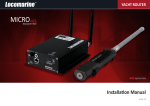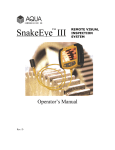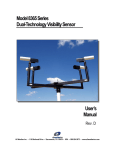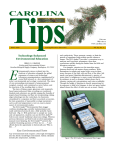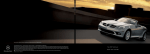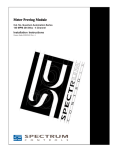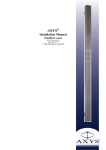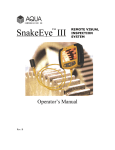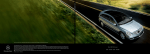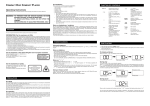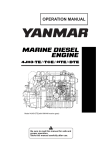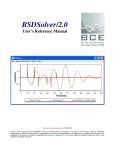Download i-Tree Storm v4.x
Transcript
Storm User’s Manual v. 4.0 i-Tree is a cooperative initiative About i-Tree i-Tree is a state-of-the-art, peer-reviewed software suite from the USDA Forest Service that provides urban and community forestry analysis and benefits assessment tools. The i-Tree tools help communities of all sizes to strengthen their urban forest management and advocacy efforts by quantifying the environmental services that trees provide and assessing the structure of the urban forest. i-Tree has been used by communities, non-profit organizations, consultants, volunteers, and students to report on the urban forest at all scales from individual trees to parcels, neighborhoods, cities, and entire states. By understanding the local, tangible ecosystem services that trees provide, i-Tree users can link urban forest management activities with environmental quality and community livability. Whether your interest is a single tree or an entire forest, i-Tree provides baseline data that you can use to demonstrate value and set priorities for more effective decision-making. Developed by USDA Forest Service and numerous cooperators, i-Tree is in the public domain and available by request through the i-Tree website (www.itreetools.org). The Forest Service, Davey Tree Expert Company, the Arbor Day Foundation, Society of Municipal Arborists, the International Society of Arboriculture, and Casey Trees have entered into a cooperative partnership to further develop, disseminate, and provide technical support for the suite. i-Tree Products The i-Tree software suite v 4.0 includes the following urban forest analysis tools and utility programs. i-Tree Eco provides a broad picture of the entire urban forest. It is designed to use field data from randomly located plots throughout a community along with local hourly air pollution and meteorological data to quantify urban forest structure, environmental effects, and value to communities. i-Tree Streets focuses on the ecosystem services and structure of a municipality’s street tree population. It makes use of a sample or complete inventory to quantify and put a dollar value on the trees’ annual environmental and aesthetic benefits, including energy conservation, air quality improvement, carbon dioxide reduction, stormwater control, and property value increases. i-Tree Hydro (Beta) is the first vegetation-specific urban hydrology model. It is designed to model the effects of changes in urban tree cover and impervious surfaces on hourly stream flows and water quality at the watershed level. i-Tree Vue allows you to make use of freely available national land cover data maps to assess your community’s land cover, including tree canopy, and some of the ecosystem services provided by your current urban forest. The effects of planting scenarios on future benefits can also be modeled. i-Tree Species Selector is a free-standing utility designed to help urban foresters select the most appropriate tree species based on environmental function and geographic area. i-Tree Storm helps you to assess widespread community damage in a simple, credible, and efficient manner immediately after a severe storm. It is adaptable to various community types and sizes and provides information on the time and funds needed to mitigate storm damage. i-Tree Design (beta) is a simple online tool that provides a platform for assessments of individual trees at the parcel level. This tool links to Google Maps and allows you to see how tree selection, tree size, and placement around your home effects energy use and other benefits. This beta tool is the first stage in development of more sophisticated options that will be available in future versions. i-Tree Canopy offers a quick and easy way to produce a statistically valid estimate of land cover types (e.g., tree cover) using aerial images available in Google Maps. The data can be used by urban forest managers to estimate tree canopy cover, set canopy goals, and track success; and to estimate inputs for use in i-Tree Hydro and elsewhere where land cover data are needed. All beta programs are still in development, therefore feedback is particularly appreciated. Disclaimer The use of trade, firm, or corporation names in this publication is solely for the information and convenience of the reader. Such use does not constitute an official endorsement or approval by the U.S. Department of Agriculture or the Forest Service of any product or service to the exclusion of others that may be suitable. The software distributed under the label “i-Tree Software Suite v. 4.0” is provided without warranty of any kind. Its use is governed by the End User License Agreement (EULA) to which the user agrees before installation. Feedback The i-Tree Development Team actively seeks feedback on any component of the project: the software suite itself, the manuals, or the process of development, dissemination, support, and refinement. Please send comments through any of the means listed on the i-Tree support page: http://www.itreetools.org/support/. Acknowledgments i-Tree Components of the i-Tree software suite have been developed over the last few decades by the USDA Forest Service and numerous cooperators. Support for the development and release of i-Tree v. 4.0 has come from USDA Forest Service Research, State and Private Forestry, and their cooperators through the i-Tree Cooperative Partnership of Davey Tree Expert Company, the Arbor Day Foundation, Society of Municipal Arborists, the International Society of Arboriculture, and Casey Trees. i-Tree Storm i-Tree Storm is an adaptation of the Storm Damage Assessment Protocol, which was cooperatively developed by the US Forest Service, Northeastern Area, the Northeast Center for Urban and Community Forestry, and the Davey Tree Expert Company. Principal developers included David Bloniarz, H. Dennis Ryan, Christopher J. Luley, Justin Stratton, and Jerry Bond. The Hurricane Adaptation was cooperatively created by Francisco J. Escobedo, School of Forest Resources and Conservation, University of Florida at Gainesville and Chris J. Luley and Jerry Bond of Urban Forestry LLC. Revisions for i-Tree Storm were carried out by members of The Davey Institute, including Steven Wisard, Michael Kerr, Lianghu Tian, and Scott Maco based on newly available research and feedback from i-Tree users. The manual was edited and designed by Kelaine Vargas. Table of Contents Introduction About This Manual Installation System Requirements 1 1 3 3 Desktop/laptop computer requirements 3 Requirements for field data collection devices 3 Installation 3 Components 3 Phase I: Getting Prepared General Emergency Planning 5 5 Data collection personnel 5 Back-up and storage 6 Communicating results with the proper officials 6 Early Decisions to Be Made 6 Gathering General Data 8 Creating a Sample 10 Loading or manually entering your sample list into Storm 10 Mapping your sample plots 11 Preparing the PDA Exploring the PDA 11 11 Preparing Paper Forms 12 Checklist 12 Phase II: Before the Storm Preparing for Data Collection 13 13 PDAs 13 Paper forms 13 Tools 13 Data Collection Before the Storm 13 What to measure 14 What to measure: Hurricane Adaptation 14 Data collection using manual forms 14 Data collection using the PDA 15 Transferring Data to the Desktop 16 PDAs 16 Paper 16 Data Analysis 17 Set-up questions Reports Printing Phase III: After the Storm Preparing for Data Collection 17 18 18 19 19 PDAs 19 Paper forms 19 Tools 19 Safety 19 Data Collection After the Storm 20 What to measure 20 What to measure: Hurricane Adaptation 22 Data collection using manual forms 22 Data collection using the PDA 22 Transferring Data to the Desktop 23 PDAs 23 Paper 24 Data Analysis 25 Set-up questions Completely Manual Option 25 26 Reports Printing Appendix 1: Random Sample Workbook Project Area Data Preparation 26 26 27 28 Overview 28 Detailed instructions 28 Results 32 Street Segment Sample Generation 33 Overview 33 Detailed instructions 33 Results 36 Appendix 2: Data Forms (Storm) 37 Appendix 3: Data Forms (Hurricane) 48 Introduction i-Tree Storm, based on the Storm Damage Assessment Protocol Utility, establishes a standard method to assess widespread damage immediately after a severe storm in a simple, credible, and efficient manner. This assessment method is adaptable to various community types and sizes, and it provides information on the time and funds needed to mitigate storm damage. Sample street segments are randomly chosen in a community, a survey is performed, and time and cost estimates are reported. A template developed in MS Excel carries out all computations and estimates the costs for hazard mitigation and debris cleanup across the entire community. A PDA application is available to help with data collection and paper forms are available for those choosing or needing to do this work manually. The protocol includes an optional pre-storm stage that evaluates a community’s street-side trees and provides a rough estimate of the cost of cleanup that might be needed after a severe storm. A special Hurricane Adaptation (beta) module is also available that makes use of historic data to improve estimates for these kinds of storms. This version is still in development and feedback is encouraged. For more information on the underlying Storm model, see “An Initial Storm Damage Assessment Protocol for Urban and Community Forests” on the i-Tree website, www. itreetools.org under Resources. About This Manual This manual provides all the information needed to conduct a Storm project. We begin with directions for installing the software and move on to the three project phases: Phase I: Getting Prepared: In this section, we talk about decisions that need to be made right at the outset, such as how, when, and what kind of data will be collected. Phase I also includes helpful hints on general emergency preparedness, including planning for communication, personnel, and back-up and storage. During this phase, you will also gather general data, such as cost estimates for emergency work crews. Finally, you’ll create your random sample of plots and prepare the PDAs or manual forms for data collection. Phase II: Before the Storm: If you’ll be conducting a pre-storm survey of your sample plots, in this section, we explain what data to collect and how to use the PDA or forms to do so. After data collection, you’ll transfer the data to the desktop, answer some set-up questions, and view the results of your analysis. Phase III: After a Storm: This section covers the data that need to be collected after a storm and describes how to use the PDA or forms to do so. After data collection, you’ll 1 transfer the data to the desktop, answer some set-up questions, and view the results of your analysis. Appendix 1: Random Sample Workbook. Appendix I gives step-by-step instructions for one method for generating random plots using ArcGIS. Appendix 2: Data Forms (Storm): All forms for conducting a regular Storm analysis are included here. Appendix 3: Data Forms (Hurricane Adaptation): All forms for conducting the Hurricane Adaptation version are included here. 2 Installation System Requirements Desktop/laptop computer requirements Minimum hardware: • Pentium or compatible 1600 Mhz or faster processor • 512 MB of available RAM • Hard drive with at least 500 MB free space • Monitor with resolution of at least 800 x 600 Software: • Windows XP service pack 2 or higher OS • Microsoft Excel • For PDA users, ActiveSync 4.5 or higher for Windows XP, or Mobile Device Center 6.0 or above for Vista and Windows 7 (included in i-Tree installation) Requirements for field data collection devices Several smart phones and PDA devices can be used with i-Tree applications. Devices with the following base specifications are recommended for optimal performance and compatibility with i-Tree applications: • Windows Mobile 5.0–6.5 operating system (OS 7 is currently not compatible) • 240 × 320 minimum screen resolution; 640 x 480 preferred Installation To install Storm: 1 Visit www.itreetools.org to download the software or insert the i-Tree Installation CD into your CD-ROM drive. 2 Follow the on-screen instructions to run the i-Tree setup.exe file. This may take several minutes depending on which files need to be installed. 3 Follow the Installation Wizard instructions to complete the installation (default location recommended). 3 You can check for the latest updates at any time by clicking Help > Check for Updates. Components The installation package includes three Storm components: an Excel Template, a PDA application, and an Interface that connects the two. The PDA application runs on the PDA and was specially designed to be used for collecting data for Storm. The Excel Template runs on your desktop and uses the data collected during the inventory to perform all of the calculations related to estimating the total storm damage for your community. The Interface transfers your random sample data to the PDA and, after data collection, transfers the information from the PDA into the Template. The Interface is also the easiest place to manually enter your plot information if you created your random sample without using GIS. 4 Phase I: Getting Prepared General Emergency Planning i-Tree Storm belongs within the general context of a community’s emergency planning and emergency response. Such planning is critical for an appropriate and timely response by a community after a disaster, and it is highly recommended that a general plan for addressing storm damage to your urban forest be created. A very useful guide for community officials can be found in the Tree Emergency Plan Worksheet (L. Burban, J. Hermann, and K. Himanga). Tree managers will also profit from consulting Storms Over the Urban Forest (L. Burban, J. Andresen). More information about both can be found on the i-Tree website, www.itreetools.org, under Resources. Data collection personnel Data collection after a storm depends critically on having trained damage assessors ready to work. Assessors can be recruited from various groups, depending on the community: Community Staff Tree Professionals Volunteers All assessors will need hands-on training for data collection. It is strongly recommended that the training be conducted during the pre-storm period because it is very difficult to do under emergency conditions. It is not necessary that the assessors be extensively experienced in estimating debris volume, labor time, or costs. The assessment system is set up to minimize the need for specialized experience. Volunteers typically require more training, as well as motivation and oversight, so that anyone interested in using volunteers for Storm data collection would do well to consult resources on working with volunteers. NOTE: Caution is urged in involving volunteers in post-storm data collection for safety reasons. It is best to use the same assessors for the pre-storm and post-storm surveys. They should have the following qualifications: • Some familiarity with trees and tree work • Available time under emergency conditions • Local residence If a community decides to establish sample plots using in-house staff and contract out the actual damage assessment, the person doing the post-storm assessment must be trained 5 in advance on plot location, data entry, and the protocol used to assess the sample plots. Back-up and storage Be prepared for different scenarios by creating a flexible plan for post-storm work. Anticipate difficulties reaching your office, power outages, and trouble with transportation. Careful planning will minimize hassles during the emergency: • Two separate sets of the plot information should be maintained and stored in different locations. • Electronic equipment must be kept ready for use. PDAs must be kept charged or have fresh batteries if they accept batteries. Because disasters are often accompanied by power failure, a laptop is preferable to a desktop as a host computer. • Paper data-collection forms should be printed and stored with pencils, sharpener, and clipboards. Communicating results with the proper officials Data summaries for each community need to be communicated to the proper officials in a timely manner if the storm damage assessment effort is to be worthwhile. For this reason, local, state, and federal contact information should be archived with the storm assessment protocol information. This contact information can be recorded in Form 6 in Appendix 2. Transmission of the post-storm assessment information can be completed using predetermined reporting methods, such as telephone, fax, E-mail, or overnight mail. More than one method should be set up because of the likely interruption of communications during a major storm event. Early Decisions to Be Made Before you get started with Storm there are several decisions that must be made. What kinds of storms do you anticipate? Ice storms, hurricanes and floods, smallerscale disasters? Different disaster types present different damage and debris profiles, requiring some adjustment to the use of Storm. Ice Storms: Ice storms tend to have relatively widespread and uniform damage, and the debris is almost exclusively vegetative. Furthermore, the ice-laden debris usually remains at its initial landing place and is not moved around by natural forces. These characteristics permit quick, accurate estimates of potential and actual damage and costs from a small random sample. 6 Hurricanes and floods: Hurricanes and many floods also produce widespread damage, and Storm will work well to produce a quick estimate of actual damage and costs. A Hurricane Adaptation has been incorporated into Storm that makes use of actual data and practices from a 10% random sample of communities in Florida following the 20042005 hurricane seasons. For pre-storm assessments, the Hurricane Adaptation version (beta) predicts average vegetative debris loads based on street mileage and a choice of three damage levels. Because general averages are used, the estimates tend to be more accurate at the larger scale than at the very local level. More detailed methods of estimating potential hurricane damage on the local level have been developed by the U.S. Army Corps of Engineers, Diana Umpierre and Glenn Margoles of Broward County, FL, and FEMA. More details on these methods can be found at the i-Tree website, www.itreetools.org under Resources. Smaller-Scale Disasters: Smaller-scale disasters, including tornados, derechos (straightline storms associated with thunderstorms), and some floods, present sampling problems since they affect smaller areas. To estimate the damage caused by smaller-scale disasters, the following procedure may be used: Determine the rough geographic area affected by the disaster. It may be necessary to assess this based on a quick survey of the area, for example, by driving toward the area from different directions and noting where the damage begins, or by using aerial data if available. Draw a boundary around the affected area on a street map or in the GIS file used for sampling. Determine the total street miles in the affected area using the scaled map or standard GIS tools. Establish a suitable sample of the street segments in the area. Once this adjustment has been made, the post-storm process can be completed as described below. Hurricane Adaptation users must also decide: Will you separate estimates for tree removal and tree pruning from estimates of debris removal? The data collection protocol differs slightly depending on whether you will bid out emergency work in a lump sum for debris (including pruning and removal), or instead break it up by handling the emergency tree pruning and/or removal with a different contract. Will you collect data before and after or just after a storm? Collecting data before a storm offers several advantages. First, it orients you to the plots—their location, condition, the best route to visit them. Knowing what to expect can make data collection after a storm much easier. Second, Storm will provide an estimate of 7 anticipated damage to help you with disaster preparation planning. Finally, for the Storm (non-Hurricane) version, data collected before a storm will be used to improve estimates post-storm. Users of the Hurricane Adaptation version who have decided to group tree pruning and removal together with debris removal for estimations do not need to do pre-storm field data collection to estimate damage. For these users, storm damage estimates make use of historic data and are based simply on the total number of miles of streets in your community and the estimated level of damage (high, medium, low). If you are using the Hurricane Adaptation version and are keeping pruning and removal separate from debris removal, a pre-storm analysis that includes field data collection will provide valuable information. Does your community include rural (unpopulated) roads? Data collection for rural roads differs slightly from data collection in populated areas. This is mainly because in populated areas FEMA will reimburse costs for debris that can be hauled to the curbside by residents, so trees 50 ft beyond the right-of-way are included in estimations of potential debris. There are manual forms specifically for rural areas and rural plots can be identified in the plot list and PDA. Will you collect data using (a) the i-Tree Storm PDA tool, (b) paper forms for manual data entry, or (c) a non-i-Tree platform? The Storm software package includes a PDA application for use in data collection. Significant updates have been made for i-Tree v. 3.0, and the PDA application now works seamlessly from within Storm. The program will work with Pocket PC devices running Window’s Mobile 2003 (or later). If your community lacks funding to support the use of PDAs or you simply prefer to use an alternate method, that’s no problem. Data collection can be conducted using the paper forms in the Appendix, spreadsheets, etc. If you use the paper forms, data can later be entered directly into Storm’s Excel Template. If you would like to use a non-i-Tree platform, look over the data requirements on the forms to get an idea of what is needed. It’s a good idea to have the paper forms ready no matter what your decision, as storm-related power outages are likely. Gathering General Data Before Storm can calculate the time and money involved in clean-up, you must provide the program with a few numbers that are specific to your community: Total street mileage for all of the roads you manage Determine the total centerline miles of public roads for which you will be responsible in an emergency. This number is absolutely critical. If this information is not immediately available, it can be obtained by any GIS technician using TIGER/Line files available for 8 free download as shape files from the Geography Network (www.geographynetwork.com). See the Appendix 1 for more information. Estimated times required for pruning and removing trees by size class Default values are given that can be adjusted for local conditions. You can enter your local values in the worksheet below. Removal hours DBH class Default Your values Pruning Default 6–12 3.7 0.75 13–18 4.0 1.0 19–24 5.0 1.5 25–30 10.2 2.0 31–36 12.5 3.0 37–42 20.4 4.0 43+ 28.0 5.0 Rural (all trees) 6.2 2.5 Your values Estimated cost per cubic yard for total debris management This value includes all costs associated with hauling, reduction, and final disposal. According to the FEMA 2007 Debris Management Guide, eligible debris work under the Public Assistance Program must meet the following criteria: • The debris was generated by the major disaster event. • The debris is located within a designated disaster area on an eligible applicant’s improved property or rights-of-way. • The debris removal is the legal responsibility of the applicant. For more information, http://www.fema.gov/government/grant/pa/demagde.shtm Estimated hourly rate for tree removal Determine the anticipated hourly cost in your community for removing trees. Hurricane Adaptation users who are not separating tree removal from debris collection should skip this question. 9 Estimated hourly rate for tree pruning Determine the anticipated hourly cost for pruning trees. Hurricane Adaptation users who are not separating tree pruning from debris collection should skip this question. Creating a Sample Before pre- or post-storm data collection can begin, you must create a random sample of street segments in your community. This can be done in several ways, one of which is outlined in Appendix 1. What is critical for any sampling method is that it must follow simple random sampling conventions based on linear street segments to provide accurate results. We recommend creating a sample of 2% of street segments with a minimum of 10 and a maximum of 30. This has been demonstrated to yield an estimate of the damage that is within 5% of the true value if the degree of damage is relatively constant. It is also a good idea to select an additional 5 segments to serve as substitutes if necessary. Be careful only to include eligible roads when creating your sample, which typically means excluding private or federal roads. Regardless of the method you use to create your sample, the end result should be a simple random sample of street segments. In addition, you must know the total number of linear street miles in your study area. Loading or manually entering your sample list into Storm If you used the method in Appendix 1 to create your sample, you can load it directly into Storm to save time during manual data entry or for use in the PDA. To begin: 1 Open the Storm Interface from your computer’s Start menu > (All) Programs > i-Tree > Storm > Storm Interface. 2 Click Import from Tiger Line, navigate to where you saved the .dbf file with the street segments in it and click Open. To check that the plot list has been properly created: 1 Click Add/Edit on the Interface and the Plot Lookup Data Entry window will open. 2 Click New if you wish to add more plots. If you want to make changes to a plot or remove it, highlight it and click Edit or Delete. 3 TIGER/Line files do not include two pieces of information that you’ll need to know: ROW width and whether the plot is rural (unpopulated). These can be added here in the desktop interface or out in the field. 4 When you are satisfied with your list of plots, click OK to close the window. 10 If you used an alternate method to create a random sample, the Interface is still the best way to enter general plot data into Storm. Click Add/Edit on the Interface, and click New to begin adding plots manually. [Note: Plots can also be added manually directly into the Storm Template, which can be accessed under your computer’s Start menu. See Transferring Data to the Desktop in Phase II or Phase III for more information]. Mapping your sample plots Having a map of your sample plots will greatly simplify data collection. Appendix 1 provides directions on creating a map using the shapefile you created in GIS. If the random segments were created in a GIS using another method, the shapefile can be overlaid on digital aerial photos of the study area. If digital photos are not available or if the sample was created manually, segments can be located on a digital map or on paper maps. Preparing the PDA In this section, we’ll describe how to get your PDA ready for data collection. If you’re using the paper forms for data collection, you can skip down to the next section. PDA configuration begins on your desktop. To get started: 1 Open the Storm Interface in your computer’s Start menu > (All) Programs > i-Tree > Storm > Storm Interface. 2 You should have loaded your plot list into Storm using the Interface in the previous step. If not, do so now by clicking Import from Tiger Line and navigate to the location where you saved the TIGER/Line file. Click Open. 3 To transfer the plot list to the PDA, first connect the PDA to your computer. Your computer must recognize your PDA. If it does not do so automatically, follow the instructions that came with the device to achieve this. 4 In the Storm Interface, click Sync Handheld Device and the Storm PDA Transfer window will open. 5 Your first step should be to see what software needs to be loaded on the PDA. To do so, click Check Status. If any components are missing, they will be shown in red and an Install button will appear. Click Install to add the necessary components and follow the instructions on the screen and on the PDA. 6 Once the PDA is properly set up, click Send Project Configuration to PDA. The PDA should be ready for data collection. Exploring the PDA We’ll cover the PDA application in more detail below, but for now take a moment to familiarize yourself with how it works. To access the program, select i-Tree Storm from 11 your PDA’s Programs menu. On the Storm main menu, click Next to get started. A window allowing you to Add Plots, Review Plots, and Delete Plots appears. The Add Plots interface is the core of the PDA application. The first three windows allow you to enter (or select from the drop-down list) general information on the plot. Once the plot information is entered, you have a choice between PreStorm Tallies or PostStorm Tallies. PreStorm Tallies allows you to count trees on and off the ROW. Tapping within any box increases the count by one. Trees can be removed by toggling the Add button to Subtract and tapping on the box where you wish to remove a tree. PostStorm Tallies allows you to count trees that need removing or pruning and includes an additional window for entering debris to be removed. Once you’ve finished exploring, click Back and Abort to return to the main window. The Review Plots interface brings up the list of all plots. You can select one and click Edit to make changes. The Delete Plots interface likewise brings up the list of all plots. To delete one, select it from the list and click Delete. Preparing Paper Forms Form 1 in Appendix 2 (Storm version) or Appendix 3 (Hurricane Adaptation) is the master list of all your plots. Transfer your sample list to Form 1, including plot numbers and plot lengths. Use additional sheets if necessary. Sum up the total length of all of the plots. Fill in the Total Street Miles for your community and calculate the Percent Street Miles. If you are collecting data before the storm, you’ll need one copy of Form 2 for each plot. Have enough copies of the appropriate version (i.e., storm vs hurricane; A: populated areas, B: rural areas) to cover all of your sample street segments. If you are collecting data after a storm, you’ll need one copy of Form 4 for each plot. Have enough copies of the appropriate version (i.e., storm vs hurricane; A: populated areas, B: rural areas) to cover all of your sample street segments. Checklist At the end of Phase I: Getting Prepared, you should have the following items ready: • Printed list of random sample plots • Printed map of sample plots • PDAs loaded with sample plot list OR • Form 1 filled out with all plots and enough copies of Form 2 (for pre-storm data collection) or Form 4 (for post-storm data collection) to cover all plots To be ready to collect data immediately after a storm passes, these items should be stored somewhere in a safe place and ideally they should be duplicated with copies kept in different locations. 12 Phase II: Before the Storm Preparing for Data Collection PDAs If you’re collecting data using PDAs, during Phase I, you should have loaded your PDA with your random sample segments. If not, return to those steps and take care of that now. Paper forms If you’re using the paper forms for collecting data, during Phase I, you should have completed Form 1, the master list of all of your plots, and prepared enough copies of the appropriate version of Form 2 (i.e., A: populated areas, B: rural areas; hurricane or storm) for all of your sample street segments. If not, do so now. Tools Before you head out into the field, you’ll need the following equipment: • Map of sample plots • Table of sample plot information, including plot number, start and end, street name, and length • Biltmore stick or DBH tape for measuring DBH or for checking visual estimates • Tools for manual data collection • Form 1 to keep track of all plots to be visited • Copies of Form 2 for each plot • Clipboards • Pencils (preferable) or pens • PDA, configured and with sample plots loaded • PDA case, on lanyard if preferred • Extra batteries, battery pack, or mobile charger • Extra stylus Data Collection Before the Storm To begin the field pre-storm survey, locate the first street segment (sample plot) on the map and head out to the field. 13 What to measure Your goal for each street segment is to count up all of the trees in each 6-inch DBH size class (DBH can be measured using a Biltmore stick, a DBH tape, or visually with occasional checks to confirm accuracy). Keep in mind the following restrictions: • Count only trees that are alive. • Count only trees that have a DBH ≥ 6 inches. • Count trees along both sides of the street and in the median if one is present. • In rural (unpopulated) areas, count only trees that are in the public right-of-way (ROW). • In populated areas, count trees in the ROW and within 50 ft of the ROW (keep track of them separately). • If a tree is on the edge of the ROW, follow local code if applicable to determine if it is a public tree. If necessary, make a visual estimate of the location of the trunk’s midpoint and if half of the trunk falls within the area to be tallied, count it. NOTE: If the exact ROW is not known, use your judgement in the field based on location of sidewalks, utilities, fences, etc. to estimate its boundaries. No data on species or condition are to be collected. The purpose of the survey is simply to identify any tree that may require removal or pruning, or that may contribute brush that could fall or be dragged into the ROW after the storm. What to measure: Hurricane Adaptation If you are making use of the Hurricane Adaptation and you decided earlier in Phase I that you would keep track of tree removal/pruning separately from total debris, follow the above guidelines for tallying trees, but only count those in the ROW. Note: If you are using the Hurricane Adaptation version, and you are NOT keeping track of tree removal/pruning separately from debris collection, you do not need to perform pre-storm data collection. You can skip directly to Data Analysis. Data collection using manual forms For each plot, select the appropriate version of Form 2 (i.e., A: populated areas, B: rural areas; hurricane vs. storm). Fill out the header information including the address data, date, plot length, and ROW width. If the plot is not a typical city block, describe the start and end of the plot. 14 The main part of Form 2 allows you to tally the trees in each size class using tick marks and then sum them at the end. Simply walk up one side of the street segment and down the other, making a tick mark in the “Tally” columns for each tree in the appropriate size class [keeping the ROW and Off ROW (ROW + 50) trees separate if applicable]. When you’re finished with the segment, count up your tick marks and write the number in the next column. The remaining fields on Form 2 will be calculated automatically using the Storm Template. If necessary, they also can be calculated manually back at your desk following the instructions at the bottom of the form. Data collection using the PDA To begin data collection with the PDA: 1 Select i-Tree Storm from your PDA’s Programs menu. 2 Click Next on the main window to get started. 3 Click Add Plot, enter the Community name, and select a plot from the drop-down list. To add a plot that is not on the list, simply fill in the fields below. Click Next. 4 Enter a ROW width and enter your name or initials under Collected By. Click Next. 5 Enter a description of the plot start and end if the segment is not a typical block. 6 Click PreStorm Tallies to start counting trees. a Walk up one side of the street segment and down the other, tapping the box in the appropriate size class to add trees in the ROW. b If you make a mistake and need to remove a tree, click the Add/Subtract button to toggle to Subtract and tap to remove. c Once ROW trees have been added, click Next to do the same for Off ROW trees if applicable. 7 When you’re finished, click Save Tallies to save your data. 8 Return to the main menu to continue adding plots. If you need to edit a plot once you’ve saved it, click Review Plots on the main menu, select the plot to be edited, and click Edit to make your changes. 15 Transferring Data to the Desktop PDAs To transfer inventory data collected on your PDA to your desktop: 1 Connect the PDA to the computer. 2 Open the Storm PDA Interface under your computer’s Start menu. 3 Click Sync Handheld Device and then Retrieve Data from PDA. 4 Click OK to close window. Your inventory data have now been uploaded to Storm. 5 Click Export Data to Spreadsheets. 6 The Community Values window will open, allowing you to enter the values you determined during Phase I: Getting Prepared. Click OK once you’ve entered your local costs and estimated hours. 7 A Save File window will open. Navigate to your desired location for saving, give your project file a name, and click Save. Your data have been saved to the Storm Template (an Excel file). 8 Open Excel and open the file you created in the step above. Agree to Enable macros. Paper To begin transferring data from the paper forms to Storm: 1 Open the Storm PDA Interface under your computer’s Start menu. 2 You should have loaded or manually entered your plot list into the Storm Interface during Phase 1: Getting Prepared. If not, do so now by clicking Import from Tiger Line and navigating to the .dbf file of the sample plots or by clicking Add/Edit and entering the plot information by hand. 3 After all plots have been added, click Export Data to Spreadsheets. 4 The Community Values window will open allowing you to enter the values you determined during Phase I: Getting Prepared. Click OK once you’ve entered your local costs and estimated hours. 5 A Save File window will open. Navigate to your desired location for saving, give your project file a name, and click Save. Your data have been saved to the Storm Template (an Excel file). 16 6 Open Excel and open the file you created in the step above. Agree to Enable macros. 7 On the Home screen, choose between Storm and Hurricane from the Select Analysis drop-down list. 8 For now, skip the remaining questions on the Home screen and click on the PreData tab at the bottom of Excel. 9 Each row contains the data for one sample plot. Match up the plot number in the Template with the copy of Form 2 for that plot and transfer the data from the main box on Form 2 to the appropriate fields on the spreadsheet. a You can create an entry form in Excel to make data entry easier by selecting all of the fields in the top row that you need (usually O1: AB1) and, from Excel’s main tool bar, clicking Data > Form. Click the Tab key to move from field to field and click Enter to move to a new record. b Remember to save your work frequently. Data Analysis Set-up questions Once your data are entered, either manually for those using the form, or via the PDA interface for those using the PDA, you can begin data analysis. If necessary, open the Storm Template by opening the Excel file you saved in the previous step. Agree to Enable macros. If you are using the Hurricane Adaptation and did not need to collect pre-storm data because you are keeping pruning and removal together with debris collection, you can join the instructions at this point by opening the Storm Template from your computer’s Start menu and saving it in your desired location with a new name. Be sure the correct analysis option (Storm vs. Hurricane) is selected at the top. The answers to Questions 1–4 and the final question (5 for Hurricane, 8 for Storm) related to local cost and time estimates should be filled in with the information you entered in the Interface. If not or if you would like to make changes, answer the questions based on the information you collected during Phase I: Getting Prepared. Question 5 for the Hurricane Adaptation asks which debris rate you want to use. This choice only affects Pre-Storm calculations and relates to the anticipated severity of the storm. You can switch between the three values and see how the results change. To begin, leave the default Medium value. If you are using the Storm version (non-Hurricane), you may provide more information for Questions 5–7 or you can leave them marked “Unknown.” The answers to these questions help determine the precision level of your results. 17 Question 5: What was the source of your tree density numbers? Storm makes use of average values of tree density to estimate the amount of brush debris that will be created, either for pre-storm estimates or to convert measures of canopy loss into cubic yards of debris. The default values come from the table belowa: Estimated no. of trees/mile Estimated no. of trees/100 ft Cubic yards of debris/mile Cubic yards of debris/100 ft 151–200+ 2.85–3.87+ 633.6 12 101–150 1.91–2.84 475.2 9 43–100 0.81–1.90 316.8 6 26–42 0.49–0.80 132 2.5 1–25 0.05–0.48 66 1.25 0 0 0 0 For advanced users, the default values can be adjusted in the Storm Excel Template under the Codes tab. If you change the values, select a response to Question 5 that best describes your method. Most users will wish to leave the default values as they are. Question 6: What sampling method did you use? Select the most appropriate answer from the drop-down list. Question 7: How did you get your post-storm information? Leave as unknown for prestorm data analysis. Reports Once you’ve answered all the questions, click the PreAnalysis tab to see your pre-storm estimates. The gray boxes contain the information you entered on the Home screen. The numbers of trees are taken from the PreData tab. The important numbers—the hours of labor, total costs, and total debris—are in the upper right hand corner. The most important number, the pre-storm estimate of major storm damage, appears in the purple box at the very top. Printing In Excel’s toolbar, click File > Print. The report has been set up to print the most important information: the results and the Removals and Hazard Pruning calculations. For more information on how this table was created, see “An Initial Storm Damage Assessment Protocol for Urban and Community Forests” on the i-Tree website, www.itreetools.org under Resources. a 18 Phase III: After the Storm Once the storm has safely passed, data collection should begin as soon as possible and should be completed within 12 hours of the storm’s end. Preparing for Data Collection PDAs If you’re collecting data using PDAs, during Phase I you should have loaded your PDA with your random sample segments. If not, return to those steps and take care of that now. Paper forms During Phase I, you should have completed Form 1, the master list of all of your plots, and prepared enough copies of the appropriate version of Form 3 (i.e., A: populated areas, B: rural areas; hurricane or storm) for all of your sample street segments. If not, do so now. Tools Before you head out into the field, you’ll need the following equipment: • Map of sample plots • Table of sample plot information, including plot number, start and end, street name, and length • Biltmore stick or DBH tape for measuring DBH or for checking visual estimates • Tools for manual data collection • Form 1 to keep track of all plots to be visited • Copies of Form 3 for each plot • Clipboards • Pencils (preferable) or pens • PDA, configured and with sample plots loaded • PDA case, on lanyard if preferred • Extra batteries, battery pack, or mobile charger • Extra stylus Safety Safety is always a concern when data collection is being conducted in an urban environment, and standard precautions for urban settings should be taken. The risks are 19 even greater, of course, in the case of post-storm data collection because the Storm protocol requires surveying the sample plots within 12 hours of a storm’s passage. Dependable communication with the local storm center or crisis coordinators via cellular phones, two-way radios, or other methods, and a reliable vehicle (four-wheel drive in winter storm conditions) are advisable. Large disaster-level storms often produce hazardous conditions. Hazardous trees and tree parts will likely threaten streets and sidewalks. These can include large hangers up in the crown, whole trees that have become unstable, and large amounts of debris on the ground. Furthermore, it is common for electrical wires to have been lowered or downed, placing them in easy contact with humans. Since they often remain live, the poststorm data collector must be on the lookout for them and stay away from them. Careful coordination with local utility officials will help reduce the risk to the data collector. NOTE: You should follow a pre-planned, efficient route between plots, but be prepared to make use of other routes in the event the planned route is blocked. Movement may be restricted by debris or downed electric lines, making it difficult and dangerous to carry out the survey. Be on the look-out for hazards. The collection method detailed here may have to be modified on some plots for safety. Whenever modifications are undertaken, care should be exercised to keep quality as high as possible so that the final estimates will be accurate. Data Collection After the Storm To begin, locate the first street segment (sample plot) on the map and head out to the field. What to measure In post-storm data collection, three critical pieces of information are recorded (for the Hurricane Adaptation, you might have decided to group all of these together): • Number and size of trees requiring removal • Number and size of trees requiring pruning to remove hazardous branches. • The amount of brush debris generated. Trees in the ROW requiring removal: Tally the number and size of trees in the ROW including the following: • Trees that are partially down (such as trees that are partially uprooted or leaning against other trees). The tree should be counted if any part of the tree is on or may fall into the ROW. • Trees that have significant crown damage (50% or greater of the crown lost) but are still standing can also be included as removals, since FEMA will permit such 20 costs. But good judgment should be exercised. Research and experience suggest that some species recover even large amounts of lost crown very well, that healthy young trees have a good chance of recovery, and that the further out from the main trunk crown loss occurs the less it threatens the tree. • Do NOT include trees that are completely on the ground. These should be included in estimates of brush to be removed. • Only trees in the ROW should be included. NOTE: If the exact ROW is not known, use your judgement in the field based on location of sidewalks, utilities, fences, etc. to estimate its boundaries. Trees in the ROW requiring pruning to remove hazardous branches: Record the number and size of trees with broken or hanging branches that are two inches or greater in diameter and that are still in the crown of the tree. Please note that hazard pruning is restricted to the removal of hanging or broken branches. Additional pruning to correct ripped branches or make proper pruning cuts of broken branches is not included. Only trees in the ROW should be included. Amount of brush generated: Record the amount of brush debris in the ROW (and for populated areas, within 50 ft of the ROW) that has been generated and must be removed. This can be calculated in two ways: Crown loss: For each 100-foot stretch of your street segment, estimate the amount of canopy lost for all trees with a DBH ≥ 6 inch that are in the ROW (and in populated areas, within 50 ft of the ROW). Estimates should be made as the midpoint of 25% classes, i.e., 12.5% (0–25% canopy lost), 37.5 (26–50% canopy lost), 62.5% (51– 75%), or 87.5% (76–100%). For more information on estimating crown loss, see the related documents on the i-Tree website, www.itreetools.org, under Resources. NOTE: The crown loss option can not be used for estimating debris if construction and demolition debris is also present. Thus, this method is not available for the Hurricane Adaptation. Cubic yards: For each 100-ft stretch of your street segment, estimate the actual volume of debris in the ROW (and in populated areas, within 50 ft of the ROW): Begin by imagining a box that would hold the debris. If it is scattered about, imagine bringing it together. Estimate the length, width, and height of the box in feet. 21 Multiply those dimensions together and divide by 27 to convert to cubic yards. For example, a typical 100-ft stretch might have 50 ft of ROW to either side of the midline and be completely covered with debris to a height of 2 ft, giving this equation: 100 ft (length) x 200 ft (width) x 2 ft (height) = 40,000 ft3 ÷ 27 = 1,480 yds3. What to measure: Hurricane Adaptation If you are using the Hurricane Adaptation version of Storm, the data you collect depends on whether or not you decided to estimate costs for tree removal and pruning separately from debris collection. If you are estimating removal and pruning separately, simply follow the instructions as they are above, and be sure to use the “Cubic yards” method to calculate the amount of debris. If you are calculated pruning and tree removal together with debris, follow the directions above for the “cubic yards” method of calculating debris to be removed. Data collection using manual forms For each plot, select the version of Form 4 that is appropriate for the plot type (i.e., A: populated areas, B: rural areas; hurricane vs storm). Fill out the header information including the address data, date, plot length, and ROW width. If the plot is less than a full block, describe the start and end of the plot. The main part of Form 4 allows you to tally the trees in each size class using tick marks and then sum them at the end. Simply walk up one side of the street segment and down the other, making a tick mark in the “Tally” columns for each tree in the ROW that needs removing and each tree that needs a hazard prune by size class. When you’re finished with the segment, count up your tick marks and write the number in the next column. Then conduct your estimate of debris to be removed for each 100-ft stretch using either the crown loss or cubic yards method as appropriate and enter the value in one of the last two columns. If there are more than eight 100-ft stretches in a given segment, estimate the average per 100-ft segment for the remainder and enter under “Extra.” The remaining fields on Form 4, including the totals and averages, will be calculated automatically using the Storm Template. If necessary, they also can be calculated manually back at your desk following the instructions at the bottom of the form. Data collection using the PDA To begin data collection with the PDA: 1 Select i-Tree Storm from your PDA’s Programs menu. 2 Click Next on the main window to get started. 22 3 Click Add Plot, enter the Community name, and select a plot from the drop-down list. To add a plot that is not on the list, simply fill in the fields below. 4 Click Next. Enter a ROW width and enter your name or initials under Collected By. Click Next. 5 Enter a description of the plot start and end if the segment is not a complete block. 6 Click PostStorm Tallies to start counting trees. The first window is for tallying trees that need pruning. Simply walk up one side of the street segment and down the other, tapping the box in the appropriate size class to count trees in the ROW that need pruning. If you make a mistake and need to delete a tree, click the Add/ Subtract button to toggle to Subtract and tap to delete. 7 Once trees that need pruning have been added, click Next to move to the Hazard Removal window and count trees that need removal. 8 Finally, click Next to estimate debris removal. You can switch between the cubic yards vs. percentage crown loss by clicking the button at the top. 9 When you’re finished, click Next and Save Tallies to save your data. 10 Return to the main menu to continue adding plots. If you need to edit a plot once you’ve saved, click Review Plots on the main menu, select the plot to be edited, and click Edit to make your changes. Transferring Data to the Desktop PDAs To transfer inventory data collected on your PDA to your desktop: 1 Connect the PDA to the computer 2 Open the Storm PDA Interface under your computer’s Start menu. 3 Click Sync Handheld Device and then Retrieve Data from PDA. 4 Click OK to close window. Your inventory data have now been uploaded to Storm. 5 Click Export Data to Spreadsheets. 6 The Community Values window will open, allowing you to enter the values you determined during Phase I: Getting Prepared. Click OK once you’ve entered your local costs and estimated hours. 23 7 A Save File window will open. Navigate to your desired location for saving, give your project file a name, and click Save. Your data have been saved to the Storm Template (an Excel file). 8 Open Excel and open the file you created in the step above. Agree to Enable macros. Paper To begin transferring data from the paper forms to Storm: 1 Open the Storm PDA Interface under your computer’s Start menu. 2 You should have loaded or manually entered your plot list into the Storm Interface during Phase 1: Getting Prepared. If not, do so now by clicking Import from Tiger Line and navigating to the .dbf file of the sample plots or by clicking Add/Edit and entering the plot information by hand. 3 After all plots have been added, click Export Data to Spreadsheets. 4 The Community Values window will open, allowing you to enter the values you determined during Phase I: Getting Prepared. Click OK once you’ve entered your local costs and estimated hours. 5 A Save File window will open. Navigate to your desired location for saving, give your project file a name, and click Save. Your data have been saved to the Storm Template (an Excel file). 6 Open Excel and open the file you created in the step above. Agree to Enable macros. 7 On the Home screen, choose between Storm and Hurricane from the Select Analysis drop-down list. 8 For now, skip the remaining questions on the Home screen and click on the PostData tab at the bottom of Excel. 9 Each row contains the data for one sample plot. Match up the plot number in the Template with the copy of Form 4 for that plot and transfer the data from the main box on Form 4 to the appropriate fields on the spreadsheet. a Fields A–O should be filled in automatically using the plot information you entered or uploaded in the Storm Interface. b For fields P–V, labeled HzPrnXX, where XX represents the different size classes, fill in the number of trees requiring hazard pruning in each class. c For fields W–AC, labeled RemvXX, fill in the number of trees requiring removal in each size class. 24 d In field AD, labeled CY, enter Y if you measured debris using cubic yards or N is you used the canopy loss method. e Although fields AE–AN are labeled CanopyLoss, they should be used to enter debris estimates using either method (canopy loss OR cubic yards). In each field enter the amount of debris for one of the 100-ft segments. Use AN (CanopyLoss10) if you had a value in the Extra blank on Form 3. f Fields AO and AP (AvgCanopyLoss and Cytotal) will be calculated automatically. g You can create an entry form in Excel to make data entry easier by selecting all of the fields in the top row that you need (usually P1: AN1) and, from Excel’s main tool bar, clicking Data > Form. Click the Tab key to move from field to field and click Enter to move to a new record. h Remember to save your work frequently. Data Analysis Set-up questions Once your data are entered, either manually for those using the form, or via the PDA interface for those using the PDA, you can begin data analysis. If you are still following along with the instructions, you should be in the Storm Excel Template. If not, open the Template by opening the Excel file you saved in the previous step. Be sure the correct analysis option (Storm vs. Hurricane) is selected at the top. The answers to Questions 1–4 and the final question (5 for Hurricane, 8 for Storm) related to local cost and time estimates should be filled in with the information you entered in the Interface. If not, answer the questions based on the information you collected during Phase I: Getting Prepared. Question 5 for the Hurricane Adaptation asks which debris rate you want to use. This choice only affects Pre-Storm calculations and can be left as is for post-storm analysis. If you are using the Storm version (non-Hurricane), you may provide more information for Questions 5–7 or you can leave them marked “Unknown.” Question 5: What was the source of your tree density numbers? Storm makes use of average values of tree density to estimate the amount of brush debris that will be created, either for pre-storm estimates or to convert meaures of canopy loss into cubic yards of debris. The default values come from this table: 25 Estimated no. of trees/mile Estimated no. of trees/100 ft Cubic yards of debris/mile Cubic yards of debris/100 ft 151–200+ 2.85–3.87+ 633.6 12 101–150 1.91–2.84 475.2 9 43–100 0.81–1.90 316.8 6 26–42 0.49–0.80 132 2.5 1–25 0.05–0.48 66 1.25 0 0 0 0 For advanced users, the default values can be adjusted in the Storm Excel Template under the Codes tab. If you change the values, select a response to Question 5 that best describes your method. Most users will wish to leave the default values as they are. Question 6: What sampling method did you use? Select the most appropriate answer from the drop-down list. Question 7: How did you get your post-storm information? Select the most appropriate answer from the drop-down list. Completely Manual Option In some cases, due to power outages or inaccessibility, you might not have access to your computer at all. In this case, you can use Forms 3 and 6 to carry out the calculations by hand. To do so, simply follow the instructions at the bottom of each page. Reports Once you’ve answered all the questions, click the PostAnalysis tab to see your storm damage estimates. The gray boxes contain information you entered on the Home screen. The numbers of trees are taken from the PostData tab. The important numbers—the hours of labor, total costs, and total debris—are in the upper right hand corner. The most important number, the storm damage cost estimate, appears in the yellow box at the very top Printing In Excel’s toolbar, click File > Print. The report has been set up to print the most important information: the results and the Removals and Hazard Pruning calculations. For more information on how this table was created, see “An Initial Storm Damage Assessment Protocol for Urban and Community Forests” on the i-Tree website, www.itreetools.org under Resources. a 26 Appendix 1: Random Sample Workbook These instructions are designed to help users of all skill levels create random i-Tree Storm sample street segments for use in field data collection. ESRI ArcGIS 9.x software is used (the instructions are compatible with ArcGIS v. 8 with some modifications). For purposes of example, US Census TIGER map data are utilized for an entire city. If zones within a city will be used, follow the basic directions for EACH zone. These instructions are composed of two basic steps: 1 Prepare project area data. 2 Generate sample street segments When you are finished, you will have created the following: • Area-of-interest polygon map layer. • Random street segments line map layer Tips • These instructions require use of basic ArcGIS functions at the ArcView level. No extensions are necessary. • Advanced GIS users can primarily follow the bulleted overviews with attention given to the detailed instructions in areas such as field names and types. • For advanced GIS users with Spatial Analyst: First clip the streets layers by the area of interest (AOI) to cut the streets at the AOI boundary. For a zones-based analysis, after creating a random sample segments layer, union it with a zones polygon layer to split the segments by zone borders. • If desired, obtain projection/coordinate system and map unit information from the map data provider. • AOI examples are large polygons such as city boundary, park areas, or individual management zone(s). • ESRI shapefiles, coverages, or geodatabases can be used. Shapefiles are easiest. • Practice good file management using folders to hold copies of original data, folders to hold output, employ logical file naming, etc. • Save your work in an ArcGIS *.mxd project periodically through all steps. Common tools Open/Browse Select Add Data 27 Project Area Data Preparation Overview • Obtain a GIS map layer representing the area-of-interest (AOI) polygon(s) for your project area. • Obtain a GIS map layer representing the street centerlines for your project area. • Launch the ArcMap application of ArcGIS at the ArcView, ArcEditor, or ArcInfo level. • Save an *.mxd project file with a name and location of your choice. • Load the AOI and streets map layers into the view. • If needed, select the AOI polygon(s) that best represent your project area. • Export the selected AOI polygon(s). • If needed, select only the street lines that lay within your AOI. • Export selected street lines. Results • AOI map layer composed of one or more polygons • Associated street lines map layer. Detailed instructions 1 Obtain an area-of-interest (AOI) polygon from your GIS Department or an online resource such as ESRI’s Geography Network (www.geographynetwork.com/): a To obtain US Census TIGER map data, navigate your web browser to the Geography Network. You may need to turn off any pop-blockers in your web browser. b Under Featured Content choose Census TIGER/2000. c Click the link TIGER/Line Files, Redistricting Census 2000. d Select Preview and Download. e Choose your state under Select a State; click Submit Selection. f Choose your county under Select by County; click Submit Selection. 28 g Under Available Data Layers, check the box next to these two files: Designated Places 2000 Line Features – Roads h Select Proceed to Download; select Download File. i Save the file to disk and unzip into your working directory, or another location that you can easily find again. 2 Launch ESRI’s ArcMap application at the ArcView (or ArcEditor or ArcInfo) level. 3 Use the Add Data button to browse to and load the TIGER Designated Places and Line Features – Roads map layers to the current view. If an “Unknown Spatial Reference” message appears, click OK to move past it. 4 TIGER Designated Places data are typically organized by county and often include multiple place polygons. Use the Select tool to select your specific AOI polygon from those on the screen. Peruse the attribute table or use the feature labeling functions to help identify your AOI polygon if necessary. 5 Export the selected AOI polygon(s) to a separate map layer and add the exported layer to the view: a Right-click on the TIGER Designated Places map layer and select Data > Export Data. 29 b Verify that the Export drop-down list is set to Selected features. c Choose an appropriate name for the AOI polygon map layer and save it. d When prompted, click Yes to add the exported data as a map layer to the view. 6 Query the TIGER Road Lines map layer to select street segments suitable for sampling: a In the Table of Contents (TOC) map layer list, click the Road Lines map layer to select it (verify the map layer is also checked in the TOC and thus visible in the map view). b From the main toolbar, choose Selection > Select by Attributes. c In the resulting dialog window: Verify that the Road Lines map layer is selected from the drop-down list. Verify the chosen method is set to Create new selection. Copy and paste this query below into the query box at the bottom of the window: (“CFCC” = ‘A21’) or (“CFCC” = ‘A25’) or (“CFCC” = ‘A31’) or (“CFCC” = ‘A35’) or (“CFCC” = ‘A41’) or (“CFCC” = ‘A45’) 30 7 Perform an additional query on the selected streets to identify those that are WITHIN the exported AOI: a In the Table of Contents (TOC) map layer list, click the Road Lines map layer to select it (verify the map is also checked and visible). b From the menu, choose Selection > Select by Location and in the resulting window: In the I want to drop-down box, choose select from the currently selected features in. Make sure ONLY the TIGER Road Lines layer is checked in the following layer(s) list. In the that dropdown box, choose are within (the choice completely within will not work for this operation) Make sure the AOI polygon layer exported above is selected in the the features in this layer dropdown box. Do NOT apply a buffer to the AOI polygon. Click OK. 8 Export the subset of selected TIGER Road Lines to a separate map layer and add the layer to the view: a Right-click on the TIGER Roads Lines map layer and select Data > Export Data. b Verify that the Export drop-down list is set to Selected features. c Choose an appropriate name for the selected streets line map layer and save it. 31 d When prompted, click Yes to add the exported data as a map layer to the view. 9 From the main toolbar, choose Selection > Clear Selected Features to unselect the AOI polygon and Streets features. Results Area-of-interest (AOI) polygon map layer and associated AOI Streets in a line layer that are suitable for sampling. • Verify AOI polygon and Streets map layers are loaded into the map view. It may be necessary to right-click the new AOI layer and select Zoom to Layer. • Right-click the new AOI layer name in the map layers list, and choose Open Attribute Table to verify you have the correct AOI polygon using an attribute field such as “name”. • Verify the street lines do not extend past the AOI polygon. The street lines are now ready to be sampled. 32 Street Segment Sample Generation Overview • Add a field to the streets data. • Calculate random number values for the streets data. • Select the desired number of street segment samples from the attribute table. • Export the street sample data and map. Results • Random street segments for field sampling Detailed instructions 1 On the Streets map layer, open the table by right-clicking on the layer name in the TOC. 2 Using the Options button, at bottom right of the table window, add a field named RandomSeg of type Double to the Streets table. Leave the Precision and Scale entries blank. 33 3 Right-click the newly created RandomSeg field title and use the Field Calculator to populate the field using the rnd function: 4 Once the field is populated, right-click the RandomSeg field title to sort the field in ascending order. 5 Scroll down the attribute table to reach the desired number of street segments and select them: a Click one of the cells in the table to see which record number it is in the Record count box b When the desired number of records is found, hold down Shift while selecting the records using the gray buttons to the left of the records. 34 6 Close the table window and return to the map view to export the selected Streets map layer samples and add them to the view: a Right-click on the Streets map layer and select Data > Export Data. b Verify that the Export drop-down list is set to Selected features. c Choose an appropriate name for the selected street samples map layer and save it. d When prompted, click Yes to add the exported data as a map layer to the view. 7 From the main toolbar, choose Selection > Clear Selected Features to unselect the Streets features. 8 If desired, open the newly created street samples attribute table and export the records for use in Microsoft Excel (for printing, etc.): a From the Attribute table > Options button > Export > All records b Choose to export as a dBase file, which can be read by MS Excel. 9 If desired, print a map of the segments for planning and field use: a Label the street segments with a name field in the map view. b Recolor the map layers for better visibility by right-clicking on their symbology in the TOC. c Switch to the Layout view and add map elements such as north arrow and scale bar via the Insert menu at top. 35 d From the main toolbar, choose File > Print and select appropriate printer and paper. e Optional: choose File > Export Map to save an electronic copy of the map. 10 Optional: For zones within an AOI, add in a zones polygon layer. Use the Select by location function for each zone in order to tally street sample counts within each zone. Results Desired number of random street segment samples in a LINE map layer. MS Excel file (.dbf) of street segment samples attribute data. Hardcopy or electronic maps of sample segments. 36 Appendix 2: Data Forms (Storm) This Appendix includes all of the forms needed for collecting data before or after a storm using the regular Storm protocol (non-Hurricane Adaptation). Form 1: Record of Plot Length and Completion of Pre- and Post-Storm Survey Form 2A: Pre-Storm Field Data Collection Sheet (Populated Areas) Form 2B: Pre-Storm Field Data Collection Sheet (Rural Areas) Form 3: Pre-Storm Community Summary Data Form 4A: Post-Storm Field Data Collection Sheet (Populated Areas) Form 4B: Post-Storm Field Data Collection Sheet (Rural Areas) Form 5: Post-Storm Community Summary Data Form 6: Local, State, and Federal Agency Contact Information [Note: The calculations described in Forms 3 and 5 occur automatically in the Storm Template. The forms are provided here for your convenience and in cases of emergencies where calculations must be done by hand.] 37 i-Tree Storm: Form 1 Record of Plot Length and Completion of Pre- and Post-Storm Survey Community Name: Date Pre-Storm Survey Completed: Total Plot Length (mi)1 Plot Number Date Post-Storm Survey Completed: ÷ Plot Length (feet) 2 Total Street Miles × 100 Pre-Storm Survey Completed Initials of Data Collector Date Completed = % = Percent Street Miles Post-Storm Survey Completed Initials of Data Collector Date Completed Total Length1 1 2 Where necessary, convert total plot length from feet to miles by dividing it by 5,280 before entering the amount at the top of the form. If not using TIGER/Line files, total street mileage can be obtained from the engineering or public works department. Only public streets that will be included in an actual storm cleanup should be counted. i-Tree Storm: Form 2A PRE-Storm Field Data Collection Sheet (Populated Areas) Community Name: Plot Number: ON Street: FROM Street: TO Street: Date: Plot Length (ft/mi): ROW Width (feet): Collected by: Complete this section only if the plot is less than the full blockside. Start of plot description: End of plot description: ON Right-of-Way Trees (Count trees on both sides of the street) DBH Class Tally of ROW Trees2 Number of ROW Trees Time per Tree for Removal3 Total Hours for Removal (total trees × time per tree) ROW + 50’ Trees1 Time Per Hazard Prune4 Total Hours Haz Prune (total trees × time per tree) DBH Class 6-12 3.2 0.75 6-12 13-18 5.1 1.0 13-18 19-24 7.7 1.5 19-24 25-30 10.2 2.0 25-30 31-36 12.5 3.0 31-36 37-42 20.4 4.0 37-42 43+ 28.0 5.0 43+ Tally Off ROW Trees Total Off ROW Trees Totals 1 Rate all trees as a group that fall within 50 feet of the edge of the right-of-way. Record each tree with a tally mark, then place the total number of marks in the next column. 3 Time for removal does not include stump removal (see Protocol). 4 Time for hazard pruning is for removal of broken or hazardous branches greater than 2 inches only (see Protocol). 2 TOTALS i-Tree Storm: Form 2B PRE-Storm Field Data Collection Sheet (Rural Areas) Community Name: Plot Number: ON Road: Intersection nearest to plot start: Approximate distance to intersection: Date: Plot Length (mi): ROW Width (feet): Collected by: Indicate here permanent features (such as poles, signs, driveways, etc.) that help locate the plot. Start of plot: End of plot: ON Right-of-Way Trees (Count trees on both sides of the road) Total Hours Avg. Tally of Number of Removal Time per ROW ROW (total trees × Removal 1 Trees Trees 2 time per removal) Avg. Time Per Prune3 Total Hours Hazard Prune (total trees × time per prune) 2.5 Totals 1 2 3 Record all trees >6” with a tally mark, then place the total number of marks in the next column. Time reduced 50% from urban rate to account for simpler procedure. It does not include stump removal. Time reduced 50% from urban rate. It includes pruning of broken or hazardous branches greater than 4 inches only. i-Tree Storm: Form 3 – Page 1 PRE-Storm Community Summary Data Plot Number Totals Total Hours Removal3 Total Hours Prune Total ROW Trees Total All Trees (rural: only in ROW) Plot Length (feet)2 Tree Density per 100 ft. (total trees in plot × 100 ÷ plot length) Brush7 (cubic yards per 100 feet) Total Brush (plot length × brush ÷ 100) (cubic yards)5 i-Tree Storm: Form 3 – Page 2 PRE-Storm Community Summary Data Community Name: State: hrs × Total Hours3 Total Removal Hours Total Pruning Hours Total Brush $ Tree Removal Cost Total Street Miles hrs × $ Cost per Hour4 hrs × Total Hours3 Total Brush5 Total Street Miles1: Date: Total Street Miles hrs × $ Cost per Hour4 cu yd × Total Street Miles mi ÷ Total Plot Length Tree Removal Percentage mi ÷ Total Plot Length × 0.3 mi ÷ Total Plot Length Total Removal Hours Tree REMOVAL Cost Total Pruning Hours Tree PRUNING Cost mi = Total Brush BRUSH Clean-Up Cost Brush Clean-Up Cost = $ Final Clean-Up Cost For complete instructions on how to use this form, see the paper “An Initial Storm Damage Assessment Protocol for Urban and Community Forests” on the i-Tree website, www.itreetools.org under Resources. 1 Total street miles in the community or in the area being surveyed. If total plot length is in feet at the bottom of Form 3 -- Page 1, divide by 5280 feet to obtain miles. 3 Enter the total hours for all plots from the bottom of Form 3 -- Page 1. 4 Cost can be provided by local community based on past experience, or a default cost of $45–$65 per man-hour for a fully equipped crew can be used. 5 Enter the total brush in cubic yards from the bottom of Form 3 -- Page 1. 6 Brush cleanup costs range typically between $5 and $15 per cubic yard. These costs vary based on local conditions. 7 Determine the brush in yards per 100’ based on tree density from Table G-1 in the document referenced above, making sure to use the far right column. Then enter that number for each plot on Form 6. 2 hrs = $ = $ + $ hrs = $ mi = Tree Pruning Percentage Cost per cubic yard6 Tree Pruning Cost mi = × 0.2 cu yd × $ + $ Total Plot Length2 (mi): cu yd i-Tree Storm: Form 4A POST-Storm Field Data Collection Sheet (Populated Areas) Community Name1: Plot Number1: ON Street: FROM Street: TO Street: Date: Plot Length (ft/mi): ROW Width (feet): Collected by: Start of plot description: End of plot description: ROW + 50’ Trees2 ROW Trees ONLY Tree Removals DBH Class Tree Pruning Debris Estimate3 Total Tally Total Hours Total Hours Tally Time Time All Number Total All Rate in for Removal Hazard Per Per CROWN CUBIC Haz Prune 100-Foot Hazard of Removal (total trees × Prune Tree Tree LOSS4 YARDS (total trees × Segments Prune Removal Trees (hours) time per tree) (hours) time per tree) Trees Trees Trees 6-12 3.2 0.75 0-100 13-18 5.1 1.0 101-200 19-24 7.7 1.5 201-300 25-30 10.2 2.0 301-400 31-36 12.5 3.0 401-500 37-42 20.4 4.0 501-600 43+ 28.0 5.0 601-700 Totals 1 If plot information was recorded during set up, just fill in name and plot number. 2 Rate all trees as a group that fall within 50 feet of the edge of the right-ofway. 3 Choose either Crown Loss or Cubic Yards for the whole plot. 4 Estimate Crown Loss with one of these values: 12.5 (0-25%), 37.5 (26-50%), 62.5 (51-75%), or 87.5 (76-100%). 5 For plots longer than 800 feet, report average (Crown Loss) or total (Cubic Yards) of the remainder of the plot beyond 800 feet in the correct column here. 6 Average = Total ÷ number of 100-foot segments examined. 701-800 Extra5 Total CL Average6 Total CY i-Tree Storm: Form 4B POST-Storm Field Data Collection Sheet (Rural Areas) Community Name1: Plot Number1: ON Road: Intersection nearest to plot start: Approximate distance to intersection: Date: Plot Length (feet): ROW Width (feet): Collected by: Start of plot: End of plot: ON Right-of-Way Trees (Count trees on both sides of the road) Tally of hazardous removal ROW trees Total Hours Total Hours Total Total Hazard Tally of Avg. Removal Number of Avg. Number of 3 Prune hazardous Time hazardous Time2 per (total trees hazardous prune ROW Per (total trees removal prune ROW Removal × time per trees Prune × time per ROW Trees trees removal) prune) Debris estimate4 Rate in 100Foot Segments Crown Loss 0-100 101-200 201-300 301-400 401-500 Totals 501-600 601-700 1 2 3 4 5 6 701-800 Extra5 Total CL If road and plot information was recorded during set up, just fill in name and plot number. On rural roads, removals are only recorded for large trees already in failure. Time has Average6 been reduced 50% from the urban rate, and excludes stump removal. On rural roads, time per prune is for pruning of broken or hazardous branches greater Total CY than 4 inches only. Time has been reduced 50% from the urban rate, and does not include other pruning. Choose Crown Loss or Cubic Yards for the plot. Estimate Crown Loss with one of these values: 12.5 (025%), 37.5 (26-50%), 62.5 (51-75%), or 87.5 (76-100%). For plots longer than 800 feet, report average (Crown Loss) or total (Cubic Yards) of the rest of the plot beyond 800 feet in the correct column here. Average = Total CL ÷ # of 100’ segments Cubic Yards i-Tree Storm: Form 5 POST-Storm Community Summary Data Plot Number Totals Plot Length (feet) Total Removal (hours)2 Total Hazard Pruning (hours)2 Brush per 100 ft. (from the pre-storm analysis) Average Canopy Loss Adjusted Brush5 Total Brush (cu yd)5 i-Tree Storm: Form 5 (Cont.) POST-Storm Community Summary Data Community Name: State: Total Street Miles1: Date: hrs × Total Hours3 8 mi ÷ Total Street Miles Total Removal Hours hrs × Total Hours3 Total Pruning Hours Total Brush5 cu yd × hrs × $ Cost per Hour4 mi ÷ Total Street Miles Cost per Hour4 cu yd Total Adjusted Brush $ Tree Removal Cost + $ Tree Pruning Cost Total Plot Length hrs × $ mi ÷ Total Street Miles Total Plot Length × Total Plot Length Total Plot Length (mi)1: mi = Total Removal Hours = $ Tree REMOVAL Cost mi = Total Pruning Hours Tree PRUNING Cost mi = Total Adjusted Brush = $ + $ = $ Brush Clean-Up Cost BRUSH Clean-Up Cost FINAL Clean-Up Cost For complete instructions on how to use this form, see the paper “An Initial Storm Damage Assessment Protocol for Urban and Community Forests” on the i-Tree website, www.itreetools.org under Resources. 1 Plot number, plot length, and total street miles should be filled in from pre storm data. If total miles and total plot lengths are different than original estimate, enter the new miles. 2 Sum all the plot totals to obtain total hours of tree removal and hazard pruning cleanup. Cost per man-hour for a fully equipped crew to do removal and pruning work. Note that this hourly figure may be different than the $45–65 per man-hour range that was suggested in the pre-storm cleanup estimate. 4 Average brush cleanup cost is between $5 and $15 per cubic yard. The post-storm cost may differ from these prestorm estimates. 5 If using the crown loss method, Total Brush = plot length × Adjusted brush ÷ 100. Total Brush comes from Form 3 (Page 1), and Adjusted brush is estimated from Table G-2 in the document referenced above, using the Total Brush estimates and the average post-storm canopy loss in the plot. If visually estimating cubic yards of debris, enter the numbers directly. 3 hrs = $ $ Cost per yard4 hrs cu yd i-Tree Storm: Form 6 Local, State, and Federal Agency Contact Information Local Contact Contact Name: Telephone: Office/Agency: Fax: Department: E-mail: Address: Date Sent: City/State/Zip: Overnight Mail Carrier No.: State Contact Contact Name: Telephone: Office/Agency: Fax: Department: E-mail: Address: Date Sent: City/State/Zip: Overnight Mail Carrier No.: Federal Contact Contact Name: Telephone: Office/Agency: Fax: Department: Address: E-mail: Date Sent: City/State/Zip: Overnight Mail Carrier No.: Other Contact Contact Name: Telephone: Office/Agency: Fax: Department: E-mail: Address: Date Sent: City/State/Zip: Overnight Mail Carrier No.: Appendix 3: Data Forms (Hurricane) This Appendix includes all of the forms needed for collecting data before or after a storm using the Hurricane Adaptation protocol. Form 1: Record of Plot Length and Completion of Pre- and Post-Storm Survey Form 2A: Pre-Storm Field Data Collection Sheet (Populated Areas) Form 2B: Pre-Storm Field Data Collection Sheet (Rural Areas) Form 3: Pre-Storm Community Summary Data Form 4A: Post-Storm Field Data Collection Sheet (Populated Areas) Form 4B: Post-Storm Field Data Collection Sheet (Rural Areas) Form 5: Post-Storm Community Summary Data Form 6: Local, State, and Federal Agency Contact Information [Note: The calculations described in Forms 3 and 5 occur automatically in the Storm Template. The forms are provided here for your convenience and in cases of emergencies where calculations must be done by hand.] 48 i-Tree Storm (Hurricane Adaptation): Form 1 Record of Plot Length and Completion of Pre- and Post-Storm Survey Community Name: Date Pre-Storm Survey Completed: Total Plot Length (mi)1 Plot Number Date Post-Storm Survey Completed: ÷ Plot Length (feet) 2 Total Street Miles × 100 Pre-Storm Survey Completed Initials of Data Collector Date Completed = % = Percent Street Miles Post-Storm Survey Completed Initials of Data Collector Date Completed Total Length1 1 2 Where necessary, convert total plot length from feet to miles by dividing it by 5,280 before entering the amount at the top of the form. If not using TIGER/Line files, total street mileage can be obtained from the engineering or public works department. Only public streets that will be included in an actual storm cleanup should be counted. i-Tree Storm (Hurricane Adaptation): Form 2A PRE-Storm Field Data Collection Sheet (Populated Areas) Community Name: Plot Number: ON Street: FROM Street: TO Street: Date: Plot Length (ft/mi): ROW Width (feet): Collected by: Complete this section only if the plot is less than the full blockside. Start of plot description: End of plot description: Complete this section only if pruning or removal will be calculated separate from debris. ON Right-of-Way Trees (both sides) DBH Class (in) 1 Tally of ROW Trees1 Number of ROW Trees Total for Total for Prune factor3 Removal Hazard Prune (total trees × (total trees × Removal hrs unit Prune factor) unit factor) Removal factor2 hrs 6-12 3.2 1 0.75 1 13-18 5.1 1 1.0 1 19-24 7.7 1 1.5 1 25-30 10.2 1 2.0 1 31-36 12.5 1 3.0 1 37-42 20.4 1 4.0 1 43+ 28.0 1 5.0 1 Totals Record each tree with a tally mark, then place the total number of marks in the next column. 2 Time for removal ignores stump removal (see Manual). 3 Time for hazard pruning is for removal of broken or hazardous branches greater than 2 inches only (see Manual). NOTE: Multiply by the unit factor when a single price is applied to hazard removal and pruning irrespective of DBH. i-Tree Storm (Hurricane Adaptation): Form 2B PRE-Storm Field Data Collection Sheet (Rural Roads) Community Name: Plot Number: ON Road: Intersection nearest to plot start: Approximate distance to intersection: Date: Plot Length (mi): ROW Width (feet): Collected by: Indicate here permanent features (such as poles, signs, driveways, etc.) that help locate the plot. Start of plot: End of plot: Complete this section only if pruning or removal will be calculated separate from debris. ON Right-of-Way Trees (both sides) Tally of ROW Trees1 Total for Removal Number of Removal factor2 (total trees × Removal ROW Trees factor) 6.2 1 Prune factor3 2.5 Total for Prune (total trees × Prune factor) 1 Totals 1 2 3 Record all trees >6” with a tally mark, then place the total number of marks in the next column. Time reduced 50% from urban rate to account for simpler procedure. It does not include stump removal. Time reduced 50% from urban rate, restricted to pruning of broken or hazardous branches greater than 4 inches. NOTE: FEMA may not reimburs costs for work completed in unimproved locations—check the Applicant’s Handbook. i-Tree Storm (Hurricane Adaptation): Form 3 – Page 1 PRE-Storm Community Summary Data Plot Number Total for Removal Total for Prune Plot Length (feet) Brush (cubic yards per 100 feet) 1 Total Brush (plot length × brush ÷ 100) (cubic yards) Totals For complete instructions on how to use this form, see the paper “An Initial Storm Damage Assessment Protocol for Urban and Community Forests” on the i-Tree website, www.itreetools.org under Resources. 1 Enter the debris rate per hundred feet from the table in the above document according to the level you would like to use. i-Tree Storm (Hurricane Adaptation): Form 3 – Page 2 PRE-Storm Community Summary Data Community Name: State: Total Hours/Units3 Total Removal Hours/Units Total Hours/Units3 Total Pruning Hours/Units Total Brush6 Total Brush $ Tree Removal Cost 1 Total Street Miles1: Date: × × Total Street Miles $ mi ÷ × Cost per Hour/Unit4 × × Total Street Miles $ Total Street Miles 0.2 mi ÷ × Total Plot Length mi ÷ Total Plot Length Total Removal Hours/Units $ Tree REMOVAL Cost mi = = Total Pruning Hours/Units $ Tree PRUNING Cost Tree Pruning Percentage mi = Total Brush = $ Cost per cubic yard7 Tree Pruning Cost = 0.3 cu yd × $ + $ mi = Tree Removal Percentage Cost per Hour/Unit5 cu yd × Total Plot Length Total Plot Length2 (mi): BRUSH Clean-Up Cost + $ Brush Clean-Up Cost = $ Final Clean-Up Cost Total centerline street miles which you maintain in the community or in the area being surveyed. Typically these do not include private and federal roads. 2 If total plot length is in feet at the bottom of Form 3 -- Page 1, divide by 5280 feet to obtain miles. 3 Enter the total hours/units for all plots from the bottom of Form 3 -- Page 1. 4 If local costs are unavailable, a default cost of $55 per man-hour for a fully equipped crew or a unit price of $450 can be used. 5 If local costs are unavailable, a default cost of $55 per man-hour for a fully equipped crew or a unit price of $145 can be used. 6 Enter the total brush in cubic yards from the bottom of Form 3 -- Page 1. 7 If local costs are unavailable, a default cost of $21.50 may be used. cu yd i-Tree Storm (Hurricane Adaptation): Form 4A POST-Storm Field Data Collection Sheet (Populated Areas) Community Name: ON Street: Plot Number: FROM Street: TO Street: Date: Plot Length (ft/mi): ROW Width (feet): Collected by: Start of plot description: End of plot description: Complete the section below only if you will calculate pruning or removal separate from debris. Debris estimate2 ROW Trees ONLY 1 Tree Pruning1 Tree Removals DBH Class (in) Tally Number of Removal Trees Total All Removal Trees Removal factor Total for Tally Removal Hazard (total trees × Prune Trees Rem factor) Total All Hazard Prune Trees Prune factor hrs Total for Prune (total trees × unit Pr factor) Rate in 100Foot Segments 0-100 hrs unit 6-12 3.2 1 0.75 1 13-18 5.1 1 1.0 1 201-300 19-24 7.7 1 1.5 1 301-400 25-30 10.2 1 2.0 1 401-500 31-36 12.5 1 3.0 1 37-42 20.4 1 4.0 1 43+ 28.0 1 5.0 1 101-200 501-600 601-700 701-800 Extra4 Totals 1 Select hourly rate or unit price depending on how you are calculating costs. Include by vsual estimate any debris within 50’ of the ROW. 3 Beyond 800 feet, report total Cubic Yards for the remainder of the plot. 2 Total CY Cubic Yards i-Tree Storm (Hurricane Adaptation): Form 4B POST-Storm Field Data Collection Sheet (Rural Areas) Community Name: ON Road: Plot Number: Intersection nearest to plot start: Approximate distance to intersection: Date: Plot Length (feet): ROW Width (feet): Collected by: Start of plot: End of plot: Complete the section below only if you will calculate pruning or removal separate from debris. Debris estimate 1 ON Right-of-Way Trees (both sides) Tally of hazard removal ROW trees Total of hazard removal ROW Trees Removal factor2 hrs Total for Total of Tally of Removal hazard hazard (total trees prune prune ROW × Removal ROW trees unit trees factor) Prune factor3 hrs uni t Total for Prune (total tree s × Prune factor) Rate in 100Foot Segments 0-100 101-200 201-300 6.2 1 2.5 1 301-400 401-500 Totals 501-600 601-700 1 2 3 4 Select hourly rate or unit price depending on how you are calculating costs. On rural roads, removals are only recorded for large trees already in failure. Time has been reduced 50% from the urban rate, and excludes stump removal. On rural roads, time per prune is for pruning of broken or hazardous branches greater than 4 inches only. Time has been reduced 50% from urban rate. Beyond 800 feet, report total Cubic Yards for the remainder of the plot. 701-800 Extra4 Total CY Cubic Yards i-Tree Storm (Hurricane Adaptation): Form 5 POST-Storm Community Summary Data Plot Number Totals Plot Length (feet) Total Removals Total Pruning Total Brush (cu yd) i-Tree Storm (Hurricane Adaptation): Form 5 (Cont.) POST-Storm Community Summary Data Community Name: State: Total Street Miles1: Date: mi × Total Removal Hours/Units3 Total Hours/Units3 × × $ mi ÷ Total Street Miles Total Plot Length hrs × $ cu yd × Cost per Hour/Unit4 mi ÷ Total Street Miles cu yd Total Adjusted Brush $ Tree Removal Cost 1 + $ Tree Pruning Cost Total Removal Hours/Units = Cost per Hour/Unit4 Total Prune Hours/Units Total Brush5 = Total Plot Length Total Removal Hours/Units 8 mi ÷ Total Street Miles Total Plot Length (mi)1: × Total Plot Length $ Tree REMOVAL Cost mi = Total Pruning Hours/Units = $ Tree PRUNING Cost mi = Total Adjusted Brush $ = $ + $ = $ Cost per yard4 Brush Clean-Up Cost BRUSH Clean-Up Cost FINAL Clean-Up Cost Plot number, plot length, and total street miles should be filled in from pre-storm data. If total miles and total plot lengths are different than original estimate, enter the new miles. 2 Sum all the plot totals to obtain total tree removal and hazard pruning. 3 Cost per man-hour for a fully equipped crew or cost per unit. May be different than the $45–65 per man-hour range that was suggested in the pre-storm cleanup estimate. 4 Average brush cleanup cost is between $15 and $25 per cubic yard. The post-storm cost may differ from these pre-storm estimates. cu yd i-Tree Storm: Form 6 Local, State, and Federal Agency Contact Information Local Contact Contact Name: Telephone: Office/Agency: Fax: Department: E-mail: Address: Date Sent: City/State/Zip: Overnight Mail Carrier No.: State Contact Contact Name: Telephone: Office/Agency: Fax: Department: E-mail: Address: Date Sent: City/State/Zip: Overnight Mail Carrier No.: Federal Contact Contact Name: Telephone: Office/Agency: Fax: Department: Address: E-mail: Date Sent: City/State/Zip: Overnight Mail Carrier No.: Other Contact Contact Name: Telephone: Office/Agency: Fax: Department: E-mail: Address: Date Sent: City/State/Zip: Overnight Mail Carrier No.: