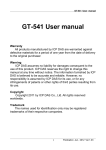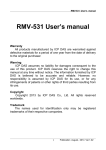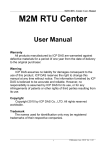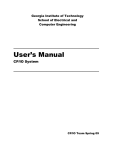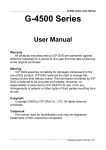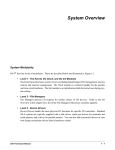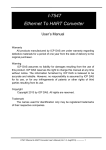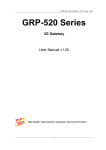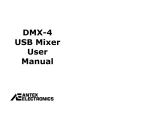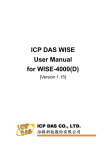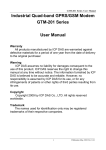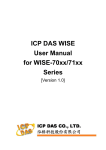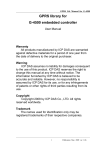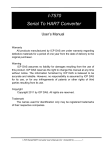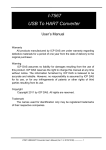Download GT-541 User manual Warranty
Transcript
GT-541 User manual GT-541 User manual Warranty All products manufactured by ICP DAS are warranted against defective materials for a period of one year from the date of delivery to the original purchaser. Warning ICP DAS assumes no liability for damages consequent to the use of this product. ICP DAS reserves the right to change this manual at any time without notice. The information furnished by ICP DAS is believed to be accurate and reliable. However, no responsibility is assumed by ICP DAS for its use, or for any infringements of patents or other rights of third parties resulting from its use. Copyright Copyright 2011 by ICP DAS Co., Ltd. All rights reserved worldwide. Trademark The names used for identification only may be registered trademarks of their respective companies. 1 Publication Jun, 2012 Ver.1.03 GT-541 User manual Table of Contents 1. Introduction..................................................................3 1.1 Features...................................................................................... 3 1.2 Applications............................................................................... 4 2. Hardware ......................................................................5 2.1 Specifications ........................................................................... 5 2.2 Appearance and Pin Assignments ...................................... 6 2.3 Dimensions................................................................................ 7 2.4 LED Indicators ............................................................................ 8 2.5 Install the antenna and SIM Card ............................................. 9 3. Installing the GT-541 Utility ......................................10 3.1 Installing .NET Framework .................................................. 10 3.2 Installing the GT-541 Utility ................................................. 13 4. The GT-541 Utility operation description ................16 4.1 Main Menu................................................................................ 16 4.2 File Menu .................................................................................. 18 4.3 Connecting to the GT-541.................................................... 18 4.4 Parameters............................................................................... 19 4.5 Download/Upload Parameters............................................ 22 4.6 System ...................................................................................... 23 4.6.1 Signal Quality.................................................................................23 4.6.2 Reboot the GT-541 ........................................................................23 4.6.3 Recover to the Factory Settings ...............................................24 4.6.4 Inquiring Firmware Version ........................................................24 4.6.5 Inputting the PIN/PUK Code .......................................................25 5. How to use the GT-541 Utility through the Virtual com to access remote the parameters of the GT-541.............27 5.1 The necessary software installed...................................... 27 5.2 Setting the VxServer and VxComm Driver...................... 28 2 Publication Jun, 2012 Ver.1.03 GT-541 User manual 1. Introduction GT-541 is an intelligent multiport serial to GPRS gateway for industry M2M applications. It is designed for linking RS-232/485 devices to a GPRS network. The user-friendly Axiom Driver/Utility and VxServer allow users to easily turn the built-in COM ports of the GT-541 into standard COM ports on a PC. By virtue of its protocol independence, a small-core OS and high flexibility, the GT-541 is able to meet the demands of every network-enabled application. In addition, the GT-541 also supports GPRS network automatic re-connection function when the GT-541 is broke the GPRS network by something happened. M2M solution will improve the service quality and reduce operating costs. Many application areas can be improved by using GT-541. 1.1 Features Support GPRS network automatic re-connection function Support remote maintenance PLC devices that used serial communication as Siemens S7-200 series, Siemens S7-300 series, WP-8000, LP-8000, iP-8000 and XP-8000 Quad-band 2G Modem Operating of 850/900/1800/1900 MHz Virtual COM Extend Real COM Ports via GPRS Remote Configuration by Virtual COM1 x RS-232 port and 1 x RS-485 port for Virtual COM. 1 x Utility port for Configuration Built-in Watch-dog Function Power Reverse Polarity Protection Power supply +10 VDC ~ +30 VDC DIN-Rail mountable 3 Publication Jun, 2012 Ver.1.03 GT-541 User manual 1.2 Applications PLC remote maintenance application Remote serial devices monitor application 4 Publication Jun, 2012 Ver.1.03 GT-541 User manual 2. Hardware 2.1 Specifications System CPU ARM Microprocessor SRAM 32 Kbytes Flash Memory 512 Kbytes WDT(watchdog) Yes 2G system Frequency Band Quad-band: 850/900/1800/1900 MHz Compliant with GSM Phase Class 4 (2 W @ 850/900 MHz); Class 1 (1 W @ 1800/1900 MHz) 2/2+ Coding Schemes CS 1, CS 2, CS 3, CS 4 Serial ports Utility port RS-232: TxD, RxD, GND (use for device configuration and debug) COM1 RS-232: TxD, RxD, GND (use for communication with other devices) COM2 RS-485: D+, D- (use for communication with other devices) Baud Rate RS-232 : TxD,RxD,GND for communication with other devices Power Protection Reverse polarity protection Frame Ground Protection ESD, Surge, EFT, Hi-Pot Required Supply Voltage +10 VDC ~ +30 VDC Mechanical Casing Plastic Flammability UL 94V-0 materials Dimensions (W x L x H) 91 mm x 132 mm x 52 mm Installation DIN-Rail Environmental Operating Temperature -25 ℃ ~ +75 ℃ Storage Temperature -30 ℃ ~ +80 ℃ Ambient Relative Humidity 5 ~ 95% RH, non-condensing 5 Publication Jun, 2012 Ver.1.03 GT-541 User manual 2.2 Appearance and Pin Assignments Pin assignments of GT-541 COM Port Power Input Terminal No. N/A Terminal No. Pin Assignment 01 N/A 02 N/A 03 N/A COM2 RS-485 COM1 RS-232 Pin Assignment 01 D- 02 D+ 03 TxD1 04 RxD1 05 GND Initial.GND 04 Init.GND Initial 05 Init Power Input: 10 ~ 30 VDC 06 DC.+VS N/A 06 N/A 07 DC.GND 07 TxD Frame Ground 08 F.G. Utility Port RS-232 08 RxD 6 Publication Jun, 2012 Ver.1.03 GT-541 User manual 2.3 Dimensions 7 Publication Jun, 2012 Ver.1.03 GT-541 User manual 2.4 LED Indicators There are three LED indicators to help users to judge the various conditions in the GT-541. The description is as the following: (1) EXT (Red): The External Power LED indicated status whether the power is supplied or not. The description is as the following: The Power is active The Power is not active On Off (2) GSM (Green): The modem LED can indicate the status of GSM module. GSM module normal GSM module failed Blinking (3 sec) Off Or Blinking (not 3 sec) (3) STA (Orange): The system LED indicated whether the GT-541 is normal of failed. First Use Off No connected to VxServer On Successful connection Blinking (1 sec) 8 Wrong PIN/PUK code Blinking (50 ms) Publication Jun, 2012 Ver.1.03 GT-541 User manual 2.5 Install the antenna and SIM Card (1) Antenna installation: (2) SIM card installation 9 Publication Jun, 2012 Ver.1.03 GT-541 User manual 3. Installing the GT-541 Utility 3.1 Installing .NET Framework It needs the runtime environment with .NET Framework 2.0 or above to execute the GT-541 Utility in the PC. If there has .NET Framework 2.0 or above in the PC, the section 3.1 can be omitted. Microsoft .Net Framework Version 2.0: http://www.microsoft.com/downloads/details.aspx?FamilyID=0856eacb-43624b0d-8edd-aab15c5e04f5&DisplayLang=en Microsoft .Net Framework Version 3.5: http://www.microsoft.com/downloads/details.aspx?familyid=333325FD-AE524E35-B531-508D977D32A6&displaylang=en 10 Publication Jun, 2012 Ver.1.03 GT-541 User manual 1. Press “Next” to the next step. 2. Select the “I accept the terms of the License Agreement” and “Install” to the next step. 11 Publication Jun, 2012 Ver.1.03 GT-541 User manual 3. The installation process would be going 4. After finishing the installation, press “Finish” to exit the program. 12 Publication Jun, 2012 Ver.1.03 GT-541 User manual 3.2 Installing the GT-541 Utility Plug in the shipment CD into the PC, Execute \GT-541\Software\GT-541_Utility_Setup_Vx.xxBx.exe. The installation figure is as follows: 1. Press “Next” to start the installation procedure. 2. Select the installation path. The default path is ” C:\ICPDAS\GT-541_Utility”. Press “Next” to the next step. 13 Publication Jun, 2012 Ver.1.03 GT-541 User manual 3. Select the “Start Menu Folder”, Press “Next” to the next step. 4. Select additional tasks. Press “Next” to the next step 14 Publication Jun, 2012 Ver.1.03 GT-541 User manual 5. Click ”Install” to start to install the GT-541 Utility 6. Click “Finish” to finish installing GT-541 Utility 15 Publication Jun, 2012 Ver.1.03 GT-541 User manual 4. The GT-541 Utility operation description 4.1 Main Menu The main menu of GT-541 Utility includes the following sections: Tool Menu Parameter Groups Parameters Description Status Bar (1) Tool Menu: These tools include all the function operation of the GT-541 Utility. The description is as the following: 1. Project:: The parameters of the GT-541 can be saved as the project file. The operation functions include “New”, “Open”, “Save”, “Save as…”, and etc... 2. Exit: Exit the GT-541 Utility 3. COM Port: The COM Port number of the host PC connecting to the GT-541. 4. Connect: 16 Publication Jun, 2012 Ver.1.03 GT-541 User manual Connecting to the GT-541. 5. Download: Downloading the settings to the GT-541 device. 6. Upload: Uploading the settings from the GT-541 device to GT-541 Utility. 7. System: Providing some system operations including ”Signal Quality”、”Reboot GT-541”、 “Recover Default Settings”、”Firmware Version”、”Input PIN/PUK”、 (2) Parameter groups: There are four parameter groups in the GT-541 Utility including: ”System” and ”COM Port” (3) Parameters: Show or set the parameters. (4) Description: A particular or minute account (5) Status Bar: This bar can show the operation procedure of the GT-541 Utility. From left to right, they are: 1. The used com port number 2. Communication configuration of the COM Port 3. The current status of the COM port 4. The address of the GT-541 5. The result for operating the functions 17 Publication Jun, 2012 Ver.1.03 GT-541 User manual 4.2 File Menu This tool provides users to operate the project file. It can save the GT-541 configuration as the file or upload the settings from the file. It is convenient to manage a lot of GT-541s. The explanation is as the following: New: Opening a new file Open: Opening a exited file Save: Saving the file. If the parameters are changed or save the uploading parameters from the GT-541, you can use this function to save these configurations. Save as: Saving the file as another name 4.3 Connecting to the GT-541 For connecting to the GT-541, you can follow the steps below. 1. Select the COM port of the host PC and connect to the Utility port of GT-541. 2. Press ”Connect” to connect to the GT-541. If the connection is failed, check the COM port settings and wiring. 18 Publication Jun, 2012 Ver.1.03 GT-541 User manual 4.4 Parameters The parameters would be shown in the right of the windows if click the tree field in the left side of the GT-541 Utility. Press the parameters’ “Value” filed can change these parameters as the following figure. 19 Publication Jun, 2012 Ver.1.03 GT-541 User manual 4.4.1 System There are 12 items in the system field below. Parameters Description Protocol GT-541 support protocol. Read only Address The address of the GT-541. Read only Remote Server The remote VxServer server’s IP or domain name Remote Server Port The remote VxServer server’s Port GPRS User name GPRS user name GPRS password GPRS password GPRS APN GPRS APN (access point name) Virtual IP. Range: 127.0.0.1~127.255.255.254,This parameter Virtual IP can’t be the same with other device. Module Alias Module Alias. (max. 7 character) Heartbeat Time Heartbeat time. Range: 10 sec. ~ 65535 sec. 20 Publication Jun, 2012 Ver.1.03 GT-541 User manual Com End Method Com End Method Com End Param. 0: Fixed Time. It is as complete a data 2 ms~ 65535 ms when no data came at a fixed time 1: Fixed Length,It is as complete a data when the length of a 1 ~ 1000 data more than fixed length Com End Param. 2: Fixed end byte. It is as complete a data when receives 0 ~ 255 the fixed end byte. Like “CR” (0x0d) Remark The GT-541 will transmit a data when there is a data more than 1000 bytes. 4.4.2 COM Port The parameters of COM Port (COM1, COM2) Parameters Description Port COM Port name (read only) Data Bit 7 or 8 bits Stop Bit 1 or 2 bits Parity Bit None, Even, Odd 2400、4800、9600、19200、38400、57600 and 115200bps Baudrate 21 Publication Jun, 2012 Ver.1.03 GT-541 User manual 4.5 Download/Upload Parameters 1. Download parameters As the configuration is finishing, the function can download the parameters to the GT-541 by clicking “Download” as the following figure. 2. Upload Parameters “Uploading” button can upload the parameters from the GT-541 as the following figure. 22 Publication Jun, 2012 Ver.1.03 GT-541 User manual 4.6 System 4.6.1 Signal Quality Click “System->Signal Quality” can show the signal quality windows to know the GSM signal strength. Field Description: The strength is divided into 5 sections shown in percentage. Operation: Read:Read the GSM signal strength from the GT-541. 4.6.2 Reboot the GT-541 Clicking “System->Reboot GT-541” button can reset the GT-541 as follows. 23 Publication Jun, 2012 Ver.1.03 GT-541 User manual 4.6.3 Recover to the Factory Settings It can recover the GT-541 to the default settings by clicking “System->Recover Default Settings”. 4.6.4 Inquiring Firmware Version Press “System->Firmware Version” in tool menu, and the window would show the versions of the GT-541 Utility and firmware. 24 Publication Jun, 2012 Ver.1.03 GT-541 User manual 4.6.5 Inputting the PIN/PUK Code When the GT-541 starts and the STA LED is blanking per 50 ms, it is needed to input the PIN or PUK code in the GT-541. In this condition, click “System->Input PIN/PUK” button to set the PIN/PUK code. (1) Asking for inputting PIN code: If the PIN code is effective, the “Enter SIM PIN/SIM PUK” window would pop-up as follows. If the number of times for inputting the wrong PIN code is more than the allowed number, the PIN code would be ineffective. And the “PUK code” window would pop up. 25 Publication Jun, 2012 Ver.1.03 GT-541 User manual (2) Asking for inputting PUK code If the PIN code is ineffective, the “PUK code” window would pop-up as follows. As the number of times for inputting the wrong PUK code is more than allowed number, the SIM card would be ineffective forever. Therefore, it is important to input the correct PUK code. 26 Publication Jun, 2012 Ver.1.03 GT-541 User manual 5. How to use the GT-541 Utility through the Virtual com to access remote the parameters of the GT-541 5.1 The necessary software installed Installing .NET Compact Framework Installing VxServer Installing VxComm Drivr Installing GT-541 Utility Download Microsoft .Net Framework Version 2.0: http://www.microsoft.com/downloads/details.aspx?FamilyID=0856eacb-4362-4b0d-8edd-a ab15c5e04f5&DisplayLang=en Download VxServer software: http://m2m.icpdas.com/VxServer.html Download VxComm Driver software: http://ftp.icpdas.com/pub/cd/8000cd/napdos/driver/vxcomm_driver/2k/ Download GT-541 Utility software: http://ftp.icpdas.com/pub/cd/usbcd/napdos/gt-541/software/ 27 Publication Jun, 2012 Ver.1.03 GT-541 User manual 5.2 Setting the VxServer and VxComm Driver 1. Verify that the device has been connected up 2. Execute VxComm Utility, then click ”Search Servers” 28 Publication Jun, 2012 Ver.1.03 GT-541 User manual 3. Select your device, then click ”Add Server(s)” 4. IP Range=> check “Maps virtual COM ports to “Port I/O” on servers. 29 Publication Jun, 2012 Ver.1.03 GT-541 User manual 5. Advanced Options, please follow the below parameter settings Parameters Fixed value Keep Alive Time 1 Connection Broken 3 Connect Timeout 1 Command Port 10000 Virtual I/O Port 9999 30 Publication Jun, 2012 Ver.1.03 GT-541 User manual 6. Tools => Restart Driver 7. Click “Restart Driver” GT-541_Utility GT-541 COM1 (RS-232) GT-541 COM2 (RS-485) 31 Publication Jun, 2012 Ver.1.03 GT-541 User manual 8. According the Port I / O of VxComm Utility to select the com port of GT-541 Utility, then click “GT-541 Utility => Connect” 9. The remaining steps, please refer to Chapter 4 32 Publication Jun, 2012 Ver.1.03 GT-541 User manual Version Record Version By Date 1.00 Yide 2011/12/13 1.01 Yide 2011/12/26 1.02 Yide 2011/12/28 1.03 Yide 2012/06/29 33 Description Publication Jun, 2012 Ver.1.03