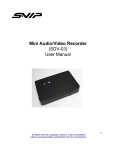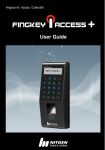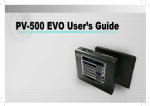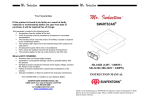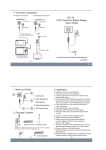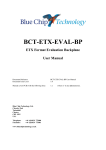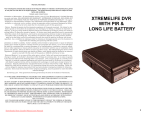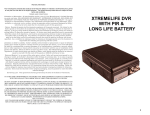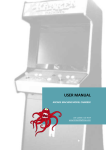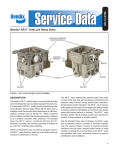Download Click Here To Load The PV500 Touch Screen User Manual
Transcript
TABLE OF CONTENT CHAPTER 01 PV-500 User Manual OVERVIEW 02 02 FUNCTION MODES 05 03 BASIC OPERATION 06 04 INTRODUCTION OF ALL SETTING FUNCTIONS 10 05 VIDEO PLAYBACK 22 06 VIDEO EDITING 25 07 PHOTO BROWSING 26 08 PHOTO EDITING MODE 27 09 SUPPORTED IMAGE FILE FORMAT 29 10 RECORD 30 11 REMOTE CONTROLLER 34 12 SUPPORTED VIDEO FILE FORMAT 35 13 SPECIFICATIONS 36 14 IMPORTANT 37 15 NOTE 41 01 Overview PV-500EVO Main Device PV-500 User Manual 02 Overview Remote PV-500 User Manual 03 Overview Accessories 3.7V Li-ion BATTERY for FUJI NP120ID-L17 Li-io Li-ion ! CAUTION DON'T DISASSEMBLE. DON'T DISPOSE OF IN FIRE DON'T STORE IN TEMPERATURE OVER 60 C. CHARGE ONLY WITH SPECIFIED CHARGER. 0 BA-NP120 Battery PI-PV800 Controller CHG-0520 Charger Manual S-ER/PV800 earphone PT-1000 Pouch S-USB/PV500 USB Cable S-1R3R/PV-800 AV Cable S-PJ2R AV Cable PI-WD10 Controller PI-VTR10 Controller PI-WL10 Controller JK-10 Dock VQ-PV806 Dock RX-PV800 Dock Optional PV-500 User Manual 04 Function Modes Video file playback Browse images and picture External video source recording Functions setting PV-500 User Manual 05 Basic operation Turn on/ off of PV-500 EVO player To Do this Turn On Press the Power On/ Off button about 1 sec. on PV-1000, to turn on the power and the greeting screen will appear. Turn Off Press the Power On/Off button about 1sec. button on PV-1000 or press the Power button on the remote control to turn off PV-1000。 Using the touch screen Tap any application to get started or tap an item in the list to choose it. Tap icon Tap icon Tap icon to return last page or return back to main menu. or to move next page’s menu. for function setting. Adjust Volume While playing Video, Tap icon / or the one in the remote controller to adjust volume. Volume varies in 10 steps. Volume status will be displayed on the left–down side of screen. PV-500 User Manual 06 Basic operation Record button ● Start Recording: Push the REC button on the PV-500EVO or the one on the remote controller to start recording. ● Stop Recording: Press STOP button or the one on the remote controller to stop recording, and the screen will return to stand-by mode of Preview to prepare for recording. Link with other equipments ● External Video Source Recording– Cam in ● External Video Source Recording – Digital Cam in Plug an external camera into Cam-in , it enable recording. PV-500 User Manual 07 Basic operation ● Output to TV Screen: ● Connect to wire controller: Plug an RCA cable in AV-out to have the image output to the TV. Precaution: Check “Setup” Menu, the setting of “Display” must be set from “LCD” into “TV” enable image output. ● Connect to PC: 1. Connect the two ends of A/B type of USB cable to PV-1000 and PC. 2. 2 An indication for “USB Mode” appears on the screen for 5 seconds after the link is properly installed. PV-500 User Manual 08 Basic operation ● Charging: When the power goes down, power LED indictor blinks (green) and the meter with no bars displays on the bottom right corner of the screen, which indicates that the power of the host exhausts; please recharge it immediately. connect the main device with the power supply and then plug the power supply into the electrical outlet. The LED light will be on Orange. Precaution: The LED light will be turned off after finishing charging; to keep long life-span of the battery, the power supply should be unplugged after finishing charging; Please charge the battery last for 12 hours before 1st time to use PV-500 User Manual 09 Introduction to all Setting Functions 01. Preview > Tap SETTINGS on the screen to the page1 of setting functions then Tap Preview to start setting each function as below. ● Resolution (352*288 /640*480/720*576/1024*768/1280*720/1280*960) ● Quality (Good/Normal/Low) ● Frame Rate( 1 / 5/ 15 /20/25) ● Audio (Enable/Disable) ● Frame Counter Stamp (On/Off) ● Timestamp (On/Off) ● Device ID Stamp (On/Off) ● Display (LCD/TV/Both) ● Microphone ● Over-write sensitivity Notice: For TV output, it is needed to select Display to TV or Both. PV-500 User Manual 10 Introduction to all Setting Functions 02. Pre-event > Tap SETTINGS on the screen to the page1 of setting functions then Tap Pre-event to start setting each function as below. PV-500 User Manual ● Resolution (352*288 /640*480/720*576/1024*768/1280*720/1280*960) ● Quality (Good/Normal/Low) ● Frame Rate ( 1 / 5/ 15 /20/25) ● Audio (Enable/ Unable) ● Frame Counter Stamp (On/Off) ● Timestamp (On/Off) ● Device ID Stamp (ON/Off) ● Display (LCD/TV/BOTH) ● Pre-Record Time (30 sec,15 sec) ● Microphone ● Over-write (Disable/Enable) sensitivity 11 Introduction to all Setting Functions 03. Motion detection > Tap SETTINGS on the screen to the page1 of setting functions then Tap Motion detection to start setting each function as below. PV-500 User Manual ● Resolution (352*288 /640*480/720*576/1024*768/1280*720/1280*960) ● Quality (Good/Normal/Low) ● Frame Rate ( 1 / 5/ 15 /20/25) ● Audio (Enable/ Unable) ● Frame Counter Stamp (On/Off) ● Timestamp (On/Off) ● Device ID Stamp (ON/Off) ● Display (LCD/TV/BOTH) ● Motion detection ● Motion Detect Record ● Motion Detect Zone ● Microphone ● Over-write (Disable/Enable) level (LOW/Medium/High) time (30sec/1min/3min/5min/10min) sensitivity 12 Introduction to all Setting Functions 04. Date/time setting > Set Date and Time Tap SETTINGS on the screen to the page1 of setting functions then Tap Date and time to start setting the number. Tap or to the next page menu. 05. Date/time /format > Tap SETTINGS on the screen to the page1 of setting functions then tap Date Format to select. 06. Language > Choose the language for Operating interface Tap Language on the page2 of setting functions; tap or move next page menu. 07 Recording Mode > set up the screen to be automatically returned to which recording mode. Tap Pre set recording mode on the page2 of setting functions then select the one you wish 08. Resume to pre-set duration > Tap Resume to Pre-set Duration on the page2 of setting functions to select. PV-500 User Manual 13 Introduction to all Setting Functions 09. Timer recording > set up the timing to recording mode Tap the application of Timer recording on the page 2 of setting functions to select one blank column in order to reset the timer. Once timer setting is set, the screen will appear reserving time as below. Notice: it is needed to set the setting as “ ON” to book the reserved recording successfully; the reservation will be executed only when the device is in Power on state. 10. Back light out duration > Setting to turn off the backlight during the device is not used. 11. Storage option > PV500 device accepts SD card only. PV-500 User Manual 14 Introduction to all Setting Functions 12. Storage information > show the size and the free space of the storage. 13. Storage capacity > how the icon on the device; SD card needs to be inserted to slot then bottom side of screen .Tape will be displayed in the left- to the last page 14. Format memory > allow to format SD 15. TV-out setting > PV-500 User Manual 15 Introduction to all Setting Functions 16. TV-output adjustment > 17. Display > Output TV Display setting 18. Video playback > 19. Video thumbnail > Setting if enable to preview image when reading video files 20. Image thumbnail > setting if enable to preview when reading photo files 21. Slide show > setting if enable slideshow PV-500 User Manual 16 Introduction to all Setting Functions 22. Slideshow duration > setting the section time during slideshow playing 23. Firmware upgrade > Insert the SD card which contains updated software into the device and press enter button, after the system is updated, it will reboot automatically; if the message “Update Error” is shown, it means that there are errors during updating, it might be that the software is incomplete or the memory card has some problem, please use other memory card, or reboot the device after inserting the memory card. 24. Restore factory setting > choose if you would restore factory setting, Tap ok/Cancel. PV-500 User Manual 17 Introduction to all Setting Functions 25. Power on password > lock or not to lock when turning on PV-500EVO; if set” On”, it requires password to enter main menu of PV-500EVO player. 26. Set power on password > Tap your chosen 6 characters and then confirm these characters once more, after setting Tap Enter to complete the setting. 27. USB connect password> setting if locked when reading data through USB PV-500 User Manual 18 Introduction to all Setting Functions 28. Set USB connect password> Tap your chosen six-character on the screen and then confirm these characters once more, after setting tap Enter to complete the setting. 29. Create log file > 30. View log > view all log record for power on/off, USB plug-in/out and record and playback. 31. Save all log file > Tape it to save all logs 32. Device information > show information about 33. LED >Setting LED panel to be off/on PV-500 User Manual 19 Introduction to all Setting Functions 33. LED >Setting LED panel to be off/on 34. Continuous shot Max >setting the max. times for the continuous shot 35. Digital CMOS low light mode >Enable or disable for recording in 30fps . 36. Digital CMOS Anti-Flicker> PV-500 User Manual 20 Introduction to all Setting Functions 37. Digital CMOS Calibration > 38. Vibration Settings >setting if use Vibration on the device when turn on/off or start/stop the recording. PV-500 User Manual 21 Video Playback Operations in Main Menu Tap VIDEO on the Main Menu to open the newest files . Choose the files to play video as below. Tap button to open files listed in date; choose desired video file to play. Tap button again to enter the upper level of My Record. Fast Playback ● Double Speed Playback: Tap two times quicker; press ● ● during normal playback, the video file will be played with a speed to return to the normal playback speed. 4 Times Speed Playback: Tap twice during normal playback, the video file will be played with a speed four times quicker; press to return to the normal playback speed. 8 times Speed Playback: Tap three times during normal playback, the video file will be played with a speed eight times quicker; Tap PV-500 User Manual to return to the normal playback speed. 22 Introduction to all Setting Functions Slow motion function ● ● 1/2 Speed slow motion: Tap after pausing the playback, the video file will be played in 1/2 slow motion; Tap speed. button to return to the normal playback 1/4 Times Speed Playback: Tap twice after pausing the playback, the video file will be played in 1/4 slow motion; Tap playback speed. . ● 1/8 times Speed Playback: Tap button to return to the normal three times after pausing the playback, the video file will be played in 1/8 slow motion; Tap normal playback speed. button to return to the Reverse Playback ● Two times reverse playback: Tap during normal playing, the video file will be played with a speed two times quicker; press normal playback speed. ● Four times reverse playback: Tap to return to the twice during normal playing, the video file will be played with a speed four times quicker; Tap return to the normal playback speed. ● Eight times reverse playback: Tap three times during normal playing, the video file will be played with a speed eight times quicker; Tap PV-500 User Manual to to return to the normal playback speed. 23 Introduction to all Setting Functions Pause > Tap icon to pause the Video; Press once again to return to normal playback. Stop > Tap icon to stop playing and return to File List mode. Video Capture > Capture Image while the video is playing. Tap icon on the screen to capture image while previewing. The captured pictures will be stored in the image file. Video snapshot Tap icon on the screen to snapshot while recording. The snapshot - picture will be stored in the image file. Notice: It is unable to capture an image by using remote control. PV-500 User Manual 24 Video Editing During Video Playback > Tap In File List mode > Tap In the upper-file > Tap PV-500 User Manual button, the video will be paused, and the setting items will appear : ● Video Playback (All/Single/No) ● Display (LCD/TV/BOTH) ● Tap to playback . button, the setting items will appear: ● Video Playback (All/Single/No) ● Video Thumbnail (on/off) ● Delete (One/All) ● Deletion Lock ( On/Off) ● File Information button, the setting items will appear : ● Video Playback (All/Single/No) ● Video Thumbnail (on/off) ● Delete Directory 25 Photo Browsing Operations in Main Menu Tap icon IMAGE to choose the newest Photo file, file can be browsed after tapping it; Tap icon date; Tap icon to the upper file folder listed in once more to the upper level of MyRecord. Start slideshow ● In File list Mode or Image Browsing Mode, tap icon to tap ● or to show the setting items, select “Start Slideshow” to start the Slide Show; to choose SlideShow Time and tap slideshow period to adjust period time. Tap touch screen to stop Slide Show. PV-500 User Manual 26 Photo Edit Mode During selecting photo in a image file > Tap icon , the setting items appear: ● Start Slideshow ● Image Thumbnail ( On/Off) ● Delete (On/Off) ● Deletion Lock (On/Off) ● Playback Slideshow (One/All) ● Slideshow Time (3/5/7/10 sec) ● File Information During Photo Browsing:Tap icon ,, the setting items appear: ● Start Slideshow ● Playback Slideshow (All/No) ● Slideshow Duration (3 sec/ 5 sec/ 7 sec/10 sec) ● Display (LCD/TV/BOTH) ● File Information( Tap it to read file information) Press STOP to return to the upper level. PV-500 User Manual 27 Photo Edit Mode In File List Mode : Tap PV-500 User Manual icon, the setting items appear: ● Start Slideshow ● Image Thumbanil ( On/Off) ● Playback Slideshow (No/All) ● Slideshow Duration (3 sec/ 5 sec/ 7 sec/10 sec) ● Delete Directory (Tap it to delete all image photos under this file) 28 Supported Image File Format Supported Image File Format Baseline JPG PV-500 User Manual Lower than 4032 * 4032 29 Record Connect an external camera and select Record function. Then press| to enter record page Preview Before connecting an external camera, there’s no signal on the screen; after connecting, screen will show up preview mode and stand by to record. Press REC to start recording or REC button on the remote control; Press STOP to finish recording . In Preview mode, Tap PV-500 User Manual icon, the setting items appear: ● Resolution (352*288 /640*480/720*56/1024*768/1280*720/1280*960) ● Quality(Good/Normal/Low) ● Frame Rate( 1 / 5/ 15 /20/30) ● Audio (Enable/Disable) ● Frame Counter Stamp (On/Off) ● Timestamp (On/Off) ● Device ID Stamp (On/Off) ● Display (LCD/TV/Both) ● Microphone Sensitivity ● Overwrite 30 Record Pre-Event Tap Pre-event to enter Pre-event mode. Press REC or the one in the remote controller to start Recording. In Preview mode, Tap icon, the setting items appear: ● Resolution (352*288 /640*480/720*56/1024*768/1280*720/1280*960) ● Quality( 1 / 5/ 15 /20/30) ● Frame Rate (30/ ● Audio (Enable/ Unable) ● Frame Counter Stamp (On/Off) ● Timestamp (On/Off) ● Device ID Stamp (ON/Off) ● Display (LCD/TV/BOTH) ● Pre-event Duration (30 sec,15 sec) ● Microphone Sensitivity ● Over-write Notice: Under this Pre-Event mode, the video image will be automatically recorded to Video file without pressing REC button. PV-500 User Manual 31 Record Motion Detect (Press REC to start recording) Select Motion Detect and press | to enter Motion Detect mode. Tap or the one in the remote controller to start Recording. If the recording environment is still, recording will stop, show Detecting…. will appear in the bottom of screen until the environment has some motion, the recording will start again, and the same condition will be repeated. In Motion Detect Mode , tap icon PV-500 User Manual , the setting items appear: ● Resolution (352*288 /640*480/720*56/1024*768/1280*720/1280*960) ● Quality (Good/Norma/ Low) ● Frame Rate ( 1 / 5/ 15 /20/25) ● Audio (Enable/Disable) ● Frame Counter Stamp (On/Off) ● Timestamp (On/Off) ● Device ID Stamp (ON/Off) ● Display (LCD/TV/BOTH) ● Motion Detect Level ( High/Medium/Low) ● Motion Detect Duration (30 sec/1min/3 min/ 5 min/ 10min) ● Motion Detect Zone >Press |u to select the area for target of motion detect. ● Microphone Sensitivity ● Overwrite 32 Record Video Capture > Capture Image while in preview mode but not recording mode. Tap button on the left side of screen for a captured picture. The captured pictures will be stored in the image file. Video Snapshot > Snapshot Image while in preview mode but not recording mode. Tap button on the left side of screen for a captured picture. The captured pictures will be stored in the image file. PV-500 User Manual 33 Remote Controller Operating Remote Controller To Do this Power Off Press Off button to power off the device. Power On Press On to power on the device. Record Press REC button to start recording. Snapshot Press button in the top of device to snapshot during recording. SNAPSHOT PV-500 User Manual 34 Supported Video File Format File Format Resolution Bit Rate Frame rate Under 1280*960 Under 10Mpbps Under 30 fps AVI(DivX 4/5.0) x x x AVI ( DivX 2/3) x x x MPEG1(DAT, MPG-VCD File format) x x x ASF ( MPEG4) ● ● ● RM x x x WMV x x x VOB (DVD file format Without copy protection x x x MJPEG ( AVI) a-law, u-law Notice: ● :can be played in PV-1000. X : can not be played and the file format can not be converted. Resolution setting: (352*288 /640*480/720*56/1024*768/1280*720/1280*960) PV-500 User Manual 35 Specifications Timer Display AV IN/ OUT CCD in / DC5V Out LED indication Light Storage Device Computer connection Power System Dimension/ Weight Time Resolution 320 x R.G.B x 240 2.36 inch TFT-LCD touch screen with LED backlight AV input/output through two φ3.5mm jack CCD input /DC 5V output through 2.5mm jack LED 1 – charging (red) LED 2 – Power (green) SD card ( support SDHC) USB 2.0 mini connector Rechargeable/ exchangeable Lithium Ion Battery 3.7v 2200mAh Power supply 100-240 V, 50 ~ 60 Hz 80 * 21 * 51mm/ 120g (battery included) Operating system: Window: Window2000, Window XP System Requirements CPU: Intel Pentium III 800 MHz and beyond Relevant hardware accessories: USB port, Mouse, CD-ROM Window- compatible display with a required resolution of 1024 * 768 PV-500 User Manual 36 Important ● ● Link the PV-800 with PC via USB cable to read, download & save the files in the hard disc directly. If you connect the device to a PC through USB, and use the computer to format the storage device, please use FAT32 format. ● Please do not scrub the LCD with hard materials, because the LCD is easy to be damaged. If you want to remove the dust on the LCD screen, please clean the body with a soft dry cloth, if dirt or stains are left, you can clean it with a little soft cleansing liquid; do not use volatile solutions because they will cause chemical reactions, thus the device might be deformed or discolored. ● If the device is moved from a cold place to a warm one, the LCD screen will fog up; if this situation takes place, please turn off your PV-1000 and wait for about one hour before use. Do not store or operate the PV-1000 under such environment below: ● High humidity. ● Directly exposed to the sunshine or closed location with high temperature as well as the extra-low one. ● Places with heavy vibration or strong magnetic fields, e.g.: close to automobiles, voltage transformers or magnets. ● Do the defragment to the hard disc in every 1~2 months to make sure it working better normal & correct. ● working better normal & correct. PV-500 User Manual 37 Important Fragment ● Step 01: Please link the PV-1000 with PC via the USB cable. ● Step 02: Browse the mouse cursor to the “ Start” on the corner of the table & click it then browse the cursor to the All Programs Subsidiary Application Programs System tools fragment tool. ● Step 03: Select the hard disc device from the PV-1000 which been linked well & detected by PC to be the target to start the fragment task to. ● Step 04: Once under the fragment, an analysis will come first, after then will start to do the fragment accordingly. PV-500 User Manual 38 PRECAUTION Before using this product, please read this manual in detail to ensure you are using this product properly. ● All keypad functions invalid except the “HOLD” switcher while the cable controller been plugged to use & dominate the whole operation instead. ● All the recorded files are stored in the IMAGE/VIDEO folder. ● If the file is corrupted so that it cannot be played, The system will return to the file detailed list. ● The player can distinguish an unlimited number of files/folders. However, within a folder, only up to 999 files can be distinguished. ● The supported video file is AVI, not including AC3, DTS, AAC or else. ● All data in the device may be deleted due to excessive impact, lightning, power surge etc., the manufacturer does not bear or guarantee the losses caused in the above conditions, please protect and back up the data in the device properly. ● Please do avoid heavy vibration while recording, which might damage the hard disc or other components inside the unit. ● Please do not apply heavy pressure on your PV-1000; the player may be damaged because of heavy pressure. ● While plug the SD card if the card can not slide smoothly to the end, do not enforce to push it, which might damage the memory card & the unit. ● Check if the card is plugged into with the right side. ● While take out the SD card, push the card first gently then pull out it after the card latch inside the unit was lose. If the memory card is inserted in the wrong direction, the card can not be pushed completely into the bottom of the slot, please do not push hard to avoid damaging the card and the device. PV-500 User Manual 39 NOTES PRECAUTION Before using this product, please read this manual in detail to ensure you are using this product properly. ● All keypad functions invalid except the “HOLD” switcher while the cable controller been plugged to use & dominate the whole operation instead. ● All the recorded files are stored in the IMAGE/VIDEO folder. ● If the file is corrupted so that it cannot be played, The system will return to the file detailed list. ● The player can distinguish an unlimited number of files/folders. However, within a folder, only up to 999 files can be distinguished. ● The supported video file is AVI, not including AC3, DTS, AAC or else. ● All data in the device may be deleted due to excessive impact, lightning, power surge etc., the manufacturer does not bear or guarantee the losses caused in the above conditions, please protect and back up the data in the device properly. ● Please do avoid heavy vibration while recording, which might damage the hard disc or other components inside the unit. ● Please do not apply heavy pressure on your PV-1000; the player may be damaged because of heavy pressure. ● While plug the SD card if the card can not slide smoothly to the end, do not enforce to push it, which might damage the memory card & the unit. ● Check if the card is plugged into with the right side. ● While take out the SD card, push the card first gently then pull out it after the card latch inside the unit was lose. If the memory card is inserted in the wrong direction, the card can not be pushed completely into the bottom of the slot, please do not push hard to avoid damaging the card and the device. PV-1000User PV-500 UserManual Manual 42 40 NOTES PV-500 User Manual 41