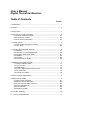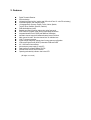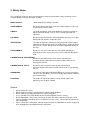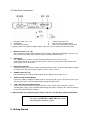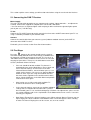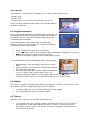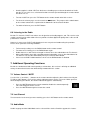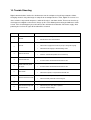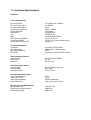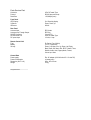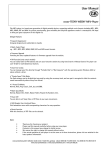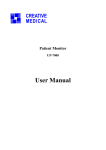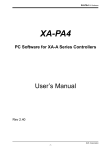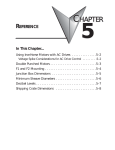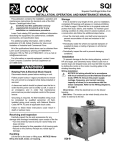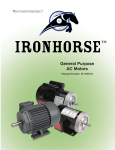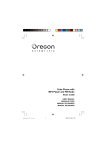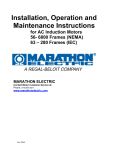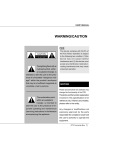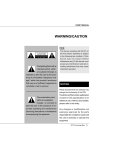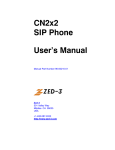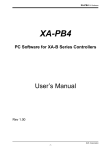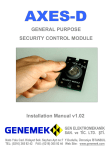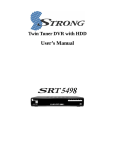Download User`s Manual Digital Terrestrial Receiver Table of Contents
Transcript
User’s Manual
Digital Terrestrial Receiver
Table of Contents
Section
1.Introduction .................................................................................................. 1
2.Features....................................................................................................... 2
3.Safety Notes ............................................................................................... 3
4.Your Receiver and its Functions ................................................................. 4
4.1 Remote Control Functions ............................................................. 4.1
4.2 Front Panel Controls ...................................................................... 4.2
4.3 Rear Panel Connections................................................................ 4.3
5. Getting Started ........................................................................................... 5
5.1 Connecting The DVB-T Receiver .................................................. 5.1
5.2 First Step........................................................................................ 5.2
6. Selecting TV and Radio Channels ............................................................. 6
6.1 Info Box.......................................................................................... 6.1
6.2 Channel List and Sort Manager ..................................................... 6.2
6.3 Program Information (EPG) ........................................................... 6.3
6.4 Subtitles ......................................................................................... 6.4
6.5 Teletext .......................................................................................... 6.5
6.6 Listening to the Radio .................................................................... 6.6
7. Additional Operating Functions .................................................................. 7
7.1 Volume Control / Mute ................................................................... 7.1
7.2 Last Channel.................................................................................. 7.2
7.3 Audio Mode.................................................................................... 7.3
7.4 Create / Edit Favorite Channel Lists .............................................. 7.4
7.5 Parental Lock ................................................................................. 7.5
7.6 Change Password ......................................................................... 7.6
8. Menu Structure (Main Menu)...................................................................... 8
9. Advanced Operation................................................................................... 9
9.1 Auto Search Function .................................................................... 9.1
9.2 Manual Search Function................................................................ 9.2
9.3 Delete Cannels from Total List ...................................................... 9.3
9.4 Delete All Channels ....................................................................... 9.4
9.5 Reinstallation ................................................................................. 9.5
9.6 Software Update ……………………………………………………...9.6
10. Trouble Shooting .................................................................................... 10
11. Technical Specifications ......................................................................... 11
1. Introduction
Thank you for purchasing this digital receiver. It has been designed for easy setup and getting quickly
started right after connecting your antenna system and your TV set.
Reception of terrestrial digital TV programs widely depends on local receiving conditions. Also, your
antenna system is playing an important role. In some urban areas a simple indoor antenna may
provide best reception quality of all available channels. In areas, located some 50 or more kilometers
away from the next DVB-T transmitter it may become necessary that you install a high-performance
roof antenna system. In case of doubt please ask your dealer for a universal indoor / outdoor active
antenna system, such as "Antares DTA-3000" by SCHWAIGER. It has been designed to match the
characteristics of this DVB-T receiver and will considerably improve the receiving quality, compared
with conventional indoor antennas.
More information about DVB-T reception you will find in this manual.
To ensure that you get familiar with your receiver and that you will be able to make use of all advanced
features, please read this manual and have it ready for later reference.
We hope you enjoy using this SCHWAIGER product.
2. Features
Digital Terrestrial Receiver
Slim-size design.
Universal home and mobile / outdoor use (230 volts AC and 12 volts DC car battery)
Comfortable graphic user interface (OSD)
10 language menu (German, English, French, Italian, Spanish,
Turkish, Suomi, Swedish, Russian, Czechish)
DVB subtitle display (on/off)
Stand-by and channel selector buttons also at the front panel
EPG: Electronic program guide, offering helpful detail information
Integrated teletext function (OSD) and additional VBI display
Automatic channel search and advanced manual search functions
Main channel list and 5 "favourite channel lists" for individual use
1.300 TV channel memories
Signal strength and quality indicator bars for easy antenna configuration
Video output signal format (SCART) selectable: RGB and CVBS
4:3 / 16:9 screen format selector
Active antenna power supply (5 volts DC)
Data interface for software update: RS-232
Infrared remote control with 33 functions
Operating and stand-by indicator: dual colour LED
(All rights reserved)
3. Safety Notes
This set top box (STB) has been manufactured to satisfy the international safety standards. Please
read the following safety precautions carefully.
MAINS SUPPLY:
100 to 240V AC (no voltage selection)
OVERLOADING :
Do not overload a wall outlet, extension cord or adapter as this may
result in fire or electric shock.
LIQUIDS :
The STB shall not be exposed to dripping or splashing and that no
objects filled with liquids, such as vases, shall be placed on the
apparatus.
CLEANING :
Disconnect the STB from the wall outlet before cleaning. Use a light
damp cloth (no solvents) to dust the STB.
VENTILATION :
The slots on top of the STB must be left uncovered to allow proper
airflow to the unit. Do not expose the STB to direct sunlight or do not
place it near a heater. Do not stack electronic equipments on top of
the STB.
ATTACHMENTS :
Do not use any accessories that are not recommended by the
manufacturer of this unit as these may cause hazard or damage the
STB.
CONNECTION TO THE ANTENNA :
Disconnect the STB from the mains before connecting or
disconnecting the cable from the antenna. Failure to do so can
damage the antenna.
CONNECTION TO THE TV :
Disconnect the TV from the mains before connecting or
disconnecting the cable from the STB. Failure to do so can damage
the TV.
GROUNDING :
The antenna cable MUST BE EARTHED to the system earth of the
antenna. The grounding system must comply with national standards
for electrical safety.
LOCATION:
The STB is designed for indoor use only. Do not expose it to
lightening, rain, or direct sunlight.
General
•
•
•
•
•
•
•
Do not remove the cover.
Do not allow the unit to be exposed to hot, cold or humid conditions.
Do not connect or modify cable when the STB is plugged in.
Use a soft cloth and a mild solution of dish washing liquid to clean the casing.
Never allow liquids, spray or other materials to come into contact with the inside of the STB.
Service should be carried out only at a authorized service centre, contact your local dealer for
more information.
Please note that the STB will be isolated completely from the 100~240V AC mains supply only
after unplugging the AC adaptor from the wall outlet.
4. Your Receiver and its Functions
4.1 Remote Control Functions
1
2
3
4
5
6
7
8
9
10
11
12
13
14
15
16
17
18
19
20
21
22
POWER button
MENU button
Cursor UP / DOWN buttons
Cursor LEFT/ RIGHT buttons
OK (Enter) button
Numeric buttons (0 ~ 9)
RADIO button
AUDIO button
TIMER button
VOL (-) / VOL (+) buttons
FREEZE button
BACK button
free (F1) button
free (F2) button
TELETEXT button
EXIT button
EPG (Program Guide)
PAGE UP / DOWN button
LAST button
PROGRAMM INFORMATION button
SUBTITLE button
MUTE button
Batteries
Before using the remote control unit for the first time please insert the supplied batteries according to
the instructions below:
•
•
•
Open the battery compartment on the back of the Remote Control Unit.
Install two AAA size batteries. Make sure that the (+) and (-) terminals are aligned correctly.
Close the cover.
Replacement
•
•
Always replace all batteries at the same time.
Mixing old and new batteries or mixing different types will reduce overall performance and
could cause leakage or rupture.
Keys and its Functions
1
POWER button
To switch the Receiver ON and OFF (standby mode).
2
MENU button
To enter the main menu.
3
Cursor UP / DOWN buttons
To move up/down in the menus and change channels.
4
Cursor LEFT/ RIGHT buttons
To move left / right in the menus and change channels.
5
OK (Enter) button
To confirm selection of an item or to confirm a menu option.
(In viewing mode: to display the TV / Radio channel list.)
6
Numeric buttons (0 ~ 9)
To enter channel numbers and to select individual menu options.
7
RADIO button
To toggle between TV or Radio mode. (In some areas there may be no radio service available
from DVB-T television transmitters. Please ask you local dealer.)
8
AUDIO button
To select the available audio channels.
9
TIMER button
To Add / Remove channel of favorite list.
10 VOL (-) / VOL (+) buttons
To change the basic audio volume level.
11 FREEZE button
To freeze the current picture (still picture) or return to normal TV mode.
12 BACK button
To return to previous status or menu.
13 F1
This button is not available for this model.
14 F2
This button is not available for this model.
15
TELETEXT button
To enter teletext function.
16
EXIT button
To return to previous status or menu and cancel or abort an active process.
17
EPG (Electronic Program Guide)
To display the TV / Radio program guide. This Information is only shown if transmitted.
18
PAGE UP / DOWN button
To change pages in a list faster than with up/down keys.
19
LAST button
To toggle between present and previous TV / Radio channels.
20
PROGRAM INFORMATION button
To display the "Info Bar" at the bottom of the screen and review extended information about
current and next programs in EPG mode (if transmitted).
21
SUBTITLE button
To display DVB subtitles (on / off), if transmitted in specific programs
22
MUTE button
To temporarily mute the sound.
4.2 Front Panel Controls
1
2
3
4
POWER Button
CH UP / DOWN Buttons
Standby (red) / Operation (green) indicator
IR Sensor
The most essential control functions of this unit (POWER ON / OFF, CH UP / DOWN functions) can be
carried out by remote control and by front panel operations as well. Infrared (IR) signals are being
received through the front panel IR sensor.
4.3 Rear Panel Connections
1
DC power input (12 V, 1 A)
4
SCART Connector (TV)
2
AC Adaptor
5
Antenna Loop-Through Output
3
RS-232 Data Interface
6
VHF / UHF Terrestrial Antenna Input
7. Optional Cable: Car Cigarette Lighter Power cable (Use 12V DC Only) & Remote Eye Cable
1
DC power input (12 V, 1 A)
This connector is designed for plugging in the DC power cable of the AC adaptor as well as any
other suitable DC power source. Please observe polarity: CENTER PLUS.
2
AC Adaptor
This adaptor comes with the unit and may look different in some cases or areas.
It will provide adequate 12 volts DC power for this unit. Please plug the DC cable into the "DC
power input" jack (1) of this unit.
3
RS-232 Data Interface
Computer interface for service stations and advanced users only. To be used for software update
and channel list data transfer from another receiver (master / slave).
4
SCART Connector (TV)
For connection of all audio and video signals of this digital receiver to the TV set.
5
Antenna Loop-Through Output
If you have another analogue or digital receiver and you wish to use the same antenna, then you
can connect it to this "antenna loop-through" output jack (ANT OUT).
6
VHF / UHF Terrestrial Antenna Input
Connect your antenna to this input jack (ANT IN). For so-called "active" antenna systems a
suitable power supply can be provided from through jack (to be selected in the "General Settings"
menu, item "Antenna Booster Power")
7. Optional Cable: Car Cigarette Lighter Power cable (Use 12V DC Only) & Remote Eye Cable
CAUTION:
Do not mix up ANT IN und ANT OUT jacks when
connecting your antenna system.
5. Getting Started
This section explains some settings you will need to make before using the receiver for the first time.
5.1 Connecting the DVB-T Receiver
Mains Supply
This unit is designed for operation on any common mains voltage (100 to 240 volts ~, no adjustment
needed). Connect the supplied AC adaptor to this unit and to a wall outlet.
* You can connect a car cigarette lighter cable and plug its other end into the cigarette lighter power
jack of your car (**12V DC only)
TV Set
Connect the TV SCART connector on this terrestrial receiver to the SCART connector of your TV set,
using a commonly available 21-pole SCART cable.
Antenna
Connect the coaxial cable from your antenna system (indoor or outdoor antenna) to the ANT IN
connector of the DVB-T receiver.
For details, please refer to section "Rear Panel Connections".
5.2 First Steps
Press the
button on the remote control or on the receiver.
The RED standby indicator on the front changes to GREEN and
the language selection menu appears on your TV. Use the buttons on the remote control or on the receiver to select the
language of your choice. Then press the OK button to start "Auto
Search" (Automatic Channel Search).
•
If the unit should fail to find available TV channels it
automatically turns to the "Main Menu". Please go to sub
menu "General Settings" and check the menu item
"Antenna Booster Power". Set to ON when you use a socalled "active" antenna. (Be sure to set "Antenna Booster
Power to "OFF" if you are using conventional antennas
that must not be supplied via the coaxial antenna cable.)
Select "Channel Manager" in the Main Menu and perform
"Auto Search" once again.
•
After having successfully searched for available TV
channels the unit turns to TV viewing mode.
•
In the "General Settings" menu you can perform individual
settings that are related to the local time zone (summer
time included), your TV set, and desired language selections. For adjustments, please use the
and buttons and see the explanations at the bottom of the menu screens. Leave this
menu by pressing EXIT.
•
No.9 Banner Timeout in the General Settings menu. When going to "Banner Timeout" you can
adjust display time of the "Info Box" at the bottom of the screen that appears when selecting
an other TV channel. Display time can be set to 2, 4, 6, 8 or 10 seconds.
6. Selecting TV and Radio Channels
The following steps will explain how to view a channel that has been found by "Automatic Search" or
"Manual Search" already before. To select the channel you want to watch, use one of the following
methods.
•
•
•
•
Select the channel using the numeric buttons.
Select the channel using the buttons on the remote control or on the receiver.
Press the OK button and select a channel from the channel list that appears. Then press the
OK button.
Press EXIT to return to TV viewing mode.
6.1 Info Box
Your selected channel appears on the TV screen, along with the "Info
Box" at the bottom of the screen that will be visible for a few seconds.
Display time of the "Info Box" can be set to 2, 4, 6 or 8 seconds (menu
"Banner Timeout" in "General Settings" menu).
To recall the "Info Box" please press the blue INFO button on the
remote control, and press EXIT to cancel it.
The Info Box displays information such as the titles of the current and
next programs as well as the reception quality and signal strength. For more detailed information
about the current program press the INFO button again.
You can display all available channel information and multiplex
information on any desired TV or radio channel.
•
•
•
Press OK to display the "Total List" or any Favorite Channel
List.
Select the channel using the and buttons on the
remote control or on the receiver.
Press the INFO button.
6.2 Channel List and Sort Manager
Digital TV offers numerous channels. Therefore, all available channels
are managed in lists.
•
•
To view the "Total List", press the OK button while watching
TV or listening to the radio.
Three colored buttons are used to manage the Channel List.
RED Button
This button ("Change List") enables you to select the channel list. The "Total List" is showing all TV or
radio channels that have been found. If you should have created one or more favorite lists according
your personal preferences you can select the desired list be pressing the RED button repeatedly. You
can create up to five "Favorite Lists" (A ~ E), using the menu item "Add / Remove Channels" in the
menu "Favorite List Manager".
GREEN Button
Alternatively, you can add or delete channels from the "Favorite Lists" (A ~ E), using the GREEN
button. Its changing function is indicated in the bottom line of the lists.
YELLOW button
This button offers various options for sorting the lists. It can be made in different ways:
- Alphabet (A-Z)
- Alphabet (Z-A)
- Listing channels names under a selected "initial letter" (A ~ Z)
Please note that an individual sorting (others than mentioned above)
cannot be restored later.
6.3 Program Information
Please note that not all broadcasters provide program information. So,
depending on the broadcaster, program information may not always
be available. You can use the EPG and INFO buttons to view the
extended program information.
Use the EPG button to view the information on program titles,
broadcast schedule, program synopsis, etc., which are provided by
the broadcaster of the current channel.
•
•
•
Select the program you want to learn more about.
Use the buttons on the remote control to navigate through different programs and use the
buttons to navigate through the days of the week.
Press the OK button. A synopsis of the selected program appears.
Use the INFO button to obtain information about the current program.
•
•
•
•
•
While watching TV or listening to the radio, press the INFO
button.
When the button is pressed once, the channel information will
be displayed in the Info Box.
Press the INFO button again to display additional information,
such as a synopsis of the current program, theme, etc.
To display information about the next scheduled program, press the button.
To return to viewing mode, press the INFO button again or press the EXIT button.
6.4 Subtitles
This receiver is capable of displaying DVB subtitles that come with selected TV channels. Please note
that subtitles may not be available, depending on the TV provider.
•
•
To display subtitle text, press the SUBT button on the remote control.
Press the SUBT button again to switch off subtitles.
6.5 Teletext
With this receiver, teletext can be viewed in two different ways.
•
The so-called "OSD Text" is utilizing the built-in teletext decoder of this receiver. It can be
operated with the remote control unit of this receiver. Usually, it is much faster than the
conventional teletext. It can be used also with TV monitors or projectors that don't have an
integrated teletext decoder.
•
An other option is called "VBI Text" that leaves decoding up to a teletext decoder that is built
into the TV set. In this case, all teletext functions must be operated through the remote control
unit of the TV set.
•
To enter "OSD Text" press the TXT button on the remote control unit of this receiver.
•
To select the teletext pages use the numeric or buttons. The purpose of the color buttons
on the remote control unit is explained in the bottom line of the teletext window.
•
To switch off teletext, press the EXIT button.
6.6 Listening to the Radio
Besides TV channels, DVB-T transmitters are designed to emit radio programs, too. This receiver also
enables you to listen to radio stations that can provide excellent digital HiFi quality that is close to CD
performance standards.
However, in many areas DVB-T radio broadcasts have not yet been introduced by the providers.
Please check your local receiving conditions.
•
•
•
•
•
To listen to the radio, press the RADIO button on the remote control.
To return to TV viewing, press the RADIO button again.
Radio channels as well can be managed in channel list as described above for TV channels.
Many radio stations come with extended program information, same as described above for
TV channels. To view this information please press EPG or INFO button.
If there are no DVB-T radio broadcasts on the air, the RADIO button is disabled.
7. Additional Operating Functions
Besides the fundamental and most frequently used functions, this receiver is offering an additional
variety of convenient features that will be briefly introduced in this section.
7.1 Volume Control / MUTE
Use the VOL (+) and VOL ( - ) buttons on the remote control to adjust the basic volume level of your
TV. When either button is pressed, the volume indicator appears on the TV screen. When you have
finished adjusting the volume, the volume indicator disappears automatically.
•
•
Press the MUTE button on the remote control to disable the sound temporarily.
This icon will appear on the screen:
Press the MUTE button again to restore the sound.
7.2 Last Channel
To return to the last channel you were watching, press the LAST button on the remote control.
7.3 Audio Mode
Audio Language and the Audio Mode can be selected if the Service Provider supports this feature.
•
•
•
•
Press the AUDIO button on the remote control.
To change the audio language, use buttons to select one of the languages provided by
the broadcaster.
Use the buttons to select the Audio Mode you want. You may select analogue STEREO,
MONO (L), MONO (R) .
To return to viewing mode, press the AUDIO button again or press the EXIT button.
7.4 Create / Edit Favorite Channel Lists
The Favorite List is a collection of your favorite channels. You can
group special channels into one or more favorite channel list(s).
•
•
•
•
•
•
Enter "Favorite List Manager" menu.
Select “Add / Remove Channels”
Add channels from the Total List to your Favorite List.
You can also remove channels from your Favorite List.
Follow the on-screen instructions.
You can re-name your favorite lists. Enter "Edit List Name".
7.5 Parental Lock
This allows you to lock particular channels or the receiver itself. For example, you can prevent your
children from accessing adult programs using this function.
•
•
•
•
•
Select "Parental Lock Manager" from the Main Menu.
When the "Enter Password" message appears, enter the
password.
The factory default user password is '0000'
Select "Channel Lock" when you wish to lock specific
channels only. (if someone switches to a locked channel, the
password screen will appear.)
Select "Access Lock" when you wish to lock the receiver
when it is powered on. The password will be required before
starting up.
7.6 Change Password
The factory default user password is '0000'. For improved security we recommend to create an
individual password, if needed.
•
•
•
Select "Parental Lock Manager" from the Main Menu.
Select "Change Password"
Follow the instructions on the screen.
If you have lost your individual password you will need a master password which will unlock your
system again. Please contact your dealer or your nearest service station.
8. Menu Structure (Main Menu)
1.
General Settings
1.
2.
3.
4.
5.
6.
7.
8.
9.
2.
Favorite List Manager
1.
2.
3.
4.
5.
3.
Edit List Name
Add / Remove Channels
Edit Channel Name
Rearrange Channels
Remove Channels of Total List
Channel manager
1.
2.
3
5.
4.
Time Zone
Summer Time
TV Aspect Ratio
TV Signal
Menu Language
Main Audio Language
Main Subtitle Language
Antenna Booster Power
Banner Timeout
Auto Search
Manual Search
Delete all Channels
Reinstallation
Parental Lock Manager
1. Channel Lock
2. Access Lock
3. Change Password
5.
System Information
9. Advanced Operation
In this section some operations are described that do not necessarily belong to the basic functions of
this unit and they need not to be carried out for normal TV viewing. However, from time to time it may
become necessary to use one of these functions.
9.1 Auto Search Function
When you set up your receiver for the first time, an "Auto Search"
process will start automatically. If it should fail for some reasons or
you wish to search for new TV channels, please follow the steps
listed below.
•
•
•
•
Select “Auto Search” in the "Channel Manager" menu and
then press the OK button.
TV (and radio broadcast channels, if available) will be
searched.
The names of the found channels will be listed.
After the search process has been finished, the unit automatically turns to normal TV viewing
mode.
9.2 Manual Search Function
Use this channel search by entering the multiplex information
manually to the receiver. This channel search is often used to
search for a particular channel or those channels that "Auto Search"
has missed, but it requires comparatively more expertise.
•
•
•
•
•
Select “Manual Search” and then press the OK button.
Select the multiplexes (TV channel packages) you want to
search, using the (Up/Down) buttons and OK.
After the settings are completed, press the RED button to
start "Manual Search".
The names of the found channels will be listed.
After the search process has been finished, the unit automatically turns to normal TV viewing
mode.
9.3 Delete Channels from Total List
When performing an "Automatic Search" also some unwanted channels may be caught. To delete
individual channels from the "Total List" :
•
•
•
•
•
•
Go to "Favorite List Manager" and select "Remove Channels of Total List".
Select unwanted channel(s) with the (Up/Down) buttons and OK.
Shift selected channel(s) into the trash can "Recycled", using the (Right) button.
Press GREEN button to move to the trash can "Recycled".
Press OK to shift back channels from trash can to the "Total List", if needed.
Press EXIT to delete all channels from the trash can. A warning message appears. Press OK
for delete, press EXIT to cancel the delete process.
9.4 Delete all Channels
This function will delete all channel data from the receiver. All other individual settings will be kept.
•
•
•
•
Go to the Main Menu, select "Channel Manager", select “Delete All Channels”.
Enter password upon request
A warning message appears. Press "EXIT" to cancel or OK to confirm.
Start your individual channel search process, using "Auto Search" or "Manual Search" in the
"Channel Manager" menu.
9.5 Reinstallation
This function will delete all channel data and all individual settings from the receiver, and all settings
will be reset to their default values.
•
•
•
•
•
Go to the Main Menu, select "Channel Manager", select “Reinstallation”.
Enter password upon request
A warning message appears. Press "EXIT" to cancel or OK to confirm.
Start your individual channel search process, using "Auto Search" or "Manual Search" in the
"Channel Manager" menu.
Make sure to set the "Antenna Booster Power" option to "ON" in the "General Settings" menu
before starting channel search.
9.6 Software Update
If required, the latest development of the receiver operating software can be loaded to this unit by
software update.
You will need to have the latest software file as well as a special "loader" software for your PC. It will
be available by download from SCHWAIGER website www.schwaiger.de . Please check availability
10. Trouble Shooting
Digital communications involve the simultaneous transfer and processing of large amounts of data.
Changing channels may take longer in comparison to analogue devices. Also, digital TV receivers are
"close relatives" to personal computers, and their lifestyle is somehow similar. That means that it may
also happen to a digital receiver that it "hangs up" like a PC without prior warning and without a visible
reason. If this should happen please disconnect the unit from the wall outlet / DC Power supply. After
powering the receiver on again all function will be restored.
No.
1
2
3
4
5
6
7
Problem
Solution
•
Channel data have changed.
•
Execute Manual / Auto Channel Search
•
Check the volume control and MUTE function
•
Check Audio Language, Press Audio key and try to change the language
•
Check Main Audio language in "General Settings" menu.
•
Re-apply AC power
•
Contact A / S Center if this problem occurs continuously.
•
Antenna system is not efficient
•
For active antenna: Set Antenna Booster Power to "ON"
•
Antenna system is not efficient
•
For active antenna: Set Antenna Booster Power to "ON"
•
Weak antenna signal
•
Check antenna position, re-adjust towards transmitter site
•
Aim the receiver front panel correctly. Get closer to the unit (below 7 meters)
•
Check if the battery of Remote Control is still good.
No Video
No Audio
Receiver fails to boot
Channel search fails
Screen continuously shows
"No Signal"
Video freezes
Remote control does not work
8
No OSD menu visible
•
Check SCART connector for safe connection to your receiver and to the TV
•
Check PC232 port or data cable for problems
9
Data download through serial
port does not work
•
Correct PC software settings?
11. Technical Specifications
DSR-404T
Tuner and Demodulator
RF Input Frequency
RF Loop Through Output
Antenna Input Impedance
Antenna Input Signal Level
Channel Bandwidth
Demodulation
Type
Mode
FEC Viterbi Decoding Rates
Guard Interval Modes
Reed Solomon Decoding FEC :
145 ~433MHz, 425 ~ 864MHz
51 ~ 858MHz
75ohm
-85dbm ~ -20dbm
7 and 8 MHz
According DVB-T
COFDM (2k, 8k)
4 QAM,16 QAM, 64 QAM
1/2, 2/3, 3/4, 5/6, 7/8
1/32,1/16, 1/8,1/4 active symbol duration
204,188, t=8
Transport Demultiplexer
De-multiplex
Max. Input Stream
PID Handling Capability
SI Filtering
According to ISO/IEC 13818-1
60MHz (serial) / 7.5MHz (parallel)
32 PID
According to DVB-SI spec (ETS 300 468)
Video Decoding Parameters
Video Decoding
Aspect Ratio
Resolution
ISO / IEC 13818-2 MP@ML
4:3, 16:9
Max. 720 x 576
Audio Decoding Parameters
Audio Decoding
Operating Mode
Sampling Frequency
ISO / IEC 13818-3 Layer I & II
Mono, Stereo
32, 44.1, 48 kHz
Base band Video/Audio Output
Video Output Impedance
Video Output Level
Audio Output Impedance
Audio Output Level
75ohm
1Vp_p
600ohm (unbalanced)
3.0Vp_p (with volume control)
Microprocessor and Main Memories
Microprocessor Type
Flash ROM (for program memory)
SDRAM (for decoding)
ST20 (STi 5518)
1 MB(16-bit)
4 MB(16-bit)
Data Service Port
Connector
Protocol
Data Rate
9 Pin D-Female Type
RS-232 (asynchronous)
115,200bps (max.)
Front Panel
LED Display
3 Buttons
IR Sensor
On / Stand-by display
Power, Down, Up
38 kHz
Rear Panel
Antenna Input
Antenna Loop-Through Output
SCART Connector
RS-232 Serial Port
DC power input
IEC Socket
IEC Plug
21 pole (TV)
9 Pin D-Female Type
12 volts, 1 Amp.
Remote Control Unit
Type
Battery
33 keys
General Data
Power supply
Power Consumption
Dimension (W x D x H)
Weight
_______________________
All rights reserved
IR (Carrier Freq. 38 kHz)
2 x 1.5 V (AAA size)
Power, 0~9, Mute, Info, Up, Down, Left, Right,
Back, Radio, OK, Menu, Exit, EPG, Teletext, Timer,
Subtitle, Audio, Last, Page up/down, Freeze,
Volume up / down
Ext. AC adapter (100~240 volts AC / 12 volts DC)
10 watts (max.)
200 x 135 x 34 mm
0.5 kg