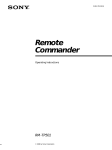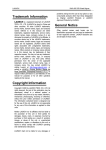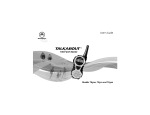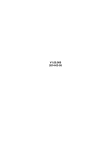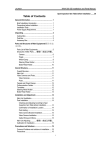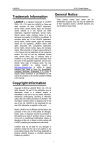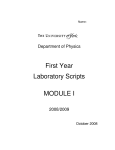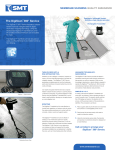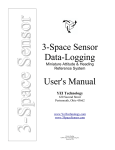Download 2. The Components of the Wheel Aligner
Transcript
Wheel Aligner Manual Table of Contents 1. SUMMARY ......................................................................................................... 4 1.1 DEFINITION ..................................................................................................... 4 1.2 FUNCTIONS AND FEATURES ............................................................................. 4 1.3 SPECIFICATIONS............................................................................................... 5 1.4 REQUIREMENTS ON SURROUNDINGS ............................................................... 6 2. THE COMPONENTS OF THE WHEEL ALIGNER ...................................... 6 2.1 OVERALL STRUCTURE ..................................................................................... 6 2.2 CONSOLE ......................................................................................................... 6 2.3 Computer system ........................................................................................ 7 2.4 Printer............................................................................................................ 7 2.5 Wireless Communication Box ................................................................... 7 2.6 GENERAL WHEEL CLAMP ................................................................................ 8 2.7 STEERING WHEEL HOLDER............................................................................... 9 2.8 BRAKE PEDAL DEPRESSOR ............................................................................... 9 2.9 MECHANICAL TURNTABLE .............................................................................. 9 2.10 MEASUREMENT PROBE.................................................................................. 9 2.11 Function Explanation for Measurement Probe ........................................... 10 3. INSTALLATION AND DEBUGGING............................................................ 13 3.1 INSTALL THE MAIN UNIT ............................................................................... 13 3.2 DEBUGGING OF THE MAIN UNIT .................................................................... 14 3.3 LINK DEBUGGING.......................................................................................... 14 4. WHEEL ALIGNMENT BASIC OPERATING PROCEDURES.................. 15 4.1 PREPARATION ................................................................................................ 16 4.2 MAIN INTERFACE OF WHEEL ALIGNMENT SOFTWARE................................... 17 4.3 SYSTEM SETTINGS......................................................................................... 18 4.4.1 Store Information ............................................................................... 19 4.4.2 Standard Data .................................................................................... 19 4.4.3 Normal used Data.............................................................................. 20 4.4.4 Configuration ...................................................................................... 21 4.4.5 Sensor Information ............................................................................ 21 4.4.6 Sensor Calibration ............................................................................. 22 1 4.4.7 Lift rack Compensates ...................................................................... 25 4.4.8 Sensors Log ....................................................................................... 26 4.5 CUSTOMER MANAGEMENT ............................................................................ 26 4.6 WHEEL ALIGNMENT AND ADJUSTMENT ........................................................ 27 4.6.1 Select Vehicle Specification .................................................................. 28 4.6.2 Run-out Compensation..................................................................... 29 4.6.3 Kingpin Measurement and Adjustment ................................................. 31 4.6.4 Rear Axle Measurement and Adjustment .............................................. 34 4.6.5 Front Axle Measurement and Adjustment............................................. 35 4.6.6 Print Report ........................................................................................ 38 4.7 QUICK MEASUREMENT .................................................................................. 39 4.8 Extension Measurement .......................................................................... 40 4.9 STEERING ANGLE MEASUREMENT................................................................. 40 4.10 PRELIMINARY INSPECTION ........................................................................... 41 4.10.1 Pre-Alignment Inspection ............................................................... 41 4.10.2 Inspection by category.................................................................... 42 5. MAINTENACE ................................................................................................. 42 5.1 COMPUTER .................................................................................................... 42 5.2 WHEEL CLAMP AND PROBE ROD ................................................................... 43 5.3 PRINTER ........................................................................................................ 44 APPENDIX............................................................................................................ 44 1. BASIC CONCEPT .............................................................................................. 44 2. MAIN ALIGNMENT GEOMETRY ........................................................................ 45 2 Precautions 1. Please read the User’s Manual carefully before operating the Wheel Aligner. 2. Only the qualified technician can operate the Wheel Aligner. 3. The operator must have knowledge of computer application and basic theory of wheel alignment. 4. The power voltage of the Wheel Aligner is AC220V±10% 50±1Hz / AC110V±10% 60±1Hz(AC220V±10% 60±1Hz for South Korea. It can be customized according to the requirements of customer). The power outlet must be a 3PIN socket and its earth pin must be well grounded. If the power voltage is not stable, please purchase and use AC voltage stabilizer. 5. Check the lift regularly for fixedness and levelness to ensure personal safety and correct measurement. Remove the obstacles around the lift for convenient operation. 6. The Wheel Aligner is operated with image sensing. Do not stop the light beam between sensors. Avoid reflection light of the ground and direct light to the probe rod while testing. 7. Don’t place the Wheel Aligner on a vibrated object or an oblique surface. Avoid direct sunlight and moisture. 8. The probe rods are precision parts of the wheel aligner. Do not plug or unplug the connecting cable when the power is turned on. Otherwise, the built-in sensor may be damaged. Special care should be taken during installation and operation to prevent the casing from being distorted and the internal parts from being damaged. 9. Avoid splashing water on the surface of the Wheel Aligner, for it may cause permanent damage to the system. 10. The wires inside the cabinet and the probe rod sensors 3 are connected compactly. Any disconnection may cause damage to the sensor. Damage due to unauthorized disconnection is not covered by warranty. 11. Maintain the Wheel Aligner periodically for accuracy of measurement. 1. Summary 1.1 Definition The Wheel Aligner is a device designed to measure the wheel alignment parameters and compare them with the specifications provided by vehicle manufacturer. It also gives instructions to the user for performing corresponding adjustments so as to get the best steering performance and reduce tire wear. 1.2 Functions and Features Four kind of measurement mode can be selected, especially with Hae mode toe and camber can be measured without software assist.. Complete test: The Wheel Aligner can be used to measure the most wheel alignment parameters, such as front wheel toe-in, front wheel camber, caster, Kingpin inclination, rear wheel toe-in, rear wheel camber, thrust angle, wheelbase difference, tread difference, axle offset, front wheel setback and rear wheel setback, etc. Complete databank: wheel alignment data of over 20,000 vehicle models is stored in the system. User can also add new data to the databank. Adopts the charge coupled device (CCD) with high resolution, infrared 8-beam and full loop measurement, 4 accurate and stable, wireless communication mode Based on the thrust line to realize the real alignment measurement. Front alignment test function: user can select the alignment mode flexibly. Only two probe rods are mounted can the emergency alignment measurement for the front wheels be performed. The sensor heads are individually interchangeable. After changing one of the sensor heads, the other three needs not to recalibrate, which makes the after-sales service more convenient. Fully intellect. The system can automatically recognize the vehicle with super-low chassis to perform the alignment test for this kind of vehicle and the vehicle with enclosed housing. Aiming to the vehicle model, the system can automatically turn on the corresponding functions of height measurement and counterweight, etc. The demonstration version can run all test flow, which makes user’s training more convenient and quick. Perform the special alignment test for Audi and Passat vehicles, etc. The units of the alignment parameters can be represented with Degree/Minute, percentage degree, mm and Inch. 1.3 Specifications Measurement Range and Precisions Item Measurement Precision Measurement Range Total toe ±4′(±0.02º) ±10º Individual toe ±2′(±0.01º) ±5º Camber ±2′(±0.01º) ±15º Castor ±6′(±0.1º) ±20º SAI / KPI ±6′(±0.1º) ±20º Setback ±2′(±0.03º) ±6º Thrust angle Notes: ±2′(±0.03º) ±6º 5 The above accuracy can be confirmed only when the user follows the specified operation procedures. 1.4 Requirements on Surroundings Item Specification Ambient temperature -20~+50℃ Relative humidity ≤90% 2. The Components of the Wheel Aligner 2.1 Overall Structure The wheel aligner mainly consists of the console, measurement probes, wheel clamps, steering wheel holder and brake pedal depressor, etc 2.2 Console The console of the wheel aligner mainly consists of the cabinet (including wheel clamp hanging brackets, main power supply switch, power strip, switch power supply and charging cables), computer system, ink-jet printer and wireless communication box. Both keyboard and the printer are put inside the slide drawer. To be convenient to operate, it is required that 1# and 3# measurement probes should be put at the left side of the cabinet, and 2# and 4# measurement probes at the right side of the cabinet. Note: When the measurement probes are not in use, please put 6 them correctly at two sides of the console, and ensure them be in charging status; Don’t expose the console or the measurement probes to the place where there is heavy spray or dust; Ensure the back of the console well-ventilated, and don’t block the back part of the computer or stop the cooling fan. 2.3 Computer system The computer system of the wheel aligner mainly consists of the computer host, monitor, keyboard and mouse. Windows system and the program of the wheel aligner are installed on the hardware of the computer before the instrument leaving factory. In order to ensure the safety of the system and ensure the instrument’s performance best, please don’t modify the software system of computer or install other software on the computer at will. Note: When the computer software system is faulty, the computer system can be restored by the way of One-key; With respect to the faults of the computer hardware system, please do not hesitate to contact the servicing person from the manufacturer. Don’t open the computer chassis without permission. 2.4 Printer The wheel aligner is equipped with an ink-jet printer. Before using, please insert the power plug of the printer into the holes of the power strip, and connect the data transmission cable of the printer to the USB interface of the computer host. 2.5 Wireless Communication Box The wheel aligner is equipped with a wireless communication box as shown in following Fig. Before using, please insert RS232 end of the connecting cable of the wireless box into the RS232 interface of the computer host, and insert USB end into the wireless USB interface of the computer host. 7 Wireless communication box 2.6 General Wheel Clamp The wheel aligner has four same wheel clamps. Turn the adjusting knob to adjust the span between wheel claws until it is proper, and then attach the clamp to the wheel rim (fix the wheel clamp with two lower rim claws, i.e. attach the two claws on the lower wheel rim; Make two upper rim claws be flush with the upper wheel rim. After confirming that the four rim claws have been in even contact with the wheel rim, forcibly press out the wheel clamp on the wheel, and turn counter-clockwise the adjusting knob on the wheel clamp tightly at the same time. Confirm that the wheel clamp has been fixed on the wheel finally). After fixing the wheel clamp, it had better to make a test pull form the wheel clamp, in order to ensure the wheel clamp has been fixed well. Note: Applicable wheel size: 10"-22". General wheel clamp Sketch map for installation of wheel clamp 8 2.7 Steering wheel holder The wheel aligner has a steering wheel holder as shown in following Fig. The steering wheel holder is mainly used to fix the vehicle steering wheel to prevent it from rotating when testing the vehicle. Steering wheel holder 2.8 Brake pedal depressor The wheel aligner has a brake pedal depressor as shown in following Fig. It mainly used to press out the vehicle brake pedal in order to prevent the vehicle from rolling during test. Brake pedal depressor 2.9 Mechanical Turntable Mechanical turntable 2.10 Measurement Probe The wheel aligner is equipped with four measurement 9 probes, each of which is installed correspondingly on a wheel clamp. Before installing the measurement probe, firstly, please install the wheel clamp on the wheel, and then insert the axle pin of the corresponding measurement probe into the hole of the center bracket of the wheel clamp. After adjusting the measurement probe level, please turn the adjusting knob on the wheel clamp tightly. 2.11 Function Explanation for Measurement Probe Measurement probe A-Battery box, B-Middle CCD, C- Display panel, DCharging socket, E-Front end CCD 1- Represents 1# measurement probe, i.e. LF measurement probe. 2- Represents 2# measurement probe, i.e. RF measurement probe. 3- Represents 3# measurement probe, i.e. LR measurement probe. 4- Represents 4# measurement probe, i.e. RR measurement probe. 10 Measurement probe rod display panel explanation Measurement probe display panel Display panel—Film key-press function explanation: ①-Run-out Compensation key-press; ② -Previous key-press, it is mainly used in remote-controlled computer, equal to Previous operation of Alignment Software; ③-Next key-press, it is mainly used in remote-controlled computer, equal to Next operation of Alignment Software; ④-Function key-press, synchronously press down key ③ and key ④ to switch off the power supply of measurement probe. Note:① press any key on the display panel to switch on the power and the probe come into normal measurement mode. ②press Run-out Compensation and Function key at same time come into Calibration mode. ③press Previous key-and Next key at same time come into Hae mode, at this mode, toe and camber can be measured even compute shut off .④At normal measurement mode, if no communication signal from computer, the probe will come into Standby mode. Display panel—Indicator function explanation: A, B- Run-out compensation indicator. After entering the function of run-out compensation, the indicator A starts flashing when pressing the key for run-out 11 compensation for the first time; the indicator B starts flashing too when pressing the key for run-out compensation for the second time; the indicator A and B will go out at the same time when pressing the key for run-out compensation for the third time. C- Battery status indicator. When the battery voltage is lower, the color of the indicator is red; when the battery voltage is normal, the color of the indicator is green. DCommunication status indicator. When communication status is normal, the indicator is lit; when communication status is abnormal, the indicator will go out. E- LCD display screen. Display panel—LCD display information explanation (as shown in following Fig.): Measurement probe LCD display panel A –Camber, the actual measured value of camber of the wheel corresponding to the measurement probe. B -Toe, the actual measured value of the individual toe of the wheel corresponding to the measurement probe. C -Numbers of the measurement probes, 1#, 2#, 3# and 4# are the numbers of the measurement probes corresponding to the LF, RF, LR and RR wheel respectively. D -The percentage of battery electricity quantity, which indicates that the percentage of the rest electricity quantity inside the battery of the measurement probe. E -Level status indication, which indicates the level status of the measurement probe. It indicates that the measurement probe is in level status when the cursor 0 is flush with the mark *. 12 Measurement probe adjustment indicator explanation A- Toe adjustment indicators, among which, the middle green indicator will be lit when the toe value is in the range of the standard value; the outside red indicator will be lit when the toe value is more than the standard value; the inner side red indicator will be lit when the toe value is less than the standard value. B- Camber adjustment indicators, among which, the middle green indicator will be lit when the camber value is in the range of the standard value; the upper red indicator will be lit when the camber value is more than the standard value; the lower red indicator will be lit when the camber value is less than the standard value. 3. Installation and Debugging 3.1 Install the Main Unit Place the cabinet to a suitable place and leave enough space for installation. Open the door at the lower part of the cabinet and pull out the drawer, and then you can see the User’s Manual, Packing List, etc. Please keep them well. Unpack the packing box of the monitor, place the related materials well and install the monitor. Lead the 13 cable to the computer through the hole on the back of the cabinet. Plug the power plug into the connection board on the lower layer inside the cabinet. Unpack the packing box of printer, place the related materials well and install the printer. Lead the printer USB data cable to the computer. Install the ink cartridge. Plug the power plug of the printer power cable into the power supply socket board on the lower layer inside the cabinet. 3.2 Debugging of the Main Unit Connect the main power cable to the power socket, press down the main switch of the cabinet to power the main unit. Press down the power switch to start the computer. Press down the power switch of the printer. Print the test page to see if it is normal. The debugging of main unit is successful if all the above steps are normal. 3.3 Link Debugging Drive the vehicle onto the lift or over the pit, so that the front wheels are at the centers of the turntables; Apply hand brake to ensure human safety. To prevent the turntable from turning, lock the turntables with the lock pins before driving the vehicle; release the lock pins after the vehicle is placed well. Install the wheel clamp on the wheel and turn the knob to lock the wheel clamp. The claws of the wheel clamp should be fixed on the external or internal edge of the rim according to the practical condition. Ensure equal depth for each claw and avoid attaching it on the distorted area. Install the probe rods on the corresponding wheel clamps according to the specified position. See following Fig. 14 Level the probe rod. Restart the computer and run the program of wheel aligner. Click [System management] button at main interface, then click [Sensors information] button. Check if the communication between the computer and the sensor is normal, and the indicator for sensor is normal. The link debugging is successful if all the above steps are normal. 4. Wheel Alignment Basic Operating Procedures The basic operation procedures of wheel alignment are: Get Vehicle Information —> Perform Road Test —> Previous-test Inspection (check each chassis part and the condition of tire wear carefully) —> Measurement and Adjustment —> Print Test Result —> Perform Road Test again to confirm the wheel alignment result. The adjustment sequence for alignment geometry of ordinary vehicle is: Rear Camber—>Rear Toe—>Front Caster—>Front Camber—>Front Toe. The adjustment sequence for alignment geometry of the vehicle (such as Passat B5, Audi A4/A6/A8, etc.) with multi-connecting rod suspension system is: Rear Camber—>Rear Toe—>Front Camber—>Front Toe 15 Curve Change—>Front Toe. Ask the owner for vehicle drivability problems, symptoms, and wheel alignment history, and find out vehicle information such as make, model and year, etc. Check each chassis part carefully, include dust cover, bearing, rock arm, tripod-ball, shock absorber, tie rod ball and steering mechanism, for any loose or wear. Then check to see if the tire pressure, tire treads of the left and right wheels are alike. Perform the wheel alignment checking after the initial condition is known. If the measuring values do not accord with the specifications given in the databank, the wheel alignment should be adjusted. After finishing the wheel alignment, test the vehicle to see if the abnormal conditions are eliminated. Re-adjust the wheel alignment if necessary. 4.1 Preparation 1) Drive the vehicle onto the lift or over the pit, so that the front wheels are centered to the turntables; Apply hand brake to ensure safety. To prevent the turntable from turning, lock the turntables with the lock pins before driving the vehicle; release the lock pins after the vehicle is well-positioned. 2) Install the wheel clamps on the four wheels in turn and turn the knobs to lock the wheel clamps. The claws of the wheel clamp should be fixed on the external or internal edge of the rim according to the practical condition. Ensure equal depth for each claw and avoid attaching it on the distorted area. 3) Install the probe rods on the corresponding positioning pins of wheel clamps according to the specified position. 4) Place the steering wheel holder on the driver seat; and press the handle to lock the steering wheel. 5) Put the brake pedal depressor between the brake pedal and the driver seat to keep the brake applied. 6) Switch on the power supply of the cabinet and start the computer to enter the main interface of the measurement program. 16 4.2 Main Interface of Wheel Alignment software The screen will display the interface as shown in the following Fig.: A-Preliminary inspection button, it is used to perform a pre-alignment inspection. B-Quick measurement button, It provides an operating platform for quick measurement, which can test and display toe-in and camber of front and rear wheels at the same time. C-Measurement adjustment button, it is used to perform the measurement and adjustment for the alignment geometry of the vehicle. D-Extension measurement button, the extension function is mainly used to measure the parameters of track width offset (angle), wheelbase offset (angle), front set-back, rear set-back, left and right offset, etc. E-Steering angle measurement button, it is used to measure toe-out on turns and maximum steering angle. F-System management button, it is used to input or set the status of the software system, such as service station information management, client information management, alignment database view and management, etc. G-Customer management button, it is used to check or 17 delete client maintenance record and print test report form. H-Exit button, it is used to exit from the software system or Windows system of the wheel aligner. 4.3 System settings Click System Management button, the screen will display the interface as shown in the following Fig.: System management screen Store Information, it is mainly used to input the information of the store’s name, address, contact Tel and Fax, etc. Standard Data, it is mainly used to query the vehicle OEM alignment data information by operator. User Data, it is mainly used to enter the vehicle alignment data by custom and import the standard data information by operator. Configuration, it is mainly used to set the running parameters (such as Measurement Unit Setting and Language Version Setting, etc.) of the wheel aligner software system. 18 Sensor Information, it is mainly used to view the status of the sensor inside the measurement probe. Sensor Calibration, it is mainly used to calibrate and activate the measurement probe. Lift rack compensates: it is mainly used to calibrate the platform of lift. Sensor log record log information of sensors, it can be used to monitor and diagnose health state of system. 4.4.1 Store Information Click store Information, the screen will display the interface as shown in the following Fig.: It is necessary for you to input sore Information when using the system for the first time. The information input will appear in the measurement report printed. 4.4.2 Standard Data Click Standard Data, the screen will display the interface as shown in the following Fig.: 19 Standard Data is mainly used to query the vehicle OEM alignment data information by operator. 4.4.3 Normal used Data Click Normal used Data, the screen will display the interface as shown in the following Fig.: User can input, edit and delete the user-defined alignment data information in this interface. Also, the data can be import from the Standard Data (The data can be imported from Standard Data by pressing Data-importing button). The normal used data will appear when selecting Normal used data during alignment measurement interface. 20 4.4.4 Configuration Click Configuration button, the screen will display the interface as shown in the following Fig.: A-Select Version: this program can select normal version and demonstration version. If you want to perform wheel alignment, you must select normal version. The demonstration version is only used for demonstration and training of this instrument. B-Select Alignment Mode: This program provides two kinds of alignment mode, i.e. front-wheel alignment and four-wheel alignment. C-Select Angle Unit: It is mainly used to select the angle unit of obliquity. D-Select Language Version: Select the corresponding language version via drop menu. E-Select the format of report form: This program provides two kinds of report form format, i.e. the form mode and figure mode. F-Select Toe Unit: There are 4 toe unit selections: degree, mm, percentage degree and inch. 4.4.5 Sensor Information Click Sensor Information, the screen will display the 21 interface as shown in the following Fig.: If color ball is at the furthest left, furthest right or go on jumping, it indicates that the sensor inside the measurement probe is faulty. This function can perform the self-diagnosis for the fault of sensor. 4.4.6 Sensor Calibration The sensors are calibrated before the instrument leaving factory, user cannot use this function at will. If the calibration procedures are not performed strictly according to the required flow, the test result will be greatly influenced. Note: Don’t perform the sensor calibration operation during normal use. In System Management interface, please click the icon of [Sensor Calibration], the screen will display the interface as shown in the following Fig.: A-Zero Point Calibration, it is used to calibrate the 22 original point of the sensor. B-Reset the Calibrated Data, it is used to import the calibrated data stored inside the measurement probe into the measurement system. It needs to be done only one time after calibration. 1) Zero Point Calibration Adjust the calibration frame level, and insert 1# and 2# measurement probe into the centering holes, and then adjust the measurement probes level respectively. After the data is stable, please press SAVE button to finish the first step for zero-point calibration. Adjust the calibration frame level, and insert 1# and 3# measurement probe into the centering holes, and then adjust the measurement probes level respectively. After the data is stable, please press SAVE button to finish the second step for zero-point calibration. 23 Adjust the calibration frame level, and insert 3# and 4# measurement probe into the centering holes, and then adjust the measurement probes level respectively. After the data is stable, please press SAVE button to finish the third step for zero-point calibration. Adjust the calibration frame level, and insert 2# and 4# measurement probe into the centering holes, and then adjust the measurement probes level respectively. After the data is stable, please press SAVE button to finish the fourth step for zero-point calibration. 24 2) Reset the Calibrated Data Click the button of Reset the Calibrated Data. After entering the password, (about 10 seconds later) the system will display the information that Reset the Calibrated Data is successful. 4.4.7 Lift rack Compensates Click Lift rack Compensates. After entering the password, the screen will display the interface as shown in the following Fig.: Sometimes, the left side and the right side of the platform are not on the same plane due to inappropriate installation, 25 which will result in error measured camber. When the alignment system is used for the first time, please enter the track width and the height difference between the left side and the right side of the platform. After clicking SAVE button, the system will automatically compensate the error caused by the factor of platform when performing the alignment measurement. 4.4.8 Sensors Log Click Sensors Log, the screen will display the interface as shown in the following Fig.: Sensors Log record log information of sensors, it can be used to monitor and diagnose health state of system. 4.5 Customer management Click Customer management, the screen will display the interface as shown in the following Fig.: 26 Customer management screen A- Client information column, it is used to display client name, Telephone number and Address. B- Test record column, it is used to display the vehicle plate number, testing time and fault cause. C- Test data column, it is corresponding to the vehicle selected in B column, which displays the measured values of the measurement parameters. D- Client-added button. When the operator clicks this button with mouse, the system will enter client information screen, in this screen, the operator can enter the corresponding client information including Name, Address, Telephone Number and the date of creation, etc. E- Delete client information or maintenance record. In the case of multi maintenance record items are under the client name, the system will automatically delete all maintenance record under this client name if you delete it first. F- Preview and print client test record. G- Exit from client management screen. 4.6 Wheel Alignment and Adjustment Click Alignment Adjustment button to enter the measurement main screen of the wheel aligner program. Press the corresponding function button or the function 27 hot-key to enter the corresponding function interface. 4.6.1 Select Vehicle Specification After selecting [Alignment Adjustment] function button, the program will automatically enter [Select Vehicle Model] screen as shown in the following Fig. Select Vehicle Model screen (1) (2) (3) Counterweight Measurement Mode: for the vehicle which needs to be tested by the way of adding counterweight, when selecting the vehicle model, the system will pop up a prompt interface. According to the requirements on the interface, put the sandbags with appropriate weight on the vehicle seats or in the baggage case, and fill the oil tank according to the requirement. Chassis Height Measurement Mode: for the vehicle which needs to be tested by the way of measuring the chassis height, when selecting the vehicle model, the system will pop up a prompt interface. According to the requirements on the interface, measure (with the measurement tool, such as tapeline) the height of the positions prompted on the measurement screen, and input the corresponding measured data into the text boxes. Input Tyre Diameter: when Toe takes mm or inch as its unit, please click [Tyre Diameter] button or press F12 to re-enter the outer diameter of the tyre, 28 as shown in the following Fig. The default value is 728 mm. Tyre diameter input screen Also, you can directly enter the model of the tyre. The system will automatically calculate the mm value and inch value of the tyre diameter as shown in the following Fig.: 4.6.2 Run-out Compensation This function is to reduce the error caused by the distortion of the wheel rim and tire. It is advisable to select this function to ensure measuring accuracy. The detailed operation procedures for Run-out Compensation are as follows: (1) Release the measurement probe, rotate the wheel together with the wheel clamp until the wheel clamp is basically in vertical status, and then keep the whole assembly in this position. Press [Run-out Compensation] button on the display panel of the measurement probe, the indicator 1 on Run-out Compensation key-press starts flashing, the screen will prompt that the wheel is in 0° status, and pop up a level bubble to prompt the operator to adjust the measurement probe level. After adjusting the measurement probe level and locking it, indicator 1 will keep lighting, and the screen will prompt the 29 operator to turn this wheel by 180°. (2) Release the measurement probe, rotate the wheel together with the wheel clamp by 180° along the direction of vehicle driving, and then keep the whole assembly in this position. Press [Run-out Compensation] button on the display panel of the measurement probe again, the indicator 2 on Run-out Compensation key-press starts flashing, the screen will prompt that the wheel is in 180° status, and pop up a level bubble to prompt the operator to adjust the measurement probe level. After adjusting the measurement probe level and locking it, indicator 2 will keep lighting, and the screen will prompt that this wheel is in OK status. The Run-out Compensation for this wheel is finished. (3) Press [Run-out Compensation] key on the display panel of the measurement probe again, the indicator 1 and 2 will go out. (4) Repeat the above-mentioned Steps to perform the Run-out Compensation operation procedures for other wheels. Run-out compensation procedures 1-Press Run-out Compensation key; 2-0° status; 3-Adjust measurement probe level; 4-Prompt to turn by 180 °; 5-Press Run-out Compensation key again; 6-180° status; 7-Adjust measurement probe level again; 8-Run-out Compensation ends. 30 4.6.3 Kingpin Measurement and Adjustment The detailed operation procedures for Kingpin Measurement are as follows: (1) According to the prompts on the screen, press out the brake pedal, release the steering wheel holder, and adjust measurement probes level, and then lock them one by one. (2) Center the steering wheel according to the prompts on the screen, allow the red slide-block enter the middle green area as shown in the following Fig. Note: Before stabilizing the steering wheel, you must turn the steering wheel left and right for several times, and then adjust the steering wheel to the straight-ahead status. Steering wheel centered screen (3) Turn the steering wheel left according to the prompts on the screen, and stabilize it when the slide block enters the left green area until the screen prompts the operator to turn the steering wheel right as shown in the following Fig. 31 Steering wheel turn-left screen (4) Turn the steering wheel right according to the prompts on the screen, and stabilize it when the slide block enters the right green area until the screen prompts the operator to turn the steering wheel left as shown in the following Fig. Steering wheel turn-right screen (5) Turn the steering wheel left, and stabilize it when the slide block enter the middle green area until the system enter the measurement result screen as shown in the following Fig. 32 Kingpin measurement result screen (6) Detailed Data View On the Kingpin Measurement result screen, click [Detailed Data] button or press F7 function combination hot-key to enter kingpin, front and rear wheel alignment parameters view screen as shown in the following Fig. Detailed data view screen (7) Kingpin Dynamic Adjustment On the Kingpin Measurement result screen, click [Live Caster] button or press Ctrl+F5 function combination hot-key to enter kingpin dynamic measurement and adjustment screen as shown in the following Fig. 33 Kingpin dynamic measurement and adjustment screen Note: The main reasons caused measurement repeatability error for caster and SAI are as follows: The angle the steering wheel turns by does not meet the requirement or the steering wheel does not stabilize for a while after it turns to the corresponding angle. The steering wheel is not turned left and right for several times to eliminate the gap when it is centered. It must be ensured that the turntables and side slide boards can move freely on the plane. Also, the wheels must be centered to the turntables to ensure their smooth rotation. The auto brake pedal is not pressed out, which causes the roll or shock when wheels rotate. 4.6.4 Rear Axle Measurement and Adjustment The screen for rear axle measurement result and adjustment is as shown in the following Fig. According to prompt information on the screen, the operator can adjust the actual measured values of the corresponding alignment parameters of the vehicle to the range of the standard values. 34 Rear axle measurement and adjustment screen 4.6.5 Front Axle Measurement and Adjustment Click [Front Axle Measurement] button or press F6 function hot-key to enter Front Axle Measurement program, and then perform the operation according to the animation and the text prompted on the screen. The screen for front axle measurement result and adjustment is as shown in the following Fig. According to prompt information on the screen, the operator can adjust the actual measured values of the corresponding alignment parameters of the vehicle to the range of the standard values. Note: In order to ensure the correct front toe measurement and adjustment, before measuring toe, the operator must turn the steering wheel left and right for several times and then center it; after that, fix the steering wheel well with the steering wheel holder. 35 Put-vehicle-body-up Adjustment If it is difficult for operator to adjust camber or toe, please click [Lift Adjustment] button or press F10 function hot-key to enter Lift Adjustment function. The operator can perform the operation in turn only according to the prompts on the screen. Toe Curve Change Measurement and Adjustment For the vehicle of Passat B5 and Audi A4/A6/A8, due to their front wheels are equipped with four-bar mechanisms suspension system, when operator select this kind of vehicle models, the Toe Curve Change function button will occur on the front axle measurement and adjustment screen. Click Toe Curve Change button or press CTRL+F6 function combination hot-key to enter Toe Curve Change measurement and adjustment function. The specific operation procedures for Toe Curve Change measurement and adjustment are as follows: (1) According to the prompts on the screen, do press-and-bounce action, and then adjust the measurement probe level and lock it. (2) Put the measurement positioning frame 36 V.A.G1925 (special tool for Toe Curve Change measurement) together with height determined joint V.A.G1925/4 into the appropriate position under the vehicle front axle, adjust the position and height of the height determined joint to keep left and right height determined joints against the bolts on the bend beam of the vehicle. Now the vehicle is in the position B1. Note: For the vehicle with sport type of chassis, it is required to screw the corresponding extension rod (such as V.A.G1925/6) on the height determined joint V.A.G1925/4. (3) According to the prompts on the screen, check if the actual value of toe curve change in position B1 is within the specified tolerance scope or not. If it is not, please adjust the actual value of toe curve change to the specified standard value scope (Please refer to the Vehicle Maintenance Manual for the specific adjustment methods). (4) Put up the vehicle front axle to the sufficient height with second-time lift, pull out the height determined joint 1925/4, and plug the pin into the hole at its lower end, and then put the vehicle body down. Now the vehicle is in the position B2. Note: During putting up the vehicle front axle with second-time lift, please don’t make the two front wheels be off the turntables, and don’t cause the displacement between the turntable and the lift platform, otherwise, the incorrect measurement result will occur. (5) According to the prompts on the screen, check if the actual value of toe curve change in position B2 is within the specified tolerance scope or not. If it is not, please adjust the actual value of toe curve change to the specified standard value scope (Please refer to the Vehicle Maintenance 37 Manual for the specific adjustment methods). (6) (7) (8) Put up the vehicle body, and then move away the measurement positioning frame V.A.G1925 and the height determined joint V.A.G1925/4, etc. Put the vehicle down and do press-and-bounce action. Check if actual toe value is within the specifications or not. If the test result is correct, the measurement and adjustment for front toe and toe curve change are finished. Note: The toe curve change of the vehicle must be inspected in the case of the following situations occur: Transportation accident occurs, and/or the vehicle body and the parts of the axle are replaced. The driving direction of the vehicle is not stable when the vehicle is driven through the rough road surface. The driving direction is changed when applying the brake in the case of the brake system is normal. 4.6.6 Print Report After finishing measurement and adjustment, click the button of [Report Form] or press the function hot-key of F7 to enter the Report Form Print screen as shown in the following Fig. Before the operator prints or saves the test result, it is required to fill the detailed information of the vehicle owner, including license number, client name, contact telephone number and address, etc. 38 Report form print screen When operator needs to add new client, click [ ] button, the system will pop up Client Information Input screen. The operator can enter and edit the corresponding information of the new client on this screen. 4.7 Quick measurement Select [Quick measurement] icon on the main interface, the system will enter the [Quick measurement] interface. It provides an operating platform for quick measurement, which can test and display toe-in and camber of front and rear wheels at the same time after vehicle model selected. The interface is as shown in the following figure: This interface provides only 39 the functions of the measurement and adjustment for front and rear toe-in and camber values. For other functions, please select them on the interface of [Measurement & Adjustment]. 4.8 Extension Measurement Select [Quick measurement] icon on the main interface, the system will enter the extension function measurement program, and then perform the operation according to the animation and the text prompted on the screen. The measurement result of extension function is as shown in the following Fig. The extension function is mainly used to measure the parameters of track width offset (angle), wheelbase offset (angle), front set-back, rear set-back, left and right offset, etc. Extension function test result screen 4.9 Steering Angle Measurement There are two options under this screen: Toe-out on Turns and Maximum Steering Angle. After selecting the corresponding function, please perform the operation according to the animation and the text prompted on the screen. 40 Steering Angle Measurement Note: It is required to take off the measurement probe from the wheel before measuring the steering angle. When there are no electrical turntables, the operator needs manually to input the actual angle by which L/R turntable turns into the corresponding text box on the system prompt screen. 4.10 Preliminary inspection Preliminary inspection includes Pre-Alignment Inspection and Inspection by category. 4.10.1 Pre-Alignment Inspection Pre-Alignment Inspection, it is mainly used to display the general items which should be checked before measurement, as shown in the following Fig.: 41 4.10.2 Inspection by category Inspection by category, it is mainly used to display the causes and correction methods corresponding to the faults of the vehicle, as shown in the following Fig.: 5. Maintenace 5.1 Computer User should have a basic knowledge about computer software and hardware to insure the normal operation 42 of the computer. The main unit and the monitor should be firmly placed on the desk. Do not put them in a freezing, wet, extremely hot place or expose them to direct sunlight, or near the source of radiation and heat. Don’t move the computer during operation. The computer is wholly used for the Wheel Aligner; don’t install other software to the Wheel Aligner computer to avoid computer virus. The computer is checked to ensure it is free of virus before leaving factory. After a long period of use, the dust and oil dirt will be accumulated on the main unit and the monitor. Please cleanout it with neutral detergent or dehydrated alcohol. Avoid using oil or caustic product. Don’t delete the unknown files in the hard disc at will to avoid abnormal computer operation or dead. Never disassemble the computer and move the inside cables and cards to avoid damage of the inside components. 5.2 Wheel Clamp and Probe Rod The wheel clamp should be cleaned and lubricated timely to insure that the span of claws can be easily adjusted and the probe rod can be attached easily. The housing of the sensor probe rod is made up of Aluminum and plastic, after a long period of use, the dust and oil dirt will be accumulated on the surface, please cleanout it with neutral detergent or dehydrated alcohol. Avoid using oil or caustic product. The sensor probe rod is a precision component; please take care while using it. Tampering with it may cause damage of the internal units and thus affect its normal operation. Don’t disassemble the sensor probe rod to avoid damage of its elements. 3EXCEL will not guarantee for this kind of failure. 43 5.3 Printer Read the operation instruction of the printer carefully. Install suitable printer drive program, and apply right printer setting. If the printed words are not clear, it may be that the ink is used out. Please replace the printer ink cartridge in time to resume the printing quality. Appendix 1. Basic Concept Centerline of the wheel: Contact between the tyre and the ground forms a line to which centerline of the wheel is vertical. A- Centerline of the wheel. Vehicle’s centerline: The line which passes through the center point of front axle and the center point of rear axle. B- Vehicle’s centerline (i.e. geometry centerline). 44 Thrust Line: Bisector of rear toe. The angle between thrust line and vehicle’s centerline is called thrust angle. 2. Main Alignment Geometry 2.1 Toe The toe setting is the amount by which the front or rear wheels point inwards or outwards at the front of the wheel in relation to each other. When the wheels point inwards they are said to toe-in. Toe-in figures are given a positive value. Conversely when the wheels point outwards they are toe-out and the figures are shown as a negative value. Function Reduce tyre wear and the friction of rolling. Symptom Judgement Positive Toe Too Large a. Fast wear at the outer side of tyre For radial tyre, the wear form is similar to that caused by too large positive camber. Indention or block shape wear. If you touch the tyre with hand from the inner side to the outer side, the inner edge of tread will give you a sharp feeling. b. Unstable steering 45 Bad straight-ahead driving. Wheels tremble. Negative Toe Too Large a. Fast wear at the inner side of tyre. For radial tyre, the wear form is similar to that caused by too large negative camber. Indention or block shape wear. If you touch the tyre with hand from the outer side to the inner side, the inner edge of tread will give you a sharp feeling. b. Unstable steering Bad straight-ahead driving. Wheels tremble. Front Toe Adjustment Means Adjust the tie rod. Rear Toe Adjustment Means Adjust OEM regulator, eccentric cam, eccentric bolt, eccentric bush, long hole and gaskets. 2.2 Camber Camber is the leaning of the wheel inwards or outwards from the vertical. If the road wheel leans outwards from the vertical, it has positive camber and when leaning inwards from the vertical - negative camber, looking from the front or rear of the vehicle. Correct Camber can equalize the loads applied on each part of the axle so that the life of the parts can be prolonged and reduce the tyre wear. If the camber is incorrect, the abnormal tyre wear will occur, and the pull phenomenon will occur too when driving. Function To adjust the vehicle load to be applied on the center of 46 wheel, eliminating the pull, and reducing tyre wear. Symptom judgement Affects Caused by Too Large Positive Camber a. Tyre wears only outer side; b. Suspension system parts wear is quickened up; c. The vehicle will pull to the side with bigger camber. Affects Caused by Too Large Negative Camber a. Tyre wears only inner side; b. Suspension system parts wear is quickened up; c. The vehicle will pull to the side with smaller camber. Example Case Set LF camber to +1.0º, and RF camber to +0.5º, then the vehicle will pull to left side(The vehicle will pull to one side when the difference between left camber and right camber is more than 0.5º). Caster Adjustment Means Adjust gaskets, cuneiform gaskets, eccentric cam, long hole, bearing base, eccentric bolt, eccentric bush and eccentric ball end, rotate ball end and strut. 2.3 Set-back Set-back is the angle between the line which passes through the center points of two front wheels and two rear wheels and the perpendicular line of thrust line. If right wheel is in front of left wheel, the set-back is positive, if not, negative. If tread is known, set-back can be denoted with mm. The Reasons Set-back Creates Manufacturer (special design for counteracting the influence of the road crown); Impact. Symptom Judgement In fact, set-back reflects the change of wheelbase difference. When set-back is up to some extent, the vehicle will pull to one side, i.e. to the side with smaller wheelbase. 2.4 Caster 47 Caster is the tilting of the kingpin either forwards or backwards from vertical, as viewed from side of the vehicle. When the king pin is tilted backwards from the vertical, caster is positive. When the king pin is tilted forwards, caster is negative. Function Caster angle influences the directional stability of the steering and the tendency of the steering to self-centre. Symptom Judgement Too small caster causes instable steering: tendency of the steering to self-centre is insufficient: Drift feeling will occur when the vehicle is driven in high speed (Driver should pay much attention to it when driving on the express high-way). Asymmetric casters cause vehicle pull: when the difference between left and right caster is more than 30′ (0.5º) the vehicle will pull to one side, i.e. to the side with smaller caster. Example Case Set LF caster to +0.5º, and RF caster to +1.5º, then the vehicle will pull to left side. Caster Adjustment Means Adjust gaskets, eccentric cam, long hole and eccentric ball end, rotate the strut and move the engine rack. 2.5 Kingpin or Steering Axis Inclination Kingpin or Steering Axle Inclination (KPI or SAI) is the angle of inclination of the king pin towards the centre-line of the vehicle from the vertical. Correct Kingpin Inclination can equalize the loads applied on 48 bearings so that the life of bearings can be prolonged and the controllability of steering is improved. Without the inclination, the controllability of the steering may be affected; further more, the vehicle weight and the ground counterforce may cause significant stress in the axle and finally damage the axle .Correct inclination of king pin is also helpful for the vehicle to restore its straight-ahead position after steering. Kingpin Inclination is determined when the vehicle suspension is designed. It is not service adjustable. 2.6 Included Angle Included angle is the angle between the centerline of wheel and the axes of caster, i.e. it is the geometry sum of caster and SAI. 2.7 Toe-out on Turns Toe-out on turns is defined as the difference of the steering angle between the two front wheels when turning left or right by 20°. 2.8 Thrust angle Definition: The angle between the vehicle’s centerline and the vehicle thrust line. When driving, the front 49 wheels and the rear wheels should pull to the same side if the thrust angle is not zero. When thrust line is at the left side of the vehicle’s centerline, the thrust angle is positive, otherwise is negative. The existence of the thrust angle causes the vehicle’s after body pull to one side. In order to drive the vehicle straight-ahead, the front wheels have to turn to the direction of thrust line. If thrust angle compensation is not done for front toe, the steering wheel must be turned to one side when driving straight-ahead. If rear toe can be adjusted, the thrust angle should be adjusted close to zero. The direction of thrust line is the actual driving direction of the vehicle, which is determined by rear toe. When the direction of thrust line doesn’t coincide with the geometric centerline of the vehicle, the steering wheel must be turned by some degrees to keep the vehicle driving straight-ahead, so that unbalance phenomenon of the steering wheel is caused. At the same time, the traveling pathes of rear wheels don’t coincide with that of front wheels. This kind of phenomenon is called Rear Wheel Lateral Move. If ignore the thrust line, the veracity of alignment cannot be ensured. This is the main reason of the steering deflection. If you select the thrust line as the measurement datum, you can perform the following operation procedures: After adjusting rear toe to the specified value (OEM Specifications), the thrust line will coincide with the vehicle’s centerline. For the vehicle with adjustable rear suspension, rear toe should be adjusted to keep the thrust angle close to zero. No matter the thrust angle is zero or not, the steering wheel can be adjusted balanced if you take the thrust line as alignment datum. If rear toe cannot be adjusted, please adjust front toe, and keep it be same with rear toe, and then set them to the angle by which the steering wheel can be balanced. The Reasons Thrust Angle Creates 50 Thrust angle is created along with the creation of set-back; Rear toe is asymmetric. Affection Caused by Thrust Angle Tyre wear; The steering wheels are of maladjustment; Pull; Vehicle is driving straight-ahead with body deflected; Steering wheel offsets. Correction Method for Thrust Angle OEM regulator; Add cuneiform gaskets between the wheel axle and the tyre; Cam or other regulators installed after the vehicle leaves the factory. 51 Note: According to different models, the configuration and function maybe is different 52