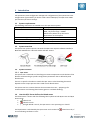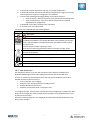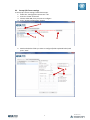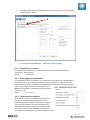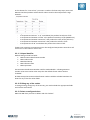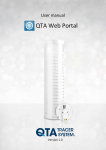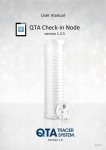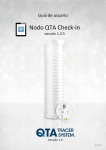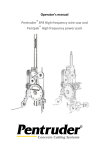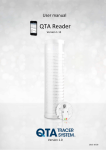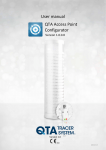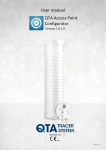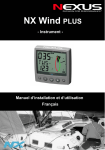Download QTA Access Point Configurator User Manual ver 1.0
Transcript
User manual QTA Access Point Configurator Version 1.0 Table of contents 1 Introduction ______________________________________________ 3 1.1 System requirements .................................................................... 3 1.2 System overview ........................................................................... 3 1.3 System function ............................................................................ 3 1.3.1 QTA Tracer ........................................................................ 3 1.4 How the QTA Tracer defines the blood status ............................... 3 1.4.1 QTA Access Point.............................................................. 4 2 QTA Access Point Configurator – Manual _______________________ 5 2.1 Set up COM ports ......................................................................... 5 2.2 Set up QTA Tracer settings ...... Fel! Bokmärket är inte definierat. 2.2.1 Sample rate in minutes: ..................................................... 7 2.2.2 Start logging in temperature below: ................................... 7 2.2.3 Start timeout in minutes: .................................................... 7 2.2.4 Min battery level in %: ........................................................ 8 2.2.5 Motion threshold: ............................................................... 8 2.2.6 Auto release blood from quarantine: .................................. 8 2.2.7 Min advertising temperature limit: ...................................... 8 2.2.8 Min advertising volt limit in%: ............................................. 8 2.2.9 Min always advertising temp limit: ...................................... 8 2.2.10 Advertising channel map:Fel! Bokmärket är inte definierat. 2.2.11 TX power (dBm):........... Fel! Bokmärket är inte definierat. 2.2.12 Temperature intervals: ....................................................... 8 2.3 Set up Portal Communication Settings ........................................ 10 2.3.1 Upload information........................................................... 10 2.3.2 QTA Access Point Id........................................................ 10 2.3.3 Portal URL ....................................................................... 10 2.3.4 Proxy settings .................................................................. 10 2 Manufactured by 1 Introduction The QTA Access Point Configurator manages the configuration of the QTA Access Point. Configuration of parameters for the bar code scanner COM port, the QTA Tracer COM port and the QTA Tracer Settings. 1.1 System requirements The following accessories are needed to use the QTA Tracer System Accessory Description PC with Windows 7 Note book, Lap Top or stationary PC, 2Mb RAM, Physical storage > 100Mb Delivered by Abbott or by the local IT department on the hospital. Bluetooth 4.0 Single Mode USB Dongle Delivered by Abbott Bar code reader reading 2D bar codes Delivered by Abbott QTA Tracer Delivered by Abbott 1.2 System overview The QTA Tracer system requires a PC with the QTA Tracer System software installed, a Bluetooth USB dongle, a Barcode reader and QTA Tracers. 1.3 System function 1.3.1 QTA Tracer The QTA Tracer is attached to a blood bag to measure temperatures and calculate if the blood is valid according to specific configuration parameters that is defined by each blood center. There is no specific rule when to attach the QTA Tracer to the blood bag, because it depends on the unique process that is used at each blood center. The QTA Tracer has a motion detector that activates the tracer – preparing it for communication and showing blood status (green or red diode flashing). 1.4 How the QTA Tracer defines the blood status The blood status is shown with the following label symbols in both QTA Tracer and QTA Access Point: - Blood is ok ( - Blood is not ok )no light- Blood is not ok, the QTA Tracer is not operating as it should The blood status is calculated by the QTA Tracer and is marked as one of following conditions is true: 3 - Blood is not ok, if Manufactured by If the blood has been exposed to too low, or too high temperature If the blood has been exposed to the different temperature ranges for too long. The temperature ranges are configured in the database. If both of the following start logging delays not has been reached: o Start time delay – Wait for a specific time, specified in the configuration o Start at temperature – Wait for a specific temperature is reached, specified in the configuration If the blood not has been released from quarantine If an error occur in the QTA Tracer. The QTA Tracer is labeled with the following labels: Label Description - Blood is ok. - Blood is not ok. This is a bar code including the Bluetooth address for the QTA Tracer. The Bluetooth address is the unique identifier (serial number) for the QTA tracer and the address is also printed in plain text below the bar code on the QTA Tracer. Use this unique id when reporting a claim. Scan this bar code using QTA Access Point to connect to a QTA Tracer. Waste Electrical and Electronic Equipment (WEEE) Statement. Return product to distributor. Read the manual before use. QTA Tracer includes Bluetooth technology. REF 10001 0402 QTA Tracer product number. CE Certified by notified body 0402. 1.4.1 QTA Access Point The QTA Access Point is a PC with the QTA Access Point software installed and a Bluetooth USB Dongle and barcode reader/hand scanner inserted in USB ports. To start or readout stored information from the QTA Tracer the QTA Access Point is needed. QTA Access Point is used to: Start a new QTA Tracer logging Readout status and temperatures from QTA Tracer Release blood from quarantine Readout stored information on the QTA Tracer To configure the QTA Tracer System a QTA Access Point Configurator is needed. The QTA Access Point Configurator stores configuration parameters in the database that is used by the QTA Access Point. QTA Access Point Configurator is managed by the QTA Tracer System distributor or the local system manager. 4 Manufactured by 2 QTA Access Point Configurator – Manual For video manuals – visit www.qtatracersystem.com/support Start up the QTA Access Point Configurator. 2.1 Set up COM ports To set up com ports for bar code reader and QTA Tracer port, follow these steps: 1. Select the “Ports” tab 2. Select values from the drop down lists as shown below in Fel! Hittar inte referenskälla.: 5 Manufactured by 2.2 Set up QTA Tracer settings To set up QTA Tracer settings, follow these steps: 1. Select the “Configuration QTA Tracer” tab 2. Press the “Show all” button 3. Choose what ISBT class you want to configure 4. Press “Create Configuration” button 1 3 2 4 5. Mark and edit the fields you want to configure (fields explained below) and press “Save” 5 6 Manufactured by 6. The ISBT classes you have configured are then displayed when you press “Show configured only” button 6 7. To configure another ISBT class – follow the same steps again 2.2.1 Sample rate in minutes: The sample rate is the interval time that the QTA Tracer will wait between each temperature measurement. Range: 3 – 60 minutes 2.2.2 Start logging at temperature: This parameter makes it possible to set a temperature that needs to be reached before the QTA Tracer starts recalculating expiration date (temperature is logged, starting at the initiation, but time remaining is not adjusted until temperature has dropped to this value. Tracer flashes red until this condition is met). Note: This parameter is overridden if “Start timeout in minutes” is true. Range: -127 - 127 ˚C 2.2.3 Start timeout in minutes: This parameter makes it possible to set a time that need to be reached before the QTA Tracer starts recalculating expiration date (temperature is logged, starting at the initiation, but time remaining is not adjusted until timeout is reached. Tracer flashes red until this condition is met). Note: This parameter is overridden if “Start logging in temperature below” is true. 7 Manufactured by 2.2.4 Min battery level in %: This parameter is used to set the minimum battery level in % before QTA Access Point notifies the user that it is time to order a new QTA Tracer because of to low battery level. Range: 0 – 100 % Default: 30 % 2.2.5 Motion threshold: This parameter is used to set the motion threshold level. A higher value on this parameter will make the QTA Tracer less sensitive to motions. Range: 0-255 Default: 32 2.2.6 Auto release blood from quarantine: Yes – The blood will automatically be released from quarantine when a new log is initiated on the QTA Tracer. No – The blood will not be release from quarantine when a new log is initiated on the QTA Tracer. The user needs to do this manually using QTA Access Point. Default: Yes 2.2.7 Min advertising temperature limit: This parameter is used to set the minimum temperature in degrees Celsius when the radio chip should send out advertisements. Default: 1 ˚C 2.2.8 Min advertising volt limit in%: This parameter is used to set the minimum volt in % when the radio chip should send out advertisements. Default: 30 % 2.2.9 Min always advertising temp limit: This parameter is used to set the minimum temperature in Celsius degrees when the radio chip should send out advertisements. Temperature above this setting will always cause the radio chip to send out advertising packages. This setting overrides “Min advertising temperature limit” and “Min advertising volt limit in %”. Default: 15 ˚C 2.2.10 Temperature intervals: The temperature intervals or ranges that are used by QTA Tracer in the calculation of the time that is left for the blood bag validity. Temperature range: Range: -127 - 127 ˚C 0 – 100 Days (2400 hours) Add your intervals for the specific ISBT class by editing the table. In the column for “Temperature <” you insert a temperature which defines the upper limit of that range. 8 Manufactured by In the columns for “Time to live” you insert a numbers for how many Days, Hours and Minutes the blood product will be valid for when stored in that temperature range. Example: This configuration means that: - at temperatures below 1 ˚C (0 ˚C and below) the product has 0 hours of life - at temperatures between 1 and 9 ˚C the product has 42 days of life (1008 hours) - at temperatures between 10 and 23 ˚C the product has 1 day of life (24 hours) - at temperatures between 24 and 29 ˚C the product has 4 hours of life - at temperatures of 30 ˚C and above the product has 0 hours of life. If QTA Tracer measures a temperature over the configured temperature intervals it will use 0 hours in the value for time to live. 2.2.11 Unique Identifier Default setting include five fields: ISBT Donation Identification Number ISBT Product Code ISBT Blood Group ISBT Collection Date ISBT Expire Date The Donation Identification Number could be made editable – allowing Donation number to be structured in other ways than the default format. Select the box “Editable” All fields except the Donation Identification number could be excluded. Deselect the boxes for any of the four other fields. 2.2.12 Editing any of the entries To change setting, change any of the entries, just mark and edit the appropriate fields and click the Save-button 2.2.13 Delete a configured class Mark the ISBT Class you want to delete and click “Delete”. 9 Manufactured by 2.3 Set up Portal Communication Settings 2.3.1 Upload information If box is checked – information from tracer is uploaded to the QTA Web Portal 2.3.2 QTA Access Point Id The unique Id for this Access Point. Copy this Id and add it to the correct organization on the QTA Web Portal (via the tab “Nodes”). The information retrieved when scanning a tracer in the Access point will then be automatically uploaded to the correct organization. Id could be renewed (Button “Renew QTA Access Point Id”) if for example the node is relocated, but you still want to keep the log entries from the previous location. 2.3.3 Portal URL The URL of the receiving portal. Default: http://www.qtatracersystem.com 2.3.4 Proxy settings Settings for the Proxy on the Access Point Network. Default – no settings. 10 Manufactured by