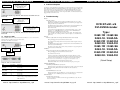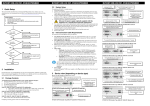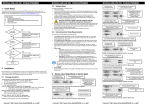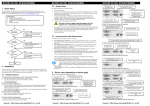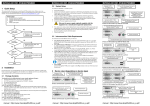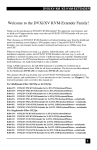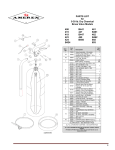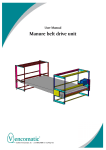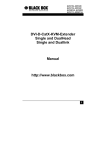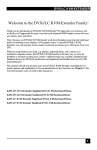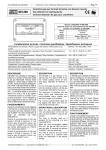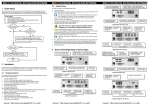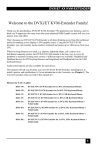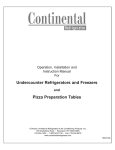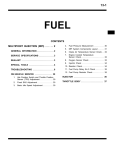Download DVXi/ET-xM /-xS DVI-KVM-Extender Type
Transcript
DVXI/ET-XM/-XS DVI- KVM-EXTENDER DVXI/ET-XM/-XS DVI- KVM-EXTENDER 2.2 1 Quick Setup This section briefly describes how to install your KVM extender system. Unless you are an experienced user, we recommend that you follow the full procedures described in the rest of this manual. You can download the manual on: http://www.ihse.de/pdf/b462-xx_e.pdf. Install system 1. 2. 3. 4. Connect Remote unit to KVM. Connect Local unit to CPU or switch. Connect Local and Remote units with matching interconnection cable (fibre cables). Power up the system. NO Power LED illuminated? YES Link LED illuminated ? • • • Video OK LED ? illuminated ? NO Check settings of graphic card or boot CPU YES • For first-time users, we recommend that you carry out a test placement, confined to a single room, before commencing full installation. This will allow you to identify and solve any cabling problems, and experiment with the KVM extender system more conveniently. 2.1 Package Contents You should receive the following items in your extender package (all types): • DVXi/ET KVM-Extender- pair (Local Unit + Remote Unit) • 2x 5V DC universal power supply for the DVXi/ET - Extender • 2x German type power cord • User manual (Quick Setup) K462-1W, K462-2W, K463-1W und K463-2W (additionally): • DVI combi- connecting cable 1,8m (DVI-I male to DVI-I male, 2x PS2 male) • PS2-keyboard-/ mouse adapter for the connection to the local Unit K462-1U, K462-2U, K463-1U und K463-2U (additionally): • DVI-I (1,8m) video cable (DVI-I dual link male-to-male) • USB (1,8m) cable (USB type A to type B) K462-2W, K462-2U, K463-2W K463-2U (additionally): • DVI-I (1,8m) video cable (DVI-I dual link male-to-male) If anything is missing, please contact our Technical Support. manual : http://www.ihse.de/pdf/b462-xw_e.pdf 2nd local DVI-Monitor port Connect to Local console 2nd monitor Local keyboard/ mouse port Solely Keyboard may be plugged in directly, keyboard/mouse through equipped adapter Connect to CPU: 1st DVIGraphic card, keyboard, mouse local DVI-Monitor port Connect to Local console monitor DVXi/ET KVM-Extender Type K462-2W and k463-2W Local Unit 2nd remote DVI-Monitor port Connect to Remote console 2nd monitor Remote keyboard port Interconnection Cable Requirements Remote mouse port DVI, PS2-Keyboard, PS2-Mouse: Connect the supplied KVM CPU cable set to your CPU (KVM.- Switch, etc.). Please ensure that the connection is tension-free! Devices K462-1W, K462-2W, K463-1W + K463-2W DVI, USB-Keyboard, USB-Mouse: Connect the supplied DVI-I cable (DVI-I to DVI-I) and the USB-cable (USB-A to USB-B) to your CPU. Please ensure that the connection is tensionfree! Devices K462-1U, K462-2U, K463-1U + K463-2U DVI: Connect the supplied DVI CPU cable set to your CPU (KVM.- Switch, etc.). Please ensure that the connection is tension-free! Devices K462-2W, K462-2U, K463-2W und K4632U Fibre Cables: • Multimode: Two fibers 50µm or 62.5µm. E.g. I-V(ZN)H 2G50 (In house patch cable)or I-V(ZN)HH 2G62,5 (In house Breakout cable) or I/AD(ZN)H 4G50 (in house OR outdoor Breakout cable, stress resistant) or A/DQ(ZN)B2Y 4G62,5 (outdoor cable, stress resistant with protection against animal biting) All notations acc. VDE specification. • Singlemode: Two fibers 9µm. E.g. I-V (ZN)H 2E9 (In house patch cable) or IV(ZN)HH 2E9 (In house Breakout cable) or I/AD(ZN)H 4E9 (in house OR outdoor Breakout cable, stress resistant) or A/DQ(ZN)B2Y 4G9 (outdoor cable, stress resistant with protection against animal biting) All notations acc. VDE specification. 1st remote DVI-Monitor port– connect to Remote console 1st monitor DVXi/ET KVM-Extender Type K462-2W und K463-2W Remote Unit Connect to CPU: DVI graphic card local DVI-Monitor port Connect to Local console monitor Connect to CPU: USB DVXi/ET KVM-Extender Type K462-1U / K463-1U Local Unit remote DVI-Monitor port– connect to Remote console monitor A point to point connection is required. Having one or more patch panels in the line is possible and allowed. Not allowed is a connection from the fibre link interface to any other products, especially telecommunications or network equipment. Done 2 Installation Connect to CPU: 2nd DVI-Graphic card To connect the Local and Remote units you will need: • NO Check the fibre cable, and fibre connectors YES To install your DVXi/ET – Extender system: 1. Switch off all devices. 2. Connect your keyboard, monitor(s) and mouse to the Remote unit (depending on device type). Please ensure, to not swap Mouse- and Keyboard connector. The Keyboard connector is purple and the Mouse connector is green. 3. Using the supplied CPU KVM cable(s), connect the keyboard, monitor(s) and mouse connectors on the computer (or KVM switch). Please ensure, to not swap Mouse- and Keyboard connector. The Keyboard connector is purple and the Mouse connector is green. 4. Connect the 5V power supply to power the unit. Only use the power supply originally supplied with this equipment or a manufacturer-approved replacement. 5. For a dual access system, connect the keyboard, mouse and monitor for the Local console to the appropriate ports on the Local unit. The ports may also be used to feed into a KVM switch. To the local (PS2-) Keyboard-/ Mouse port you can attach a Keyboard directly or Mouse/ Keyboard together, using the delivered adapter. 6. Connect the interconnect cable (fibre cable) to the local and the remote unit. 7. Power up the system. 2.3 Check p.s.u.’s and connection to power outlet System Setup DVXI/ET-XM/-XS DVI- KVM-EXTENDER Power Supply Connect the supplied 5V/DC power supplies to the Plug terminal on the rear of both Local and Remote units. Remote keyboard/mouse port DVXi/ET KVM-Extender Type K462-1U / K463-1U Remote Unit Connect to CPU: 2nd DVI-Graphic card 2nd local DVI-Monitor port Connect to Local console 2nd monitor 3 Device view (depending on device type) Please see the manual for audio device views. Connect to CPU: DVI, keyboard, mouse Connect to CPU: USB local DVI-Monitor port Connect to Local console monitor Local keyboard/ mouse port Solely Keyboard may be plugged in directly, keyboard/mouse through equipped adapter Connect to CPU: 1st DVI-Graphic card DVXi/ET KVM-Extender Type K462-2U / K463-2U Local Unit 2nd remote DVI-Monitor port Connect to Remote console 2nd monitor DVXi/ET KVM-Extender type K462-1W und K463-1W Local Unit Remote DVI-Monitor port– connect to Remote console monitor local 1st DVI-Monitor port Connect to Local console 1st monitor Remote keyboard port Remote keyboard/ mouse port Remote mouse port DVXi/ET KVM-Extender Typ K462-1W und K463-1W Remote Unit manual : http://www.ihse.de/pdf/b462-xw_e.pdf 1st remote DVI-Monitor port– connect to Remote console 1st monitor DVXi/ET KVM-Extender Type K462-2U / K463-2U Remote Unit manual : http://www.ihse.de/pdf/b462-xw_e.pdf DVXI/ET-XM/-XS DVI- KVM-EXTENDER INTERCONNECT – carries video and data signals – connect to Local/ remote unit with fibre cable Fibre-Plug type: LC Connect to 5V Power supply DVXi/ET KVM-Extender Type K462-1W, K462-1U, K463-1W and K463-1U Local/ Remote Unit INTERCONNECT – carries 2nd video signal – connect to Local/ remote unit with fiber cable Fibre-Plug type: LC Connect to 5V Power supply DVXI/ET-XM/-XS DVI- KVM-EXTENDER 4 Audio/serial option No setting up or user adjustments are required. Please note that on the dual access model, the serial link is always active Please bear in mind that the Remote Unit’s serial port is wired as DTE (i.e. the same as that on a PC). To connect a serial printer (or other DTE rather than DCE device) to the Remote Unit, you will need a Null-Modem (crossover) cable between the Remote Unit and the printer. Select Xon/Xoff software flow control on the printer and PC. A serial Touchscreen may be plugged directly into the Remote Unit. 5 Troubleshooting Monitor There isn’t a picture. Check the power supply connection at the Local and Remote unit. Is the Power (Red LED) at the Local and Remote unit illuminated? If not, the internal power-supply may be damaged or there may be an internal error. Check that the Interconnection cable is connected at the Local Unit and the Remote Unit. Is the Link Status LED illuminated? If not, there may be a problem with the Interconnection cable: INTERCONNECT – carries 1st video and data signals – connect to Local/ remote unit with fiber cable Fibre-Plug type: LC Are there Errors through data transmission over fibre Cable (Cable too long, too high attenuation or too much EMI interferences )? Is the Data Error LED illuminated or blinking? If yes, check cable length and environment. DVXi/ET KVM-Extender Type K462-2W, K462-2U, K463-2W and K463-2U Local/ Remote Unit 3.1 Diagnostic LEDs The location of the LEDs is shown below: The PC boots fine with no error messages but the keyboard does not work at all Wrong cable plugged in, keyboard and mouse cables reversed. Try a different model of keyboard. If the new keyboard works then original one may be incompatible Diagnostic LED Link Status Diagnostic LED Power Video Okay LED is dark: CPU does not provide a video signal – Check settings of the graphic card. Try out, connecting a monitor to the local output, to see, whether there is a signal or not. Keyboard Each DVXi/ET KVM-Extender is fitted with four indicator LEDs: Power, Video OK, Data Error, Link Status: The Power LEDs are next to the Power socket. Diagnostic LED Data Error Check that the Interconnection cable is connected at the Local Unit and the Remote Unit. Is the Link Status LED illuminated? The other console is active. Gain control by any keyboard action or by pressing left and right mouse buttons simultaneously. PS2-Mouse A mouse cursor appears on the screen, but the mouse does not work Wrong cable plugged in, keyboard and mouse cables reversed. Diagnostic LED Video OK DVXI/ET-XM/-XS DVI- KVM-EXTENDER Try a different model of mouse You have connected the Local unit while the CPU was running. Therefore you have connected first the keyboard cable and then the mouse cable. Disconnect the keyboard cable and connect it again. Please reboot you CPU if the mouse is still not running. The system does not detect a PS/2 mouse, or the application cannot find the mouse. Wrong cable plugged in, keyboard and mouse cables reversed. DVXi/ET-xM /-xS DVI-KVM-Extender Type: K462-1W / K462-SA K462-1U / K462-SA K462-2W / K462-DA K462-2U / K462-DU K463-1W / K463-SA K463-1U / K463-SA K463-2W / K463-DA K463-2U / K463-DU (Quick Setup) Ensure that the Local Unit is connected to the PC keyboard port to provide power. Diagnostic - LEDs at DVXi/ET - Extender LED Appearance Diagnostics Power LED (Red LED) Off On Device not ready Device ready Video Okay (Green LED) Off On No or invalid video signal detected Device ready Link Status (Green LED) blinking On No CAT5 connection Device ready Data Error (Red LED) Off blinking / On Device ready Errors through data transmission over CAT5 Cable (Cable too long, too high attenuation or too much EMI interferences ) manual : http://www.ihse.de/pdf/b462-xw_e.pdf USB-Keyboard/USB-Mouse Your USB-keyboard/USB-mouse does not work Although we tried to design the devices as transparent as possible, we can’t ensure that all devices are running. Please check in the manual the list of the tested devices. USB-HID devices Your USB-HID device does not work Although our interface supports HID devices, we can’t ensure that every connected device is running. In case of a malfunction please contact our technical support. Other USB-devices Your USB- device does not work You have connected a non-HID device. There are supported HID devices only. All other devices are dismissed manual : http://www.ihse.de/pdf/b462-xw_e.pdf manual : http://www.ihse.de/pdf/b462-xw_e.pdf