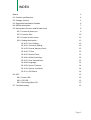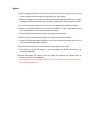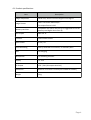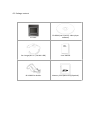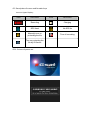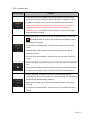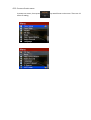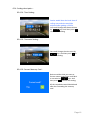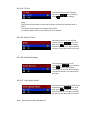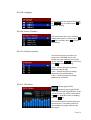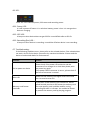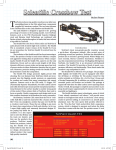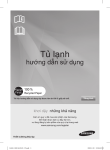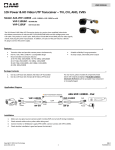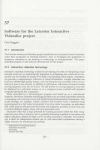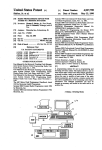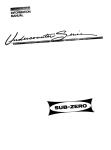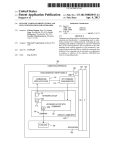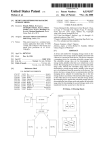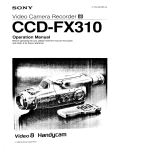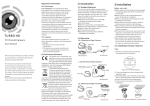Download Globalsat RV
Transcript
Globalsat RV-1000S HD User Manual 2011/09/21 V.1.0 INDEX No#ce 3 01. Product specifica#ons 4 02. Package content 5 03. Suggested Installa#on Posi#on 6 04. Device descrip#on 7 05. Descrip#on of screen and func#on keys 9 05-‐1. Screen of power-‐on: 9 05-‐2. Func#on Key : 10 05-‐3. Screen of main menu 11 05-‐4. SeKng descrip#on : 12 05-‐4-‐01. Time SeKng : 12 05-‐4-‐02. Timezone SeKng : 12 05-‐4-‐03. Format Memory Card : 12 05-‐4-‐04. TV-‐Out 13 05-‐4-‐05. Remind Tone: 13 05-‐4-‐06. Audio Recording : 13 05-‐4-‐07. Over Speed Alarm : 13 05-‐4-‐08. Language : 14 05-‐4-‐09. Screen Timeout: 14 05-‐4-‐10. Gravity sensi#vity 14 05-‐4-‐11. GPS Status 14 06. LED: 15 06-‐1. Power LED: 15 06-‐2. GPS LED: 15 06-‐3. Recording (Rec) LED: 15 07. Troubleshoo#ng: 15 Page 2 Notice 1.Before supplying power to the device, please first start the engine of car. It can prevent sudden electrical surge damage device or car charger. 2.Before installing or removing micro SD card, please power off the device. It might damage the SD card or device by installing or removing SD card in power-‐on status. 3.For avoid of dropping the device, do fix the main unit by the specific car holder. 4.Never let this device expose to the humid environment or rain as the water leaked into could disable it to the extent beyond reparaHon. 5.The material of case is plasHc. Keep it away from sharp objects. 6.Please only use the Globalsat specific car charger to charge the device. 7.Power off the device before cleaning it. Clean the camera lens by soR cloth. Do not clean this device with liquid cleanser. 8.Do not expose the device in the environments of high temperature. 9.The warranty would be invalid if you dissemble the device yourself or by unauthorized dealer. 10.Please take down the device from car holder and loosen the sucHon hook to prevent the hook from hardened. Only the main unit is included in warranty. The car holder and car charger cable is not included in warranty. 01. Product specifica#ons Item Image component Image Format DescripHon CMOS shot; able to view the angle of 120 degree 1280 x 720 Pixels MJPG 30fps, The output format is AVI Memory card slot CompaHble with Micro SD card (It is suggested to use the memory card higher than Class 6) GPS chipset SiRF Star IV G-‐Sensor 3-‐axis moHon sensor Input Power DC 5V / 1A Event Recording Start by detecHon of G-‐Sensor, or manually start USB For charging Microphone For recording funcHon Display 2.5” LCD AV Output NTSC / PAL (AV output terminal) Dimension 98 mm X 71.55 mm X 21 mm (not include car holder) Weight 120 g Page 4 02. Package content RV-‐1000S CD-‐ROM (user manual, video player soRware) Car charger(DC 5V / 1A Mini USB) User Manual RV-‐1000S Car Holder Memory Card (Micro-‐SD) (OpHonal) 03. Suggested Installa#on Posi#on ! RV-1000S Suggested installation Position ! Image from outside of car Suggested recording angle Please adjust the recording angle according to your own car. The suggested installaHon and recording angle is only for reference. Page 6 04. Device descrip#on Car Holder Socket Speaker Display ECO LEO Power LED Microphone GPS Fix LED Camera Micro SD card slot Mini USB Port(Socket for in-car charger) AV-Out Page 8 05. Descrip#on of screen and func#on keys Icons on Upper Display: ICON DescrioHon ICON DescrioHon Recording Charging GPS fixed No GPS fix Manually turn on protecting the file Turn off recording Turn on protecting the file by G-Sensor 05-‐1. Screen of power-‐on: 05-‐2. Func#on Key : Func%on Key Func%on 1. Short press this key to power on device in power-‐off status. Long press this key for 3 seconds to power off device in power-‐on status. 2. In power-‐on status, short click this key would enter main menu. Please do it while car is stopped or in the safe locaHon, because entering main menu would stop recording and funcHons of operaHon menu. You could exit main menu by press this key again and then start recording. 1. While recording, short press this key to stop recording. The icon of would be shown on screen. You could start recording by short pressing this key again. 2. In the item of “playing video, click this key to scroll up to the last video. 3. While playing video, go back to the earlier duraHon of video by pressing this key. 4. In main menu and submenu, click this key to scroll up the items of menu. 1. While recording, short press this key to enter the menu of video file list. 2. In the menu of video list, short click this key play the selected video. 3. In menu and submenu, press this key to enter the selected item 1. While recording, short press this key to protect the presently recording file, not be over-‐wriken by cycle recording. The protected file could only be deleted by soRware. 2. While playing video, go to the later duraHon of video by pressing this key. 3. In main menu and submenu, click this key to scroll down the items of men Page 10 05-‐3. Screen of main menu In power-‐on status, short press key would enter main menu. There are 11 items of selng. 05-‐4. SeKng descrip#on : 05-‐4-‐01. Time SeKng : Device would show the local Hme of selling area and Hme would be adjusted aRer gelng a GPS fix. You could change the date and Hme by keys. And then press to check the selng. 05-‐4-‐02. Timezone SeKng : You could change the Hme zone by keys. And then press to check the selng. 05-‐4-‐03. Format Memory Card : Device would ask do you want to format memory card. You could do it or not Hme by keys. And then press to check the selng. All the stored data would be deleted aRer the formalng the memory card. Page 12 05-‐4-‐04. TV-‐Out You could choose the AV Output format by keys. And then press to check the selng. Note: The format of AV output in most part of Asian area and all American area is NTSC. The format of AV output in European area is PAL. For details, please refer to the manual of TV or display. 05-‐4-‐05. Remind Tone: You could turn on or turn off the remind tone by keys. And then press to check the selng. The default is On. The device would be mute if you select Off in this item. 05-‐4-‐06. Audio Recording : You could turn on or turn off recording by keys. And then press to check the selng. The default is On. The device would not record sound if you select Off in this item. 05-‐4-‐07. Over Speed Alarm : You could turn on or turn off the Over Speed Alarm by keys. And then press to check the selng. The default is On. The device would be mute if you select Off in this item. Note : Speed Camera Data By OpHonal. 05-‐4-‐08. Language : You could select the displayed language by keys. And then press to check the selng. 05-‐4-‐09. Screen Timeout: You could select the screen Hmeout selng while device is operaHng by keys. And then press to check the selng. 05-‐4-‐10. Gravity sensi#vity You could set gravity sensiHvity to protect the recording not be over-‐ wriken by cycle recording. You could set the value by keys. And then press to check the selng. X axis:Record the gravity change between leR and right Y axis:Record the gravity change between forth and backward Z axis:Record the gravity change between up and down 05-‐4-‐11. GPS Status indicates gets GPS fix. indicates trying to get GPS fix. If the device could not get GPS fix in the area with open sky, please reset device by key. And then return to Selng menu by key. GPS status would be influenced by the environments. The metal material in the window film might influence the GPS signal. Page 14 06. LED: ! ! There are 3 LED indicate power, GPS status and recording status. 06-‐1. Power LED: It is off in power-‐off status. It is red when bakery power is low. It is orange when device is charging. 06-‐2. GPS LED: It keeps on when device does not get GPS fix. It would flash aRer a GPS fix. 06-‐3. Recording (Rec) LED: It keeps on when device is recording. It would be off when device is not recording. 07. Troubleshoo#ng: If the following problems occur, please refer to the soluHon below. If the soluHon does not work, do not fix the device yourself or by unauthorized dealer. Please send the device to authorized dealer for maintenance. Problem SoluHon Fail to power on device Please check if the power LED on device and the convertor of car charger is on. And then please press the power key again. If the power LED of convertor is not on, please check if the fuse of convertor is normal. Micro SD Please use the memory card higher than class 6 and the size must be over 8 G. Memory card format reminder If you insert a new memory card into device, device would remind you that it will format the memory card. The new memory card could be used for saving recording file aRer it is format. You could also format or protect the memory card by playing program.