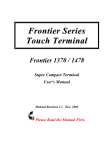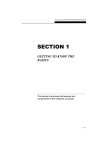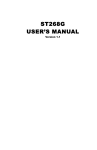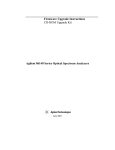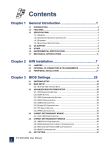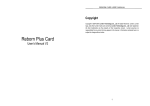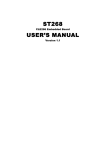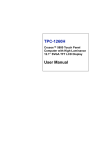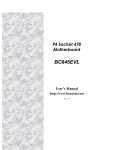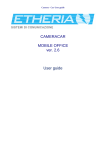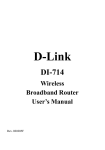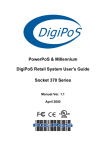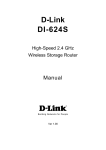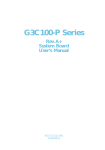Download Neptune 1370 1478 Manual1.43 MB
Transcript
Neptune Serial E-POS PC Neptune 1370 / 1478 Super Compact PC User's Manual Manual Revision 1.0 Feb, 2004 Please Read the Manual First. CHAPTER 0 SAFETY INSTRUCTIONS & USER’S NOTICE Electrical safety 1. To prevent electrical shock hazard, disconnect the power cable from the electrical outlet before relocating the system. 2. When adding or removing devices to or from the system, please ensure all device power cords are unplugged before the signal cables are connected. 3. Make sure the voltage of the power source conforms within the permitted range before connecting the equipment to the power outlet. If you are not sure of the electricity voltage that you are using, contact your local electricity company. 4. Place the power cord in such a way that it cannot stepped on. Do not place anything over the power cord. 5. Always unplug the power cord before inserting any add-on card module. 6. Never pour any liquid into the opening as this could cause damage or electrical shock. 7. If the power supply is broken, do not try to fix it by yourself. Contact a qualified service technician or your retailer. Operation safety 1. Before installing any device into the system, carefully read all documents that come with the package. 2. Keep this User’s Manual for future reference. 3. Keep this equipment away from humidity and dust. 4. Place the equipment on a steady flat surface before setting it up. 5. If any of the following situations arise, have the equipment checked by qualified service technician: The power cord or plug is damaged Liquid has penetrated into the equipment The equipment has been exposed to moisture The equipment is not working well or does not work as described in the User’s Manual The equipment has been dropped and damaged The equipment has obvious signs of breakage 6. The openings on the housing are for air ventilation and to protect the equipment from overheating. DO NOT COVER THESE OPENINGS. 7. DO NOT LEAVE THIS EQUIPMENT IN A NON-AIRCONDITIONED ENVIRONMENT WHERE THE STORAGE TEMPERATURE MAY GO ABOVE 60ºC (140ºF) AS THIS CAN DAMAGE THE EQUIPMENT. 8. All cautions and warnings on the equipment should be noted. CAUTION The technical descriptions and specifications of the product are subject to change without notice. For safety reasons, gloves should be worn when assembling the product. There is a danger of explosion if the battery is incorrectly replaced. Replace only with the same or equivalent type of battery recommended by the manufacturer. Dispose used batteries according to the manufacturer’s instructions. 2 NOTICES Federal Communications Commission Statement (FCC Statement) This device complies with FCC Rules Part 15. Operation is subject to the following two conditions: This device may not cause harmful interference. This device must accept any interference received including interference that may cause undesirable operation. This equipment has been tested and found to comply within the limits of a Class A digital device, pursuant to Part 15 of the FCC Rules. These limits are designed to provide reasonable protection against harmful interference in a residential installation. This equipment generates, uses and can radiate radio frequency energy and, if not installed and used in accordance with the manufacturer’s instructions, may cause harmful interference to radio communications. However, there is no guarantee that interference will not occur in a particular installation. If this equipment does cause harmful interference to radio or television reception, which can be determined by switching the equipment on and off, the user is encouraged to try to correct the interference by one or more of the following measures: Reorient or relocate the interference receiving antenna. Increase the distance of separation between the equipment and interference receiver. Connect the equipment to a power outlet on a circuit different from that to which the interference receiver is connected. Consult the dealer or an experienced radio/TV technician for help. WARNING!! The use of shielded cables for connection of the monitor to the graphics card is required to assure compliance with FCC regulations. Changes or modifications to this unit not expressly approved by the party responsible for compliance could void the user’s authority to operate this equipment. Note Changes or modifications not expressly approved by the party responsible for compliance could void the user’s authority to operate the equipment. 3 USER’S NOTICE No part of this manual, including the products and software described in it, may be reproduced, transmitted, transcribed, stored in a retrieval system, or translated into any language in any form or by any means, except documentation kept by the purchaser for backup purposes, without the express written permission of the distributor (original supplier). The distributor (original supplier) provides this manual “AS IT IS” without warranty of any kind, expressed or implied, including but not limited to the implied warranties or conditions of merchantability or fitness for a particular purpose. In no event shall the distributor (original supplier), its directors, officers, employees or agents be liable for any indirect, special, incidental, or consequential damages (including damages for loss of profits, loss of business, loss of use or data, interruption of business and the like), even if the distributor (original supplier) has been advised of the possibility of such damages arising from any defect or error in this manual or product. Specifications and information contained in this manual are provided for informational use only, and are subject to change or update at any time without notice, and should not be construed as a commitment by the distributor (original supplier). The distributor (original supplier) assumes no responsibility or liability for any errors or inaccuracies that may appear in this manual, including the products and software described in it. 4 TABLE OF CONTENTS SAFETY INSTRUCTIONS & USER’S NOTICE Safety Instruction User’s Notice Table of Contents CHAPTER 1 Page 2 Page 4 Page 5 INTRODUCTION & KEY FEATURES 1.1 1.2 1.3 1.4 1.5 1.6 CHAPTER 2 Introduction The System Unit Chassis Pre-Install Notes The Front Panel Composition Rear Panel Composition System Internal Composition Page 6 Page 6 Page 7 Page 8 Page 8 Page 9 UPGRADES 2.1 2.2 2.3 2.4 2.5 2.6 2.7 2.8 Removing the Cover Installing Add-On Cards Installing Hard Disk Drive Memory Configuration Installing Serial and Parallel Port Devices Install DC of LCD and POS Printer output Installing Cash Drawer Installing Serial ATA Hard Disk Drive Page 10 Page 10 Page 11 Page 11 Page 11 Page 11 Page 12 Page 12 Neptune 1478 Specifications Page 13 Neptune 1370 Specifications Page 14 Power Supply Specifications Page 15 FAQ Page 17 Troubleshooting Page 18 5 CHAPTER 1 INTRODUCTION & SYSTEM CONFIGURATION 1.1 Introduction Congratulations on the purchase of your Neptune E-POS PC! You are now the owner of a state-of-the-art Neptune E-POS PC, the PC that offers enhanced features, speed and performance, and the PC that is unrivaled by other conventional PCs. 1.2 The System Unit Chassis: The following information will help you to familiarize with the arrangements of the Neptune E-POS PC. When you open the package, you will find the items as illustrated in the pictures below: Neptune 1370 or 1478 E-POS PC AC Power Cord Accessory Package -User’s Manual -Driver CD -Front Cover Key This diagram shows the total content of the box. In the side compartments of each box you will find the power cord, and in the center, you will find the system unit containing a 3.5-inch floppy disk, HDD (optional), and an internal CD-ROM (option) drive. 6 1.3 Pre-Installation Notes Before you start operating your Neptune 1370 / 1478 E-POS PC, please read the following notes carefully. Thank you for your attention. Please Note a. Neptune E-POS PC serial ports: the default setting of COM1 IRQ setting is 4, COM2 IRQ setting is 3, COM3 IRQ setting is 5, and COM4 IRQ setting is 10. b. The thermal pad on CPU can be easily damaged if CPU is being frequently removed and replaced. If the thermal pad is damaged due to the above reason, please contact your supplier/distributor for replacement of the thermal pad. c. If you need to replace the HDD, please arrange the cables in the original fashion. d. For reasons of installation and compatibility, you are suggested to use the DDR RAM Module from the original manufacturer. e. The +5V/+12V external DC output for the 9th pin of each COM port should be less than 0.5 A. f. For updated VGA/LAN drivers, please contact your supplier/distributor. g. The USB device connector of Hot Swap: please do not plug or unplug any connector when the system’s power is “on”. h. You have the alternative of using either the front audio or the rear audio connector to play sound. Limitations Output Voltage Connector th 9 PIN of COM1 9th PIN of COM2 9th PIN of COM3 9th PIN of COM4 DC 24V for POS Printer DC 12V for LCD Monitor Nominal 5V / 0.5A, 12V / 0.5A 5V / 0.5A, 12V / 0.5A 5V / 0.5A, 12V / 0.5A 5V / 0.5A, 12V / 0.5A 1.5A 2.0A Max Current 5V / 0.7A, 12V / 0.6A 5V / 0.7A, 12V / 0.6A 5V / 0.7A, 12V / 0.6A 5V / 0.7A, 12V / 0.6A 2.0A 3.0A Suggestions We strongly recommend you to use the following add-on devices if you need to expand the functions of Neptune E-POS PC. Add-on card type LAN Modem Card Wireless LAN RAID Card CF Card Disk On Module 2nd VGA PCI Card PCMCIA PCI slot Card Brand Reltek SIS D-Link 3 COM Motorola Conexant (Rockwell) D-Link D-Link Promise PQI PQI Model No. RTL8139C / D SIS900 DFE-530TX 3C905C SM56 MD-56KUR4 DWL-520+ DWL-G520+ Fast TRAK 100 TX2 32MB ~ 512MB 16MB ~ 512MB SMI722 Card bus Remark 10/100 Base T 10/100 Base T 10/100 Base T 10/100 Base T 56K 56K IEEE 802.11b IEEE 802.11g RAID 0 / 1 / 0+1 Industry level IDE ATA 40 PIN 16/32 bit, 3.3V/5V Note: Maximum Dimensions of PCI Add-On Card are 110 mm (Height) x 140 mm (Length). 7 1.4 The Front Panel Composition LED Indicator 1.5 Rear Panel Composition 8 1.6 System Internal Composition 9 CHAPTER 2 UPGRADES Your warranty remains in effect only if all internal settings are done by the authorized dealer or technicians. This section is intended only for users who wish to perform adjustments by themselves and thereby void the warranty. At any time, you can add (or remove) hardware to (or from) your Neptune E-POS PC and modify its capabilities. The information in this chapter will provide instruction on how to open the chassis. 2.1 Removing the Cover WARNING: Make sure that the power of your system, as well as any peripheral devices, has been turned off before removing the chassis. Tools You will need a few simple tools to disassemble a Neptune E-POS PC. * A screwdriver * Labeling material (tape, paper, pen) * Cups or trays to temporarily store various screws 2.2 Installing Add-On Cards In the future, you may need to install one or more Add-On Cards. The Neptune E-POS PC includes 2 PCI slots for the addition of peripherals. WARNING: Because Neptune E-POS PC has the space-saving design, the format of add-on cards that can be installed is restricted to the following – Maximum PCI card dimensions: 110 mm (Height) x 140mm (Length). Please make sure that the add-on card that you are going to install in the Neptune E-POS PC system conforms to these requirements. After physically installing the add-on card, configure the card by adjusting the software settings. 1. Turn on the system and change the BIOS settings, if necessary. See Chapter 4 for more information on BIOS setup. 2. Assign an IRQ to the card. Refer to the table below. 3. Install the software driver for the add-on card. IRQ 0 1 2 3 * 4 * 5 * 6 7 * 8 9 * 10 * 11 * 12 * 13 14 * 15 * Priority 1 2 N/A 11 12 13 14 15 3 4 5 6 7 8 9 10 Standard Function System Timer Keyboard Controller Programmable Interrupt Communications Port (COM2) Communications Port (COM1) Communications Port (COM3) Floppy Disk Controller Printer Port (LPT1) System CMOS/Real Time Clock ACPI Mode when used Communications Port (COM4) IRQ Holder for PCI steering PS/2 Compatible Mouse Port Numeric Data Processor Primary IDE Channel Secondary IDE Channel *These IRQs are usually available for ISA or PCI devices. 10 2.3 Installing a Hard Disk Drive WARNING: If you buy a Neptune E-POS PC without a Hard Disk Drive and you would like to upgrade it later, please consult with your dealer. 2.4 Memory Configuration The Neptune E-POS PC allows you to increase the system’s main memory via onboard DIMM Sockets. The Neptune E-POS PC supports two banks of 128/256/512/1024 MB DIMM Modules. CPU FSB DDR DIMM Type Memory Frequency 800 MHz PC3200 / PC2700* / PC2100 400 / 333* / 266 MHz 533 MHz PC2700 / PC2100 333 / 266 MHz 400 MHz PC2100 266 MHz *Note 1. When using 800MHz CPU FSB, PC270 DDR DIMM may run only at 320MHz (not 333MHz) due to chipset limitation. 2. If you wish to upgrade the memory, please consult with your dealer. 2.5 Installing Serial and Parallel Port Devices 1. Please confirm the serial and parallel ports in sequence from above Figure. 2. If you wish to support +5V / +12V output from 9th PIN of serial ports, please consult with your dealer. 2.6 Installing DC of LCD and POS Printer output 1. The voltage output of the 2.5mm jack is +12V for LCD Monitor. 2. The voltage output of the Hosiden jack is +24V for POS Printer. Note 1. If the 2.5mm jack is used to power an LCD, extra caution needs to be taken in the event when the cable comes loose. If the cable becomes detached, either on the Neptune E-POS PC end or the LCD end, first switch off the monitor using the power button on the front of the LCD, and then re-attach the cable. If this is not carried out correctly and the LCD is left on while trying to reconnect the cable, there is a risk of blowing the fuse or even damage the Neptune E-POS PC. 2. Ensure that the POS Printer is switched off before you plug in or remove the Hosiden connector to/from the Neptune E-POS PC. Hosiden Pin Number 1 2 3 SHELL Signal Name +24V Ground NC Frame Ground 11 +12 GN 2.7 Installing a Cash Drawer Pin Number 1 2 3 4 5 6 Signal Name Frame GND Drawer kick-out drive signal Drawer open / close signal +24V / +12V NC Signal GND Direction — Output Input +24V Default Output — Note: +24V is outputted through pin 4 when the power is turned on. However, pin 4 must be used only for cash drawer. 2.8 Installing the Serial ATA Hard Disk Drive (Neptune 1478 only) These next generation connectors support the thin Serial ATA cables for serial ATA hard disks. The current Serial ATA interface allows a data transfer rate of up to 150 MB/s, faster than the standard parallel ATA with 133 MB/s (Ultra ATA/133). Parallel ATA and Serial ATA device configurations Following are the Parallel ATA and Serial ATA device configurations supported by Intel ICH5 specifications. Native OS are Windows 2000/XP. ICH5 supports a maximum of six devices using these OS. Legacy OS are MS-DOS, Windows 98/Me/NT4.0. ICH5 supports a maximum of four devices using these OS. P-ATA Primary Secondary (2 devices) (2 devices) Operating System S-ATA Port0 Port1 (1 devices) (1 devices) ν ν ν ν Configuration A ν — Configuration B — ν ν Configuration C ν ν ν ν ν — — Windows 2000/XP Windows 98/Me/NT4.0 Legend: ν — Supported Disabled Required IDE Configuration settings in BIOS Refer to the following table for the appropriate BIOS settings of the above P-ATA and S-ATA device configurations. Windows 98/Me/NT4.0 B BIOS Item Windows 2000/XP A Onboard IDE Operation Mode Enhanced Mode Compatible Mode Compatible Mode Compatible Mode Enhanced Mode Support On S-ATA — — — IDE Port Settings — Primary P-ATA+S-ATA Sec. P-ATA+S-ATA 12 C P-ATA Ports Only Neptune 1478 E-POS PC Socket 478 Specifications Item Description CPU Supports Intel P4 up to 3.2GHz / Celeron up to 2.8GHz Socket 478 CPU FSB Main Memory System Chipset BIOS 400 / 533 / 800MHz 184-Pin DDR RAM * 2 up to 2GB. (DDR 266 / 333 / 400) North Bridge: Intel 865GV, South Bridge: Intel ICH5. Enhanced ACPI 2.0 / PnP / APM / DMI / ESCD / PCI bus 2.2 / On Now / DRAM ECC Quick Boot/ HW Monitor (LDCM) / I-O Pre-set IRQ / Spread Spectrum / PC98 compliant One LPT port (SPP/EPP/ ECP); IRQ and address selector by BIOS setup COM1, COM2, COM3, COM4 IRQ selector by BIOS setup (jumper less) and +5v or +12V output on pin 9th by jumper selector Four USB 2.0 ports that support Windows 98 / 2000 / XP Standard 1.44MB FDD x 1 1.44MB 3.5" FDD x 1 On board PCI Bus Master IDE1/2 controller with Windows utility; supports Ultra DMA66/100 Intel 865GV AGP; shared memory from 1MB up to 32MB -Supports AGP 3.0 (8X) VGA controller -Direct X, VPE, MPEG4 -Supports DVD Video Accelerator -PC98 compliant -Supports 3D/2D Accelerator -Supports VESA DPMS VGA monitor -NT4.0/5.0, Windows95/98/2000 utility -APM/ACPI 2.0 -ACPI/NT4.0/5.0 (NDIS 5) (10/100 Mbps Auto) -Supports Remote Boot ROM for Windows NT 4.0/5.0, 2000, XP and Linux -NT4.0/Win95/98/2000/XP Utility -PC98 compliant -Enable or Disable by BIOS setup AC97 CODEC on board PS/2 type PS/2 type -AC power on/off Trigger button. Reset Button. -Cover with Key Lock for FDD / CD ROM / CF and Power switch. -5 LED indicators: Power On/Off, HDD, CF state & LAN state and Suspend Mode LED. -3.5" FDD Bay * 2 (2.5" IDE HDD Rack with Keylock Ready) -USB3 / USB4 Connector -ATA Compact Flash Card Type I/II Socket -VGA 15-pin DSUB connector -LAN RJ-45 output connector -COM 1/2 9-pin DSUB output -USB1/USB2 connector -COM 3/4 9-pin DSUB output -LPT 25-pin DSUB connector -PS/2 keyboard & mouse connector -Audio Line in / Line out / MIC-in -DC12V Power outlet for LCD Display Source -DC 24V Power outlet for POS Printer (Hosiden 3 PIN) -2 * Cash Drawer Kick-Out Driver with EPSON RJ-12 Connector (12V or 24V Solenoid Type) -One low noise 60mm FAN (two ball) for CPU Heat-Sink and Air Tunnel -One low noise 60mm FAN (two ball) for Power Supply Two free PCI slots riser card ATX 250W Internal Power Supply (UL, CSA, VDE, EMI meets FCC “B”) with Power Switch AC 90V to 264V, 47Hz / 63Hz Two U type Foot Stands Per Set (Option) 11.6” (W) x 13.5” (D) x 3.7” (H) (295 x 345 x 95 mm) Each packing set: 34 x 34 x 17cm NW/GW: 8.5kg/10.5kg DOS/OS2 V2.1 /XENIX V2.3.2/UNIX V3.2/NOVELL/ WIN 3.1/95/98/2000/XP/NT4.0 0ºC to 40ºC (without HDD up to 50ºC) -25ºC to 70ºC Parallel Port Serial Port USB Floppy Disk Port FDD Enhance PCI IDE AGP 3D Graphics Port PCI LAN Port Audio Port PS/2 Keyboard Port PS/2 Mouse Port Front Panel Rear Panel Thermal Solution Expansion Slots AC Power Supply AC Power Source Vertical Stand Case Dimension Export Packing S/W Compatibility Operation Temperature Storage Temperature OPTIONS PCI Modem Card PCI Wireless LAN Card PCI ATA RAID Card IDE2 CD-ROM Disk On Module Port 2nd VGA PCI card Win98/2000/XP utility (33.6 or 56K) supports PCI2.2 / ACPI2.0. Win98/2000/XP utility supports IEEE 802.11b or 802.11g Win98/2000/XP utility supports RAID 0 / 1 / 0+1 On board PCI Bus Master IDE1/2 controller with Win98/2000/XP utility; Ultra DMA/33 16 to 512 MB ATA IDE type DOM socket 2nd VGA output Specifications are subject to change without notice. 13 Neptune 1370 E-POS PC Socket 370 Specifications Item Description CPU Supports Intel PIII / Celeron up to 1.26GHz / 1.4GHz and VIA C3 up to 1GHz or more CPUs FSB Main Memory System Chipset BIOS 66 / 100 / 133MHz 184-Pin DDR RAM * 2 up to 2GB. (DDR 266) North Bridge: VIA VT8623 (CLE266), South Bridge: VT8235 Enhanced ACPI 1.0 / PnP / APM / DMI / ESCD / PCI bus 2.2 / On Now / DRAM ECC Quick Boot/ HW Monitor (LDCM) / I-O Pre-set IRQ / Spread Spectrum / PC98 compliant One LPT port (SPP/EPP/ ECP); IRQ and address selector by BIOS setup COM1, COM2, COM3, COM4 IRQ selector by BIOS setup (jumper less) and +5v or +12V output on pin 9th by jumper selector Four USB 2.0 ports that support Windows 98 / 2000 / XP Standard 1.44MB FDD x 1 1.44MB 3.5" FDD x 1 On board PCI Bus Master IDE1/2 controller with Windows utility; supports Ultra DMA66/100 VT8623 AGP; shared memory from 1MB up to 64MB -Supports AGP 2.0 (4X) VGA controller -Direct X, VPE, MPEG2 -Supports DVD Video Accelerator -PC98 compliant -Supports 3D/2D Accelerator -Supports VESA DPMS VGA monitor -NT4.0/5.0, Windows95/98/2000 utility -APM/ACPI 1.0 -ACPI/NT4.0/5.0 (NDIS 5) (10/100 Mbps Auto) -Supports Remote Boot ROM for Windows NT 4.0/5.0, 2000, XP and Linux -NT4.0/Win95/98/2000/XP Utility -PC98 compliant -Enable or Disable by BIOS setup AC97 CODEC on board PS/2 type PS/2 type -AC power on/off Trigger button. Reset Button. -Cover with Key Lock for FDD / CD ROM / CF and Power switch. -5 LED indicators: Power On/Off, HDD, CF state & LAN state and Suspend Mode LED. -3.5" FDD Bay * 2 (2.5" IDE HDD Rack with Keylock Ready) -USB3 / USB4 Connector -ATA Compact Flash Card Type I/II Socket -VGA 15-pin DSUB connector -LAN RJ-45 output connector -COM 1/2 9-pin DSUB output -USB1/USB2 connector -COM 3/4 9-pin DSUB output -LPT 25-pin DSUB connector -PS/2 keyboard & mouse connector -Audio Line in / Line out / MIC-in -DC12V Power outlet for LCD Display Source -DC 24V Power outlet for POS Printer (Hosiden 3 PIN) -2 * Cash Drawer Kick-Out Driver with RJ-12 Connector (12V or 24V Solenoid Type) -One low noise 60mm FAN (two ball) for CPU Heat-Sink and Air Tunnel -One low noise 60mm FAN (two ball) for Power Supply Two free PCI slots riser card ATX 250W Internal Power Supply (UL, CSA, VDE, EMI meets FCC “B”) with Power Switch AC 90V to 264V, 47Hz / 63Hz Two U type Foot Stands Per Set (Option) 11.6” (W) x 13.5” (D) x 3.7” (H) (295 x 345 x 95 mm) Each set packing: 34 x 34 x 17cm NW/GW: 8.5kg/10.5kg DOS/OS2 V2.1 /XENIX V2.3.2/UNIX V3.2/NOVELL/ WIN 3.1/95/98/2000/XP/NT4.0 0ºC to 40ºC (without HDD up to 50ºC) -25ºC to 70ºC Parallel Port Serial Port USB Floppy Disk Port FDD Enhance PCI IDE AGP 3D Graphics Port PCI LAN Port Audio Port PS/2 Keyboard Port PS/2 Mouse Port Front Panel Rear Panel Thermal Solution Expansion Slots AC Power Supply AC Power Source Vertical Stand Case Dimension Export Packing S/W Compatibility Operation Temperature Storage Temperature OPTIONS PCI Modem Card PCI Wireless LAN Card PCI ATA RAID Card IDE2 CD-ROM Disk On Module Port Dual VGA out card Win98/2000/XP utility (33.6 or 56K) supports PCI2.2 / ACPI2.0. Win98/2000/XP utility supports IEEE 802.11b or 802.11g Win98/2000/XP utility supports RAID 0 / 1 / 0+1 On board PCI Bus Master IDE1/2 controller with Win98/2000/XP utility; Ultra DMA/33 16 to 512 MB ATA IDE type DOM socket 2nd VGA output Specifications are subject to change without notice. 14 Power Supply Specifications Input Regulations Input Voltage Range (Auto Switching) Min Nom Max Voltage 110V 90V 100V ~ 127V 140V Voltage 220V 180V 200V ~ 240V 264V Input Frequency Range 47 Hz to 63Hz 6A maximum at 115VAC Maximum Input AC Current 3A maximum at 230VAC Inrush Current 90A maximum at 115VAC Efficiency 70% min. at nominal input, maximum load. Output Regulations Output Voltage Range Min Nominal Max Units +5v ±5% +4.75 +5.00 +5.25 Volts +12v ±5% +11.40 +12.00 +12.60 Volts -12v ±10% -10.80 -12.00 -13.20 Volts -5v ±5% -4.75 -5.00 -5.25 Volts +3.3v ±5% +3.14 +3.30 +3.47 Volts +5vsb ±5% +4.75 +5.00 +5.25 Volts Note: 1. The above voltage range should also include ripple and noise. 2. The output voltage should be measured at the terminals of output connector. DC Load Requirements Output Voltage Min Current Max Current Peak Current +5V 1.5 19 +12V 2.0 16 -12V 0.0 0.8 AMPS -5V 0.0 0.1 AMPS +3.3V 1.0 18 AMPS +5Vsb 0.0 2.0 AMPS Units AMPS 24 AMPS Note: 1. The maximum continuous total DC output power shall not exceed 250 Watts. 2. The maximum continuous combined load on +5V and +3.3V outputs shall not exceed 105W(22A) 3. The maximum continuous combined load on +5V, +3.3V and +12V outputs shall not exceed 230 Watts. 4. Peak currents may last up to 0.5 seconds with not more then one occurrence per minute. 15 Over Voltage Protection When the DC outputs (+5V, +12V, and +3.3V) have over voltage condition, the power supply shall provide latch mode over voltage protection. DC output Max Unit +12V 15.6 V +5V 7.0 V +3.3V 4.3 V Short Circuit Protection A short circuit placed to ground shall cause no damage and shall be shutdown. (The contact resistance is 0.05 ohm when the outputs short circuit.) Protection Reset When the power supply latches into shutdown condition due to a fault on an output (OPP, OVP, LVP), the protection shall reset after the fault has been removed, use remote on/off control or recycle the AC power again for a typical of 3 seconds. Over Shoot Any output overshoot at turn on shall be less than 10% of the nominal output value (with resistive load) as described in sec. Input Regulations. Over Power Protection At 115/230 VAC input the power supply will shut down all DC outputs within 105% to 140% of full load. 16 FAQ Below is a collection of frequently asked questions. Question 1: I cannot see some options that appeared in the previous BIOS settings after updating BIOS. Why? Answer: Some advanced options are hidden in the new BIOS version. Please press Ctrl and F1 keys after entering the BIOS menu to see these options. Question 2: Why is the light on the keyboard / optical mouse still on after computer shuts down? Answer: In some boards, a small amount of electricity is kept on standby after the computer shuts down, which is why the light is still on. Question 3: How do I clear CMOS? Answer: If your board has a Clear CMOS jumper, please refer to the Clear CMOS steps in the manual. If your board does not have such jumper, you can take off the on-board battery to leak voltage and to clear CMOS. Please refer to the steps below: Steps: 1. Turn off power. 2. Switch off the power from ATX PSU. 3. Take out the battery gently and put it aside for about 10 minutes (or you can use a metal object to connect the positive and negative pins in the battery holder to short-circuit for one minute). 4. Re-insert battery to the battery holder. 5. Switch on the power again. 6. Press Del to enter BIOS and Load Optimized Defaults. 7. Save changes and reboot the system. Question 4: Why does system seem unstable after updating BIOS? Answer: Please remember to load Optimized Defaults (or load SETUP Default) after flashing BIOS. However, if the system still remains unstable, please clear CMOS to solve the problem. Question 5: Why do I still get a weak sound even if the speaker is turned to the maximum volume? Answer: Please make sure the speaker you are using is equipped with an internal amplifier. If not, please change another speaker with power/amplifier and try again. Question 6: How to set the BIOS in order to boot-up from SATA HDDs by either ATA mode? Answer: Please set the BIOS as follow: 1. Advanced BIOS features SATA/RAID/SCSI boot order: “SATA” 2. Advanced BIOS features First boot device: “SCSI” 3. Integrated Peripherals Onboard H/W Serial ATA: “enable” Then it depends on the SATA mode that you need to set “BASE” to normal ATA mode in the item named Serial ATA function. Question 7: How to set the BIOS to boot-up from the IDE/SCSI/RAID card? Answer: Please set the BIOS as follows: 1. Advanced BIOS features SATA/RAID/SCSI boot order: “SCSI” 2. Advanced BIOS features First boot device: “SCSI” Then it depends on the mode (RAID or ATA) that you need to set in RAID/SCSI BIOS. 17 Troubleshooting Please make sure all jumper settings (such as CPU system bus speed, frequency ratio, voltage, etc.) are set properly. Make sure the jumper settings are correct. Check if the CPU cooling fan attached to the CPU is working properly, and if the CPU cooling fan’s power is connected properly. Plug the CPU cooling fan’s power into the CPU fan connector. Plug into the AC power t Check if the memory module has been installed properly into the DIMM slot. 18 If you are still unable to solve your problem after having followed the above procedures, please contact your local retailer or national distributor for help. 19