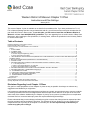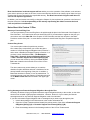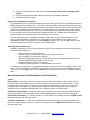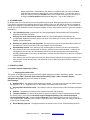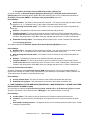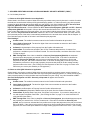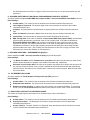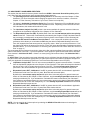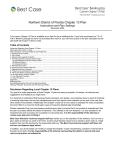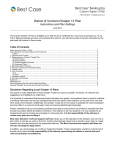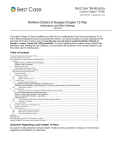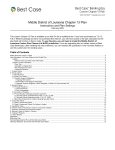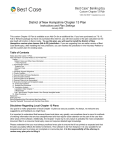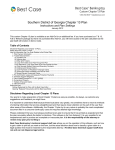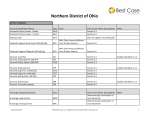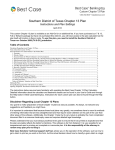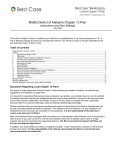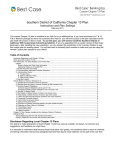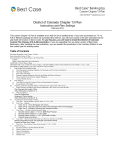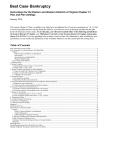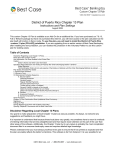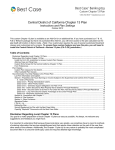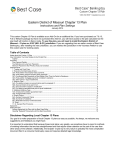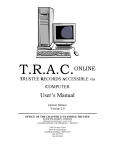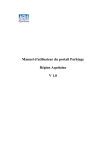Download Western District of Missouri Chapter 13 Plan
Transcript
Western District of Missouri Chapter 13 Plan Instructions and Plan Settings January 2013 This custom Chapter 13 plan is available as an Add-On for an additional fee. If you have purchased our 7 & 13, Full or Network package but have not purchased this Add-On, you will have access to the plan calculator but the plan itself will function in Demo mode. To use this plan, you will need to install the new Western District of Missouri ~c13 rev June 2009 (MO-W-ZV) jurisdiction. If you are upgrading from an earlier version of Best Case Bankruptcy, after installing the new jurisdiction, for existing cases, reselect the jurisdiction in the Voluntary Petition to use this custom plan. Table of Contents Disclaimer Regarding Local Chapter 13 Plans ....................................................................................................................................1 Notes About this Custom 13 Plan .......................................................................................................................................................2 How the Information You Enter Relates to the Printed Plan ................................................................................................................3 Caption .........................................................................................................................................................................................3 1. PLAN PAYMENT......................................................................................................................................................................4 2. ATTORNEY FEES ...................................................................................................................................................................5 3. PRIORITY CLAIMS ..................................................................................................................................................................5 a. Domestic Support Obligation(s) (“DSO”) ..............................................................................................................................5 b. Priority Claims Other than DSO’s .........................................................................................................................................6 4. LONG TERM REAL ESTATE MORTGAGE (RESIDENTIAL & NON-RESIDENTIAL) & OTHER LONG TERM DEBTS (EXCEPT STUDENT LOANS) .......................................................................................................................................................................6 5. REAL ESTATE MORTGAGES (RESIDENTIAL & NON-RESIDENTIAL)....................................................................................7 6. STUDENT LOANS ...................................................................................................................................................................7 7. SECURED CREDITORS HOLDING A PURCHASE MONEY SECURITY INTEREST (“PMSI”) ................................................8 a. – b.: No data prints here. ......................................................................................................................................................8 c. Claims to which §506 Valuation is not Applicable .................................................................................................................8 d. Claims to which §506 Valuation is Applicable .......................................................................................................................8 8. SECURED CREDITORS NOT HOLDING A PURCHASE MONEY SECURITY INTEREST ......................................................9 9. SECURED CREDITORS – SURRENDER PER §(a)(5)(C) .......................................................................................................9 10. TAX REDEMPTION CLAIMS..................................................................................................................................................9 11. EXECUTORY CONTRACTS & UNEXPIRED LEASES ...........................................................................................................9 12. NON-PRIORITY UNSECURED CREDITORS ......................................................................................................................10 13. OTHER REMARKS OR PROVISIONS: ................................................................................................................................11 Signature Lines ...........................................................................................................................................................................11 Editing the Plan ................................................................................................................................................................................11 Saving (Replacing) the Plan with the Best Case Editor .....................................................................................................................11 Opening “Replaced” Documents with the Best Case Editor ..............................................................................................................12 Disclaimer Regarding Local Chapter 13 Plans Our goal is to make preparation of local Chapter 13 plans as easy as possible. As always, we welcome any suggestions and feedback you might have. It is important to understand that because these local plans vary greatly, we sometimes have to resort to methods of entering information that are less straightforward and that require closer attention on the part of the user than other areas of the software. Additionally, the Chapter 13 plan by its very nature is probably the most complicated document filed in a consumer bankruptcy case and requires detailed legal knowledge. Please understand that you must always proofread every plan to ensure that it has printed as expected and that the plan accurately reflects the debtor's intentions. This software is far from foolproof. It is very possible for an inexperienced user to produce an incomplete or inaccurate plan. It is the responsibility of the attorney to review every plan prior to filing it. 2 Best Case Solutions' technical support staff can advise you on the operation of the software, such as how to get a claim to print as you want on the form, but the actual decision about how to classify a given claim is a legal question that must be resolved by the responsible attorney. The Best Case technical support staff does not and can not dispense legal advice. In addition, your local trustee can modify or change the Chapter 13 plan requirements, practices or the format of the plan at any time. It is the responsibility of the attorney representing the debtor to ensure that local rules and practices are adhered to. Notes About this Custom 13 Plan Attorney’s Fees and Filing Fees You can input attorney’s fees and filing fees to be paid through the plan in the Claims tab of the Chapter 13 Plan Calculator. Your custom plan does not list the filing fees. If you want them to appear on the plan, you can make a note in the Other tab of the Chapter 13 Plan Calculator, and the fees will print in the Other Provisions section of the plan. In some districts, trustees do not allow the filing fee to be paid through the plan. Custom Entry Screen Your custom plan includes 2 special entry screens: One custom entry screen allows you to enter the phone number of a Domestic Support Obligation listed in Section 3 and to enter a Deadline to Redeem Property in Section 10. If you have a claim classified as TRC – Tax Redemption Claim, DSO - Domestic Support Obligation §507(a)(1)(A) or DSG - Domestic Support Government §507(a)(1)(B), you can access this screen by clicking the Local 13 Plan Info button located in the lower-left corner of the 13 Plan Treatment tab. The other custom entry screen allows you to mark the checkbox for plan deviations and mark checkboxes for tax returns located at the beginning of the plan. In addition, a Base Plan checkbox in Section 12 can be marked here. To access this screen, open the Chapter 13 Calculator and click on the MOW 13 Plan Info button located in the upper right corner. Curing Arrearages on Domestic Support Obligations through the Plan Generally, the debtor will pay post petition domestic support obligations directly to the creditor, so the claim amount is not included in plan payment calculations. However, Section 3 of your custom plan lists the arrearage amount for any Domestic Support Obligation owed to an individual. If you have a domestic support obligation with an arrearage that you want to pay through the plan: 1. Include the arrearage in the Claim amount in the creditor information tab. 2. Open the 13 Plan Treatment tab and classify the priority portion of the claim as Domestic Support Obligation §507(a)(1)(A) or Domestic Support Government §507(a)(1)(B). 3. Enter the arrearage amount in the Arrearage section of the 13 Plan Treatment tab. ©2013 Best Case, LLC 1.800.492.8037 www.bestcase.com 3 4. Classify the arrearage portion of the claim as either Arrearage, paid prorata or Arrearage, fixed payment. 5. Fill in the Arrearage Interest Rate, and the fixed payment information if applicable. 6. Click OK to save your changes Printing Pro Rata Payments on the Plan If you designate a claim to be paid pro-rata through the plan, Best Case will not list an Equal Monthly Amount (EMA) for the claim on the printed plan. If you want to include an EMA for creditors being paid pro rata, there is a special form preference which prints the EMA for every creditor listed on the plan. When you activate this preference, the installment amount that prints for a creditor paid on a pro-rata basis is the average monthly payment the creditor will receive. So, if you have a 48 month plan and a creditor who will be paid in months 145, the installment amount is calculated as the total paid divided by 45. This dollar figure represents the average monthly amount that the creditor will receive while it is being paid. To activate this preference: (1) Highlight the Chapter 13 Plan on the Forms and Schedules Menu for the client. (2) Click Setup/Edit Form Preferences. (3) Highlight the “Specify EMA for every creditor, even if calculated as Prorata?” form preference, and click Change. (4) Select “Yes”, and click OK to save. (5) Click Close on the next screen to return to the Forms and Schedules Menu. Other Special Form Preferences In addition to allowing you to list pro rata payments on the plan, your custom plan includes other special form preferences which allow you to: o o o o o o Omit the number of months in Section 1 Show the Frequency of the debtor’s payments to the plan in Section 1 Print “CH13Rate” for interest rate in Section 7 Calculate the Disposable Income Pot for Non-Priority Unsecured Creditors listed in Section 10 using the Disposable Monthly Income from Form 22C Include a Certificate of Service with the plan Permanently add text to Section 11, Other Remarks or Provisions To access the form preferences: (1) Highlight the Chapter 13 Plan on the Forms and Schedules Menu for the client. (2) Click Setup/Edit Form Preferences. (3) Highlight the form preference and click Change. (4) Select “Yes” or “No”, and click OK to save. (5) Click Close on the next screen to return to the Forms and Schedules Menu. How the Information You Enter Relates to the Printed Plan Caption Division Name: The division name for the caption on the first page of the Chapter 13 Plan is taken from the jurisdiction name in the jurisdiction section of your Setup Menu. Note that if there is a tilde character ~ in your jurisdiction name, it will not print on the plan nor will any text following the tilde. To include your division and jurisdiction name in the caption, e.g. Western District of Missouri – Kansas City Division, you must edit the Jurisdiction Name on the Basic Information tab of the Jurisdiction Section of the Setup Menu. Debtor(s) and Case Number: The debtors’ names and Case Number print on the plan as they were entered on the Voluntary Petition. The Case number can be entered in Notes above the debtor’s Forms and Schedules. Plan Deviations Checkbox: To mark this checkbox, open the Chapter 13 Calculator and click the MOW 13 Plan Info button located in the upper right corner. Tax Return Checkboxes: To mark these checkboxes and enter text attached to the “Debtor(s) has/have not filed all tax returns” checkbox, open the Chapter 13 Calculator and click the MOW 13 Plan Info button located in the upper right corner. ©2013 Best Case, LLC 1.800.492.8037 www.bestcase.com 4 Amended: By default, Best Case selects the Original Plan checkbox. If you want to check the Amended checkbox, simply check the “Print Amended in form title” checkbox that appears in the Print Options screen when you are printing the form or in the Amended Options screen when you are using the ECF Wizard to create PDF files for electronic filing. The Date Amended that prints on your plan is the date from the Date on Signature line fields which you can change in the Print Options screen when you are printing, or in the Prepare filing screen in the ECF Wizard. Above or Below median: The appropriate checkbox for this section is automatically selected according to the Means Test calculation on Form 22C. 1. PLAN PAYMENT Payment Details: The plan payment amount and length (number of months) is taken from the Summary Tab in the Chapter 13 Plan Calculator. If this is a step plan, the payment amounts and the duration for each step of the plan will also print here. In addition, the amounts and month numbers of any lump sum payments included in the plan will print in this section. Form Preference: A special form preference has been added which allows you to remove the plan length (number of months) from Section 1.a. For further details, refer to Notes About this Custom 13 Plan on page 2. Note: If you remove the number of months from this section, any step plan and/or lump sum information for this plan will NOT print in this section. If you would like to include this information, you can make a note in the Other tab of the Chapter 13 Plan Calculator, and the payment information will print in the Other Provisions section of the plan. Frequency of Payments: By default, your plan shows the monthly payment amounts the debtor will be making. To change the payments to reflect a different frequency: 1. Switch the “Show frequency of Plan Payments (based on wage deduction tab) in # 1” form preference to “Yes.” (For more information on accessing form preferences see Notes About this Custom 13 Plan on page 2.) 2. Open the Chapter 13 Plan Calculator, and click the Wage tab. 3. In the Debtor section, set the Payroll Interval to match the frequency of the plan payments you want printed on the plan. 4. Click OK to save your changes and return to the 13 Plan Calculator. When you print the plan, Best Case will automatically print the new frequency on the plan, and the payment amounts that print will be the payment amount(s) from the Summary tab of the 13 Plan Calculator pro rated for the frequency you have selected. Direct Payment or Voluntary Wage Assignment: By default, Best Case selects the Direct Payment box for the source of payment. The Voluntary Wage Assignment to Employer box is checked automatically when you specify a wage assignment for the debtor, the joint debtor or both in the Wage tab of the Chapter 13 Plan Calculator. Specifying a Debtor Wage Assignment: If debtor’s wages will be garnisheed, enter the total amount that will be deducted from the debtor’s wages each month in the first Deduction Amount box. Entering a deduction amount here alerts Best Case that there will be a wage deduction, and when you print the plan, Best Case will print the debtor’s employment information as you entered it in Schedule I. Specifying a Joint Debtor Wage Assignment: If the joint debtor’s wages will be garnisheed, enter the total amount that will be deducted from the joint debtor’s wages each month as the Deduction Amount for the Spouse. When you specify a deduction amount for the Spouse, Best Case will automatically print the Spouse’s employment information as you entered it on Schedule I. Note: The Monthly Amounts that print in the Wage Assignment Section for the Debtor and Spouse are taken directly from the amounts you enter for their Deduction Amounts in the Wage tab, so you want to be sure to enter total amount that will be deducted from their ©2013 Best Case, LLC 1.800.492.8037 www.bestcase.com 5 wages each month. If the debtor or joint debtor is not paid monthly, you can use the Best Case Pro Rate calculator to determine the correct monthly amount. You can open the Pro Rate Calculator by clicking the Prorate button in the tool bar at the top of your screen or by clicking in the Dollar Amount field and then hitting the “*” key on the number pad. 2. ATTORNEY FEES By default, when you enter attorney’s fees to be paid through the plan, Best Case pays them on a pro rata basis. If you want to calculate a fixed payment amount for the attorney’s fees, you will need to go into your Jurisdiction settings and change the payment method for the Attorney Fees class from pro rata to fixed. (For information on how to edit 13 Plan Treatment classes, consult the Chapter 13 Plan: Setup Options section of your user’s guide or the help file.) The Total attorney fees are taken from the Total Compensation Promised field in the Compensation Statement of Attorney for Debtor. Attorney fees to be paid direct by debtor equals the Total Compensation Promised from the Compensation Statement minus the amount you enter in the Attorney’s Fee box in the Claims Tab of the Chapter 13 Plan Calculator. Attorney fees paid from the plan payments: The amount to be paid from plan payments is taken from the Attorney’s Fee box in the Claims Tab of the Chapter 13 Plan Calculator. Equal Monthly Amount: If the attorney’s fees are being paid pro rata and you have not activated the form preference to list pro rata payments on the plan, then this column will be left blank. If the fees are being paid pro rata and you have activated the preference, the amount that prints will be the average monthly payment made on the claim, as described in “Printing Pro Rata Payments on the Plan” on page 3 of these instructions. If the attorney fees are to be paid on a fixed basis, Best Case will calculate a fixed payment based on the term you enter for the attorney fees in the Claims tab of the 13 Plan Calculator and print the payment amount here. 3. PRIORITY CLAIMS a. Domestic Support Obligation(s) (“DSO”) i. Ongoing post-petition DSO: This section of the plan lists every priority domestic support obligation included in the debtor’s petition. Any claim classified as either DSG - Domestic Support Government 507(a)(1)(B) or DSO - Domestic Support Obligation 507(a)(1)(A) will print in this section of the plan. Plan Headings: Debtor’s Name: The debtor’s name prints here by default. You may opt to print the joint debtor’s name by using the H, W, J, C dropdown menu on the Creditor Information tab to select “wife”. Ongoing DSO claim holder name: The creditor’s name as entered on the creditor information tab prints here. Address: The address as entered on the Creditor information tab prints here. Telephone Number: To enter a phone number, open the creditor’s 13 Plan Treatment tab and classify the priority portion of the claim as Domestic Support Obligation §507(a)(1)(A) or Domestic Support Government §507(a)(1)(B). Click the Local 13 Plan Info button located in the lower left corner of the 13 Plan Treatment tab. Enter the phone number in the field provided. Click OK to save your changes and return to the 13 Plan Treatment tab. Direct Monthly Payment: The payment amount as entered on the 13 Plan Treatment tab prints here. ©2013 Best Case, LLC 1.800.492.8037 www.bestcase.com 6 ii. Pre-petition Arrearages owed to DSO holders under § 507(a)(1)(A) Any claim classified as Domestic Support Obligation §507(a)(1)(A) or Domestic Support Government §507(a)(1)(B) with an arrearage portion greater than zero entered on the 13 Plan Treatment tab classified as Arrearage, paid prorata (ARPR) or Arrearage, fixed payment (ARR) prints here. Plan Headings: Debtor’s Name: The debtor’s name prints here by default. You may opt to print the joint debtor’s name by using the H, W, J, C dropdown menu on the Creditor Information tab to select “wife”. DSO Arrearage claim holder name: The creditor’s name as entered on the creditor information tab prints here. Address: The address as entered on the Creditor information tab prints here. Telephone Number: To enter a phone number, open the creditor’s 13 Plan Treatment and click the Local 13 Plan Info button located in the lower left corner of the 13 Plan Treatment tab. Enter the phone number in the field provided. Click OK to save your changes and return to the 13 Plan Treatment tab. Estimated Arrearage Claim: The arrearage amount entered in the 13 Plan Treatment Tab prints here. iii. For noticing purposes… All Creditors classified as Domestic Support Government §507(a)(1)(B)(DSG) print here. Plan Headings: Debtor’s Name: The debtor’s name prints here by default. You may opt to print the joint debtor’s name by using the H, W, J, C dropdown menu on the Creditor Information tab to select “wife”. DSO Arrearage claim holder name: The creditor’s name as entered on the creditor information tab prints here. Address: The address as entered on the Creditor information tab prints here. Telephone Number: To enter a phone number, open the creditor’s 13 Plan Treatment and click the Local 13 Plan Info button located in the lower left corner of the 13 Plan Treatment tab. Enter the phone number in the field provided. Click OK to save your changes and return to the 13 Plan Treatment tab. b. Priority Claims Other than DSO’s All claims of treatment class Unsecured, Priority (UPR) will appear here. These are generally Schedule E claims. Each Schedule E creditor’s class is determined by your selection in the Chapter 13 Plan Treatment Tab. These claims are to be paid in full and are paid pro rata. Plan Headings: Priority Creditor Name: The name as entered on the Creditor Information tab prints here. Estimated Priority Claim: The claim amount as entered on the Creditor Information Tab. 4. LONG TERM REAL ESTATE MORTGAGE (RESIDENTIAL & NON-RESIDENTIAL) & OTHER LONG TERM DEBTS (EXCEPT STUDENT LOANS) Any claim that you classify as SLTO-Secured, long term, outside plan or SLTP-Secured, long term, in plan will print in this section if you include the word “Mortgage” in the creditor’s Nature of Lien field. Plan Headings: Creditor Name: The creditor’s name as entered on the Creditor Information tab prints here. Collateral: Any text entered in the Description of Property field on the Creditor information tab prints here. Post-petition monthly payment: The payment amount on the secured portion as entered in the 13 Plan Treatment Tab prints here. ©2013 Best Case, LLC 1.800.492.8037 www.bestcase.com 7 Post-petition payment: The “Paid through plan” checkbox will be selected automatically for all creditors classified as SLTP. The “Paid directly” checkbox will be selected automatically for all creditors classified as SLTO. Estimated pre-petition arrearage: The arrearage amount as specified on the 13 Plan Treatment tab prints here. Arrearage interest rate: Per Section 4.b. of your plan, Best Case automatically prints “zero” here. If you need to change this, you can open the plan in the Best Case Editor and edit the plan. (See “Editing the Plan” on page 11 for more information on using the Best Case Editor.) 5. REAL ESTATE MORTGAGES (RESIDENTIAL & NON-RESIDENTIAL) All creditors classified as Mortgage paid in full fixed payment (SFM) or Mortgage paid in full prorata (SPM) print here. Mortgage lien holder: The name of the creditor from the Creditor Information tab prints here. Collateral: Any text entered in the Description of Property section on the Creditor information tab prints here. Principle Balance: The claim amount as entered in the Secured portion on the 13 Plan Treatment Tab prints here. Monthly payment: If the claim is classified as SFM, the estimated payment equals the payment you entered in the 13 Plan Treatment tab. If the claim is classified as SPM, and you have not activated the form preference to list pro rata payments on the plan, this column will be left blank. If the claim is being paid pro rata and you have activated the preference to list pro rata payments, the amount that prints will be the average monthly payment made on the claim. (See “Printing Pro Rata Payments on the Plan” on page 3 to learn more about how your custom plan handles pro rata payments.) Interest rate: The interest rate you entered in the 13 Plan Treatment tab prints here. 6. STUDENT LOANS Any claim that you classify as Student loans outside Plan (SOP) or Student loans in Plan (SIP) will print in this section. Plan Headings: Creditor Name: The creditor’s name as entered on the Creditor Information tab prints here. Last 4 digits of account #: The last four digits of the account number as entered on the Creditor information tab print here. Estimated Claim Amount: The Claim Amount as entered on the Creditor information tab prints here. Contractual Monthly Payment: The payment amount on the secured portion as entered in the 13 Plan Treatment Tab prints here. Post-petition payment: The “Paid through plan” checkbox will be selected automatically for all creditors classified as SIP. The “Paid directly” checkbox will be selected automatically for all creditors classified as SOP. Estimated arrearage claim: The arrearage amount as specified on the 13 Plan Treatment tab prints here. Interest rate for arrears: The interest rate on the arrearage portion as entered in the 13 Plan Treatment tab prints here. ©2013 Best Case, LLC 1.800.492.8037 www.bestcase.com 8 7. SECURED CREDITORS HOLDING A PURCHASE MONEY SECURITY INTEREST (“PMSI”) a. – b.: No data prints here. c. Claims to which §506 Valuation is not Applicable Claims listed in this section consist of debts secured by a purchase money security interest in a vehicle for which the debt was incurred within 910 days of filing the bankruptcy petition, or, claims secured by any other personal property for which the debt was incurred within one year of filing. Any claim classified as SF5 - Secured, fixed payment, §506 N/A and SP5 - Secured, paid prorata, §506 N/A will appear in this section. Pay Full Claim as Secured: Claims classified as SF5 - Secured, fixed payment, §506 N/A and SP5 - Secured, paid prorata, §506 N/A will be paid in full up to the secured amount listed on the 13 Plan Treatment tab. If you have a claim that includes an unsecured portion, you can include it with the secured portion of the claim. To do this, check the "Pay Full Claim as Secured" checkbox in the 13 Plan Treatment tab. When you check this box, the unsecured portion of the claim is automatically added back to the secured claim amount and the Chapter 13 Plan Calculator pays the claim in full when it calculates the plan payments. Plan Headings: Creditor name: The creditor’s name as entered on the Creditor Information tab prints here. Last 4 digits of account #: The last four digits of the account number as entered on the Creditor information tab print here. Collateral is the description of the property from the Creditor Information tab. Interest Rate: The interest rate entered in the 13 Plan Treatment tab prints here. A custom form preference is available to print “CH13Rate” instead. For more information, see Notes About this Custom 13 Plan on page 2. EMA Through Plan: If the claim is classified as Secured, fixed payment,§506 N/A, the estimated payment equals the payment you entered in the 13 Plan Treatment tab. If the claim is classified as Secured, paid prorata, §506 N/A, and you have not activated the form preference to list pro rata payments on the plan, this column will be left blank. If the claim is being paid pro rata and you have activated the preference to list pro rata payments, the amount that prints will be the average monthly payment made on the claim. (See “Printing Pro Rata Payments on the Plan” on page 3 to learn more about how your custom plan handles pro rata payments.) d. Claims to which §506 Valuation is Applicable Claims listed in this section consist of debts which are not secured by a purchase money security interest in a vehicle for which the debt was incurred within 910 days of filing the bankruptcy petition, or, claims secured by any other personal property for which the debt was incurred within one year of filing. Any claim classified as SFP Secured, fixed payment and SPR - Secured, paid prorata will appear in this section. Plan Headings: Creditor name: The creditor’s name as entered on the Creditor Information tab prints here. Last 4 digits of account #: The last four digits of the account number as entered on the Creditor information tab print here. Collateral is the Description of Property from the Creditor Information tab. Value of collateral represents the Market Value of the claim from the Creditor Information tab. Interest Rate: By default, Best Case prints “Ch13 Rate” in this column. If you need to change this, you can edit the plan in the Best Case Editor. (See “Editing the Plan” on page 11 for more information on using the Best Case Editor.) EMA Through Plan: If the claim is classified as Secured, fixed payment, the estimated payment equals the payment you entered in the 13 Plan Treatment tab. If the claim is classified as Secured, paid prorata, and you have not activated the form preference to list pro rata payments on the plan, this column will be left blank. If the claim is being paid pro rata and you have activated the preference to list pro rata payments, the amount that prints will be the average monthly payment made on the claim. (See “Printing ©2013 Best Case, LLC 1.800.492.8037 www.bestcase.com 9 Pro Rata Payments on the Plan” on page 3 to learn more about how your custom plan handles pro rata payments.) 8. SECURED CREDITORS NOT HOLDING A PURCHASE MONEY SECURITY INTEREST All claims classified as Secured Not PMSI fixed payment (SNF) or Secured Not PMSI prorata (SNR) print here. Plan Headings: Creditor Name: The creditor’s name as entered on the Creditor Information tab prints here. Last 4 digits of account #: The last four digits of the account number as entered on the Creditor information tab print here. Collateral: Any text entered in the description of property field on the Creditor information tab prints here. Value of collateral represents the Market Value of the claim from the Creditor Information tab. Interest Rate: The interest rate as entered on the Creditor information tab prints here. EMA Through Plan: If the claim is classified as Secured Not PMSI fixed payment (SNF), the estimated payment equals the payment you entered in the 13 Plan Treatment tab. If the claim is classified as Secured Not PMSI prorata (SNR), and you have not activated the form preference to list pro rata payments on the plan, this column will be left blank. If the claim is being paid pro rata and you have activated the preference to list pro rata payments, the amount that prints will be the average monthly payment made on the claim. (See “Printing Pro Rata Payments on the Plan” on page 3 to learn more about how your custom plan handles pro rata payments.) 9. SECURED CREDITORS – SURRENDER PER §(a)(5)(C) Claims classified as SSR – Secured, Surrender Property will print in this section. Plan Headings: The Name of Creditor and the Collateral to be surrendered are taken from the name you enter for the creditor and the description of property in the Creditor Information tab, respectively. Surrender in lieu of entire debt: If the value of the property is greater than or equal to the amount of the lien, and the Unsecured Portion in the 13 Plan Treatment tab equals $0.00 Best Case will automatically mark the column “Surrender in Lieu of Entire Debt.” If there is an unsecured portion, Best Case will leave this column blank. 10. TAX REDEMPTION CLAIMS All claims classified as Tax Redemption Priority Claim (10) (TRC) print here. Plan Headings: Creditor Name: The creditor’s name as entered on the Creditor Information tab prints here. Estimated Claim Amount: The claim amount as entered on the Creditor Information tab prints here. Deadline to redeem property: A special entry screen allows you to enter the deadline. To access this screen, click the Local 13 Plan Info button located in the lower left corner of the 13 Plan Treatment tab. 11. EXECUTORY CONTRACTS & UNEXPIRED LEASES This section of the plan lists the information for all creditors that you enter on Schedule G. Plan Headings: Creditor Name: The creditor’s name as entered on the Contract/Lease Information tab prints here. Property Description: The Description of Contract or Lease as entered on the Contract/Lease Information tab prints here. Accept or Reject: The word “Assumed” or “Rejected” prints here based on which checkbox you select on the Contract/Lease Information tab on Schedule G. ©2013 Best Case, LLC 1.800.492.8037 www.bestcase.com 10 12. NON-PRIORITY UNSECURED CREDITORS This section lists the details for how any claims classified as UGEN - Unsecured General Nonpriority will be paid. Best Case will automatically check the appropriate option based on: 1. The percentage paid to unsecured non-priority claims in the Summary tab of the Chapter 13 Plan Calculator. (For more information about changing the payments to unsecured creditors, consult the Chapter 13: Plan Summary Tab section of your user’s manual or the help file.) 2. The debtor’s Applicable Commitment Period from Form 22 C. Statement of Current Monthly Income and Calculation of Commitment Period and Disposable Income. Depending on the results of the Form 22C calculations, this number will be either 36 or 60. 3. The Liquidation Analysis Pot (LAP), which is the amount available for general unsecured claims as computed in the Liquidation Analysis tab of the Chapter 13 Plan Calculator. 4. The Disposable Income Pot (DIP): By default, Best Case uses the total amount paid to non-priority claims as the DIP. This amount is automatically calculated by the Chapter 13 Plan Calculator based on the percentage you designate for unsecured non-priority claims in the Chapter 13 Plan Summary tab. “Calculate DIP based on the Means Test Calculator?” Your custom plan includes a special form preference which allows you to calculate the DIP using the debtor’s Disposable Monthly Income from Form 22C instead of the total amount paid to non-priority claims. When you set this preference to “Yes,” the debtor’s DIP will be the amount from line 58 of Form 22C times the applicable commitment period as described above. (For more information on accessing form preferences see “Notes About this Custom 13 Plan” on page 2.) The percentage paid to unsecured non-priority claims is the first criterion that Best Case uses when it selects an option in this section of the Plan. If you have specified a 100% payout for general unsecured claims, then Best Case chooses i. A dividend of 100%. If there is no money being paid to these claims, ii. A dividend of 0% is selected. iii. A POT Plan: If the non-priority unsecured claims will receive a dividend, but that dividend is less than 100% of the claim, Best Case will select the appropriate POT plan option based on the debtor's Liquidation Analysis Pot (LAP), the Applicable Commitment Period from Form 22c and the Disposable Income Pot (DIP). Liquidation Analysis POT: The LAP is the amount available for general unsecured claims. It is taken from the Liquidation Analysis tab in the Chapter 13 Plan Calculator. This option will always be checked if the amount in the LAP is greater than the amount of the DIP. The non-exempt equity amount that prints here is the amount available for general unsecured claims from the Liquidation Analysis tab. Disposable Income POT - 36 Months: If the DIP is greater than the LAP, and the debtor's Applicable Commitment Period from Form 22C is 3 years, Best Case will select this option. By default, the non-exempt equity amount that prints here is the total payout for general unsecured claims as Calculated by the Chapter 13 Plan Calculator, and the monthly disposable income will be the total payout divided by 36. If you activated the "Calculate DIP based on the Means Test Calculator?" form preference as described above, the non-exempt equity amount is the debtor's Disposable Monthly Income from line 58 of Form 22C multiplied by 36. The monthly disposable income will be the actual Disposable Monthly Income amount. Disposable Income POT - 60 Months: If the DIP is greater than the LAP, and the debtor's Applicable Commitment Period from Form 22c is 5 years, Best Case checks this box. By default, the non-exempt equity amount that prints here is the total payout for general unsecured claims as Calculated by the Chapter 13 Plan Calculator, and the monthly disposable income will be the total payout divided by 60. If you activated the "Calculate DIP based on the Means Test Calculator?" form preference as described above, the non-exempt equity amount is the debtor's Disposable Monthly Income from line 58 of Form 22C multiplied by 60. The monthly disposable income will be the actual Disposable Monthly Income amount. NOTE: You can override all of these options by selecting the MOW 13 Plan Info button and selecting the checkbox for iii. A Base Plan. ©2013 Best Case, LLC 1.800.492.8037 www.bestcase.com 11 13. OTHER REMARKS OR PROVISIONS: Three things appear in this section: o If you use either the SAL - Secured, Avoid Lien class or the U100 - Unsecured, Special Class, Paid 100% class, Best Case Bankruptcy will automatically add a “special intention” note. For the Avoid Lien class, Best Case adds a note about the creditor that reads: Debtor(s) intend to avoid lien under 522(f)(1) or 522(f)(2). o o For the Unsecured, Special, Pay 100% class, Best Case adds a note that reads: Debtor will pay claim in full with contract rate of interest - codebtor is liable on claim. If the debtor is paying the claim in full for a different reason, you can edit the plan to type in an explanation. Any text that you type in the Other tab of the Chapter 13 Plan Calculator appears here. There is also a chapter 13 Plan Preference that allows you to permanently add text to this section of the plan. (For more information on accessing form preferences see “Notes About this Custom 13 Plan” on page 2.) Signature Lines o Debtor’s Social Security Number: Gathered from the Social Security Number field in the Debtor tab of the Voluntary Petition, or in the Debtor Social Security Number field in the Debtor Information tab of the client notes. o Joint Debtor’s Social Security Number: Gathered from the Social Security Number field in the joint Debtor tab of the Voluntary Petition, or in the Joint Debtor Social Security Number field in the Debtor Information tab of the client notes. Editing the Plan 1. Custom Chapter 13 plans are provided as RTF (rich text format) files so that they can easily be edited and saved as needed. Mark just the 13 Plan to print in the Forms and Schedules Menu. 2. Click the Print button in the toolbar at the top of your screen. The Print Documents dialog box appears. Mark your printing choices, then click the Edit Form check box in the bottom left corner. Click OK. 3. The 13 Plan appears on your screen in the Best Case Editor. You can add or remove text as needed. All editing options are described in the Best Case Editor Options help topic. Saving (Replacing) the Plan with the Best Case Editor When you edit a document in the Best Case Editor, you are not actually editing the data record for the debtor, as you are when you enter information through Best Case entry screens like the Voluntary Petition window. Instead, you are editing a text document that has information about the debtor filled in for you. So that these forms will not take up a large amount of room on your hard drive, your changes to these documents are not automatically saved. 1. To save changes to the plan with the Best Case Editor, choose File/Save. 2. The “Save Document in Case” window appears. By default, the name of the form is filled in for you and Replaces Form is marked as the print selection. Click the Save to Case button to save the edited form. Note that changes that you make to the plan apply to this case only, not to all cases. 3. Close the Best Case Editor. The edited plan will then appear on the Forms and Schedules menu as the Replaced version of the original document. 4. To print the plan, mark the Replaced plan to print on the Forms and Schedules menu, and select your printing options. For all printing options, see Printing Forms in your User’s Guide or Help menu in Best Case Bankruptcy. ©2013 Best Case, LLC 1.800.492.8037 www.bestcase.com 12 Opening “Replaced” Documents with the Best Case Editor To open a “Replaced” plan that was previously saved with the Best Case Editor: 1. Double-click on the Chapter 13 Plan in the Forms and Schedules menu. 2. On the next window, click the Edit button if you want to edit the plan with the Best Case Editor. The plan will then open in the Best Case Editor, and you can make additional revisions to the plan as needed. 3. If, instead, you want to return to the Chapter 13 Calculator after saving the form with the Best Case Editor, double-click on the Chapter 13 Plan in the Forms and Schedules menu, and then click the Options button on the next window. On the next screen, type “DRAFT” in front of the form name, and click the “Do Not Print” button. Click OK on the next two screens, and then click the Close button. Double-click on the Chapter 13 Plan on the Forms and Schedules menu to open the calculator. If you want to return to your previous “DRAFT” of the 13 Plan, highlight the plan on the Forms and Schedules menu and click the Attach button. Click the Edit button to open the plan with the Best Case Editor. ©2013 Best Case, LLC 1.800.492.8037 www.bestcase.com