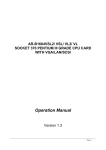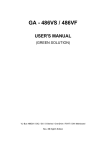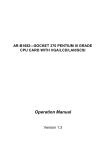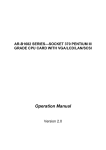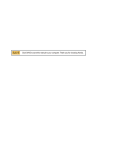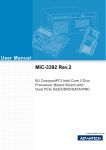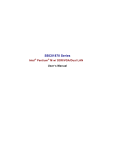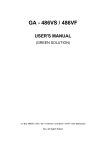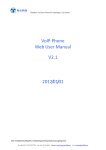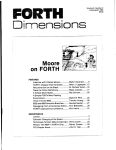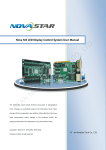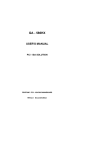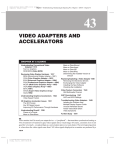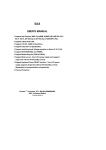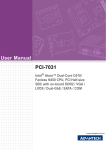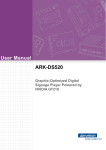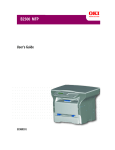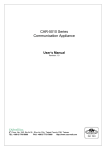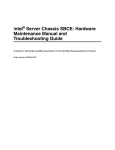Download - Motherboards.org
Transcript
GA - 486IM USER'S MANUAL VL-Bus 486DX / DX2 / SX / S-Series / OverDrive / P24T / P24D / DX4 Mainboard Rev. 2A Second Edition A GA-486IM ___________________________________________________________________ ¯All of the items or discription regarding VL-BUS in this manual don't support those motherboards without VL-BUS slots. The author assumes no responsibility for any errors or omissions which may appear in this document nor does it make a commitment to update the information contained herein. IBM PC/AT, PC/XT are trademarks of International Business Machine Corporation. AWARD is a trademark of AWARD Software, Inc. Intel is a trademark of Intel Corporation, Inc. MS-DOS, WINDOWS NT are registered trademarks of Microsoft Corporation. UNIX is a trademark of Bell Laboratories. ___________________________________________________________________ 2 Table of Conents ___________________________________________________________________ Table of Contents 1.INTRODUCTION ...........................................................................................5 1.1. PREFACE ............................................................................................5 1.2. KEY FEATURES..................................................................................5 1.3. PERFORMANCE LIST.........................................................................6 1.4. BLOCK DIAGRAM ...............................................................................7 1.5. INTRODUCE THE PCI-BUS and VL-BUS ...........................................8 2.SPECIFICATION ...........................................................................................9 2.1. HARDWARE........................................................................................9 2.2. SOFTWARE ........................................................................................10 2.3. ENVIRONMENT ..................................................................................10 3.HARDWARE INSTALLATION........................................................................11 3.1. UNPACKING .......................................................................................11 3.2. MAINBOARD LAYOUT........................................................................12 3.3. JUMPERS AND CONNECTORS SETTING ........................................12 3.4. SRAM INSTALLATION AND JUMPERS SETUP ................................14 3.5. CPU INSTALLATION AND JUMPERS SETUP ...................................14 3.6. DRAM INSTALLATION........................................................................16 3.7. SPEAKER CONNECTOR INSTALLATION .........................................16 3.8. POWER LED & KEY LOCK CONNECTOR INSTALLATION ..............16 3.9. TURBO SWITCH CONNECTOR INSTALLATION ..............................17 3.10. TURBO LED FLASH GREEN LED CONNECTOR INSTALLATION..17 3.11. HARDWARE RESET SWITCH CONNECTOR INSTALLATION .......17 3.12. GREEN FUNCTION INSTALLATION ................................................17 3.13. PERIPHERAL DEVICE INSTALLATION ...........................................18 4.BIOS CONFIGURATION ...............................................................................19 4.1.ENTERING SETUP ..............................................................................19 4.2.CONTROL KEYS..................................................................................20 4.3.GETTING HELP ...................................................................................20 4.3.1.Main Menu.......................................................................................20 4.3.2.Status Page Setup Menu / Option Page Setup Menu......................20 4.4.THE MAIN MENU .................................................................................21 4.5.STANDARD CMOS SETUP MENU......................................................22 4.6.BIOS FEATURES SETUP ....................................................................27 4.7.CHIPSET FEATURES SETUP .............................................................30 4.8.POWER MANAGEMENT SETUP.........................................................33 4.9.PCI /GREEN FUNCTION SETUP.........................................................35 4.10.LOAD SETUP DEFAULTS .................................................................37 4.11.PASSWORD SETTING ......................................................................38 4.12.IDE HDD AUTO DETECTION ............................................................39 4.13.HDD LOW LEVEL FORMAT ..............................................................40 4.14.SAVE & EXIT SETUP.........................................................................41 4.15.EXIT WITHOUT SAVING ...................................................................42 5.AT TECHNICAL INFORMATION ...................................................................43 5.1.BUS CONNECTOR PIN OUT...............................................................43 5.1.1.ISA BUS SLOT PIN OUT.................................................................43 ___________________________________________________________________ 3 GA-486IM ___________________________________________________________________ 5.1.2.PCI BUS SLOT PIN OUT ................................................................44 5.1.3.VL-BUS SLOT PIN OUT..................................................................45 5.2.I/O & MEMORY MAP............................................................................46 5.3.TIMER & DMA CHANNELS MAP .........................................................47 5.4.INTERRUPT MAP ................................................................................47 5.5.RTC & CMOS RAM MAP......................................................................48 APPENDIX A: POST MESSAGE ......................................................................49 APPENDIX B: POST CODES ...........................................................................53 APPENDIX C: BIOS DEFAULT DRIVE TABLE ................................................56 APPENDIX D: PROBLEM SHEET....................................................................58t ___________________________________________________________________ 4 Introduction ___________________________________________________________________ 1INTRODUCTION 1.1 PREFACE Welcome to use the GA-486IM motherboard. The motherboard is a 128 KB - 512 KB CACHE 486DX PC/AT compatible system with ISA bus, PCI (Peripheral Component Interconnect) bus and VL (VESA Local) bus and it has been designed to be the fastest 486 PC/AT system and the GREEN FUNCTION (Power-Down Mode) had been added. There are some new features allowing you to operate the system with just the performance you want. This manual also explains how to install the motherboard for operation, and how to set up your CMOS CONFIGURATION with BIOS SETUP program. 1.2 KEY FEATURES Ø 80486 based PC/AT compatible mainboard with ISA, PCI and VL-Bus. Ø 4 Master PCI bus slots and 2 Master VL bus slots. Ø Supports 486DX / DX2 / SX / S-Series / OverDrive / P24T /P24D / DX4 running at 25 - 100 MHz. Ø Supports True Green Function. Ø Supports Intel, AMD, Cyrix and UMC CPU. Ø Supports 237 pin (Socket 3) ZIF White socket / LIF socket on board. Ø Supports 128 / 256 / 512 KB 2nd cache memory operated in BURST mode. Ø Write-Back cache operation. Ø Supports 2 - 128 MB DRAM memory on board. Ø Supports shadow RAM for BIOS & VIDEO BIOS. Ø Supports shadow RAM cacheable function to improve performance. Ø Supports Hardware & Software speed change function. Ø Licensed AWARD BIOS. Ø 2/3 Baby AT size (22 cm x 25 cm) with 4 AT slots, 4 PCI slots and 2 VL slots. ___________________________________________________________________ 5 GA-486IM ___________________________________________________________________ 1.3 PERFORMANCE LIST The following performance data list is the testing results with some popular benchmark testing programs. These datas are just reference for users by users, and there is no responsibility for different testing data values gotten by users.( The different H/W & S/W configuration will result in different benchmark testing results.) CPU DRAM CACHE DISPLAY IDE O. S. Software 486DX4-100, DX4-75, DX2-80/66/50, DX-40/33. 32 MB - 70 ns. 256 KB S3 86C864 PCI bus VGA. GA-107 MS-DOS 6.2 Ver Item Unit DX4-100x3 DX4-75x3 DX2-80 LandMark 1.14 CPU MHz 200+ 200+ 200+ LandMark 2.0 CPU MHz 363.20 272.38 267.64 FPU MHz 854.43 640.04 682.23 198.0 148.5 158.4 SI 7.0 CPU Benchmark 8.0 Processor PM 1.7 Mips Byte 2.1 57.79 43.10 45.20 Mips 39.0 29.1 31.9 Dhrystone K-Dstone/s 50.0 37.3 41.0 Whetstone K-Wstone/s 10094.1 7570.6 7994.5 CPU AT Class Class FPU AT Class Class 16.99 10.32 12.21 6.19 3.60 4.43 103.87 76.91 79.13 14.53 10.76 11.07 ___________________________________________________________________ 6 Introduction ___________________________________________________________________ Software Ver Item Unit DX2-66 DX2-50 DX-40 DX-33 LandMark 1.14 CPU MHz 200+ 200+ 183.0 152.5 LandMark 2.0 CPU MHz 222.96 167.21 133.81 111.47 FPU MHz 568.92 426.23 341.09 284.15 144.0 108.0 86.4 72.0 SI 7.0 CPU Benchmark 8.0 Processor PM 1.7 Mips Byte 2.1 43.48 32.42 28.41 24.79 Mips 28.4 21.3 17.8 14.8 Dhrystone K-Dstone/s 36.5 27.3 22.8 19.0 Whetstone K-Wstone/s 6662.1 4996.6 3981.3 3320.0 CPU AT Class Class FPU AT Class Class 10.96 8.18 8.74 7.54 4.04 3.02 3.41 2.98 68.12 49.44 39.56 32.96 9.53 6.92 5.54 4.61 1.4 BLOCK DIAGRAM D<0..31> A<0..31> VESA Local Bus SD<0..15> OSC SA<0..15> UM8881F 80486 AT Bus 8 MHz PCI Bus Clock Buffer Clock Buffer 1 2 8042 Cache SRAM UM8886F BIOS ROM MA,RAS,CAS Memory DRAM ___________________________________________________________________ 7 GA-486IM ___________________________________________________________________ 1.5 INTRODUCE THE PCI-BUS and VL-BUS Connecting devices to a CPU local bus can dramatically increase the speed of I/Obound peripherals with only a slight increase in cost over traditional systems. This price/performance point has created a vast market potential for local bus products. The main barrier to this market has been the lack of an accepted standard for local bus peripherals. Many mainboard and chipset manufactures developed their own local bus implementations, but they are incompatible with each other. The VESA (Video Electronics Standards Association) local bus and PCI (Peripheral Component Interconnect) bus specification were created to end this confusion. The PCI-bus standard, under development since Jun. 1992, which is designed to bring workstation-level performance to standard PC platform. The PCI-bus removes many of the bottlenecks that have hampered PC for several years. On the PCI-bus, peripherals operate at the native speed of the computer system, thus enabling data transfer between peripherals and the system at maximum speed. This performance is critical for bandwidth-constrained devices such as video, multimedia, mass storage and networking adapters. The VL-bus standard, under development since November 1991, is designed to bring workstation-level performance to a standard PC platform. The VL-bus removes many of the bottlenecks that have happened PCs for several years. On the VL-bus, peripherals operate at the native speed of the computer system, thus enabling data transfer between peripherals and the system at maximum speed. This performance is critical for bandwidth-constrained devices such as video, multimedia, mass storage, and networking adapters. PCI and VL-buses standard provide end-users with a low-cost, extendible and portable local bus design, which will allow systems and peripherals from different manufacturers to work togeter. ___________________________________________________________________ 8 Specification ___________________________________________________________________ 2 SPECIFICATION 2.1 HARDWARE n CPU n COPROCESSOR n SPEED n GREEN FUNCTION n DRAM MEMORY n CACHE MEMORY n SHADOW RAM − 80486SX/DX/DX2/S-Series, 80487SX, OverDrive, P24T, P24D, DX4. − 237 pins (Socket 3) ZIF white socket / LIF socket on board. − Coprocssor included in 80486DX. − 25 / 33 / 40 / 50 MHz system and VL-bus speed. − 20-33 MHz PCI- bus speed. − 8 MHz (programmable) AT Bus speed. − Hardware and Software speed switchable function. − Power Down Timer from 15 sec. to 512 mins. − When enter Power Down Mode, 8 MHz system speed for non S-Series and 0 MHz system speed for Intel & Cyrix S-Series. − Ext. Power Control Port for Monitor Power ON / OFF − Support IDE Hard Disk Standby Mode control. − Wake Up by all IRQ and DMA, Local Bus Master and Device Cannel. − Support Green LED Indicator and Green Switch. − 4 banks 72 pins SIMM module sockets on board. − Use 1 / 2 / 4 / 8 / 16 / 32 MB 70 ns SIMM module DRAM. − Support Fast Page DRAM access mode. − 8 KB cache memory included in 80486 DX / SX. − 16 KB cache memory included in DX4. − 128 / 256 / 512 KB 2nd cache memory on board. − Support 486 Burst mode on 2nd cache memory access. − Main BIOS shadow function programmable. − Video BIOS shadow function programmable. − Shadow RAM cacheable function programmable. ___________________________________________________________________ 9 GA-486IM ___________________________________________________________________ n I/O BUS SLOTS n DIMENSION − − − − 4 AT-bus. 4 PCI-bus. 2 VL-bus. 2/3 Baby AT size (25 cm x 22 cm). 2.2 SOFTWARE n BIOS n O. S. − Licensed AWARD BIOS. − AT CMOS Setup, Advanced / Chipset Setup, Power Management and Hard Disk Utility included. − Operation with MS-DOS, WINDOWS NT,OS/2, NOVELL, SCO UNIX. 2.3 ENVIRONMENT n n n n n AMBIENT TEMP. RELATIVE HUM. ALTITUDE VIBRATION ELECTRICITY − − − − − − 0°C to +50°C (operating). 0 to +85% (operating). 0 to 10,000 feet (operating). 0 to 1,000 Hz. 4.9 V to 5.2 V. 3 A to 5 A current. ___________________________________________________________________ 10 Hardware Installation ___________________________________________________________________ 3 HARDWARE INSTALLATION 3.1 UNPACKING The ainboard n The ackage A-486IM hould ontain he ollowing: ainboard n User's manual The mainboard contains sensitive electric components which can be easily damaged by static electricity, so the mainboard should be left in its original packing until it is installed. Unpacking and installation should be done on a grounded anti-static mat. The operator should be wearing an anti static wristband, grounded at the same point as the anti-static mat. Inspect the mainboard carton for obvious damage. Shipping and handling may cause damage to your board. Be sure there are no shipping and handling damages on the board before proceeding. After opening the mainboard carton, extract the system board and place it only on a grounded anti-static surface component side up. Again inspect the board for damage. Press down on all of the socket IC's to make sure that they are properly seated. Do this only on with the board placed on a firm flat surface. M Do not apply power to the board if it has been damaged.. You are now ready to install your maniboard. The mounting hole pattern on the mainboard matches the IBM-XT system board. It is assumed that the chassis is designed for a standard IBM XT/AT mainboard mounting. Place the chassis on the anti-static mat and remove the cover. Take the plastic clips, Nylon stand-off and screws for mounting the system board, and keep them separate. ___________________________________________________________________ 11 GA-486IM ___________________________________________________________________ 3.2 MAINBOARD LAYOUT ×GA-486IMØ GNPW KB1 JP28 LT38C41 GND 1 BIOS 27C1024 PS1 12 DS3287 JP17 JP22 1 PCI4 PCI3 PCI2 BANK0 BANK1 BANK2 BANK3 SIMM1 SIMM2 SIMM3 SIMM4 PCI1 UM8886F JP19 JP20 JP21 Socket 3 UM8881F RN5-1 Second JP1 1 1 1 1 1 1 Cache CPU JP13 JP6 1 JP4 3 4 JP3 1 2 8 TAG RAM VL2 VL1 BKSW TB-LED KB-LOCK J5 1+ JP26 J4 SPEAKER JP25 J3 1 TB-SW JP24 + J2 RESET JP12 JP23 1 JP16 1 JP7 1 JP15 1 JP27 + GN-LED 1 2 5 JP2 6 3.3 JUMPERS AND CONNECTORS SETTING CONNECTOR SETTING J2: Reset Connector Open Normal operation. Close Hardware reset system. J3: Turbo Switch Connector 1-2 Low speed. 2-3 High speed. (Default) J4: Speaker Connector 1 Data. 2 GND. 3 GND. 4 VCC (+5V). ___________________________________________________________________ 12 Hardware Installation ___________________________________________________________________ J5: Power LED & Key-Lock Connector 1 LED anode (+). 2 NC. 3 LED cathode (-). 4 Key-lock. 5 GND. KB1: Keyboard Connector 1 Keyboard clock. 2 Keyboard data. 3 NC. 4 VCC (+5V). 5 GND. PS1: Power Supply Connector 1 Power good signal. 2,10,11,12 VCC (+5V). 3 +12V. 4 -12V. 5,6,7,8 GND. 9 -5V. VL-BUS JUMPER SETTING JP25: VL-Bus Clock Setting Open VL clock <= 33 MHz. (Default) Close VL clock > 33 MHz. JP7,15: Delay Local Bus Clock Pin No. Function 1-2 For normal operation. 2-3 For some VL-Bus interface card that needs more address setup time. GREEN FUNCTION JUMPER SETTING JP12: Brake Switch Shorting this jumper and then releasing it immediately will force system into Green mode right away. JP24: Turbo LED and Flash Green LED Normally the JP24 is a Turbo LED. But when system gets into Green mode, the LED on JP24 will light on once per second. JP27: Green LED When system gets into Green, the LED on JP27 will be light. JP28: Green Power Connector ___________________________________________________________________ 13 GA-486IM ___________________________________________________________________ If your power supply has signal to control the A.C. output, and then the signal can be connected to JP28; when system gets into Green mode, your power supply A.C. output will be turned OFF. By this way, you can control your monitor ON/OFF or other devices. JP6: AMD CPU Selection Jumper 1-2 AMD DXL CPU X 3 2-3 AMD DXL CPU X 2 This option is supported from PCB REV.2A. 3.4 SRAM INSTALLATION AND JUMPERS SETUP The cache memory system consists of two parts, one is TAG SRAM, the other is DATA SRAM. The TAG SRAM type used in this mainboard is 8Kx8, 16Kx8 or 32Kx815ns , and the DATA SRAM type is 8Kx8-15ns, 32Kx8-15ns 64Kx8-20ns or 128Kx820ns. The mainboard can be installed with 64, 128, 256 or 512 KB cache memory when using 8Kx8 or 32Kx8 or 128Kx8 type DATA SRAM respectinely. CACHE MEMORY SIZE SETTING JUMPER JP19 JP20 128 KB OFF OFF 256 KB OFF ON ¬256 KB OFF ON 512 KB ON ON F 128 KB cache: Put 32 K X 8 in U25 ~ U28. F 512 KB cache: Put 128 K X 8 in U25 ~ U28. ¬ 256 KB cache: Put 64 K X 8 in U25 ~ U28. JP21 ON ON ON ON JP26 2-3 1-2 2-3 2-3 3.5 CPU INSTALLATION AND JUMPERS SETUP The system speed depends on the frequency of CLOCK GENERATOR. The user can change the JP2 selection to set up the system speed at 25 MHz, 33 MHz ,40 MHz and 50 MHz for different CPU speeds. The mainboard can use 80486DX, DX2, SX, OverDrive, P24T, P24D and DX4 CPU, and the CPU speed must match with the frequency of CLOCK GEN. It will cause system hanging up if the CLOCK GEN.'S frequency is higher than CPU's. ___________________________________________________________________ 14 Hardware Installation ___________________________________________________________________ Refer to the following table to correctly install the CPU and jumpers setup: CPU CLOCK SETTING Clock JP2 1-2 25 MHz Short 33 MHz Short 40 MHz Short 50 Mhz Open 3-4 Open Short Short Open 5-6 Open Short Open Short CPU TYPE SELECTION DX CPU : JP16 pin 1-2 short , SX CPU JP16 pin 2-3 short . Intel-S CPU JP3 PIN3-4 short, others JP3 PIN1-2 short. ( Including Intel-Non-S, AMD, Cyrix & UMC CPU. ) • Intel CPU : JP1 3-4, 5-6 closed. RN2, RN5, 8P4R 0 ohm installed. JP13 closed. DX4 CPU 3.3V, 5V Auto switch. No Jumper needed to switch CPU voltage. JP4 open, JP23 2-3 open DX4 Running X3 CPUCLK, JP23 2-3 close DX4 Running X2 CPUCLK. P24D CPU For internal Cache write-Through function, pls set JP6 2-3 closed. For internal Cache write-Back function, pls set JP6 1-2 closed. • AMD/UMC CPU: JP1 5-6, 7-8 closed. RN3 8P4R 0 ohm installed. JP13 open. • Cyrix CPU: JP1 1-2, 3-4 closed. RN1, RN4, 8P4R 0 ohm installed. JP13 open. The CPU is a sensitive electric component and it can be easily damaged by static electricity, so users must keep it away from metal surface when the CPU is installed onto mainboard. When the user installs the CPU on socket, please notice the PIN 1 of CPU is in the same corner as the PIN 1 of socket! Before the CPU is installed, the mainboard must be placed on a flat plane in order to avoid being broken by the pressure of CPU installation. ___________________________________________________________________ 15 GA-486IM ___________________________________________________________________ 3.6 DRAM INSTALLATION GA-486IM can be installed with 1, 2, 4, 8, 16 or 32 MB 72 pins SIMM module DRAM. The DRAM speed of both mainboard is using 60/70 ns. The banks of memory system on GA-486IM includes from SIMM 1 to SIMM 4. SIMM 1 and SIMM 2 is a group; SIMM 3 and SIMM 4 is the other group. One group DRAM size can be 2, 4, 8, 16, 32, 64 MB, please install the same DRAM size in one group. Total DRAM size is 2MB ~ 128 MB. The DRAM installation position refer to MAINBOARD LAYOUT, and notice the PIN-1 of SIMM module must match with the PIN-1 of SIMM socket when the DRAM SIMM module is installed. Insert the DRAM SIMM module into the SIMM socket at 45 degree angle. If there is a wrong direction of PIN-1, the DRAM SIMM module couldn't be inserted into socket completely. After completely insert SIMM module into socket, then press the SIMM module in vertical direction until the left and right metal holders can keep the SIMM module standing up con-firmly. 3.7 SPEAKER CONNECTOR INSTALLATION There is always a speaker in AT system for sound purpose. The 4-Pins connector J4 is used to connect speaker. The speaker can work well in both direction of connector when it is installed to the connector J4 on mainboard. 3.8 POWER LED & KEY LOCK CONNECTOR INSTALLATION There are a system power LED lamp and a key on the panel of case. The power LED will light on when system is powered-on, and the key can lock the keyboard input or unlock it, both of them are connected to a 5 PIN connector. The connector should be installed to J5 of mainboard in correct direction. ___________________________________________________________________ 16 Hardware Installation ___________________________________________________________________ 3.9 TURBO SWITCH CONNECTOR INSTALLATION The TURBO switch on the panel is used for controlling the system speed. Some program developed on XT should be executed with a low speed system, so a high speed system needs the speed switching function to change its running speed. Because a 80486 CPU cannot accept the real clock speed change when program is executed, so the mainboard uses cache-enable or disable function to simulate TURBO switching function. The J3 on mainboard should be connected to the TURBO switch on panel, and user can push in or pop out the TURBO switch to enable or disable the cache function of system. 3.10TURBO LED FLASH GREEN LED CONNECTOR INSTALLATION The TURBO LED on panel can indicate the current speed status of system. The TURBO LED connector should be installed to JP24 in correct direction. Normally, the JP24 is a TURBO LED connector. But when system gets into Green mode, the LED on JP24 will light on once perosecond. 3.11HARDWARE RESET SWITCH CONNECTOR INSTALLATION The Reset switch on panel provides users with Hardware Reset function which is almost the same as power on / off. The system will do a cold start after the Reset switch is pushed and released at ance. The Reset switch is a 2 PIN connector and should be installed to J2 on mainboard. 3.12GREEN FUNCTION INSTALLATION For the purpose of power saving, there are two jumpers, JP27 and JP12, to make sure the power saving function doing well. The JP27 is a indicator (Green LED) for Green function. If the green LED is ON, the system is operating in green mode. The JP12 is a switch to force the system into Green mode immediately. ___________________________________________________________________ 17 GA-486IM ___________________________________________________________________ 3.13PERIPHERAL DEVICE INSTALLATION If the PCI-bus (VL-bus) device is to be installed in the system, any the of four PCIbus (VL-bus) slots can be used no matter Slave or Master PCI-bus (VL-bus) device being installed, After installing the peripheral device, the user should check everything again, and prepare to power-on the system. After the device installation and jumpers setup finished, the mainboard can be mounted into the case and fixed with screws To complete the mainboard installation, the peripheral device could be installed now. The basic system needs a display interface card and a disk control interface card. If the VL-Bus device is to be installed in the system, any one of three VL-Bus slots can be used no matter Slave or Master VL-Bus device being installed. After installing the peripheral device, the user should check everything again, and prepare to poweron the system. ___________________________________________________________________ 18 BIOS Configuration ___________________________________________________________________ 4 BIOS CONFIGURATION Award's BIOS ROM has a built-in Setup program that allows users to modify the basic system configuration. This type of information is stored in battery-backed CMOS SRAM so that it retains the Setup information when the power is turned off. 4.1 ENTERING SETUP Power ON the computer and press <Del> immediately will allow you to enter Setup. The other way to enter Setup is to power on the computer, when the below message appears briefly at the bottom of the screen during the POST (Power On Self Test), press <Del> key or simultaneously press <Ctrl>,<Alt>,and <Esc> keys. TO ENTER SETUP BEFORE BOOT PRESS CTRL-ALT-ESC OR DEL KEY If the message disappears before you respond and you still wish to enter Setup, restart the system to try again by turning it OFF then ON or pressing the "RESET" bottom on the system case. You may also restart by simultaneously press <Ctrl>,<Alt>,and<Del> keys. If you do not press the keys at the correct time and the system does not boot, an error message will be displayed and you will again be asked to, PRESS F1 TO CONTINUE, CTRL-ALT-ESC OR DEL TO ENTER SETUP ___________________________________________________________________ 19 GA-486IM ___________________________________________________________________ 4.2 CONTROL KEYS Up arrow Down arrow Left arrow Right arrow Esc key PgUp key PgDn key F1 key F2 key F3 key F4 key F5 key F6 key F7 key F8 key F9 key F10 key Move to previous item Move to next item Move to the item in the left hand Move to the item in the right hand Main Menu - Quit and not save changes into CMOS Status Page Setup Menu and Option Page Setup Menu - Exit current page and return to Main Menu Increase the numeric value or make changes Decrease the numeric value or make changes General help, only for Status Page Setup Menu and Option Page Setup Menu Change color from total 16 colors Calendar, only for Status Page Setup Menu Reserved Restore the previous CMOS value from CMOS, only for Option Page Setup Menu Load the default CMOS value from BIOS default table, only for Option Page Setup Menu Load the default Reserved Reserved Save all the CMOS changes, only for Main Menu 4.3 GETTING HELP 4.3.1Main Menu The on-line description of the highlighted setup function is displayed at the bottom of the screen. 4.3.2Status Page Setup Menu / Option Page Setup Menu Press F1 to pop up a small help window that describes the appropriate keys to use and the possible selections for the highlight item. To exit the Help Window press <Esc>. ___________________________________________________________________ 20 BIOS Configuration ___________________________________________________________________ 4.4 THE MAIN MENU Once you enter Award BIOS CMOS Setup Utility, the Main Menu (Figure 1) will appear on the screen. The Main Menu allows you to select from seven setup functions and two exit choices. Use arrow keys to select among the items and press <Enter> to accept or enter the sub-menu. ROM PCI/ISA BIOS ( 2A4X5G01 ) CMOS SETUP UTILITY AWARD SOFTWARE, INC. STANDARD CMOS SETUP PASSWORD SETTING BIOS FEATURES SETUP IDE HDD AUTO DETECTION CHIPSET FEATURES SETUP HDD LOW LEVEL FORMAT POWER MANAGEMENT SETUP SAVE & EXIT SETUP PCI/GREEN FUNCTION SETUP EXIT WITHOUT SAVING LOAD SETUP DEFAULTS ESC : Quit F10 : Save & Exit Setup (Shift)F2 : Select Item : Change Color Time, Date, Hard Disk Type, ... Standard CMOS setup This setup page includes all the items in a standard compatible BIOS. BIOS features setup This setup page includes all the items of Award special enhanced features. Chipset features setup This setup page includes all the items of chipset special features. Power Management Setup This setup page includes all the item of power management features. ___________________________________________________________________ 21 GA-486IM ___________________________________________________________________ Load SETUP Defaults SETUP defaults indicate the most appropriate value of the system parameter which the system would be in maximum performance. Password setting Change, set, or disable password. It allows you to limit access to the system and Setup, or just to Setup. IDE HDD auto detection Automatically configure hard disk parameter. Save & exit setup Save CMOS value changes to CMOS and exit setup. Exit without save Abandon all CMOS value changes and exit setup. 4.5 STANDARD CMOS SETUP MENU The items in Standard CMOS Setup Menu (Figure 2) are divided into 9 categories. Each category includes none, one or more than one setup items. Use the arrows to highlight the item and then use the <PgUp> or <PgDn> keys to select the value you want in each item. Figure 2: Standard CMOS Setup Menu ___________________________________________________________________ 22 BIOS Configuration ___________________________________________________________________ ROM PCI/ ISA BIOS ( 2A4X5G01 ) STANDARD CMOS SETUP AWARD SOFTWARE, INC. Date (mm:dd:yy) : Wed, Aug 31 1994 Time (hh:mm:ss) : 16 : 12 : 00 CYLS. HEADS PRECOMP LANDZONE Drive C : User (504Mb) 1024 Drive D : None (0 Mb) 0 16 0 Drive A : 1.44 M, 3.5 in. Drive B : 1.2 M, 5.25 in. Video 65535 0 1023 0 17 0 NORMAL ------------- Base Memory: 640 K Extended Memory: 31744 K Expanded Memory: 0K Other Memory: 384 K : EGA/VGA Halt On : All Errors Total Memory: 32768 K ESC: Quit F1 : Help SECTORS MODE : Select Item (Shift)F2 PU/PD/+/- : Modify : Change Color Date The date format is <day>, <date> <month> <year>. Press <F3> to show the calendar. day date month year The day, from Sun to Sat, determined by the BIOS and is display-only The date, from 1 to 31 (or the maximum allowed in the month) The month, Jan. through Dec. The year, from 1900 through 2099 Time The time format in <hour> <minute> <second>. The time is calculated base on the 24-hour military-time clock. For example, 1 p.m. is 13:00:00. ___________________________________________________________________ 23 GA-486IM ___________________________________________________________________ Drive C type / Drive D type The category identify the types of hard disk drive C or drive D that has been installed in the computer. There are 46 pre-defined types and a user definable type. Type 1 to Type 46 are pre-defined. Type User is userdefinable. Press PgUp or PgDn to select a numbered hard disk type or type the number and press <Enter>. Note that the specifications of your drive must match with the drive table. The hard disk will not work properly if you enter improper information for this category. If your hard disk drive type is not matched or listed, you can use Type User to define your own drive type manually. If you select Type User, related information is asked to be entered to the following items. Enter the information directly from the keyboard and press <Enter>. Those information should be provided in the documentation form your hard disk vendor or the system manufacturer. CYLS. HEADS PRECOMP LANDZONE SECTORS number of cylinders number of heads write precom landing zone number of sectors If a hard disk has not been installed select NONE and press <Enter>. Drive A type / Drive B type The category identify the types of floppy disk drive A or drive B that has been installed in the computer. None No floppy drive installed 360K, 5.25 inch PC-type standard drive; 360 kilobyte capacity in. 1.2M, 5.25 inch AT-type high-density drive; 1.2 megabyte in. capacity 720K, 3.5 in. inch double-sided drive; 720 kilobyte capacity 1.44M, 3.5 inch double-sided drive; 1.44 megabyte capacity in. 2.88M, 3.5 inch double-sided drive; 2.88 megabyte capacity ___________________________________________________________________ 24 BIOS Configuration ___________________________________________________________________ in. ___________________________________________________________________ 25 GA-486IM ___________________________________________________________________ Video The category detects the type of adapter used for the primary system monitor that must match your video display card and monitor. Although secondary monitors are supported, you do not have to select the type in setup. EGA/VGA CGA 40 CGA 80 MONO Enhanced Graphics Adapter/Video Graphics Array. For EGA, VGA, SVGA, or PGA monitor adapters Color Graphics Adapter, power up in 40 column mode Color Graphics Adapter, power up in 80 column mode Monochrome adapter, includes high resolution monochrome adapters Halt on The category determines whether the computer will stop if an error is detected during power up. All errors Whenever the BIOS detects a non-fatal error the system will be stopped and you will be prompted No errors The system boot will not stop for any error that may be detected All, The system boot will not stop for a keyboard But Keyboard error; it will stop for all other errors All, But The system boot will not stop for a disk error; Diskette it will stop for all other errors All, But The system boot will not stop for a keyboard or Disk/Key disk error; it will stop for all other errors Memory The category is display-only which is determined by POST (Power On Self Test) of the BIOS. ___________________________________________________________________ 26 BIOS Configuration ___________________________________________________________________ Base Memory The POST of the BIOS will determine the amount of base (or conventional) memory installed in the system. The value of the base memory is typically 512 K for systems with 512 K memory installed on the motherboard, or 640 K for systems with 640 K or more memory installed on the motherboard. Extended Memory The BIOS determines how much extended memory is presented during the POST. This is the amount of memory located above 1 MB in the CPU's memory address map. Expanded Memory Expanded Memory in memory defined by the Lotus/Intel/Microsoft (LIM) standard as EMS. Many standard DOS applications can not utilize memory above 64KB, the Expanded Memory Specification (EMS) swaps memory which is not utilized by DOS with a section, or frame, so these applications can access to all of the system memory. Memory can be swapped by EMS is usually 64KB within 1 MB or memory above 1 MB, depending on the chipset design. Expanded memory device driver is required to use memory as Expanded Memory. Other Memory This refers to the memory located in the 640KB to 1024KB address space. This is the memory that can be used for different applications. DOS uses this area to load device drivers to keep as much base memory free for application programs. Most use for this area is Shadow RAM. ___________________________________________________________________ 27 GA-486IM ___________________________________________________________________ 4.6 BIOS FEATURES SETUP ROM PCI/ISA BIOS ( 2A4X5G01 ) BIOS FEATURES SETUP AWARD SOFTWARE, INC. Security Option Virus Warning CPU Internal Cache External Cache Quick Power On Self Test Boot Sequence Swap Floppy Drive Boot Up Floppy Seek Boot Up NumLock Status IDE HDD Block Mode Turbo SW Function Enable : Setup : Disabled : Enabled : Enabled : Enabled : A, C : Disabled : Enabled : Off : Disabled : Yes Video BIOS Shadow : Enabled C8000 - CBFFF Shadow : Disabled CC000 - CFFFF Shadow : Disabled D0000 - D3FFF Shadow : Disabled D4000 - D7FFF Shadow : Disabled D8000 - DBFFF Shadow : Disabled DC000 - DFFFF Shadow: Disabled ESC: Quit F1 : Help PU/PD/+/F5 : Old Values (Shift)F2 F6 : Load BIOS Defaults F7 : Load Setup Defaults : Select Item : Modify : Color Security Option Setup System Asking password when enter CMOS Setup. Asking password when enter CMOS Setup and boot system. Virus Warning This category flashes on the screen. During and after the system boots up, any attempt to write to the boot sector or partition table of the hard disk drive will halt the system and the following error message will appear, in the mean time, you can run anti-virus program to locate the problem. Default value is Disabled. Enabled Activate automatically when the system boots up and causes a warning message to appear when anything attempts to access to the boot sector or hard disk partition table Disabled No warning message to appear when anything attempts to access to the boot sector or hard disk partition table ___________________________________________________________________ 28 BIOS Configuration ___________________________________________________________________ CPU Internal Cache / External Cache These two categories speed up memory access. However, it depends on CPU / chipset design. The default value is Enabled. Enabled Disabled Enable cache Disable cache Quick Power On Self Test This category speeds up Power On Self Test (POST) after you power on the computer. If it is set to Enable, BIOS will shorten or skip some check items during POST. The default value is Enabled. Enabled Disabled Enable quick POST Normal POST Boot Sequence This category determines which drive computer searches first for the disk operating system (i.e., DOS). Default value is A,C. A,C C,A System will first search for floppy disk drive and then hard disk drive System will first search for hard disk drive and then floppy disk drive Swap Floppy Drive The default value is Disabled. Enabled Disabled Floppy A & B will be swapped under DOS Floppy A & B will be normal definition Boot Up Floppy Seek ___________________________________________________________________ 29 GA-486IM ___________________________________________________________________ During POST, BIOS will determine if the floppy disk drive installed is 40 or 80 tracks. 360 type is 40 tracks while 720 , 1.2 and 1.44 are all 80 tracks. The default value is Enabled. Enabled Disabled BIOS searches for floppy disk drive to determine if it is 40 or 80 tracks, Note that BIOS cannot tell from 720 , 1.2 or 1.44 drive type as they are all 80 tracks BIOS will not search for the type of floppy disk drive by track number. Note that there will not be any warning message if the drive installed is 360 Boot Up NumLock Status The default value is On On Off Keypad is number keys Keypad is arrow keys IDE HDD Block Mode The default value is Disabled. Enabled Disabled Enable IDE HDD Block Mode Disable IDE HDD Block Mode Turbo SW Function Enable The default value is Yes Yes No Change system speed by Turbo SW immediately when system boot up. Change system speed by keyboard immediately when system boot up. Video BIOS Shadow It determines whether video BIOS will be copied to RAM, however, it is optional from chipset design. Video Shadow will increase the video speed. The default value is Enabled. ___________________________________________________________________ 30 BIOS Configuration ___________________________________________________________________ Enabled Disabled Video shadow is enabled Video shadow is disabled ___________________________________________________________________ 31 GA-486IM ___________________________________________________________________ C8000 - CFFFF Shadow / D0000 - DFFFF Shadow These categories determine whether optional ROM will be copied to RAM by 16K byte. The default value are Disabled. Enabled Disabled Optional shadow is enabled Optional shadow is disabled 4.7 CHIPSET FEATURES SETUP ROM PCI/ISA BIOS ( 2A4X5G01 ) CHIPSET FEATURES SETUP AWARD SOFTWARE, INC. Auto Configuration AT Bus Clock DRAM Read Wait States DRAM Write Wait States Cache Burst Read Internal Cache WB/WT External Cache WB/WT System BIOS Cacheable Video BIOS Cacheable Memory Hole Size I/O Recover Time : Enabled : PCICLK/4 : 1 WS : 1 WS : 0 WS : Write Thru : Write Back : Enabled : Enabled : None : 1 WS CPU-to-PCI Post Write CPU-to-PCI Burst Write Enhance PCI performance CPU Clock / PCI Clock : 1 WS : Enabled : Enabled : 1 : 1 ESC: Quit PU/PD/+/F1 : Help F5 : Old Values (Shift)F2 F6 : Load BIOS Defaults F7 : Load Setup Defaults : Select Item : Modify : Color Auto Configuration The default value is Enabled. Enabled Disabled To Enable auto configuration function. To Disable auto configuration function. AT Bus Clock PCICLK/3 PCICLK/4 PCICLK/3 For 25 MHz system. For 33 MHz system. For 40 MHz system. ___________________________________________________________________ 32 BIOS Configuration ___________________________________________________________________ PCICLK/3 For 50 MHz system. DRAM Read Wait States 2W 1W 0W For 40 MHz , 50 MHz system. For 33MHz system. For 25 MHz system. DRAM Write Wait States 2W 1W 0W For 40 MHz , 50 MHz system. For 33MHz system. For 25 MHz system. Cache Burst Read Cache Burst Read cycle can be set to 2-1-1-1 or 2-2-2-2 or 3-1-1-1 or 3-22-2. Internal Cache WB / WT The default value is Write Through. Write Thru Write Back Using write through for the configuration of CPU internal cache. Using write back for the configuration of CPU internal cache. External Cache WB / WT The default value is Write Back. Write Thru Write Back Using write through for the configuration of external cache. Using write back for the configuration of external cache. System BIOS Shadow The default value is Cacheable. Cacheable Cache and Shadow system BIOS. ___________________________________________________________________ 33 GA-486IM ___________________________________________________________________ Non-cacheable Shadow system BIOS only. ___________________________________________________________________ 34 BIOS Configuration ___________________________________________________________________ Video BIOS Shadow The default value is Cacheable. Cacheable Non-cacheable Cache and Shadow video BIOS. Shadow video BIOS only. Memory Hole Size None 1MB 2MB 4MB System System System System doesn't assign any assign 1 MB memory assign 2 MB memory assign 4 MB memory memory below 16 MB to AT Bus. size below 16 MB to AT Bus. size below 16 MB to AT Bus. size below 16 MB to AT Bus. I/O Recover Time 1W 0W For 33MHz,40 MHz or 50 MHz system. For 25 MHz system. CPU-to-PCI Post Write 1W 0W For 33MHz,40 MHz or 50 MHz system. For 25 MHz system. CPU-to-PCI Burst Write Enabled Disabled Enable CPU-to -PCI Burst Write. Disable CPU-to -PCI Burst Write. Enhance PCI performance Enabled Disabled Enable Enhance PCI performance. Disable Enhance PCI performance. CPU Clock / PCI Clock 1 1 1 1/2 : For 25 MHz or 33 MHz system. : For 40 MHz or 50 MHz system. ___________________________________________________________________ 35 GA-486IM ___________________________________________________________________ 4.8 POWER MANAGEMENT SETUP ROM PCI/ISA BIOS ( 2A4X5G01 ) POWER MANAGEMENT SETUP AWARD SOFTWARE, INC. Green Function Green Timer VGA Adaptor Type HDD Power Down Netwerk Card Instlalled Non-S CPU PMI IRQ : Enable : 2 Min : Non-Green : Disable : No : IRQ10 *Monitor Even In Full On Mode Monitor PCI1 Master Card Monitor PCI2 Master Card Monitor PCI3 Master Card Monitor PCI4 Master Card Monitor VL-Bus Card Monitor Video Action ESC: Quit F1 : Help PU/PD/+/F5 : Old Values (Shift)F2 F6 : Load BIOS Defaults F7 : Load Setup Defaults : Enabled : Enabled : Enabled : Enabled : Enabled : Enabled : Select Item : Modify : Color Green Function Enable Disable Enable Green function. Disable Green function. Please disable Green Function for Non-S CPU Novell system. in OS/2, Unix, Window NT & Green Timer Disable Disable System's Green Timer function. 15 secs Enable System's Green Timer function between 15 seconds -512 to 512 mins. mins VGA Adaptor Type This category can be accessed while S-Series CPU installed. ___________________________________________________________________ 36 BIOS Configuration ___________________________________________________________________ Green BIOS will turn off H-SYNC & V-SYNC when gets into Green mode for Green monitor power saving. BIOS will only black monitor when gets into Green mode. Non-Green HDD Power Down Disable 1 - 15 Mins Disable HDD Power Down mode function. Enable HDD enter Power Down mode between 1 to 15 mins. Netwerk Card Installed YES NO Netwerk Card Installed. Netwerk Card not Installed. Non-S CPU PMI IRQ IRQ10 IRQ15 use IRQ10 to close monitor in DOS system only. use IRQ15 to close monitor in DOS system only. Monitor PCI1-4 Master Card, VL-Bus Card,Video Action The system gets into green mode or not depending on the status of PCI1-4 Master Card, VL-Bus Card,Video Action Enable Disable System will not get into green mode when PCI1-4 Master Card, VL-Bus Card,Video Action is active. System will get into green mode no matter what PCI1-4 Master Card, VL-Bus Card,Video Action is active or not. ___________________________________________________________________ 37 GA-486IM ___________________________________________________________________ 4.9 PCI /GREEN FUNCTION SETUP ROM PCI/ISA BIOS ( 2A4X5G01 ) PCI / GREEN FUNCTION SETUP AWARD SOFTWARE, INC. Slot 1 Using INT# Slot 2 Using INT# Slot 3 Using INT# Slot 4 Using INT# Ga410 Using INTA IN PIRQ1# Connect IRQ PIRQ2# Connect IRQ PIRQ3# Connect IRQ PIRQ4# Connect IRQ : A-PIRQ1 : A-PIRQ2 : A-PIRQ3 : A-PIRQ4 : Slot1 : 14 By Single : NA By Single : NA By Single : NA By Single *WeakUp Even In Inactive Mode: Monitor IRQ3 Monitor IRQ5 Monitor IRQ7 Monitor IRQ9 Monitor IRQ10 Monitor IRQ12 ESC: Quit F1 : Help PU/PD/+/F5 : Old Values (Shift)F2 F6 : Load BIOS Defaults F7 : Load Setup Defaults : Enabled : Enabled : Enabled : Enabled : Enabled : Enabled : Select Item : Modify : Color Monitor IRQ3,5,7,9,10,12 Enable Disable System will wake up when IRQ3,5,7,9,10,12 acting. System will not wake up no matter what IRQ3,5,7,9,10,12 acting. ___________________________________________________________________ 38 BIOS Configuration ___________________________________________________________________ PCI CARD SETTING PROCEDDRES A: Please set all your PCI card using INTA# as possible. B: Select "PCI/Green Function setup" in CMOS SETUP. C: According to which PCI slot installed with the PCI card, you can select your referencial settings. For example: PCI CARD in slot1 using INTA. Then you have to set item 1: SLOT1 using INT#: "A-PIRQ1" and set item 6: PIRQ1# connected IRQ: "5, 7, 9, 10, 11, 12, 14, 15" PCI IDE has to be set to 14 PCI SCSI can be set to 9, 10, 11, 12 D: GA-107 / 108 only can be installed in PCI SLOT2, so please set item 2 SLOT2 using INT#:"D-PIRQ1" and set item 6 PIRQ1# connected IRQ14 by single. E: Please always set ITEM 6~9 by single. If you don't have two or more PCI cards using the same PIRQ1, PIRQ2 , PIRQ3 or PIRQ4. PIRQ1# connected IRQ:" " by single PIRQ2# connected IRQ:" " by single PIRQ3# connected IRQ:" " by single PIRQ4# connected IRQ:" " by single F: Some PCI display cards (For example: WD90C33, Trident 9420) can't accept CPU to PCI Burst-write,so please disable CPU to PCI Burst-write for those PCI display card in Chipset Features Setup. G: Some PCI display cards would conflict with some PCI Matser card. For example: Intel S3928 with NCR 810 Intel S3928 with Adaptec 2940 WD90C33 with Adaptec 2940 Intel S3928 with BusLogic BT 946 In these cases,please install Master Card (Adaptec 2940 or BusLogic BT946) in PCI slot1 and install display card (Intel S3928 or WD90C33) in PCI slot3, then short pin 2-3 of JP17 and open JP22. ___________________________________________________________________ 39 GA-486IM ___________________________________________________________________ 4.10LOAD SETUP DEFAULTS ROM PCI/ISA BIOS ( 2A4X5G01 ) CMOS SETUP UTILITY AWARD SOFTWARE, INC. STANDARD CMOS SETUP PASSWORD SETTING BIOS FEATURES SETUP IDE HDD AUTO DETECTION CHIPSET FEATURES SETUP HDD LOWLEVEL FORMAT POWER MANAGEMEN PCI / GREEN FUNCTIO SAVE & EXIT SETUP Load SETUP Defaults (Y/N)? N EXIT WITHOUT SAVING LOAD SETUP DEFAULTS ESC : Quit F10 : Save & Exit Setup (Shift)F2 : Select Item : Change Color Load SETUP Defaults except Standard CMOS SETUP Load Setup Defaults To load Setup defaults value to CMOS SRAM, enter "Y". If not, enter "N". ___________________________________________________________________ 40 BIOS Configuration ___________________________________________________________________ 4.11PASSWORD SETTING PASSWORD SETTING When you select this function, the following message will appear at the center of the screen to assist you in creating a password. ROM PCI/ISA BIOS ( 2A4X5G01 ) CMOS SETUP UTILITY AWARD SOFTWARE, INC. STANDARD CMOS SETUP PASSWORD SETTING BIOS FEATURES SETUP IDE HDD AUTO DETECTION CHIPSET FEATURES SETUP HDD LOWLEVEL FORMAT POWER MANAGEMEN PCI / GREEN FUNCTIO Enter Password: SAVE & EXIT SETUP EXIT WITHOUT SAVING LOAD SETUP DEFAULTS ESC : Quit F10 : Save & Exit Setup (Shift)F2 : Select Item : Change Color Change / Set / Disabled Password Type the password, up to eight characters, and press <Enter>. The password typed now will clear and previously entered password from CMOS memory. You will be asked to confirm the password. Type the password again and press <Enter>. You may also press <Esc> to abort the selection and not to enter a password. To disable password, just press <Enter> when you are prompted to enter password. A message will confirm the password being disabled. Once the password is disabled, the system will boot and you can enter Setup freely. PASSWORD DISABLED If you select System at Security Option of BIOS Features Setup Menu, you will be prompted for the password every time the system is rebooted or any ___________________________________________________________________ 41 GA-486IM ___________________________________________________________________ time you try to enter Setup. If you select Setup at Security Option of BIOS Features Setup Menu, you will be prompted only when you try to enter Setup. ___________________________________________________________________ 42 BIOS Configuration ___________________________________________________________________ 4.12IDE HDD AUTO DETECTION ROM PCI/ ISA BIOS ( 2A4X5G01 ) STANDARD CMOS SETUP AWARD SOFTWARE, INC. CYLS. HEADS PRECOMP LANDZONE Drive C : SECTORS MODE (0 Mb) Select Driver C Option ( N:Skip ): N OPTIONS 1(Y) 2 3 SIZE 515 515 515 CYLS. HEADS 1048 524 524 16 32 32 PRECOMP 65535 0 65535 LANDZONE 1047 1047 1047 SECTORS MODE 63 63 63 NORMAL LAB LARGE ESC: Quit ___________________________________________________________________ 43 GA-486IM ___________________________________________________________________ 4.13HDD LOW LEVEL FORMAT ROM PCI/ ISA BIOS ( 2A4X5G01 ) STANDARD CMOS SETUP AWARD SOFTWARE, INC. HARD DISK INSTALL FAILURE PRESS ANY KEY TO CONTINUE CYLS. HEADS PRECOMP LANDZONE SECTORS MODE Drive C : Drive D : ( ( 504 Mb) 0 Mb) 1024 0 16 0 65535 0 1023 0 63 0 NORMAL NORMAL Type "Y" will accept the H.D.D. parameter reported by BIOS. Type "N" will keep the old H.D.D. parameter setup. ___________________________________________________________________ 44 BIOS Configuration ___________________________________________________________________ 4.14SAVE & EXIT SETUP ROM PCI/ISA BIOS ( 2A4X5G01 ) CMOS SETUP UTILITY AWARD SOFTWARE, INC. STANDARD CMOS SETUP PASSWORD SETTING BIOS FEATURES SETUP IDE HDD AUTO DETECTION CHIPSET FEATURES SETUP HDD LOWLEVEL FORMAT POWER MANAGEMEN PCI / GREEN FUNCTIO SAVE & EXIT SETUP SAVE to CMOS and EXIT (Y/N)? N EXIT WITHOUT SAVING LOAD SETUP DEFAULTS ESC : Quit F10 : Save & Exit Setup (Shift)F2 : Select Item : Change Color Save Data CMOS & Exit SETUP Type "Y" will quit the Setup Utility and save the user setup value to RTC CMOS SRAM. Type "N" will return to Setup Utility. ___________________________________________________________________ 45 GA-486IM ___________________________________________________________________ 4.15EXIT WITHOUT SAVING ROM PCI/ISA BIOS ( 2A4X5G01 ) CMOS SETUP UTILITY AWARD SOFTWARE, INC. STANDARD CMOS SETUP PASSWORD SETTING BIOS FEATURES SETUP IDE HDD AUTO DETECTION CHIPSET FEATURES SETUP HDD LOWLEVEL FORMAT POWER MANAGEMEN SAVE & EXIT SETUP Quit Without Saving (Y/N) N PCI / GREEN FUNCTIO EXIT WITHOUT SAVING LOAD SETUP DEFAULTS ESC : Quit F10 : Save & Exit Setup (Shift)F2 : Select Item : Change Color Abandom all Dats & Eixt SETUP Type "Y" will quit the Setup Utility without saving to RTC CMOS SRAM. Type "N" will return to Setup Utility. KEYBOARD SETTING FUNCTION After booting the O.S., there are some special functions used by keyboard as follows: "CTRL_ALT_DEL" "CTRL_ALT_[+]" "CTRL_ALT_[-]" Pressing these keys simultaneously will cause system a WARM START (Soft Reset). Pressing these keys simultaneously will change the system speed to high speed (TURBO, all cache memory enabled). Pressing these keys simultaneously will change the system speed to low speed (Normal, disable cache memory). ___________________________________________________________________ 46 AT Technical Information ___________________________________________________________________ 5 AT TECHNICAL INFORMATION 5.1 BUS CONNECTOR PIN OUT 5.1.1ISA BUS SLOT PIN OUT GND B01 A01 -I/O CH CHK -MEMCS16 D01 C01 SBHE RESET B02 A02 SD07 -I/OCS16 D02 C02 LA23 +5V B03 A03 SD06 IRQ10 D03 C03 LA22 IRQ9 B04 A04 SD05 IRQ11 D04 C04 LA21 -5V B05 A05 SD04 IRQ12 D05 C05 LA20 DRQ2 B06 A06 SD03 IRQ15 D06 C06 LA19 -12V B07 A07 SD02 IRQ14 D07 C07 LA18 0WS B08 A08 SD01 -DACK0 D08 C08 LA17 +12V B09 A09 SD00 DRQ0 D09 C09 -MEMR GND B10 A10 -I/O CH RDY -DACK5 D10 C10 -MEMW -SMEMW B11 A11 AEN DRQ5 D11 C11 SD08 -SMEMR B12 A12 SA19 -DACK6 D12 C12 SD09 -IOW B13 A13 SA18 DRQ6 D13 C13 SD10 -IOR B14 A14 SA17 -DACK7 D14 C14 SD11 -DACK3 B15 A15 SA16 DRQ7 D15 C15 SD12 -DRQ3 B16 A16 SA15 +5V D16 C16 SD13 -DACK1 B17 A17 SA14 -MASTER D17 C17 SD14 -DRQ1 B18 A18 SA13 GND D18 C18 SD15 -REFRESH B19 A19 SA12 BCLK B20 A20 SA11 IRQ7 B21 A21 SA10 IRQ6 B22 A22 SA09 IRQ5 B23 A23 SA08 IRQ4 B24 A24 SA07 IRQ3 B25 A25 SA06 -DACK2 B26 A26 SA05 T/C B27 A27 SA04 BALE B28 A28 SA03 +5V B29 A29 SA02 OSC B30 A30 SA01 GND B31 A31 SA00 ___________________________________________________________________ 47 GA-486IM ___________________________________________________________________ 5.1.2PCI BUS SLOT PIN OUT -12V B01 A01 NC NC GND B02 B03 A02 A03 +12V NC NC VCC B04 B05 A04 A05 NC VCC VCC INTB# B06 B07 A06 A07 INTA# INTC# INTD# PST#1 B08 B09 A08 A09 VCC NC NC PST#2 B10 B11 A10 A11 VCC NC GND GND B12 B13 A12 A13 GND GND NC GND B14 B15 A14 A15 NC RST# CLK GND B16 B17 A16 A17 VCC GNT# REQ# VCC B18 B19 A18 A19 GND NC AD_31 AD_29 B20 B21 A20 A21 AD_30 NC GND AD_27 B22 B23 A22 A23 AD_28 AD_26 AD_25 NC B24 B25 A24 A25 GND AD_24 CBE#3 AD_23 B26 B27 A26 A27 IDSEL NC GND AD_21 B28 B29 A28 A29 AD_22 AD_20 AD_19 NC B30 B31 A30 A31 GND AD_18 AD_17 CEB#2 B32 B33 A32 A33 AD_16 NC GND IRDY# B34 B35 A34 A35 FRAME# GND NC DEVSEL# B36 B37 A36 A37 TRDY# GND GND LOCK# B38 B39 A38 A39 STOP# NC PERR# NC B40 B41 A40 A41 SDONE SBO# SERR# NC B42 B43 A42 A43 GND PAR CBE#1 AD_14 B44 B45 A44 A45 AD_15 NC GND AD_12 B46 B47 A46 A47 AD_13 AD_11 AD_10 GND B48 B49 A48 A49 GND AD_09 AD_08 AD_07 B52 B53 A52 A53 CBE#0 NC NC AD_05 B54 B55 A54 A55 AD_06 AD_04 AD_03 GND B56 B57 A56 A57 GND AD_02 AD_01 VCC B58 B59 A58 A59 AD_00 VCC NC VCC B60 B61 A60 A61 NC VCC VCC B62 A62 VCC ___________________________________________________________________ 48 AT Technical Information ___________________________________________________________________ 5.1.3VL-BUS SLOT PIN OUT DAT00 DAT02 DAT04 DAT06 DAT08 GND DAT10 DAT12 VCC DAT14 DAT16 DAT18 DAT20 GND DAT22 DAT24 DAT26 DAT28 DAT30 VCC ADR31 GND ADR29 ADR27 ADR25 ADR23 ADR21 ADR19 VCC ADR17 ADR15 VCC ADR13 ADR11 ADR09 ADR07 ADR05 VCC ADR03 ADR02 N/C RESET# D/C# M/IO# W/R# B01 A01 B02 A02 B03 A03 B04 A04 B05 A05 B06 A06 B07 A07 B08 A08 B09 A09 B10 A10 B11 A11 B12 A12 B13 A13 B14 A14 B15 A15 B16 A16 B17 A17 B18 A18 B19 A19 B20 A20 B21 A21 B22 A22 B23 A23 B24 A24 B25 A25 B26 A26 B27 A27 B28 A28 B29 A29 B30 A30 B31 A31 B32 A32 B33 A33 B34 A34 B35 A35 B36 A36 B37 A37 B38 A38 B39 A39 B40 A40 B41 A41 B42 A42 B43 A43 B44 A44 B45 A45 DAT01 DAT03 GND DAT05 DAT07 DAT09 DAT11 DAT13 DAT15 GND DAT17 VCC DAT19 DAT21 DAT23 DAT25 GND DAT27 DAT29 DAT31 ADR30 ADR28 ADR26 GND ADR24 ADR22 VCC ADR20 ADR18 ADR16 ADR14 ADR12 ADR10 ADR08 GND ADR06 ADR04 WBACK# BE0# VCC BE1# BE2# GND BE3# ADS# RDYRTN# GND IRQ9 BRDY# BLAST# ID0 ID1 GND LCLK VCC BS16# B48 A48 B49 A49 B50 A50 B51 A51 B52 A52 B53 A53 B54 A54 B55 A55 B56 A56 B57 A57 B58 A58 LRDY# LDEV# LREQ# GND LGNT# VCC ID2 ID3 ID4 LKEN# LEADS# ___________________________________________________________________ 49 GA-486IM ___________________________________________________________________ 5.2 I/O & MEMORY MAP MEMORY MAP: [0000000009FFFF] [00A000000BFFFF] [00C000000DFFFF] [00E000000EFFFF] [00F000000FFFFF] [0100000BFFFFFF] System memory used by DOS and application program. Display buffer memory for VGA/ EGA/CGA/MONOCHROME adapter. Reserved for I/O device BIOS ROM or RAM buffer. Reserved for PCI device ROM. I/O MAP: DMA controller.(Master) INTERRUPT controller.(Master) CHIPSET control registers I/O ports. TIMER control registers. KEYBOARD interface controller.(8042) RTC ports & CMOS I/O ports. DMA register. INTERRUPT controller.(Slave) DMA controller.(Slave) MATH COPROCESSOR HARD DISK controller. PARALLEL port-2. GRAPHICS adapter controller. SERIAL port-2. NETWORK ports. PARALLEL port-1 MONOCHROME & PRINTER adapter. EGA adapter. CGA adapter. FLOPPY DISK controller. SERIAL port-1. [000-01F] [040-05F] [060-06F] [070-07F] [080-09F] [0A0-0BF] [0C0-0DF] [0F0-0FF] [1F0-1F8] [278-27F] [2B0-2DF] [2F8-2FF] [360-36F] [378-37F] [3B0-3BF] [3C0-3CF] [3D0-3DF] [3F0-3F7] [3F8-3FF] System BIOS ROM. System extension memory. ___________________________________________________________________ 50 AT Technical Information ___________________________________________________________________ 5.3 TIMER & DMA CHANNELS MAP TIMER MAP: TIMER Channel-0 System timer interrupt TIMER Channel-1 DRAM REFRESH request TIMER Channel-2 SPEAKER tone generator DMA CHANNELS: DMA Channel-0 Available DMA Channel-1 IBM SDLC DMA Channel-2 FLOPPY DISK adapter DMA Channel-3 Available DMA Channel-4 Cascade for DMA controller 1 DMA Channel-5 Available DMA Channel-6 Available DMA Channel-7 Available 5.4 INTERRUPT MAP NMI: Parity check error IRQ (H/W): System TIMER interrupt from TIMER-0 KEYBOARD output buffer full Cascade for IRQ 8-15 SERIAL port 2 SERIAL port 1 PARALLEL port 2 FLOPPY DISK adapter PARALLEL port 1 RTC clock Available Available Available Available MATH coprocessor HARD DISK adapter Available ___________________________________________________________________ 51 GA-486IM ___________________________________________________________________ 5.5 RTC & CMOS RAM MAP RTC & CMOS: 0A 0B 0C 0D 0E 0F Seconds Second alarm Minutes Minutes alarm Hours Hours alarm Day of week Day of month Month Year Status register A Status register B Status register C Status register D Diagnostic status byte Shutdown byte FLOPPY DISK drive type byte Reserve HARD DISK type byte Reserve Equipment byte Base memory low byte Base memory high byte Extension memory low byte Extension memory high byte 19-2d 2E-2F 34-3F 40-7f Reserved for extension memory low byte Reserved for extension memory high byte DATE CENTURY byte INFORMATION FLAG Reserve Reserved for CHIPSET SETTING DATA ___________________________________________________________________ 52 Appendix A: Post Message ___________________________________________________________________ APPENDIX A: POST MESSAGE When the BIOS encounters an error that requires the user to correct something, either a beep code will sound or a message will be displayed in a box in the middle of the screen and the message PRESS F1 TO CONTINUE, CTRL-ALT-ESC OR DEL TO ENTER SETUP will be shown in the information box at the bottom. POST BEEP Currently there is only one beep code in BIOS. This code indicates that a video error has occurred and the BIOS cannot initialize the video screen to display any additional information. This beep code consists of a single long beep followed by two short beeps. ERROR MESSAGE Once or more of the following messages may be displayed if the BIOS detects an error during the POST. This list includes message for both the ISA and the EISA BIOS. CMOS BATTERY HAS FAILED CMOS battery is no longer functional. It should be replaced. CMOS CHECKSUM ERROR Checksum of CMOS is incorrect. This can indicate that CMOS has been corrupted. This error may have been caused by a weak battery. Check the battery and replace it if necessary. ___________________________________________________________________ 53 GA-486IM ___________________________________________________________________ DISK BOOT FAILURE, INSERT SYSTEM DISK AND PRESS ENTER No boot device was found. Insert a system disk into Drive A: and press <Enter>. If you assumed the system would boot from the hard drive, make sure the controller is inserted correctly and all cables are properly attached. Also be sure the disk is formatted as a boot device. Then reboot the system. DISKETTE DRIVES OR TYPES MISMATCH ERROR - RUN SETUP Type of diskette drive installed in the system is different from the CMOS definition. Run Setup to re-configure the drive type correctly. DISPLAY SWITCH IS SET INCORRECTLY Display switch on the motherboard can be set to either monochrome or color. This indicates the switch is set to a different setting than indicated in Setup. Determine which setting is correct, and then either turn off the system and change the jumper, or enter Setup and change the VIDEO selection. DISPLAY TYPE HAS CHANGED SINCE LAST BOOT Since last powering off the system, the display adapter has been changed. You must configure the system for the new display type. ERROR ENCOUNTERED INITIALIZING HARD DRIVE Hard drive cannot be initialized. Be sure the adapter is installed correctly and all cables are correctly and firmly attached. Also be sure the correct hard drive type is selected in Setup. ___________________________________________________________________ 54 Appendix A: Post Message ___________________________________________________________________ ERROR INITIALIZING HARD DISK CONTROLLER Cannot initialize controller. Make sure the cord is correctly and firmly installed in the bus. Be sure the correct hard drive type is selected in Setup. Also check to see if any jumper needs to be set correctly in the hard drive. FLOPPY DISK CNTRLR ERROR OR NO CNTRLR PRESENT Cannot find or initialize the floppy drive controller. Make sure the controller is installed correctly and firmly. If there is no floppy drive installed, be sure the Diskette Drive selection in Setup is set to NONE. KEYBOARD ERROR OR NO KEYBOARD PRESENT Cannot initialize the keyboard. Make sure the keyboard is attached correctly and no keys are being pressed during the boot. If you are purposely configuring the system without a keyboard, set the error halt condition in Setup to HALT ON ALL, BUT KEYBOARD. This will cause the BIOS to ignore the missing keyboard and continue the boot. Memory Address Error at ... Indicates a memory address error at a specific location. You can use this location along with the memory map for your system to find and replace the bad memory chips. MEMORY SIZE HAS CHANGED SINCE LAST BOOT Memory has been added or removed since the last boot. In EISA mode use Configuration Utility to re-configure the memory configuration. In ISA mode enter Setup and enter the new memory size in the memory fields. ___________________________________________________________________ 55 GA-486IM ___________________________________________________________________ Memory Verify Error at ... Indicate an error verifying a value already written to memory. Use the location along with your system memory map to locate the bad chip. OFFENDING ADDRESS NOT FOUND This message is used in conjunction with the I/O CHANNEL CHECK and RAM PARITY ERROR messages when the segment with problem cannot be isolated. OFFENDING SEGMENT: This message is used in conjunction with the I/O CHANNEL CHECK and RAM PARITY ERROR messages when the segment with problem has been isolated. PRESS A KEY TO REBOOT This will be displayed at the bottom screen when an error occurs that requires you to reboot. Press any key and the system will reboot. PRESS F1 TO DISABLE NMI, F2 TO REBOOT When BIOS detects a Non-maskable Interrupt condition during boot, this will allow you to disable the NMI and continue to boot, or you can reboot the system will the NMI enabled. SYSTEM HALTED, (CTRL-ALT-DEL) TO REBOOT ... Indicates the present boot attempt has been aborted and the system must be rebooted. Press and hold down the CTRL and ALT keys and press DEL. ___________________________________________________________________ 56 Appendix B: Post Codes ___________________________________________________________________ APPENDIX B: POST CODES ISA POST codes are typically output to port address 80h. POST C0 1 Name Turn Off Chipset Cache Processor Test 1 2 Processor Test 2 3 Initialize Chips 4 Test Memory Refresh Toggle 5 Blank video, Initialize keyboard Reserved Test CMOS Interface and Battery Status Chipset Default Initialization Memory presence test Early Shadow Cache presence test Setup low memory 6 7 BE C1 C5 C6 8 9 A B C Early Cache Initialization Setup Interrupt Vector Table Test CMOS RAM Checksum Initialize keyboard D Initialize Interface E Test Video Memory F Test DMA Controller 0 10 11 Test DMA Controller 1 Test DMA Page registers Reserved 12-13 Video Description OEM Specific-Cache control. Processor Status (1 FLAGS) Verification. Test the following processor status flags carry, zero, sign, overflow, The BIOS will set each of these flags, verify they are set, then turn each flag off and verify it is off. Read/Write/Verify all CPU registers except SS, SP, and BP with data pattern FF and 00. Disable NMI, PIE, AIE, UEI, SQWV. Disable video, parity checking, DMA. Reset math coprocessor. Clear all page registers, CMOS shutdown byte. Initialize timer 0, 1, and 2, including set EISA timer to a known state. Initialize DMA controllers 0 and 1. Initialize interrupt controllers 0 and 1. Initialize EISA extended registers. RAM must be periodically refreshed in order to keep the memory from decaying. This function assures that the memory refresh function is working properly. Keyboard controller initialization. Verifies CMOS is working correctly, detects bad battery. Program chipset registers with power on BIOS defaults. OEM Specific-Test to size on-board memory. OEM Specific-Early Shadow enable for fast boot. External cache size detection. Early chip set initialization. Memory presence test. OEM chip set routines. Clear low 64 K of memory. Test first 64 K memory. Cyrix CPU initialization. Cache initialization. Initialize first 120 interrupt vectors with SPURIOUS_INT-HDLR and initialize INT 00h-1Fh according to INT_TBL. Test CMOS RAM Checksum, if bad, or insert key pressed, load defaults. Detect type of keyboard controller (optional). Set NUM_LOCK status. Detect CPU clock. Read CMOS location 14h to find out type of video in use. Detect and Initialize Video Adapter. Test video memory, write sign-on message to screen. Setup shadow RAM - Enable shadow according to Setup. BIOS checksum test. Keyboard detect and initialization. Test DMA Page Registers. ___________________________________________________________________ 57 GA-486IM ___________________________________________________________________ 14 15 Test Timer Counter 2 Test 8259-1 Mask Bits 16 Test 8259-2 Mask Bits 17 Test Stuck 8259's Interrupt Bits Test 8259 Interrupt Functionality Test Stuck NMI Bits (Parity/IO Check) 18 19 1A 1B-1E 20 21-2F 30 31 33-3B 3C 3D 3E 3F BF 40 41 Reserved Setup Enabled Initialize & Install Mouse Setup Cache Controller Reserved Chipset Initialization 4F 50 51 52 Initialize Option ROMs 53 60 61 62 63 Initialize Time Value Setup Virus Protect Set Boot Speed Setup NumLock Boot Attempt B0 B1 Spurious Unclaimed NMI E1-EF Setup Pages 43 44 45 46 47 48-4D 4E Force an interrupt and verify the interrupt occurred. Verify NMI can be cleared. Display CPU clock. Reserved Enable Slot 0 Enable Slots 1-15 Size Base and Extended Memory Test Base and Extended Memory Initialize Floppy Drive & Controller Initialize Hard Drive & Controller Detect & Initialize Serial/Parallel Ports Reserved Detect & Initialize Math Coprocessor Reserved Reserved Reserved Manufacturing POST Loop or Display Messages Security Check Write CMOS Pre-boot Enable 42 Test 8254 Timer 0 Counter 2. Verify 8259 Channel 1 masked interrupts by alternative turning off and on the interrupt lines. Verify 8259 Channel 2 masked interrupts by alternative turning off and on the interrupt lines. Turn off interrupts then verify no interrupt mask register is on. Initialize slot 0 (System Board). Initialize slot 1 through 15. Size base memory from 256 K to 640 K extended memory above 1 MB. Test base memory from 256 K to 640 K and extended memory above 1 MB using various patterns. This will be skipped in EISA mode and can be "skipped" with ESC key in ISA mode. Detect if mouse is present, initialize mouse, install interrupt vectors. Initialize cache controller. Program chipset registers with Setup values. Display virus protest disable or enable. Initialize floppy disk drive controller and any drives. Initialize hard drive controller and any drives. Initialize any serial and parallel ports (also game port). Initialize math coprocessor. Reboot if Manufacturing POST Loop pin is set. Otherwise display any messages (i.e., any non-fatal errors that were detected during POST) and enter Setup. Ask password security (optional). Write all CMOS values back to RAM and clear screen. Enable parity checker. Enable NMI, Enable cache before boot. Initialize any option ROMs present from C8000h to EFFFFh. When FSCAN option is enabled, will initialize from C8000h to F7FFFh. Initialize time value in 40h: BIOS area. Setup virus protect according to Setup Set system speed for boot Setup NumLock status according to Setup Set low stack. Boot via INT 19h. If interrupt occurs in protected mode. If unmasked NMI occurs, display Press F1 to disable NMI, F2 reboot. E1 - Page 1, E2 - Page 2, etc. ___________________________________________________________________ 58 Appendix B: Post Codes ___________________________________________________________________ FF Boot ___________________________________________________________________ 59 GA-486IM ___________________________________________________________________ APPENDIX C: BIOS DEFAULT DRIVE TABLE Type Cylinders Heads Sectors 1 Size (MB) 10 MB 17 Write/ Precomp 128 Land Zone 305 306 4 2 3 4 5 6 20 MB 31 MB 62 MB 47 MB 20 MB 615 615 940 940 615 4 6 8 6 4 17 17 17 17 17 300 300 512 512 65535 615 615 940 940 615 7 8 9 10 11 12 13 31 MB 30 MB 112 MB 20 MB 35 MB 50 MB 20 MB 462 733 900 820 855 855 306 8 5 15 3 5 7 8 17 17 17 17 17 17 17 256 65535 65535 65535 65535 65535 128 511 733 901 820 855 855 319 14 16 43 MB 20 MB 733 612 7 4 17 17 65535 0 733 663 17 18 19 20 21 22 23 24 25 26 27 41 MB 57 MB 60 MB 30 MB 43 MB 30 MB 10 MB 54 MB 69 MB 44 MB 69 MB 977 977 1024 733 733 733 306 925 925 754 754 5 7 7 5 7 5 4 7 9 7 11 17 17 17 17 17 17 17 17 17 17 17 300 65535 512 300 300 300 0 0 65535 754 65535 977 977 1023 732 732 732 336 925 925 754 754 28 41 MB 699 7 17 256 699 29 68 MB 823 10 17 65535 823 30 31 32 33 34 35 36 37 38 39 40 41 53 MB 94 MB 128 MB 43 MB 10 MB 77 MB 68 MB 41 MB 25 MB 57 MB 41 MB 41 MB 918 1024 1024 1024 612 1024 1024 615 987 987 820 977 7 11 15 5 2 9 8 8 3 7 6 5 17 17 17 17 17 17 17 17 17 17 17 17 918 65535 65535 1024 128 65535 512 128 987 987 820 977 918 1024 1024 1024 612 1024 1024 615 987 987 820 977 42 43 44 45 46 User 41 MB 48 MB 69 MB 114 MB 152 MB 981 830 830 917 1224 5 7 10 15 15 17 17 17 17 17 981 512 65535 65535 65535 981 830 830 918 1223 Example Model TEAC SD510 MMI 112, 5412 Seagate ST225, ST4026 Seagate ST125 Tandon TM262 Tandon TM703 Disctron526, MMI M125 Microscience HH725 Syquest3250, 3425 Seagate ST4038 Seagate ST4051 Seagate ST4096 Maxtor2085 Maxtor2140, Priam S14 Maxtor2190, Priam S19 Maxtor1085 Micropolis1325 Maxtor1105, 1120, 4780 Maxtor1170 CDC9415 Maxtor1140, 4380 Seagate ST251 Seagate ST4053 Miniscribe3053/6053 Miniscribe3053/6053 RLL Miniscribe 3650 Miniscribe 3650 RLL Conner CP3104 Conner CP3204 ___________________________________________________________________ 60 Appendix D: Problem Sheet ___________________________________________________________________ APPENDIX D: PROBLEM SHEET Customer Data Name Address Tel. No. Fax. No. Purchase Date Mainboard Data Model No. GARev. No. Serial No. System Configuration CPU Type: CPU Brand: CPU Speed: DRAM Type: 1 2 4 8 16 32 MB DRAM Speed: 80 70 60 ns DRAM Total Size: MB DRAM Brand: SRAM Size: 64 KB 128 KB 256 KB 512 KB SRAM Part No. TAG: DATA: Video Card: Video Chip or Brand: Floppy Drive A Capacity & Brand: Floppy Drive B Capacity & Brand: Storage Controller Type MFM RLL IDE ESDI SCSI Hard Drive C Brand & Type: Hard Drive D Brand & Type: LAN Controller Type LAN Card Brand & Model: Serial / Parallel Chip Brand & Model: Mouse Brand & Model: DOS OS/2 NETWARE UNIX / XENIX vER.: AUTOEXEC.BAT & CONFIG.SYS File: Problem Description: ___________________________________________________________________ 61