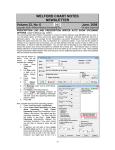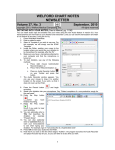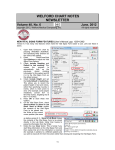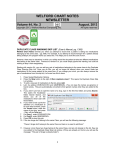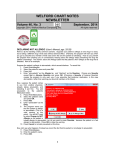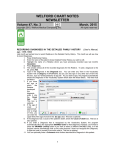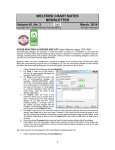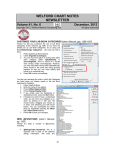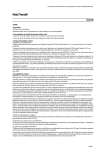Download WELFORD CHART NOTES NEWSLETTER Volume 29, No. 5
Transcript
WELFORD CHART NOTES NEWSLETTER Volume 29, No. 5 November, 2006 copyright 2006, Welford Medical Computing, Inc. All rights reserved EDIT YOUR INDICATIONS (User’s Manual, pgs.950-952) The program comes with a database of indications for nearly every medication in the Vocabulary System, and warns if you are about to start a patient on a medication for which there is no recognized indication. These warnings help to prevent you from ordering the wrong medication (see the February, 2006 Newsletter). However, you may prescribe certain medications for indications that are not listed in the program’s database (e.g. for certain off-label uses). Rather than seeing these warnings unnecessarily, you may prefer to add your own Indications to the list. Let’s give this a try. Suppose you just read an article in a medical journal showing that rituximab is useful for treating pemphigus vulgaris. 1. Press Libraries\Indications\List. 2. For Drug Name, enter RITUXIMAB. 3. Press N EW INDICATION . 4. For Diagnosis, type in PEMPHIGUS. 5. For Comment, type in “with intravenous immunoglobulin” (since the drug is to be given concurrently with intravenous immunoglobulin), and the reference. (You might include other comments, such as the fact that the study involved 11 patients with refractory pemphigus vulgaris involving at least 30% of body surface area, etc.). 6. Check Off Label, since this is not yet an FDA-approved Indication. 7. Click OK. Note that this Indication is now on the list for rituximab. You will no longer see a warning when you prescribe rituximab for patients with pemphigus. Notice that the Indications screen shows the Author as User instead of Program, and that the DELETE button is available in case you at some time want to delete this Indication 9 PARSER QUICK SUMMARY ALERT AND INTERACTION ENHANCEMENTS (User’s Manual. pgs. 955-956) The Parser Quick Summary can generate many Drug-Disease Alert and drug-drug Interaction warnings. Version 5.0 lets you choose two methods in order to make sure that you pay attention to the most dangerous of these warnings. The methods are: Interrupt: the warning appears in a window on the screen, interrupting your work, in addition to appearing on the Parser Quick Summary. You are forced to click OK or C ANCEL or press <ESC> to close the warning. High severity color: the warning appears on the Parser Quick Summary, but in a different color from the warnings of a lower severity. This makes them stand out, so you can pay special attention to them. To read the detailed explanation of the warning, double-click it. You can combine these methods. For example, you can arrange to have warnings of the highest severity interrupt you AND appear in a different color in the Parser Quick Summary. Let’s set this up: 1. 2. 3. 4. 5. 6. 7. 8. 9. 1. 2. 3. 4. Press System\Medication Options. Set Interaction interrupt when: to Major or above and press OK. Press System\Global Options. Set Alert Interrupt when: to Major or above and press OK. Press System\Parser Options\SUMMARY OPTIONS . For Alerts, High severity color, click on the Color button. Click on a color that will stand out for you, such as red, then click OK. Note that the word Color next to High severity color now appears in that color. Make sure this color differs from the Low severity color. (If they are the same, click on the Color button next to Low severity color and choose a different color). For Interactions, High severity color, click on the Color button. Click on a color that will stand out, and then click OK. Make sure this color differs from the Interactions, Low severity color. (It is fine to have it match the Alerts, High severity color if you want it to). Let’s see how this works (assuming you are using the Parser Quick Summary): Press Write\New Note\Note, enter a patient’s name. For the note, write “The patient is on clarithromycin, ranolazine, and atorvastatin. “ Notice that the Lethal interaction between ranolazine and clarithromycin interrupts your work. Notice that the ranolazine-clarithromycin interaction also appears in the High Severity Color in the Parser Quick Summary Interactions section, while the less severe atorvastatin-clarithromycin warning appears in the Low Severity Color. SEND US YOUR TIPS If you have tips, shortcuts, questions, or suggestions for future newsletter topics, please send them to us at: Welford Medical Computing, Inc. or MEDCOM Information Systems 3779 Hermitage Trail 2117 Stonington Avenue Rockford, IL 61114 Hoffman Estates, IL 60195 [email protected] 10