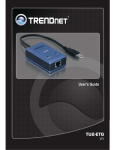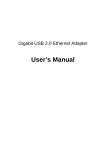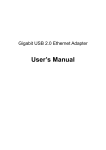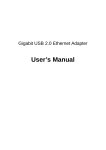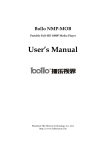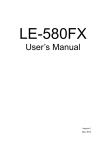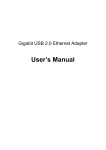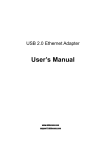Download USB-0401 - Newegg.com
Transcript
1. Introduction USB-0401 USB Gigabit Ethernet Adapter User Manual Ver. 2.0.0 1 USB-0401 User’s Manual ABOUT THIS MANUAL This manual is designed for use with the USB-0401. Information in this document has been carefully checked for accuracy; however, no guarantee is given to the correctness of the contents. The information in this document is subject to change without notice. The manufacturer does not make any representations or warranties (implied or otherwise) regarding the accuracy and completeness of this document and shall in no event be liable for any loss of profit or any commercial damage, including but not limited to special, incidental, consequential, or other damage. SAFETY INSTRUCTIONS Always read the safety instructions carefully: Keep this User’s Manual for future reference Keep this equipment away from humidity If any of the following situation arises, get the equipment checked by a service technician: • The equipment has been exposed to moisture. • The equipment has been dropped and damaged. • The equipment has obvious sign of breakage. • The equipment has not been working well or you cannot get it to work according to the User’s Manual. COPYRIGHT This document contains proprietary information protected by copyright. All right are reserved. No part of this manual may be reproduced by any mechanical, electronic or other means, in any form, without prior written permission of the manufacturer. TRADEMARKS All trademarks and registered trademarks are the property of their respective owners or companies. 1. Introduction Table of Contents 1. Introduction ....................................................................................................... 4 Features ............................................................................................................................. 4 Package Contents .............................................................................................................. 5 System Requirements ........................................................................................................ 5 LED Status ........................................................................................................................ 5 2. Installation and Connection ............................................................................. 6 Installing Drivers............................................................................................................... 6 Verifying the Driver Installation on Windows ................................................................ 14 Connecting to a Network ................................................................................................ 16 Enable Jumbo Frame ....................................................................................................... 16 Configuring Network Settings ........................................................................................ 19 3. Specifications .................................................................................................. 22 4. Regulatory Compliance .................................................................................. 23 FCC Conditions............................................................................................................... 23 CE.................................................................................................................................... 23 WEEE Information ......................................................................................................... 23 3 USB-0401 User’s Manual 1. Introduction The USB-0401 provides users to launch Internet via the USB interface up to 1000 Mbps transferring and receiving rate. The device is compatible to USB 2.0, 1.1, and 1.0. Along with complying 802.3, 802.3u and 802.3x standards, users are allowed to get connection to network in any environment that encountered. What’s more, you would not have to endure the effort opening PC cases anymore. To laptop users, it would be even more profitable with the low power consumption feature. Together with the high compatibility, laptop users are allowed to connect to network easily with lower power consumption and hence strengthen the power efficiency. Along with Plug & Play, hot inserting/swapping supported, the device makes your PC and peripherals being connected in much an easier way. Features Supports 10/100/1000 Mbps auto-sensing capability. Supports Auto MDIX (straight and cross network cable auto-detection). USB specification 1.0, 1.1 and 2.0 compliant. Supports USB full and high speed modes with bus power capability IEEE 802.3, 802.3u, and 802.3ab (10Base-T, 100Base-T, and 1000Base-T) compatible Supports both full-duplex and half-duplex operation in Fast Ethernet Supports Jumbo packet of up to 9KB Supports suspend mode and remote wakeup via link-up and magic packet 1. Introduction Package Contents Before installation, please check the items of the package. USB-0401 x1 CD Manual/Utility x1 Quick Installation Guide x1 System Requirements Operating Systems: Windows 2000, Windows XP, Vista, and Windows 7 Mac OS X v10.4 and v10.5 or later One available USB port LED Status LED Color Description 1000 Mbps Green For 1000M LAN network links. Blinking Data transmitting receiving Link Off No network traffic Green On for LAN activity Blinking Data transmitting receiving Off No network traffic 5 USB-0401 User’s Manual 2. Installation and Connection Installing Drivers On Windows 2000 / XP Note: DO NOT connect the USB-0401 to your computer before completing the driver installation. 1. Insert the provided CD into your disc drive. Locate and double-click the Setup_USB_0401_v101.exe in the Driver folder to launch the setup program. 2. Click Next and Install the driver. 2. Installation and Connection 3. Click Finish to complete the installation. 4. Connect the USB-0401’s USB end to a free USB port of your computer. Then you will see the dialog on your desktop. *Actual strings depend on your operation system. These screen shots are from Windows XP 32-bit and might vary slightly for each operation system. 5. Connect an Ethernet cable to the Ethernet port on USB-0401 and connect the other end of the Ethernet cable to your network hub, switch or router. Then you can use the USB-0401. 7 USB-0401 User’s Manual On Windows Vista/ Windows 7 Note: DO NOT connect the USB-0401 to your computer before completing the driver installation. 1. Insert the provided CD into your disc drive. Locate and double-click the Setup.exe file in the Driver folder to launch the setup program. 2. Wait for the program to install the drivers. 2. Installation and Connection 3. Click Finish to complete the installation. *Actual strings depend on your operation system. These screen shots are from Vista 32-bit and might vary slightly for each operation system. 4. Connect the USB-0401’s USB end to a free USB port of your computer. Then you will see the dialog on your desktop. Note: It is normal situation that when you see the dialog box of “You must restart your computer to apply these changes”. Please click “Restart Now”. 4. Follow the instructions below to complete the installation. Then you can use the USB-0401. 9 USB-0401 User’s Manual On MAC OS x 10.4 / 10.5 Note: DO NOT connect the USB-0401 to your computer before completing the driver installation. 1. Insert the provided CD into your disc drive. Locate and double-click the AX88178.pkg file in the Driver folder on Mac10.4 to launch the setup program. (On Mac10.5, driver will be installed automatically.) 2. Please click Continue to install this software. 3. Select a Destination volume to install the driver and click Continue. 2. Installation and Connection 4. Click Install to perform a basic installation of software package. 5. Click “Continue installation” to install. 11 USB-0401 User’s Manual 6. Click “Restart”, the computer will be restarted once installation is completed. 7. Connect the USB-0401 to a free USB port. 8. Start System Preferences and select Network, you’ll see the screen as below prompted and please select OK. 2. Installation and Connection 9. You will find that a new Ethernet network interface is available. * Actual strings depend on your operation system. These screen shots are from MAC 10.4 and might vary slightly for each operation system. * Generally, driver would be installed automatically on Mac10.5, but if you can’t connect the internet by using DHCP, please install the provided driver and follow the instructions as Mac 10.4 installation. There may vary slightly for Mac 10.5. Now the installation is complete. You can connect the adapter to a network device by an Ethernet cable. The Link LED should light up green to indicate a proper physical connection between the USB-0401 and the network. If the Link LED doesn’t light up, please verify the cable connections between all the network devices. 13 USB-0401 User’s Manual Verifying the Driver Installation To verify your USB-0401 installation, please launch Device Manager by the steps below: On Windows 2000/XP Right-click the My Computer icon on the desktop and select Manager > Device Manager. On Windows Vista/ Windows 7: Right-click the Computer icon on the desktop and select Properties > Device Manager. 2. Installation and Connection In the Network adapters group, a string similar to USB2.0 to Gigabit USB-0401 should be displayed. If there is a question or exclamation mark next to that item, then the driver is not properly installed. Please delete the item, unplug the adapter and repeat the installation steps. On Mac OS x10.4/ 10.5 click “System Preferences” on the desktop and select Network > Show > USB-0401 > Renew DHCP Lease. Once you finish the installation, you can open GO > Utilities > System Profile > Hardware > USB > to verify if your USB-0401 is properly installed. 15 USB-0401 User’s Manual Connecting to a Network Now you can connect your network device, e.g, switch, router, DSL/Cable modem, to the USB-0401’s LAN port via an Ethernet cable. Notes on Ethernet Cables Sometimes a so-call crossover Ethernet cable is required for connection to certain network equipments. As the USB-0401’s LAN port supports Auto-MDIX feature, it eliminates the need to use crossover cables. When the USB-0401 is used in a Gigabit network, it’s recommended that you use Category 6 Ethernet cable for higher transmission speed. On Windows 2000/XP, upon your connection, a message pops up in the notification area indicating your connection speed. The USB-0401’s autosense feature can automatically detect the network's maximum line speed. To have a 1000Mbps connection, your network device (e.g., switch, router or DSL modem) must also support 1000Mbps. On Windows Vista/ Windows 7, you can view the connection speed by the steps below: 1. Right-click the network icon in the system tray and select Network and Sharing Center. (Windows Vista) (Windows 7) 2. Installation and Connection 2. Click View status on Windows Vista and Local Area Connection on Windows 7 for the connection of your USB-0401. (Windows Vista) (Windows 7) 3. Current connection speed will be displayed among the connection information. 17 USB-0401 User’s Manual On Mac OS x10.4 / 10.5 / 10.6 /10.7, you can view the speed of connection by the steps below: 1. Click “System Preferences” on the desktop > Network. * If you can’t connect the internet by using DHCP, please install the provided driver and double-click AX88178_10.5 file in the Driver folder on Mac 2. Click Advanced > Ethernet and you will see the speed of your internet. 2. Installation and Connection Enable Jumbo Frame 1. Please double click on Control Panel > Device Manger > Network Adapter > ASIX Ax888178 USB 2.0 to Gigabit USB-0401. 19 USB-0401 User’s Manual 2. Right-click on ASIX AX88178 USB 2.0 to Gigabit USB-0401 and choose Properties. 3. Please click on Advance tab and look for Connection Type on the Property window. Please select 1000BaseT Full_Duplex on Value window. 2. Installation and Connection 4. Please select Jumbo Packet on Property window and select 9014 Bytes on Value window. Notice: Please be aware that if other network device also supports same specification of transfer mode when enabling the function. 21 USB-0401 User’s Manual Configuring Network Settings You should configure your USB-0401 as required according to your network environment. If you are unsure about the settings, consult with your network administrator for assistance. The following describes how to launch the network settings window for your USB-0401. Windows 2000/XP After the installation, a local area connection icon is automatically created for your USB-0401 in the Network Connections folder. You can access Network Connections folder by selecting Start > Settings > Control Panel > Network and Internet Connections. In the Network Connections folder, double-click the connection icon indicating your adapter. Then the Local Area Connection Properties window appears for user to make required settings. 2. Installation and Connection Windows Vista/ Windows 7 To configure network settings for your USB-0401 on Windows Vista: 1. Right-click the network icon in the system tray and select Network and Sharing Center. 2. Click Manage network connections on Windows Vista and Change adapter settings on Windows 7. 3. Right-click the Local Area Connection icon indicating your network adapter and click Properties. 23 USB-0401 User’s Manual 4. Then the Local Area Connection Properties window appears for user to make required settings. 3. Specifications 3. Specifications Network Standards IEEE 802.3: 10Base-T IEEE 802.3u: 100Base-T IEEE 802.3ab: 1000Base-T Data Transfer Rates Ethernet: 10Mbps (Half/Full Duplex) Fast Ethernet:100Mbps (Half/Full Duplex) Gigabit:1000Mbps (Full Duplex) Data Bus USB 2.0 (1.1 compliant) Power Consumption 950mW Power Management Suspend mode, hibernation mode Network Interface Female RJ45 jack RAM Embedded 20KB SRAM for RX packet buffering and 20KB SRAM for TX packet buffering Operating System Support Windows 2000 ,Windows XP, Vista, and Windows 7 Mac OS X v10.4/ v10.5/ v10.6 / v10.7 Working Environment: Operation temperature: 10 ~ 40 degree Storage temperature: -10 ~ 80 degree Certification FCC, CE * Specification is subject to change without further notice. 25 USB-0401 User’s Manual 4. Regulatory Compliance FCC Conditions This equipment has been tested and found to comply with Part 15 of the FCC Rules. Operation is subject to the following two conditions: (1) This device may not cause harmful interference (2) This device must accept any interference received. Including interference that may cause undesired operation. CE This equipment is in compliance with the requirements of the following regulations: EN 55 022: CLASS B WEEE Information For EU (European Union) member users: According to the WEEE (Waste electrical and electronic equipment) Directive, do not dispose of this product as household waste or commercial waste. Waste electrical and electronic equipment should be appropriately collected and recycled as required by practices established for your country. For information on recycling of this product, please contact your local authorities, your household waste disposal service or the shop where you purchased the product.