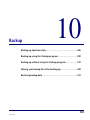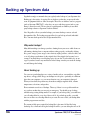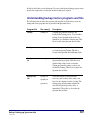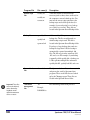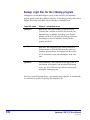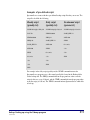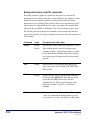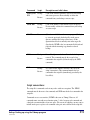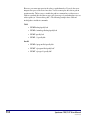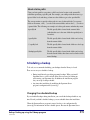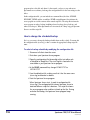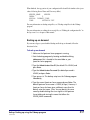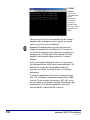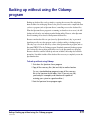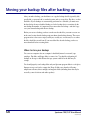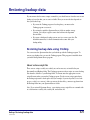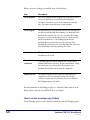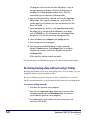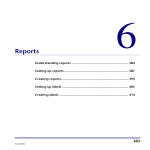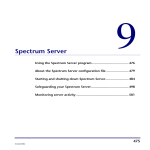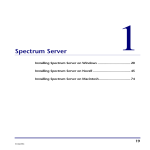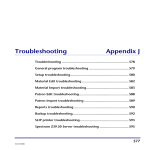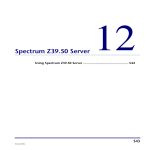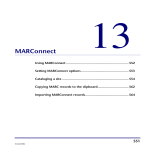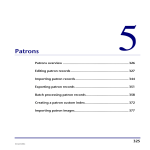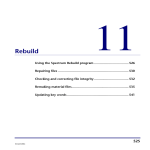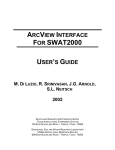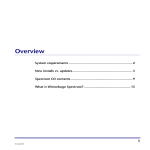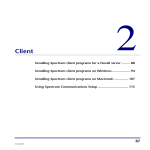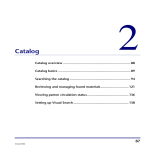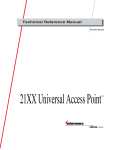Download Backup - Newtunings.com
Transcript
Backup 10 Backing up Spectrum data...................................................... 506 Backing up using the Ctdump program ................................. 509 Backing up without using the Ctdump program ................... 519 Moving your backup files after backing up ............................ 520 Restoring backup data ............................................................ 521 505 SCC5um1200kn Backing up Spectrum data Sagebrush strongly recommends that you regularly make backups of your Spectrum data. Backing up is the activity of copying files or databases so that they are preserved in the event of equipment failure or other catastrophe. These files or databases can be a program (such as Spectrum CIRC/CAT), or the data you access with the program (such as your library’s material records). The way data is copied depends on whether you use thirdparty backup software or Spectrum’s built-in abilities. Note: Regardless of how you make backups, you cannot back up or restore selected Spectrum data files. The backup program will not let you back up selected, individual files. You must back up and restore all Spectrum data files. Why make backups? Many different things can damage your data: shutting down your server while clients are still running, shutting down a computer without exiting properly, accidentally deleting files, power outages, power surges, static electricity wiping out data, a defective disk, and so on. A backup can substitute for the original data if the original data becomes lost or corrupt. You should keep several backup copies of your data. You shouldn’t rely on one copy of your data because any small defect in the backup or media you stored the backup on could damage the backup. About backing up You can store your backup data on a variety of media, such as a network drive, zip disks, tape drives, or floppy disks. Keep your backups in a safe place—preferably in a different place than your computer—so you can use them in case your computer is damaged. When you store disks, keep them away from direct sunlight, magnetic fields, extreme temperatures, televisions, and speakers. Plan to maintain several sets of backups. That way, if there is ever a problem with one set, you have another that you can use in an emergency. You should set up a backup schedule using rotating backup media. For example, if you back up daily, you could have a set of backup disks for every day of the week. Or, if you back up weekly, you could have two or three sets of backup disks that you rotate. Be sure to label your backup disks with the program name and date. The amount of disk space required for backup files is the sum of all the files being backed up. So, to find out how big the backup file will be, you can add up the sizes of all 506 Spectrum CIRC/CAT User Manual SCC5um1200kn the files in the folder you are backing up. If you use a third-party backup program, it may provide file compression to reduce the amount of disk space required. Understanding backup/restore programs and files The following table describes the programs and data files involved when you use the backup and restore programs that are provided with Spectrum Server. Program/file File name(s) Description Ctdump ctdump.exe A backup program that automates and facilitates the backup process. You can make a backup of your Spectrum database files on demand or at a scheduled, recurring time. This file is located in the Spectrum Server folder. Ctrdmp ctrdmp.exe A restore program used to restore data that was backed up using Ctdump. This file is located in the Spectrum Server\Backup folder. Configuration file ctsrvr.cfg A text file that contains settings for the Spectrum Server program. It tells the server which backup script to refer to when the Ctdump program runs (unless you have not scheduled a backup). This file is located in the Spectrum Server folder. Backup script files spcwkly.txt A file that contains all the instructions necessary (such as what, where, when, and how) for the computer to make a backup. The backup script used determines whether the data will be backed up weekly, daily, or immediately. These files are located in the Spectrum Server folder. spcdaily.txt spcnow.txt Backup: Backing up Spectrum data SCC5um1200kn 507 Program/file File name(s) Description Restore script files reswkly.txt A file that contains all the instructions necessary (such as what, where, and how) for the computer to restore backed up data. You must use the restore script equivalent to the backup script used to back up the data (for example, if you used spcdaily.txt to back up, use resdaily.txt to restore). These files are located in the Spectrum Server\Backup folder. resdaily.txt resnow.txt Backup files specwkly.bak specdly.bak specnow.bak A file created by Ctdump to contain your backup data. The file created depends on which backup script is used. This file is located in the Spectrum Server\Backup folder. If you have a large database that results in a backup file larger than 1 GB, the backup is automatically separated into multiple .bak files. The files are given the extensions .001, .002, and so on. For example, if your backup is normally called spcdaily.bak, a backup over 1 GB is split into multiple files and named spcdaily.bak.001, spcdaily.bak.002, and so on. Important! These files must not be deleted, unless directed by Sagebrush under special circumstances such as a restore. 508 Data and index files .dat and .idx The Spectrum database files, such as material and patron data, used by Spectrum client programs. These are the files that are backed up by the Ctdump program. These files are located in the Spectrum Server folder. Transaction management files .fcs Files that manage transaction processes. Example: L0000000.fcs Spectrum CIRC/CAT User Manual SCC5um1200kn Backing up using the Ctdump program Sagebrush provides a backup program (Ctdump) that automates and facilitates the backup process. Using the Ctdump program, you can make a backup of your Spectrum database files (either on demand or at a scheduled, recurring time)—without ever shutting down your Spectrum Server program. In fact, you must keep Spectrum Server running during this backup. Note: Ctdump is only available for the client/server version of Spectrum CIRC/CAT. Backup requirement Description Disk space The size of the backup file is the sum of all the files being backed up. (The backup process doesn’t compress your files in any way.) So, to find out how big the backup file will be, you can add up the sizes of all your data (.dat) and index (.idx) files. Server must be on If either your Spectrum Server program or your server computer is off, the Ctdump program cannot back up your database files. Instead, it waits for the next scheduled back up time. Backup: Backing up using the Ctdump program SCC5um1200kn 509 Backup script files for the Ctdump program Although you can schedule backups two ways (weekly and daily), the installation program actually installs three different script files—for backing up weekly, daily, and on demand. The backup scripts differ only in when they’re scheduled to run. Script file name When it’s scheduled to run spcwkly.txt Runs weekly. This script defaults to a start day of TUE (Tuesday) and a start time of 02:00:00. If you install your Spectrum Server on Monday, the backup occurs Tuesday morning at 2:00 am. If you install after 2:00 am on Tuesday, the backup does not occur until the following Tuesday morning at 2:00 am. spcdaily.txt Runs daily. This script lists no day or date to start, just a default start time of 01:00:00. This means that, when you install the Spectrum Server, the backup occurs the next day at 1:00 am and then occurs each following day at the same time. spcnow.txt Runs immediately. This script lists no day, date, or time to start. Instead, it’s designed to run on demand. This backup occurs only once (it does not repeat unless you run it again through the Ctdump program). Note: If you reinstall Spectrum Server, your existing backup script files are renamed with an .old extension: spcwkly.old, spcdaily.old, and spcnow.old. 510 Spectrum CIRC/CAT User Manual SCC5um1200kn Examples of pre-defined scripts Spectrum Server comes with three pre-defined backup script files that you can use. The script files look like the following: Weekly script (spcwkly.txt) Daily script (spcdaily.txt) On demand script (spcnow.txt) !DUMP Backup\SpecWkly.bak !DUMP Backup\SpecDly.bak !DUMP Backup\SpecNow.bak !DAY Tue !TIME 01:00:00 !PAGE_SIZE 512 !TIME 02:00:00 !FREQ 24 !#FCB 200 !FREQ 168 !PAGE_SIZE 512 !FILES !PAGE_SIZE 512 !#FCB 200 faircom.fcs !#FCB 200 !FILES *.dat !FILES faircom.fcs *.idx faircom.fcs *.dat !END *.dat *.idx *.idx !END !END For example, in the daily script (spcdaily.txt) the !DUMP command instructs the Spectrum Server program to use a file named specdly.bak located in the Backup folder for the backup data. The !FREQ command informs the program how often to run the script (in this case, every 24 hours), and the !TIME command informs the program when to run the script (at 1:00 am). The !FILES command informs Spectrum Server which files to back up. Backup: Backing up using the Ctdump program SCC5um1200kn 511 Backup and restore script file commands The backup script files (spcwkly.txt, spcdaily.txt, and spcnow.txt) contain all the instructions necessary (such as what, where, when, and how) for the computer to make a backup. The restore script files (reswkly.txt, resdaily.txt, and resnow.txt) contain instructions to restore a backup. These text files contain a series of instructions, each of which consists of a command followed by a value—for example, the command !DAY followed by the value WED, for Wednesday. (Note: Not all commands require values.) The following table lists frequently used commands (not necessarily in the order they appear in the script files), the type of scripts they are located in, and a brief description of each command. 512 Command Script Description and valid values !DUMP Backup Lists the name of the file where the backup data is stored. Restore When backing up, this is where the backup program (Ctdump) sends data to. The default location is a .bak file in your Spectrum Server\Backup folder. When restoring, the restore program (Ctrdmp) retrieves the data from the same file. !DAY Backup Indicates the day of the week that the backup process starts. Valid values are SUN, MON, TUE, WED, THR, FRI, and SAT. !TIME Backup Indicates the time of day to start the backup. This time is in 24 hour format (HH:MM:SS). If the time has already passed, then the !FREQ interval starts at the next scheduled time. If a !DAY is specified without a time, then the time defaults to 23:59:59 (a second before midnight). !FREQ Backup Lists the number of hours between backups. For example, a value of 24 means that the backup happens every day (every 24 hours). A value of 168 means a weekly backup. Spectrum CIRC/CAT User Manual SCC5um1200kn Command Script Description and valid values !PAGE_SIZE 512 Backup Controls the amount of memory allocated to the backup and restore processes. Do not modify or delete this command from your backup or restore script. !#FCB 200 Backup Restore Restore Controls the number of files that the server can process. Do not modify or delete this command from your backup or restore script. !DELETE Restore (No value needed) Informs the restore program (Ctrdmp) to overwrite previously backed up files in the restore directory with the files being restored now. All the Spectrum data files that currently exist in the target file (listed in the !DUMP value) are automatically deleted and replaced with the incoming copy from the restored backup. !FILES Backup Lists all the Spectrum database files to be backed up or restored. This command must be the second to last command in the script file (followed only by the !END command). Restore !END Backup Restore (No value needed) Indicates that this is the end of the script’s instructions. This command must be the last command in the script file (immediately preceded by the list of files). Script conventions The script file’s commands can be in any order—with two exceptions. The !FILES command must be the next to last command, and !END must be the last command in the script file. Commands are not case-sensitive (!DUMP is the same as !Dump). However, all commands must start with an exclamation point (!). Also, between each command and value/path you must include at least one space. For reasons of legibility you may want to include more spaces or place each command-value pair on its own line in the script file. Backup: Backing up using the Ctdump program SCC5um1200kn 513 However, you cannot put spaces in the values or paths themselves. If you do, the server interprets the spaces as the start of new data. You also cannot place the value or path in quotation marks. The best ways to include the path in a command are to either create a folder on your hard drive that has no spaces in it for storage of your backup data or to use relative paths (see "About relative paths"). The following examples show valid and invalid paths to include in commands: Valid • !DUMP backup\specdly.bak • !DUMP c:\winnebago\backup\specdly.bak • !DUMP .\specdly.bak • !DUMP ..\..\specdly.bak Invalid • !DUMP c:\program files\specdly.bak • !DUMP "c:\program files\specdly.bak" • !DUMP "c:\progra~1\specdly.bak" 514 Spectrum CIRC/CAT User Manual SCC5um1200kn About relative paths Using a relative path lets you point to a file based on its location to the current file, rather than specifying a specific path. For example, you could provide directions to go up two folder levels and then go down two other folders to get to the specified file. The correct notation to specify relative path is to use a backward slash (\) to separate folder or file names, a dot ( . ) to refer to the current folder, and two dots ( .. ) to refer to a parent folder. The following are examples of relative path names and what they mean. .\specdly.bak The file specdly.bak is located in the current folder (which in this case is the same folder that spcdaily.txt is located in). ..\specdly.bak The file specdly.bak is located in the folder one level up from the current folder. ..\..\specdly.bak The file specdly.bak is located in the folder two levels up from the current folder. ..\backup\specdly.bak The file specdly.bak is located in the folder one level up from the current folder, then down one level in the folder named backup. Scheduling a backup To be safe, we recommend scheduling your backups when the library is closed. There are two ways to schedule a backup: • During installation by specifying automatic backups. When you install Spectrum Server, you also install all the files necessary for backing up and restoring your Spectrum data. In addition, the installation program lets you set up a backup schedule. • Any time after installation by modifying the Spectrum Server program's configuration file (ctsrvr.cfg) Changing the scheduled backup If you scheduled backups during installation, you can edit the backup schedule at any time. Even if you didn’t schedule backups, you can schedule them after installation. When the Spectrum Server program is started, it refers to its configuration file (ctsrvr.cfg) for information on how it should operate. Because the Spectrum Server Backup: Backing up using the Ctdump program SCC5um1200kn 515 program refers to this file only when it’s first started, you have to stop and restart Spectrum Server each time you change the configuration file for the new settings to take effect. In this configuration file, you can include two command lines (first line: SYSLOG DYNAMIC_DUMP, and the second line: DUMP <scriptfilename>) that informs the server program to read the contents of the named script file. The script file informs the server program to make a backup (including when to back up, what to back up, and where to back up to). When Spectrum Server is restarted, the "dump" triggers Spectrum Server to read the script file. How to change the scheduled backup Let’s say you want to change the backup schedule from weekly to daily. You must edit the configuration file (ctsrvr.cfg) so that it contains the appropriate backup script file name. To select a backup schedule by modifying the configuration file 1 Disconnect all clients from the server. 2 Shut down your Spectrum Server program. 3 Open the configuration file (ctsrvr.cfg) with a text editor such as WordPad or SimpleText. The ctsrvr.cfg file is located in the same folder as your Spectrum Server program. 4 In the DUMP command line, change SPCWKLY.TXT to SPCDAILY.TXT. 5 Save the edited text file, making sure that it has the same name (ctsrvr.cfg) and location as before. 6 Start the Spectrum Server program. When Spectrum Server starts, it reads its configuration file (ctsrvr.cfg). The configuration file informs Spectrum Server to read and follow a script file’s directions. This script file informs the server program when and how to back up the files. During and after the backup, the Spectrum Server program keeps running. 516 Spectrum CIRC/CAT User Manual SCC5um1200kn When finished, the top portion of your configuration file should look similar to this (your values following Server Name and Users may differ): SERVER_NAME SERVER USERS 5 SYSLOG DYNAMIC_DUMP DUMP SPCDAILY.TXT For more information on backup script files, see "Backup script files for the Ctdump program". For more information on editing the ctsrvr.cfg file, see "Editing the configuration file" in the Spectrum Server chapter of this manual. Backing up on demand If you want to bypass your scheduled backup and back up on demand, follow the directions below. To back up on demand 1 Make sure the Spectrum Server program is running. 2 Start the backup program by locating and double-clicking ctdump.exe (this is located in the same folder as your Spectrum Server program). 3 Type the Administrator User ID (the default ID is ADMIN) and press Enter. 4 Type the Administrator Password (the default password is ADMIN) and press Enter. 5 Type spcnow.txt. This backup script runs the Ctdump program immediately. 6 Type the current Spectrum Server name and press Enter. The default Spectrum Server name is SERVER (all caps). However, if Spectrum Server has been given a different name than the default, enter that name. (Note: You can identify the server name by double-clicking the ctsrvr.cfg file in the Spectrum Server folder and viewing the name that follows the SERVER_NAME command.) Backup: Backing up using the Ctdump program SCC5um1200kn 517 CTDUMP window Here you enter your Administrator User ID, Administrator Password, the name of the Dynamic Dump Script File, and the Spectrum Server name. When you enter the last line of information that the Ctdump program needs, the program runs the script file you entered (spcnow.txt) on the server you indicated. Important! The backup process may take a long time even though the computer may not indicate that it is running. Do not shut off the computer or close Spectrum Server before the backup process is finished; otherwise the backup will not be complete, and restoring the data could result in a corrupt database. Unless you changed the backup file name, this script creates a file called specnow.bak, which contains your backup data. The backup file is stored in the Backup folder located in the Spectrum Server folder. To restore this data, see "Restoring backup data". If you have a large database that results in a backup file larger than 1 GB, the backup is automatically separated into multiple .bak files. The files are given the extensions .001, .002, and so on. For example, if your backup is normally called specnow.bak, a backup over 1 GB is split into multiple files and named specnow.bak.001, specnow.bak.002, and so on. 518 Spectrum CIRC/CAT User Manual SCC5um1200kn Backing up without using the Ctdump program Backing up database files can be as simple as copying the necessary files and placing them elsewhere for safekeeping. However, the process becomes more complicated when you have a program (such as Spectrum Server) controlling access to the database files. When the Spectrum Server program is not running (or when there is no server), the full backup can be done by any industry-standard backup utility. However, when Spectrum Server is running, it has control of the Spectrum database files. Because some database files are open (in use by Spectrum Server), they’re prevented from being used by any other program, such as a database utility or backup program. (The only way to access the files is by a client of the Spectrum Server program, such as Spectrum CIRC/CAT or the Ctdump program.) Standard commercial backup programs can’t back up files that are being used (in this case, by the Spectrum Server program). Because some files would be backed up and some wouldn’t, the backup data would be incomplete. It wouldn’t include all the database files necessary to completely restore the Spectrum database. To back up without using Ctdump 1 Shut down the Spectrum Server program. 2 Copy all the necessary files (.dat and .idx) to another location. Or, use a standard backup program to copy all the necessary files in the Spectrum Server folder. (Note: If you miss any files, your backup is incomplete, and therefore not capable of restoring your system to a good condition.) 3 Start the Spectrum Server program again. Backup: Backing up without using the Ctdump program SCC5um1200kn 519 Moving your backup files after backing up After you make a backup, you should move or copy the backup data file (specwkly.bak, specdly.bak, or specnow.bak) to another location, such as a tape drive, Zip drive, or other hard drive. If your backups are automatically performed on a schedule, you must move the data before the next scheduled backup or else the backup data is overwritten by the next backup. Remember, it’s important to have more than one backup—and don’t copy over your current backup with the next backup. Before you restore a backup, you have to make sure that the files you want to restore are in the same location that the backup script sent them when backing them up. The restore program refers to the restore script (reswkly.txt, resdaily.txt, or resnow.txt) to see where the files should be restored from. If you moved the files after the backup, you have to move them back before restoring them. Where to store your backups You can store computer data on a computer’s hard disk (internal or external), tape cartridges, Zip disks, and floppy disks, to name a few. You should avoid putting all backups on one tape or disk because the tape system could fail or the disk may be corrupt. You should properly store backup disks and your Spectrum program disks in a safe place. Improper storage can lead to corrupt data. Keep all disks away from the following: temperature extremes, direct sunlight, and magnetic fields (including those that may be created by some televisions and audio speakers). 520 Spectrum CIRC/CAT User Manual SCC5um1200kn Restoring backup data If your current data becomes corrupt or unusable, you should restore from the most recent backup of your data that you are sure is reliable. How you restore the data depends on how you backed it up. • If you use the Ctdump program to back up data, you must use the Ctrdmp program to restore it. • If you simply copied the Spectrum Server folder to another storage location, you can just copy the same data back into the Spectrum Server folder. • If you use a third-party backup system, use it to restore your data. For detailed instructions, see the documentation that came with your backup utility. Restoring backup data using Ctrdmp You can restore the Spectrum data that you backed up with the Ctdump program. To restore your backup data, you use the Ctrdmp program. This program is installed when you install the Spectrum Server program. About restore script files Three restore scripts, reswkly.txt, resdaily.txt, and resnow.txt, are installed in your Spectrum Server\Backup folder. The Ctrdmp program uses these scripts to restore backup data from the .bak file to your Backup folder. You must enter the appropriate restore script file name when you run the Ctrdmp program. Use the restore script equivalent to the backup script used to back up the data (for example, if you used spcdaily.txt to back up, use resdaily.txt to restore). After you restore the data files, you must copy them from the Backup folder into your Spectrum Server folder. Note: If you reinstall Spectrum Server, your existing restore script files are renamed with an .old extension: reswkly.old, resdaily.old, and resnow.old. Backup: Restoring backup data SCC5um1200kn 521 Before you restore a backup, you should be aware of the following: Item Description Server computer The server computer must be running, and you must have direct access to it. Even if you’ve transferred your backup data elsewhere, you must be at your server computer to restore the data. You cannot restore data from a client computer. Server program The Spectrum Server program must be shut down. Although you can back up with Spectrum Server running, you must shut down Spectrum Server before you can restore your data. The Ctrdmp program is a server program itself (because it controls access to the Spectrum database), so the Ctrdmp program and the Spectrum Server program can’t run at the same time. The Spectrum Server program can’t access Spectrum files at the same time that Ctrdmp is restoring (replacing) those files. Data to restore The Spectrum data to be restored must be where the restore script file indicates it is located. Data to be overwritten You should copy your current database files (.dat and .idx) to another folder before you restore. If your restored data is corrupt for some reason, you can copy these files back into your Spectrum Server folder and overwrite the corrupt data. Backup script file The backup script file specifies where the backup data was originally saved. If you moved the backup data to another location, you must move it back before you restore. Otherwise, the Ctrdmp program won’t find it. For more information on the Ctrdmp program, see "About the Ctrdmp window" in the Backup chapter of the Spectrum CIRC/CAT Reference Manual. How to restore a backup using Ctrdmp Use the Ctrdmp program to restore data that you backed up with the Ctdump program. 522 Spectrum CIRC/CAT User Manual SCC5um1200kn To restore a backup using Ctrdmp Note: Because it’s so important that you restore only good data, the process described below includes running the Spectrum Rebuild program. 1 At the server computer where the Spectrum Server program is installed, shut down Spectrum Server. 2 Copy your current .dat and .idx files to another folder for safekeeping. Restoring your Spectrum database files from a backup overwrites all the Spectrum database files currently in your Spectrum Server folder. For example, when you restore, the m_materials.dat file in your database folder is replaced by the identically named file from the backup data. 3 Make sure the .bak file that you want to restore data from is located in the Backup folder. The .bak file is named specwkly.bak, specdly.bak, or specnow.bak, depending on the type of backup script used to create it. 4 Start the restore program by locating and double-clicking ctrdmp.exe (this is located in the Backup folder). When the Ctrdmp program starts, it prompts for the restore script file name. CTRDMP window Here you enter the restore script file name appropriate for the type of backup used. Enter the restore script file name that is equivalent to the backup script file used to make the backup in the first place (for example, if you used spcdaily.txt to back up, enter resdaily.txt here). 5 Enter the script file name (reswkly.txt, resdaily.txt, or resnow.txt) and press Enter. Backup: Restoring backup data SCC5um1200kn 523 The program starts to recover the data and displays a series of messages reporting its progress. When the restore process is complete, the Ctrdmp program window closes. All of the restored files are now located in the Backup folder. 6 Copy all of the restored files (.dat and .idx) into your Spectrum Server folder. Don’t copy the ctrdmp.exe, .txt, or .bak files. If a window opens to ask whether you want to overwrite a file, click Yes or Yes To All. 7 Locate and delete the .fcs files in your Spectrum Server folder that begin with a character and are followed by seven digits, such as L0000000.fcs. This will prevent your restored data from being out of sync with the transaction management files. 8 Locate and delete the syslogdt.fcs and syslogix.fcs files. 9 Start the Spectrum Server program. 10 Start the Spectrum Rebuild program. From the Spectrum Rebuild’s Database menu, choose Repair Files. In the Repair Database Files window, select all the database files and then click Repair Files. All the data files and their indexes are rebuilt. For more information on the Rebuild program, see the Rebuild chapter in this manual. Restoring backup data without using Ctrdmp Restoring data manually is the reverse of the backup process. You can simply copy your backup files back into the Spectrum Server folder. If you use a third-party program to back up your data, you should use it to restore the data. For detailed instructions, see the documentation that came with your backup utility. To restore a backup manually 1 Shut down the Spectrum Server program. 2 Copy the entire Spectrum Server folder and its contents from the backup location into the Winnebago folder (or wherever you installed the Spectrum Server program). 3 If a window opens to ask whether you want to overwrite a file, click Yes or Yes To All. 524 Spectrum CIRC/CAT User Manual SCC5um1200kn