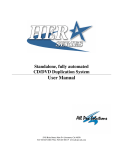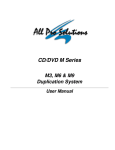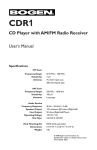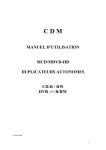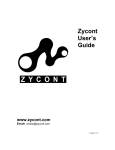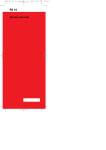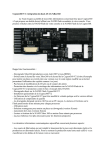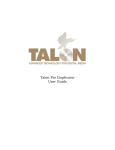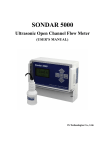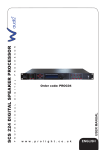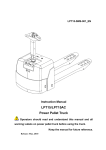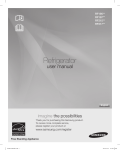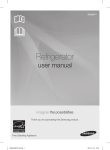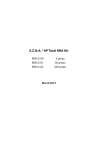Download CalOptic EZDVD Series Duplication System USER MANUAL
Transcript
CalOptic EZDVD Series Duplication System USER MANUAL 2003 CONTENT 1. Introduction .......................................................................................................................................... 2 2. Preparing the Duplicator ...................................................................................................................... 2 3. Operation ............................................................................................................................................. 3 4. Function................................................................................................................................................ 4 4.1. Copy........................................................................................................................................... 4 4.2. Copy + Compare........................................................................................................................ 5 4.3. Emulate...................................................................................................................................... 5 4.4. Emu + Copy ............................................................................................................................... 5 4.5. Compare .................................................................................................................................... 5 4.6. Verify .......................................................................................................................................... 5 4.7. Load ........................................................................................................................................... 5 4.8. External...................................................................................................................................... 5 4.9. quick erase ................................................................................................................................ 6 4.10. Sub-function............................................................................................................................... 6 4.10.1. setup ................................................................................................................................. 6 4.10.2. edit.. .................................................................................................................................. 9 4.10.3. delete .............................................................................................................................. 10 4.10.4. clear ................................................................................................................................ 10 4.10.5. copy x1............................................................................................................................ 10 4.10.6. emulate x1....................................................................................................................... 10 4.10.7. copy x2............................................................................................................................ 10 4.10.8. emulate x2....................................................................................................................... 10 4.10.9. copy x4............................................................................................................................ 10 4.10.10. emulate x4....................................................................................................................... 10 4.10.11. copy x8............................................................................................................................ 11 4.10.12. emulate x8....................................................................................................................... 11 4.10.13. burn in ............................................................................................................................. 11 4.10.14. update ............................................................................................................................. 11 4.10.15. reset ...............................................................................................................................111 5. Trouble shooting................................................................................................................................. 12 6. Appendix ............................................................................................................................................ 12 2 1. Introduction Thank you for choosing CalOptic’s EZDVD series DVD -R/RW duplicator. We believe this equipment will bring you satisfaction and great pleasure in DVD duplication. Features: 1. 2. 3. 4. Stand-alone design, no PC nor software required. Easy operation, no training required. Load, Copy, Compare, Verify, Emulate, Editing, etc. Compatible formats: MODE 1: DVD -ROM/XA MODE 2: Photo-DVD , DVD -I, VCD DVD -DA, Multi-session, DVD -Plus On-the-fly or through hard drive loading. Track selection available for copying music tracks. 5. 6. IMPORTANT NOTE: 1. 2. 3. 4. 5. 6. Make sure voltage setting (AC115/230V) is correct. Stable input of power required for normal operation. Duplicator should be placed in a stable area and within a clean & cool working environment. Check, clean the master and DVD -R / DVD -RW discs before duplication starts. Do not touch recording surface of the DVD discs. Do not move the duplicator during operation. 2. Preparing the EZDVD Pro Duplicator 1. 2. 3. 3. 1. Unpack the package of duplicator. Check the entire unit. Contact CalOptic immediately if there is any malfunction or damage found to the duplicator during shipping. Make sure that the voltage setting is correct. Operation Power on the system and you will see a self-testing procedure running. The following display will appear: CDxxxx V2.85 2000 WYTRON TECHNOLOGY detect drives …… Copy <mode G234M14:23 (Default setting may be changed) G234M23:45 => May be different or may not exist G: Partition G of hard drive 234M: Capacity at G partition in MB 14:23 Capacity at G partition in Minute * No message on top-right corner if there is no hard drive installed. 2. Different devices installed in duplicator will require different operation procedures including two main categories: AA. With hard drive installed a. Duplicator will automatically detect the hard drive and create partitions for it (each partition will have 900MB capacity, e.g. 9GB Hard Disk will probably have 10 partitions) b. You can select which partition to store the data in the “hdd partition” in Setup Menu. 3 c. If there is no data stored in present / selected partition of hard drive, press the MODE button to select “load” function and place the master disc into the DVD -ROM drive which will automatically detect the master, analyze and load data into the present / selected partition. The master disc will be ejected when loading is completed. In case of error, the LCD will show “error” and the master disc will also be ejected automatically. Change another master disc for loading. Master data can be stored in different partition, switch to that particular partition (Please refer to hdd partition) for loading. d. Switch to Copy by pressing MODE button. Place blank DVD -R or DVD -RW discs into all the DVD writers. Duplicator will start copying when all writers detect the DVD discs. If you do not need to use all writers for copying, the LCD display will display the number of DVD disc detected as “ Xstart” (X represents the number of writers that are ready to copy). Press the GO switch and operation will start instantly. There is no limitation on number of disc to be copied in one round (Maximum number varies on different model) or neither there is any limitation on sequence of DVD writer to start with. In other words, you may copy one disc only using anyone of the DVD writers randomly. e. When Copy is completed on all DVD writers, those DVD discs passed will be ejected automatically (default setting: Passed discs will be ejected. This can be changed according to your need). For continuous duplication, place additional blank discs into the DVD writers and repeat the above procedures. f. Failed disc(s) will remain in respective DVD writer(s) (Default setting: Failed disc NOT ejected. This can be changed according to your need). Press MODE button will eject those failed DVD discs from DVD writers or press each eject button on the DVD writer to eject disc manually. The duplicator will prompt you an error message when you try to copy a partition that contains no data. In this case, switch to “Load” function to load data first. g. h. Do not press any switch on duplicator during operation as interruption / termination of operation will cause error and might cause the duplicator to hang up (depend on writers installed). The DVD -R discs will be ruined and cannot be used again. BB. Without hard drive a. Switch to Copy by pressing MODE button. Place blank DVD -R or DVD -RW disc into all the DVD writers. Duplicator will start copying when all writers detect the DVD discs. If you do not need to use all writers for copying, the LCD display will display the number of DVD disc detected as “ Xstart” (X represents the number of writers that are ready to copy). Press the GO switch and operation will start instantly. There is no imitation on number of disk to be copied in one round (Maximum number varies on different model) or neither there is any limitation on sequence of DVD writer to start with. In other words, you may copy one disc only using anyone of the DVD writers randomly. b. When Copy is completed on all DVD writers, the passed DVD discs will be ejected automatically (Default setting: discs passed will be ejected. This can be changed according to your need). For continuous duplication, place additional blank discs into the DVD writers and repeat the above procedures. c. Failed disc(s) will remain in respective DVD writer(s) (Default setting: Failed disc NOT ejected. This can be changed according to your need). Press MODE button will eject those failed DVD discs from DVD writers or press each eject button on the DVD writer to eject disc manually. 4. Function The function explained below is based on factory’s default setting. Different settings will cause duplicator to react differently. Please press and hold down the MODE button while turning on the power; the duplicator will return to factory’s default setting. 4.1. Copy Make sure the present partition in hard drive is correct and contains data (with hard drive installed) or the master DVD is put in the DVD -ROM drive (without hard drive installed) before copying. Place blank DVD -R/DVD -RW discs into the DVD writers, when all writers detect the CDs, duplicator will start copying automatically. When fewer copies are required, place the required number of blank DVD -R/ DVD -RW discs into DVD writers. Till you see a number “X” of “X”start which matches the number of disc placed in the DVD writer(s), press the GO switch manually to start duplication. When Copy is finished, those discs passed will be ejected automatically and failed ones will be remained in DVD writers. Press MODE button to eject those failed DVD discs. Put new CDs in the writers for additional copy. DVD -RW discs containing data can also be copied by duplicator if the writers installed are capable of DVD -RW writing. Data stored in the DVD -RW disc will be quickly erased automatically before copying new data, no special setting or procedure required to erase the old data. 4 4.2. Copy + Compare This function will do copying and also comparing the passed discs with the master. Under this function, the discs that passed in copying will be ejected and re- inserted again automatically for compare purpose. The passed discs will be ejected automatically after comparison. The failed DVD discs will remain in the writers. Press MODE button will eject those failed discs. Only data DVD will be compared with the master, VCD or music DVD will be verified (self-reading) instead of being compared with the master even “Compare” is selected. 4.3. Emulate This function performs emulation similar to Copy except that data is not really written onto the DVD -R disc. DVD -R discs will remain blank when emulation is completed. For DVD -RW discs that contain data, emulate will do quick erase of all old data before emulation. Thus, never do emulate on DVD -RW discs that contain important data. Termination halfway of Emulate will not affect the DVD -R disc and they will remain blank. But please note that DVD -RW discs containing data may be destroyed and cannot be retrieved again. Some DVD writers may not support sudden termination during operation. The duplicator may hang up and you can only reset those writers by re-starting the power. 4.4. Emu + Copy This function combines the emulation and copy function within one selection. First the machine will do the emulation and then continually copy the disc if there is no error during emulation. The passed discs will be ejected and the failed ones will be remained in the writers. Those failed discs must be removed manually. 4.5. Compare This function does data comparison between master and target discs. But only data DVD -ROM will be compared fully. VCD and music DVD will be verified itself only instead of being compared with the master. 4.6. Verify This function does verification of target discs. Different discs in the DVD writer and DVD -ROM drive can be verified together simultaneously. 4.7. Load This function is valid only when hard drive is installed in the duplicator. Please use “Load” function to load master data into the hard drive before performing other function. Place the master DVD disc into the DVD -ROM or any one of the DVD writers, the duplicator will automatically detect and analyze the master DVD and load its data into the current partition of the hard drive. Hard drive installed on duplicator will be automatically partitioned by 900MB in each partition. Number of partitions available depends on the hard drive’s capacity. No pre-formatting or software setup is required to install the hard drive. Each partition in hard drive will be labeled in alphabetical order starting from A, B, C…etc. Current partition number can be selected under “hdd partition” in the Setup menu. Duplicator will prompt you an error message when you try to copy from a partition that contains no data. Switch to proper partition or use “load” function to load the master data to current partition. 4.8. External When choosing External function, duplicator will release the control of SCSI devices installed on duplicator to the external SCSI connector. In this case, the duplicator will be working purely as an external SCSI box and you can connect it to the SCSI adapter in PC as an ordinary external SCSI device. To control the SCSI devices by PC, the connection between duplicator and PC must be installed correctly. Before using this function, power of duplicator must be turned ON first and switch to external function and then power on the PC. External function will be activated when switching to this function for five seconds. To return to other functions of duplicator, you have to re-start the duplicator. Note: External function cannot be used on pure IDE model. 5 4.9. quick erase This function is only used for a DVD -RW disc with data existed. It will quick erase the DVD -RW disc and the data on it will be totally erased and disappeared after executing this function. 4.10. Sub-function In main menu, press and hold down the MODE button for five seconds, the menu will be switched to sub-function menu and vice versa. 4.10.1. setup As there are different settings under the setup function to control the duplicator’s operation, we suggest using the original default settings for optimal operation. Changes should be made only when you are fully familiar with the function. Also please be noted that the function settings listed below are summary to cover all kinds of duplication controllers or duplication system that we build and might not exist in your duplicator. 4.10.1.1. show drive This setting shows the devices that connected on duplicator such as DVD -ROM, DVD writers and hard drive, etc. Most of all, it also displays the version number currently on device which is very important occasionally. For example, the IDE bus TEAC 540E DVD -ROM must be version 3.0A and the version for all your DVD writers installed on duplicator are suggested to use the same version to avoid any trouble that might occur during duplication. 4.10.1.2. hdd partition group This setting assigns the current working partition group on hard drive if installed. Press MODE button to change the setting and press GO to exit. After selecting the partition group, press exit button will bring you to the next sub function as “hdd partition of A” for more selection of the partition number in that group. After choosing the partition number, press the exit button will bring you back to Copy function in the main menu. The modem hard drives normally contain large capacity. In order to organize and utilize the capacity well, controller will manage the capacity in an idea for two-level management: partition group and partition number. The partition group is somewhat like the category and the partition number is the sub-item in that category. By using this idea, controller can have up to 26 categories; each category has up to 26 partition numbers, total 676 (26x26) partition numbers. For DVD controller, each partition normally holds 900MB and for DVD, it holds 4.9GB. Under this management, the capacity on hard drive would not be wasted and beyond the control by our duplicating controller. After selection, each partition will have two letters to represent such as AC, BD, etc. The AC means A group C partition and BD means B group D partition. If you get a 40GB hard drive installed with the DVD controller, you might have 42 partitions from AA to AZ and BA to BP. There will be two groups in your hard drive: A group contains 26 partitions and B group contains 16. All the configuration will be done automatically and you don’t have to run special software utility to make these partitioning. Be noted that this setting will disappear if there is no hard drive installed. 4.10.1.3. DVD to DVD This setting controls the source location of master data. Select “Yes” to bypass the existing hard drive and you can copy directly from DVD to DVD or select “No” to copy DVD from data stored in current partition of hard drive. This setting will not be saved during reboot of duplicator. You will have to reset it after rebooting if you wish to use DVD to DVD while there is a hard drive installed. This setting will disappear if there is no hard drive installed. In this case, there is no option but to copy from DVD to DVD directly. Press MODE button to change setting and GO to bring you to next setting. 4.10.1.4. start writers This setting controls the number of DVD writer that will work in duplicator and normally it should be equal to the number of writers installed in duplicator. Number of writers set is less than that actually installed will limit the working writers. If 4 sets of writer are installed, for example, number setting of 2 will allow using only two writers at one time. Duplicator will start the operation instantly when any two of the four installed writers are ready (disc detected). The rest two writers will be idle. Press MODE button will change the setting and press GO to bring you to next setting. 4.10.1.5. write method This setting controls the writing methods of DVD disc including “Disc at once” or “Track at once”. “Disc at once” will be the default setting. Some DVD writers may support different writing methods. If the method selected is not supported, duplicator will automatically switch to the other one. 6 Press MODE button will change the setting and GO switch will bring you to next setting. 4.10.1.6. DVD write speed This setting controls the maximum writing speed of DVD writers. Default setting is “32” which will use 32X write speed to write the disc. The reason why it isn’t set to max is that the DVD -ROM readers in the market cannot access the master disc as fast as the write speed if the write speed reaches 40X or above. Sometimes maximum write speed will cause high failure rate that may be due to poor DVD quality or unstable DVD writing in high speed. If installed DVD -ROM’s reading speed can reach higher or even lower, please increase or lower the writing speed manually to get higher successful rate in DVD writing. Press MODE to change the setting and GO to exit. 4.10.1.7. HD to DVD write speed (if HDD installed) This setting controls the maximum writing speed of DVD writers when the hard drive is installed in the system. Default setting is “MAX” which will use the highest writing speed of the writers to write DVD . Sometimes maximum writing speed will cause high failure rate that may be due to poor DVD quality or unstable DVD writing in high speed. Under this circumstance, please lower the writing speed under this setting to get higher successful rate. On the contrary, lower value setting will make the writing speed slower and confuse you as a problematic duplicator. Press MODE to change the setting and GO to exit. 4.10.1.8.DVD write speed (for DVD controller only) This setting controls the maximum writing speed of DVD writers. Default setting is “MAX” which will use the highest writing speed of the writers. Sometimes maximum writing speed will cause high failure rate that may be due to poor DVD quality or unstable DVD writing in high speed. Under this circumstance, please lower the writing speed under this setting to get higher successful rate in DVD writing. On the contrary, lower value setting will make the writing speed slower and confuse you as a problematic duplicator. Be noted that there is a special situation for un-authorized blank DVD disc that will be locked and restricted in some DVD writers for its writing speed. This special situation is not under Wytron’s control. Press MODE to change the setting and GO to exit. 4.10.1.9. DVD -ROM drive DVD -ROM drive can be selected manually. Default setting is “AUTO” and the duplicator will select the DVD -ROM drive automatically. If IDE DVD -ROM drive is installed, the setting option will be in series like IDE1, IDE2, CDR1.0, CDR1.3, CDR1.4, CDR1.5, etc., The number shown depends on the devices that detected by duplicator itself. The IDE1 and IDE2 are for IDE1 port and IDE2 port. The CDR1.0 means SCSI channel 1 and #ID0. The CDR1.4 means SCSI channel 1 and #ID4. Please be noted that the “AUTO” setting is effected only that DVD -ROM connected on the first SCSI channel, if DVD -ROM connected on SCSI channels other than #1, you will have to select it manually. Pure IDE bus controller will have options like ATA1, ATA2, …etc. Press MODE to change the setting and Go to exit. 4.10.1.10. Autoloader This duplicator can be used as an independent controller for external auto-loading mechanism. If autoloader is installed, this setting must be “Yes”. Default setting is “No”. The external auto-loading mechanism must be qualified and approved by Wytron. Any non-approved equipment may damage the duplicator and affect operations. Press MODE to change the setting and GO to exit. 4.10.1.11. load nonblank disc This setting is mainly for Autoloader and controls the loading of non-blank disc in any DVD writer. If setting is “Yes”, whenever there is a non-blank disc detected by the DVD writer, the duplicator will go to “Load” function automatically and start loading the data from that non-blank disc into current partition of hard drive. Through this function, you can control the Autoloader to copy multi-master CDs fully automated. Press MODE to change the setting and GO to exit. 4.10.1.12. DVD -DA load speed Normally, when reading music track, the DVD -ROM drive will automatically lower the reading speed significantly. Unstable reading situation may happen if we use the maximum default speed of DVD -ROM drive to read music track. This will affect the quality of music DVD duplicated. This setting can select the speed of music track loading to enhance stability of music track 7 reading. Default setting is “AUTO”. Press MODE to change the setting and GO to exit. 4.10.1.13. eject disc This setting controls the ejection of discs by DVD writer. Three options are available: “Always” means the DVD writers will always eject the DVD discs no matter whether operation is successful or failed. “No” means all discs will remain in DVD writers when job is done and you will have to eject discs from the DVD writers manually. “Pass” setting will only eject the passed discs automatically and leave the failed one in the DVD writers. Press MODE button will eject those failed CDs. Press MODE to change the setting and GO to exit. 4.10.1.14. Buzzer This setting controls ON and OFF of buzzer. Default setting is “On”. Press MODE button to change and GO to exit. 4.10.1.15. DVD +G This setting activates the copy capability of DVD +G format. It cannot be copied if the DVD writers don’t support this format. Default setting is “No”. Press MODE button to change and GO to exit. 4.10.1.16. copycomp eject This setting controls the ejection of DVD writers’ trays under “copy + compare” function. If the setting is “Yes”, the trays will eject the passed discs after copying and it will re-insert the same discs again for subsequent comparison. If setting is “No”, the trays will not be ejected between copy and compare. The default setting is “Auto” which means ejection of trays will depend on the DVD writer. If it supports auto- ejection, the tray will be ejected after copying. If not, the tray will not be ejected even when setting is “Yes”. Press MODE button to change and GO to exit. 4.10.1.17. Skip read error This setting controls error skipping during source reading. The default setting is “No”. When an error is detected during loading, the duplicator will stop to load and display read error message. If the setting is “Yes”, there will be no message shown even there is an error in reading. You can use this function to copy some DVD with errors. Press MODE button to change and GO to exit. 4.10.1.18. “MODE” 2 compare This setting can be activated to compare some data format stored in “MODE 2” disc. Default setting is “No”. Press MODE button to change and GO to exit. 4.10.1.19. Startup command This setting specifies the first function appeared when duplicator is turned on so as to avoid repeated selection on the same all the time. Press MODE button to change and GO to exit. 4.10.1.20. led offset This setting controls the offset of position for LED display on different kinds of SCSI case. Press MODE button to change and GO to exit. 4.10.1.21. lcd mile 2 digits This setting controls the way of display for processing meter during operation on LCD display, e.g. L12 C12 C12 C12 C12. The “L” represents the “Load” and C represents the “Copy” before the 2-digit number. If you set this option to “Yes”, the L and C for the example above will disappear. Set “No” will keep the display as above. Press MODE button to change and GO to exit. 8 4.10.1.22. read cdda index 0 The setting controls the copying of data existed in index0. Set to “Yes” will copy the data and set to “No” will make it empty. Press MODE button to change and GO to exit. 4.10.1.23. Power On Wait The setting controls the detecting time for devices that connected to the duplicating controller card. Default is 15. Press MODE button to change and GO to exit. 4.10.2. edit Edit function, in sub-function, is a track-selecting function that can combine tracks on different DVD discs into one single DVD disc. For example, you can make a collection of favorite songs from different music CDs and store them into one DVD disc. Switch to “Clear” function to delete the data, if any, in the hard drive’s partition intended to store the music tracks. Switch to EDIT by pressing the MODE button in sub- function, load your master DVD into DVD drive (if there is no hard drive installed, the blank DVD -R or DVD -RW discs must be inserted to DVD writers for “track at once” copy). Duplicator will analyze the master DVD and show total xx tracks on LCD display and finally stop at: Begin track [+] 0 [Quit] Press MODE button to change the number of track (song) that you wish to start with and then press GO switch to quit. After quitting, the LCD display will stop at: End track [+] 0 [Quit] The number selected must be same or larger than that selected in “Begin track”. Same number means you want to select a single track and larger number means you want to select a sequence of tracks in that particular DVD . After selecting the “End track”, duplicator will bring you back to “Begin track” selection. Repeat the same procedure to collect other tracks in different sequence that you want to copy. If no more tracks will be selected, press GO switch directly at “Begin track” and press once again GO at “End track” to exit. Duplicator will start loading those music tracks selected into the current partition of hard drive. After finishing loading, the master DVD will be ejected automatically and LCD will display Pass. You may change the master DVD and run the Edit function again to gather more music tracks from different master CDs. When finishing the collection, switch the function to Copy and place blank DVD discs or DVD -RW discs into DVD writers for copying. If there is no hard drive installed and when selection of music tracks from the master DVD in DVD -ROM drive is completed, the duplicator will prompt you the message: Finalize [+] No [Quit] If there are still other tracks need to be collected, the setting of Finalize must be “No”. Press GO switch to quit and the duplicator will start to copy directly the selected tracks onto blank DVD disc. After finishing the copy, the master DVD will be ejected automatically and prompt you “Pass” in the LCD display. You will note that the DVD discs in target DVD writers will not be ejected at this moment. You can change another master DVD in the DVD -ROM drive. Duplicator will analyze the master data and bring you to the “Begin track” message on LCD. You can repeat the procedures described above to collect more tracks. If the master DVD is the last one that you collected, change the setting of Finalize to “Yes” and press GO switch, duplicator will start to copy and close the DVD discs in the DVD writers. If all of DVD discs pass copying, they will be ejected from the DVD writers automatically. Please study the following examples carefully and follow the instructions step by step. You will find it is very easy to collect tracks by the duplicator. Example 1: To make a new collection of two CDs listed below with hard drive installed: No.1 CD : No.2 CD : 2, 4, 6-8 songs. 3-6, 9, 13-16 songs. a. Switch to Clear Master function and press GO switch to clear data in the existing partition of hard drive. b. Switch to Edit function. 9 c. Place No.1 DVD disc into DVD drive under the EDIT function and wait for duplicator to analyze it. d. Press MODE button to number 2 at “Begin track” and Press GO switch to quit. e. When “End track” is display on the LCD, press GO switch to quit directly since the first song number is 2. f. Press MODE button to number 4 at “Begin track” and Quit. Press GO switch again to quit. g. Press MODE to number 6 at “Begin track” and Quit. h. Press MODE to number 8 at “End track” and Quit. i. Press GO to finish the selection of No. 1 DVD . j. Duplicator will start to collect the tracks that you selected just now into current partition of hard drive. k. After successful loading is finished, duplicator will eject your master DVD and show “Pass” on LCD. l. Place No.2 DVD disc into DVD drive and continue the selection of second DVD disc. m. Repeat procedures (d) to (k) above. n. Once the accumulated length of tracks selected has exceeded the maximum 80 min capacity. The duplicator will stop to accept additional tracks. o. Switch to “Delete” function to delete the last track stored in current partition in hard drive if necessary. p. Switch to Copy to start copying your own collection of music DVD . Example 2: No.1 DVD : All tracks No.2 DVD : 4-6 tracks a. Load the No.1 DVD disc normally by using LOAD function. Data, if any, in the current partition will be erased and replaced automatically tracks of this DVD . b. Load No.2 DVD disc by using EDIT function but keep the data stored in hard drive. The is no need to do (Clear Master) as described in Example 1 or you will loss the data of No.1 DVD disc. c. Repeat the other procedures described in Example 1 described in previous page. 4.10.3. delete When the last music track stored in hard drive is not the one you wish to keep, switch to “delete” function and press GO switch to delete it. You may always use this function to delete the last track stored in the current partition of hard drive. 4.10.4. clear This function clears the master data stored in the current partition of hard drive. When you want to EDIT a new collection of songs, you must run this function first to clear the current partition of hard drive. Perform this function by pressing GO switch at “Clear” function and LCD will show: “Master cleared”. 4.10.5. copy x1 Under some conditions, you will have to reduce the writing speed of DVD writer to single speed. Switch to “Copy x 1”, all operation will be the same as the COPY except that the writing speed will be single-time only. Writing on DVD -R disc under lower speed will offer you a better and more stable quality than under maximum speed. You can use the DVD disc copied under lower speed as a master for repeated duplication or use. 4.10.6. emulate x1 Under some conditions, you will have to reduce the emulating speed of DVD writer to single speed. Switch to “Emulate x 1”, all operation will be the same as the “Emulate write” except that the emulating speed will be single-time only. 4.10.7. copy x2 Occasionally you will have to reduce the writing speed of DVD writer to double speed. Switch to “Copy x 2”, all operation are same as COPY except that writing speed will be double only. 4.10.8. emulate x2 Under some conditions, you will have to reduce the emulating speed of DVD writer to double speed. Switch to “Emulate x2”, all operation will be same as the “Emulate write” except that the emulating speed will be double. 4.10.9. copy x4 Occasionally you will have to reduce the writing speed to quadruple. Switch to “Copy x 4”, all operation will be the same as the COPY except that the writing speed will be quadruple speed. 4.10.10. emulate x4 Under some conditions, you will have to reduce the emulating speed of DVD writer to quadruple speed. Switch to “Emulate x4”, all operation will be same as the “Emulate write” except that the speed will be quadruple. 10 4.10.11. copy x8 Occasionally you will have to reduce the writing speed of DVD writer to eight-speed. Switch to “Copy x 8”, all operation are the same as COPY except that writing speed will be 8X. 4.10.12. emulate x8 Under some conditions, you will have to reduce the emulating speed of DVD writer to eight-speed. Switch to “Emulate x8”, all operation will be same as the “Emulate write” except that the emulating speed will be 8x speed. 4.10.13. burn in This function is a burn-in test function. It will run the emulate write function continuously. Between each cycle of emulate write, the DVD discs in DVD writers will be ejected automatically and re-insert again for continuous testing. There is no real writing on the blank DVD discs and the discs will remain blank as original after test. 4.10.14. update Functions on duplicator will be improved for better performance or for other reasons. This function will update your firmware to the latest one. Load the DVD disc containing the latest firmware data (BIOS DVD disc) into DVD -ROM drive and the duplicator will find the data and update its firmware automatically. During updating, don’t turn off the power of machine since the update will not be finished till machine reset itself. (Note: Turning off the machine during updating might cause severe result such as no booting, etc.) Procedures to make the BIOS DVD disc by yourself: 1. Get the BIOS firmware from CalOptic through e-mail ([email protected]) Be careful not to download the wrong firmware, it will cause the duplicator to hang up and malfunction. 2. Unzip the BIOS firmware you have got and write the file “cdxxxx.bin” into the root directory of a blank DVD -R or DVD -RW disc. Session of the DVD has to be closed. If the same DVD disc still has capacity to add more data, it can be used to store newer version of BIOS. When updating the BIOS program from the DVD , only the one in last session will be used. Other versions in previous sessions will be ignored. 4.10.15. reset The reset procedure is required for several reasons such as: First assembling of duplicator, changing new brand of writers in old duplicator, reset with wrong way or bring back the factory default setting according to different usages. Our design provides an easy way for customer to reset their controller boards as below: 1. Turn off the power of duplicator and wait for 10 seconds. If the duplicator is not used at this moment, ignore this step and go to procedure 2 directly. 2. Press and hold down the MODE button and turn on the power of duplicator at the same (the MODE button must be held down at least 3 seconds while turning on the power). 3. Leave the finger from MODE button and check whether there is message of “clear setup” on the top line of LCD display. 4. If the “clear setup” message is not shown, please repeat the whole procedure above but remain the finger on MODE button all the time during power on till you see the message of “clear setup” on LCD. 5. All setting on duplicator will be restored to its factory default setting after the “clear setup” message shown on the screen, which is a correct reset procedure. 6. There is another kind of reset but with different button. Repeat above procedure but using the GO switch button instead of the MODE button. Some writers use shorter data block for transferring but other use larger data block. Using the MODE button for reset will set the data block to shorter one and using the GO switch to reset will set the controller to use longer data block. Be noted that reset with wrong way might cause duplicator abnormally. Reset again with correct way will bring the duplicator back to normal. (Longer data block will have faster accessing speed.) CalOptic has no idea what kind of data block each writer will use. Users can reset their duplicators by GO switch first (longer data block) for trial. If the duplication is abnormal, reset again by MODE button. (Above 80% of writers in the market belong to short data block.) 11 5. Trouble shooting 1Q: No display on LCD and the unit does not operate when powered on. A: Please check the connection of power cable and the environment of power outlet is normal. B: Please check the fan of power supply. It should rotate if power-on. If not, the power supply might have problem. C: Turn off the power of machine, open the case of duplicator to check whether the power cable is fixed. 2Q: Error message shown on LED: A: During operation like Copy, Emulate Write, compare and verify, you may press MODE button to abort the operation. An Error message will be shown on the LCD. Some DVD writers, abort will cause the duplicator to hang up and you have to re-start the power to return to normal operation. B: Failed reading may cause the error message shown on the LCD display. Change the master DVD to try again. C: During operation, if read error, buffer under run or writing error occurs, the LCD will show error message like: Pass xx, failed xx. D: If there is no device connected and detected by duplicator during power-on, the duplicator will show error message on LCD before entering the main menu. 3Q: DVD -ROM doesn’t read disc and shows Er message. A: Check the format of master DVD or master DVD itself for damage. B: Use any of the DVD -Writers to read the master; if it works, the DVD -ROM may be defective or not compatible with DVD -ROM. 4Q: Switches do not function. A: B: C: May be still busy on task. Button malfunction. Faulty board. 5Q: COPY completed but DVD -R disc is not readable / executable? A: Use compare to check. B: Change another DVD -ROM drive to test. 6Q: The failure rate is high. A: Lower the speed of DVD -Writers and try again. B: Quality of blank disc is poor. C: Check for latest BIOS version. 7Q:- Can’t boot-up or fail to upgrade BIOS. A: Contact your dealer to solve the problem. Please note you may be charged for this. B: Check the BIOS program is correct since normally customer will download wrong program or simply write the zipped file to DVD which should be first unzipped before writing. C: Failed upgrade might cause failed boot. This can only be solved by returning the control board to agent or factory directly. It is not necessary to return whole system under failed upgrade. 6. Appendix CONTACT THE DISTRIBUTOR IF TROUBLE OR PROBLEM ARISES. FOR PROMPT FEEDBACK & IMMEDIATE SERVICE, PLEASE ADVISE FULL DETAILS OF THE SYMPTOMS. CalOptic Duplicating System 1815 E. Wilshire Ave Suite 906 Santa Ana, CA 92705 PHONE 714 558 1808 FAX 714 558 3229 EMAIL [email protected] 12