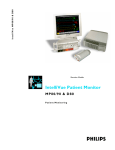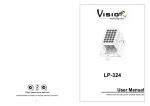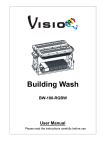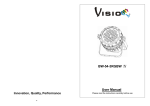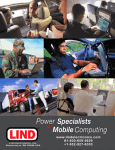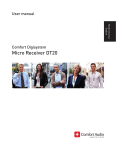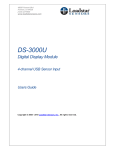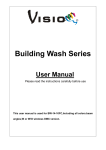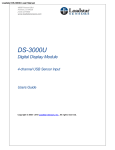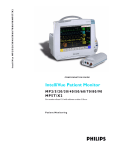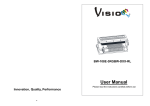Download Stage Par 90 Cold White Stage Par 90 Warm White
Transcript
Stage Par 90 Cold White Stage Par 90 Warm White Order Code ELUM010 Order Code ELUM012 Innovation, Quality, Performance 15- User Manual Please read the instructions carefully before use 1- 14- 7. Troubleshooting Following are a few common problems that may occur during operation. Here are some suggestions for easy troubleshooting: A. The fixture does not work, no light 1. Check the connection of power and main fuse. 2. Measure the mains voltage on the main connector. TABLE OF CONTENTS B. Not responding to DMX controller 1. DMX LED should be on. If not, check DMX connectors, cables to see if link properly. 2. If the DMX LED is on and no response to the channel, check the address settings and DMX polarity. 3. If you have intermittent DMX signal problems, check the pins on connectors or on PCB of the fixture or the previous one. 1. Safety Instructions 2. Technical Specifications 3. How To Set The Fixture 4. Try to use another DMX controller. 5. Check if the DMX cables run near or run alongside to high voltage cables that may cause damage or interference to DMX interface circuit. 1. Wrong DMX address in the fixture. Set the proper address. D. No response to the sound 1. Make sure the fixture does not receive DMX signal. 2. Check microphone to see if it is good by tapping the microphone. 4. How To Control The Fixture 5. DMX 512 Configuration 6. DMX 512 Connections 7. Troubleshooting 8. Fixture Cleaning The cleaning of internal must be carried out periodically to optimize light output. Cleaning frequency depends on the environment in which the fixture operates: damp, smoky or 8. Fixture Cleaning particularly dirty surrounding can cause greater accumulation of dirt on the fixture’s optics. y Clean with soft cloth using normal glass cleaning fluid. y Always dry the parts carefully. y Clean the external optics at least every 20 days. Clean the internal optics at least every 30/60 days. 13- 2- 1. Safety Introductions 6. DMX512 Connections The DMX512 is widely used in intelligent lighting control, with a maximum of 512 channels. Please read the instructions carefully which includes important information about the installation, operation and maintenance. WARNING y Please keep this User Guide for future consultation. If you sell the unit to another user, be sure that they also receive this instruction booklet. y All fixtures are intact from the manufacturer, please operate follow up the user manual, artificial fault are not under guarantee repair. y Unpack and check carefully that there is no transportation damage before using the unit. y The unit is for indoor use only. Use only in a dry location. y Do install and operate by operator. y Use safety chain when fixes the unit. Don’t handle the unit by taking its head only, but always by taking its base. y The unit must be installed in a location with adequate ventilation, at least 50cm from adjacent surfaces. y Be sure that no ventilation slots are blocked, otherwise the unit will be overheated. y Before operating, ensure that the voltage and frequency of power supply match the 1. Connect the fixture together in a “daisy chain” by XLR plug cable from the output of the fixture to the input of the next fixture. The cable cannot be branched or split to a “Y” power requirements of the unit. cable. Inadequate or damaged cables, soldered joints or corroded connectors can y easily distort the signal and shut down the system It’s important to ground the yellow/green conductor to earth in order to avoid electric shock. y 2. Maximum ambient temperature TA : 40℃. Don’t operate it where the temperature is higher than this. The DMX output and input connectors are pass-through to maintain the DMX circuit when one of the units’ power is disconnected. 3. At last fixture, the DMX cable has to be terminated with a terminator to reduce signal y Don’t connect the device to any dimmer pack. errors. Solder a 120-ohm 1/4W resistor between pin 2(DMX-) and pin 3(DMX+) into a y First run, there will be smoke or smells, and all disappearing a few minutes later. 3-pin XLR-plug and plug it in the DMX-output of the last fixture. y Make sure there are no flammable materials close to the unit while operating, as it is 4. fire hazard. Each lighting fixture needs to have an address set to receive the data sent by the controller. The address number is between 0-511 (usually 0 & 1 are equal to 1). y Look over power wires carefully, replace immediately if there is any damage. y Never run on for a long time lest shortening lifespan. 3 pin XLR: Pin 1: GND, Pin 2: Negative signal (-), Pin 3: Positive signal (+) y Avoid any inflammable liquids, water or metal objects entering the unit. Once it 5 pin XLR: Pin 1: GND, Pin 2: Negative signal (-), Pin 3: Positive signal (+), happens, cut off the mains power immediately. 3- 5. 3 pin XLR connectors are more popular than 5 pins XLR. Pin4/5: not used 12- 2-light show y Do not operate in dirty and dusty environment, also cleaning fixtures regularly. In slave mode, Master means the unit runs as the master unit, Slave1 or Slave 2 means y Do not allow children to operate the fixture. 2-light show. In order to create a great light show, you can set Slave1 or Slave 2 on the y Do not touch any wire during operation as there might be a hazard of electric shock. second unit to get contrast movement to each other, even if you have two units only. y Avoid power wires together arounding other cables. y Disconnect the mains power before fuse/lamp replacement or servicing. 4.2 DMX Controller y Replace fuse only with the same type. Use universal DMX controller to control the units, you have to set DMX address from 1 to y In the event of serious operating problems, stop using the unit immediately. 512 channel so that the units can receive DMX signal. y Never turn on and off the unit time after time. y The housing, the lenses, or the ultraviolet filter must be replaced if they are visibly Press the MENU button up to when is showing on the display. Pressing ENTER button and the display will blink. Use DOWN and UP button to change the DMX512 address. damaged. Once the address has been selected, press and keep ENTER button pressed up to when y Do not open the unit as there are no user serviceable parts inside. the display stops blinking or storing automatically one minute later. To go back to the y Never try to repair the unit by yourself. Repairs carried out by unskilled people can lead functions without any change press the MENU button again. If you use please refer to the to damage or malfunction. Please contact the nearest authorized technical assistance following diagram to address your DMX512 channel for the first 4 units. center. y Disconnect the mains power supply if the fixture is not being used for a long period of time. 2 channels: y Always use the original packing when in transport. y Do not look directly at the LED light beam while the fixture is on. 5. DMX512 Configuration Installation The unit should be mounted via its screw holes on the bracket. Always ensure that the unit is firmly fixed to avoid vibration and slipping while operating. Always ensure that the structure to which you are attaching the unit is secure and is able to support a weight of 10 times of the unit’s weight. Also always use a safety cable that can hold 12 times of the weight of the unit when installing the fixture. The equipment must be fixed by professionals. And it must be fixed at a place where is out of the touch of people and has nobody passing by or underneath it. 11- 4- 2. Technical Specifications Self-Test y Voltage:100-240V~ 50/60Hz Press the MENU button up to when the y LED:3W CREE XP-E LED x 90pcs, ENTER button and the unit will run the built-in programmer for self-test. To go back to the y Fuse:T 6.3A functions press the MENU button. is blinking on the display. Pressing the y Power consumption:280W Temperature Test y Dimension: 234 x 299 x 265 mm y Weight: 7.9kg/pcs Press the MENU button up to when is blinking on the display. Pressing the ENTER button and the display will show the temperature of the unit. To go back to the functions press the MENU button again. Fixture Hours Press the MENU button up to when is blinking on the display. Pressing the ENTER button and the display will show the number of working hours of the unit. To go back to the functions press the MENU button. Software version 3. How To Set The Fixture 3.1 Control Panel Press the MENU button up to when is blinking on the display. Pressing the ENTER button and the display will show the version of software of the unit. To go back to the functions press the MENU button again. 4. How To Control The Unit You can operate the unit in three ways: 1. By master/slave built-in preprogram function 2. By DMX controller No need to turn the unit off when you change the DMX address, as new DMX address 1 ○ Display: To show the various menus and the selected functions setting will be effected at once. Every time you turn the unit on, it will show “MP90” on the display and move all the motors to their ‘home’ position. After that the unit will be ready to 2 ○ LED: receive DMX signal or run the built in programs. DMX On DMX input present MASTER On Master Mode SLAVE On Slave Mode SOUND Flashing Sound activation 5- 4.1 Master/Slave Built In Preprogrammed Function By linking the units in master/slave connection, the first unit will control the other units to give an automatic, sound activated, synchronized light show. This function is good when you want an instant show. 10- 3 ○ Manual setting color Press the MENU button up to when is shown on the display. Pressing the ENTER button, and use the DOWN and UP buttons to select (Dimmer) or (strobe), press the ENTER button to confirm and use the DOWN and UP buttons to adjust the value, Button: MENU To select the programming functions DOWN To go backward in the selected functions UP To go forward in the selected functions ENTER To confirm the selected functions once selected, press the ENTER button to setup or automatically exit the menu mode without any change after one minute. To go back to the last function without any change press the MENU button. Sound Press the MENU button up to when is shown on the display. Pressing the ENTER button, Use the DOWN and UP buttons to select the (sound on) or (sound off). Once selected, press the ENTER button to setup or automatically exit the menu mode 4 ○ Microphone: Receive music for the sound active. 5 ○ DMX output: For DMX512 link, use 3/5-pin XLR plug cable to link the next unit. 6 ○ DMX input: For DMX512 link, use 3/5-pin XLR plug cable to input DMX signal 7 ○ Mains input: Connect to supply mains power for the next unit. without any change after one minute. To go back to the functions without any change press 3.2 Main Function the MENU button To select any functions, press MENU button until the required one is shown on the display. Select the function by pressing the ENTER button and the display will blink. Use the DOWN Sensitivity Press the MENU button up to when is shown on the display. Pressing the ENTER button and the display will blink. Use the DOWN and UP buttons to adjust sensitivity of the and UP buttons to change the mode. Once the required mode has been selected, press the ENTER button to setup or it will automatically return to the main functions without any change after idling for one minute. To go back to the functions without any change press the sound control from 0 to 100. Once selected, press the ENTER button to setup or automatically exit menu mode without any change after one minute. Back to the previous MENU button. The main functions are shown below: functions without any change press the MENU button. LED display Press the MENU button up to when is shown on the display. Pressing the ENTER button and the display will blink. Use the DOWN and UP buttons to select always on) or (display (display off 20 seconds after exit menu) mode. Once selected, press the ENTER button to setup or exit menu mode without any change after one minute. Back to the functions without any change press the MENU button again. Display Inverse Press the MENU button until buttons to select is blinking on the display. Use the DOWN and UP (display normal) or (display inverse), press the ENTER button to setup. Back to the functions without any change press the MENU button. 9- 6- DMX 512 Address Setting is shown on the display. Pressing the ENTER Press the MENU button up to when button and the display will blink. Use the DOWN and UP buttons to change the DMX 512 address. Once the address has been selected, press the ENTER button to setup or automatically exit the menu mode without any change after one minute. Back to the previous functions without any change press the MENU button. Channel Mode Press the MENU button up to when is shown on the display. Pressing the ENTER button and the unit will run the built-in shows. Dimmer Mode Press the MENU button up to when is showing on the display. Pressing the ENTER button and the display will blink. Use the DOWN and UP buttons to select the (Dimmer Mode 1: Optically Linear) or (Dimmer mode 2: Square Law) or (Dimmer mode 4: S-cure) mode. Once (Dimmer mode 3: Inverse Square Law) or the mode has been selected, press the ENTER button to setup or automatically return to the main functions without any change after one minute. To go back to the functions without any change press the MENU button again. Optically Linear: The increase in light intensity appears to be linear as DMX value is increased. Square Law: Light intensity control is finer at low levels and coarser at high levels. Inverse Square Law: Light intensity control is coarser at low levels and finger at high levels. S-cure: Light intensity control is finger at low levels and high levels and coarser at medium levels. 7- 8-