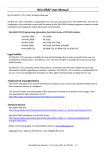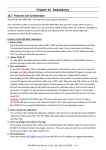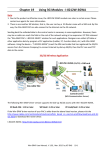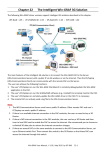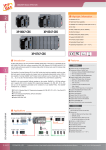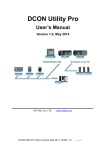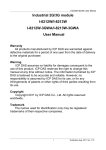Download Win-GRAF-User-Manual-english V1.01
Transcript
Chapter 17 Schedule Control Introduction: All Win-GRAF WinCE series PAC support the Schedule-Control function. One PAC can control max. 10 Targets (devices) with specified schedule configurations. Each schedule Target (device) contains three variables to be controlled – one BOOL variable, one DINT variable and one REAL variable. ICP DAS provides a free software – “Schedule-Control Utility”. User can use this software to edit /modify the schedule configurations easily in PC or in PAC. Driver version of Win-GRAF PAC: The Win-GRAF PAC supports Schedule-Control in the below driver version and the new version. WinCE PAC Win-GRAF PAC Driver Version ViewPAC V-25W8, VP-4138 1.02 WP-8000 WP-8148, WP-8448, WP-8848 1.02 WP-5000 WP-5238, WP-5248 1.01 XP-8000-CE6 XP-8048-CE6, XP-8348-CE6, XP-8748-CE6 1.01 You may download newer Win-GRAF driver at http://www.icpdas.com/root/product/solutions/softplc_based_on_pac/win-graf/download/win-graf-dri ver.html Win-GRAF User Manual, V 1.02, Mar. 2015 by ICP DAS 17-1 17.1 Install the Schedule-Control Utility and Restore the Win-GRAF Demo Project There is one Win-GRAF-PAC-CD in the Win-GRAF PAC package box. The Schedule-Control Utility file name is “Schedule_in_PC.exe” in the “CD:\napdos\Win-GRAF\Tools_Utility\” path. Please copy this Schedule-Control Utility (“Schedule_in_PC.exe”) to your PC. Recommend to copy it to the directory of your Win-GRAF project. For instance, copy it to “D:\Schedule-Control\Station1\Schedule_in_PC.exe “, then run this “Schedule_in_PC.exe” file. Then we will see the following windows (Click New > Target 1). There is one another Schedule-control utility, however it is set up in the PAC (not in the PC). It is “Schedule_in_PAC.exe”. You can find it in the “\System_Disk\Win-GRAF\” path of the Win-GRAF WinCE PAC. Win-GRAF User Manual, V 1.02, Mar. 2015 by ICP DAS 17-2 Restore Win-GRAF demo project : The Win-GRAF demo project for the Schedule-Control is “demo_schedule.zip”. It is in the “\napdos\Win-GRAF\demo-project\” path of the Win-GRAF-PAC-CD. Restore it to the PC / Win-GRAF workbench by the following way. Win-GRAF User Manual, V 1.02, Mar. 2015 by ICP DAS 17-3 17.2 Introduction of the “demo_schedule” project This “demo_schedule” project shows the way to do schedule-control. Please prepare one Win-GRAF PAC (like VP-25W8 or WP-8448) . One PAC can control schedules of max. 10 Targets (Target 1 to Target 10) . Each Target contains one BOOL, one DINT and one REAL variable. Settings in the “I/O boards” window : To enable schedule-control in the Win-GRAF PAC, first click the “Open I/Os” to add one “Schedule” (add it in the slot number 8 or bigger number). There is a “Password” parameter in its “Properties” window. The “Password” is for the “Schedule-Control Utility” running in PC to identify the authorization when connecting the Win-GRAF PAC. It is set as 0 in this demo project. After adding the “Schedule” in the “I/O boards”, we can find 10 BOOL input channels in the “variables” window. These 10 channels return the state of the schedule-control of the Target 1 to 10. TRUE means the Target has the schedule-control enabled by the “Schedule-Control utility”. FALSE means not enabled. I/O Board – Schedule has 10 BOOL inputs. They indicate if the released Target 1 ~ 10 has enable the schedule-control or not. Win-GRAF User Manual, V 1.02, Mar. 2015 by ICP DAS 17-4 Variable declaration: Click the “Variables” to view all variables in this demo project. The above variables - "Target_01_BOOL ~ Target_10_BOOL” , “Target_01_DINT ~ Target_10_DINT” and “Target_01_REAL ~ Target_10_REAL” - will be controlled by the Win-GRAF PAC. They represent these variables belong to the 10 Targets . Win-GRAF User Manual, V 1.02, Mar. 2015 by ICP DAS 17-5 To be controlled correctly by the schedule configurations, these variables that described as above should be dragged into the “Punlic” area of the “Binding” window and then be assigned with correct “Identifier” number from 5001 to 5030. User may select the “Identifier” field of Target_01_... ~ Target_10_... variables. Then, click “Iterate property” to assign continuous number. Win-GRAF User Manual, V 1.02, Mar. 2015 by ICP DAS 17-6 17.3 Edit schedule configurations by the Schedule-Control Utility Here shows a simple example to use the Schedule-Control Utility, refer the Section 17.5 for details. 1. Execute the Schedule-Control Utility (Schedule_in_PC.exe) in the PC. (Click “New” and click “Target 1” to open the Schedule setting window for the “Target 1”). 2. Enable/Set the Season and Schedule Date. (1) Check “Target 1 ” box to enable and set the Target 1. (2) Click “Season Always”. (3) Check “Season Always” box to enable it. (4) Click “Normal Day” item (Normal day is usually used for Monday ~ Friday.) (5) Check “Normal Day” box to enable it and then set proper settings (e.g. Monday ~ Friday). (6) Click “Schedule 1” to set the schedule period for the “Schedule 1”. 1 The “*” means that item is enabled. 3 2 5 6 4 Win-GRAF User Manual, V 1.02, Mar. 2015 by ICP DAS 17-7 3. Set the Schedule Period After selecting "Schedule 1" in the step2 – (6), do the following steps. (1) Check “01” to enable the setting for the No. 01 Time Period of the Schedule 1. (A) Set up the time as the figure below, or the time which easily for testing. (B) Set up the Boolean, Integer, Real variables to the values that you want to control, or follow the setting in the figure below. (2) Check “02” to enable the setting for the No. 02 Time Period, such as the step (1). Each schedule can set up a max. of 15 Time Periods. After completing the settings, click “Save and exit” to save and exit this window. 4. Then, it will go back to the previous setting window as the figure below. And, the “*” symbol show on the screen means the season or schedule has been configured. Win-GRAF User Manual, V 1.02, Mar. 2015 by ICP DAS 17-8 7 6 5 出現星號 * 表示已設定 5. “Default Value” (in the upper right) is for the default setting. If the current date is not found in any Schedule setting or the date is found, however, its time period is not found in the related Schedule 1 ~ 5, the Target device will be controlled follow the “Default Value”. The “Default Value” in this demo project is “Boolean: OFF, Integer: 0, Real: 0.0” . Advantage of the Default Value: Utilizing the "Default Value" can reduce the amount of the Periods setting in the Schedule 1 ~ 5. Ex: The following example sets 5 Periods in the Schedule 1. (1) 00:00 ~ 08:00 OFF 0 0.0 (2) 08:00 ~ 09:50 ON 0 0.0 (3) 09:50 ~ 10:00 OFF 0 0.0 (4) 10:00 ~ 11:50 ON 0 0.0 (5) 11:50 ~ 24:00 OFF 0 0.0 If utilize the "Default Value" as "OFF, 0, 0.0", the user just needs to set 2 Periods as below. (1) 08:00 ~ 09:50 ON 0 0.0 (2) 10:00 ~ 11:50 ON 0 0.0 6. After completing all settings, click “Save to PC” to save a configuration file in PC. (This demo uses “test1.txt”) 7. Click “Back” to return to set up other Targets. (This demo sets Target 1 only) Win-GRAF User Manual, V 1.02, Mar. 2015 by ICP DAS 17-9 17.4 Testing this demo This section shows the way to implement the Win-GRAF project and schedule configuration in the Win-GRAF PAC. Then testing the schedule control. 1. Download the “demo_schedule” project to the PAC by the Win-GRAF workbench. (For more information, refer the Section 2.3.5) 2. Download the schedule configuration to the PAC by the Schedule-Control Utility. (1) Click “Send to Controller”. (2) Assign the PAC’s IP address (remember to fill in your PAC’s IP address) Set a password (This demo uses “0”) Check “Remember Password” can remember this password Click “OK” to send the schedule setting to the PAC. (3) If success, it will pop up a “Send file success” window. 1 2 3 Win-GRAF User Manual, V 1.02, Mar. 2015 by ICP DAS 17-10 3. Test the Win-GRAF project: Click “On Line” to connect the PAC by the Win-GRAF workbench, then open the “NewSpy1” window. If the connection is fine, we can see variables - Target_01_xxx ~ Target_10_xxx are controlled properly by the schedule configurations which is set by the “Schedule-Control Utility”. The user may use the “Schedule-Control” Utility to modify the schedule configurations and then download to the Win-GRAF PAC to see if those variables are controlled well. Win-GRAF User Manual, V 1.02, Mar. 2015 by ICP DAS 17-11 17.5 Configurations of the Schedule-Control Utility 17.5.1 Address for each Target Variables The Schedule-Control Utility can configure max. 10 Target ‘s schedule. Each Target contains one BOOL variable, one DINT variable and one REAL variable. To enable the schedule-control in the Win-GRAF PAC, first add a “Schedule” in the “I/O boards” windows (refer Section 17.2). The user can declare all required variables in the “Variables” window, and add these variables in the “Binding" window and then assign correct “Identifier” number 5001 ~ 5030 (refer Section 17.2 - Variable declaration). After downloading the Win-GRAF project to the PAC, the scheduling will control these variables well. Address Type 5001 BOOL 5002 DINT 5003 REAL 5004 BOOL 5005 DINT 5006 REAL 5007 BOOL 5008 DINT 5009 REAL 5010 BOOL 5011 DINT 5012 REAL 5013 BOOL 5014 DINT 5015 REAL Description BOOL, DINT and REAL variable controlled by Target 1 BOOL, DINT and REAL variable controlled by Target 2 BOOL, DINT and REAL variable controlled by Target 3 BOOL, DINT and REAL variable controlled by Target 4 BOOL, DINT and REAL variable controlled by Target 5 Address Type 5016 BOOL 5017 DINT 5018 REAL 5019 BOOL 5020 DINT 5021 REAL 5022 BOOL 5023 DINT 5024 REAL 5025 BOOL 5026 DINT 5027 REAL 5028 BOOL 5029 DINT 5030 REAL Win-GRAF User Manual, V 1.02, Mar. 2015 by ICP DAS Description BOOL, DINT and REAL variable controlled by Target 6 BOOL, DINT and REAL variable controlled by Target 7 BOOL, DINT and REAL variable controlled by Target 8 BOOL, DINT and REAL variable controlled by Target 9 BOOL, DINT and REAL variable controlled by Target 10 17-12 17.5.2 Target Configuration Every Win-GRAF WinCE PAC can control maximum 10 “Target” (Target 1 to Target 10) devices. First, execute the Schedule-Control Utility and click “New” to create a new configuration file, the Targets will show as 10 buttons (See the figure below). The default Target names are “Target 1” ~ “Target 10”. One Target can set up the schedules to fit different Seasons. The Target button will show a “*” to distinguish it is enabled. Addition to “New” a configuration file, the user can open an existing file in PC or get from the PAC. New: Create a new file. Open from PC: Open an exist configuration file from PC. Get from Controller: Get an existing configuration file from PAC (required enter the PAC 's IP and password) and then to show on the PC. Change the Target Name to meet the needs of the field: User can change the name of the Target, Season or other items to fit for the equipment at the application field. Please create a text file named “Label_Name.txt” (as the figure below) and save it in the same folder with the Schedule-Control Utility “Schedule_in_PC.exe” (Such as D:\Schedule-Control\Station1\Label_Name.txt). Win-GRAF User Manual, V 1.02, Mar. 2015 by ICP DAS 17-13 Notes for creating the file “Label_Name.txt”: 1. If this file does not exist, the Target will show an English default name (e.g., Target 1, Target 2). 2. In this file, the text after " : " is the Target name that you want to change. (E.g., “工廠”, the spaces will be erased.) 3. This file must save as the “Unicode” format. User can create and edit it by the MS Notepad or other editors, but must select the “Unicode” format when save it. 4. In the PAC, copy this file into the same folder with the Schedule-Control Utility. That is “\System_Disk\Win-GRAF\” 5. User can change the Season, Normal day, Holiday, Schedule and other item’s name by the same way. Win-GRAF User Manual, V 1.02, Mar. 2015 by ICP DAS 17-14 17.5.3 Season Configuration Each “Target” (1 ~ 10) includes the “Season Always”, “Season 1”, “Season 2”, “Season 3” and “Season 4” setting items. The user can enable or disable each item according to application needs. The Searching Priority of Seasons: 1. PAC will first search the Season 4 (if it is enabled) If found the current date in the Season 4, then do the Boolean/Integer/Real control. 2. If not found, then search the Season 3, Season 2…, at last search the Season 1. 3. If not found, then search the Season Always to do its control. 4. If not found the current date in this Target, then do the “Default Value” control. 6 5 4 3 2 1 Season Setting: Season 1 ~ 4 need to set its “Date Period” (i.e.," From" Year/Month/Day, “To” Year/Month/Day). Note 1: The Date Periods of the 4 Seasons must not overlap, but can cross the year-end. Note 2: The Periods of Season 1 ~ 4 need not in a date order (e.g., Season 1’s date period can be later than Season 2), but not overlap each other. Note 3: If the "Every Year" is checked, the system diagnoses the overlap of Month/Day only, not the year. If the "Every Year" is not checked, it will diagnose the “From” Year/Month/Day should be earlier than the “To” Year/Month/Day, and the Year must not earlier than 2013. Win-GRAF User Manual, V 1.02, Mar. 2015 by ICP DAS 17-15 For example: 1. The Correct Setting: User can check “Every Year”, so that the setting will be used for every year. Season 1 2013/01/01 ~ 2013/03/31 Season 2 2013/04/01 ~ 2013/07/15 Season 3 2013/07/16 ~ 2013/09/30 Season 4 2013/10/01 ~ 2014/01/18 (can cross the year-end) 2. The Wrong Setting: Because 2013/03/16 ~ 2013/03/31 overlaps in the Season 1 and Season 2 Season 1 2013/01/01 ~ 2013/03/31 Season 2 2013/03/16 ~ 2013/07/15 Season 3 2013/07/16 ~ 2013/12/31 Season 4 Disabled 3. The Correct Setting: The Season 1 is later than other Seasons, but the Periods don’t overlap. Season 1 2014/01/19 ~ 2014/03/31 Season 2 2013/04/01 ~ 2013/07/15 Season 3 2013/07/16 ~ 2013/09/30 Season 4 2013/10/01 ~ 2014/01/18 Win-GRAF User Manual, V 1.02, Mar. 2015 by ICP DAS 17-16 17.5.4 Normal Day / Holiday / Special Day Configuration There are Normal day, Holiday 1, Holiday 2 and Special day in each Season. Normal day The normal days usually are Monday ~ Friday. When enabled, the user must select one of the Schedule options (1 ~ 5). Holiday 1 Holiday 1 (e.g., normally are Saturday or Sunday). When enabled, the user must select one of the Schedule options (1 ~ 5). Holiday 2 Holiday 2 (e.g., Some cases need 2nd different Holiday, such as Monday). When enabled, the user must select one of the Schedule options (1 ~ 5). Special Day Used for special Holidays or for the make-up workdays, such as 10/10, 7/4, 10/1, 12/25, and so on. One Season can set up maximum 50 Special days. When enabled, the user must select one of the Schedule options (1 ~ 5). B A A. The Searching Priority of Normal Day / Holiday / Special Day: The PAC will first search “Special day”. If the date is not found in this Special day setting, then search “Holiday 2”, then “Holiday 1”, and then “Normal day”. B. Default Value for Boolean / Integer / Real: Each Target must set the default value for the Boolean, Integer and Real variables. The default value is mainly set to use when the PAC cannot find the current date in any “Date Period” in the enabled “Season 1 ~ 4” and “Season Always”, or the current date is found, however cannot find the current time in any “Time Period” in the related Schedule 1 to Schedule 5. Then the PAC follows the setting of the Default Value. Usually, the Default Value of Boolean is set to be “OFF”, the Integer and Float value are set to be “0”. User can set the different Default Value by the case. Win-GRAF User Manual, V 1.02, Mar. 2015 by ICP DAS 17-17 C. Date Setting for Normal day / Holiday 1 / Holiday 2: Note that NO OVERLAP. For example, The Correct Setting: Normal day Monday,Tuesday,Wednesday,Thursday,Friday Holiday 1 Sunday,Saturday Holiday 2 Disabled The Wrong Setting: (Because “Friday” overlaps in the setting of “Normal day” and “Holiday 2”.) Normal day Monday,Tuesday,Wednesday,Thursday,Friday Holiday 1 Saturday Holiday 2 Sunday,Friday D. Date Setting for Special Day: The “Special day” is for special schedule, such as the special holidays or make-up workdays. Each Season can set maximum 50 Special days. The searching priority of the “Special day” is higher than the priority of Holiday 2 and Holiday 1 and Normal day. Each enabled “Special day” date must select a Schedule number (1 ~ 5) to be applied. 2 3 1 4 5 7 6 8 9 Win-GRAF User Manual, V 1.02, Mar. 2015 by ICP DAS 17-18 17.5.5 Schedule Configuration Each Season can set up maximum 5 Schedules (Schedule 1 ~ 5), and each Schedule can set up maximum 15 Time Periods. The time unit is “minute”, in the range of “00:00 ~ 24:00”. EX: The following setting is correct. No. Time Period Boolean Integer Real 01 00:00 ~ 08:00 OFF 100 30 02 08:00 ~ 12:00 ON 150 25.5 03 12:00 ~ 13:00 OFF 120 27 04 13:00 ~ 17:00 ON 150 25.5 05 17:00 ~ 24:00 OFF 100 30 Win-GRAF User Manual, V 1.02, Mar. 2015 by ICP DAS 17-19 The Searching Priority of Time Period: The searching priority of the Time Period in the schedule is in the order from the largest number to the smallest number. For example, the following table shows five Time Periods settings . No. Time Period Boolean Integer Real 01 00:00 ~ 08:00 OFF 100 30 02 08:00 ~ 12:00 ON 150 25.5 03 12:00 ~ 13:00 OFF 120 27 04 13:00 ~ 17:00 ON 150 25.5 05 17:00 ~ 24:00 OFF 100 30 1. The searching will in the order from No. 5 to No. 1 (05 , 04 , 03 , 02 , 01). If the Time Period overlaps, the PAC will follow the larger number setting to control the schedule. 2. If the PAC cannot find the current time in any Time Period in the “15” ~ “01”, it follows the setting of "Default Value". Win-GRAF User Manual, V 1.02, Mar. 2015 by ICP DAS 17-20 17.5.6 Save and Send to the PAC When complete the configurations, please save and then send it to the PAC: 1. Click “Save to PC” to save the configuration file (“ *.txt ”). 2. Click “Send to Controller” to send the configuration file to the linked PAC. Please assign the PAC IP address and set up the password. Check the “Remember password” can save the password for speeding the next sending process. PAC IP address Win-GRAF User Manual, V 1.02, Mar. 2015 by ICP DAS 17-21 17.5.7 Time Synchronization If the PAC has not synchronized the system time after working a long period (e.g. one year), the time may be differ over 10 seconds to a few minutes. For the time synchronization of the controller, the Schedule-Control Utility provides a function to set the PAC time from the PC. Steps: 1. Your PC must connect to an Ethernet Switch and then to the Win-GRAF PAC by using Ethernet cables. 2. Click “Controller Time Synchronization” button. 3. Set a new date, hour, minute and second. 4. Click “Set new Controller time” button to set the new time to the PAC. Win-GRAF User Manual, V 1.02, Mar. 2015 by ICP DAS 17-22 17.5.8 Schedule-Control Utility in PAC Site The configuration process in the PAC side is similar as the process in the PC side, just a little bit different on the screen. Please refer the Section 17.5.2 ~ 17.5.6. 1. Target Configuration: 2. Season Configuration: Win-GRAF User Manual, V 1.02, Mar. 2015 by ICP DAS 17-23 3. Special Day Configuration: 4. Schedule Configuration: Win-GRAF User Manual, V 1.02, Mar. 2015 by ICP DAS 17-24 17.5.9 Using Schedule-Control in the Soft-GRAF The Soft-GRAF Studio supports Schedule-Control Utility since Version 1.09. The user just needs to fill “201” in the “To Which page” of the “g_ToPage” Object, and then, when the user clicks the “g_ToPage” button on the HMI page in the PAC, the Schedule-Control Utility will be executed. For more Soft-GRAF Studio information, please refer to FAQ-146 at the ISaGRAF FAQ web site: ICP DAS Web > Product > Solutions > Soft PLC, ISaGRAF & Soft-GRAF HMI > ISaGRAF > Download – FAQ > FAQ-146 . There is a Soft-GRAF demo project “demo_soft_graf_schedule.zip” in the Win-GRAF-PAC-CD ‘s “\napdos\Win-GRAF\demo_project\Soft-GRAF-demo\” path. The user may copy it to the PC and then unzip it. Then run the Soft-GRAF Studio to open it and download this demo project to the Win-GRAF PAC . Note: PAC should run the Win-GRAF project “demo_schedule” (it enables “soft_GRAF” in the “I/O boards” window), or the Soft-GRAF studio can not download the “demo_soft_graf_schedule” to that PAC. Win-GRAF User Manual, V 1.02, Mar. 2015 by ICP DAS 17-25