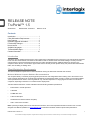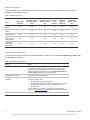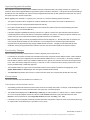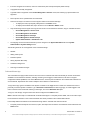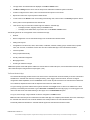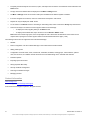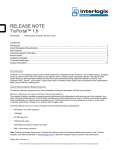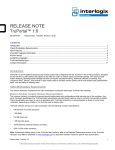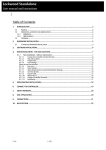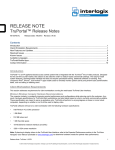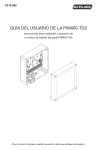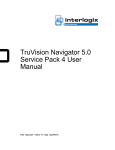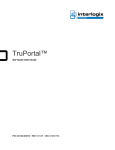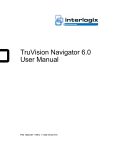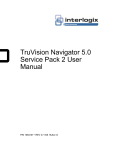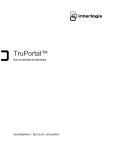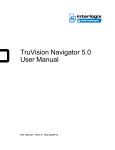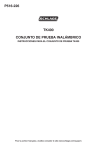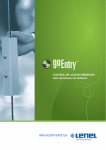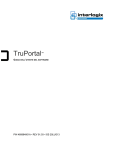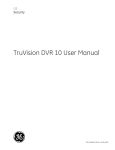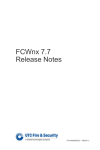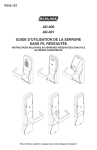Download TruPortal™ 1.5
Transcript
RELEASE NOTE TruPortal™ 1.5 461057001A Release Date: 10/31/2013 Revision: 01.00 Contents Introduction ........................................................ 1 Client Workstation Requirements ...................... 1 New Features .................................................... 3 Important Upgrade Information.......................... 4 Functionality Changes ....................................... 4 Known Issues .................................................... 4 Available Languages ......................................... 7 TruPortal Mobile Apps ....................................... 7 Contact Information ......................................... 10 Introduction TruPortal™ is an IP appliance-based access control system that is integrated with the TruVision™ line of video products. Designed for the over-the-counter market, this solution is also ideal for small- to medium-sized commercial buildings. The easy-to-install system features a browser-based interface that does not require specialized training, additional software or licensing. Plus, ® ® companion iPad , iPhone , and Android™ apps enable users to remotely monitor system activity and perform basic administrative tasks, such as adding or deleting users. Client Workstation Requirements This section addresses requirements for client workstations running the web-based TruPortal User Interface. Minimum Windows Computer Hardware Recommendations The computer industry is constantly improving product performance and configurations while reducing cost to the customer. As a result, hardware specifications for TruPortal client workstations are listed below based on what is currently commercially available. These specifications are meant to serve as guidelines only; TruPortal will perform to varying degrees on lesser or more robust computers, depending on whether or not it will be used to display video. TruPortal software will load on a client workstation with the following hardware specifications: • Intel Pentium 4 2.8 GHz processor • 1 GB RAM • 512 MB video card • 1 GB free disk space • 10/100 Ethernet network interface card (NIC) • 1280 × 1024 screen resolution Note: If planning to display video via the TruPortal User Interface, refer to the Expected Performance metrics in the TruVision Navigator User Manual (available on www.Interlogix.com) to determine hardware needs for optimal video performance. Release Note: TruPortal 1.5 © 2013 United Technologies Corporation. All rights reserved. Interlogix is part of UTC Climate, Controls & Security, a unit of United Technologies Corporation. 1 System Requirements A client workstation used to access the browser-based TruPortal User Interface requires the following system components, depending on which features are in use. Table 1: System Requirements Feature Windows XP SP3 32-bit Windows 7 32-bit SP1 or 64-bit; Windows 8 64-bit, Classic Macintosh Operating System X Mountain Lion or later Bonjour Print Services Microsoft .NET 4.5 Framework Adobe Flash Plug-In 11.2 or later Yes Yes No Yes Yes N/A Yes No N/A Yes Installation Wizard* Import/Export Wizard* Yes N/A Upgrade Wizard* Yes Yes No N/A Yes N/A TruPortal User Interface without video capability Yes Yes Yes N/A N/A Yes TruPortal User Interface with video capability Yes Yes No N/A Yes Yes *TruPortal wizards require Microsoft .NET 4.0 Framework. Supported Internet Browsers The TruPortal User Interface supports the browsers listed below. To display video on the Events and Monitoring > Video pages, use Microsoft Internet Explorer. Table 2: Supported Internet Browsers Browser Notes ® Apple Safari 6.0.4 or later For use with Macintosh Operating System X Mountain Lion or later. Does not support TruPortal with video or secure HTTPS connections. Disable HTTPS security in TruPortal before use with Safari via the Installation Wizard or the Network Configuration tab on the System Administration > System Settings page in the TruPortal User Interface. Google Chrome 26 or later Does not support TruPortal with video. Microsoft Internet Explorer 8, 9, 10, or 10 Desktop RECOMMENDED if using TruPortal to display video. ActiveX controls must be enabled to display video. • For 32-bit Windows XP systems, use IE 8. • For 32-bit or 64-bit Windows 7 systems, use IE 9 (preferred) or IE 10. • For 64-bit Windows 8 Classic systems (not Metro), use IE 10 in Desktop mode. If video problems occur with IE10, try enabling the Compatibility View setting. Visit windows.microsoft.com for details and other possible solutions. Mozilla Firefox 21 or later 2 Does not support TruPortal with video. Release Note: TruPortal 1.5 © 2013 United Technologies Corporation. Interlogix is part of UTC Climate, Controls & Security, a unit of United Technologies Corporation. All rights reserved. Supported DVRs/NVRs TruPortal supports the following TruVision Digital Video Recorders (DVRs) and Network Video Recorders (NVRs): Table 3: Supported DVRs/NVRs Device Minimum Firmware Revision # of Cameras Supported Notes TVR 10 2.5 (build 110219) 4 analog Does not support time synchronization with a Network Time Protocol (NTP) server. TVR 11 1.0.7 (build 120917) 4 analog TVR 11-C 1.0.n 4 analog TVN 20 2.0 (build 120803) 16 IP TVN 21 1.0.4 (build 121213) 16 IP TVR 30 031J-028B-0676-8000 16 analog Available in the United States only. TVR 31 031F-028A-0676-8000 16 analog Available in the United States only. TVR 41 1.0.7 (build 120621) 16 analog TVN 50 1.0.11 (build130206) 32 IP TVR 60 4.4.7 (build 120925) 32 (16 analog + 16 IP) To download the latest firmware revisions for TruVision devices, visit www.interlogix.com. New Features TruPortal 1.5 includes the following new features: • Support for multiple sites via IP-based Single Door Controllers (IPSDCs) with enhanced fallback mode. • Expanded video support, including IP video through TVN devices, and the ability to download video clips to the local client workstation for later viewing using the TruVision Navigator Player included on the product disc. • Action Triggers allow users to define trigger conditions that will result in automated actions. • Scheduled database and event backups. • New iPhone and Android apps, plus iPad app enhancements. See TruPortal Mobile Apps on page 7. • Email notification capabilities. • Expanded language packs. See Available Languages on page 7. • Request to Exit (RTE) Suppress door strike functionality. • Fully-Qualified Domain Names (FQDNs) for SSL certificates. • Automatic photo resizing. • Configurable browser ports. • Remote upgrade support. • Support for Schlage AD-400 and Assa Abloy Aperio wireless locks via their respective Wiegand interface devices (PIM400TD2 and AH20). • Holidays can now span multiple days. • Date and time information was added to the Roll Call report. • A new detail pane on Events page provides additional information about events. Release Note: TruPortal 1.5 © 2013 United Technologies Corporation. All rights reserved. Interlogix is part of UTC Climate, Controls & Security, a unit of United Technologies Corporation. 3 Important Upgrade Information New TruPortal 1.5 customers should use the Installation Wizard to install the product, but existing TruPortal 1.0 or goEntry 3.0 customers should use the Upgrade Wizard to upgrade the System Controller to TruPortal 1.5. This process involves downloading a firmware file from www.interlogix.com, and then using the Upgrade Wizard to back up data, update the firmware and core code on the System Controller, and then restore data. Before upgrading from TruPortal 1.0 or goEntry 3.0 to TruPortal 1.5, review the following important information: • The System Controller must be configured for a static IP address and connected to the network via Ethernet Port 1. • Do not change the name of the downloaded firmware file, NGP.bin. • Do not place the NGP.bin file in a network folder that is accessed via a path that uses the Universal Naming Convention (UNC) format (e.g., \\server\folder\NGP.bin). • If the video integration capabilities provided by TruPortal 1.0 or goEntry 3.0 were used, open Windows Control Panel and uninstall the previous version of the ActiveX control before installing the new version. You will be prompted to install the new version when you visit a TruPortal User Interface page that shows live or recorded video. • Before accessing a utility such as the Import/Export Wizard in the CD image file (i.e., .ISO file) rather than an actual CD, be sure to extract all files and folders from the .ISO file first. Do not navigate into the .ISO file using Windows Explorer. • Upgrades must only be performed using a highly-reliable network connection. It is highly recommended that the client workstation running the Upgrade Wizard be located on the same local area network (LAN) as the System Controller. Functionality Changes Note the following functionality changes between TruPortal 1.0/goEntry 3.0 and TruPortal 1.5: • In TruPortal 1.0, the System Controller was accessible via the factory-configured, fixed IP address 169.254.1.200 on Ethernet Port 1, as well as any user-configured fixed or dynamic address available on Port 1. In TruPortal 1.5, the factory-configured, fixed IP address 169.254.1.200 is only available on Ethernet Port 2. (goEntry 3.0 customers will not see this change because Port 1 and 2 were already configured in that way.) In TruPortal 1.5, Port 1 continues to be the primary port and Port 2 can be used for troubleshooting or initial setup purposes. • The Installation Wizard no longer scans for downstream hardware. Use the [Scan for Hardware Changes] button on the System Administration > Devices page after running the Installation Wizard instead. • The Active Off output feature was removed. To achieve the same result, wire to the Normally Closed side of the relay. Known Issues This section describes the known limitations for TruPortal v.1.5. TruPortal User Interface Software Issues • Avoid adding card formats that have the same number of bits as an existing card format. For example, if a 26-bit Wiegand card format and a 26-bit raw card format are both active, the system may not function properly. • The playback speed displayed on the Monitoring > Video page for video recorded on a TVR10, TVR11, or TVN21 will appear as 1x even though the playback speed is 2x if the user clicks Forward several time to play video faster than 2X, clicks Reverse to slow the speed to 2X, clicks Single Step Forward, and then clicks Play. (1487, 1696) • If the state of an input configured as Normally Closed Supervised is changed from Tamper to Active, the TruPortal system logs an “Input Inactive” event followed by an “Input Active” event. (1510) 4 Release Note: TruPortal 1.5 © 2013 United Technologies Corporation. Interlogix is part of UTC Climate, Controls & Security, a unit of United Technologies Corporation. All rights reserved. • If the System Controller sends automated email initiated by an action trigger or scheduled backup, and is configured for DHCP but did not have a network connection when it was powered-on or rebooted, the email subject and body will show “0.0.0.0” as the System Controller IP address. Connect the System Controller to a network and reboot it to resolve this issue. (1724) • After a report is generated, the “Generating reports” notification may continue to appear and the main User Interface may appear dimmed if the local client workstation is running too many processes and/or is low on memory. Close the browser window to end the session, close open programs that are not needed, log in again, and try to generate the report. (1646) • Multiple changes made to a video layout on the Monitoring > Video page may not appear in the TruPortal User Interface immediately. Log out and then log back in to see the latest data. (1663) • If updated device information does not appear on the Events page after deleting and adding devices, restart the System Controller by clicking [Reboot Controller] on the System Administration > Devices page. (1877) • Permission to change the Encrypt IPSDCU Communications option on the Security tab of the System Administration > System Settings page is controlled by the System Options feature, not the Security feature, as configured on the System Administration > Operator Roles page. (1920) • Video on the Events page may blackout when using the Single Step Forward or Single Step Reverse control to view recorded video from a TVR 30 or TVR 31. Click any video monitoring control to restore video. (143) • If TruPortal is close to its maximum hardware capacity, using the [Scan for Hardware Changes] button on the System Administration > Devices page may not find all connected devices. Run the scan again to find all devices. Alternatively, add undetected devices by using the [Add] button on the System Administration > Devices page. (484) • If a sixth credential is added to a Person record via the Credential Wizard, an error message indicates that the maximum number of credentials (five) was reached but details about the sixth credential can still be added. Click [Cancel] to exit the wizard. (530) • If data is changed on the System Settings > Date and Time or System Settings > Security pages from two client workstations within the same one-minute interval, an error message will appear on the last client workstation that was updated. Click the “Objects Have Changed” warning, which may take up to one minute to appear, to refresh the page. (649) • TruPortal is designed to prevent duplicate names, but it is possible to have two records with the same name but different letter case settings (i.e. upper and lower case) if added within the same one-minute interval on two client workstations. To avoid this problem, do not create new records on multiple client workstations at the same time. (693) • When updating the configuration of a device on the System Administration > Devices page, the device may appear to be momentarily offline in TruPortal. This situation should resolve itself when the user interface refreshes; otherwise, log out of TruPortal and then log in again. (694, 717) • Changes made on the User-Defined Fields tab of the System Administration >System Settings page will not appear on the Access Management > Persons page immediately. Log out and then log in again to see the latest information. (715) • When a user account is deactivated on the Access Management > Persons page for a user that is currently logged into TruPortal, the user will receive a “Connection Lost” error message and be logged out. If the user tries to log in again, a message appears to indicate that the username or password was not found. (734) • If the state of an input configured as Normally Closed Supervised is changed from Tamper to Active, the TruPortal system logs an “Input Inactive” event followed by an “Input Active” event. (735) • If an open circuit door controller input point configured as Normally Closed is changed to Normally Open, the TruPortal system logs an unexpected “Input Active” event before the “Input Inactive” event. If an open circuit I/O expander controller input point configured as Normally Closed is changed to Normally Open, no expected “Input Inactive” event is logged. (737) • The TruPortal system logs events associated with exit readers when the Reset Factory Settings feature is used, even though the default door configuration is for entry-only readers. The device name for these events will be blank. (761) • Although operator role changes should take effect immediately, the person whose role changed must log out of TruPortal and then log in again to ensure that updated permissions are applied. (775, 821) Release Note: TruPortal 1.5 © 2013 United Technologies Corporation. All rights reserved. Interlogix is part of UTC Climate, Controls & Security, a unit of United Technologies Corporation. 5 • When the System Controller is powered only by a battery and voltage drops below 10.2 V, the board switches off until the main AC/DC power is restored. (771) • If the “Only show selected” option is enabled on the Access Management > Access Levels or Access Management > Reader Groups page and another user changes a selected item on a remote client workstation, the local client workstation does not reflect the change. To resolve this issue, clear and then check the “Only show selected” check box. Or switch to another record and then return to the original record. (776) • Use the Import/Export Wizard to export event codes, if needed. Events exported from the Events page do not include event codes. (809) • If the date or time on a DVR is changed, log out of TruPortal, close the browser, restart the browser, and log in again to play back the correct video clip from the DVR on the Events page. (827) • If the TVR30 or TVR31 web application is launched from the DVR configuration page and the [Cancel] option is clicked on the TVR login page, the TVR and TruPortal browser windows will both close. (864) • If the Single Step Reverse control is used while viewing recorded video from a TVR30 or TVR31 at 16x or 32x speeds, the video time stamp will display an incorrect value. Click Play or Pause to restore the correct time stamp. (866) • A reader that is defined in the TruPortal User Interface and then deleted may continue to grant access if it is still physically connected to the system. All readers deleted in the TruPortal User Interface should be physically disconnected. (875) • After a video connection is established with a DVR, changes made to the DVR username and password in the TruPortal User Interface do not take effect until the user closes the browser, restarts the browser, and then logs in again. (975) TruPortal Import/Export Wizard Issues • The Import/Export Wizard will only report the first validation error it detects for a given record in a CSV file even though the record may have multiple errors. (795) IPSDC Issues IMPORTANT: IPSDCs require a highly-reliable, always-on TCP/IP connection. Connections such as a residential digital subscriber lines (DSLs) are not recommended. • Each IPSDC must be able to connect to port 7000 of the System Controller. If an IPSDC and the System Controller are on different sides of a firewall, configure the firewall so that the IPSDC can establish the required connection with the System Controller. This typically involves port forwarding. • The Integrated Configuration Tool (ICT) interface was updated to remove the Apply and Restart Application buttons, and rename the Restart Controller button to Reset Controller. To accept configuration changes made to an IPSDC in the ICT, click Save and then Reset Controller. Documentation Updates • 6 The TruPortal Software User Guide states that five languages (English, Spanish, French, Dutch, and Portuguese) are available on the System Controller, and that additional languages can be downloaded from the Interlogix website. The Portuguese language pack is not available on the System Controller, but it can be downloaded from www.Interlogix.com. Release Note: TruPortal 1.5 © 2013 United Technologies Corporation. Interlogix is part of UTC Climate, Controls & Security, a unit of United Technologies Corporation. All rights reserved. Available Languages The TruPortal User Interface is available in the following languages: • US English (en-US) • UK English (en-GB) • Brazilian Portuguese (pt-BR) • Dutch (nl-NL) • Finnish (fi-FI) • French (fr-FR) • German (de-DE) • Italian (it-IT) • Spanish (Modern Sort) (es-ES) • Swedish (sv-SE) • Turkish (tr-TR) TruPortal Mobile Apps Mobile versions of the TruPortal User Interface are available via iTunes® and the Apple® App Store for use on i0S6 devices, including iPad 2 or later, iPhone 3GS or later, and fourth-generation iPod touch® or later. A TruPortal app is also available in the Google Play store for Android phones that support Android 2.3 or later. Note the following details about TruPortal mobile apps: • Mobile apps can be used to view live and event-related video via the TruVision Mobile app, which is also available from iTunes, the App Store, and Google Play. This feature requires TruVision Mobile 1.3 or later which has not yet been released at the time this document was created. • Mobile apps only support secure HTTPS connections between mobile devices and the System Controller. If the Enable HTTPS Connection check box is cleared on the Network Configuration tab of the System Administration >System Settings page, the mobile Apps will not be able to connect to the System Controller. • To conserve battery life, the polling rate for mobile devices is slower than the polling rate for the TruPortal User Interface. Therefore, the status of a door that is unlocked or opened for only a brief period (e.g., five seconds) may not be reflected in the mobile apps. However, any status that persists for more than 10 seconds will be correctly reflected in the mobile apps after a brief delay. • TruPortal mobile apps include all currently available languages by default. TruPortal iPad App The TruPortal iPad app includes the majority of the functionality available in the TruPortal User Interface, including the ability to configure devices. Screen layouts are based on the TruPortal User Interface but are not identical; adjustments were made to adapt the TruPortal User Interface to mobile devices. To log into the app, type the IP address of the System Controller on the Login screen or select an IP address from a list of previously-connected System Controllers. Type a Username and Password, and then tap Login. To remain logged in and return to the last screen used while switching to other apps, turn on the Remember me option. The [Logout] and [Home] buttons function as follows: • [Logout] terminates the connection to the System Controller. Login is required upon restart and all data must be reloaded. • [Home] closes the app. App login is required upon restart, but data does not need to be reloaded. Note: Full-scale online help is not included with TruPortal mobile apps. For complete product details, refer to the online help in the TruPortal User Interface or the TruPortal Software User Guide provided on the TruPortal DVD instead. Functionality differences between the TruPortal iPad app and the TruPortal User Interface include: Release Note: TruPortal 1.5 © 2013 United Technologies Corporation. All rights reserved. Interlogix is part of UTC Climate, Controls & Security, a unit of United Technologies Corporation. 7 • If email is configured on the device, users can email events (CSV format) and reports (HTML format). • Copy/paste functionality is supported. • A general search is supported on the Access Management > Persons screen, but searching by specific fields is not supported. • Person photos can be uploaded from the Camera Roll. • There are two ways to access the TruVision app from within the TruPortal mobile app: • • o To display live video, tap the [Play Video] button on the Home screen. o To display event-related video, tap a camera icon on the Events > Details screen. Only the following screens support the Copy function found in the TruPortal User Interface; Copy is annotated as Clone. o Access Management > Access levels o Access Management > Schedules o Access Management > Holidays o Access Management > Reader Groups o System Administration > Distribution Lists The language in which events are backed up can be changed on the System Information tab of the System Administration > System Settings screen. The following functions are not supported on the TruPortal iPad app: • Wizards. • Adding video layouts. • Firmware updates. • Saving exported data locally. • Certificate management. • Scanning for hardware changes. TruPortal iPhone App The TruPortal iPhone app provides access to the most common command and control functionality for access control that is available in the TruPortal User Interface, including monitoring, action triggers, lock/unlock doors, but does not support configuration-related capabilities, such as the Devices screen. Screen layouts are based on the TruPortal User Interface but are not identical; adjustments were made to adapt the User Interface to mobile devices. To log into the app, type the IP address of the System Controller on the Login screen or select an IP address from a list of previously-connected System Controllers. Type a Username and Password, and then tap [Login]. To remain logged in and return to the last screen used while switching to other apps, turn on the Remember me option. To log out, close the app. A logout interval can also be configured on the More screen. Note: Full-scale online help is not included with TruPortal mobile apps. For complete product details, refer to the online help in the TruPortal User Interface or the TruPortal Software User Guide provided on the TruPortal DVD instead. Functionality differences between the TruPortal iPhone app and the TruPortal User Interface include: • Frequently-referenced objects such as doors, inputs, and outputs can be saved to a Favorites list and accessed from the Home screen. 8 Release Note: TruPortal 1.5 © 2013 United Technologies Corporation. Interlogix is part of UTC Climate, Controls & Security, a unit of United Technologies Corporation. All rights reserved. • The app version and release date are displayed on the More > About screen. • The More > Settings screen can be used to add up five IP addresses for different System Controllers. • If email is configured on the device, users can email events and reports in CSV format. • Reports and events can only be exported in HTML format. • To sort events on the Events screen in ascending or descending order, select a value in the Sort by drop-down list box. • Person photos can be uploaded from the Camera Roll. • There are two ways to access the TruVision app from within the TruPortal app: o To display live video, tap [Play Video] on the Home screen. o To display event-related video, tap a camera icon on the Events > Details screen. The following functions are not supported on the TruPortal iPhone app: • Wizards. • Device configuration. Use the TruPortal iPad app or the TruPortal User Interface instead. • Adding video layouts. • Configuration of access levels, areas, card formats, credentials, email lists, holiday groups, network shares, operator roles, user accounts, or schedules must be done from the TruPortal iPad app or the TruPortal User Interface. • Firmware updates. • Saving exported data locally. • Security-certificate management. • Managing Persons. • Scanning for hardware changes. Note: When specific areas AND specific readers are used as filters for a Roll Call report, incorrect data will be returned. Specify either areas OR reports and generate the report again. (1541) TruPortal Android App The TruPortal Android app provides access to the most common command and control functionality for access control that is available in the TruPortal User Interface, including monitoring, action triggers, lock/unlock doors, but does not support configuration-related capabilities, such as the Devices screen. Screen layouts are based on the TruPortal User Interface but are not identical; adjustments were made to adapt the User Interface to mobile devices. To log into the app, type the IP address of the System Controller on the Login screen or select an IP address from a list of previously-connected System Controllers. Type a Username and Password, and then tap [Login]. To remain logged in and return to the last screen used while switching to other apps, turn on the Remember me option. To log out, close the app. A logout interval can also be configured on the More screen. Note: Full-scale online help is not included with TruPortal mobile apps. For complete product details, refer to the online help in the TruPortal User Interface or the TruPortal Software User Guide provided on the TruPortal DVD instead. Functionality differences between the TruPortal Android app and the TruPortal User Interface include: Release Note: TruPortal 1.5 © 2013 United Technologies Corporation. All rights reserved. Interlogix is part of UTC Climate, Controls & Security, a unit of United Technologies Corporation. 9 • Frequently-referenced objects such as doors, inputs, and outputs can be saved to a Favorites list and accessed from the Home screen. • The app version and release date are displayed on the More > Settings screen. • The More > Settings screen can be used to add up five IP addresses for different System Controllers. • If email is configured on the device, users can email events and reports in CSV format. • Reports can only be displayed in HTML format. • To sort events on the Events screen in ascending or descending order, select a value in the Sort by drop-down list box. • There are two ways to access the TruVision app from within the TruPortal app: o To display live video, tap [Play Video] on the Home screen. o To display event-related video, tap a camera icon on the Events > Details screen. Note: When the TruVision app opens, users are prompted to enter a Username and Password. These values are not required when opening the TruVision app from within the TruPortal iPad and iPhone apps. (1748) The following functions are not supported in the TruPortal Android app: • Wizards. • Device configuration. Use the TruPortal iPad app or the TruPortal User Interface instead. • Adding video layouts. • Configuration of access levels, areas, card formats, credentials, email lists, holiday groups, network shares, operator roles, user accounts, or schedules must be done from the TruPortal iPad app or the TruPortal User Interface. • Firmware updates. • Exporting reports and events. • Saving exported data locally. • Security-certificate management. • Scanning for hardware changes. • Managing Persons. Contact Information www.interlogix.com Customer support: www.interlogix.com/support © 2013 United Technologies Corporation. All rights reserved. 10 Release Note: TruPortal 1.5 © 2013 United Technologies Corporation. Interlogix is part of UTC Climate, Controls & Security, a unit of United Technologies Corporation. All rights reserved.