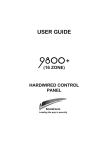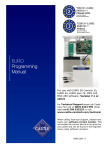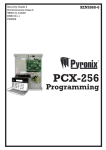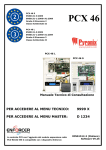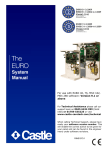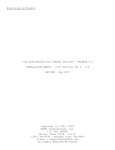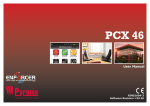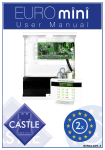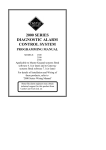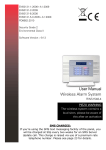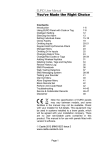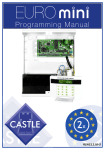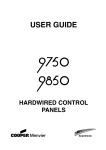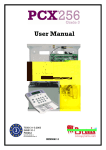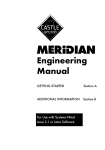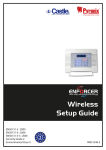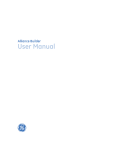Download CASTLE Euro 46 ENG - Electricianforum.co.uk
Transcript
EURO 46 Programming Manual For use with the EURO 46 For Technical Support please call Castle Care-Tech Ltd on 0845 6434 999 (local rate) or 01709 535225 or visit www.castle-caretech.com/technical When calling Technical Support, please have ready your software version number. This will enable the correct advice to be given for your panel and can be found in the engineer menu under software revisions. RINS1340-3 CONTENTS CHAPTER 1: ENGINEER MENU STRUCTURE................................................................. 6 CHAPTER 2: THE SYSTEM OVERVIEW ........................................................................... 9 CHAPTER 3: THE ENGINEERS MENU ........................................................................... 10 3.1 ENTERING THE ENGINEERS MENU ............................................................................................ 10 3.2 EXITING THE ENGINEER MENU ................................................................................................. 10 CHAPTER 4: POWERING UP & KEYPAD OPERATIONS .............................................. 11 4.1 DEFAULT CODES / NUMBER OF AREAS/LEVEL SETS ................................................................. 11 4.2 NUMBER OF AREAS/LEVEL SETS.............................................................................................. 11 4.3 INITIAL POWER UP ................................................................................................................... 11 4.4 THE ADDRESSING KEYPADS FUNCTION .................................................................................... 11 4.5 TESTING THE KEYPAD ............................................................................................................. 12 4.6 TEXT PROGRAMMING ............................................................................................................... 12 4.7 ACCESSING THE ENGINEERS MENU ON ANY KEYPAD ................................................................ 12 4.8 GRADE 2 AND GRADE 3 DEFAULTS .......................................................................................... 12 4.9 SET / UNSET SYSTEM ............................................................................................................... 13 4.10 FORCED ARM ON INPUTS ....................................................................................................... 13 CHAPTER 5: THE ENGINEER FUNCTIONS ................................................................... 14 5.1 CLEAN START.......................................................................................................................... 14 5.2 INHIBIT FIRE/HU ...................................................................................................................... 15 5.3 SOFTWARE REVISION............................................................................................................... 15 5.4 CHOOSE MODE ........................................................................................................................ 15 5.4.1 The End of Line Range.................................................................................................... 15 5.4.2 SR or DR ......................................................................................................................... 15 5.4.3 Input Response Time....................................................................................................... 16 5.4.4 Input XDF......................................................................................................................... 16 5.5 INSTALL ZEM .......................................................................................................................... 16 5.6 CHANGE INPUTS ...................................................................................................................... 17 5.6.1 Input Types ...................................................................................................................... 17 5.6.2 Entry Shock Input Type (21) ............................................................................................ 19 5.6.3 Creating a Common Area ................................................................................................ 19 5.6.4 Input Attributes................................................................................................................. 19 5.6.5 Masking Response .......................................................................................................... 20 5.6.6 Automatic Inhibit of Inputs ............................................................................................... 20 5.6.7 Shunt Inputs..................................................................................................................... 22 5.7 ASSIGN KEYPADS/READERS .................................................................................................... 23 5.7.1 Reader Is: ........................................................................................................................ 23 5.7.2 Set Point Sets .................................................................................................................. 23 5.7.3 Set Point Unsets .............................................................................................................. 24 5.7.4 Set Point In ...................................................................................................................... 24 5.7.5 Access Control/Door Entry Control .................................................................................. 25 5.7.6 Ward Control.................................................................................................................... 26 5.8 SYSTEM DISPLAYS ................................................................................................................... 28 5.8.1 Area Texts ....................................................................................................................... 28 5.8.2 Sign On Message ............................................................................................................ 28 5.8.3 Site Name ........................................................................................................................ 28 5.8.4 Display When Set / Display Alarms / Display HU’s / Display Inputs ................................ 28 5.9 CHANGE TIMERS ...................................................................................................................... 29 5.10 SET TIME AND DATE .............................................................................................................. 30 5.11 EXIT MODES .......................................................................................................................... 31 5.11.1 Timed............................................................................................................................. 31 5.11.2 Final Door ...................................................................................................................... 31 5.11.3 Timed/Final .................................................................................................................... 31 5.11.4 PTS (Push To Set)......................................................................................................... 31 5.12 CHANGE CODES (DURESS/GUARD ONLY)............................................................................... 31 5.12.1 Code Types and Numbers. ............................................................................................31 5.12.2 Code Types....................................................................................................................32 5.12.3 User Set Options............................................................................................................32 5.12.4 Flexi Set .........................................................................................................................32 5.13 VOLUME CONTROL .................................................................................................................34 5.13.1 Code Stops Sound .........................................................................................................34 5.13.2 E / E Keypads Only ........................................................................................................34 5.13.3 Alert Kps Only ................................................................................................................34 5.14 ALARM RESPONSE .................................................................................................................35 5.14.1 Silent 1st Alarm ..............................................................................................................35 5.14.2 Disable Confirm On Entry ..............................................................................................35 5.14.3 Inputs to Confirm After Entry..........................................................................................35 5.14.4 Alarm Starts / Stops (Alarm Responses) .......................................................................35 5.15 CHANGE OUTPUTS .................................................................................................................36 5.15.1 Output Types..................................................................................................................37 5.15.2 STU / ATE Pin Output (Defaults) ...................................................................................40 5.15.3 External Reader Output .................................................................................................40 5.15.4 The ‘Follow Input’ Output ...............................................................................................41 5.16 INTELLIGENT SET ...................................................................................................................43 5.16.1 Intelligent Set for User Level Setting..............................................................................43 5.16.2 Intelligent Set for Area systems .....................................................................................43 5.17 SITE OPTIONS ........................................................................................................................44 5.17.1 Site Option Types...........................................................................................................44 5.18 ENGINEER RESET OPTIONS ....................................................................................................46 5.19 REVIEW LOGS ........................................................................................................................47 5.19.1 Log Entries .....................................................................................................................47 5.19.2 Code Identification .........................................................................................................47 5.19.3 Fault Codes....................................................................................................................47 5.20 ENGINEER TESTS ...................................................................................................................49 5.20.1 Sounds To Play..............................................................................................................49 5.20.2 Walk Test .......................................................................................................................49 5.20.3 Soak Control ..................................................................................................................49 5.20.4 Test Siren.......................................................................................................................49 5.20.5 Do Battery Load Test .....................................................................................................49 5.20.6 Test Outputs...................................................................................................................49 5.20.7 Test CHC Communications............................................................................................50 5.20.8 Test SIA/CID Communications ......................................................................................50 5.21 DIAGNOSTICS.........................................................................................................................52 5.22 SET UP DOWNLOADING ..........................................................................................................54 5.22.1 Download By ..................................................................................................................54 5.22.2 Security Mode ................................................................................................................54 5.22.3 Telephone Line ..............................................................................................................54 5.22.4 ARM / Modem Telephone Number ................................................................................54 5.23 PROGRAMME DIGI / SMS? ....................................................................................................56 5.23.1 Programming Fast Format .............................................................................................56 5.23.2 Programming Contact iD, SIA and SMS ........................................................................59 5.23.3 PABX Systems (Only relevant to SMS) .........................................................................59 5.23.4 RS232 TX.......................................................................................................................59 5.23.5 Scope Pager ..................................................................................................................60 5.24 DIAL OUT MENU .....................................................................................................................62 APPENDIX A: FAULTS ................................................................................................. 63 CHAPTER 6: CONTACT INFORMATION........................................................................ 66 EURO Programming Manual CHAPTER 1: ENGINEER MENU STRUCTURE MENU CLEAN START? Sub-Menu [ ] Page: Page: 14 INHIBIT FIRE/HU? Inhibit Fire/HU Page: 15 EXIT ENGINEER MODE? Page: 10 SOFTWARE REVISION? Page: 15 CHOOSE MODE? EOL Range EOL Mode Input Response Input XDF Page: Page: Page: Page: INSTALL ZEMS? ZEM Address ZEM Installed Page: 17 Page: 17 CHANGE INPUTS? Input Page: 17 ASSIGN KEYPADS/READERS? Address Type Set Points Set Point Name Page: Page: Page: Page: 23 23 23 23 SYSTEM DISPLAYS? Area / Level Set Text Sign On Message Site Name Display When Set Display HU’s, Inputs Page: Page: Page: Page: Page: 28 28 28 28 28 CHANGE TIMERS? Area / Level Set Entry Time Area / Level Set Exit Time Area / Level Set Siren Time Confirm Time Siren Delay Strobe Time Re-Set No. AC Signal Delay Speaker Settle Double Knock Pre-Alarm Line Fault Set Fail Guard Code Alarm Fire Siren Time Input NAT Days Input NAT Hours Service Time Page: Page: Page: Page: Page: Page: Page: Page: Page: Page: Page: Page: Page: Page: Page: Page: Page: Page: Page: 29 29 29 29 29 29 29 29 29 29 29 29 29 29 29 29 29 29 29 SET DATE & TIME? Year (00-99) Month (1-12) Page: 30 Page: 30 Page: 6 16 16 16 16 RINS1340-3 Programming Manual EURO MENU Sub-Menu Day (1-31) Hours (0-23) Minutes (0-59) DST Adjust Page: Page: 30 Page: 30 Page: 30 Page: 30 EXIT MODES? Area Exit Mode Page: 31 CHANGE CODES? 5 Digit Pins? Change Duress Codes? Change Master Manager Code? Change Engineer Code? Page: Page: Page: Page: 31 31 34 34 VOLUME CONTROL? Area Entry Area Exit Alarm Fire Tamper Day Alarm Chime Intelligent Set Code Stops Sound E/E Keypads Only Alert Kps Only Page: Page: Page: Page: Page: Page: Page: Page: Page: Page: Page: 34 34 34 34 34 34 34 34 34 34 34 ALARM RESPONSE? Silent 1st Alarm Disable Confirm Inputs to Confirm Area Starts Area Stops Fire Starts At Fire Stops At Gas Starts At Gas Stops At HU Starts At HU Stops At Day Starts Day Stops Page: Page: Page: Page: Page: Page: Page: Page: Page: Page: Page: Page: Page: 35 35 35 35 35 35 35 35 35 35 35 35 35 CHANGE OUTPUTS? Endstation Outputs? ZEM Outputs? Output Module Outputs? Keypad Outputs? Reader Outputs? Page: Page: Page: Page: Page: 40 40 40 40 40 INTELLIGENT SET? Intelligent Page: 43 SITE OPTIONS? Set With Fault Set With Tamper+ Set With ATS Fault Set Ward TFault Set Fail = Alarm Do Bat Load Test Page: Page: Page: Page: Page: Page: RINS1340-3 44 44 44 44 44 44 Page: 7 EURO Programming Manual MENU Sub-Menu Ward Misoperate Strobe Confirm Re-Arm Omits Use Level Set Confirmed When Auto Set Force Restrict PIN Use Simple Set Invert ATE O/Ps Common Lobby Flexi Unset 2 Key HU ATE Inputs Tag Opens Doors Page: Page: 44 Page: 44 Page: 44 Page: 44 Page: 44 Page: 44 Page: 44 Page: 44 Page: 44 Page: 44 Page: 44 Page: 44 Page: 44 Page: 44 ENGINEER RESTORE OPTIONS? Eng Restore Int Eng Restore HU Eng Restore Tamp Eng Restore Soak Eng Restore Conf Eng Restore Faults Anti-code Restore Page: Page: Page: Page: Page: Page: Page: REVIEW LOGS? Panel Log? Access Log? Page: 47 Page: 47 ENGINEER TESTS? Walk Test? Soak Control? Test Siren? Do Battery Load Test? Test Outputs? Test PHC Communications? Test SIA/CID Communications? Page: Page: Page: Page: Page: Page: Page: DIAGNOSTICS? View PSU? View Inputs? Calibration? Page: 52 Page: 52 Page: 52 SET UP DOWNLOADING? Download By Page: 54 SET UP DIGI/SMS? Program Digi/SMS Calls? Program Digi Channels? 3 Way Calling Page: 56 Page: 56 Page: 56 DIAL OUT MENU? Select PC To dial Select Operation Page: 62 Page: 62 Page: 8 46 46 46 46 46 46 46 49 49 49 49 49 49 49 RINS1340-3 Programming Manual EURO CHAPTER 2: THE SYSTEM OVERVIEW EURO EOL End Station ZEM 0 ZEM 1 ZEM 2 ZEM 3 RKP0 READ/RKP1 READ/RKP2 READ/RKP3 EURO 46 1-8 9-16 17-24 25-32 33-40 41-42 43-44 45-46 - READ = Reader RKP = Remote Keypad Inputs (max) ZEMs Set Points (Max) $ Of which max keypads Other Devices Max $ Level Sets Full Areas Wards (Max) Shunts User / Manager Codes £ Duress / Guard Codes Logs Output Modules EN Grade Environment Class Communications Autoset Shunt, Day Alarm, Unset Input Types Follow Input Special Log Intelligent Inputs Inputs to Confirm on Entry Display when Set Selectable Resistance Ranges Download When Set Remote Set and Soak Event Signalling to Insite Dial Out Menu PSU RINS1340-3 Euro-46 46 4 6 6 5 6 6 5 23 75 10 1250 2 3 2 Modem, ATE Pins, ARM® NO YES YES YES Multiple 1 or 2 YES YES YES YES YES Upload/Commission - Page: 9 EURO Programming Manual CHAPTER 3: THE ENGINEERS MENU In order to program system configurations from the keypad, you must be in the Engineer Menu. The panel will enter the Engineering Menu after entering a valid engineer code when the panel is in an unset state. Whilst in Engineer Mode all tamper alarms (including case tamper), will be disabled. 3.1 Entering The Engineers Menu NOTE: You will not be able to access Engineers Mode if Areas or Set levels are set. The system must be fully unset in order to gain access to the Engineer Menu. Access maybe also denied if the user has disabled the “Allow Engineer Menu” in the Master Manager Mode ‘Authorisation Required’ will be shown. Enter Engineer Code (default 1111). Any active faults will be shown. Press the key. “SET / UNSET SYSTEM?” will be displayed. Press the key. “FORCE ARM ON 1st INPUT [01]” will be displayed. Press the key. ENTER CODE” will be displayed and a pulsed tone will be heard. Enter Engineer Code (default 1111). “INHIBIT FIRE / HU?” will be displayed Once you are in the Engineer Menu, a high pitch tone will be generated regularly to remind you that you are still in the Engineer Menu. 3.2 Exiting The Engineer Menu On completion of programming, the system can be returned back to normal mode by: METHOD ONE Use the scroll keys: and to scroll to “EXIT ENGINEERS MODE” Press the key You will be returned to day mode METHOD TWO When the display shows any main menu item (i.e. an item shown in capitals) press the key, you will be returned to day mode. Please see page: 63, for all fault codes that may appear when exiting Engineers. Page: 10 RINS1340-3 Programming Manual EURO CHAPTER 4: POWERING UP & KEYPAD OPERATIONS Before using the system, all items connected to the RS-485 communications bus must be allocated a unique address. 4.1 Default Codes / Number of Areas/Level Sets User: 1234. Master Manager: 2222 Engineers: 1111 4.2 Number of Areas/Level Sets EURO 46: 6 level sets / Area’s 4.3 Initial Power Up Power up the EURO system on mains only, an alarm will be generated. Proceed to the nearest keypad, which will display (from power up): The following will be displayed: After 10 seconds, the display will blank, and then show ‘Address’. Enter 00 and then press the key. (Press the key for further options just as tag volume, keypad brightness etc). Press the key to exit the addressing function, and enter ‘1111’ (default engineer code) to silence an alarms that occur. When the display shows: ‘Battery Fault’ and NOT before, connect the battery to the panel. In the keypad function there are also other individual options such as: language, the status of the keypad inputs, key-click volume, tag volume, master volume and the tag iD. The tag iD is used to show the identification code for each proximity tag. 4.4 The Addressing Keypads Function To address further keypads on the EURO system, press and hold the key until “KEYPAD CODE” is displayed. Then enter ‘2000’ as the code. This will take you to the screens above. Once this has been done you will need to assign the keypad in engineers mode, see ‘Assign Keypads/Readers’ on page: 23. Note: To address the readers you must select the relevant switches on the circuit board, see the installation manual for more information. Any keypad that is not properly assigned will have a blank display until they are addressed. RINS1340-3 Page: 11 EURO Programming Manual 4.5 Testing The Keypad With the system unset, press the key for 10 seconds at any keypad. This will cause all the LEDs on that keypad to illuminate, and the LCD screen to scroll a display testing each pixel. The keypad will revert to normal display approximately 10 seconds after the key is released. 4.6 Text Programming Text may be programmed for input names, for the ‘sign-on’ message, and to identify the Set level being set / unset. Each keypad key is allocated characters as shown below: The EURO system incorporates predictive text, so the system will predict what word is being spelt. For example, if you enter ‘B’ and press the key and enter ‘e’. Bedroom will be displayed, to accept this press the key. If the word that you require doesn’t appear on the LCD display, just type the word as normal. To type a word, press the relevant key the appropriate number of times – e.g. for the letter ‘k’ press the key twice, or for the letter ‘s’ press the key four times. In addition, the keys are used as follows: = = = = make the character into a capital move cursor left clears cursor / adds a space moves cursor right 4.7 Accessing the Engineers Menu on Any Keypad On the EURO 46 it is possible to access the Engineer Menu on any keypad. If you are in the Engineer menu in keypad address 0, the other keypads will display ‘system busy’, to access the Engineer menu on these, press the key on the relevant keypad. 4.8 Grade 2 and Grade 3 Defaults The EURO 46 can be used as either a Grade 2 panel, or a Grade 3 panel. This feature is performed in the ‘Clean Start’ option (see page 14) All you need to do is enter ‘2000’ to clean start the panel to Grade 3. Or enter ‘2002’ to clean start the panel to Grade 2. Page: 12 RINS1340-3 Programming Manual EURO 4.9 Set / Unset System If you do not have access to a user code, setting and unsetting the system can be done using the engineer’s code. Please note the term areas will refer to both areas and level sets in this manual, also note that the number of level sets/areas will change depending on the panel. Enter Engineer Code (default 1111). “SET / UNSET SYSTEM?” will be displayed Press the key Select the Area(s) / level sets you would like to set. Press the key. The system then will begin to set. To unset the areas, enter the engineer code, and wait a couple of seconds. ‘SET / UNSET SYSTEM’ will be displayed, press the key. This display shows the EURO 46. To unset the areas, press the key. 4.10 Forced Arm On Inputs The ‘Forced Arm On Inputs’ allows the Engineer to set the system using the Engineer Code, forcing it to Set despite inputs in fault condition, and nominate which inputs must be triggered to generate an alarm condition. This is a useful feature if you need to test a system in a building where people are walking around. NOTE 1: The system will give the correct DigiCom response to the Setting, and any resulting alarm. On unsetting the system (With the Engineer code or the User code), the system will revert to normal mode. NOTE 2: If the system has been set by any other code, the Engineer code will not unset it. Enter Engineer Code (default 1111). Any active faults will be displayed, press the key. Press the key again. ‘FORCED SET ON INPUT’ will be displayed Select the first input to be forced set and press the key. Select the second input to be forced set and press the key. Select the area(s) / level set you would like to set. Press the key. The system then will begin to set. When the input is triggered the alarm will be activated. Please note the primary Areas are A,B,C and D. RINS1340-3 (This shows the display of a Euro 46 panel) Page: 13 EURO Programming Manual CHAPTER 5: THE ENGINEER FUNCTIONS Please note that any programming done in the Engineers Menu will not be seen by the system until you have exited and the system has saved its data (please see Page: 10). 5.1 Clean Start It is essential that the Non-Volatile Memory (NVM) be reset at initial power up of a new system, to ensure that the initialisation is correct to factory defaults. The ‘CLEAN START’ function will clear all information apart from the user codes and the logs. After the system has completed a reset, it will prompt with ‘Clear Codes?’ If ‘Yes’ is selected then all user codes will be cleared. Once this has completed, the system will then prompt ‘Clear Logs’. If ‘Yes’ is selected, all the logs will be cleared. The process below describes how to do this. If the NVM chip is removed from the panel, it MUST be replaced before starting programming. The system memory will now be restored to factory defaults EXCEPT: Keypad 00 remains enabled at all times & the keypad in use remains enabled Current keypad Areas are not changed NOTE: If a new NVM chip is to be used, logs should be cleared. It is also possible to perform two different clean starts. A grade 2 default clean start (2002) and a grade 3 default clean start (2000) Using the and keys, scroll to ‘CLEAN START?’ Press the key. The following will be displayed: Enter “Please Wait” will be displayed, and then ‘Panel has been clean started’. Enter 2002 for a Grade 2 clean start Press the key. “Clear Codes” will be displayed”. If you would like to clear all the codes then press the key now. “Codes have been cleared” will be displayed. Otherwise press the key. “Clear Logs” will be displayed. If you would like to clear the logs then press the key now. “Logs have been cleared” will be displayed. Otherwise press the key. You will be returned to the Engineer Menu. Page: 14 RINS1340-3 Programming Manual EURO 5.2 Inhibit Fire/HU This function allows you to select if you would like the EURO system to respond to or inhibit Fire and Hold Up Alarms during the Engineers Menu. Using the and keys, scroll to ‘INHIBIT FIRE/HU?’ Press the key The following will be displayed: Enter : for Enter : for (Default) Press the key You will be returned to the Engineer Menu. 5.3 Software Revision This option identifies the software version number, software serial number and product. Using the and keys, scroll to ‘SOFTWARE REVISION?’ Press the key. The version number will be displayed. Press the key. You will be returned to the Engineer Menu. 5.4 Choose Mode 5.4.1 The End of Line Range This programs the panel to operate with different resistor values: 1K = Alarm: 1K, Tamper: 1K. 2K2 = Alarm: 4K7, Tamper: 2K2. (Default) 6K8 = Alarm: 6K8, Tamper: 4K7. 5.4.2 SR or DR This programs whether the whole alarm panel and any ZEMs will be used in Singe End of Line mode (SR) or Double End of Line (DR) resistor mode. (DR is selected as default) RINS1340-3 Page: 15 EURO Programming Manual 5.4.3 Input Response Time This selects the time that an input trigger must be present before the whole system responds by generating an alarm, and is programmable from 100mS (0.1 seconds) to 3000mS (3 seconds). Note: Settings above 400mS do not comply with PD6662/EN50131. If used in a BS4737 installation, setting should be between 300 and 800mS. 400mS is selected as default. 5.4.4 Input XDF DO NOT CHANGE THIS SETTING UNLESS INSTRUCTED TO BY CUSTOMER SUPPORT. Choose Mode Using the and keys, scroll to ‘CHOOSE MODE?’. Press the key The End of Line Range Enter : 1k. Enter : 2k2 Enter : 4k7. Press the key The End of Line Mode Enter : for SR Enter : for DR Press the key The Input Response Select the required input response – using the and keys to scroll through the different responses: 100ms to 3000ms. This should be left at default (400ms). Press . Input XDF will be displayed, do not alter this and press the key 5.5 Install ZEM Any Zone Expander Modules (ZEMs) installed on the EURO system must be enabled by the ‘Install ZEM’ function. Install ZEM Using the and keys, scroll to ‘INSTALL ZEM?’. Press the key ZEM Address Please select the address for the ZEM you are installing and press the key. Page: 16 RINS1340-3 Programming Manual EURO ZEM Installed? Enable/Disable the ZEM that you have installed. Enter : for NO. Enter : for YES. Press the key. Repeat for additional ZEMs or press the key. You will be returned to the Engineer Menu. For information on how to use predictive text, please see page:12. Enter the location and press 5.6 Change Inputs By default, all inputs are pre-set as ‘unused’ so you will need to program each individual input you require. The input will not be ‘live’ (and hence cannot be walk tested) until you have exited the Engineer Menu (please see Page: 10) 5.6.1 Input Types Number & Type Operation 00 Unused Factory default. Input is programmed out of operation. 01 Fire Active at all times. Audible response: Full (differentiated). Communicator: ‘Fire’ signal 02 Gas Active at all times. Audible response: Full (differentiated) Communicator: ‘Gas’ signal 03 HU Active at all times. Audible Response: Full (differentiated) Communicator: ‘Hold Up’ and ‘Input HU’ signals 04 Silent HU Active at all times. Audible Response: None Communicator: ‘Hold Up’ and ‘Input HU’ signals 05 Tamper When unset: Audible Response: Internal only. Communicator: ‘Tamper’ signal. When set: Audible Response: Full (differentiated) Communicator: ‘Tamper’ and ‘Unconfirmed’ signals 06 Intruder Active when set. Audible Response: Full Communicator: ‘Intruder’ and ‘Unconfirmed’ signals 07 Final Exit (FX) Active when set – initiates entry timer if system not unset before entry time expires: Audible Response: Full. Communicator: ‘Intruder’ and ‘Unconfirmed’ signals 08 Entry Route (ER) Active when set, except during entry time. Audible Response: Full. Communicator: ‘Intruder’ and ‘Unconfirmed’ signals 09 ER (Area FX) (For use with level sets). When fully set, acts as Entry route input, as above. When part set, acts as Final Exit input, as above. 10 FX (Area ER) (For use with level sets). When fully set, acts as Final Exit input, as above. When part set, acts as Entry route input, as above. 11 PTS Active during exit time to complete Setting procedure No audible or communicator response. Note: May be used to act as ‘doorbell’ by use of ‘chime’ attribute. 12 Switcher RINS1340-3 Active at all times. No audible or communicator response Triggers associated output or switches other equipment Page: 17 EURO Programming Manual Number & Type Operation 13 Day Alarm When set: Audible Response: Full. Communicator: ‘Intruder’ and ‘Unconfirmed’ signals When unset: Audible Response: Programmable. Communicator: ‘Day Alarm’ signal 15 Ward Control Input is allocated by system software and cannot be reprogrammed to a different type, though relevant attributes may be adjusted. 16 Fault Active when unset. Audible Response: Graduated internally Triggers ‘Global Fault 1’ outputs if the system is set. Triggers ‘Global Fault 2’ output if the system is set/unset. 17 Closure Supervision Active during Setting procedure. No audible or communicator response. Prevents system being set whilst active Shunt Input Active at all times. No audible or communicator response Accepts input from keyswitch (or equivalent) to shunt the inputs assigned to it. Associated outputs are available. After 10 seconds the detectors in the shunt list will be active. See page: 22 18 Active when set. Accepts input from keyswitch (or equivalent) to Unset the Area/Level set assigned to it. 19 Unset Input 20 Keyswitch Latched Accepts input from keyswitch (or equivalent) to Set/Unset the Set modes assigned to it. Setting includes normal exit time, etc. Requires latching action switch 21 Entry Shock Input Active when system set. Works in conjunction with EE input type for detection of forced entry. See page 19 for details. 22 Input Line Fail Active when fail. Will give a line fault alarm, and will signal telecom line fault signal on expiry of line fault timer. Works in conjunction with CCTV input. 23 Keyswitch Pulsed Accepts input from keyswitch (or equivalent) to Set/Unset the Set modes assigned to it. Requires momentary action switch to toggle set/unset state. 29 Interior Active when set. Audible response: full communicator – intruder and unconfirmed signals. Will send interior event when using Contact ID. 32 Flood Active when set or unset. Audible response, full communicator: intruder and unconfirmed signals, will send flood event when using Contact ID. 39 CCTV Active at all times. No audible or communicator response If the input line fail is active, the system will signal CID/SIA events for perimeter alarm and the CCTV input will open. 40 Perimeter Active when set. Audible response: full communicator – intruder and unconfirmed signals. Will send perimeter event when using Contact ID. 41 Keybox Export: Similar to switcher input, but sends a Contact ID event of ‘keybox’ 42 Medical Export: Sends a medical Contact ID event when activated. NOTES: ‘Part Set’ refers to any combination other than all available Areas A trigger from an Entry Route input will be stored for 2 seconds before an alarm is activated. If a Final Exit input is triggered within this time, the system will select entry time, rather than an intruder alarm. Page: 18 RINS1340-3 Programming Manual EURO 5.6.2 Entry Shock Input Type (21) This input type is designed specifically for use with systems installed using DD243 option 6.4.5 This input type is always used in conjunction with an Entry/Exit input. The EE input is a door contact on the initial entry door, and the Entry Shock input is a non-latching shock sensor fitted to the door frame in the vicinity of the lock. If the initial entry door is subjected to gross attack and forced open, then at the expiry of entry time only one further intruder input need to be activated to signal a sequentially confirmed alarm – the Entry Shock input counts as the first to alarm. The Entry/Exit door contact must be opened with 10 seconds of the shock detector triggering for the Entry Shock response to apply. Triggering the Entry Shock input in isolation will NOT generate an alarm of any kind. 5.6.3 Creating a Common Area In certain situations, a ‘common’ area may be needed. A common area is an area that only sets if other specific partitions are set. For example, a reception in a building will only need to be set if the offices and warehouse are set. If the office is set, but the warehouse isn’t, then the reception would still need to be inactive so people would be able to leave the premises. An example of how to set this up is as follows: Office: Inputs 1, 2, 3 and 4. Warehouse: Inputs 5, 6 and 7. Reception: Input 8. Therefore what we would need to do in the above situation is program the office in one area (for example Area A) and program the warehouse in another area (for example in Area B). We then need to make the Reception ‘common’ to these two areas (Partitions A and B), so we need to select both partitions A and B for this input (input 8). After selecting the partitions for each input there is an option called “Input Area: Any/All”. For inputs 1,2,3,4,5,6 and 7 we need to make this attribute ‘any’, as they work independently to the area they are assigned to. For input 8 (The common area), we need to make this attribute as ‘all’, therefore when partitions A and B are both armed, the reception (input 8) will automatically set as well. In these examples, the user codes could be allocated to individual areas A and B or to both areas. However, the keypad controlling the common area MUST be programmed to be “IN” exactly the same combination of areas as the common inputs – ie in “AB” in this example. 5.6.4 Input Attributes Attribute Response Modification Chime System loudspeaker(s) will ‘chime’ when an input triggered whilst the alarm panel is unset. Note: The input concerned will not indicate on the display. Single System chimes once when the input is triggered. Follow System chimes until the input is cleared. Omittable Enables the input to be manually omitted during the Setting procedure. Double Knock The control will only generate an alarm if this input is triggered twice within a pre-set period, or if the input remains in fault condition for that period. Dual Trip The control will only generate an alarm if this input, and another likeprogrammed input with adjacent number, are in alarm condition at the same time. Either input in alarm condition will prevent the system from Setting. Normally Open Enables the system to respond correctly when detectors of ‘normally open’ configuration are wired to the system. Alternatively converts input types which default to ‘normally open’ (e.g. PTS) to operate with normally closed devices. Walk Test If enabled, a walk test will need to be done on the particular input before the system can be set. Monitor Activity Enables an input to generate an alarm if the input does not see any activity for a period specified by the NAT (Non Activity Time) timer. RINS1340-3 Page: 19 EURO Programming Manual Special Log Forces a log entry when the input is opened or closed, even when an alarm does not result. May be selected to apply when a system is set, when unset, or always. Paired Input For use in Grade 3 systems for EOL inputs on peripheral devices fitted software prior to version 5. Select YES for each of the two acting as the input. Fault input: Select to ‘YES’ for the input acting as the ‘fault & antimask’. Paired With: For both inputs enter the input number with which each is paired Confirm Group If one or more inputs are selected within the same confirm group, all confirmed signals will be disabled. If confirm group is selected as ‘00’ the inputs are not part of any group. If inputs are allocated to group 99 they will generate an alarm that results in an intruder (unconfirmed) signal to an ARC. They will not under any circumstances generate a confirmed signal, regardless of which group the input that selected the ‘unconfirmed’ alarm is allocated to. Any input may be programmed with any combination of these attributes, except where stated. 5.6.5 Masking Response When unset, a masking event will generate an audible “alert” that requires response in the normal way. There will be NO signal transmitted to the ARC. When set, a masking event will generate a normal ‘intrusion’ response including “intruder” or “unconfirmed” output, but will NOT result in a confirmed alarm if paired with a normal activation of the same detector. This harmonises with the requirement of EN50131-1 cause 8.4.5 and the insurer’s preference expressed in BSIA Form 171. 5.6.6 Automatic Inhibit of Inputs Inputs may be automatically inhibited (omitted) at the time of reinstatement at the end of confirmation time. The number of times that this takes place is controlled by the “Re-Arm Number” in the timers section. See page: 29. Change Inputs Using the and keys, scroll to ‘CHANGE INPUTS?’. Press the key Input Select the input number you wish to program and press the key. Input Type See the ‘input types’ table Page: 17) Use the andkeys to select the input. Press the key. (If inputs 7 & 8 are unused XPGM 1 & 2 will be enabled) Input Area Enter the areas/level sets you would like the input to operate in (To select level setting instead of areas please refer to Site Options “Use Level Set”, see page: 44). NOTE: The primary Areas are A, B, C and D. Press the key. Page: 20 (This shows the display of a EURO 46 panel) RINS1340-3 Programming Manual EURO For area setting systems only: Enter : for Any Enter : for All Press the key Input Attributes Press the key to select any attributes for the input (for details on each attribute see page: 19) Chime Enter : for No. Enter : for Single. Enter : for Follow. Press the key Omittable Enter : for No. Enter : for Yes. Press the key. Repeat for Double Knock, Dual Trip, Normally Open, Walk test, Monitor Activity, Until special log: Special Log Enter : for No. Enter : for Set. Enter : for Unset. Enter : for Always. Press the key Paired Input will be displayed, leave this setting and press the key. Paired Input When using fault/mask on a detector that needs to be paired to 1 input, set this to yes. Press the key. Confirm Group Enter the Confirm Group if used. Press the key Input Name If you would like to enter a name for the input, select the key. Text programming is described on page: 12. Select the key. Repeat all the above for further inputs, or press to return to the Engineers Menu. RINS1340-3 Page: 21 EURO Programming Manual NOTE: After programming the inputs, it is necessary to exit the Engineer Menu for the programming to take effect, before the inputs are walk tested, etc. 5.6.7 Shunt Inputs A shunt group may consist of any number of inputs programmed as Intruder, Tamper, Day Alarm and Entry Route types. These must all be allocated in the same Area. NOTE: These will need to be programmed first. The inputs in the shunt group/list will only activate after 10 seconds of the nominated shunt input. For example, if input 1 is programmed as ‘Shunt Input’, and inputs 2 and 3 are programmed as “Day Alarm”, then once input 1 has been opened, after 10 seconds inputs 2 and 3 become active. (Inputs 2 and 3 will not become live after 10 seconds if either detector is in alarm condition). Action Status Outputs Shunt Input closed (shunted) Shunted Input triggered Inputs within the shunt list are inactive The ‘Follow Input’ output is live No response Shunt Input opened (unshunted) - The ‘Follow Input’ output clears. The ‘Shunt Fault’ output is live for 10 seconds. After 10 seconds Inputs in the shunt list are active Indications off. Shunt Input opened with an active detector (attempting to unshunt) The ‘Follow Input’ output clears. The ‘Shunt Fault’ output pulses until the shunt is reset or the input fault clears. The ‘Shunt Fault’ output is live for 10 seconds. (Will not function correctly on an ATE pin). - Active input clears - After 10 seconds Inputs in the shunt list are active Indications off. Shunted input triggered (whilst not triggered) Normal input response (Note: depends upon the status of the Area in which the shunt is located). Change Inputs Using the and keys, scroll to ‘CHANGE INPUTS?’. Press the key Input Select the input number you wish to program and press the key. Input Type Select the shunt input type (type 18) Shunt Inputs If you would like to select the shunt inputs for the selected input press the key. Page: 22 RINS1340-3 Programming Manual EURO Enter the inputs you would like in the shunt list, after each one press the key. Each input selected will scroll on the display on the bottom line. If the input you have selected doesn’t appear, make sure that input is programmed correctly (Intruder, Tamper, 24Hr or Entry Route). Once they have all been entered press the key, and press the key again. Input Area Enter the areas/level sets you would like the input to operate in (To select level setting instead of areas please refer to Site Options “Use Level Set”, see page 44). NOTE: The primary Areas are A, B, C and D. Press the key. For area setting systems only: Enter : for Any Enter : for All (This shows the display of a EURO 46 panel) Input Attributes Press the key to select any attributes for the input (for details on each attribute see page: 19) Repeat the programming for attributes as described on page: 21 5.7 Assign Keypads/Readers Ensure that all keypads and readers are addressed correctly before enabling them in this function. Please see page: 11 for more information. 5.7.1 Reader Is: This option will only appear when you program a Reader into the system. You can then select how you would like the Reader to operate. Set Point: This will make the Reader act like a normal keypad (Setting/Unsetting the system etc) (Default setting) Ward Control: A reader can be used to create wards. For example: A keypad may control a full area, but in the area you may wish to control certain inputs only. Access Control: If an access control system is installed then you will need to program the reader as this type. See page: 25. Unset Only: If you wish to use the Reader to unset the system only, select this type. Entry Control: Used to lock/unlock doors. The external or internal reader can have maglocks connected to them. This option is used in conjunction with ‘tag opens doors’ in Site Options page: 44. See the installation manual (RINS1341) for connection details. 5.7.2 Set Point Sets An “Setting Point” means that you can program the keypad / reader to set certain Areas only. This is used in conjunction with the Areas allocated to a user code. For example, if a user code is programmed to operate Areas ‘A’ and ‘B’, but the keypad / reader is only programmed to Set Area ‘A’, then the system will Set only Area ‘A’. Default = Area A RINS1340-3 Page: 23 EURO Programming Manual 5.7.3 Set Point Unsets An “Unsetting Point” means that you can program the keypad / reader to unset certain Areas only. This is used in conjunction with the Areas allocated to a user code.For example, if a user code is programmed to operate Areas ‘A’ and ‘B’, but the keypad / reader is only programmed to Unset Area ‘A’, then the system will Unset only Area ‘A’. Default = Area A 5.7.4 Set Point In The keypad needs to also be told which Areas it is operating “in”. For example, a keypad may only be needed to operate in Area A, but other code users may use the keypad to quick Set other Areas (such as a cleaner, director, caretaker etc). Therefore if Areas A and B are selected in the previous options (Set point arms and disarms), but Area A only is selected in ‘Set point in’, then Area B will quick set once a valid tag/code has been entered. To program Areas operating with their programmed timer, then the Areas need to be entered into the “Set Point In” function. Default = Area A Assign Keypads/Readers Using the and keys, scroll to ‘ASSIGN KEYPADS/READERS?’ Press the key Address Enter the address of the keypad/reader you wish to assign. Press the key Type Enter : for Keypad Enter : for Reader Enter : for Not Used Press the key Reader Is NOTE: This function will only be displayed if you have programmed a Reader. Enter : for Set Point Enter : for Ward Control Enter : for Access Control Enter : for Entry Control Enter : for Unset Only Press the key Page: 24 RINS1340-3 Programming Manual EURO Set Point Sets Select the Set Points you would like for ‘Setting’ the system. Please note the primary Areas are A,B,C & D. Press the key Repeat for Set Point Unsets and Set Point In. Press the key Set Point Name? If you would like to select an Set point name press the key. Enter the text to identify the Set point. Text programming is described on page 12. Repeat for all other Keypads/ readers or press the key to exit. You will be returned to the Engineer Menu. 5.7.5 Access Control/Door Entry Control The following programming shows how to set up the Access Control facility if you are using it. Also the same programming process applies to ‘Door Entry Control’ which allows a tag reader to control an entry point. Assign Keypads/Readers Using the and keys, scroll to ‘ASSIGN KEYPADS/READERS?’ Press the key Address Enter the address of the keypad/reader you wish to assign. Press the key Type Enter : for Reader Press the key Reader Is Enter : for Access Control Or Enter : for Entry Control Press the key Enter the Lock Open Time (max: 250 seconds). This is the time the door release is going to be active when a valid tag’s presented. Press the key. RINS1340-3 Page: 25 EURO Programming Manual Enter the Door Open Time (max: 250 seconds). This is the time the door is allowed to be open before triggering an alarm. Press the key. Enter the input number to monitor the chosen door. Please note that this must be selected for the door monitoring to function. Entering ‘999’ disables the monitoring for this door. To enter a personal name for the access control (based on its address), press the key. Use the text programming to enter this, see page: 12. Press the key, you will be returned to the engineer menu. Door Monitoring Facility If the door is to be monitored by the alarm system only, the door monitoring input should be wired direct to the end station (not via the door station) and programmed appropriately. If the door is to be monitored by the door station only (providing local alarm), the door monitoring input should be programmed as isolated in ‘Change Inputs’ menu. The ‘Door Contact No.’ should be an input number that is unused on the system. If the door is to be monitored by the door station and the end station, the door monitoring input should be programmed in the ‘Change Inputs’ menu (see table below). The ‘Door Contact No.’ should correspond to this input. Input Type Valid door open (i.e. valid tag or ‘request to exit’) Door forced (i.e. no valid tag, nor ‘request to exit’) Final Exit Starts entry time, if system set Day alarm Switcher All other types No response No response Day alarm Normal input response NOTES: If input is programmed as ‘isolated’ then monitoring will be SOLELY at the door station. If the input is to be monitored by the alarm system ONLY, it should be wired directly to the system, and NOT via the door station. 5.7.6 Ward Control A Ward is sub-vision of an area, providing a degree of independent control so that in many systems it may be used as a separate partition. Control is by means of a dedicated Set/Unset Tag Reader located OUTSIDE the ward area. No entry/exit route is available. The number of Wards available is limited to the number of setting points not otherwise allocated as keypads, set/unset readers or access control or guard tour points. The maximum wards are: EURO 46: 5 Each ward may consist of any number of ‘intruder’ inputs, all of which must be allocated to the same area. No input may be allocated to more than one ward. Operation may be by proximity tag, or by key (or other) switch wired into the first input on the tag reader. Wards using switch operation MUST be those on which the inputs are live (i.e. shown in the table on the next page). Tags for Ward control are programmed through the Manager menu. Page: 26 RINS1340-3 Programming Manual EURO The ward controller provides ‘Alarm’ and ‘Can Set’ outputs dedicated to that Ward. It also provides relevant indications, including Set/Unset status, so should always be located adjacent to the controlling Keyswitch where this is used. If the option ‘Auto Readmits when set’ is selected as ‘Area Set’ then the ward will always set when the area in which it located is set. If selected as ‘NEVER’ it will always require manual setting. The Ward must ALWAYS be unset manually. An additional option is available the ‘SITE OPTIONS’ menu, to permit a ‘misoperation’ (abort) signal to be generated by silencing an alarm at the Ward Controller. Operation of a Ward Action Normal (unset) status Ward input triggered Status Detectors within Ward are inactive No response Notes ‘Unset’ indication lit Attempt to set Ward with input in fault - Set Ward with no faults Ward sets (detectors live) Ward input triggered Alarm generated Ward Controller unset Valid code entered at a Keypad whilst alarm running Ward unsets ‘Fault’ LED flashes and intermittent tone to indicate ‘cannot set’ ‘Unset’ indication goes out ‘Alarm’ LED lights, alarm tone generated ‘Unset’ indication lights Alarm silenced Ward remains set. Assign Keypads/Readers Using the and keys, scroll to ‘ASSIGN KEYPADS/READERS?’ Press the key Address Enter the address of the keypad/reader you wish to assign. Press the key Type Enter : for Reader Press the key Reader Is Enter : for Ward Control Press the key RINS1340-3 Page: 27 EURO Programming Manual Enter the Ward Inputs. Press the key. Once you have entered them, they will appear on the bottom line, after you have entered all the ward inputs you desire, press the key. Auto Readmits Enter : for When Area Set Enter : for Never Press the key Ward Control By Enter : for Tag Enter : for Input Press the key Ward Ctrl Name At default the ward control name is ‘Device 01’ which needs to be referenced when adding codes/tags for the Ward Control in the master manager menu. 5.8 System Displays Please see page 12, “Text Programming” section for this function as it requires programming Area text, sign on messages etc. 5.8.1 Area Texts You may choose how you want each Area/Level Set to be displayed, i.e. “Area A” may be used to fully Set a house therefore you may want to call it “Full House Set” for example. You can have a maximum of 16 characters on the display. 5.8.2 Sign On Message The Sign on Message is the main display on the top line in unset mode. 5.8.3 Site Name The Site Name is used as a “Site Reference” which if used must be also used within the EURO Insite Software in order for the software to connect to the EURO system. 5.8.4 Display When Set / Display Alarms / Display HU’s / Display Inputs If ‘Display when set’ is enabled, then the Area Text will be displayed on the LCD keypad once the system is fully set. The Default is No. (Not compliant with PD6662 / EN50131-1) If Display Alarms / HU’s are enabled, they will show any alarms that are activated before a valid user code/tag is entered. If Display Inputs is enabled, any inputs activated in day mode will be displayed. System Displays Using the and keys, scroll to ‘SYSTEM DISPLAYS?’ Press the key Page: 28 RINS1340-3 Programming Manual EURO Area Text Enter the desired text for the Area; press the key to enter the text for all other Areas. You can also add/change the text for “Full” Area Setting, the sign on message and the site name label. Press the key once you have changed each text display. Display When Set Enter : for No Enter : for Yes Press the key. You will be returned to the Engineer Menu. 5.9 Change Timers All the timers can be changed in this function, the table below shows the different timers available and the default values: Timer Entry Time Function Entry time for each area. Range 0 – 255 secs Exit Time Siren Time Confirm Time Exit time for each area. Cut off time for external sounder. Separate for each area. Time period during which a second activation must occur to qualify as ‘sequentially confirmed’ alarm. NOTE: DD243 specifies a confirm time between 30 and 60 minutes. This also can be used in conjunction with testing an omit signal. Delay after intruder alarm before siren live. NOT valid within 3 minutes of final set or after entry time started. Time strobe output remains live after siren time ends. ‘99’ means endless. 0 – 255 secs 2 – 15 minutes Default 30 30 15 1 – 99 minutes 30 0 – 20 minutes 0 0 – 99 minutes 0 0–9 3 Siren Delay Strobe Time Re-Arm No. AC Signal Delay Speaker Settle Double Knock Pre-Alarm Line Fault RINS1340-3 Number of times system re-arms after bell time ends. NOTE: Re-arm number applies to each area, and does not affect emergency alarms. ‘9’ means always re-arm. Time delay before mains failure or technical alarm notified. NOTE: Setting ‘250’ = never alarms. System change-over to battery supply and associated visual alert indication is always immediate. Some ATE impose a randomised delay in notifying a mains fail. This should be taken into account when setting this timer. Time speaker and keypad bleeper outputs remain live after siren time ends. ‘99’ means endless. Time between final exit input closing, and system setting. Length of filter period applied to inputs with ‘Double Knock’ attribute. Delays ‘Intruder’ output signals if entry time has started. Pre-alarm time must be set for at least 30 seconds to comply with PD6662 Duration of Telecom Line Fault before ‘Line Fault’ alarm triggered. NOTE: In the case of devices connected via the ATE pins, this time is additional to that already applied by the ATE. 0 – 250 minutes 0 – 250 minutes 0 - 255 seconds 40 0 5 0 – 75 seconds 10 0 – 255 seconds 30 0 – 250 seconds 20 Page: 29 EURO Timer Set Fail Guard Code Alarm Fire Siren Time Input NAT Days Input NAT Hours Service Time Programming Manual Function Time after which ‘Set Fail’ operation will be invoked if exit procedure not completed. Minimum time an alarm must have existed before a ‘Guard’ code will be accepted to unset. Cut off time for fire alarm. ‘99’ means endless. NAT stands for Non-Activity. This is used in conjunction with the input attribute ‘Monitor Activity’, and will monitor the chosen input for the selected number of days. NAT stands for Non-Activity. This is used in conjunction with the input attribute ‘Monitor Activity’, and will monitor the chosen input for the selected number of hours. This is a timer that can be set in days, and will display a message to the user warning that a service is due. An engineer code will clear the message. Range 0 – 255 seconds Default 40 0 – 10 minutes 3 1 – 99 minutes 99 0-14 14 00-23 0 367 0 NOTE: Control of timer for inputs on Set fail test is located in the Engineer Tests Sub Menu. Change Timers Using the and keys, scroll to ‘CHANGE TIMERS?’ Press the key Timers The timers as displayed in the table on the previous page will be displayed, adjust the time as required and press the key. Once you have finished, press the key, you will be returned to the Engineer Menu. 5.10 Set Time and Date All log entries and the system display include the time and date. This may be also programmed in the Master Manager Mode. NOTE: Please note that powering down the system will reset the time and date information. Set Date and Time Using the and keys, scroll to ‘SET DATE AND TIME?’ Press the key Year Adjust the year as required using the numeric keys. Press the key. Repeat for Month, Day and Hours. Press the key. DST Adjust Enter : for No. Enter : for Yes If enabled, this option will automatically work out the date and time to adjust for daylight savings time Page: 30 RINS1340-3 Programming Manual EURO 5.11 Exit Modes The ‘Exit Modes’ operate the Setting procedure of the EURO system. The following Exit Modes are available: 5.11.1 Timed The EURO system will only set when the programmed Exit Time has expired (See ‘Change Timers’ page 29) providing that all inputs are closed. (Default setting for all areas/level sets). NOTE: This is NOT suitable for systems installed to comply with DD243. 5.11.2 Final Door The EURO system will only set when an input programmed as Final Exit is either closed (if the input was opened when Setting started) or its single opening and then closing (if the input was closed). This mode may also be used for ‘lock set’ operation: securing the lock completes the Setting procedure, unlocking starts the entry time. 5.11.3 Timed/Final This function follows ‘timed’ operation, except that the timer will be overridden if an Final Exit input is opened and closed before the timer expires (See above: Final Door). NOTE: This is NOT suitable for systems installed to comply with DD243. 5.11.4 PTS (Push To Set) PTS = Push to Set. The EURO system will only Set when a ‘Push to Set’ button has been pressed. This function will override the programmed Exit Time. Exit Modes Using the and keys, scroll to ‘EXIT MODES?’ Press the key Area Exit Modes Enter : for Timed. Enter : for Final Door Enter : for Timed/Final Enter : for Push To Set Press the key. Repeat for each Area or press the key to return to the Engineer Menu. 5.12 Change Codes (Duress/Guard Only) All codes may be 4, 5, or 6 digit or proximity tags. Using a 5 or 6 digit code will automatically block several possible 4 digit codes that clash with it. Please note that the EURO System will only comply with Grade 3 if you have “5 digit codes” enabled. NOTES: Only Duress or Guard codes can be changed by the Engineer, Normal user codes can only be changed in The Manager Mode. The Master User and Engineer Codes cannot be deleted. 5.12.1 Code Types and Numbers. Alarm System EURO 46 RINS1340-3 User/Manager Codes 75 Duress/Guard Codes 10 Page: 31 EURO Programming Manual 5.12.2 Code Types Please note that Master Manager and Engineer Codes can only be changed, they cannot be deleted. User Type Functions Operation User Default: 1234 Set and Unset System. Also for Access Control and Sub Area Control functions Programmed by Manager only. Manager Set and Unset System Also access to Manager menu functions Programmed by Manager only. Master Manager Default: 2222 Set and Unset System. Also access to Manager menu functions Programmed by Manager or Engineer. Engineer Default: 1111 Access to all engineering functions; also Set/Unset system for test purposes. Programmed by Engineer. Duress Unsetting system, generates silent ‘Duress’ or ‘Hold Up’ signal. NOTE: ACPO policy prevents use of Duress codes for police all purposes. Guard Unset system, but only after an alarm has been active for a minimum time (programmable). Also Set system. An output type is available to signal whenever this code is used. Programmed by Engineer. Programmed by Engineer. 5.12.3 User Set Options The User Codes can be programmed as the following: Unset/Set: The code will set and unset the EURO system (Default) Unset Only: The code will only unset the EURO system once it is set. Set Only: The code will only set the EURO plus system. None: The code will not be used to set and unset the system. It can be used for use with tags to be used for Access Control purposes but not permitted to set/unset the system. 5.12.4 Flexi Set If enabled, the user will be able to select which Areas they can set/unset; from those the code is valid for, taking into account the areas the keypad/reader is valid for. If disabled, the user code will automatically set the selected area(s). This option is commonly used if a proximity tag has been used on the system. Change Codes Using the and keys, scroll to ‘CHANGE CODES?’ Press the key 5 Digit Pins Enter : for No Enter : for Yes (For Grade 3 – Default) Press the key Page: 32 RINS1340-3 Programming Manual EURO Change Duress Codes Press the key to Change the Duress Codes, or for the next function press the key. NOTE: User codes can only be changed in the user manager mode Duress Codes Enter the required User Number using the numeric keys. Press the key If a code or tag is already allocated, the display will show [******]. Enter the new code, or present a tag to keypad. To erase the existing code press the key. Press key User Type Enter : for Duress (Default) Enter : for Guard Press the key User Areas Select the Areas the code will be valid for. Please note the primary Areas are A,B,C & D. Press the key (This shows the display of a EURO 46 panel) User Set Options Enter : for Unset/Set (Default) Enter : for Unset Only Enter : for Set Only Enter : for None Press the key Flexi Set Enter : for No (Default) Enter : for Yes Press the key User Name Enter the text to identify the user. Text Programming is described on page 12. Press the key. RINS1340-3 Page: 33 EURO Programming Manual Change Master Manager Code? Press the key to Change the Master Manager Code and repeat the options as shown above, or for the next function press the key. Change Engineer Code? Press the key to Change the Engineer Code or for the next function press the key. The Engineer Code cannot be deleted. Press the key. You will be returned to the Engineer Menu. 5.13 Volume Control The Volume Control function applies to the loudspeaker output only. Volume levels at the keypad are programmed individually – please see page: 11. 5.13.1 Code Stops Sound If this function is enabled, then once an alarm has been generated (even if the code is not programmed for that area) the alarm will be silenced, and a ‘Misoperation (Abort) signal’ will be sent, but the area will still be set until a valid user that controls that Area is entered. The default is Yes. If disabled, the codes will only work for the programmed area. 5.13.2 E / E Keypads Only If there is a speaker connected to the SPK output of the EURO system the entry and exit tones will be heard through the speaker. If you would like Entry and Exit tones to be heard on only the keypad and not the speaker then enable this function. The default is selected as No. 5.13.3 Alert Kps Only If this function is enabled then any Alert tones will be heard on the Keypad only and not the speaker. The default is selected as Yes. Note: 0=Completely Silent, 1=Silent,but sounds a beep when the system is set The default volume settings are as follows: Entry: Exit Alarm Fire 4 4 7 7 Tamper Day Alarm Chime Intelligent Set 6 6 3 3 Volume Control Using the and keys, scroll to ‘VOLUME CONTROL?’ Press the key Area Volume Use the numeric keys select the volume level required for Entry and Exit tones for each Area, once selected, press the key. Repeat for Alarm, Fire, Tamper, Unset, Chime and Intelligent Set tones. Press Page: 34 RINS1340-3 Programming Manual EURO Code Stops Sound Enter : for No Enter : for Yes Press the key. Repeat for E/E Keypads Only and Alert Keypads Only. Press the key. You will be returned to the Engineer Menu 5.14 Alarm Response The Alarm Response function controls how you would like certain activations to perform. 5.14.1 Silent 1st Alarm If this function is selected as ‘confirmed’, then the first alarm to activated on the system will be silent, but the if another input activates (i.e. a confirmed alarm) then the alarm will activate and the alarm tones will be heard. This option is only valid once the system has been set for 3 minutes and not if the entry time has started. The default setting is ‘Never’ 5.14.2 Disable Confirm On Entry To comply with DD243 clauses 6.4.3 and 6.4.4, this option should be set to YES to disable confirmation once the entry procedure has started. For use with DD243 option 6.4.5, this option should be left at default (No). If ‘Disable Confirm On Entry’ is set to YES this option will disable ALL confirmation signals on entry. If ‘Disable Confirm On Entry’ is set to NO the confirmation signals are enabled on expiry of entry time. (Default) 5.14.3 Inputs to Confirm After Entry This function accepts a choice of 1 or 2 inputs to trigger after expiration of entry time to qualify as a sequentially confirmed alarm. Note: Only the “2” setting complies with DD243:2004. The default setting is ‘2’ 5.14.4 Alarm Starts / Stops (Alarm Responses) The order of which alarm responses are activated can be programmed to your requirements. The alarm activations you can program are: Areas, Fire, Gas, Hold Ups, and Day Alarms and the different alarm responses are: Keypads, Internal Sounders, Sirens Only, Digi and Confirm. The different alarm responses work on a cycle (starting from ‘Keypads’ and finishing at ‘Confirm’). Each alarm response will take 15 seconds before moving on to the next response. For example, If the alarm response for Area A starts at ‘Internal Sounders’ and stops at ‘Digi’, then once Area A is set and an alarm has been activated, the internal sounders will be first to activate, then after 15 seconds the Sirens will activate (Sirens Only) and then after another 15 seconds the ‘Digi’ will activate. You may also program the system to operate on a combined Area basis, for example if both Areas ‘A’ and ‘B’ are set; you may want the process of the alarm responses to change. Therefore you would use the ‘If Areas set’ section of this function and select the desired Areas and the alarm responses. Another example of where this function would become useful is when you have several inputs programmed as ’day alarm’, you may want the system to only activate the internal sounders in unset mode, but when the system is set you may want both the internal and external sounders to activate. To do this, when you get to “Day alarm starts”, enter ‘1’ for Internal Sounders and press function. “Day alarm stops” will be displayed, as you do not wish anything else to activate when the system is unset, enter ‘1’ for Internal Sounders again. This will make the system only ever activate the internal sounders when an alarm has activated in unset mode. RINS1340-3 Page: 35 EURO Programming Manual The defaults for this function are as follows: Area Starts At Fire, Gas, HU Starts At Day Alarm Starts At Digi Digi Sirens Only Area Stops At Fire, Gas, HU Stops At Day Alarm Stops At Confirm Digi Sirens Only Alarm Responses Using the and keys, scroll to ‘ALARM RESPONSES?’ Press the key Silent 1st Alarm Enter : for Never Enter : for Confirmed Press the key Disable Confirm On Entry Enter : for No Enter : for Yes. Leave as NO for use with DD243 clause 6.4.5 or Change to YES for use with DD243 clauses 6.4.3 / 6.44. Press the key Inputs to Confirm After Entry Enter the number of inputs to Confirm after the Entry. (Leave at 2 to comply with DD243). Press the key Area Starts Enter : for Keypads Enter : for Internal Sounders Enter : for Sirens Only Enter : for Digi Enter : for Confirm Press the key. Repeat for Area Stops and then repeat the above for each other Area and also for Fire, Gas, HU and Day alarms You will be returned to the Engineer Menu 5.15 Change Outputs Any output type may be programmed to any of the systems outputs. Outputs must be used within their rated capacity. Please see the installation manual. NOTE: Only the ATE outputs can be inverted. Page: 36 RINS1340-3 Programming Manual EURO 5.15.1 Output Types Type 0000 Not Used Active 0001 Fire 0002 Hold Up Any 0003 Intruder Any 0004 Final Set All 0005 Misoperation Any (Abort) 0006 Confirmed Any 0007 Tamper Any 0008 Duress 0009 HU Device Any 0010 Gas 0011 Set Fail 0012 Entry Deviation 0013 Secure Intruder Any 0014 Siren Any When alarm live 0016 Strobe Any When alarm live 0017 Omit Rearm Any 0018 Unconfirmed Any 0019 Can Set All 0020 Exit Starts All 0021 Exit Starts Any 0022 Final Set Any 0023 Strobe Set Fail 0025 Keyswitch unset RINS1340-3 Restore (permanently off) When a valid code is At alarm entered At a HU or Duress alarm When a valid code is entered (This includes keypad HU) At alarm, while system is At first valid code entry disarmed and at end of confirm time. When system is FULLY armed At code entry to unset When system is silenced after any ‘intruder’ output is After 2 minutes triggered When further input active in any area after ‘intruder’ At next code entry alarm At code entry to silence Any tamper alarm And at end of confirm time. At a Duress alarm (i.e. from a When a valid code is keypad) entered When a valid code is At alarm on a HU input only entered When a valid code is At alarm entered Pre-set time after start of exit time, if exit procedure is not At code entry to rearm complete When deviation from entry route occurs, during entry time At alarm, after exit time started, until unset Input omitted if active (or in alarm condition) at the end of confirmation time. Any intruder or Tamper alarm If all inputs and technical faults in system are clear. Also once entry time has started At code entry to unset At first valid code entry and at end of confirm time. When alarm silenced or when siren timer expires When alarm silenced or when strobe timer expires When system disarmed At code entry to silence If fault exists, and after final set At code entry to unset FIRST area (i.e. no longer fully set) When exit time starts to set At code entry to unset FIRST area LAST area At code entry to unset When FIRST area is set LAST area Works similar to output 016, but also fires if the set fail timer expires. This output turns on for 5 seconds when the system is At start of exit time to set LAST area Page: 37 EURO Programming Manual Type 0026 0031 0032 0033 Set with Omit Entry Exit Entry/Exit 0034 Lights 0035 0036 0037 Follow Input See page: 41. Shunt Fault Reset 1 (Viper Reset) Active Restore disarmed via a keyswitch input (either pulsed or latched keyswitch) Activates when inputs are omitted on setting Live during any exit time Live during any entry time Live during any entry or exit time When exit or entry timer 20 seconds after set/unset starts procedure completed Dependant upon When input triggers programming See Shunt Inputs - Page: 22 At code entry to set After 3 seconds At code entry to set When unset 0038 Reset 2 (Viper Set/Unset) 0039 0040 0041 0043 0044 PIR Latch 1 PIR Latch 2 Mains Good Follow Test Off During Test 0048 Detr Walk Test 0051 Line Fault 0052 Mains Fail 0053 Battery Faults 0054 0057 0058 Low Volts Global Fault 1 (Faults: Modem, Battery, Fuse, Line, Mains) Global Fault 2 (Faults: Modem, Bat, Fuse, Line, Mains) German Relay Guard Code Used 0059 Engineer Access 0060 Initialise Digi 0063 Test ATE/GSM 0064 Test ATS For use with ATE complying with BSIA Form 175 to initiate test call to ARC by each available path. Test signalling through PSTN and GSM. Activates when a test call is sent. When test completed 0065 Zone Activity Fail If an input with NAT timer active does not trigger in the defined period Next valid code entry 0055 0056 Page: 38 Re-triggers whenever an additional area is set When set (and in Walk Test) At alarm, or when unset This is the inverse polarity to PIR Latch 1 Output showing the mains is healthy New output for alternative bell test by activating SAB New output for alternative bell test by activating SAB This output is active during walk test, and will only deactivate when all detectors have been tested. When Line Fault signalled by When fault clears communicator After pre-set time without On restoration of mains mains power When battery disconnected or At next valid code entry load fail detected At fault When fault clears Activates if fault occurs only when system is armed When all faults cleared Activates if fault occurs at any time When all faults cleared DO NOT USE When ‘guard’ code accepted After 60 seconds When leaving Engineer When entering Engineer Mode Mode At power up Live for 45 seconds only Test signalling through PSTN and GSM. Activates when a When test completed test call is sent.(only used for specific GSMs) RINS1340-3 Programming Manual EURO Type Active Restore Makes the ATE pin 5V or 0V depending if ATE outputs are 0066 ATE not used inverted A repeating block of output types should be noted: 0202 Hold Up A As 0002 for Area A / Level set A events only 0203 Intruder A As 0003 for Area A / Level set A events only 0204 Final Set A As 0004 for Area A / Level set A events only 0206 Confirmed A As 0006 for Area A / Level set A events only 0207 Tamper A As 0007 for Area A / Level set A events only 0208 Duress A As 0008 for Area A / Level set A events only 0209 HU Device A As 0009 for Area A / Level set A events only 0210 Fire Reset A As 0010 for Area A / Level set A events only 0213 Secure Intruder A As 0013 for Area A / Level set A events only 0214 Siren A As 0014 for Area A / Level set A events only 0216 Strobe A As 0016 for Area A / Level set A events only 0217 Omit At Rearm A As 0017 for Area A / Level set A events only 0218 Unconfirmed A As 0018 for Area A / Level set A events only 0219 Can Set A As 0019 for Area A / Level set A events only 0220 Exit Starts A As 0020 for Area A / Level set A events only Then this pattern repeats for each other area, so that: 0221-0240 Area / Level set B 0241-0260 Area / Level set C 0261-0280 Area / Level set D 0281-0300 Area / Level set 0 0301-0320 Area / Level set 1 When input is 1xxx Follow input xxx When input clears activated i.e. add 1000 to the input number to select output required At output 2 of the TMZ (fixed as Area Sounder loudspeaker) At Default Bell Output: Siren Any (0014) Strobe Output: Strobe Any [0016] PGM Output: Not Used (0000) *XPGM1, XPGM2: (Not Used (0000)) *These outputs are shared with inputs 7-10. If these outputs are enabled, the inputs become disabled. RINS1340-3 Page: 39 EURO Programming Manual 5.15.2 STU / ATE Pin Output (Defaults) Any communicating device with the industry standard footprint may be plugged onto the ATE pins on the EURO plus ATE Utility PCB. The default types for the footprint are as follows: (For the diagram of the communication loom please see the Installation Manual): ATE OUPUTS 1 (Blue) 2 (Orange) 3 (Yellow) 4 (Brown) 5 (Purple) 6 (Green) 7 (Black) 8 (Purple) 9 (White) 10 (Light Grey) EURO 46 Fire (0001) HU Device Any (0009) Unconfirmed Any (0018) Final Set All (0004) Tamper Any (0007) Omit Rearm Any (0017) Confirmed Any (0006) Mains Fail (0052) Global Fault 2 (0056) Test ATS (0064) NOTE: There is an “Invert ATE outputs” option for use with positive removed/applied signalling Please see ‘Site Options, page 44. These are programmed in ‘Change Outputs’ under ‘Endstation Output’. For programming of the onboard Digi channels please see page: 56 5.15.3 External Reader Output The RED LED on the external reader can be programmed so that it follows an output. To achieve this, go to ‘CHANGE OUTPUTS’ and then ‘Reader Output’ and program the first output to whichever type is required. For example you may want the Prox to show the system set, therefore you can use the output “0204: Final Set A”. The RED LED will then be illuminated once Area A has set. Change Outputs Using the and keys, scroll to ‘CHANGE OUTPUTS?’ Press the key Endstation Outputs To program the control panel outputs and the ATE pins press the key. OUTPUT Select the output type for the Output and press the key. Repeat for each output. ATE PINS When the display shows “ATE pin” you can decide what you would like the STU / ATE pins to be programmed as. Select the output type for the ATE pin and press the key. Repeat for each pin. Page: 40 RINS1340-3 Programming Manual EURO ZEM Ouputs? Once you return to the sub-menu ‘Endstation Output’ press the key, the display will show ‘ZEM output’s’, press the key. Enter the address of the ZEM. Press the key. Select the output type for the Output and press the key. Repeat for each output (and ZEM address once you have pressed the key) Output Module Once you return to the sub-menu ‘ZEM Output’ press the key, the display will show ‘Output module’, press the key if you have an Output module installed. OP Mod Address? Select the address of the Output Module and press the key Select the output type for the Output and press the key. Repeat for each output (and ZEM address once you have pressed the key) Keypad Output? Repeat for the Keypad Output. Press the key Repeat for the Reader Output. Press the key You will be returned to the Engineer Menu. 5.15.4 The ‘Follow Input’ Output If the expander card is installed the output ‘Follow Input’ is made available. This output provides the following functionality: Follow (whilst input active), TIMED or LATCHED output Follow individual INPUT, AREA, WARD or SHUNT LIST Follow WHEN SET, WHEN UNSET or ALWAYS NOTE: The Follow Input type WILL NOT function correctly if assigned to ATE pins. Change Outputs Using the and keys, scroll to ‘CHANGE OUTPUTS?’ Press the key RINS1340-3 Page: 41 EURO Programming Manual Endstation Output To program the control panel Output and the STU/ATE pins press the key. Select the output you desire, and select the output type as ‘0035’ = Follow Input. Press the key. Follow Type? Enter : for Follow (Default) Enter : for Timed (You will need to enter the time you would like the output to be activated for - in seconds) Enter for Latched. Enter for Code Reset. Press the key. Follow What? Enter : for Input (Default) Enter : for Shunt List Enter : for Ward Enter : for Area Press the key. Follow When? Enter : for When Set Enter : for When Unset Enter : for Always (Default) Press the key. Enter the input you wish to follow (if you chose: ‘Follow What’: Input) or the corresponding option you selected. Page: 42 RINS1340-3 Programming Manual EURO 5.16 Intelligent Set The EURO system allows the facility where you can automatically initiate a different Set mode or Area when you activate a chosen input (rather than having to choose a different Set mode via the keypad). This is known as “Intelligent Setting”. Please note that when Intelligent Setting has been enabled the exit tone will commence at ‘intelligent’ volume. See Change Volume on page 43. 5.16.1 Intelligent Set for User Level Setting If you are using Intelligent Setting for ‘level setting’, you can automatically switch to another Set mode when the nominated input is activated. For example, if input 3 is selected for Intelligent Setting, then once this input is activated during the exit time for Set Mode A, the system will automatically quick Set Mode B. To select the system for level setting please see the “Use Level Set’ in Site Options on page: 43 5.16.2 Intelligent Set for Area systems If you are using Intelligent Setting for an area system, you can automatically omit Area B from the system when the nominated input is activated. For example, if input 3 is selected for Intelligent Setting, then once this input is activated during the exit time for all Areas, the system will automatically omit Area B and quick set the remaining Areas. To select the system for Area Setting please see the “Use Level Set’ in Site Options on page: 43. Intelligent Set Using the and keys, scroll to ‘INTELLIGENT SET?’ Press the key Intelligent Enter : for No (Default) Enter : for Yes Press the key. Use the numeric keys to select the input(s) that will cause Intelligent Setting to occur. Press the key. You will be returned to the Engineer Menu. RINS1340-3 Page: 43 EURO Programming Manual 5.17 Site Options A full range of site options is available to tailor the operation of the system. 5.17.1 Site Option Types Option Default Set With Fault Yes Set With Tamper+ No Set With ATS Fault Yes Set With Ward TFault Yes Set Fail = Alarm No Do Bat Load Test No Ward Misoperation No Strobe Confirm No Re-Arm Omits No Use Level Set No Confirmed When Final Set AutoSet Force No Restrict PIN Use No Simple Set No Function If ‘YES’: Allows setting with the following faults active: Device fail, Mains fail, Battery faults, Fuse faults, SMS failure, relay sirens 1&2, relay Strobe faults. If ‘YES’: Allows setting with the following faults active: Case tamper and System tampers. If ‘YES’: Allows setting with the following faults active: Telecom line fail, Modem failed, STU/ATE line fault, STU/ATE one path fail, Digi dial fail, STU/ATE comms fail. If ‘YES’: Allows a ward to be set if mains, battery, telecom line, or other system fault is present. If ‘YES’ = A graduated alarm will be generated when ‘Set Fail’ timer expires (see Change Timers), if exit procedure is still incomplete. Set fail output will trigger. If ‘NO’ = Exit time will continue until the Exit route is clear. If ‘YES’: Programmes the system to perform a full load test of the battery at 7.00am each day. If ‘YES’ Allows a Misoperation (Abort) signal to be generated without the entry of a valid code into the system when a ward is operated after an alarm. If ‘YES’: A ‘STROBE ANY’ output will be activated for 5 seconds as the system arms. Use with care, in view of potential security risk. If ‘YES’: At rearm at the end of the confirmation time, this function will force an input (not a system tamper) causing an unconfirmed alarm to be omitted, whether it’s still in fault or not. If ‘YES’: The system becomes a ‘level set’ (Having one area set only at any one time, e.g. part sets). If ‘NO’: The system becomes a ‘area’ system (setting more than once area at a time) Final Set: Confirmed signal only available after the system is set. Exit Starts: Confirmed signal available after the exit time has started. NOTE: Not compliant with DD243. Note: ‘Exit Starts’ must be selected in order for it to be entered in the logs. If ‘YES’ when autoset is in use (this is only available in the plus software) the panel will still set even if an input is open at the time. If ‘YES’ the system prevents a pin code being entered on the Entry Time, but allows the system to be silenced once in alarm. Enable when DD243 option 6.4.5 is in use. Enables the ‘simple set’ functionality which allows a user to set the system by pressing the ‘YES’ key and the level set. PLEASE NOTE THIS FEATURE IS NOT UK COMPLIANT Invert ATE O/Ps Common Lobby Page: 44 Yes If ‘YES’: ‘Positive Removed’ If ‘NO’: ‘Positive Applied’ Yes If set to ‘YES’, this will automatically select the ‘highest’ exit mode for all partitions. (0 = Timed, 1 = Final Door, 2 = Timed/Final Door, 3 = PTS). For example, if Area C is selected as Final Door and the rest of the partitions are selected as Timed, then because Final Door is ‘higher’ than Timed (Final door is 1 and Timed is 0), all partitions will be set to Final Door. If set to ‘NO’ the Exit Modes will be individually programmable to each area. RINS1340-3 Programming Manual Flexi Unset No 2 Key HU None ATE Inputs None Tag Opens Doors No Fire Key Enable No EURO If set to ‘YES’, this will allow all codes with Flexi-Set attribute enabled to pick and choose which partitions to set/unset during entry time. This option should always be selected when DD243 option 6.4.5 is in use 2 Key Hold Up Alarm at the keypad. The and keys, pressed simultaneously to produce a hold up. None: Inactive. Silent: Silent Hold Up. Bells Only: Bells Only (No signalling). Both: (Signalling and Bells) EURO keypads do not comply with ACPO requirements for this facility to be used for police all purposes. Permits selection of inputs to ATE pins to suit ‘ATE’ (including Red Care Reset), ‘DigiCom’ (including Telback), ‘Relay Interface Monitoring’ or ‘Not Used’. Note: This option must be set to ‘ATE’ or ‘Digi’ in order for Line Fault, etc. monitoring to function. This option is NOT required for use with the digi-modem. Used in conjunction with “Entry Control” in Assign Keypads/Readers (Page:23). If set to ‘No’ – any reader assigned for ‘entry control’ will arm/disarm as normal, and any doors on the system are open when the system is unset. If set ‘Yes’ the readers control the arming/disarming and doors. Export Only Site Options Using the and keys, scroll to ‘SITE OPTIONS’. Press the key Set With Fault Enter : for No. Enter : for Yes. Press the key. Repeat for all other options until: 2 Key HU Enter : for Silent. Enter : for Sirens Only Enter : for Both. Enter : for None Press the key. ATE Inputs Enter : for ATE. Enter : for Digi Enter : for Relay Enter : for None Press for the Engineer Menu. RINS1340-3 Page: 45 EURO Programming Manual 5.18 Engineer Reset Options The Engineer Reset Options are used so that once an alarm has occurred; the EURO system can only be reset by an engineer code, anti code or red care reset from the alarm receiving centre. Option Engineer Restore of Intruder Engineer Restore of HU Engineer Restore of Tamper Engineer Restore of Soak Engineer Restore of Confirmed Engineer Restore of Faults Anti Code Restore Function Following an intruder alarm, an engineer must reset the system before it can be used again. Please select ‘UK Intruder’ to enable this, ‘Secure Intruder’ should not be used. This will not interfere with the generation of an emergency alarm. The default setting is No. Following a Hold Up, Input HU or Duress alarm, an engineer must reset the system before it can be used again. This will not interfere with the generation of a Fire or Gas (emergency) alarm. The default setting is No. Following a Tamper alarm, an engineer must reset the system before it can be used again. This will not interfere with the generation of an emergency alarm. The default setting is Yes In the event of an input with the ‘soak’ attribute triggering whilst the system is set, the system must be reset by an engineer before it can be used again. This will not interfere with the generation of an emergency alarm. The default setting is No. Following a confirmed alarm, an engineer must reset the system before it can be used again. The default setting is Yes. If selected, only an engineers code will be able to reset the following faults: ATE telecom fail, Modem fail, ATE single path fail, Telecom line fail, Battery disconnect, Batt charge, Batt load, Excessive charge, Battery critical, Device fail. The default setting is No. Enables the system to display an anti-code whilst awaiting an Engineer reset, which can be used to generate a special reset code. The default setting is No. Engineer Restore Options Using the and keys, scroll to ‘ENGINEER RESTORE OPTIONS?’ Press the key Eng Restore Int Enter : for No Enter : for UK Intruder Press the key. Repeat the above options for the restores: Tamper, Soak, Confirmed, and Faults (Enter : for No, : for Yes) Press the key. Page: 46 RINS1340-3 Programming Manual EURO Anti Code Restore Enter : for No Enter : for Yes Please note that if Anti-Code is selected, this will coincide with the options you have selected previously. For example, if ‘Engineer Restore Inturder’ is selected, and Anti-Code is selected, then an anti-code will be produced on an Intruder activation. You will be returned to the Engineer Menu. 5.19 Review Logs There are two logs available on the EURO system: The Panel Log: Includes all Set, Unset and Alarm events. The code holder performing any operation may be identified by pressing the key. The panel log also includes all system faults, details of engineer access etc. The Access Log: Includes all Access Control and Guard Tour events. With each log, use the key to move from one event to the previous event. The key will move from one event to the next event that occurred. To view additional details, press the key. If no other information is available, the display will move to the next log entry. Pressing the key will return to the main screen for that entry. Information on all fault codes that appear in the log can be seen on page: 63. 5.19.1 Log Entries EURO 46: 1250 5.19.2 Code Identification The codes that are entered into the EURO system are identified as follows: Code Engineer Code Default 1111 Master Manager Code Default 2222 User (Or Manager), Default 1234 Duress (or Guard) “Input Switched” Identity Engineer Master Manager Users programmed through the Master Manager menu. Codes programmed through the Engineer Menu. Key or other switch used through an input 5.19.3 Fault Codes Fault codes shown in the system log include numeric code to identify the equipment at which the fault is present. For example: Device Failure 203, Mains Failure 400 The first digit identifies the type of device: 1 2 3 4 5 = = = = = Control Panel Keypad Tag Reader or External Proximity Reader Zone Expander Module (ZEM) Output Module RINS1340-3 Page: 47 EURO Programming Manual The remaining digits identify the address of the device, so if the display showed “Device Failure 203”, then there would be a possible wiring fault on the keypad that is addressed as “03”. If the display showed “Mains Failure 400”, then the power supply fitted to the ZEM addressed as “00” needs to be checked. Please note a list of all the fault codes and log meanings are shown on page: 63. Review Logs Using the and keys, scroll to ‘REVIEW LOGS?’ Press the key Panel Log Press the key to view the panel log. You will be returned to the Engineer Menu. The log will be displayed. Use the and keys to scroll through the log. For more information on an event (such as alarm silenced for example) press the key. When you wish to exit, press the key. Access Log Repeat the above for the Access log. When you wish to exit, press the key. You will be returned to the Engineer Menu. Page: 48 RINS1340-3 Programming Manual EURO 5.20 Engineer Tests The Test function allows the engineer to test inputs, outputs, batteries and the siren. 5.20.1 Sounds To Play This function allows you to listen to the different tones the EURO system makes. They have a choice of: Chime, Chime Follow, Exit, Exit Fault, Entry, Tech Fault, Tamper, Alarm, PA, and Fire. 5.20.2 Walk Test Please note that the walk test feature can only be used when engineer mode is exited after the programming of inputs. This function allows the engineer to test all programmed inputs on the system. The inputs that haven’t been activated will be shown on the display. Once all the inputs have been walk tested, ‘Walk Test Completed’ will be displayed. When walk-testing a double-knock detector, it must be triggered twice within the preset period. When testing dual-trip detectors you must first open detector one and then trigger the second detector; next open the second detector and trigger the first detector. 5.20.3 Soak Control Any input may be placed on ‘soak test’ to prevent it from generating an alarm. If the input triggers whilst the system is set, it will indicate the activation and enter the details in the system log. You can also enter the number of days you would like the soak test to last, after this period the inputs will be active. 5.20.4 Test Siren Any outputs programmed with a siren or strobe configuration will be activated. 5.20.5 Do Battery Load Test Battery Test The system performs a check of the battery operation every 10 seconds, by dipping the power supply voltage momentarily, and measuring the system voltage. If the battery voltage measured is below 12.0V, or the battery fuse has failed, a ‘BATTERY FAULT 100’ warning will be generated. Battery Load Test EURO Systems may be programmed to perform an automatic battery load test on all of the fitted intelligent power supplies at 7:00am each day. This will drop the power supply voltage below the battery voltage, whilst monitoring the system diagnostics. The test will NOT take place if: The End Station siren and strobe Output are live The system is in Engineer Mode Any battery faults exists Any mains fault exists The site option is not selected If the test has already started, it will be aborted if any of these conditions apply, other than entry into Engineer Mode. If the test is aborted, it will NOT be performed until the next day. This is selected in SITE OPTIONS under “Do Battery Load Test”. The test may also be performed as required, under engineer control. 5.20.6 Test Outputs The engineer can test all the Programmable Outputs on the End Station and the output module. This test can also be used to test the STU/ATE pins, all you need to do is select the output types you have chosen for the pins and test them, the signal will be then sent out on both the programmable outputs and the STU/ATE pins. RINS1340-3 Page: 49 EURO Programming Manual 5.20.7 Test CHC Communications If the engineer has set up SMS text messaging then this function needs to be used (after enabling SMS calls in ‘Set up Digi/SMS’, you must exit the engineers mode to save all the data, and then you may enter this function (this function is also in the master manager menu). The system will automatically carry out a test call to the CHC (Castle Care Tech Host Computer) every two weeks. The call is made via a premium rate number and the bill payer should be informed of the charge (50p per call). Customers who have “BT Answer 1571” enabled may have difficulty in connecting to the CHC. This must be used in order for SMS to be enabled. 5.20.8 Test SIA/CID Communications If the engineer is using SIA or Contact ID to signal events, this function can be used to send a test signal to the alarm receiving centre. Engineer Tests Using the and keys, scroll to ‘ENGINEER TESTS?’ Press the key Sound To Play Press the key to select which sound you would like to hear. Press the key. Walk Test Press the key to enter Walk Test. Select the Areas to be tested. Press the key. The display will scroll through all the inputs not yet tested. Walk test each input. As each input is triggered, a chime will sound and that input will disappear from the scrolling list. Press the key. Once the last remaining input has been tested, the following screen appears. Press the key. ‘Walk Test Complete’ will be display, press the key. Soak Control? To enter the Soak Control press the key Enter the number of the inputs you wish to soak test and press . The input number shows on the scrolling list. Repeat for each input to be tested. To remove an input from the list, enter its number again. Press Soak Days Left Enter the number of days the soak test will last. Press the key. Page: 50 RINS1340-3 Programming Manual EURO Initial Test Enter the number of days the soak test will revert to in the event a soak input is triggered during testing. Press the key. ‘Test Control’ will be displayed, press the key. Test Siren? To Test the Siren press the key. All outputs programmed as either Siren or Strobe will be tested. ‘Testing Siren’ will be displayed. Press the key to stop the test. ‘Test Siren’ will be displayed, press the key. Do Battery Load Test? To perform a Battery Load Test, press the key. The Battery Load test will be started. Once the Battery test has completed, press the key, ‘Do Battery Load Test’ will be displayed, press the key. NOTE: This only tests any intelligent PSU’s that are connected to the system Test Outputs? This tests all the outputs on the control panel (including outputs on ZEMs, Output Modules, and ATE pins) To test the outputs press the key. Select the Output type you would like to test (see page 37 for the output types) and press the key. All outputs programmed as the type selected will be active. Press the key. The outputs will switch off. Repeat for other output types as required. Press the key. ‘Test outputs’ will be displayed. Press the key. You will be returned to the Engineer Menu. Test CHC Communications If you are using SMS, you need to send a test signal to the Castle Host Computer. Press . ‘Test Complete’ will be displayed after a couple of minutes. Press Test SIA/CID Communications If you would like to test SIA or Contact ID communications, press and a test signal will be sent to the ARC. Press RINS1340-3 Page: 51 EURO Programming Manual 5.21 Diagnostics The system diagnostics are available for all parts of the system, including any remote power supplies if fitted. The diagnostic resolution is: Voltage: 0.1V Current: 0.01A The diagnostics that can be viewed are: System voltage and current at the control panel and at each individual power supply. System voltage at each keypad / tag reader. Battery condition and charge current at control panel or any remote power supply. Display inputs – current state of all inputs connected to a single system component, displayed in real time. Calibration – permits calibration of control panel PSU voltage, using a calibrated meter. Diagnostics Using the and keys, scroll to ‘DIAGNOSTICS?’ Press the key View PSU’s To view the diagnostics of the power supplies on each device press the key. The Endstation PSU statistics will be displayed. Press the key. Enter the address of the ZEM you wish to view. Repeat for each ZEM. Press the key. Repeat for the output modules, Keypads and Readers you have on the system press the key, then press for the next item. View Inputs To view the diagnostics of the inputs on the system press the key. To view the Endstation Inputs only, press the key. The status of the inputs will be shown. C = Closed. O = Open. F = Fault (Tamper) Press the key again to view the resistance readings. Page: 52 RINS1340-3 Programming Manual EURO The circuit resistance will be shown on any on the inputs you choose (enter the input number). OC: Open Circuit, CC: Closed Circuit DF: Detector Fault, DM: Detector Masked DT: Detector Tamper Press the key and you may view the same for each ZEM, Keypad or Reader. You will then be sent back to ‘View Inputs’. If you would like to calibrate the iD reset and PSU voltage of the EURO system, Press the key and enter . The iD Reset voltage may be adjusted using the and keys. (This can be checked on the terminals E3 and E4). To calibrate, disconnect all iD wiring from endstation terminals, and place a calibrated digital volt meter across E3 and E4. The voltage should be 3.5V. Press the key Repeat the process for the PSU voltage if desired. This can be checked on the auxiliary and battery terminals. To calibrate, place a calibrated digital volt meter across the auxiliary’s and battery terminals. The voltage should be 13.7V. Press the key twice, you will be returned to the engineer menu. RINS1340-3 Page: 53 EURO Programming Manual 5.22 Set Up Downloading The EURO system has uploading and downloading capability. The EURO UDL Software allows you to monitor the status of each input, alter programming, and review the logs. There are two way that the panel communicates with the PC, one is remotely; via the telephone line (thus you will require the digi modem card and the other is directly; by using an RS232 lead which connects onto the EURO RS232 connection on the EURO 46 and your PC port. 5.22.1 Download By Select either RS232 (direct connection) or Modem (remote dial in connection). 5.22.2 Security Mode This function allows you to choose a range of dialling modes that can be used: Auto Answer: permits the PC to dial into the panel. Dial Back: permits the PC to dial the panel, which hangs up the call and dials the PC back to establish communication. Panel Dials: does not allow the PC to dial into the panel at all. All modes allow the panel to dial the PC without restriction. At any time, the panel can be forced to dial the PC by entering the Manager menu and selecting the Dial Out Menu. Please see page 62 5.22.3 Telephone Line Dedication Line: When the PC dials the panel, it will respond immediately. Shared Line: When the PC dials the panel, it will hang up after the second ring, and dial again. The first call primes the panel, which will then answer the second call. 5.22.4 ARM / Modem Telephone Number To be used in conjunction with the ‘DIAL OUT MENU’ function (see page: 62), these are programmed for the appropriate PC. Set up Downloading Using the and keys, scroll to ‘SET UP DOWNLOADING?’ Press the key Download By Enter : for None Enter : for Modem Enter : for RS232 Press the key. Security Mode Enter : for Auto Answer Enter : for Panel Dials Enter : for Dial Back Press the key. Page: 54 RINS1340-3 Programming Manual EURO Telecom Line Enter : for Dedicated Enter : for Shared Press the key. Number of Rings To Prime Only available if ‘Modem’ has been selected and shared line option used. Enter the number of rings needed to prime the panel to answer the next call (1-15). Press the key. Modem Speed will be displayed. DO NOT ALTER THIS SETTING Enter the ARM PC telephone number. Press the key. Program PCs Select the PC that will be used for programming (up to four may be chosen) Press the key. ‘Modem Tel No’ will be displayed, Enter the telephone number of the PC that the panel will communicate with, this is used in conjunction with the function Dial Out Menu – see page 62 Signal Alarms Enter : for No Enter : for Yes Press the key. Repeat for Signal Faults, Signal Open/Close and Signal Access C. Press the key. ‘Program PCs’ will be displayed. Repeat for further PCs or press the key. If required, enter a text password, this protects the Euro system from anyone dialling in. This password must be entered at the Insite software in order for the PC to connect to the panel. Press the key. RINS1340-3 Page: 55 EURO Programming Manual Select the number of redials which the panel will attempt (0-15). Press the key. Repeat for the Time Out (The time that the panel will wait for a reply). Press the key. The options: Time Out and Dial Mode are not currently supported please ignore these. Press the key. You will be returned to the engineer menu. 5.23 Programme DIGI / SMS? The EURO system fitted with digi-modem can be used to dial to an Alarm Receiving Centre or send SMS texts to a mobile phone. 5.23.1 Programming Fast Format The Fast Format type 4.8.1 is commonly used for BSIA Fast Format. Up to four numbers can be programmed, each with individual account numbers, channel information and back up telephone number option. The channels can be individually programmed in the “Program Digi Channels” section. Each channel uses a programmable output number. The default values are described on below: Digi Channel 1 2 3 4 5 6 7 8 9 10 EURO 46 Fire (0001) HU Device Any (0009) Unconfirmed Any (0018) Final Set All (0004) Tamper Any (0007) Omit Rearm Any (0017) Confirmed Any (0006) Mains Fail (0052) Global Fault 2 (0056) Test ATS (0064) The communicator “status channel” (channel 0) is used for low voltage and test calls. Set up Digi/SMS? Using the and keys, scroll to ‘SET UP DIGI/SMS?’ Press the key To program in an ARC number, press the key Disable Digi/SMS Enter : for No (Enables the Digi Modem) Enter : for Yes Press the key. Page: 56 RINS1340-3 Programming Manual EURO Use the numeric keys to select the ARC details to program (up to 4 can be selected). Press the key Active Enter : for No Enter : for Yes (Enables the ARC Details) Press the key Choose Format Select the Format you wish to use. The most common protocol that is used in the UK is ‘Fast Format 4.8.1, so select ‘0’. Use the key to scroll through the different formats: 0 1 2 3 = = = = Fast Fast Fast Fast Format Format Format Format 4.8.1 6.8.1 4.16.1 6.16.1 Press the key Enter the 1st telephone number. Press the key. Enter the 2nd telephone number. Press the key. TO ADD A PAUSE, PRESS THE KEY UNTIL A COMMA IS DISPLAYED ARC Account Use the numeric keys to program the account number of the central station (this will be given to you by your ARC). Press the key. Select the DIGI channels you require to be sent to the ARC. Please see the table on page 56. for the default channels. Press the key. Repeat for the restores you require to be sent to the ARC. Press the key. This displays shows an 8 channel protocol Select the number of redials you require (015). Press the key. Repeat for the Time Out (The time that the panel will wait for a reply). Press the key. RINS1340-3 Page: 57 EURO Programming Manual Low Battery Report Enter : for No Enter : for Yes Press the key Test Calls Enter : for No Enter : for Timed (If Timed is chosen you will need to enter the hours and minutes once you have pressed the key) Press the key ARC Details will be displayed. Repeat the above for any other ARC stations you are using. Press the key. ‘Program Digi/SMS Calls?’ will be displayed, press the key. Program Digi Channels Press the key to check that the Digi Channels are what the ARC are looking for. The first Digi Channel will be shown, once you have checked this is correct, press the key to move to the next. To change this channel please see page 37 for the output types. All default values are shown on page 56. Once you have completed all the Digi Channels, ‘Program Digi Channels will be displayed’. Press the key. ‘Program SMS Details’ will be displayed and Press the key. 3 Way Calling Enter : for No Enter : for Yes This will apply to both Downloading and Digi signalling. Only available if the facility is enabled on the telephone line. Press the key. You will be returned to the Engineer Menu. Page: 58 RINS1340-3 Programming Manual EURO 5.23.2 Programming Contact iD, SIA and SMS The Contact iD, SIA and SMS signalling protocol can also be used. However the programming differs from Fast Format, here you have to select the content types you would like to be sent to the Alarm Receiving Centre. The table below shows the types you may have. Content Types 1 Set: System Set, Secure set system, System rearm, System set by Autoset, Final Set, 2 Unset: System Unset, System unset by Autoset, Autoset cancelled by a user, Forced Set 3 Special Unset: Special Unset, Access Exit Requested (for users 15-20 only) 4 Set Fail: Set Failure, Set Failure with input 5 Alarms: Case/SAB Tamper, Power Fault, Fire Input Active, Day Alarm Input Active, Intruder Input Active, Radio Low Battery, Fire Key Pressed, Burglary Alarm, Gas Alarm, Tamper Alarm, CCTV, Tamper on Input, Entry/Exit Alarm, No Input Activity Sent, Day Alarm, Perimeter, Interior Alarm 6 First Alarm: Burglary Alarm Once, Gas Alarm Once, Tamper Alarm Once, Entry/Exit Alarm Once, Day Alarm Once, Interior Alarm Once, 7 Alarm Silenced 8 Confirmed: Confirmed Signal 9 Lo Tech Faults: STU Telecom Line OK, CCTV Line Fail, CCTV Line OK, Telecom Line OK, 10 High Tech Faults: Any faults from Mains, Battery, Communications, Fuses, Device Fail/Restored, Digi Fail Comms, STU Comms Failure, Detector Fault, Detector Masked, Telecom Line Fault, 11 System Changes/Resets: Clock Set From/To, Added/Deleted/Changed Code, System Restart, Twin Device, Excess Current, Logs Cleared, Engineer Reset, Clean Start, Site Changed, CHC Call Failed, Logs nearly full, PC Clock Set to, 12 Manager Info: Unset System 13 Engineer Info: Engineer Access/Exit 14 Access Control Alarm: Door Left Open/Forced 15 Access Control Info: Tag at Reader 16 Access Control Ref: Invalid Tag 17 Special Log Switcher On: Input Special Log Switcher Open 18 Special Log Switcher Off: Input Special Log Switcher Closed 19 Special Log Other On: Input Special Log Open 20 Special Log Other Off: Input Special Log Close 21 Shunt/Ward Set: Shunt Opened Ward Set 22 Shunt/Ward Unset: Shunt Closed Ward Unset/Silenced 23 Shunt/Ward Alarm: Ward Alarm 24 Walk Test: Input Walk Tested 25 Restores: Burglary Restore, Gas Restore, Tamper Restore, Entry/Exit Restore, Tamper on Input Restore, 2 Key PA Restore, Fuse fail restore, Case Tamper Restore, SAB Tamper Restore, Day Alarm Restore, Interior Alarm Restore, Radio Low Battery Restore, Radio Jamming Restore, Radio Supervision Restore 26 Not Used 27 Mains Fail: Mains Fail Alarm/Restore 28 Duress: Fire Alarm, PA Alarm, HoldUp Alarm, Duress Code, Fire Alarm Once, PA Alarm Once, Holdup Alarm Once, Fire Restore, PA Restore, Hold Up Restore, 29 Emergency: Emergency Input Opened, Emergency Alarm Once, Emergency Restore, 30 Input Status: Input Omitted, Input Force Armed 31 Aborts: Stopped Set, Abort 5.23.3 PABX Systems (Only relevant to SMS) Please note for PABX telephone systems (where a “9” is needed in order to dial an outside line), you must put “NN” before the account number in the “account reference” part of the programming (see below). If you haven’t been given an account number then the account reference “NN1111” would be OK to use. This needs to be entered on the keypad. 5.23.4 RS232 TX The RS232 TX format sends event data down the RS232 port, so it can be used to give information to other systems. It will send a 9600 baud, and 8 data bits RINS1340-3 Page: 59 EURO Programming Manual 5.23.5 Scope Pager The Scope Pager format is used to control a scope pager until to send alarms to the pager unit. Set up Digi/SMS? Using the and keys, scroll to ‘SET UP DIGI/SMS?’ Press the key To program in an ARC number, press the key Disable Digi/SMS Enter : for No (Enables the Digi Modem) Enter : for Yes Press the key. Use the numeric keys to select the ARC details to program (up to 4 can be selected). Press the key Active Enter : for No Enter : for Yes (Enables the ARC Details) Press the key Choose Format Select the Format you wish to use. Use the key to scroll through the different formats: 4 = RS232 Tx 5 = Scope Pager 128 = SIA Level 1 129 = SIA 3 130 = Contact iD 132 = SMS Message Press the key Enter the 1st telephone number. Press the key. Enter the 2nd telephone number. Press the key. FOR THE SMS PROTOCOL THE FOLLOWING WILL BE DISPLAYED Enter the Mobile Number Press the key.Choose the network. Press the key. Page: 60 RINS1340-3 Programming Manual EURO Select the Areas that you wish to be used. NOTE: The primary Areas are A, B, C & D. Press the key. Area Accounts If you require a different ARC account code for each area, select this options as Yes. ARC Account Use the numeric keys to program the account number of the central station (this will be given to you by your ARC). Press the key. Note: If Area accounts have been enabled in the previous option then you will have to assign a different account code for each Area. This menu item will not be displayed on when using the SMS protocol Using the numeric keys select the content types you would like to use. Please see page 59 for the different types. Press the key. Repeat for content types 17-32, Press the key. Select the number of redials you require (015). Press the key. Repeat for the Time Out (The time that the panel will wait for a reply). Press the key. Test Calls Enter : for No . Enter : for Timed (If Timed is chosen you will need to enter the hours and minutes once you have pressed the key). Press the key ARC Details will be displayed. Repeat the above for any other ARC stations you are using. Press the key. ‘Program Digi/SMS Calls?’ will be displayed, press the key. ‘Program Digi Channels’ will be displayed and Press the key. ‘Program SMS Details’ will be displayed and Press the key if you are not using the SMS signalling protocol. If you are press the key RINS1340-3 Page: 61 EURO Programming Manual PROGRAM SMS DETAILS ‘Program SMS Details’ will be displayed and Press the key. Account Reference Enter an account reference advised by Castle Sales (01344 469470). If the system is fitted to a PABX which requires a ‘9’ for an outside line, you will need an account code beginning with ‘NN’. Press the key, then press . 5.24 Dial Out Menu The Dial Out Menu can be used to dial to a remote PC (rather than the PC dialling the control panel). The modem telephone numbers can be programmed in ‘Set Up Downloading’ – see page: 54. The following actions can be performed: Connect to PC, Test Dial, Arm Service (You must use the ARM software for this), Data from PC, Data to PC, Diagnostics and Commissions. Dial Out Menu? Using the and keys, scroll to ‘DIAL OUT MENU’ Press the key Enter the PC number you wish to dial. (This was would be programmed in Set up Downloading – please see 54) Press the key Select Operation Enter : for Connect to PC Enter : for Test Dial Enter : for Arm Service Enter : for Data from PC Enter : for Data to PC Enter : for Diagnostics Enter : for Commissions Press the key If the call fails, check your telephone connections and modem numbers. Press the key. You will be returned to the Engineer Menu. Page: 62 RINS1340-3 Programming Manual EURO APPENDIX A: FAULTS Device Fail If a device on the EURO system is not installed correctly or has lost its communication with the panel, “DEVICE FAIL” will be shown on the keypad followed by a 3-figure device code. The first digit identifies each type of device: DEVICE DEVICE DEVICE DEVICE DEVICE FAIL FAIL FAIL FAIL FAIL 100 200 300 400 500 = = = = = End Station Keypad Tag Reader / Door Station / TMZ Zone Expander Module (ZEM) Output Module The digits after refer to that devices address, for example: DEVICE FAIL 401 = means that the ZEM addressed as “01” has a problem. Fault Indications RS-485 BUS PROBLEMS Fault Description Solution DEVICE FAIL xxx Device on RS-485 communications bus failing to communicate Identify device from numeric code. Check device addressed correctly to match programming. Check connections at device, and cabling to it. If above correct, re-boot device, followed by re-boot of End Station. 485/COMMS LOST Displayed on keypad that has not yet established communications with End Station Part of routine initialisation procedure. If persists, check display at other keypad(s) to confirm if device failure at that keypad or complete system RS-485 failure (temporarily attach additional keypad direct to End Station if necessary). RELAY FAIL S100/R100 ATE relay failed. Go into Site Options->ATE Inputs and select the correct option (STU, digi or none) Keypad display is BLANK Keypad address does not match any keypad enabled Check keypad address, noting that a keypad at address 00 must be present to program system. Also check "Assigning Keypads" menu in Engineer mode set up correctly. Keypad display normal, but KEYS LOCKED OUT More than one device connected at the same address Correct addressing so that no overlaps. Then power system down and up again to correctly reinitialise. Authorisation Required The master manager will need to give you access The option ‘Allow Engineer Menu’ will need to be enabled by the master manager RINS1340-3 Page: 63 EURO Programming Manual POWER SUPPLY PROBLEMS Fault Description Solution BATTERY FAULT xxx Battery Fuse failed, OR Battery not present, OR Battery volts low Note: This indication should be expected during recharge after a mains failure. Battery Load Test has failed Only displays if option selected. Battery uncharged or capacity below specification may need replacing. Battery being powered down Protects battery from deep discharge damage during extended mains failure. Note: System is now powered down! Mains supply failed System detects mains frequency out of specification, as well as voltage. Note: 'AC FAIL' timer operative Fuse identified failed, OR Output protected by fuse drawing excessive current x identifies fuse affected: BELL Fuse AUX Fuse BATTERY Fuse BUS Fuse Battery volts below normal 'battery fault' level during mains failure BAT LOAD FAIL BATTERY CRITICAL MAINS FAIL xxx FUSE x FAULT LOW VOLTS xxx Power supply volts low DETECTION FAULTS Fault Description Solution iD LINE SHORT Fault on iD line Line may be shorted to itself, or to a supply connection. Check also for shorts to earth. TWIN DEVICE Fault on iD line Possible duplicate biscuit installed. SAB TAMPER Tamper fault detected on connection from SAB Terminal BT should be at or near 0v. If not, is SAB Tamper switch closed? Check Fuse F2 intact, and connections to SAB. CASE TAMPER Case tamper switch open Secure switch closed SIREN x TAMPER Monitors for German specification fault conditions on relay plugon For UK use, Site Option "DIGI-REPLY" should NOT be set to 'Relay monitor'. STROBE TAMPER Page: 64 RINS1340-3 Programming Manual EURO COMMUNICATION FAULTS Fault Description Solution MODEM FAULT End Station unable to communicate with Digi Modem If modem not present, ensure that “Disable Digi” option is set to ‘YES’ and “DOWNLOAD MODE” is set to ‘NONE’ or ‘RS232’. If present, but not detected, check Digi Modem is inserted correctly and complete initialisation by pressing End Station ‘RESET’ button for 2 seconds. DIGI FAIL COMM Call to ARC from Digi Modem DigiModem has failed. Note: This is a communication problem, which is rarely caused by an equipment fault. Check ALL call details are programmed correctly. Ensure signalling format is correctly set for ARC receiver. CHC TEST FAIL Unable to communicate with Castle Host Computer. Note: This would also result if the telephone line had premium rate calls blocked. Ensure the Digi is enabled, and at least one SMS call is correctly programmed. Check that ordinary phone on same line connects to CHC, and modem tones heard – if not, problem is PSTN – NOT equipment. Deprogram SMS content types for each call, exit Engineer menu, press RESTART button, and retry CHC test from Manager Menu. LINE FAULT 100 PSTN Line Fault signalled by Digi Modem. Only operative if "DOWNLOAD BY MODEM" selected OR "DISABLE DIGI/SMS" is set to 'NO' Note: 'Line Fault' timer operative. ATE LINE FAULT PSTN Line Fault signalled by device using STU/ATE pins on End Station. Only operative if Site Option "DIGIREPLY" is set to 'STU' or 'Digicom.' Note: 'Line Fault' timer operative ATE FAIL COMM Call to ARC from device using End Station STU/ATE pins has failed. Note: This is a communication problem, which is rarely caused by an equipment fault. Only operative if Site Option "DIGIREPLY" is set to 'Digicom.' ATSF PATH FAIL 100 One of the paths of the GSM/redcare has failed. Check with the alarm receiving centre which path has failed. Send a test call via the GSM/redcare to check the communication again. This report will come up if ‘STU’ is selected on ‘ATE inputs’ in Site Options. ATSF ALL PATHS 100 All paths on the GSM/redcare have failed. Send a test call via the GSM/redcare to check the communication again. This report will come up if ‘STU’ is selected on ‘ATE inputs’ in Site Options. RINS1340-3 Page: 65 EURO Programming Manual CHAPTER 6: CONTACT INFORMATION Castle Care-Tech Ltd First Floor 6 Bracknell Beeches Old Bracknell Lane West Bracknell Berkshire RG12 7BW Telephone: +44(0)845 6434 999 (local rate) Or telephone: +44(0)1709 535225 (For Alarm Engineers Only) Opening Hours: 8:00am – 6.30pm Monday to Friday E-mail: [email protected] Website: www.castle-caretech.com Castle Care Tech Ltd. reserves the right to adjust specifications of this system, at any time and without notice, in the interests of product improvement. Castle Care Tech Ltd. is an independent British company specialising in the design and manufacture of high-quality security control equipment Page: 66 RINS1340-3 QUICK FIND GUIDE COMMUNICATION Function Description Pages SET UP DIGI/SMS? Programming of telephone numbers, digi channels and SMS details. Page: 56 ENGINEER RESTORE OPTIONS? Anti code and Engineer resets after alarms Page: 46 SET UP DOWNLOADING? Makes the system available for upload/download via a modem or RS232 lead. Page: 54 DIAL OUT MENU? Makes the system dial to a PC. Page: 62 ALARM RESPONSE? Disable Confirm on Entry, Inputs to Confirm Page: 35 SITE OPTIONS? ATE Inputs Page: 44 ENGINEER TEST FUNCTIONS Function Description Pages ENGINEER TESTS? Walk Test, Output test, PHC Communications Test Page: 49 DIAGNOSTICS? Readings of the PSU, Input Resistances, etc. Page: 52 ADDRESSING DEVICES Function Description Pages ASSIGN KEYPADS/READERS? Address Keypads, Readers, Access Control Page: 23 INSTALL ZEM? Address Remote Input Expanders Page: 16 CHANGE OUTPUTS? Address Remote Output Expanders Page: 36 PROGRAMMING OPTIONS Function Description Pages CHANGE INPUTS? Programs input types, attributes etc Page: 17 CHANGE OUTPUTS? Programs output types Page: 36 CHANGE TIMERS? Programs siren time, confirm time, entry/exit time, siren delay etc. Page: 29 CHANGE CODES? Programs Duress, Manager & Engineer codes. For user please see the user manual RINS 867. Page: 31 TABLES Function Description Pages FAULT CODES Fault descriptions Page: 63 INPUT TYPES Table of all the input types available Page: 17 OUTPUT TYPES Table of all the output types available Page: 37