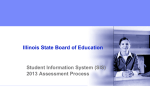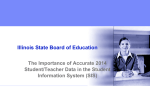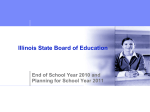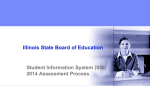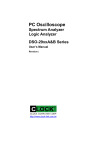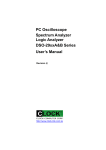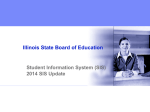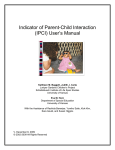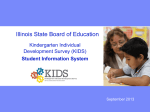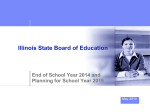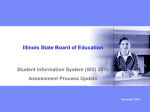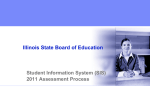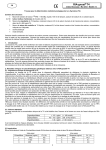Download End of School Year 2011 and Planning for School Year 2012
Transcript
Illinois State Board of Education End of School Year 2013 and Planning for School Year 2014 All Schools Meeting May 2013 Notice – This Webinar is being Recorded This webinar is being recorded. Please do not provide any Student, Personal or Vendor information. 2 Agenda Welcome/Introductions Recent SIS Enhancements Assessment Scores/Corrections/Unassigned Exiting 2013 Enrollments 2014 School Year Changes New SIS Data Collections for School Year 2014 SIS Summer Training Upcoming Key Dates Districts’ Next Steps Where to Direct Questions 3 Welcome and Introductions ISBE Key Team Members - - Peter Godard Deborah Trueblood Chief Performance Officer Division Supervisor, Data Analysis and Accountability Don Evans John Shake Brent Engelman Chief Operating Officer and Director of Human Resources Division Administrator/Director, Information Technology Division Supervisor, Information Technology Presenters - 4 Howard Hammel Adam Lowery Keith Goeckner Hamza Rashid Felix Scopacasa SIS Subcontractor Staff (IBM) SIS Subcontractor Staff (IBM) SIS Subcontractor Staff (IBM) SIS Subcontractor Staff (IBM) SIS Subcontractor Staff (IBM) Webinar Tips Tips for Listening - Computer speakers - Headset connected to a computer - Telephone Tips for Speaking - Make sure you have a microphone plugged in or the computer you are using has a microphone before raising your hand - Make sure all audio settings in the computer are un-muted and speakers are turned down before talking Question & Answer - Question & Answer session will be held at the end of the Webinar - Raise your hand to ask a question - All text messages are logged - Text questions will be posted in a Q&A document after the Webinar - If you are using a phone the audio pin number must be typed in correctly before you can talk Troubleshooting - If you are disconnected from the Webinar at any time you can click the link that was provided to you in your email or you can re-register for the Webinar to gain access - If you are listening via phone and close out of the Webinar on your computer, you will be disconnected 5 Recent SIS Enhancements Added the following new Individual Student Reports: Student Transfer Form Student Profile Student Profile (with page breaks) 6 Recent SIS Enhancements SIS Reports Screen – Choose Individual Student 7 Recent SIS Enhancements Removed the Pre-K Follow-up data collection in SIS Historical Pre-K Follow-up data is accessible thru SIS reports and request files Starting with School Year 2013, ISBE will use the Final Letter Grade reported in the SIS Student Course Assignment for future Pre-K Follow-up studies. The Student Information System (SIS) is now integrated with the Employment Information System (EIS) 8 - Teacher Course Assignments that are entered into SIS can be seen within EIS under the Courses tab. - Student counts are also displayed for each Teacher Course Assignment shown in EIS, provided the Student Course Assignments were entered into SIS correctly. Recent SIS Enhancements How do I make my Teacher Course Assignments appear with Student Counts in EIS? - Enter Employees into EIS - Enroll Students into SIS - Enter Teacher Course Assignments into SIS - Will populate the courses in EIS, based on the IEIN and the Employer Enter Student Course Assignments into SIS Will populate the student count for the courses displayed in EIS, provided the Student Course Assignments are entered into SIS correctly What links a Teacher Course Assignment to a Student Course Assignment? 9 School Year Student Serving RCDTS / Teacher Location RCDTS Term State Course Code Section Number Recent SIS Enhancements SIS Teacher /Student Course Assignment – Course Information Report 10 Recent SIS Enhancements EIS Courses Tab – Course Summary 11 Assessment Scores/Corrections/Unassigned Assessment Correction Procedures - Demographic, enrollment, and assessment details must reflect a student’s status as of the last day of the district’s assessment testing period. - After the last day of the district’s assessment testing period, corrections to a student’s information will only update the captured assessment record being submitted to the assessment vendors; it does not also update student information in SIS. Updates to active SIS student demographics, enrollment, program indicators, and enrollment exits are to continue through the end of the current school year. If student demographic errors are identified in the Assessment Correction file, revisions must be made to both the Assessment Correction file and to SIS (via the Student Demographic/Enrollment batch process). Note – Assessment Correction File is not for correcting ACCESS data. ACCESS will have a separate correction process in the future. - 12 Only Home Schools are permitted to correct and submit Assessment information to ISBE. Assessment Scores/Corrections/Unassigned How do I verify my student’s Assessment Correction information is correct? SIS Reports 13 Assessment Scores/Corrections/Unassigned Verify your Student Assessment Correction data Reports Student Assessments Assessment Correction Summary 14 Assessment Scores/Corrections/Unassigned Select Test 15 Assessment Scores/Corrections/Unassigned Report Criteria Screen, Assessment Correction (Summary) 16 Assessment Scores/Corrections/Unassigned Assessment Correction Summary Report 17 Assessment Scores/Corrections/Unassigned Verify your Student Assessment Correction data Reports Student Assessments Assessment Correction Detail 18 Assessment Scores/Corrections/Unassigned Select Test 19 Assessment Scores/Corrections/Unassigned Report Criteria Screen, Assessment Correction (Detail) 20 Assessment Scores/Corrections/Unassigned Assessment Correction Detail Report 21 Assessment Scores/Corrections/Unassigned How do I make additions/updates to Assessment Correction information online through IWAS/SIS? - Login to ISBE SIS via IWAS. - Click the Assessment link on the ISBE SIS Home Page. - Retrieve student information by searching with the student’s SID and one of the following – Last Name, First Name, or Date of Birth. - Enter or update the student’s assessment information. - Review the student’s assessment information for accuracy. - Click Submit to complete the update. 22 Assessment Scores/Corrections/Unassigned Assessment Record Search 23 Assessment Scores/Corrections/Unassigned Assessment Record Test/Grade 24 Assessment Scores/Corrections/Unassigned Assessment Correction Record 25 Assessment Scores/Corrections/Unassigned Assessment Correction Record 26 Assessment Scores/Corrections/Unassigned Assessment Correction Record 27 Assessment Scores/Corrections/Unassigned Assessment Correction Record – Successful Update 28 Assessment Scores/Corrections/Unassigned “Reason For Not Testing” 29 - As long as a student participated in at least one session for each test content area (reading, mathematics, and science, as applicable by grade), there is no need to provided a reason for not testing. However, if a student misses all the sessions from one or more of the specific content areas, ISBE expects districts to provide a reason for not testing. The related codes are listed online at http://www.isbe.net/sis/pdf/not_testing.pdf. - After scores are posted, all records that contain a blank or “NR” (No Response) in the reading or mathematics scale score column will be counted as “absent” for Adequate Yearly Progress (AYP) reading and mathematics participation calculations, until the district enters a reason for not testing. One exception is for reading, for students who are “First Year in U.S.” For more details, visit http://www.isbe.net/assessment/pdfs/asmt_scores_desc.pdf. Assessment Scores/Corrections/Unassigned List of “Reasons For Not Testing” - 01 - Medically Exempt (Exempt from State Testing) 02 - Homebound Exempt (Exempt from State Testing) 03 - In Jail/Locked Facility (Exempt from State Testing) 04 - Out of State/Country (Exempt from State Testing) 05 - Not Enrolled 06 - Not In Valid Grade 07 - Transferred Out During Testing 08 - Transferred In During Testing 09 - Deceased 10 - Absent 15 - Refusal - Updated 16 - Part-Time Enrollment (Exempt from State Testing for Applicable Content Areas) 17 - Student Not Required to Participate in State Assessment (Exempt from State Testing) 18 - PSS-SIS Use Only (Exempt from State Testing) – 30 Assessment Scores/Corrections/Unassigned Updated “Reason For Not Testing” Code - 15 – Refusal Student was presented a test booklet but refused to engaged in the test. New “Reason For Not Testing” Code - 18 – PSS-SIS Use Only (Exempt from State Testing) This reason for not testing is applied automatically to any SIS enrollment record that has YES set for the Private School Student (PSS) Indicator. (Districts may use the reason code 16 for records where the Private School Student Indicator was incorrectly set to NO.) 31 Assessment Scores/Corrections/Unassigned How do I submit the Reason for Not Testing if a student misses all sessions from all content areas? - Login to ISBE SIS via IWAS. - Click the Assessment link on the ISBE SIS Home Page. - Enter the student’s SID and one of the following – Last Name, First Name, or Date of Birth. - Enter or update the student’s assessment information. Select “No” for the “Student Tested” response SIS will automatically prompt you to enter a “Reason For Not Testing” - Review the student’s assessment information for accuracy. - Click Submit to complete the update. 32 Assessment Scores/Corrections/Unassigned Assessment Correction Record 33 Assessment Scores/Corrections/Unassigned How do I submit the “Reason for Not Testing” if a student tested in some content areas (Reading, Mathematics and Science) but did not test in at least one area? - Login to ISBE SIS via IWAS. - Click the Assessment link on the ISBE SIS Home Page. - Enter the student’s SID and one of the following – Last Name, First Name, or Date of Birth. - Enter or update the student’s assessment information. Select “Yes” for the “Student Tested” response SIS will automatically prompt you to enter a “Reason For Not Testing” - Review the student’s assessment information for accuracy. - Click Submit to complete the update. 34 Assessment Scores/Corrections/Unassigned Assessment Correction Record 35 Assessment Scores/Corrections/Unassigned How do I verify my students are not missing Assessment Scores? Run an Assessment Scores Summary Report - Select Test: All - Make any appropriate report criteria selections (such as choosing a specific school), or leave the defaults - Create the report - The number of “Active Students With No Test” should be 0 36 Assessment Scores/Corrections/Unassigned Assessment Scores – Summary Report 37 Assessment Scores/Corrections/Unassigned Assessment Scores Summary Report Check “Active Students With No Test “– it should be 0 38 Assessment Scores/Corrections/Unassigned How do I see my active students with no test results? Run an Assessment Scores Detail Report - Choose Test: All - Make any report criteria selections, then choose to Sort By: Error - Student records with error codes will be listed at the top of the report - For each student, identify the error associated with each code, and then submit the necessary corrections online or using a batch file 39 Assessment Scores/Corrections/Unassigned Assessment Scores – Detail Report 40 Assessment Scores/Corrections/Unassigned Assessment Score Detail Report Check for error code 41 Assessment Scores/Corrections/Unassigned Do I have scores that are not assigned to my students? Run an Unassigned Test Results Report - The test results for the students listed on this report could not be automatically matched to a student in the Assessment Correction file Steps for Assigning Student Test Results - Step 1 Add or update the unassigned student records found on this report to the Assessment Correction data; this can be done via an online Assessment Correction or through the corresponding batch file process - Step 2 Overnight, the unassigned test results will be linked to the students’ Assessment Correction data - Step 3 Verify the update using the Assessment Scores Report and the Unassigned Test Results Report the next morning 42 Assessment Scores/Corrections/Unassigned Assessment – Unassigned Test Results Report 43 Assessment Scores/Corrections/Unassigned Assessment – Unassigned Test Results Report 44 Assessment Scores/Corrections/Unassigned Unassigned Test Results Report 45 Assessment Scores/Corrections/Unassigned WorkKeys and NCRC Certificates - Posting the State-funded WorkKeys Locating Information and ACT’s National Career Readiness Certificate (NCRC) data via SIS Scores for State-funded WorkKeys Locating Information are scheduled to be posted in SIS the second week of September, along with NCRC status and certificates. There is no data correction procedure in SIS for Locating Information, as this is not part of PSAE. If scores do not match to produce the NCRC, ACT should be contacted for assistance. 46 Assessment Scores/Corrections/Unassigned WorkKeys and NCRC Certificates - 47 National Career Readiness Certificate (NCRC) Reports Assessment Scores/Corrections/Unassigned WorkKeys and NCRC Certificates - 48 Example - 2 Page NCRC Certificates Assessment Scores/Corrections/Unassigned WorkKeys and NCRC Certificates - 49 Example - 2 Page NCRC Certificates Exiting 2013 Enrollments Exit All Enrollments - All 2013 Enrollment records must be exited by 4:00 p.m. July 31, 2013 We recommend all students are exited after their last day of school However, if you have students taking summer classes, please wait to exit those students until after they finish their classes Exit enrollment records online (individual records, one at a time) or via the batch file process (multiple records at once) - Online Process Use the SIS Exit Enrollment screen - Batch File Process Use the SIS Upload File screen 50 Exiting 2013 Enrollments Before exiting student enrollments, ensure the following information has been completed: - ELL Data A “G3” result code and message associated with an enrollment record indicates mandatory ELL data is missing, and the record was not exited - Early Childhood Outcomes Data A “J8” result code and message associated with an enrollment record indicates mandatory ECO data is missing, and the record was not exited - Homeless Data An “L5” result code and message associated with an enrollment record indicates mandatory Homeless data is missing, and the record was not exited 51 Exiting 2013 Enrollments Before exiting student enrollments, ensure the following information has been completed: - Birth to 3 Data A “Q2” result code and message associated with an enrollment record indicates mandatory Birth to 3 data is missing, and the record was not exited - Caregiver Data A “Q8” result code and message associated with an enrollment record indicates mandatory Caregiver data is missing, and the record was not exited 52 Exiting 2013 Enrollments How can I tell if I am missing mandatory data before I exit? - View the Missing Data report in ISBE SIS Use the Reports screen Expand the Miscellaneous section and then select the Missing Data link - Ensure the following report criteria are selected All Schools - Press View Report or Create PDF Report - Any schools with missing data will be identified with a “Yes” 53 Exiting 2013 Enrollments 54 Exiting 2013 Enrollments Verify all 2013 enrollments have been exited - View the Enrollment reports in ISBE SIS Use the Reports screen Expand the Demographics and Enrollment section and then select the Enrollment - Summary link - Ensure the following report criteria are selected 2013 – Active Enrollments Only Home School - Press View Report or Create PDF Report - If the Count in any Grade listed in the report is not 0, run the Student Enrollment Detail Report and exit the identified record(s) 55 Exiting 2013 Enrollments 56 Run an Enrollment Summary Report by Active Enrollments Only Exiting 2013 Enrollments Select – “Active Enrollments Only” and School 57 Exiting 2013 Enrollments Current Enrollment Summary Report 58 Exiting 2013 Enrollments This data can be provided after the student has been exited: - Student Discipline Data All discipline data must be reported by July 31, 2013 at 4:00 p.m. The disciplinary action must have occurred during the student’s time of enrollment in your district, but the student does not need to be currently actively enrolled in your district. - Teacher Course Assignment All teacher course data must be reported by July 31, 2013 at 4:00 p.m. - Student Course Assignment All student course data must be reported by July 31, 2013 at 4:00 p.m. 59 Exiting 2013 Enrollments Adjusted Cohort Graduation Rate The 2013 adjusted cohort graduation rate will be calculated based on SIS data. Because the related information will be derived from student information, the accuracy of data reported to SIS becomes even more significant. The adjusted cohort graduation rate will be calculated based on student enrollments and upon proper identification of Enrollment Exit Codes. The Cohort Enrollment Exit Type Code is essential in providing an accurate measure of high school graduation data. The Cohort Enrollment Exit Type Code is initially set to the student’s general Enrollment Exit Type Code, but it can be updated (as appropriate) through the related online screens. Cohort Enrollment Exit Type Codes fall into 3 categories (Graduates, Non-Graduates, and “Removed from Cohort”) that are used in calculating the adjusted cohort graduation rate. 60 Exiting 2013 Enrollments SIS Home Screen 61 Exiting 2013 Enrollments Adjusted Cohort Graduation Rate Overview - Summary 62 Exiting 2013 Enrollments Adjusted Cohort Graduation Rate Overview - Summary 63 Exiting 2013 Enrollments Adjusted Cohort Graduation Rate Overview - Summary 64 Exiting 2013 Enrollments Adjust Cohort Graduation Rate - Summary The Cohort Graduation Rate has been successfully updated 65 Exiting 2013 Enrollments 5 Year Summary Report - Criteria Screen 66 Exiting 2013 Enrollments 67 Exiting 2013 Enrollments Adjusted Cohort Graduation - Detail 68 Exiting 2013 Enrollments Adjusted Cohort Graduation Rate Detail – Report Criteria Screen 69 Exiting 2013 Enrollments Adjusted Cohort Graduation Detail Two possible notes: • Note 1 – SIS Calculated First Year 9th Grade (No previous 9th grade enrollment record found in SIS). • Note 2 – Student Transferred in (From another Illinois School District). 70 Exiting 2013 Enrollments Online SIS Home Screen 71 Exiting 2013 Enrollments Online Adjusted Cohort Graduation Rate - Search Screen 72 Exiting 2013 Enrollments Online Student’s “Adjusted Cohort Graduation Rate” Data (two fields are editable) 73 Exiting 2013 Enrollments Online Edit Screen 74 Exiting 2013 Enrollments Online Review/Submit Screen – Local evidence selection is mandatory 75 Exiting 2013 Enrollments Online The Adjusted Cohort Graduation Rate has been successfully updated 76 Exiting 2013 Enrollments “Adjusted Cohort Graduation Rate” Recap 77 - All of your students will need to be exited before an accurate Adjusted Cohort Graduation Rate can be calculated - Your 4 and 5 year Adjusted Cohort Graduation Rate will be included on your school report card – Accuracy is very important - This is for grades 9 – 12 only - The 2013 data will be final as of August 16, 2013 at 4:00 PM 2014 School Year Changes Changes starting August 1, 2013 - Serving School RCDTS - 21st Century Indicator - Early Childhood Outcomes – Progress Rating - ELL Screener will be mandatory for the 2014 School Year 78 New Collections starting August 1, 2013 - RSSP (Regional Safe School Program) - High School Students Taking Community College Courses 2014 School Year Changes Home School RCDTS - 15 character code ISBE assigns that uniquely identifies the elementary, middle/junior, or high school a student attends or would attend if not placed/transferred to another school/program to receive needed services. Serving School RCDTS - 15 character code ISBE assigns that uniquely identifies a school/program where a student is being educated. - Cannot end in “0000” if it is an ROE, public school district, or other state funded school RCDTS (Region-County-District-Type-School) 79 R C D T S Region Code County Code District/Serving Entity Code Type Code School Code 2 Characters 3 Characters 4 Characters 2 Characters 4 Characters 2014 School Year Changes 21st Century Indicator - For students in grades K -12, ensure the 21st Century Indicator remains accurate throughout the school year. It will be used in conjunction with the following IWAS applications: 80 21st Century Continuation 21st Century New Awards 21st Century Community Learning Centers 2014 School Year Changes Early Childhood Outcomes – Progress Rating - The Early Childhood Outcomes Advisory Committee recommended the change to improve school districts tracking on early childhood special education students. Allow the school districts the ability to submit data at any time Improve data quality Use existing ECO data collection process 81 - Pre-K Students with IEP - An Early Childhood Outcomes “Entry Rating” Is mandatory before the student’s enrollment is exited - Upon exiting an enrollment an Early Childhood Outcomes Progress Rating will be required if the last rating is more than 6 months old - The Early Childhood Outcomes ratings may be submitted to SIS at any time while the student is enrolled 2014 School Year Changes Example Student 5/3/2014 Progress Rating 9/15/2013 Entry Rating School Year 2014 1/1/2014 9/1/2013 6/1/2014 5/3/2015 Progress Rating School Year 2015 1/1/2015 9/1/2014 6/1/2015 5/4/2016 Progress Rating School Year 2016 1/1/2016 9/1/2015 82 6/1/2016 2014 School Year Changes Early Childhood Outcomes - Primary Anchors 83 01 02 03 04 05 06 07 08 09 10 11 12 99 Assessment and Evaluation Programming System (AEPS) Carolina Curriculum for Infants and Toddlers/Preschoolers with Special Needs High Scope Child Observation Record Creative Curriculum Assessment – Retired Hawaii Early Learning Profile (HELP) Individual Growth and Development Indicators (IGDI) – Retired Transdisciplinary Play-Based Assessment (TPBA) Work Sampling System IEP for Speech Only – Retired Teaching Strategies GOLD – New Early Learning Scales (ELS) – New Ages and Stages Questionnaire (ASQ) – New Erroneous 2014 School Year Changes Example 1: Entry Rating without a Progress Rating 84 2014 School Year Changes Example 2: Entry rating with a progress rating 85 2014 School Year Changes ELL Screener will be mandatory for the 2014 School Year - ELL screener will be mandatory for the following students: - 86 Home Language or Native Language other than English SID created after August 1st, 2013 Enrolled in grades K-12 No ELL Screener data exists in ISBE SIS More than one ELL Screener may be provided if needed. New SIS Data Collections for School Year 2014 RSSP (Regional Safe Schools Program) - The Regional Safe School application will be integrated with the Student Information System for the 2014 school year. - It is essential that the student is enrolled with the correct Serving RCDTS identified as the RSSP. - If you cannot locate an RCDTS code for the RSSP, either call and ask the RSSP or use the SIS RCDTS look-up located on the SIS webpage. http://www.isbe.net/sis/html/rcdts.html 87 New SIS Data Collections for School Year 2014 SIS – Enrollment Regional Safe School Program Link 88 New SIS Data Collections for School Year 2014 SIS – Regional Safe Schools Program Data Collection 89 New SIS Data Collections for School Year 2014 High School Students Taking Community College Courses - To comply with Section 2-3.144 of the Illinois School Code, as well as with sections 10-21.4 or 34-8, high school and unit district superintendents are required to complete and submit to the Illinois State Board of Education an annual survey that documents the number of high school students taking community college courses and the names of the courses taken. http://www.isbe.net/research/htmls/hs_college_courses.htm - 90 The High School Students Taking Community College Courses collection will be integrated into the SIS Student Course Assignment for the 2014 school year. New SIS Data Collections for School Year 2014 SIS – Search SID – Student Enrollment Tab 91 New SIS Data Collections for School Year 2014 SIS – Search SID – Student Course Assignment View 92 New SIS Data Collections for School Year 2014 SIS – Search SID – Student Course Assignment – Edit Course 93 2013 Summer Training New User and/or Refresher Training - Training will cover current and new SIS functionalities - Specific dates, locations, and registration will be posted on the ISBE SIS webpage at www.isbe.net/sis/ - Please only register for one session Morning: 9:00 a.m. to 12:00 p.m. Afternoon: 1:00 p.m. to 4:00 p.m. Early Planning Dates July 30 – August 1, 2013 August 6 – 8, 2013 August 13 – 15, 2013 94 Upcoming Key Dates * * Change from Original Schedule ACCESS Last Day of Assessment Correction 95 May 31, 2013 4:00 p.m.. Deadline Upcoming Key Dates For a list of all SIS Key Dates, please visit the following link: http://www.isbe.net/SIS/html/key_dates.htm 96 Districts’ Next Steps Include Student State IDs on uploaded files Check assessment scores and make any necessary corrections Provide all Student Discipline records by 4:00 p.m., on July 31, 2013 Exit 2013 school year enrollment records by 4:00 p.m., on July 31, 2013 - ELL data is due Early Childhood Outcomes data is due Homeless data is due Birth to 3 data is due Caregiver data is Due Run reports and verify student data is accurate and complete! Provide all Student Course Assignment data (Grade K-12) Provide all Teacher Course Assignment data (Grade K-12) Verify that your Adjusted Cohort Graduation Rate is accurate. If needed, make appropriate changes to the “Cohort Exit Type Code” and the “First Year in 9th Grade” - 97 Perform after exiting students for the 2013 SY and before deadline of August 16, 2013 4:00 PM Districts’ Next Steps Sign up appropriate personnel for upcoming ISBE SIS training sessions Increased importance of providing accurate student enrollment data! - Enrollment Start and End Dates - Grade Level - Home School RCDTS (School where student resides) - Serving School RCDTS (School where student attends, the course is being taught and the teacher is assigned) - Student can have only one Home school RCDTS but multiple Serving schools (Area Career Centers, Special Education Private Facilities, Regional Safe Schools, etc.) Why? - Student Course Assignment - Teacher Course Assignment - Vocational Funding - Student Discipline 98 Where to Direct Questions ISBE SIS Resource Materials - Located on the ISBE SIS webpage at www.isbe.net/sis/ ISBE SIS Announcements User Manual File Format Layouts Excel Templates - Tips for Completing (Data Collection Name) Template - Steps for Creating and Uploading (Data Collection Name) Data Elements Archived Meetings and Presentations Frequently Asked Questions 99 Where to Direct Questions ISBE Help Desk - (217) 558-3600 - [email protected] SIS Policy Questions will be directed to the Center for Performance SIS Technical Questions will be directed to the IBM team 100 Notice – This Webinar is being Recorded This webinar is being recorded. Please do not provide any Student , Personal or Vendor information. 101