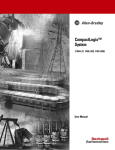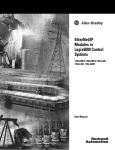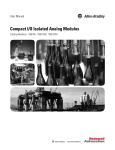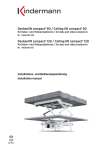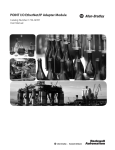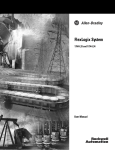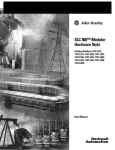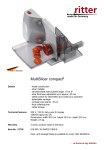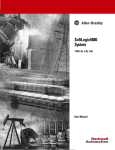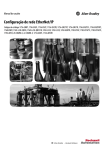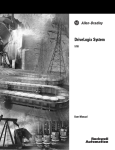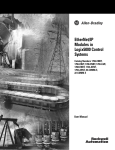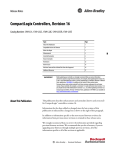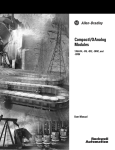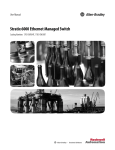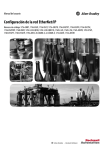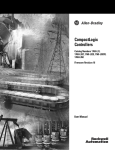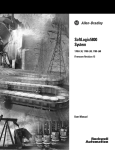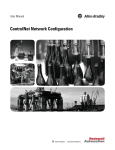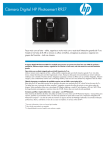Download 1769-UM011D-EN-P, CompactLogix System User Manual
Transcript
CompactLogix System User Manual 1769-L31, 1769-L32C, 1769-L32E, 1769-L35CR, 1769-L35E User Manual Important User Information Solid state equipment has operational characteristics differing from those of electromechanical equipment. Safety Guidelines for the Application, Installation and Maintenance of Solid State Controls (Publication SGI-1.1 available from your local Rockwell Automation sales office or online at http://www.ab.com/manuals/gi) describes some important differences between solid state equipment and hard-wired electromechanical devices. Because of this difference, and also because of the wide variety of uses for solid state equipment, all persons responsible for applying this equipment must satisfy themselves that each intended application of this equipment is acceptable. In no event will Rockwell Automation, Inc. be responsible or liable for indirect or consequential damages resulting from the use or application of this equipment. The examples and diagrams in this manual are included solely for illustrative purposes. Because of the many variables and requirements associated with any particular installation, Rockwell Automation, Inc. cannot assume responsibility or liability for actual use based on the examples and diagrams. No patent liability is assumed by Rockwell Automation, Inc. with respect to use of information, circuits, equipment, or software described in this manual. Reproduction of the contents of this manual, in whole or in part, without written permission of Rockwell Automation, Inc. is prohibited. Throughout this manual, when necessary we use notes to make you aware of safety considerations. WARNING IMPORTANT ATTENTION Identifies information about practices or circumstances that can cause an explosion in a hazardous environment, which may lead to personal injury or death, property damage, or economic loss. Identifies information that is critical for successful application and understanding of the product. Identifies information about practices or circumstances that can lead to personal injury or death, property damage, or economic loss. Attentions help you: • identify a hazard • avoid a hazard • recognize the consequence SHOCK HAZARD Labels may be located on or inside the equipment (e.g., drive or motor) to alert people that dangerous voltage may be present. BURN HAZARD Labels may be located on or inside the equipment (e.g., drive or motor) to alert people that surfaces may be dangerous temperatures. Summary of Changes Summary of Changes This document describes how to use the CompactLogix controller. Changes for this version are marked by change bars in the margin, as shown to the right. The most significant change to this manual is the inclusion of the 1769-L32C CompactLogix controller. Table Summary of Changes.1 describes the major changes in this version. Table Summary of Changes.1 In this section: This information was added: Chapter 1 Basic description of the 1769-L32C CompactLogix controller Chapter 4 Communicating with Devices on a ControlNet Link Via the 1769-L32C CompactLogix controller Appendix A 1769-L32C specifications and dimensions Other changes have been made throughout this manual and, although not significant enough to warrant mention in the table above, they are marked by change bars. 1 Publication 1769-UM011D-EN-P - December 2004 Summary of Changes 2 Notes: Publication 1769-UM011D-EN-P - December 2004 Table of Contents Chapter 1 What Is CompactLogix? Using This Chapter . . . . . . . . . . . . . . . . . . . . . . Using the Right Controller . . . . . . . . . . . . . . . . . Loading Controller Firmware . . . . . . . . . . . . . . . Using ControlFlash to load firmware. . . . . . . Using AutoFlash to load firmware. . . . . . . . . Using a CompactFlash card to load firmware. Connect the 1769-BA Battery . . . . . . . . . . . . . . . User Program Retention When Controller is Not Powered . . . . . . . . . . . . . . . . . . . . . . Using CompactFlash . . . . . . . . . . . . . . . . . . . . . Developing Programs . . . . . . . . . . . . . . . . . . . . Defining tasks . . . . . . . . . . . . . . . . . . . . . . . Defining programs . . . . . . . . . . . . . . . . . . . . Defining routines . . . . . . . . . . . . . . . . . . . . . Selecting a System Overhead Percentage . . . . . . . . . . . . . . . . . . . . . . . . . . . . . . . . . . . . . . . . . . . . . . . . . . . . . . . . . . . . . . 1-1 1-1 1-4 1-5 1-6 1-7 1-9 . . . . . . . . . . . . . . . . . . . . . . . . . . . . . . . . . . . . . . . . . . . . . . . . . . . . . . . . 1-10 1-11 1-12 1-13 1-15 1-15 1-16 Using This Chapter . . . . . . . . . . . . . . . . . . . . . . . . . . . . . . Placing Local I/O Modules. . . . . . . . . . . . . . . . . . . . . . . . . Validating I/O Layout . . . . . . . . . . . . . . . . . . . . . . . . . . . . Estimating RPI . . . . . . . . . . . . . . . . . . . . . . . . . . . . . . . System power budget calculation . . . . . . . . . . . . . . . . . Determining When the Controller Updates I/O. . . . . . . . . . Configuring the CompactBus . . . . . . . . . . . . . . . . . . . . . . . Configuring Local I/O Modules . . . . . . . . . . . . . . . . . . . . . Communication formats . . . . . . . . . . . . . . . . . . . . . . . . Hold Last State and User-Defined Safe State not supported . . . . . . . . . . . . . . . . . . . . . . . . . . . Inhibiting I/O module operation. . . . . . . . . . . . . . . . . . Sending module configuration information . . . . . . . . . . Configuring the controller’s response to a connection failure . . . . . . . . . . . . . . . . . . . . . . . . . . . Accessing I/O Data . . . . . . . . . . . . . . . . . . . . . . . . . . . . . . Using aliases to simplify tag names. . . . . . . . . . . . . . . . Direct Connections for I/O Modules . . . . . . . . . . . . . . . . . Monitoring I/O Modules . . . . . . . . . . . . . . . . . . . . . . . . . . Displaying fault data . . . . . . . . . . . . . . . . . . . . . . . . . . End-cap detection and module faults . . . . . . . . . . . . . . Configuring I/O Modules Using the Generic 1769-MODULE Entering the configuration information for the module . 2-1 2-1 2-3 2-3 2-4 2-5 2-6 2-8 2-9 Chapter 2 Placing, Configuring, and Monitoring Local I/O 1 2-10 2-11 2-13 2-13 2-14 2-15 2-16 2-17 2-17 2-18 2-19 2-21 Publication 1769-UM011D-EN-P - December 2004 Table of Contents 2 Chapter 3 Communicating with Devices on an EtherNet/IP Network Publication 1769-UM011D-EN-P - December 2004 Using This Chapter . . . . . . . . . . . . . . . . . . . . . . . . . . . . . . Configuring Your System for an EtherNet/IP Network. . . . . Step 1: Assigning network parameters. . . . . . . . . . . . . . Step 2: Configuring the Ethernet communications driver Controller Connections Over EtherNet/IP . . . . . . . . . . . . . . Configuring Distributed I/O. . . . . . . . . . . . . . . . . . . . . . . . Accessing distributed I/O . . . . . . . . . . . . . . . . . . . . . . . Adding a Remote Controller . . . . . . . . . . . . . . . . . . . . . . . Producing and Consuming Data . . . . . . . . . . . . . . . . . . . . Maximum number of produced and consumed tags . . . Size limit of a produced or consumed tag . . . . . . . . . . . Producing a tag . . . . . . . . . . . . . . . . . . . . . . . . . . . . . . Consuming a tag . . . . . . . . . . . . . . . . . . . . . . . . . . . . . Sending Messages . . . . . . . . . . . . . . . . . . . . . . . . . . . . . . . Communicating with another Logix-based controller . . . Communicating with other controllers over EtherNet/IP Mapping addresses . . . . . . . . . . . . . . . . . . . . . . . . . . . Using a MSG Instruction to Send an Email . . . . . . . . . . . . . Step 1: Create string tags . . . . . . . . . . . . . . . . . . . . . . . Step 3: Configure the MSG instruction that identifies the mail relay server . . . . . . . . . . . . . . . . . . . Step 4: Configure the MSG instruction that contains the email text . . . . . . . . . . . . . . . . . . . . . . . . . Entering the text of the email . . . . . . . . . . . . . . . . . . . . Possible email status codes. . . . . . . . . . . . . . . . . . . . . . Example 1: CompactLogix Controller and Distributed I/O . . Controlling distributed I/O . . . . . . . . . . . . . . . . . . . . . . Total connections required by Compact1 . . . . . . . . . . . Example 2: Controller to Controller . . . . . . . . . . . . . . . . . . Producing and consuming tags. . . . . . . . . . . . . . . . . . . Sending a MSG instruction . . . . . . . . . . . . . . . . . . . . . . Total connections required by Compact1 . . . . . . . . . . . Example 3: CompactLogix Controller to Other Devices . . . . Sending a MSG instruction to another Logix-based controller . . . . . . . . . . . . . . . . . . . . . . . . . Sending a MSG instruction to a PLC-5E processor . . . . . Sending a MSG instruction to a MicroLogix 1500 controller with a 1761-NET-ENI module . . . . . . . . . . . . Total connections required by Compact1 . . . . . . . . . . . Example 4: Receiving Messages from Other Devices. . . . . . 3-1 3-2 3-2 3-6 3-9 3-10 3-11 3-13 3-14 3-15 3-15 3-15 3-16 3-17 3-18 3-19 3-21 3-23 3-23 3-27 3-29 3-30 3-31 3-32 3-32 3-32 3-33 3-33 3-34 3-35 3-36 3-36 3-37 3-39 3-42 3-42 Table of Contents 3 Chapter 4 Communicating with Devices on a Using This Chapter . . . . . . . . . . . . . . . . . . . . . . . . . . . . . . 4-1 Configuring Your System for a ControlNet Link . . . . . . . . . 4-1 ControlNet Link Step 1: Configure the hardware . . . . . . . . . . . . . . . . . . Step 2: Configure the communication driver . . . . . . . . . Controller Connections Over ControlNet . . . . . . . . . . . . . . Configuring Distributed I/O. . . . . . . . . . . . . . . . . . . . . . . . Accessing distributed I/O . . . . . . . . . . . . . . . . . . . . . . . Adding a Remote Controller . . . . . . . . . . . . . . . . . . . . . . . Producing and Consuming Data . . . . . . . . . . . . . . . . . . . . Maximum number of produced and consumed tags . . . Size limit of a produced or consumed tag . . . . . . . . . . . Producing a tag . . . . . . . . . . . . . . . . . . . . . . . . . . . . . . Consuming a tag . . . . . . . . . . . . . . . . . . . . . . . . . . . . . Scheduling the ControlNet Network . . . . . . . . . . . . . . . . . . Sending Messages . . . . . . . . . . . . . . . . . . . . . . . . . . . . . . . Communicating with another Logix-based controller . . . Communicating with other controllers over ControlNet . Mapping addresses . . . . . . . . . . . . . . . . . . . . . . . . . . . Example 1: CompactLogix Controller and Distributed I/O . . Controlling distributed I/O . . . . . . . . . . . . . . . . . . . . . . Total connections required by Compact1 . . . . . . . . . . . Example 2: CompactLogix Controller to CompactLogix Controller . . . . . . . . . . . . . . . . . . . . . . . . . . Producing and consuming tags. . . . . . . . . . . . . . . . . . . Sending a MSG instruction . . . . . . . . . . . . . . . . . . . . . . Total connections required by Compact1 . . . . . . . . . . . Example 3: CompactLogix Controller to Other Devices . . . . Sending a MSG instruction to another Logix-based controller . . . . . . . . . . . . . . . . . . . . . . . . . Sending a MSG instruction to a PLC-5C processor . . . . . Sending a MSG instruction from a PLC-5C processor to a CompactLogix controller . . . . . . . . . . . . . . . . . . . . Producing and consuming tags to a Logix-based controller . . . . . . . . . . . . . . . . . . . . . . . . . Producing a tag to a ControlNet PLC-5 controller. . . . . . Consuming a tag from a ControlNet PLC-5 controller. . . Total connections required by Compact1 . . . . . . . . . . . 4-2 4-4 4-4 4-6 4-7 4-9 4-10 4-11 4-11 4-12 4-13 4-14 4-16 4-17 4-18 4-20 4-22 4-22 4-22 4-23 4-23 4-24 4-25 4-26 4-26 4-27 4-28 4-29 4-29 4-30 4-31 Publication 1769-UM011D-EN-P - December 2004 Table of Contents 4 Chapter 5 Communicating with Devices on a Using This Chapter . . . . . . . . . . . . . . . . . . . . . . . . . . . . . . 5-1 Configuring Your System for a DeviceNet Link . . . . . . . . . . 5-1 DeviceNet link Example 1: Controlling DeviceNet Devices. . . . . . . . . . Step 1: Configuring the 1769-ADN adapter . . . . . . . Step 2: Setting up the 1769-SDN scanlist . . . . . . . . . Step 3: Creating a project for the CompactLogix controller . . . . . . . . . . . . . . . . . . . . Step 4: Enter program logic . . . . . . . . . . . . . . . . . . Example 2: Bridging through Ethernet to DeviceNet . . . Maintaining DeviceNet devices via a bridge . . . . . . Sending a MSG instruction from the controller to a DeviceNet device. . . . . . . . . . . . . . . . . . . . . . . . . . Example 3: Bridging through ControlNet to DeviceNet . Maintaining DeviceNet devices via a bridge . . . . . . Sending a MSG instruction from the controller to a DeviceNet device. . . . . . . . . . . . . . . . . . . . . . . . . . . . . 5-2 . . . 5-4 . . . 5-6 . . . . . . . . . . . . 5-12 5-14 5-15 5-16 . . . 5-17 . . . 5-19 . . . 5-20 . . . 5-20 Chapter 6 Communicating with Devices on a Using This Chapter . . . . . . . . . . . . . . . . . . . . . . . . . . . . . . 6-1 Default Communication Configuration . . . . . . . . . . . . . . . . 6-1 Serial Link System protocol options . . . . . . . . . . . . . . . . . . . . . . . . 6-2 Modbus support . . . . . . . . . . . . . . . . . . . . . . . . . . . . . 6-2 Using the Channel 0 default communication push button 6-2 Configuring Your System for a Serial Link . . . . . . . . . . . . . 6-3 Step 1: Configure the hardware . . . . . . . . . . . . . . . . . . 6-4 Step 2: Configure the serial port of the controller . . . . . 6-6 Step 3: Configure the serial communication driver. . . . . 6-9 Example 1: Workstation Directly Connected to a CompactLogix Controller . . . . . . . . . . . . . . . . . . . . . . . . 6-10 Configuring a DF1 point-to-point station . . . . . . . . . . . . 6-10 Example 2: Workstation Remotely Connected to a CompactLogix Controller . . . . . . . . . . . . . . . . . . . . . . . . 6-11 Master/Slave communication methods . . . . . . . . . . . . . 6-11 Configuring a DF1 slave station . . . . . . . . . . . . . . . . . . 6-13 Configuring a DF1 master station . . . . . . . . . . . . . . . . . 6-13 Example 3: CompactLogix Controller Connected to a Bar Code Reader . . . . . . . . . . . . . . . . . . . . . . . . . . . . . . 6-16 Connect the ASCII device to the controller . . . . . . . . . . 6-16 Configuring User mode . . . . . . . . . . . . . . . . . . . . . . . . 6-18 Programming ASCII instructions . . . . . . . . . . . . . . . . . . 6-18 Example 4: Bridging through the Serial Port . . . . . . . . . . . . 6-19 Publication 1769-UM011D-EN-P - December 2004 Table of Contents 5 Chapter 7 Communicating with Devices on a Using This Chapter . . . . . . . . . . . . . . . . . . . . . . . . . . . . . . 7-1 Configuring Your System for a DH-485 Link. . . . . . . . . . . . 7-2 DH-485 Link Step 1: Configure the hardware . . . . . . . . . . . . . . . Step 2: Configure the DH-485 port of the controller. Planning a DH-485 Network . . . . . . . . . . . . . . . . . . . . DH-485 Token Rotation . . . . . . . . . . . . . . . . . . . . . Network initialization . . . . . . . . . . . . . . . . . . . . . . . Number of Nodes and Node Addresses. . . . . . . . . . Installing a DH-485 Network . . . . . . . . . . . . . . . . . . . . Grounding and terminating a DH-485 network . . . . Browsing a DH-485 Network Remotely . . . . . . . . . . . . . . . . . . . . . . . . . . . . . . . . . . . . . . . 7-3 7-4 7-6 7-6 7-7 7-7 7-8 7-9 7-10 Appendix A CompactLogix System Specifications Using This Appendix. . . . . . . . . . . . . . . . . . . . . 1769-L32C, 1769-L35CR Controller Specifications 1769-L32E, 1769-L35E Controller Specifications. . 1769-L31 Controller Specifications . . . . . . . . . . . Real-Time Clock Accuracy . . . . . . . . . . . . . . . . . Dimensions. . . . . . . . . . . . . . . . . . . . . . . . . . . . 1769-L32C, 1769-L35CR controllers . . . . . . . . 1769-L32E, 1769-L35E controllers . . . . . . . . . 1769-L31 controller . . . . . . . . . . . . . . . . . . . . . . . . . . . . . . . . . . . . . . . . . . . . . . . . . . . . . . . . . . . . . . . . . . . . . . . . . . . . . . . . . . . . . . . . . . . A-1 A-2 A-4 A-6 A-8 A-8 A-8 A-9 A-9 Appendix B CompactLogix System Status Indicators Using This Appendix. . . . . . . . . . . . . . . . . . Controller LEDs. . . . . . . . . . . . . . . . . . . . . . CompactFlash card LED . . . . . . . . . . . . . RS-232 Serial Port LEDs . . . . . . . . . . . . . . . . ControlNet LEDs . . . . . . . . . . . . . . . . . . . . . Interpret Status Indicators as Related to the ControlNet Network . . . . . . . . . . . . . Module Status (MS) indicator . . . . . . . . . Network Channel Status indicators . . . . . EtherNet/IP LEDs . . . . . . . . . . . . . . . . . . . . Module Status (MS) indicator . . . . . . . . . Network Status (NS) indicator. . . . . . . . . Link Status (LNK) indicator. . . . . . . . . . . Battery Life . . . . . . . . . . . . . . . . . . . . . . . . . Battery duration after the LED turns ON . . . . . . . . . . . . . . . . . . . . . . . . . . . . . . . . . . . . . . . . . . . . . . . . . . . . . . . . B-1 B-2 B-4 B-4 B-5 . . . . . . . . . . . . . . . . . . . . . . . . . . . . . . . . . . . . . . . . . . . . . . . . . . . . . . . . . . . . . . . . . . . . . . . . . . . . . . . . . . . . . . . . . . . . . . . . . . . B-5 B-6 B-7 B-8 B-8 B-8 B-9 B-9 B-9 Publication 1769-UM011D-EN-P - December 2004 Table of Contents 6 Appendix C EtherNet/IP Diagnostics Using This Appendix. . . . . . . . . Module Information . . . . . . . . . TCP/IP Configuration . . . . . . . . Diagnostic Information . . . . . . . Encapsulation statistics . . . . . Class 1 (CIP) packet statistics Class 1 (CIP) transports . . . . Class 3 (CIP) transports . . . . . . . . . . . . . . . . . . . . . . . . . . . . . . . . . . . . . . . . . . . . . . . . . . . . . . . . . . . . . . . . . . . . . . . . . . . . . . . . . . . . . . . . . . . . . . . . . . . . . . . . . . . . . . . . . . . . . . . . . . . . . . . . . . . . . . . . . . . . . . . . . . . . . . . . . . . . . . . . . . . . C-1 C-2 C-2 C-3 C-4 C-4 C-5 C-5 Messages . . . . . . . . . . . . . . . . . . . . . . . . . . . . RSLinx Tag Optimization . . . . . . . . . . . . . . . . . Trends . . . . . . . . . . . . . . . . . . . . . . . . . . . . . . DDE/OPC Topics . . . . . . . . . . . . . . . . . . . . . . Maximum Messaging Connections per PLC . Checking “Use Connections for Writes to ControlLogix Controller”. . . . . . . . . . . . . Number of Connections Needed to Optimize Throughput. . . . . . . . . . . . . . . . . Viewing the Number of Open Connections. . . . . . . . . . . . . . . . . . . . . . . . . . . . . . . . . . . . . . . . . . . . . . D-2 D-3 D-3 D-4 D-4 Appendix D Dynamic Memory Allocation in CompactLogix Controllers Publication 1769-UM011D-EN-P - December 2004 . . . . . . . . . D-4 . . . . . . . . . D-5 . . . . . . . . . D-5 Preface Who Should Use This Manual Read this preface to familiarize yourself with the rest of the manual. This preface covers the following topics: • • • • • who should use this manual how to use this manual related publications conventions used in this manual Rockwell Automation support Use this manual if you are responsible for designing, installing, programming, or troubleshooting control systems that use Allen-Bradley CompactLogix™ controllers. How to Use This Manual As much as possible, we organized this manual to explain, in a task-by-task manner, how to install, configure, program, operate and troubleshoot a CompactLogix control system. Related Documentation The core documents listed in Table Preface.1 address the Logix5000 family of controllers: Table Preface.1 1 If you are: Use this publication: a new user of a Logix5000 controller Logix5000 Controllers Quick Start This quick start provides a visual, step-by-step overview of the basic steps you need to complete to get your controller configured and running. publication 1756-QS001 an experienced user of Logix5000 controllers Logix5000 Controllers System Reference This system reference provides a high-level listing of configuration information, controller features, and instructions (ladder relay, function block diagram, and structured text). publication 1756-QR107 any user of a Logix5000 controller Logix5000 Controllers Common Procedures This common procedures manual explains the common features and functions of all Logix5000 controllers. publication 1756-PM001 Publication 1769-UM011D-EN-P - December 2004 Preface 2 CompactLogix-specific information is also available: For Read this document Document number Information on installing a 1769-L31 CompactLogix controller 1769-L31 CompactLogix Controller Installation Instructions 1769-IN069 Information on installing a 1769-L32E, -L35E CompactLogix controller 1769-L32E, -L35E CompactLogix Controller Installation Instructions 1769-IN020 Information on installing a 1769-L32C, -L35CR CompactLogix controller 1769-L32C, -L35CR CompactLogix Controller Installation Instructions 1769-IN070 Information on how to use ControlNet modules, including the 1769-L32C, L35CR CompactLogix controllers, for common Logix5000 control system functions ControlNet Modules in Logix5000 Control Systems User Manual CNET-UM001 Information on the CompactLogix Instruction Set Logix5000 Controllers General Instruction Set Reference Manual 1756-RM003 Information on function block programming Logix controllers. Logix5000 Controllers Process Control/Drives Instruction Set Reference Manual 1756-RM006 Execution times and memory use for instructions Logix5000 Controllers Execution Time and Memory Use Reference Manual 1756-RM087 Information on installing, configuring, and using Compact Analog I/O modules Compact I/O Analog Modules User Manual 1769-UM002 Information on using the 1769-ADN DeviceNet adapter Compact I/O 1769-ADN DeviceNet Adapter User Manual 1769-UM001 Information on using the 1769-SDN DeviceNet scanner Compact I/O 1769-SDN DeviceNet Scanner Module User Manual 1769-UM009 Information on grounding and wiring Allen-Bradley programmable controllers. Allen-Bradley Programmable Controller Grounding and Wiring Guidelines 1770-4.1 • To view or download manuals, visit www.rockwellautomation.com/literature. • To obtain a hard copy of a manual, contact your local Rockwell Automation distributor or sales representative. Conventions Used in This Manual Publication 1769-UM011D-EN-P - December 2004 The following conventions are used throughout this manual: • Bulleted lists (like this one) provide information not procedural steps. • Numbered lists provide sequential steps or hierarchical information. • Italic type is used for emphasis. Chapter 1 What Is CompactLogix? Using This Chapter Use this chapter to gain a basic understanding of what a your CompactLogix controller is. Table 1.1 For information about: Using the Right Controller See page Using the Right Controller 1-1 Loading Controller Firmware 1-4 Developing Programs 1-12 Selecting a System Overhead Percentage 1-16 The CompactLogix controller, part of the Logix family of controllers, provides a small, powerful, cost-effective system built on the following components: • The CompactLogix controller is available in different combinations of communication options, user memory, tasks supported and I/O supported. Each of these controllers supports use of the CompactFlash card for nonvolatile memory. Table 1.2 Controller: Available memory: Communication options: Number of tasks supported: Number of local I/O modules supported: 1769-L35CR 1.5 Mbytes 1 port ControlNet - supports redundant media 8 30 6 16 1 port RS-232 serial (system or user protocols) 1769-L35E 1 port EtherNet/IP 1 port RS-232 serial (system or user protocols) 1769-L32C 750 Kbytes 1 port ControlNet 1 port RS-232 serial (system or user protocols) 1769-L32E 1 port EtherNet/IP 1 port RS-232 serial (system or user protocols) 1769-L31 512 Kbytes 1 port RS-232 serial (system or user protocols) 4 1 port RS-232 serial (system protocol only) 1 Publication 1769-UM011D-EN-P - December 2004 1-2 What Is CompactLogix? • RSLogix 5000 programming software supports every Logix controller. • Compact I/O modules provide a compact, DIN-rail or panel-mounted I/O system. IMPORTANT When mounting the CompactLogix system, either use screws to panel mount system OR use DIN rail. Do NOT use both. Use of both mounting methods may cause the system to fail. • The 1769-SDN communication interface module provides I/O control and remote device configuration over DeviceNet. Figure 1.1 800E push button with DriveLogix Series 9000 photo eye 1769-ADN adapter with Compact I/O modules DeviceNet network 1769-L35CR CompactLogix with 1769-SDN ControlNet network 1769-L35E CompactLogix with 1769-SDN EtherNet/IP network PanelView terminal 43863 personal computer Publication 1769-UM011D-EN-P - December 2004 personal computer 1769-L30 CompactLogix with 1761-NET-ENI What Is CompactLogix? 1-3 The newer 1769-L3xx controllers (i.e., 1769-L31, 1769-L32E, 1769-L32C, 1769-L35CR and 1769-L35E) offer significant performance and capacity improvements over the 1769-L20 and 1769-L30 controllers. These 1769-L3xx controllers are designed for mid-range applications. They offer: • increased user memory up to 1.5 Mbytes • as many as 8 tasks (1769-L20, -L30 controllers support 4 tasks) • CompactFlash for non-volatile memory storage • extended I/O capacity up to 30 I/O modules • increased backplane capacity and throughput resulting in the ability to mix and match any combination of digital, analog, and specialty I/O modules • backplane messaging support • integrated ControlNet support (1769-L32C and 1769-L35CR only), including control of distributed I/O • redundant ControlNet media (1769-L35CR only) that allows the controller to send signals on two separate ControlNet segments. In this case, the receiving node compares the quality of the two signals and accepts the better signal to permit use of the best signal; redundancy also provides a backup cable should one cable fail. • integrated EtherNet/IP support (1769-L35E and 1769-L32E only), including control of distributed I/O • increased I/O performance allows 1ms backplane requested packet interval (RPI) under certain conditions Publication 1769-UM011D-EN-P - December 2004 1-4 What Is CompactLogix? Loading Controller Firmware The controller ships without working firmware. You must download the current firmware before you can use the controller. To load firmware, you can use: • ControlFlash utility that ships with RSLogix 5000 programming software. • AutoFlash that launches through RSLogix 5000 software when you download a project to a controller that does not have the current firmware. • a 1784-CF64 CompactFlash card with valid memory already loaded. The firmware is available with RSLogix 5000 software or you can download it from the support web site: 1. Go to http://support.rockwellautomation.com/ 2. In the User Self-Service Support section, select Firmware Updates under Download. 3. When the Firmware Updates screen appears, select Control Hardware. 4. Download the correct controller firmware. The download process will require you to enter the serial number of your RSLogix 5000 programming software. If you load (flash) controller firmware via the ControlFlash or AutoFlash utilities, you need a serial, ControlNet or EtherNet/IP connection to the controller. Flashing via a ControlNet or EtherNet/IP connection is faster than the serial connection. The controller’s EtherNet/IP configuration settings are maintained during a flash process. If you load firmware via a ControlNet or EtherNet/IP connection, browse through the network port, across the virtual backplane, and select the appropriate controller. Publication 1769-UM011D-EN-P - December 2004 What Is CompactLogix? 1-5 Using ControlFlash to load firmware Depending on your controller type, you can use ControlFlash to load firmware through one of the following: • ControlNet connection – available on the 1769-L32C and 1769-L35CR only • an Ethernet connection (an IP address must already be assigned to the Ethernet port) – available on the 1769-L32E and 1769-L35E only • a serial connection – available with all CompactLogix controllers. 1. Make sure the appropriate network connection is made before starting. 2. Start the ControlFlash utility. Click Next when the Welcome screen appears. 3. Select the catalog number of the controller and click Next. 4. Expand the network until you see the controller. If the required network is not shown, first configure a driver for the network in RSLinx software. If you use an Ethernet connection to load the firmware, the utility will require a valid IP address before connecting to the controller. 5. Select the controller and click OK 6. Select the revision level to which you want to update the controller and click Next. 7. To start the update of the controller, click Finish and then click Yes. 8. After the controller is updated, the status box displays Update complete. Click OK. 9. To close ControlFlash software, click Cancel and then click Yes. Publication 1769-UM011D-EN-P - December 2004 1-6 What Is CompactLogix? Using AutoFlash to load firmware You can use AutoFlash to load firmware through: • a ControlNet • an Ethernet connection (an IP address must already be assigned to the Ethernet port) or • a serial connection. 1. Make sure the appropriate network connection is made before starting. 2. Use RSLogix 5000 programming software to download a controller project. If the processor firmware does not match that project revision, AutoFlash automatically launches. 3. Select the catalog number of the controller and click Next. 4. Expand the network until you see the controller. If the required network is not shown, first configure a driver for the network in RSLinx software. 5. Select the controller and click OK 6. Select the revision level to which you want to update the controller and click Next. 7. To start the update of the controller, click Finish and then click Yes. 8. After the controller is updated, the status box displays Update complete. Click OK. 9. To close AutoFlash software, click Cancel and then click Yes. Publication 1769-UM011D-EN-P - December 2004 What Is CompactLogix? 1-7 Using a CompactFlash card to load firmware The 1769-L31, 1769-L32E, 1769-L32C, 1769-L35CR and 1769-L35E controllers support CompactFlash. A CompactFlash card provides nonvolatile memory for the controller. This is an optional feature and is not required to operate the controller. ATTENTION Do not remove the CompactFlash card while the controller is reading from or writing to the card, as indicated by a flashing green CF LED. This could corrupt the data on the card or in the controller, as well as corrupt the latest firmware in the controller. To install the card, do the following steps: 1. Push the locking tab to the right. 2. Insert the 1784-CF64 Industrial CompactFlash card into the socket on the front of the controller. The label of the CompactFlash card faces towards the left. Match the orientation arrow on the card with the arrow on the front of the controller. Figure 1.2 Publication 1769-UM011D-EN-P - December 2004 1-8 What Is CompactLogix? The CompactFlash card supports removal and insertion under power. WARNING When you insert or remove the CompactFlash Card while power is on, an electrical arc can occur. This could cause an explosion in hazardous location installations. Be sure that power is removed or the area is nonhazardous before proceeding. Repeated electrical arcing causes excessive wear to contacts on both the module and its mating connector. Worn contacts may create electrical resistance that can affect module operation. To remove the CompactFlash card, push the locking tab away from the CompactFlash card and pull the CompactFlash card from the socket. If you have an existing 1769-L3xx controller that is already configured and has firmware loaded, you can store the current controller user program and firmware on CompactFlash and use that card to update other controllers. 1. Store the controller user program and firmware of a currently configured 1769-L3xx controller to the CompactFlash card. TIP Make sure to select Load Image On Powerup when you save to the card. 2. Remove the card and insert it into a 1769-L3xx controller that you want to have the same firmware and controller user program. 3. When you power up the second 1769-L3xx controller, the program and firmware image stored on the CompactFlash card is loaded into the controller. Publication 1769-UM011D-EN-P - December 2004 What Is CompactLogix? Connect the 1769-BA Battery 1-9 The controller is shipped with the 1769-BA battery packed separately. To connect the battery, follow the procedure shown below. ATTENTION IMPORTANT The 1769-BA battery is the only battery you can use with the 1769-L31, 1769-L32C, 1769-L32E, 1769-L35CR and 1769-L35E CompactLogix controllers. The 1747-BA battery is not compatible with these CompactLogix controllers and may cause problems. Do not remove the plastic insulation covering the battery. The insulation is necessary to protect the battery contacts. 1. Insert the battery into the battery port. Figure 1.3 31499-M 2. Insert the battery connector into the connector port. The connector is keyed to engage with the correct polarity. Figure 1.4 31500-M Publication 1769-UM011D-EN-P - December 2004 1-10 What Is CompactLogix? 3. Slide the side cover back until it clicks into position. WARNING When you connect or disconnect the battery an electrical arc can occur. This could cause an explosion in hazardous location installations. Be sure that power is removed or the area is nonhazardous before proceeding. For Safety information on the handling of lithium batteries, including handling and disposal of leaking batteries, see Guidelines for Handling Lithium Batteries, publication AG 5-4. Figure 1.5 31501-M User Program Retention When Controller is Not Powered When the 1769-BA battery is installed, the user program is retained and maintained during interruptions in power to the controller (e.g., outages or cycles). Table 1.3 describes typical battery life in certain conditions. Table 1.3 Time ON/OFF at 25° C (77° F) at 40° C (104° F) at 60° C (140° F) Always OFF 14 months 12 months 9 months ON 8 hours per day 5 days per week 18 months 15 months 12 months ON 16 hours per day 5 days per week 26 months 22 months 16 months Always ON There is almost no drain on the battery when the controller is always ON. Publication 1769-UM011D-EN-P - December 2004 What Is CompactLogix? Using CompactFlash 1-11 The 1784-CF64 CompactFlash card provides nonvolatile memory storage for the 1769-L3xx controller. The card stores the contents of the controller memory (program logic and tag values) and the controller firmware at the time that you store the project. Storing information to the CompactFlash card is like storing a snapshot of controller memory at a given time. ATTENTION If you configured the CompactFlash card to “restore on power up” and you make changes to a project, such as online edits or changes to tag values, you must store the project to the CompactFlash card again after you make changes. Otherwise, your changes are not saved and you will lose those changes on the next power cycle to the controller. Tag values stored in flash are a snapshot at the time of the store. During a program restore the processor tag values will be equal to tag data stored on flash. The locking tab on the front of the controller helps hold the CompactFlash card in its socket. ATTENTION Do not remove the CompactFlash card while the controller is reading from or writing to the card, as indicated by a flashing green CF LED. This could corrupt the data on the card or in the controller, as well as corrupt the latest firmware in the controller. The CompactFlash card supports removal and insertion under power. WARNING When you insert or remove the card while backplane power is on, an electrical arc can occur. This could cause an explosion in hazardous location installations. Be sure that power is removed or the area is nonhazardous before proceeding. Repeated electrical arcing causes excessive wear to contacts on both the module and its mating connector. Worn contacts may create electrical resistance that can affect module operation. See the Logix5000 Controllers Common Procedures Programming Manual, publication 1756-PM001 for steps on storing an image on the CompactFlash card. Publication 1769-UM011D-EN-P - December 2004 1-12 What Is CompactLogix? Developing Programs The controller operating system is a preemptive multitasking system that is IEC 1131-3 compliant. This environment provides: • tasks to configure controller execution • programs to group data and logic • routines to encapsulate executable code written in a single programming language Figure 1.6 control application controller fault handler task 8 task 1 configuration status watchdog program 32 program 1 program (local) tags main routine fault routine other routines controller (global) tags Publication 1769-UM011D-EN-P - December 2004 I/O data system-shared data What Is CompactLogix? 1-13 Defining tasks A task provides scheduling and priority information for a set of one or more programs. You can configure tasks as continuous, periodic, or event. Only one task can be continuous. Table 1.4 This controller: Supports this many tasks: 1769-L35CR 8 1769-L35E 8 1769-L32C 6 1769-L32E 6 1769-L31 4 A task can have as many as 32 separate programs, each with its own executable routines and program-scoped tags. Once a task is triggered (activated), all the programs assigned to the task execute in the order in which they are grouped. Programs can only appear once in the Controller Organizer and cannot be shared by multiple tasks. Specifying task priorities Each task in the controller has a priority level. The operating system uses the priority level to determine which task to execute when multiple tasks are triggered. You can configure periodic tasks to execute from the lowest priority of 15 up to the highest priority of 1. A higher priority task will interrupt any lower priority task. The continuous task has the lowest priority and is always interrupted by a periodic task. The CompactLogix controller uses a dedicated periodic task at priority 7 to process I/O data. This periodic task executes at the RPI you configure for the CompactBus, which can be as fast as once every 1 ms. Its total execution time is as long as it takes to scan the configured I/O modules. How you configure your tasks affects how the controller receives I/O data. Tasks at priorities 1 to 6 take precedence over the dedicated I/O task. Tasks in this priority range can impact I/O processing time. If you configure the I/O RPI at 1ms and you configure a task of priority 1 to 6 that requires 500 µs to execute and is scheduled to run every millisecond. This leaves the dedicated I/O task 500 µs to complete its job of scanning the configured I/O. Publication 1769-UM011D-EN-P - December 2004 1-14 What Is CompactLogix? However, if you schedule two high priority tasks (1 to 6) to run every millisecond, and they both require 500 µs or more to execute, no CPU time would be left for the dedicated I/O task. Furthermore, if you have so much configured I/O that the execution time of the dedicated I/O task approaches 2 ms (or the combination of the high priority tasks and the dedicated I/O task approaches 2 ms) no CPU time is left for low priority tasks (8 to 15). TIP For example, if your program needs to react to inputs and control outputs at a deterministic rate, configure a periodic task with a priority higher than 7 (1 through 6). This keeps the dedicated I/O task from affecting the periodic rate of your program. However, if your program contains a lot of math and data manipulation, place this logic in a task with priority lower than 7 (8 through 15), such as the continuous task, so that the dedicated I/O task is not adversely affected by your program. The following example shows the task execution order for an application with periodic tasks and a continuous task. Table 1.5 Task: Priority Level: Task Type: Example Execution Time: Worst Case Completion Time: 1 5 20 ms periodic task 2 ms 2 ms 2 7 dedicated I/O task 1 ms 3 ms 5 ms selected RPI 3 10 10 ms periodic task 4 ms 8 ms 4 none (lowest) continuous task 25 ms 60 ms Task 1 Task 2 Task 3 Task 4 0 5 10 15 Publication 1769-UM011D-EN-P - December 2004 20 25 30 35 Time (ms) 40 45 50 55 60 65 What Is CompactLogix? 1-15 Notes: A. The highest priority task interrupts all lower priority tasks. B. The dedicated I/O task can be interrupted by tasks with priority levels 1 to 6. The dedicated I/O task interrupts tasks with priority levels 8 to 15. This task runs at the selected RPI rate scheduled for the CompactLogix system (2ms in this example). C. The continuous task runs at the lowest priority and is interrupted by all other tasks. D. A lower priority task can be interrupted multiple times by a higher priority task. E. When the continuous task completes a full scan it restarts immediately, unless a higher priority task is running. Defining programs Each program contains program tags, a main executable routine, other routines, and an optional fault routine. Each task can schedule as many as 32 programs. The scheduled programs within a task execute to completion from first to last. Programs that are not attached to any task show up as unscheduled programs. You must specify (schedule) a program within a task before the controller can scan the program. Defining routines A routine is a set of logic instructions in a single programming language, such as ladder logic. Routines provide the executable code for the project in a controller. A routine is similar to a program file or subroutine in a PLC or SLC controller. Each program has a main routine. This is the first routine to execute when the controller triggers the associated task and calls the associated program. Use logic, such as the Jump to Subroutine (JSR) instruction, to call other routines. You can also specify an optional program fault routine. The controller executes this routine if it encounters an instruction-execution fault within any of the routines in the associated program. Publication 1769-UM011D-EN-P - December 2004 1-16 What Is CompactLogix? Selecting a System Overhead Percentage 1. The Controller Properties dialog lets you specify a percentage for system overhead. This percentage specifies the percentage of controller time (excluding the time for periodic tasks) that is devoted to communication and background functions. View properties for the controller and select the Advanced tab. System overhead functions include: • communicating with programming and HMI devices (such as RSLogix 5000 software) • responding to messages • sending messages The controller performs system overhead functions for up to 1 ms at a time. If the controller completes the overhead functions in less than 1 ms, it resumes the continuous task. As the system overhead percentage increases, time allocated to executing the continuous task decreases. If there are no communications for the controller to manage, the controller uses the communications time to execute the continuous task. While increasing the system overhead percentage does increase communications performance, it also increases the amount of time it takes to execute a continuous task - increasing overall scan time Publication 1769-UM011D-EN-P - December 2004 What Is CompactLogix? 1-17 Table 1.6 shows the ratio between the continuous task and the system overhead functions: Table 1.6 At this time slice: The continuous tasks runs for: And then overhead occurs for up to: 10% 9 ms 1 ms 20% 4 ms 1 ms 33% 2 ms 1 ms 50% 1 ms 1 ms At a time slice of 10%, system overhead interrupts the continuous task every 9 ms (of continuous task time), as illustrated below. Legend: Task executes. Task is interrupted (suspended). periodic 1 ms 1 ms system overhead 9 ms 9 ms continuous task 0 5 10 15 20 25 elapsed time (ms) The interruption of a periodic task increases the elapsed time (clock time) between the execution of system overhead, as shown below. 1 ms 1 ms 1 ms 1 ms 1ms periodic task 1 ms 1 ms system overhead 9 ms of continuous task time 9 ms of continuous task time continuous task 0 5 10 15 20 25 elapsed time (ms) Publication 1769-UM011D-EN-P - December 2004 1-18 What Is CompactLogix? If you use the default time slice of 20%, the system overhead interrupts the continuous task every 4 ms (of continuous task time). 1 ms 1 ms 1 ms 1 ms 1 ms system overhead 4 ms 4 ms 4 ms 4 ms 4 ms continuous task 5 10 15 20 25 elapsed time (ms) If you increase the time slice to 50%, the system overhead interrupts the continuous task every 1 ms (of continuous task time). 1 ms system overhead 1 ms continuous task 5 10 15 20 25 elapsed time (ms) If the controller only contains a periodic task(s), the system overhead timeslice value has no effect. System overhead runs whenever a periodic task is not running. periodic task system overhead 5 continuous task elapsed time (ms) Publication 1769-UM011D-EN-P - December 2004 10 15 20 25 Chapter 2 Placing, Configuring, and Monitoring Local I/O Using This Chapter Use this chapter to control local I/O with your CompactLogix controller. Table 2.1 Placing Local I/O Modules For information about: See page Placing local I/O modules 2-1 Validating I/O layout 2-3 Determining when the controller updates local I/O 2-5 Configuring the CompactBus 2-6 Configuring local I/O modules 2-8 Inhibiting I/O module operation 2-11 Accessing I/O data 2-14 Direct connections for I/O modules 2-16 Monitoring I/O modules 2-17 Configuring modules using the 1769 Generic Profile 2-19 The controller you use determines how many local I/O modules you can configure. Table 2.2 This controller: Supports this many local I/O modules: In this many I/O banks: 1769-L35CR 30 3 1769-L35E 30 3 1769-L32C, 1769-L32E, 1769-L31 16 3 Use the 1769-CRR1/-CRR3 or 1769-CRL1/-CRL3 expansion cable to connect banks of I/O modules. You can split a bank right after the power supply or after any I/O module. Each bank must contain one power supply. An end cap/terminator must be used on the last I/O bank opposite of the expansion cable. 1 Publication 1769-UM011D-EN-P - December 2004 2-2 Placing, Configuring, and Monitoring Local I/O The first bank includes the CompactLogix controller in the far left position. The controller must be located within 4 positions of the bank’s power supply. Only one controller can be used in a CompactLogix system. Each I/O module also has a power supply distance rating (the number of modules from the power supply). The distance rating is printed on each module’s label. Each module must be located within its distance rating. Horizontal Orientation Bank 1 1769-CRLx Bank 2 1769-CRLx Bank 3 Bank 1 Vertical Orientation 1769-CRRx Bank 2 ATTENTION The CompactLogix system does not support Removal and Insertion Under Power (RIUP). While the CompactLogix system is under power: • any break in the connection between the power supply and the controller (i.e. removing the power supply, controller, or an I/O module) may subject the logic circuitry to transient conditions above the normal design thresholds and may result in damage to system components or unexpected behavior. • removing an end cap or an I/O module faults the controller and may also result in damage to system components. Publication 1769-UM011D-EN-P - December 2004 Placing, Configuring, and Monitoring Local I/O Validating I/O Layout 2-3 To validate your planned I/O layout, consider these requirements: • As you add modules, the minimum backplane RPI increases. • The I/O modules must be distributed such that the current consumed from the left or right side of the power supply never exceeds 2.0A at 5V dc and 1.0A at 24V dc. Estimating RPI As you install modules, the minimum backplane RPI increases. The RPI (request packet interval) defines the frequency at which the controller sends and receives all I/O data on the backplane. There is one RPI for the entire 1769 backplane. Consider these guidelines when installing modules: Table 2.3 Type of Module: digital and analog (any mix) Considerations: • 1-4 modules can be scanned in 1.0 ms • 5-16 modules can be scanned in 1.5 ms • 17-30 modules can be scanned in 2.0 ms • some input modules have a fixed 8.0 ms filter, so selecting a faster RPI has no affect specialty • “full-sized” 1769-SDN modules add 1.5 ms per module • 1769-HSC modules add 0.5 ms per module You can always select an RPI that is slower than listed above. These considerations show how fast modules can be scanned - not how fast an application can use the data. The RPI is asynchronous to the program scan. Other factors, such as program execution duration, affect I/O throughput. Publication 1769-UM011D-EN-P - December 2004 2-4 Placing, Configuring, and Monitoring Local I/O System power budget calculation To validate your system, the total 5V dc current and 24V dc current consumed must be considered. The I/O modules must be distributed such that the current consumed from the left or right side of the power supply never exceeds 2.0A at 5V dc and 1.0A at 24V dc. Table 2.4 Catalog Number Number of Module Current Requirements Modules Calculated Current = (Number of Modules) x (Module Current Requirements) at 5V dc (in mA) at 24V dc (in mA) at 5V dc (in mA) 1769-ADN 500 0 1769-ASCII 5 0 1769-ECR(1) 5 0 1769-ECL(1) 5 0 1769-HSC 425 0 1769-IA16 115 0 1769-IA8I 90 0 1769-IM12 100 0 1769-IF4 120 60 1769-IF8 120 70 1769-IF4XOF2 120 160 1769-IQ16 115 0 1769-IQ16F 110 0 1769-IQ32 170 0 1769-IQ6XOW4 105 50 1769-IR6 100 45 1769-IT6 100 40 1769-L31 330 40 1769-L32C 650 40 1769-L32E 660 90 1769-L35CR 680 40 1769-L35E 660 90 1769-OA16 225 0 1769-OA8 145 0 1769-OB16 200 0 1769-OB16P 160 0 1769-OB32 300 0 1769-OB8 145 0 1769-OF2 120 120 Publication 1769-UM011D-EN-P - December 2004 at 24V dc (in mA) Placing, Configuring, and Monitoring Local I/O 2-5 Table 2.4 Catalog Number Number of Module Current Requirements Modules Calculated Current = (Number of Modules) x (Module Current Requirements) at 5V dc (in mA) at 24V dc (in mA) at 5V dc (in mA) 1769-OF8C 145 160 1769-OF8V 145 160 1769-OV16 200 0 1769-OW8 125 100 1769-OW8I 125 100 1769-OW16 205 180 1769-SDN 440 0 1769-SM1 280 0 1769-SM2 340 0 at 24V dc (in mA) Total Current Required(2): (1) (2) One 1769-ECR or 1769-ECL end cap/terminator is required in the system. The end cap/terminator used is dependent on your configuration. This number must not exceed the Power Supply Current Capacity listed below. Power supply current capacity Table 2.5 Specification 1769-PA2 Output Bus Current Capacity (0°C to +55°C) 2A at 5V dc and 0.8A at 24V dc 24V dc User Power Capacity (0°C to +55°C) 250 mA (maximum) Determining When the Controller Updates I/O 1769-PB2 1769-PA4 1769-PB4 4A at 5V dc and 2A at 24V dc not applicable The controller continually scans the control logic. One scan is the time it takes the controller to execute the logic once. Input data transfers to the controller and output data transfers to output modules are asynchronous to the logic scan. TIP If you need to ensure that the I/O values being used during logic execution are from one moment in time (such as at the beginning of a ladder program), use the Synchronous Copy instruction (CPS) to buffer I/O data. Refer to the Logix5000 Controllers Common Procedures Programming Manual, publication number 1756-PM001 for examples of I/O buffering or to the Logix5000 Controllers General Instruction Set Reference Manual, publication number 1756-RM003 for information on the CPS instruction. Publication 1769-UM011D-EN-P - December 2004 2-6 Placing, Configuring, and Monitoring Local I/O Configuring the CompactBus When you create a CompactLogix project, the programming software automatically creates the local CompactBus. You must configure the CompactBus. 1. In the Controller Organizer, right-click on CompactBus Local. 2. Click and select Properties. On the General tab, specify the size of the chassis. Enter the number of modules you plan to install. Include the CompactLogix controller in this total, along with a maximum of 30 I/O modules, not including the power supply. The Comm Format for the CompactBus is automatically set to Rack Optimized and cannot be changed. Publication 1769-UM011D-EN-P - December 2004 Placing, Configuring, and Monitoring Local I/O 2-7 Using the Connection tab, you can specify the RPI for the systems and choose to inhibit or uninhibit the CompactBus. The RPI you specify here is the RPI for every 1769 module on this controller’s local CompactBus. Specify an RPI from 1-750ms for the system. You do not specify individual RPI values for each module. By inhibiting and uninhibiting the CompactBus, you can write new configuration data to the entire system at once. The controller’s response to a CompactBus connection failure is fixed to always fault the controller. It is not configurable. Publication 1769-UM011D-EN-P - December 2004 2-8 Placing, Configuring, and Monitoring Local I/O Configuring Local I/O Modules Use your programming software to configure the I/O modules for the controller. 1. In the Controller Organizer, right-click on CompactBus Local. 2. Click New Module. 3. Select the module (1769-IA16 in this example). 4. Click OK. 5. Configure the module, using the Next button to continue through the wizard. 6. Click Finish when you are done. The completed module appears in the Controller Organizer. Publication 1769-UM011D-EN-P - December 2004 Placing, Configuring, and Monitoring Local I/O 2-9 Communication formats The communication format determines the data structure the I/O module uses. Each format supports a different data structure. Presently, the CompactLogix system supports two data formats: • Input Data – INT (for 1769 input modules) • Data – INT (for 1769 output modules) TIP The CompactLogix controller must own its local I/O modules. No other Logix-based controller can own the local CompactLogix I/O. The communication format determines the tag structure that is created for the module. Assume that a 1769-IA16 Input module is in slot 1. The software creates the appropriate tags using the slot number to differentiate the tags for this example module from any other module. Publication 1769-UM011D-EN-P - December 2004 2-10 Placing, Configuring, and Monitoring Local I/O Hold Last State and User-Defined Safe State not supported When 1769 Compact I/O modules are used as local I/O modules in a CompactLogix system, the local I/O modules do not support the Hold Last State or User-Defined Safe State features, even though you can configure these options in the programming software. • If a local I/O module fails such that its communication to the controller is lost, or if any module is disconnected from the system bus while under power, the controller will go into the fault mode. All outputs turn off when the system bus or any module faults. • RSLogix 5000 software creates tags for modules when you add them to the I/O configuration. The 1769 module tags define configuration (C) data type members which may include attributes for alternate outputs. CompactLogix does not enable local modules to use the alternate outputs. Do not configure the attributes listed below: For digital output modules: For analog output modules: • ProgToFaultEn • CHxProgToFaultEn • ProgMode • CHxProgMode • ProgValue • CHxFaultMode • FaultMode • where CHx = the channel number • FaultValue Any 1769 Compact I/O modules used as remote I/O modules in a DeviceNet system do support the Hold Last State and User-Defined Safe State features. Publication 1769-UM011D-EN-P - December 2004 Placing, Configuring, and Monitoring Local I/O 2-11 Inhibiting I/O module operation In some situations, such as when initially commissioning a system, it is useful to disable portions of a control system and enable them as you wire up the control system. The controller lets you inhibit individual modules or groups of modules, which prevents the controller from trying to communicate with these modules. Inhibiting a module shuts down the connection from the controller to that module. When you create an I/O module, it defaults to being not inhibited. You can change an individual module’s properties to inhibit a module. ATTENTION Inhibiting a module causes the connection to the module to be broken and prevents communication of I/O data. The controller and other I/O modules continue to operate based on old data from that module. To avoid potential injury and damage to machinery, make sure this does not create unsafe operation. On the Connection tab of the Module Properties dialog, you can select to inhibit that specific module. TIP To easily inhibit all local I/O modules, you can inhibit the CompactBus, which in turn inhibits all the modules on that bus. See Configuring the CompactBus on page 2-6. Publication 1769-UM011D-EN-P - December 2004 2-12 Placing, Configuring, and Monitoring Local I/O When you select to inhibit a module, the controller organizer displays a yellow circle symbol over the module. If you are: Inhibit a module to: offline put a place holder for a module you are configuring. The inhibit status is stored in the project. When you download the project, the module is still inhibited. online stop communication to a module. • If you inhibit a module while you are connected to the module, the connection to the module is closed. The module’s outputs turn off. • If you inhibit a module but a connection to the module was not established (perhaps due to an error condition or fault), the module is inhibited. The module status information changes to indicate that the module is inhibited and not faulted. • If you uninhibit a module (clear the check box), and no fault condition occurs, a connection is made to the module and the module is dynamically reconfigured with the configuration you created for that module. • If you uninhibit the module and a fault condition occurs, a connection is not made to the module. The module status information changes to indicate the fault condition. To inhibit a module from logic, you must first read the Mode attribute for the module using a GSV instruction. Set bit 2 to the inhibit status (1 to inhibit or 0 to uninhibit). Use a SSV instruction to write the Mode attribute back to the module. For example: The GSV instruction gets the current status of the module named “input_module.” The SSV instruction sets the state of “input_module” as either inhibited or uninhibited. When on, inhibits the module. When off, uninhibits the module. Publication 1769-UM011D-EN-P - December 2004 Placing, Configuring, and Monitoring Local I/O 2-13 Sending module configuration information The controller sends module configuration information once module connections are established. ATTENTION If you make a configuration change to any module in the system do one of the following to resend module configuration data: • • • • cycle power to the controller inhibit and then uninhibit the Compactbus inhibit and then uninhibit the individual module send a MSG instruction of type Module Reconfigure (for information on configuring a MSG to send configuration data, see the Logix5000 Controllers General Instructions Reference Manual, publication 1756-RM003) Configuring the controller’s response to a connection failure In a CompactLogix system, the controller’s response to a CompactBus connection failure is fixed to always fault the controller. The CompactBus setting supersedes the individual module’s setting. IMPORTANT The controller’s response to a connection failure of any I/O module is fixed to always fault the controller. If the local Compact Bus adapter faults, you should power cycle the controller to clear the fault after it is corrected. Often these faults are caused by the module latches being closed incorrectly. The I/O modules respond to a connection failure by turning off output. Publication 1769-UM011D-EN-P - December 2004 2-14 Placing, Configuring, and Monitoring Local I/O Accessing I/O Data The programming software displays I/O data as structures of multiple tags that depend on the specific features of the I/O module. The names of the data structures are based on the location of the I/O module. The programming software automatically creates the necessary structures and tags when you configure the module. Each tag name follows this format: Location:SlotNumber:Type.MemberName.SubMemberName.Bit where: This address variable: Is: Location Identifies network location LOCAL = local chassis SlotNumber Slot number of I/O module in its chassis Type Type of data I = input O = output C = configuration MemberName Specific data from the I/O module; depends on the type of data the module can store For example, Data and Fault are possible fields of data for an I/O module. Data is the common name for values that are sent to or received from I/O points. Publication 1769-UM011D-EN-P - December 2004 SubMemberName Specific data related to a MemberName. Bit (optional) Specific point on the I/O module; depends on the size of the I/O module (0-31 for a 32-point module) Placing, Configuring, and Monitoring Local I/O 2-15 This example shows addresses for data in a CompactLogix system. EXAMPLE I/O module on the local CompactBus utilizing two banks 1 2 Bank 1 3 4 5 Bank 2 Sample tag names for this example: Table 2.6 Location: Example Tag Name: input module in slot 1, LOCAL Bank 1 Local:1:C Local:1:I output module in slot 2, LOCAL Bank 1 Local:2:C Local:2:I Local:2:O analog input module in slot 3, LOCAL Bank 2 Local:3:C Local:3:I analog output module in slot 4, LOCAL Bank 2 Local:4:C Local:4:I Local:4:O analog input module in slot 5, LOCAL Bank 2 Local:5:C Local:5:I Using aliases to simplify tag names An alias lets you create a tag that represents another tag. This is useful for defining descriptive tag names for I/O values. For example: Example: Description: I/O structure Local:1:I:Data[0].0 Local:1:I:Fault.0 The aliases describe the specific I/O points. alias light_on = Local:1:I:Data[0].0 module_failed = Local:1:I:Fault.0 Publication 1769-UM011D-EN-P - December 2004 2-16 Placing, Configuring, and Monitoring Local I/O Direct Connections for I/O Modules Each local I/O module uses a direct connection to the CompactLogix controller. A direct connection is a real-time, data transfer link between the controller and an I/O module. The controller maintains and monitors the connection between the controller and the I/O module. Any break in the connection, such as a module fault, causes the controller to set fault status bits in the input data area associated with the module. ATTENTION The CompactLogix system does not support Removal and Insertion Under Power (RIUP). While the CompactLogix system is under power: • any break in the connection between the power supply and the controller (i.e. removing the power supply, controller, or an I/O module) may subject the logic circuitry to transient conditions above the normal design thresholds and may result in damage to system components or unexpected behavior. • removing an end cap or an I/O module faults the controller and may also result in damage to system components. Publication 1769-UM011D-EN-P - December 2004 Placing, Configuring, and Monitoring Local I/O Monitoring I/O Modules 2-17 The CompactLogix controller offers different levels at which you can monitor I/O modules. You can: • use the programming software to display fault data (See Displaying fault data on page 2-17) • program logic to monitor fault data so you can take appropriate action (Refer to Logix5000 Controllers Common Procedures Programming Manual, publication number 1756-PM001, for examples.) Displaying fault data Fault data for certain types of module faults can be viewed through the programming software. To view this data, select Controller Tags in the Controller Organizer. Right-click to select Monitor Tags. The display for the fault data defaults to decimal. Change it to Hex to read the fault code. Publication 1769-UM011D-EN-P - December 2004 2-18 Placing, Configuring, and Monitoring Local I/O If the module faults, but the connection to the controller remains open, the controller tags database displays the fault value 16#0E01_0001. The fault word uses this format: 31 23 27 19 15 11 Fault_Code_Value reserved FaultCode 7 3 0 reserved FaultInfo 0 = connection open 1 = connection closed } Connection_Closed Fault_Bit Where: Bit Description Fault_Bit This bit indicates that at least one bit in the fault word is set (1). If all the bits in the fault word are cleared (0), this bit is cleared (0). Connection_Closed This bit indicates whether the connection to the module is open (0) or closed (1). If the connection is closed (1), the Fault_Bit it set (1). You can also view module fault data on the Connection tab of the Module Properties screen. See your 1769 module’s user documentation for a description of module faults. To recover from module faults, correct the module fault condition and send new data to the module by downloading the user program with configuration data, inhibiting and then uninhibiting the module, or cycling power. End-cap detection and module faults If a module that is not adjacent to an end cap experiences a fault and the connection to the controller is not broken, only the module enters the fault state. If a module that is adjacent to an end cap experiences a fault, both the module and the controller transition to the fault state. Publication 1769-UM011D-EN-P - December 2004 Placing, Configuring, and Monitoring Local I/O Configuring I/O Modules Using the Generic 1769-MODULE 2-19 Use the Generic 1769 Module only when a 1769 I/O module does not appear in the list of modules to add to the Controller Organizer. To configure a 1769 I/O module for a CompactLogix controller using the generic 1769-MODULE: 1. In the Controller Organizer, right-click on CompactBus Local. 2. Click New Module. 3. Select the 1769-MODULE (Generic 1769 Module). 4. Click OK. 5. Configure the module, using the Next button to continue through the wizard. 6. Click Finish when you are done. The completed module appears in the Controller Organizer. The generic module requires you to specify more parameters of the module. Important: The values you enter for these parameters are device specific. See the documentation for the device to determine which values to enter. Publication 1769-UM011D-EN-P - December 2004 2-20 Placing, Configuring, and Monitoring Local I/O On the generic module screen, you define the parameters of the module. Table 2.7 In this field: Specify: Name name of the module Description (optional) provide more details about the module Comm Format communication format 1769 analog output modules, digital output modules, analog combination modules, and digital combination modules, use Data – INT. 1769 analog input modules and digital input modules use Input Data – INT. Slot slot placement of the module on the CompactBus Connection Parameters connection information unique to the module Input Output Configuration Publication 1769-UM011D-EN-P - December 2004 The documentation for module should list the assembly instance and size numbers for the input, output, and configuration parameters. Placing, Configuring, and Monitoring Local I/O 2-21 Entering the configuration information for the module Once you configure a module using the generic 1769-MODULE, you must enter the configuration information for the module into the tag database. The configuration information is downloaded to the module at program download, power up, and whenever a module is inhibited and then uninhibited. 1. In the Controller Organizer, double-click on Controller Tags. 2. Edit the tags for the module so that the tags contain the appropriate configuration information. The generic module was added to slot 3, so you want to enter configuration data into the Local:3:C tags. RSLogix 5000 programming software automatically create tags for configured I/O modules. All local I/O addresses are preceded by the word Local. These addresses have the following format: • Input Data: Local:s:I • Output Data: Local:s:O • Configuration Data: Local:s:C Where s is the slot number assigned the I/O module. Open the configuration tag for that module by clicking on the plus sign to the left of its configuration tag in the tag database. The configuration information depends on the module. See the documentation on the I/O module for the appropriate configuration information. Publication 1769-UM011D-EN-P - December 2004 2-22 Placing, Configuring, and Monitoring Local I/O Notes: Publication 1769-UM011D-EN-P - December 2004 Chapter 3 Communicating with Devices on an EtherNet/IP Network Using This Chapter The 1769-L32E and 1769-L35E controllers have a built-in EtherNet/IP port that supports program upload/download, messaging, and distributed I/O over an EtherNet/IP network. Table 3.1 For information about: See page Configuring your system for an EtherNet/IP network 3-2 Controller connections over an EtherNet/IP network 3-9 Configuring distributed I/O 3-10 Producing and consuming data 3-14 Sending messages 3-17 Using a MSG instruction to send an email 3-23 Example 1: CompactLogix controller and distributed I/O 3-32 Example 2: Controller to controller 3-33 Example 3: CompactLogix controller to other devices 3-36 Example 4: Receiving messages from other devices 3-42 For the CompactLogix controller to operate on an Ethernet network, you need: • a 1769-L32E or 1769-L35E CompactLogix controller with valid firmware loaded. For more information on how to load firmware, see page 1-4. • RSLinx software to configure the EtherNet/IP communication driver • RSLogix5000 programming software Connect the RJ-45 connector of the Ethernet cable to the Ethernet port (top port, CH1) on the controller. ATTENTION 1 Do not plug a DH-485 network cable or a NAP port cable into the Ethernet port. Undesirable behavior and/or damage to the port may result. Publication 1769-UM011D-EN-P - December 2004 3-2 Communicating with Devices on an EtherNet/IP Network Configuring Your System for an EtherNet/IP Network The 1769-L32E and 1769-L35E controller ships with BOOTP enabled. You must assign an IP address to the Ethernet port in order for the controller to communicate over an EtherNet/IP network. Step 1: Assigning network parameters The BOOTP/DHCP utility is a stand alone program that is located in the: • BOOTP-DHCP Server folder in the Rockwell Software program folder on the Start menu (the utility is automatically installed when you install RSLinx software) • Tools directory on the RSLogix 5000 installation CD. To use the BOOTP/DHCP utility: 1. Start the BOOTP/DHCP software. 2. Select Tool →Network Settings. 3. Type the Ethernet mask and gateway. 4. Click OK 5. In the Request History panel you see the hardware addresses of devices issuing BOOTP requests. Double-click on the hardware address of the device you want to configure. The hardware address is on the sticker located on the left-side circuit board of the controller next to the battery. The hardware address will be in this format: 00-0b-db-14-55-35. Publication 1769-UM011D-EN-P - December 2004 Communicating with Devices on an EtherNet/IP Network 3-3 6. The New Entry window appears with the device’s Ethernet Address (MAC). 7. Enter the Ethernet address, IP address. 8. Click OK 9. To permanently assign this configuration to the device, highlight the device and click on the Disable BOOTP/DHCP button. When power is recycled, the device uses the configuration you assigned and not issue a BOOTP request. If you do not select the Disable BOOTP/DHCP button, on a power cycle, the controller clears the current IP configuration and will again begin sending BOOTP requests. Other methods to assign network parameters include: Table 3.2 If you are working in these conditions: Use this method for assigning network parameters: See page: • a BOOTP server is not available RSLinx software 3-4 RSLogix 5000 software 3-5 • connected to the controller through the serial port • the RSLogix 5000 project is online with the controller that communicates to or through the EtherNet/IP module If you use the Rockwell Automation BOOTP or DHCP server in an uplinked subnet where an enterprise DHCP server exists, a module may get an address from the enterprise server before the Rockwell Automation utility even sees the module. You might have to disconnect from the uplink to set the address and have the module remember its static address before reconnecting to the uplink. This is not a problem if you have node names configured in the module and leave DHCP enabled. Publication 1769-UM011D-EN-P - December 2004 3-4 Communicating with Devices on an EtherNet/IP Network Using RSLinx software to set the IP address You need RSLinx software, version 2.41 or higher. 1. Make sure the controller that uses the IP address is installed and running. 2. Make a serial connection to the controller via the CH0 serial connector. You might also need to use RSLinx software to create a DF1 driver for the workstation. See Chapter 7 for more information. 3. Start RSLinx. The RSWho window opens. 4. Navigate in RSWho to the Ethernet network. 5. Right-click on the Ethernet port (not the controller) and select Module Configuration 6. Select the Port Configuration tab, choose Status Network Configuration type, and enter the IP address, network (subnet) mask, and gateway address (if needed). 7. Also, select the Static radio button to permanently assign this configuration to the port. If you select Dynamic, on a power cycle, the controller clears the current IP configuration and will again begin sending BOOTP requests. Publication 1769-UM011D-EN-P - December 2004 Communicating with Devices on an EtherNet/IP Network 3-5 Using RSLogix 5000 software to set the IP address IMPORTANT Before you can us RSLogix 5000 software to assign an IP address, the controller must have valid firmware loaded. For information on locating and loading firmware, see page 1-4. 1. Make sure the controller that uses the IP address is installed and running. 2. Make a serial connection to the controller via the CH0 serial connector. You might also need to use RSLinx software to create a DF1 driver for the workstation. See Chapter 7 for more information. 3. Start RSLogix 5000 software. 4. Go online. 5. In the Controller Organizer, select properties for the Ethernet port. 6. Select the Port Configuration tab and specify the IP address and click Apply. 7. Click OK. This sets the IP address in the hardware. This IP address should be the same IP address you assigned under the General tab. From the Module Properties for the Ethernet port, you can also set a permanent port speed and duplex setting. Publication 1769-UM011D-EN-P - December 2004 3-6 Communicating with Devices on an EtherNet/IP Network Step 2: Configuring the Ethernet communications driver You need to load an Ethernet communications driver for a personal computer to communicate with other devices on an EtherNet/IP network. A personal computer only needs this driver if you use the personal computer to: • upload and download controller projects over EtherNet/IP via RSLogix 5000 programming software • configure EtherNet/IP network parameters for devices on the network via RSNetWorx for EtherNet/IP software Before you load a communication driver, make sure the: • Ethernet communication card has already installed in the personal computer • IP address and other network parameters have been correctly configured for the personal computer • personal computer is properly connected to the EtherNet/IP network See the documentation for the Ethernet communications card for information on installing and configuring the card. Publication 1769-UM011D-EN-P - December 2004 Communicating with Devices on an EtherNet/IP Network 3-7 To configure the Ethernet communication driver, do the steps shown below: 1. In RSLinx software, select Configure Driver. Select “Ethernet/IP Driver”. 2. Click Add New 3. Click Add New to add the driver. 4. Type a name for the driver. 5. Click OK. continued Publication 1769-UM011D-EN-P - December 2004 3-8 Communicating with Devices on an EtherNet/IP Network After you create the driver, configure it to correspond to the Ethernet port on the controller. 1. Select where the EtherNet/IP devices reside. The software locates valid IP addresses. 2. Click OK 3. The driver is now available and you can select the Ethernet port from Who Active in RSLogix 5000 programming software. You can also use the Ethernet Devices driver type. However, if you choose this driver, you must manually enter the device’s IP address. Publication 1769-UM011D-EN-P - December 2004 Communicating with Devices on an EtherNet/IP Network Controller Connections Over EtherNet/IP 3-9 A Logix system uses a connection to establish a communication link between two devices. Connections can be: • controller to distributed I/O or remote adapter • produced and consumed tags • messages You indirectly determine the number of connections the controller uses by configuring the controller to communicate with other devices in the system. Connections are allocations of resources that provide more reliable communications between devices than unconnected messages. All EtherNet/IP connections are unscheduled. An unscheduled connection is a message transfer between controllers that is triggered by the requested packet interval (RPI) or the program (such as a MSG instruction). Unscheduled messaging lets you send and receive data when needed. The 1769-L32E and 1769-L35E controller each supports 32 CIP connections over an EtherNet/IP network. Publication 1769-UM011D-EN-P - December 2004 3-10 Communicating with Devices on an EtherNet/IP Network Configuring Distributed I/O The CompactLogix controller supports distributed I/O over a EtherNet/IP link. Configuring I/O in a remote chassis is similar to configuring local I/O. You create the remote adapter and distributed I/O modules on the local Ethernet port. To communicate with distributed I/O modules, add a remote adapter and I/O modules to the I/O Configuration folder of the controller. For a typical CompactLogix distributed I/O network… controller built-in EtherNet/IP port remote adapter I/O module device …you build the I/O configuration in this order 1. Add the remote adapter to the EtherNet/IP port of the controller. 2. Add the I/O modules to the remote adapter. Publication 1769-UM011D-EN-P - December 2004 Communicating with Devices on an EtherNet/IP Network 3-11 Accessing distributed I/O I/O information is presented as a structure of multiple fields, which depend on the specific features of the I/O module. The name of the structure is based on the location of the I/O module in the system. Each I/O tag is automatically created when you configure the I/O module through the programming software. Each tag name follows this format: Location:SlotNumber:Type.MemberName.SubMemberName.Bit where: Table 3.3 This address variable: Is: Location Identifies network location LOCAL = local DIN rail or chassis ADAPTER_NAME = identifies remote adapter or bridge SlotNumber Slot number of I/O module in its chassis Type Type of data I = input O = output C = configuration S = status MemberName Specific data from the I/O module; depends on the type of data the module can store For example, Data and Fault are possible fields of data for an I/O module. Data is the common name for values the are sent to or received from I/O points. SubMemberName Specific data related to a MemberName. Bit (optional) Specific point on the I/O module; depends on the size of the I/O module (0-31 for a 32-point module) Publication 1769-UM011D-EN-P - December 2004 3-12 Communicating with Devices on an EtherNet/IP Network EXAMPLE Table 3.4 Device: Example Tag Names (automatically created by the software): remote adapter “FLEX_io_adapter” FLEX_io_adapter:I FLEX_io_adapter:I.SlotStatusBits FLEX_io_adapter:I.Data FLEX_io_adapter:O FLEX_io_adapter:O.Data remote “input_module” in slot 0 FLEX_io_adapter:0:C FLEX_io_adapter:0:C.Config FLEX_io_adapter:0:C.DelayTime_0 FLEX_io_adapter:0:C.DelayTime_1 FLEX_io_adapter:0:C.DelayTime_2 FLEX_io_adapter:0:C.DelayTime_3 FLEX_io_adapter:0:C.DelayTime_4 FLEX_io_adapter:0:C.DelayTime_5 FLEX_io_adapter:0:I rack-optimized connection remote “output_module” in slot 1 rack-optimized connection remote “combo_analog” in slot 2 direct connection Publication 1769-UM011D-EN-P - December 2004 FLEX_io_adapter:1:C FLEX_io_adapter:1:C.SSData FLEX_io_adapter:1:O FLEX_io_adapter:1:O.Data FLEX_io_adapter:2:C FLEX_io_adapter:2:C.InputFIlter FLEX_io_adapter:2:C.InputConfiguration FLEX_io_adapter:2:C.OutputConfiguration FLEX_io_adapter:2:C.RTSInterval FLEX_io_adapter:2:C.SSCh0OuputData FLEX_io_adapter:2:C.SSCH1OutputData FLEX_io_adapter:2:I Communicating with Devices on an EtherNet/IP Network Adding a Remote Controller 3-13 If you want to add the controller as a remote consumed controller to the I/O configuration, you first add the EtherNet/IP port and then the controller. To add a remote controller, you build the I/O configuration in this order 1. You add devices to the EtherNet/IP port of the controller. 2. Add a CompactLogix controller. The software adds the EtherNet/IP port. 3. For a controller that requires a communication module, add the module first and then add the controller. Publication 1769-UM011D-EN-P - December 2004 3-14 Communicating with Devices on an EtherNet/IP Network Producing and Consuming Data The 1769-L32E and 1769-L35E controller supports the ability to produce (broadcast) and consume (receive) system-shared tags over an EtherNet/IP link. Produced and consumed data is accessible by multiple controllers over an Ethernet network. The controller sends or receives data at a predetermined RPI rate. This is the recommended method of communication between Logix controllers. Produced and consumed tags must be of DINT or REAL data type or a structure. You can use a user-defined structure to group BOOL, SINT, and INT data to be produced. Table 3.5 Tag type: Description: produced These are tags that the controller produced for other controllers to consume. • Enabled for producing These are tags whose values are produced by another controller. • Controller name that owns the tag that the local controller wants to consume consumed Specify: • How many consumers allowed • Tag name or instance that the controller wants to consume • Data type of the tag to consume • Update interval of how often the local controller consumes the tag The producer and consumer must be configured correctly for the specified data to be shared. A produced tag in the producer must be specified exactly the same as a consumed tag in the consumer. If any produced/consumed tag between a producer and consumer is not specified correctly, none of the produced/consumed tags for that producer and consumer will be transferred. For example, if a CompactLogix controller is consuming three tags that another controller produces but the first tag is specified incorrectly, none of the tags are transferred to the consuming CompactLogix controller. However, one consumer failing to access shared data does not affect other consumers accessing the same data. For example, if the producing CompactLogix controller from the previous example also produced tags for other consuming controllers but did so correctly, those tags are still transferred to the additional consuming controllers. Publication 1769-UM011D-EN-P - December 2004 Communicating with Devices on an EtherNet/IP Network 3-15 Maximum number of produced and consumed tags The maximum number of produced/consumed tags that you can configure depends on the connection limits of the Ethernet port on the controller. You can have a maximum of 32 connections through the Ethernet port. Each produced tag uses one connection for the tag and the first configured consumer of the tag. Each consumer thereafter uses an additional connection. If you have a lot of data to produce or consume, organize that data into an array. An array is treated as one tag, so it uses only one connection. Size limit of a produced or consumed tag A produced or consumed tag can be as large as 488 bytes, but it must also fit within the bandwidth of the EtherNet/IP network. Producing a tag Produced data must be of DINT or REAL data type or a structure. You can use a user-defined structure to group BOOL, SINT, and INT data to be produced. To create a produced tag: 1. You must be programming offline. 2. In the controller organizer, double-click the Controller Tags folder and then click the Edit Tags tab. 3. Select the tag that you want to produce, or enter a new tag, and display the Tag Properties dialog box. 4. Make sure the tag is controller scope. 5. Select the “Produce this tag” check box. Specify how many controllers can consume the tag. You can produce a base tag. The consumed tag in a receiving controller must also be a base tag. The controller performs type checking to ensure proper data is being received. Publication 1769-UM011D-EN-P - December 2004 3-16 Communicating with Devices on an EtherNet/IP Network Consuming a tag A consumed tag represents data that is produced (broadcast) by one controller and received and stored by the consuming controller. To create a consumed tag: 1. You must be programming offline. 2. In the controller organizer, double-click the Controller Tags folder and then click the Edit Tags tab. 3. Select the tag that you want to consume, or enter a new tag, and display the Tag Properties dialog box. 4. Specify the information in Table 3.6: Table 3.6 In this field: Type or select: Tag Type Select Consumed. Controller Select the name of the other controller. You must have already created the controller in the controller organizer for the controller name to be available. Remote Tag Name Remote Instance Type a name for the tag in the other controller you want to consume. RPI (requested packet interval) Type the amount of time in msec between updates of the data from the producing controller. The consuming controller will receive data at least this fast. Important: The name must match the name in the remote controller exactly, or the connection faults. Virtual-backplane controllers, such as CompactLogix and FlexLogix controllers, only produce data at RPIs in powers of two milliseconds (such as 2, 4, 8, 16, 32, 64, etc.), or when triggered by an IOT instruction. Display Style Publication 1769-UM011D-EN-P - December 2004 If you are creating a consumed tag that refers to a tag whose data type is BOOL, SINT, INT, DINT, or REAL, you can select a display style. This display style defines how the tag value will be displayed in the data monitor and ladder editor. The display style does not have to match the display style of the tag in the remote controller. Communicating with Devices on an EtherNet/IP Network 3-17 All consumed tags are automatically controller-scope. The produced tag in the originating CompactLogix controller must have the same data type as the consumed tag in the consuming controller. The CompactLogix controller performs type checking to make sure proper data is being received. IMPORTANT Sending Messages If a consumed-tag connection fails, none of the tags are transferred from the producing controller to the consuming controller. The CompactLogix controller can send MSG instructions to other controllers and devices over an EtherNet/IP link. Each MSG instruction requires you to specify a target and an address within the target. MSG instructions are unscheduled. The type of MSG determines whether or not it requires a connection. If the MSG instruction requires a connection, it opens the needed connection when it is executed. You can configure the MSG instruction to keep the connection open (cache) or to close it after sending the message. Table 3.7 This type of MSG: Using this communication method: CIP data table read or write CIP X X PLC-2, PLC-3, PLC-5, or SLC (all types) CIP X X CIP with Source ID X X DH+ X CIP generic CIP X(1) X block-transfer read or write na X X (1) Uses a connection: Which you can cache: You can connect CIP generic messages, but for most applications, we recommend you leave CIP generic messages unconnected. IMPORTANT The update time of local I/O modules may increase when the controller is bridging messages. Bridging over the CompactLogix controller should be targeted toward applications that are not real time dependent, such as RSLogix 5000 program downloads and ControlFlash updates. Publication 1769-UM011D-EN-P - December 2004 3-18 Communicating with Devices on an EtherNet/IP Network Communicating with another Logix-based controller All Logix-based controllers can use MSG instructions to communicate with each other. The following examples show how to use tags in MSG instructions between Logix-based controllers. Table 3.8 Type of MSG Instruction: Example Source and Destination: Logix-based controller writes to Logix-based controller source tag array_1 destination tag array_2 source tag array_1 destination tag array_2 (CIP Data Table Write) Logix-based controller reads from Logix-based controller (CIP Data Table Read) The source and destination tags: • must be controller-scoped tags. • can be of any data type, except for AXIS, MESSAGE, or MOTION_GROUP. Publication 1769-UM011D-EN-P - December 2004 Communicating with Devices on an EtherNet/IP Network 3-19 Communicating with other controllers over EtherNet/IP The CompactLogix controller also uses MSG instructions to communicate with PLC and SLC controllers. The MSG instructions differ depending on which controller initiates the instruction. For MSG instructions originating from a CompactLogix controller to a PLC or SLC controller: Table 3.9 Type of MSG Instruction: Supported Source File Types: Supported Destination File Types: CompactLogix In the CompactLogix controller, specify the source data writes to PLC-5 or type based on the destination device: SLC PLC-5: SINT, INT, DINT, or REAL SLC: INT, REAL Example source element: array_1 Specify the destination file type based on the destination device: PLC-5 typed write: S, B, N, or F PLC-5 word-range write: S, B, N, F, I, O, A, or D SLC: B, N or F Example destination tag: N7:10 CompactLogix writes to PLC-2 In the CompactLogix controller, select one of these data types: SINT, INT, DINT, or REAL Example source element: array_1 Use the PLC-2 compatibility file. Example destination tag: 010 CompactLogix reads from PLC-5 or SLC Specify the destination file type based on the destination device: PLC-5 typed read: S, B, N, or F PLC-5 word-range read: S, B, N, F, I, O, A, or D SLC: B, N or F Example source element: N7:10 In the CompactLogix controller, specify the destination data type based on the destination device: PLC-5: SINT, INT, DINT, or REAL SLC: INT, REAL Example destination tag: array_1 CompactLogix reads from PLC-2 Use the PLC-2 compatibility file. Example source element: 010 In the CompactLogix controller, select one of these data types: SINT, INT, DINT, or REAL Example destination tag: array_1 Publication 1769-UM011D-EN-P - December 2004 3-20 Communicating with Devices on an EtherNet/IP Network The CompactLogix controller can send typed or word-range commands to PLC-5 controllers. These commands read and write data differently. The diagrams in Figure 3.1 show how the typed and word-range commands differ. Figure 3.1 Typed read command 16-bit words in PLC-5 controller Word-range read command 32-bit words in CompactLogix controller 16-bit words in PLC-5 controller 32-bit words in CompactLogix controller 1 1 1 2 1 2 2 2 4 3 3 3 3 4 4 4 The typed commands maintain data structure and value. The word-range commands fill the destination tag contiguously. Data structure and value change depending on the destination data type. The CompactLogix controller can process messages initiated from PLC or SLC controllers. These messages use data table addresses. In order for these controllers to access tags within the CompactLogix controller, you map tags to data table addresses. Publication 1769-UM011D-EN-P - December 2004 Communicating with Devices on an EtherNet/IP Network 3-21 Mapping addresses The programming software includes a PLC/SLC mapping tool which allows you to make an existing controller array tag in the local controller available to PLC-2, PLC-3, PLC-5, or SLC controllers. To map addresses: 1. From the Logic menu, select Map PLC/SLC Messages. 2. Specify the information listed in Table 3.10: Table 3.10 For: In this field: PLC-3, PLC-5, and File Number SLC controllers Tag Name PLC-2 controllers Tag Name Specify: For example: Type the file number of the data table in the PLC/SLC controller. 10 Type the array tag name the local controller uses to refer to the PLC/SLC data table address. The tag must be an integer array (SINT, INT, or DINT) that is large enough for the message data. array_1 Type the tag name to be the PLC-2 compatibility file. 200 TIP You can map as many tags as you want to a PLC-3, PLC-5, or SLC controller. You can map only one tag to a PLC-2 controller. Publication 1769-UM011D-EN-P - December 2004 3-22 Communicating with Devices on an EtherNet/IP Network Table 3.11 shows example source and destination tags and elements for different controller combinations. Table 3.11 Type of MSG Instruction: Example Source and Destination: PLC-5 writes to CompactLogix source element N7:10 destination tag “array_1” SLC writes to CompactLogix SLC 5/05 OS501 Series C FRN 6 and above The PLC-5, PLC-3, and SLC controllers support logical ASCII addressing so you do not have to map a compatibility file for MSG instructions initiated by a PLC-5, PLC-3, or SLC controller. Place the CompactLogix tag name in double quotes (“). SLC 5/04 OS401 Series C FRN 6 and above You could optionally map a compatibility file. For example, if you enter 10 for the compatibility file, you enter N10:0 for the destination tag. SLC 5/03 OS302 Series C FRN 6 and above PLC-2 writes to CompactLogix source element 010 destination tag 200 The destination tag is the three-digit PLC-2 address you specified for PLC-2 mapping. PLC-5 reads from CompactLogix SLC reads from CompactLogix source tag “array_1” destination element N7:10 SLC 5/05 OS501 Series C FRN 6 and above The PLC-5, PLC-3, and SLC controllers support logical ASCII addressing so you do not have to map a compatibility file for MSG instructions initiated by a PLC-5, PLC-3, or SLC controller. Place the CompactLogix tag name in double quotes (“). SLC 5/04 OS401 Series C FRN 6 and above You could optionally map a compatibility file. For example, if you enter 10 for the compatibility file, you enter N10:0 for the source tag. SLC 5/03 OS302 Series C FRN 6 and above PLC-2 reads from CompactLogix source tag 200 destination element 010 The source tag is the three-digit PLC-2 address you specified for PLC-2 mapping. When the CompactLogix controller initiates messages to PLC or SLC controllers, you do not have to map compatibility files. You enter the data table address of the target device just as you would a tag name. SLC 5/05 controllers (OS501 Series C FRN 6 and above), SLC 5/04 controllers (OS401 Series C FRN 6 and above), and SLC 5/03 controllers (OS302 Series C FRN 6 and above) support logical ASCII addressing and support PLC/SLC mapping (see the examples above). For all other SLC or MicroLogix1000 controllers, you must map a PLC-2 compatibility file (see the PLC-2 examples above). Publication 1769-UM011D-EN-P - December 2004 Communicating with Devices on an EtherNet/IP Network Using a MSG Instruction to Send an Email 3-23 The controller is an email client that uses a mail relay server to send email. The CompactLogix controller can execute a CIP Generic message that sends an email message to a SMTP mail relay server using the standard SMTP protocol. Some mail relay servers require a domain name be provided during the initial handshake of the SMTP session. For these mail relay servers, make sure you specify a domain name when you configure the network settings. See page 3-2 for information on configuring the network settings of the controller and specifying a domain name. IMPORTANT Be careful to write the ladder logic to ensure the MSG instructions are not continuously triggered to send email messages. Step 1: Create string tags You need three string tags: • one to identify the mail server • one to contain the email text. • one to contain the status of the email transmission The default STRING data type supports as many as 82 characters. In most cases, this is sufficient to contain the address of the mail server. For example, create tag EmailConfigstring of type STRING: 1. Click in the Value box to display this button. 2. Click this button to display the String Browser so you can enter the IP address or host name of the mail server. Publication 1769-UM011D-EN-P - December 2004 3-24 Communicating with Devices on an EtherNet/IP Network The tags for the email text and transmission status can contain as many as 474 characters. For these tags, you must create a user-defined STRING data type that is larger than the default. For example, create a STRING data type named EmailString. Publication 1769-UM011D-EN-P - December 2004 Communicating with Devices on an EtherNet/IP Network 3-25 Create one tag of this new data type to contain the email text. Create a second tag of this new data type to contain the transmission status. For example, create tag EWEB_EMAIL (to contain the email text) and EmailDstStr (to contain the transmission status). Both of these tags are of type EmailString. tag for status tag for email text 1. Click in the Value box to display this button. 2. Click this button to display the String Browser so you can enter the IP address or host name of the mail server. The text of the email does not have to be static. You can program a controller project to collect specific data to be sent in an email. For more information on using ladder logic to manipulate string data, see the Logix5000 Controllers Common Procedures Programming Manual, publication 1756-PM001. See page 3-30 for details on entering email text. Publication 1769-UM011D-EN-P - December 2004 3-26 Communicating with Devices on an EtherNet/IP Network Step 2: Enter the ladder logic You need two MSG instructions. One MSG instruction configures the mail server. This only needs to be executed once. The next MSG instruction triggers the email. Execute this email MSG instruction as often as needed. The first rung configures the mail server. The second rung sends the email text. Publication 1769-UM011D-EN-P - December 2004 Communicating with Devices on an EtherNet/IP Network 3-27 Step 3: Configure the MSG instruction that identifies the mail relay server On the Communication tab of the MSG instruction, configure the path for the MSG instruction. The path starts with the controller and specifies the Ethernet port of the 1769-L32E or 1769-L35E controller. In this example, the path is: 1, 1. For more information on configuring the path of a MSG instruction, see the Logix5000 Controllers General Instructions Reference Manual, publication 1756-RM003. On the Communication tab of the MSG instruction, configure the MSG parameters for identifying the mail relay server. Publication 1769-UM011D-EN-P - December 2004 3-28 Communicating with Devices on an EtherNet/IP Network Some mail relay servers require a domain name be provided during the initial handshake of the SMTP session. For these mail relay servers, make sure you specify a domain name when you configure the network settings. See page 3-2 for information on configuring the network settings for the controller and specifying a domain name. The Source Length is the number of characters in the STRING tag that identifies the mail relay server plus 4 characters. In this example, the tag contains 13 characters. where: In this field: Enter: Service Type Set Attribute Single Instance 1 Class 32f Attribute 5 Source Element the STRING tag that contains the IP address or host name of the mail relay server In this example, enter EmailConfigstring Source Length the number of characters in the IP address or host name of the mail server plus 4 In this example, enter 17 (13 characters in the IP address 10.88.128.111 + 4) After the MSG instruction that configures the mail relay server executes successfully, the controller stores the mail relay server information in non-volatile memory. The controller retains this information, even through power cycles, until another MSG instruction changes the information. Publication 1769-UM011D-EN-P - December 2004 Communicating with Devices on an EtherNet/IP Network 3-29 Step 4: Configure the MSG instruction that contains the email text On the Communication tab of the MSG instruction, configure the path for the MSG instruction. This is the same as for the MSG instruction that identifies the mail relay server (see page 3-27). On the Configuration tab of the MSG instruction, configure the MSG parameters for sending the email. The Source Length is the number of characters in the email tag plus 4 characters. In this example, the email text contains 67 characters, so the Source Length is 71. where: In this field: Enter: Service Type Custom Service Code 4b Instance 1 Class 32f Attribute 0 Source Element the tag that contains the email text This tag is of the STRING data type you created to contain the email text. In this example, enter EWEB_EMAIL which is of type EmailString Source Length the number of characters in the email text plus 4 In this example, enter 71 (67 characters in the email + 4) Destination a tag to contain the status of the email transmission This tag is also of the STRING data type you created to contain the email text. In this example, enter EmailDstStr which is of type EmailString Publication 1769-UM011D-EN-P - December 2004 3-30 Communicating with Devices on an EtherNet/IP Network Entering the text of the email Use the string browser to enter the text of the email. In the example above, you enter the email text into the EWEB_EMAIL tag. To include “To:”, “From:”, and “Subject:” fields in the email, use <CR><LF> symbols to separate each of these fields. The “To:” and “From”” fields are required; the “Subject:” field is optional. Use a second set of <CR><LF> symbols after the last one of these fields you enter. For example: To: email address of recipient $r$l From: email address of sender$r$l Subject: subject of message $r$l$r$l body of email message Use the “From” address to specify where the mail relay server can send an undeliverable email message. The maximum length of an email message is 474 characters. An additional 4-byte string-length value is added to the tag. As a result, the maximum source length is 478 characters. Publication 1769-UM011D-EN-P - December 2004 Communicating with Devices on an EtherNet/IP Network 3-31 Possible email status codes Examine the destination element of the email MSG to see whether the email was successfully delivered to the mail relay server. This indicates that the mail relay server placed the email message in a queue for delivery. It does not mean the intended recipient successfully received the email message. Possible codes that could be in this destination element are: Table 3.12 Error Code (hex): Extended-Error Code (hex): Description: 0x00 none Delivery successful to the mail relay server. 0x02 none Resource unavailable. The email object was unable to obtain memory resources to initiate the SMTP session. 0x08 none Unsupported Service Request. Make sure the service code is 0x4B and the Class is 0x32F. 0x11 none Reply data too large. The Destination string must reserve space for the SMTP server reply message. The maximum reply can be 470 bytes. 0x13 none Configuration data size too short. The Source Length is less than the Source Element string size plus the 4-byte length. The Source Length must equal the Source Element string size + 4. 0x15 none Configuration data size too large. The Source Length is greater than the Source Element string size plus the 4-byte length. The Source Length must equal the Source Element string size + 4. 0x19 none Data write failure. An error occurred when attempting to write the SMTP server address (attribute 4) to non-volatile memory. 0xFF 0x0100 Error returned by email server; check the Destination string for reason. The email message was not queued for delivery. 0x0101 SMTP mail server not configured. Attribute 5 was not set with a SMTP server address. 0x0102 “To:” address not specified. Attribute 1 was not set with a “To:” address AND there is not a “To:” field header in the email body. 0x0103 “From:” address not specified. Attribute 2 was not set with a “From:” address AND there is not a “From:” field header in the email body. 0x0104 Unable to connect to SMTP mail server set in Attribute 5. If the mail server address is a hostname, make sure that the device supports DNS, and that a Name Server is configured. If the hostname is not fully qualified, i.e., “mailhost” and not “mailhost.xx.yy.com” then the domain must be configured as “xx.yy.com”. Try “ping <mail server address>” to insure the mail server is reachable from your network. Also try “telnet <mail server address> 25” which attempts to initiate a SMTP session with the mail server via telnet over port 25. (If you connect then enter “QUIT”). 0x0105 Communication error with SMTP mail server. An error occurred after the initial connection with the SMTP mail server. See the ASCII text following the error code for more details as to the type of error. 0x0106 SMTP mail server host name DNS query did not complete. A previous send service request with a host name as the SMTP mail server address did not yet complete. Note that a timeout for a DNS lookup with an invalid host name can take up to 3 minutes. Long timeouts can also occur if a domain name or name server is not configured correctly. Publication 1769-UM011D-EN-P - December 2004 3-32 Communicating with Devices on an EtherNet/IP Network Example 1: CompactLogix Controller and Distributed I/O In the Figure 3.2 example, one CompactLogix controller controls distributed I/O through a 1794-AENT module. Figure 3.2 CompactLogix controller (Compact1) EtherNet/IP 1794-AENT with distributed I/O (Remote1) Controlling distributed I/O This example has Compact1 controlling the I/O connected to the remote 1794-AENT module. The data the CompactLogix controller receives from the distributed I/O modules depends on how you configure the I/O modules. You can configure each module as a direct connection or as rack optimized. One chassis can have a combination of some modules configured as a direct connection and others as rack optimized. All analog modules require direct connections. Diagnostic modules support rack-optimized connections, but require direct connections to take full advantage of their diagnostic features. Total connections required by Compact1 The following table calculates the connections used in this example. Connection: Amount: Compact1 to 4 distributed I/O modules (through 1794-AENT) • all I/O modules configured as direct connection 4 • no connection to the 1794-AENT 0 total connections used: 4 If you configured the distributed I/O modules as rack-optimized, you would only need a rack-optimized connection to the 1794-AENT, reducing the above example by 3 connections. Publication 1769-UM011D-EN-P - December 2004 Communicating with Devices on an EtherNet/IP Network Example 2: Controller to Controller 3-33 In the Figure 3.3 example, one EtherNet/IP CompactLogix controller communicates with another EtherNet/IP CompactLogix controller over EtherNet/IP. Each controller has its own local I/O. Figure 3.3 EtherNet/IP Compact2 Compact1 workstation Producing and consuming tags Produced data must be of DINT or REAL data type or an array or structure. You can use a user-defined structure to group BOOL, SINT, and INT data to be produced. You can produce a base tag. The consumed tag must also be a base tag. The controller performs type checking to ensure proper data is being received. Figure 3.4 EtherNet/IP Compact1 Compact2 (controllerb) TagA DINT TagA DINT TagB REAL TagB REAL workstation Publication 1769-UM011D-EN-P - December 2004 3-34 Communicating with Devices on an EtherNet/IP Network This example shows Compact1 as producing TagA and consuming TagB: TagA TagB Each produced tags requires one connection for the producing controller and an additional connection for each consuming controller. Each consumed tag requires one connection. Sending a MSG instruction To send a MSG from Compact1 to Compact2: 1. For Compact1, create a controller-scoped tag and select the MESSAGE data type. 2. Enter a MSG instruction. In this example logic, a message is sent when a specific condition is met. When count_send is set, send count_msg. count_send count_msg.en / Publication 1769-UM011D-EN-P - December 2004 MSG Type - Unconfigured Message Control count_msg ... EN DN ER Communicating with Devices on an EtherNet/IP Network 3-35 3. Configure the MSG instruction. On the Configuration tab: For this item: Specify: Message Type CIP Data Table Read or CIP Data Table Write Source Tag Tag containing the data to be transferred Number of Elements Number of array elements to transfer Destination Tag Tag to which the data will be transferred 4. On the Communication tab, specify the communication path. Use the Browse button to select the device that will receive the MSG instruction. The communication path in this example is: For this item: Specify: Communication Path 1,1,2,100.100.115.11,1,0 where: 1 is the virtual backplane of Compact 1 1 is the slot of the Ethernet port in the controller (note, the 1,1 displays as LocalENB) 2 is the EtherNet/IP network 100.100.115.11 is the IP address of Compact2 1 is the virtual backplane of Compact2 0 is the controller slot of Compact2 Total connections required by Compact1 The following table calculates the connections used in this example. Connection: Amount: connected, cached MSG from Compact1 to Compact2 1 produced TagA produced from Compact1 to Compact2 1 other consumer (2 are configured) 2 consumed TagB 1 total connections used: 5 Publication 1769-UM011D-EN-P - December 2004 3-36 Communicating with Devices on an EtherNet/IP Network Example 3: CompactLogix Controller to Other Devices In the following example, one CompactLogix controller communicates with a MicroLogix 1500 controller, an Ethernet PLC-5 controller, and a FlexLogix controller over an EtherNet/IP network. Figure 3.5 CompactLogix controller (Compact1) IP address 100.100.115.33 EtherNet/IP FlexLogix controller (Flex2) MicroLogix1500 controller Ethernet PLC-5 controller (PLC5E1) IP address 100.100.115.11 with a 1761-NET-ENI (Micro1) IP address 100.100.115.21 IP address100.100.115.2 Sending a MSG instruction to another Logix-based controller You configure a MSG instruction to other Logix-based controllers the same as you do for a CompactLogix controller. All Logix-based controllers follow the same MSG configuration requirements. 1. In the CompactLogix controller, create a controller-scoped tag and select the MESSAGE data type. Enter a MSG instruction. See Example 2 above for an example. 2. Configure the MSG instruction. On the Configuration tab: For this item: Specify: Message Type CIP Data Table Read or CIP Data Table Write Publication 1769-UM011D-EN-P - December 2004 Source Tag Tag containing the data to be transferred Number of Elements Number of array elements to transfer Destination Tag Tag to which the data will be transferred Communicating with Devices on an EtherNet/IP Network 3-37 3. On the Communication tab, specify the communication path. Use the Browse button to select the device that will receive the MSG instruction. The communication path in this example is: For this item: Specify: Communication Path 1,1,2,100.100.115.11,1,0 where: 1 is the virtual backplane of Compact 1 1 is the slot of the Ethernet port in the controller (note, the 1,1 displays as LocalENB) 2 is the EtherNet/IP network 100.100.115.11 is the IP address of Flex2 1 is the virtual backplane of Flex2 0 is the controller slot of Flex2 Sending a MSG instruction to a PLC-5E processor Configuring a MSG instruction for a PLC-5 processor requires different MSG configuration and PLC/SLC mapping. 1. In the CompactLogix controller, create a controller-scoped tag and select the MESSAGE data type. Enter a MSG instruction. See Example 2 above for an example. 2. Configure the MSG instruction. On the Configuration tab: For this item: Specify: Message Type PLC-5 Typed Read or PLC-5 Typed Write or PLC-5 Word Range Read or PLC-5 Word Range Write Source Tag Tag containing the data to be transferred Number of Elements Number of array elements to transfer Destination Tag Tag to which the data will be transferred Publication 1769-UM011D-EN-P - December 2004 3-38 Communicating with Devices on an EtherNet/IP Network The source and destination data types depend on the message type you select: Table 3.13 Type of Logix MSG instruction: Source: Destination: PLC-5 Typed Read any integer element (such as SINT, INT, or DINT tag B3:0, T4:0.ACC, C5:0.ACC, N7:0, etc.) any floating point element (such as F8:0, PD10:0.SP, etc.) REAL tag SINT or INT tag any integer element (such as B3:0, T4:0.ACC, C5:0.ACC, N7:0, etc.) REAL tag any floating point element (such as F8:0, PD10:0.SP, etc.) PLC-5 Word Range Read any data type (such as B3:0, T4:0, C5:0, R6:0, N7:0, F8:0, etc.) SINT, INT, DINT, or REAL PLC-5 Word Range Write SINT, INT, DINT, or REAL any data type (such as B3:0, T4:0, C5:0, R6:0, N7:0, F8:0, etc.) PLC-5 Typed Write 3. On the Communication tab, specify the communication path. Use the Browse button to select the device that will receive the MSG instruction. The communication path in this example is: For this item: Specify: Communication Path 1,1,2,100.100.115.21 where: 1 is the virtual backplane of Compact 1 1 is the slot of the Ethernet port in the controller (note, the 1,1 displays as LocalENB) 2 is the EtherNet/IP network 100.100.115.21 is the IP address of PLC5E1 Publication 1769-UM011D-EN-P - December 2004 Communicating with Devices on an EtherNet/IP Network 3-39 Sending a MSG instruction from a PLC-5E processor to a CompactLogix controller The PLC-5E processor supports logical ASCII addressing so you do not have to map a compatibility file for MSG instructions initiated by a PLC-5 processor. Place the CompactLogix tag name in double quotes (“). Table 3.14 Type of MSG Instruction: Example Source and Destination: PLC-5 writes to CompactLogix source element N7:10 destination tag “array_1” source tag “array_1” destination element N7:10 PLC-5 reads from CompactLogix Sending a MSG instruction to a MicroLogix 1500 controller with a 1761-NET-ENI module 1. Use the ENI utility to make sure the configuration for the 1761-NET-ENI module has the Enable Series B Options and CompactLogix Routing features enabled. 2. In the CompactLogix controller, create a controller-scoped tag and select the MESSAGE data type. Enter a MSG instruction. See Example 2 above for an example. Publication 1769-UM011D-EN-P - December 2004 3-40 Communicating with Devices on an EtherNet/IP Network 3. Configure the MSG instruction. On the Configuration tab: For this item: Specify: Message Type SLC Typed Read or SLC Typed Write Source Tag Tag containing the data to be transferred Make sure this tag is an INT Number of Elements Number of array elements to transfer Destination Tag Tag to which the data will be transferred 4. On the Communication tab, specify the communication path. Use the Browse button to select the device that will receive the MSG instruction. The communication path in this example is: For this item: Specify: Communication Path 1,1,2,100.100.115.2 where: 1 is the virtual backplane of Compact 1 1 is the slot of the Ethernet port in the controller (note, the 1,1 displays as LocalENB) 2 is the EtherNet/IP network 100.100.115.2 is the IP address of Micro1 Publication 1769-UM011D-EN-P - December 2004 Communicating with Devices on an EtherNet/IP Network 3-41 Sending a MSG instruction from a MicroLogix 1500 controller with a 1761-NET-ENI module to a CompactLogix controller If the MSG instruction originates from the MicroLogix 1500 controller, make sure the configuration for the 1761-NET-ENI module can recognize the CompactLogix controller: 1. Use the ENI utility to make sure the configuration for the 1761-NET-ENI module has the Enable Series B Options and CompactLogix Routing features enabled. 2. Use the ENI utility to add the IP address of the CompactLogix controller to the configuration for the 1761-NET-ENI module. Assign the IP address of the CompactLogix controller to one of the Logix destination locations (45-49) on the Message Routing tab. You must also map the logical address of the MicroLogix tag (i.e., N16) to a value (tag) in the CompactLogix controller. You can map the address in RSLogix 5000 while the project is offline. Publication 1769-UM011D-EN-P - December 2004 3-42 Communicating with Devices on an EtherNet/IP Network a. Type the file number of the logical address in the MicroLogix controller. b. Type or select the controller-scoped (global) tag in the CompactLogix controller that supplies or receives data for the file number. (You can map multiple files to the same tag.) This tag must be an INT tag. Total connections required by Compact1 The following table calculates the connections used in this example. Connection: Amount: connected, cached MSG from Compact1 to Flex2 1 connected, cached MSG from Compact1 to PLC-5E1 1 connected, cached MSG from Compact1 to Micro1 1 total connections used: 3 Example 4: Receiving Messages from Other Devices When other devices send messages to the CompactLogix controller, the path for the message must identify the controller. Configure a CIP-type message in the originating device. Specify the path the CompactLogix controller as: xxx.xxx.xxx.xxx,1,0 where: xxx.xxx.xxx.xxx is the IP address of the controller 1 is the virtual backplane of controller 0 is the controller slot of the controller Publication 1769-UM011D-EN-P - December 2004 Chapter 4 Communicating with Devices on a ControlNet Link Using This Chapter The 1769-L32C and 1769-L35CR controllers each have a built-in ControlNet port that supports program upload/download, messaging, and distributed I/O over a ControlNet network. Table 4.1 For information about: Configuring Your System for a ControlNet Link See page Configuring Your System for a ControlNet Link 4-1 Controller Connections Over ControlNet 4-4 Configuring Distributed I/O 4-6 Adding a Remote Controller 4-9 Producing and Consuming Data 4-10 Scheduling the ControlNet Network 4-14 Sending Messages 4-16 Example 1: CompactLogix Controller and Distributed I/O 4-22 Example 2: CompactLogix Controller to CompactLogix Controller 4-23 Example 3: CompactLogix Controller to Other Devices 4-26 For the CompactLogix controller to operate on a ControlNet network, you need: • a 1769-L32C or 1769-L35CR CompactLogix controller with valid firmware loaded. For more information on how to load firmware, see page 1-4. • RSLinx software to configure the ControlNet communication driver • RSLogix5000 programming software • RSNetWorx for ControlNet software to schedule the CompactLogix system on the ControlNet network 1 Publication 1769-UM011D-EN-P - December 2004 4-2 Communicating with Devices on a ControlNet Link Step 1: Configure the hardware Figure 4.1 shows the 1769-L35CR controller. The 1769-L32C controller looks just like the 1769-L35CR except that the L32C controller only has one ControlNet connector. Figure 4.1 Network Access Port (NAP) IMPORTANT: Use the 1786-CP cable when you connect a programming terminal to the network through the NAP. Do not plug a DH-485 network cable or an RJ-45 connector for EtherNet/IP to the NAP. Undesirable behavior and/or damage to the port may result. Serial port ControlNet connectors – Channel A is the front connector. Channel B is the back connector. 43868 Set the Node Address Every ControlNet network requires at least one module that is able to store parameters and configure the network with those parameters upon start-up. The CompactLogix 1769-L32C and 1769-L35CR controllers are each called a ‘keeper’ because the controller keeps the network configuration. The CompactLogix 1769-L32C and 1769-L35CR controllers can keep the network parameters at any legal node address (01 to 99). Multiple devices on any one network can act as the network keepers. Each device capable of being the network keeper acts to back up the current keeper. This backup function is automatic and requires no action on your part. Node address switches are set to the 99 position at shipment. Figure 4.2 43868 Publication 1769-UM011D-EN-P - December 2004 Communicating with Devices on a ControlNet Link 4-3 1. Make sure power is off at the controller. 2. Slide the side cover forward as shown in Figure 4.3. Figure 4.3 43860 3. Set the node addresses via the controller switches, as shown in Figure 4.4. 6 7 01 2 34 5 Figure 4.4 6 7 01 2 5 89 34 89 31504-M After setting the node address switches, write the node address on the front panel overlay. Publication 1769-UM011D-EN-P - December 2004 4-4 Communicating with Devices on a ControlNet Link Step 2: Configure the communication driver Use RSLinx software to configure the ControlNet communication driver. Select the 1784-PCIC(S) devices driver. 1. In RSLinx software, select Configure Driver. Controller Connections Over ControlNet 2. Select the appropriate driver. A Logix system uses a connection to establish a communication link between two devices. Connections can be: • controller to distributed I/O or remote adapter • produced and consumed tags • messages You indirectly determine the number of connections the controller uses by configuring the controller to communicate with other devices in the system. Connections are allocations of resources that provide more reliable communications between devices than unconnected messages. Publication 1769-UM011D-EN-P - December 2004 Communicating with Devices on a ControlNet Link 4-5 ControlNet connections can be scheduled or unscheduled. Scheduled connections are managed via RSNetWorx for ControlNet software. An unscheduled connection is a message transfer between controllers that is triggered by the program (such as a MSG instruction). Unscheduled messaging lets you send and receive data when needed. The 1769-L32C and 1769-L35CR controllers support 32 connections, 22 of which can be scheduled. The Network Update Time (NUT) and RPI also play a part in determining how many connections a CompactLogix controller can support in a given application, assuming the RPIs will be the same for all connections. You must also make sure that you do not exceed the maximum number of bytes per NUT. • • • • With With With With the the the the NUT NUT NUT NUT = = = = 5ms, the limit is 3 connections. 10ms, the limit is 6 connections. 20ms, the limit is 13 connections. 40ms, the limit is 22 connections. Publication 1769-UM011D-EN-P - December 2004 4-6 Communicating with Devices on a ControlNet Link Configuring Distributed I/O The CompactLogix controller supports distributed I/O over a ControlNet link. Configuring I/O in a remote chassis is similar to configuring local I/O. You create the remote adapter and distributed I/O modules on the local ControlNet port. To communicate with distributed I/O modules, you add a remote adapter and I/O modules to the I/O Configuration folder of the controller. For a typical CompactLogix distributed I/O network… controller built-in ControlNet port remote adapter I/O module device …you build the I/O configuration in this order 1. Add the remote adapter to the ControlNet port of the controller. 2. Add the I/O modules to the remote adapter. Publication 1769-UM011D-EN-P - December 2004 Communicating with Devices on a ControlNet Link 4-7 Accessing distributed I/O I/O information is presented as a structure of multiple fields, which depend on the specific features of the I/O module. The name of the structure is based on the location of the I/O module in the system. Each I/O tag is automatically created when you configure the I/O module through the programming software. Each tag name follows this format: Location:SlotNumber:Type.MemberName.SubMemberName.Bit where: Table 4.2 This address variable: Is: Location Identifies network location LOCAL = local DIN rail or chassis ADAPTER_NAME = identifies remote adapter or bridge SlotNumber Slot number of I/O module in its chassis Type Type of data I = input O = output C = configuration S = status MemberName Specific data from the I/O module; depends on the type of data the module can store For example, Data and Fault are possible fields of data for an I/O module. Data is the common name for values the are sent to or received from I/O points. SubMemberName Specific data related to a MemberName. Bit (optional) Specific point on the I/O module; depends on the size of the I/O module (0-31 for a 32-point module) Publication 1769-UM011D-EN-P - December 2004 4-8 Communicating with Devices on a ControlNet Link EXAMPLE Table 4.3 Device: Example Tag Names (automatically created by the software): remote adapter “FLEX_io_adapter” FLEX_io_adapter:I FLEX_io_adapter:I.SlotStatusBits FLEX_io_adapter:I.Data FLEX_io_adapter:O FLEX_io_adapter:O.Data remote “input_module” in slot 0 FLEX_io_adapter:0:C FLEX_io_adapter:0:C.Config FLEX_io_adapter:0:C.DelayTime_0 FLEX_io_adapter:0:C.DelayTime_1 FLEX_io_adapter:0:C.DelayTime_2 FLEX_io_adapter:0:C.DelayTime_3 FLEX_io_adapter:0:C.DelayTime_4 FLEX_io_adapter:0:C.DelayTime_5 FLEX_io_adapter:0:I rack-optimized connection remote “output_module” in slot 1 rack-optimized connection remote “combo_analog” in slot 2 direct connection Publication 1769-UM011D-EN-P - December 2004 FLEX_io_adapter:1:C FLEX_io_adapter:1:C.SSData FLEX_io_adapter:1:O FLEX_io_adapter:1:O.Data FLEX_io_adapter:2:C FLEX_io_adapter:2:C.InputFIlter FLEX_io_adapter:2:C.InputConfiguration FLEX_io_adapter:2:C.OutputConfiguration FLEX_io_adapter:2:C.RTSInterval FLEX_io_adapter:2:C.SSCh0OuputData FLEX_io_adapter:2:C.SSCH1OutputData Compact_adapter:2:I Communicating with Devices on a ControlNet Link Adding a Remote Controller 4-9 If you want to add the controller as a remote consumed controller to the I/O configuration, follow the example below. To add a remote controller, you build the I/O configuration in this order 1. Add a remote ControlNet adapter to the local CompactLogix controller. 2. Add the remote controller. Publication 1769-UM011D-EN-P - December 2004 4-10 Communicating with Devices on a ControlNet Link Producing and Consuming Data The1769-L32C and 1769-L35CR controller supports the ability to produce (broadcast) and consume (receive) system-shared tags over a ControlNet link. Produced and consumed data is accessible by multiple controllers over a ControlNet network. Produced and consumed data are scheduled connections because the controller sends or receives data at a predetermined RPI rate. IMPORTANT The 1769-L32C and 1769-L35CR controllers can produce and consume tags over ControlNet to other Logix5000 controllers. However, Compact I/O that is local to the 1769-L32C and 1769-L35CR controller is not accessible to other Logix5000 controllers. Produced and consumed tags must be of DINT or REAL data type or a structure. You can use a user-defined structure to group BOOL, SINT, and INT data to be produced. Table 4.4 Tag type: Description: produced These are tags that the controller produced for other controllers to consume. • Enabled for producing These are tags whose values are produced by another controller. • Controller name that owns the tag that the local controller wants to consume consumed Specify: • How many consumers allowed • Tag name or instance that the controller wants to consume • Data type of the tag to consume • Update interval of how often the local controller consumes the tag The producer and consumer must be configured correctly for the specified data to be shared. A produced tag in the producer must be specified exactly the same as a consumed tag in the consumer. If any produced/consumed tag between a producer and consumer is not specified correctly, none of the produced/consumed tags for that producer and consumer will be transferred. However, other consumers can still access their shared tags, as long as their tags are specified correctly. One consumer failing to access shared data does not affect other consumers accessing the same data. Publication 1769-UM011D-EN-P - December 2004 Communicating with Devices on a ControlNet Link 4-11 Maximum number of produced and consumed tags The maximum number of produced/consumed tags that you can configure depends on the connection limits of the communication device that transfers the produced/consumed data. Each produced tag uses one connection for the tag and the first configured consumer of the tag. Each consumer thereafter uses an additional connection. Size limit of a produced or consumed tag A produced or consumed tag can be as large as 488 bytes, but it must also fit within the bandwidth of the ControlNet network: • As the number of connections over a ControlNet network increases, several connections, including produced or consumed tags, may need to share a network update. • Since a ControlNet network can only pass 500 bytes in one update, with 12 bytes of the 500 needed for network overhead, the data of each connection must be equal to or less than 488 bytes to fit into the update. If a produced or consumed tag is too large for your ControlNet network, the network verification will fail in RSLogix 5000. In this case, make one or more of the following adjustments: • Separate the tag into two or more smaller tags: – Group the data according to similar update rates. For example, you could create one tag for data that is critical and another tag for data that is not as critical. – Assign a different RPI to each tag. • Create logic to transfer the data in smaller sections (packets). Publication 1769-UM011D-EN-P - December 2004 4-12 Communicating with Devices on a ControlNet Link Producing a tag Produced data must be of DINT or REAL data type or an array or structure. You can use a user-defined structure to group BOOL, SINT, and INT data to be produced. To create a produced tag: 1. You must be programming offline. 2. In the controller organizer, double-click the Controller Tags folder and then click the Edit Tags tab. 3. Select the tag that you want to produce, or enter a new tag, and display the Tag Properties dialog box. 4. Make sure the tag is controller scope. 5. Select the “Produce this tag” check box. Specify how many controllers can consume the tag. You can produce a base tag. The consumed tag in a receiving controller must have the same data type as the produced tag in the originating controller. The controller performs type checking to ensure proper data is being received. Produced tags require connections. The number of connections depends on how many controllers are consuming the tags. The controller requires one connection for the produced tag and the first consumer. Then, the controller requires an additional connection for each subsequent consumer. Publication 1769-UM011D-EN-P - December 2004 Communicating with Devices on a ControlNet Link 4-13 Consuming a tag A consumed tag represents data that is produced (broadcast) by one controller and received and stored by the consuming controller. To create a consumed tag: 1. You must be programming offline. 2. In the controller organizer, double-click the Controller Tags folder and then click the Edit Tags tab. 3. Select the tag that you want to consume, or enter a new tag, and display the Tag Properties dialog box. 4. Specify the information described in Table 4.5: Table 4.5 In this field: Type or select: Tag Type Select Consumed. Controller Select the name of the other controller. You must have already created the controller in the controller organizer for the controller name to be available. Remote Tag Name Remote Instance Type a name for the tag in the other controller you want to consume. Important: The name must match the name in the remote controller exactly, or the connection faults. If the remote controller is a ControlNet PLC-5, this field is Remote Instance. Select the instance number (1-128) of the data on the remote controller. RPI (requested packet interval) Type the amount of time in msec between updates of the data from the remote controller. The local controller will receive data at least this fast. Display Style If you are creating a consumed tag that refers to a tag whose data type is BOOL, SINT, INT, DINT, or REAL, you can select a display style. This display style defines how the tag value will be displayed in the data monitor and ladder editor. The display style does not have to match the display style of the tag in the remote controller. All consumed tags are automatically controller-scope. To consume data from a remote controller, use RSNetWorx software to schedule the connection over the ControlNet network. The produced tag in the originating CompactLogix controller must have the same data type as the consumed tag in the other Logix-based controller. The CompactLogix controller performs type checking to ensure proper data is being received. IMPORTANT If a consumed-tag connection fails, none of the tags are transferred from the producing controller to the consuming controller. Publication 1769-UM011D-EN-P - December 2004 4-14 Communicating with Devices on a ControlNet Link Scheduling the ControlNet Network Use RSNetWorx software to schedule the ControlNet network. The controller project must already be downloaded from RSLogix 5000 programming software to the controller and the controller must be in Program or Remote Program mode. 1. In RSNetWorx software, go online, enable edits, and browse the network. 2. Specify the network update time (NUT) The default NUT is 5ms. The NUT you specify must be lower than or equal to the lowest RPI in your ControlNet network. The RPI numbers for the local and extended-local DIN rails do not affect the network NUT. 3. After you specify the NUT, save and re-write the schedule for all connections. Every device on the network must be in Program or Remote Program mode for the software to re-write all its connections. If a device is not in the correct mode, the software prompts you to let it change the device’s mode. Publication 1769-UM011D-EN-P - December 2004 Communicating with Devices on a ControlNet Link 4-15 If RSNetWorx for ControlNet cannot schedule the network, make one or more of the following adjustments: • Reduce the Network Update Time (NUT). At a faster NUT, less connections have to share an update slot. • Increase the Requested Packet Interval (RPI) of all connections. At a higher RPI, connections can take turns sending data during an update slot. • For a ControlNet bridge module in a remote chassis, select the most efficient communication format for that chassis:. Table 4.6 Are most of the modules in the chassis non-diagnostic, digital I/O modules? Then select this communication format for the remote communication module: yes rack optimization no none The Rack Optimization format uses an additional 8 bytes for each slot in its chassis. Analog modules or modules that are sending or getting diagnostic, fuse, or timestamp data require direct connections and cannot take advantage of the rack optimized form. Selecting “None” frees up the 8 bytes per slot for other uses, such as produced or consumed tags. Publication 1769-UM011D-EN-P - December 2004 4-16 Communicating with Devices on a ControlNet Link Sending Messages The 1769-L32C and 1769-L35CR controllers can send MSG instructions to other controllers over a ControlNet link. Each MSG instruction requires you to specify a target and an address within the target. The number of messages that a device can support depends on the type of message and the type of device: MSG instructions are unscheduled. The type of MSG determines whether or not it requires a connection. If the MSG instruction requires a connection, it opens the needed connection when it is executed. You can configure the MSG instruction to keep the connection open (cache) or to close it after sending the message. Table 4.7 This type of message: And this communication method: CIP data table read or write PLC2, PLC3, PLC5, or SLC (all types) CIP generic Yes CIP No CIP with Source ID No DH+ Yes CIP Optional(1) block-transfer read or write (1) Uses a connection: Yes You can connect CIP generic messages, but for most applications, we recommend you leave CIP generic messages unconnected. Connected messages are unscheduled connections on ControlNet. If a MSG instruction uses a connection, you have the option to leave the connection open (cache) or close the connection when the message is done transmitting. If you: Then: Cache the connection The connection stays open after the MSG instruction is done. This optimizes execution time. Opening a connection each time the message executes increases execution time. Do not cache the connection The connection closes after the MSG instruction is done. This frees up that connection for other uses. IMPORTANT The update time of local I/O modules may increase when the controller is bridging messages. Bridging over the CompactLogix controller should be targeted toward applications that are not real time dependent, such as RSLogix 5000 program downloads and ControlFlash updates. Publication 1769-UM011D-EN-P - December 2004 Communicating with Devices on a ControlNet Link 4-17 Communicating with another Logix-based controller All Logix-based controllers can use MSG instructions to communicate with each other. The following examples show how to use tags in MSG instructions between Logix-based controllers. Table 4.8 Type of MSG Instruction: Example Source and Destination: Logix-based controller writes to Logix-based controller source tag array_1 destination tag array_2 source tag array_1 destination tag array_2 (CIP Data Table Write) Logix-based controller reads from Logix-based controller (CIP Data Table Read) The source and destination tags: • must be controller-scoped tags. • can be of any data type, except for AXIS, MESSAGE, or MOTION_GROUP. Publication 1769-UM011D-EN-P - December 2004 4-18 Communicating with Devices on a ControlNet Link Communicating with other controllers over ControlNet The CompactLogix controller also uses MSG instructions to communicate with PLC and SLC controllers. The MSG instructions differ depending on which controller initiates the instruction. For MSG instructions originating from a CompactLogix controller to a PLC or SLC controller: Table 4.9 Type of MSG Instruction: Supported Source File Types: Supported Destination File Types: Write to PLC-5 or SLC In the CompactLogix controller, specify the source data type based on the destination device: PLC-5: SINT, INT, DINT, or REAL SLC: INT or REAL Example source element: array_1 Specify the destination file type based on the destination device: PLC-5 typed write: S, B, N, or F PLC-5 word-range write: S, B, N, F, I, O, A, or D SLC: B, N or F Example destination tag: N7:10 Write to PLC-2 In the CompactLogix controller, select one of these data types: SINT, INT, DINT, or REAL Example source element: array_1 Use the PLC-2 compatibility file. Example destination tag: 010 Read from PLC-5 or SLC Specify the destination file type based on the destination device: PLC-5 typed read: S, B, N, or F PLC-5 word-range read: S, B, N, F, I, O, A, or D SLC: B, N or F Example source element: N7:10 In the CompactLogix controller, specify the destination data type based on the destination device: PLC-5: SINT, INT, DINT, or REAL SLC: INT or REAL Example destination tag: array_1 Read from PLC-2 Use the PLC-2 compatibility file. Example source element: 010 In the CompactLogix controller, select one of these data types: SINT, INT, DINT, or REAL Example destination tag: array_1 Publication 1769-UM011D-EN-P - December 2004 Communicating with Devices on a ControlNet Link 4-19 The CompactLogix controller can send typed or word-range commands to PLC-5 controllers. These commands read and write data differently. The diagrams in Figure 4.5 show how the typed and word-range commands differ. Figure 4.5 Typed read command 16-bit words in PLC-5 controller Word-range read command 32-bit words in CompactLogix controller 16-bit words in PLC-5 controller 32-bit words in CompactLogix controller 1 1 1 2 1 2 2 2 4 3 3 3 3 4 4 4 The typed commands maintain data structure and value. The word-range commands fill the destination tag contiguously. Data structure and value change depending on the destination data type. The CompactLogix controller can process messages initiated from PLC or SLC controllers. These messages use data table addresses. In order for these controllers to access tags within the CompactLogix controller, you map tags to data table addresses. Publication 1769-UM011D-EN-P - December 2004 4-20 Communicating with Devices on a ControlNet Link Mapping addresses The programming software includes a PLC/SLC mapping tool which allows you to make an existing controller array tag in the local controller available to PLC-2, PLC-3, PLC-5, or SLC controllers. To map addresses: 1. From the Logic menu, select Map PLC/SLC Messages. 2. Specify the information described in Table 4.10: Table 4.10 For: In this field: Specify: For example: PLC-3, PLC-5, and SLC controllers File Number Type the file number of the data table in the PLC/SLC controller. 10 Tag Name Type the array tag name the local controller uses to refer to the PLC/SLC data table address. The tag must be an integer array (SINT, INT, or DINT) that is large enough for the message data. array_1 Tag Name Type the tag name to be the PLC-2 compatibility file. 200 PLC-2 controllers TIP Publication 1769-UM011D-EN-P - December 2004 You can map as many tags as you want to a PLC-3, PLC-5, or SLC controller. You can map only one tag to a PLC-2 controller. Communicating with Devices on a ControlNet Link 4-21 Table 4.11 shows example source and destination tags and elements for different controller combinations. Table 4.11 Type of MSG Instruction: Example Source and Destination: PLC-5 writes to CompactLogix source element N7:10 SLC writes to CompactLogix The PLC-5, PLC-3, and SLC controllers support logical ASCII addressing so you do not have to map a compatibility file for MSG instructions initiated by a PLC-5, PLC-3, or SLC controller. Place the CompactLogix tag name in double quotes (“). SLC 5/05 SLC 5/04 OS402 and above SLC 5/03 OS303 and above PLC-2 writes to CompactLogix destination tag “array_1” You could optionally map a compatibility file. For example, if you enter 10 for the compatibility file, you enter N10:0 for the destination tag. source element 010 destination tag 200 The destination tag is the three-digit PLC-2 address you specified for PLC-2 mapping. PLC-5 reads from CompactLogix SLC reads from CompactLogix SLC 5/05 SLC 5/04 OS402 and above source tag “array_1” destination element N7:10 The PLC-5, PLC-3, and SLC controllers support logical ASCII addressing so you do not have to map a compatibility file for MSG instructions initiated by a PLC-5, PLC-3, or SLC controller. Place the CompactLogix tag name in double quotes (“). SLC 5/03 OS303 and above You could optionally map a compatibility file. For example, if you enter 10 for the compatibility file, you enter N10:0 for the source tag. PLC-2 reads from CompactLogix source tag 200 destination element 010 The source tag is the three-digit PLC-2 address you specified for PLC-2 mapping. When the CompactLogix controller initiates messages to PLC or SLC controllers, you do not have to map compatibility files. You enter the data table address of the target device just as you would a tag name. SLC 5/05 controllers, SLC 5/04 controllers (OS402 and above), and SLC 5/03 controllers (OS303 and above) support logical ASCII addressing and support PLC/SLC mapping (see the examples above). For all other SLC or MicroLogix1000 controllers, you must map a PLC-2 compatibility file (see the PLC-2 examples above). Publication 1769-UM011D-EN-P - December 2004 4-22 Communicating with Devices on a ControlNet Link Example 1: CompactLogix Controller and Distributed I/O In the Figure 4.6 example, one CompactLogix controller controls remote I/O through a 1794-ACN15 module. Figure 4.6 43864 CompactLogix controller (Compact1) ControlNet 1794-ACN15 with remote I/O (Remote1) Controlling distributed I/O This example has Compact1 controlling the I/O connected to the remote 1794-ACN15 module. The data the CompactLogix controller receives from the distributed I/O modules depends on how you configure the remote I/O modules. You can configure each module as a direct connection or as rack optimized. One chassis can have a combination of some modules configured as a direct connection and others as rack optimized. Total connections required by Compact1 The following table calculates the connections used in this example. Connection: Amount: Compact1 controller to remote 1794-ACN15 1 Compact1 to 4 distributed I/O modules (through 1794-ACN15) 4 • all I/O modules configured as direct connection total connections used: 5 If you configured the distributed I/O modules as rack-optimized, you would only need a rack-optimized connection to the 1794-ACN15, reducing the above example by 4 connections. Publication 1769-UM011D-EN-P - December 2004 Communicating with Devices on a ControlNet Link Example 2: CompactLogix Controller to CompactLogix Controller 4-23 In the Figure 4.7 example, one CompactLogix controller communicates with another CompactLogix controller over ControlNet. Each controller has its own local I/O. Figure 4.7 ControlNet Compact2 Compact1 workstation 43865 Producing and consuming tags Produced data must be of DINT or REAL data type or an array or structure. You can use a user-defined structure to group BOOL, SINT, and INT data to be produced. You can produce a base tag. The consumed tag must also be a base tag. The controller performs type checking to ensure proper data is being received. Figure 4.8 ControlNet Compact1 Compact2 (controllerb) TagA DINT TagA DINT TagB REAL TagB REAL workstation 43865 Publication 1769-UM011D-EN-P - December 2004 4-24 Communicating with Devices on a ControlNet Link This example shows Compact1 as producing TagA and consuming TagB: TagA TagB Each produced tags requires one connection for the producing controller and an additional connection for each consuming controller. Each consumed tag requires one connection. Sending a MSG instruction To send a MSG from Compact1 to Compact2: 1. For Compact1, create a controller-scoped tag and select the MESSAGE data type. 2. Enter a MSG instruction. In this example logic, a message is sent when a specific condition is met. When count_send is set, send count_msg. count_send count_msg.en / Publication 1769-UM011D-EN-P - December 2004 MSG Type - Unconfigured Message Control count_msg ... EN DN ER Communicating with Devices on a ControlNet Link 4-25 3. Configure the MSG instruction. On the Configuration tab: For this item: Specify: Message Type CIP Data Table Read or CIP Data Table Write Source Tag Tag containing the data to be transferred Number of Elements Number of array elements to transfer Destination Tag Tag to which the data will be transferred 4. On the Communication tab, specify the communication path. A communication path requires pairs of numbers. The first number in the pair identifies the port from which the message exits. The second number in the pair designates the node address of the next device. For this item: Specify: Communication Path 1,1,2,xx,1,0 where: 1 is the virtual backplane of Compact1 1 is the slot of the ControlNet port in the controller 2 is the ControlNet port xx is the ControlNet node of Compact2 1 is the virtual backplane of Compact2 0 is the controller slot of Compact2 Total connections required by Compact1 The following table calculates the connections used in this example. Connection: Amount: connected, cached MSG from Compact1 to Compact2 1 produced TagA • produced from Compact1 to Compact2 • other consumer (2 are configured) 1 1 consumed TagB 1 total connections used: 4 Publication 1769-UM011D-EN-P - December 2004 4-26 Communicating with Devices on a ControlNet Link Example 3: CompactLogix Controller to Other Devices In the Figure 4.9 example, one CompactLogix controller communicates with a ControlLogix controller and a ControlNet PLC-5 controller over ControlNet Figure 4.9 ControlLogix controller (Control1) ControlNet CompactLogix controller (Compact1) ControlNet PLC-5 controller (PLC5C1) FlexLogix controller (Flex2) 43866 Sending a MSG instruction to another Logix-based controller You configure a MSG instruction to other Logix-based controllers the same as you do for a CompactLogix controller. All Logix-based controllers follow the same MSG configuration requirements. 1. In the CompactLogix controller, create a controller-scoped tag and select the MESSAGE data type. Enter a MSG instruction. See Example 2 above for an example. 2. Configure the MSG instruction. On the Configuration tab: Publication 1769-UM011D-EN-P - December 2004 For this item: Specify: Message Type CIP Data Table Read or CIP Data Table Write Source Tag Tag containing the data to be transferred Number of Elements Number of array elements to transfer Destination Tag Tag to which the data will be transferred Communicating with Devices on a ControlNet Link 4-27 3. On the Communication tab, specify the communication path. Use the Browse button to select the device that will receive the MSG instruction. The communication path in this example is: For this item: Specify: Communication Path 1,1,2,xx,1,0 where: 1 is the virtual backplane of Compact 1 1 is the slot of the ControlNet port in the controller 2 is the ControlNet network xx is the node address of the Logix controller 1 is the backplane of Logix controller 0 is the controller slot of Logix controller Sending a MSG instruction to a PLC-5C processor Configuring a MSG instruction for a PLC-5 processor requires different MSG configuration and PLC/SLC mapping. 1. In the CompactLogix controller, create a controller-scoped tag and select the MESSAGE data type. Enter a MSG instruction. See Example 2 above for an example. 2. Configure the MSG instruction. On the Configuration tab: For this item: Specify: Message Type PLC-5 Typed Read or PLC-5 Typed Write or PLC-5 Word Range Read or PLC-5 Word Range Write Source Tag Tag containing the data to be transferred Number of Elements Number of array elements to transfer Destination Tag Tag to which the data will be transferred Publication 1769-UM011D-EN-P - December 2004 4-28 Communicating with Devices on a ControlNet Link The source and destination data types depend on the message type you select: Type of Logix MSG instruction: Source: Destination: PLC-5 Typed Read any integer element (such as B3:0, T4:0.ACC, C5:0.ACC, N7:0, etc.) SINT, INT, or DINT tag any floating point element (such as F8:0, PD10:0.SP, etc.) REAL tag SINT or INT tag any integer element (such as B3:0, T4:0.ACC, C5:0.ACC, N7:0, etc.) REAL tag any floating point element (such as F8:0, PD10:0.SP, etc.) PLC-5 Word Range Read any data type (such as B3:0, T4:0, C5:0, R6:0, N7:0, F8:0, etc.) SINT, INT, DINT, or REAL PLC-5 Word Range Write SINT, INT, DINT, or REAL any data type (such as B3:0, T4:0, C5:0, R6:0, N7:0, F8:0, etc.) PLC-5 Typed Write 3. On the Communication tab, specify the communication path. Use the Browse button to select the device that will receive the MSG instruction. The communication path in this example is: For this item: Specify: Communication Path 1,1,2,xx where: 1 is the virtual backplane of Compact 1 1 is the slot of the ControlNet port in the controller 2 is the ControlNet network xx is the node address of PLC5C1 Sending a MSG instruction from a PLC-5C processor to a CompactLogix controller The PLC-5C processor supports logical ASCII addressing so you do not have to map a compatibility file for MSG instructions initiated by a PLC-5 processor. Place the CompactLogix tag name in double quotes (“). Type of MSG Instruction: Example Source and Destination: PLC-5 writes to CompactLogix source element N7:10 destination tag “array_1” source tag “array_1” destination element N7:10 PLC-5 reads from CompactLogix Publication 1769-UM011D-EN-P - December 2004 Communicating with Devices on a ControlNet Link 4-29 Producing and consuming tags to a Logix-based controller You can produce and consume tags with any Logix controller the same as you do with a CompactLogix controller. All Logix controllers follow the same requirements for producing and consuming tags. Producing a tag to a ControlNet PLC-5 controller To produce a tag that a ControlNet PLC-5 controller can consume: 1. Determine the type of data to produce. If: And you are producing: INT na Then: A. Create a user-defined data type that contains an array of INTs with an even number of elements, such as INT[2]. When you produce INTs, you must produce two or more. B. Create a produced tag and select the user-defined data type you created. DINT or REAL Only one DINT or REAL value More than one DINT or REAL Create a produced tag and select the DINT or REAL data type, as appropriate. A. Create a user-defined data type that contains an array of DINTs or REALs, as appropriate. B. Create a produced tag and select the user-defined data type you created. 2. In RSNetWorx software, open the ControlNet configuration for the target ControlNet PLC-5 controller, insert a Receive Scheduled Message and enter the following Message size: If the produced tag contains: Then, for the Message size, enter: INTs The number of integers in the produced tag DINTs Two times the number of DINTs or REALs in the produced tag. For example, if the produced tag contains 10 DINTs, enter 20 for the Message size. REALs Publication 1769-UM011D-EN-P - December 2004 4-30 Communicating with Devices on a ControlNet Link 3. In the RSNetWorx software, reschedule (save) the network. The ControlNet PLC-5 controller does not perform type checking. Make sure the PLC-5 data type can correctly receive the CompactLogix produced tag to ensure proper data is being received. When a ControlNet PLC-5 controller consumes a tag that is produced by a Logix5000 controller, it stores the data in consecutive 16-bit integers. The ControlNet PLC-5 controller stores floating-point data, which requires 32-bits regardless of the type of controller, as follows: • The first integer contains the upper (left-most) bits of the value. • The second integer contains the lower (right-most) bits of the value. To re-construct the floating point data within the ControlNet PLC-5 controller, first reverse the order of the integers and then copy them to a floating-point file. Consuming a tag from a ControlNet PLC-5 controller To consume a tag from a ControlNet PLC-5 controller: 1. In RSNetWorx software, open the ControlNet configuration of the ControlNet PLC-5 controller, insert a Send Scheduled Message. 2. In RSLogix 5000 software, add the ControlNet PLC-5 controller to the Controller Organizer. 3. Create a user-defined data type that contains these members: Publication 1769-UM011D-EN-P - December 2004 Data type: Description: DINT Status INT[x], where “x” is the output size of the data from the ControlNet PLC-5 controller. (If you are consuming only one INT, no dimension is required.) Data produced by a ControlNet PLC-5 controller Communicating with Devices on a ControlNet Link 4-31 4. Create a consumed tag with the following properties: For this tag property: Type or select: Tag Type Consumed Controller The ControlNet PLC-5 that is producing the data Remote Instance The message number from the ControlNet configuration of the ControlNet PLC-5 controller RPI A power of two times the NUT of the ControlNet network. For example, if the NUT is 5ms, select an RPI of 5, 10, 20, 40, etc. Data Type The user-defined data type that you created. 5. In the RSNetWorx for ControlNet software, reschedule (save) the network. Total connections required by Compact1 The following table calculates the connections used in this example. Connection: Amount: Compact1 controller to remote 1756-CNB 1 Compact1 controller to remote ControlNet PLC-5 1 connected, cached MSG from Compact1 to Control1 1 connected, cached MSG from Compact1 to PLC5C1 1 Produced TagA • produced from Compact to Flex2 • consumed by PLC5C1 1 1 Consumed TagB from Flex2 1 Consumed INT from PLC5C1 1 total connections used: 8 You can configure the 1756-CNB module to use no connection. This is useful if you configure all direct connections to their associated I/O modules and do not need a rack-optimized connection. Publication 1769-UM011D-EN-P - December 2004 4-32 Communicating with Devices on a ControlNet Link Notes: Publication 1769-UM011D-EN-P - December 2004 Chapter 5 Communicating with Devices on a DeviceNet link Using This Chapter CompactLogix controllers can connect to the DeviceNet network via the 1769-SDN scanner module. Table 5.1 For information about: Configuring Your System for a DeviceNet Link See page Configuring your system for a DeviceNet link 5-1 Example 1: Controlling DeviceNet devices 5-2 Example 2: Bridging through Ethernet to DeviceNet 5-15 Example 3: Bridging through ControlNet to DeviceNet 5-19 Select the appropriate DeviceNet interface depending on the application and how the controller interacts with the devices: Table 5.2 If your application: Select this interface: Description: • communicates with other DeviceNet devices 1769-SDN DeviceNet scanner module • uses the controller as a master or slave on DeviceNet • read inputs from slave devices • uses a controller ControlNet, Ethernet or serial port for other communications • accesses remote Compact I/O over a DeviceNet network • sends remote I/O data for as many as 30 modules back to scanner or controller The scanner acts as an interface between DeviceNet devices and the CompactLogix controller. The scanner lets the controller: • write outputs to slave devices 1769-ADN DeviceNet adapter module(1) The adapter: • interfaces with as many as 30 Compact I/O modules • communicates to other network system components (typically a controller or scanner and/or programming terminals) over the DeviceNet network (1) This table specifically describes using the 1769-ADN to access remote Compact I/O over DeviceNet. However, CompactLogix controllers can access other Allen-Bradley remote I/O over DeviceNet. In those cases, you must select the appropriate interface. For example, if accessing remote POINT I/O modules, you must select the 1734-ADN. 1 Publication 1769-UM011D-EN-P - December 2004 5-2 Communicating with Devices on a DeviceNet link You can also bridge from ControlNet or EtherNet/IP to DeviceNet through a CompactLogix controller with a 1769-SDN. This bridging lets you: • configure the 1769-SDN scanner and its DeviceNet devices using RSNetWorx connected via a ControlNet or EtherNet/IP connection. • flash 1769-SDN firmware via a ControlNet or EtherNet/IP connection. To bridge from ControlNet or EtherNet/IP to DeviceNet, you need: • 1769-SDN with firmware revision 2.2 or greater • most current EDS files for both the controller and the 1769-SDN Example 1: Controlling DeviceNet Devices This example in Figure 5.1 uses a 1769-SDN scanner module in the local CompactLogix system to control the I/O attached to a 1769-ADN adapter module. DeviceNet Power Supply Publication 1769-UM011D-EN-P - December 2004 MS NS IO DIAG 1769-ECR 1769-SDN 1769-OV16 1769-PA2 1769-ECR 1769-OF2 1769-IF4 • optional 1784-PCID DeviceNet Interface card 1769-PA2 • RSLinx, version 2.41 or higher 1769-OB16 • RSNetWorx, version 4.00 or higher 1769-IA16 • RSLogix 5000, version 12 or higher DeviceNet 1769-ADN Notebook Computer with: 1769-IQ16 1769-L3xx Figure 5.1 Communicating with Devices on a DeviceNet link 5-3 This example describes: • using RSNetWorx for DeviceNet to assign node addresses to the 1769-SDN and the 1769-ADN and map the adapter’s image into the scanner • creating a CompactLogix project including the necessary configuration for the 1769-SDN DeviceNet scanner module • controlling outputs and reading inputs with the distributed I/O via DeviceNet The computer does not have to be connected to the DeviceNet network. The connection path in this example is through the controller. If you have a 1769-SDN module with firmware revision 2.2 or greater, you can bridge to the 1769-SDN module through one of the following ports: • ControlNet port – available on the 1769-L32C and 1769-L35CR only • EtherNet/IP port – available on the 1769-L32E and 1769-L35E only • serial port – available on the 1769-L31, 1769-L32C, 1769-L32E, 1769-L35CR and 1769-L35E controllers Publication 1769-UM011D-EN-P - December 2004 5-4 Communicating with Devices on a DeviceNet link Step 1: Configuring the 1769-ADN adapter 1. Start RSNetWorx. 2. Select Network →Online. The RSLinx communication driver screen appears. 3. Choose the appropriate driver depending on whether the computer is directly connected to DeviceNet or you are bridging through the controller’s EtherNet/IP or ControlNet port. 4. The software then prompts you to either upload or download. Choose upload. RSNetWorx browses the network for valid devices. The online screen should look something like the following, where the 1769-ADN is node 15, and the 1769-SDN is node 32 for this example. If you had connected via DeviceNet, such as through a 1784-PCID card, the communication card would also appear as a node on the DeviceNet network. continued Publication 1769-UM011D-EN-P - December 2004 Communicating with Devices on a DeviceNet link 5-5 5. Right click on the 1769-ADN and choose Properties. 5. Click on the I/O Bank 1 Configuration tab, then choose upload when prompted. The actual 1769-ADN I/O layout appears. From this screen you can configure the I/O modules in the 1769-ADN system by simply clicking on the slot number box associated with each I/O module. 6. When the I/O modules are configured, click on the Summary tab. Note the number of bytes of input and output data. This will be used later when adding the adapter to the 1769-SDN’s scanlist. 7. Click Apply, then OK to save the configuration and download it to the adapter. For this example, you only configure the two analog modules. For more information about analog modules, see the Compact I/O Analog Modules User Manual, publication 1769-UM002. Only analog and specialty modules are configurable. Discrete I/O modules, power supplies, and end caps are not configurable. TIP Configuration changes made to the adapter or any of its I/O modules with RSNetWorx will not be saved or downloaded to the adapter once the adapter is configured in a scanner’s scanlist. To make configuration changes, the controller must be placed into the Program mode and the adapter must be temporarily removed from the scanner’s scanlist. Publication 1769-UM011D-EN-P - December 2004 5-6 Communicating with Devices on a DeviceNet link Step 2: Setting up the 1769-SDN scanlist The 1769-SDN series B scanner supports automatic device recovery (ADR). An ADR tab appears in the scanlist window in RSNetWorx for DeviceNet for series B scanners so you can enable the ADR feature. This feature: • automates the replacement of a failed slave device on a DeviceNet network by returning the device to the prior level of operation • includes automatic address recovery which allows a slave device to be removed from the network and replaced with another identical slave device that is residing on the network at node 63 and is not in the scanlist. • includes configuration recovery which allows a slave device to be removed from the network and replaced with an identical device with the same configuration IMPORTANT To maintain proper mapping between the controller tags and the 1769-SDN scanlist, make sure you are using version 4.12 or greater of RSNetWorx for DeviceNet software and the most current 1769-SDN EDS files. This updated software lets you select the CompactLogix controller as a mapping configuration, which ensures that the scanlist and controller tags properly coincide. RSLogix 5000 software, version 12, includes a 1769-SDN profile. This profile provides two modifications to the previous method of using the generic 1769 profile to configure the 1769-SDN: • The new profile separates the module status and the configuration information from the I/O data. The profile automatically creates one set of tags for module status and configuration and another set of tags for I/O data. • The 1769-SDN profile uses DINT tags for I/O data. The generic profile used INT tags. IMPORTANT If you are converting a project from a 1769-L20, -L30 controller to a 1769-L3xx controller and the project contains a 1769-SDN, you might want to leave the generic profile for the 1769-SDN in the project rather than converting it to the new 1769-SDN profile. The new 1769-SDN profile uses DINTs instead of INTs for data and the scanlist is configured differently than for the generic profile. Use RSNetWorx for DeviceNet software to create the scanlist. Publication 1769-UM011D-EN-P - December 2004 Communicating with Devices on a DeviceNet link 5-7 1. Right click on the 1769-SDN and choose Properties. 2. Select the Module tab. 3. Select CompactLogix from the Platform pull-down menu. This lets the software know that the scanner is being used with a CompactLogix controller. The scanlist will be mapped to coincide with the 1769-SDN profile in RSLogix 5000 software. Select CompactLogix from this menu. 4. Select the slot number of the 1769-SDN module. Publication 1769-UM011D-EN-P - December 2004 5-8 Communicating with Devices on a DeviceNet link 5. Click the Scanlist tab, then click Upload when prompted. The area on the left is called “Available Devices” and the area on the right is called “Scanlist”. The 1769-ADN adapter should be on the left. 6. Click on the adapter, then click on the single arrow pointing to the right. This moves the adapter from Available Devices to the scanner’s scanlist. 7. Click on the Edit I/O Parameters button 8. Verify that the Rx Size and Tx Size are correct. The Tx (Transmit) and Rx (Receive) sizes correspond to the total number of output and input bytes noted from the adapter’s summary page. In this example, the scanner transmits 6 bytes to the adapter (output data) and receives 28 bytes from the adapter (input data). Click OK when finished with this screen. 9. Click on the Input tab. 10.Click Apply. 11.Click OK. Publication 1769-UM011D-EN-P - December 2004 Communicating with Devices on a DeviceNet link 5-9 Mapping starts at word 0 for both the input and the output data image. The input status and output configuration words are no longer included with the I/O data scanlist. Use the status and configuration tags created in RSLogix 5000 software to read status or set configuration bits. The input and output data being exchanged by the scanner and adapter is packed data. This means that there is no special structure to it that makes it obvious which I/O module it is associated with. TIP To establish which data is from which module, you must list the number of input and output words each module has. Then, based on its position in the I/O bank, you can determine where any module’s data is in the controller’s I/O tags. Transferring data There are 28 bytes of input data and 6 bytes of output data for this example. The I/O modules in the adapter’s system are: Table 5.3 Module Input Output ADN Status Information (added by the 1769-ADN) 1 DINT word 0 words 1769-IA16 1/2 DINT word 0 words 1769-OB16 1/2 DINT word 1/2 DINT word 1769-IF4 3 DINT words 0 words 1769-OF2 2 DINT words 1 DINT word Total Words 7 DINT words Total Bytes 28 bytes 1 1/2 DINT words 6 bytes Publication 1769-UM011D-EN-P - December 2004 5-10 Communicating with Devices on a DeviceNet link The total is 7 DINT words or 28 input bytes. The first DINT word is adapter status, leaving 6 DINT words (24 bytes) for data. The input data maps to the controller’s input data tag at the following word locations: Table 5.4 Location Description Word 0 1769-ADN status information Word 1 1769-IA16 module’s input word Word 1 1769-OB16 module’s input data (output data echo) Words 2-4 1769-IF4 module’s input data Words 5-6 1769-OF2 module’s input data The output data can be determined in a similar manner. This data begins with word 0 of the output tag in the controller as follows: Table 5.5 Location Description Word 0 1769-OB16 module’s output word Words 0-1 1769-OF2 module’s output words Module command array The module command array is the primary control interface between your control program and the module. In RSLogix 5000 software, the CommandRegister tag structure is as follows: Publication 1769-UM011D-EN-P - December 2004 Communicating with Devices on a DeviceNet link 5-11 Table 5.6 Output Word 0 Bit Description Behavior 0 Run This bit controls when the module scans its mapped slave devices. When set (1), the scanner will process I/O data as defined by its scanlist. To actually scan the network the Fault and Disable Network command bits must be clear (0). 1 Fault When set, the scanner’s I/O mode will be Halt; messaging will still operate. The fault bit is primarily used to artificially set the slave devices into a fault state due to some event or condition within the control program. 2 Disable Network When set, the scanner is functionally removed from the network. 3 HaltScanner When set, the scanner stops scanning its mapped slave devices. 4 Reset Restarts access to the DeviceNet network. Download the scanner information to the 1769-SDN After you configure the scanlist, you need to download that information to the 1769-SDN module. Publication 1769-UM011D-EN-P - December 2004 5-12 Communicating with Devices on a DeviceNet link Step 3: Creating a project for the CompactLogix controller 1. In the Controller Organizer, select the CompactBus. Right-click the selected rail and select New Module. 2. Select the 1769-SDN/B module. 3. Click OK. 4. Configure the module. Use the module wizard to specify characteristics for the module. 5. Click Next to continue through the wizard. 6. Click Finish when you are done. The completed module appears in the Controller Organizer. Publication 1769-UM011D-EN-P - December 2004 Communicating with Devices on a DeviceNet link IMPORTANT 5-13 Version 12 of RSLogix 5000 software added a complete profile for configuring a 1769-SDN module in a CompactLogix system. To take advantage of this profile and the enhanced messaging capabilities of the 1769-SDN module: • download and install new EDS files for the 1769-SDN module • update the firmware of the 1769-SDN module See the CompactLogix Controller Release Notes, publication 1769-RN006 for details on downloading and installing EDS files and firmware. All tags for I/O modules are automatically created when the profiles for these modules are configured. Double click on Controller Tags in the controller organizer to view these tags. Each I/O module slot has Input, Output and Configuration tags created, if they apply. These tags are structured as: Table 5.7 Tag Definition Local:s:I s is the slot number I represents Input Data Local:s:O O represents Output Data Local:s:C C represents Configuration Data If the 1769-SDN is in slot 1, the input addresses for the scanner are: Table 5.8 Tag Definition Local:1:I.Data[0] 1769-ADN Status Information Local:1:I.Data[1] Input Data from 1769-IA16 Local:1:I.Data[1] Input (output echo) Data from 1769-OB16 Local:1:I.Data[2] through Local:3:I.Data[4] Input Data from 1769-IF4 Local:1:I.Data[5] through Local:3:I.Data[6] Input Data from 1769-OF2 Publication 1769-UM011D-EN-P - December 2004 5-14 Communicating with Devices on a DeviceNet link This output addresses for the scanner are: Table 5.9 Tag Definition Local:1:O.Data[0] Output data for 1769-OB16 Local:1:O.Data[0] through Local:3:O.Data[1] Output data for 1769-OF2 The controller uses the CommandRegister (Local:1:O.CommandRegister) to send commands to the scanner Step 4: Enter program logic The program for this example consists of a single rung that is used to place the scanner into the RUN mode. To place the scanner in the Run mode when the CompactLogix controller is in the Run mode, either set “SDN_RUN” to a 1, or remove it from the program. When “SDN_RUN” is removed, the scanner’s Run bit is always in Run when the controller is in Run. When your program is written, verify and save it, then download it to your controller to run and test your system. Publication 1769-UM011D-EN-P - December 2004 Communicating with Devices on a DeviceNet link Example 2: Bridging through Ethernet to DeviceNet 5-15 You can use the controller to bridge messages between devices; the controller supports one connected and one unconnected message between devices. The controller will only bridge messaging data (not I/O data), and there is limited buffering to store waiting messages that bridge networks. The update time of local I/O modules may increase when the controller is bridging messages. IMPORTANT Bridging over the CompactLogix controller should be targeted toward applications that are not real time dependent, such as RSLogix 5000 program downloads and ControlFlash updates. The 1769-L32E, -L35E controller can bridge from the serial or EtherNet/IP port to DeviceNet. The 1769-L31 controller can bridge from either serial port to DeviceNet. For example, a message originates at a workstation and bridges through a CompactLogix system to DeviceNet devices. Figure 5.2 workstation EtherNet/IP network 1769-L3xx controller with 1769-SDN scanner DeviceNet network Adapter Status 63 Network Status Subnet Status 1734-EP24DC 1734-ADNX System Power Field Power System Power Field Power 1734 POINT I/O modules Publication 1769-UM011D-EN-P - December 2004 5-16 Communicating with Devices on a DeviceNet link The CompactLogix controller can bridge these combinations of networks: Table 5.10 Messages that originate on this network: And end on this network: EtherNet/IP DeviceNet RS-232 serial RS-232 serial EtherNet/IP DeviceNet Bridging from Ethernet to DeviceNet lets you use one workstation to program the CompactLogix controller on Ethernet, as well as to maintain DeviceNet devices via RSNetWorx for DeviceNet software Maintaining DeviceNet devices via a bridge Use RSNetWorx for DeviceNet software to manage your DeviceNet network and devices. This screen shows how you would navigate through an Ethernet-to-DeviceNet bridge to select specific devices. You navigate through the 1769 bus to select the 1769-SDN module to get to DeviceNet devices. Publication 1769-UM011D-EN-P - December 2004 Communicating with Devices on a DeviceNet link 5-17 Sending a MSG instruction from the controller to a DeviceNet device 1. For Compact1, create a controller-scoped tag and select the MESSAGE data type. 2. Enter a MSG instruction. In this example logic, a message is sent when a specific condition is met. When count_send is set, send count_msg. count_send count_msg.en / MSG Type - Unconfigured Message Control count_msg ... EN DN ER 3. Configure the MSG instruction. On the Configuration tab: For this item: Specify: Message Type CIP Generic Read or CIP Generic Write Source Tag Tag containing the data to be transferred Number of Elements Number of array elements to transfer Destination Tag Tag to which the data will be transferred Publication 1769-UM011D-EN-P - December 2004 5-18 Communicating with Devices on a DeviceNet link 4. On the Communication tab, specify the communication path. You must enter the communication path. If you want to send a MSG instruction to a 1734-OB3E module at node 10 in this bridging example, the communication path is: Table 5.11 For this item: Specify: Communication Path 1,3,1,2,2,10 where: 1 is the virtual backplane of the CompactLogix controller 3 is slot number of the Local 1769 Bus Adapter 1 is the 1769 backplane 2 is the slot number of the 1769-SDN module 2 is the DeviceNet network 10 is the node number of the 1734-OB2E If you send messages via DeviceNet, either local or through a bridge, program the MSG instructions sequentially. The 1769-SDN has limited buffering capability for MSG instructions. Publication 1769-UM011D-EN-P - December 2004 Communicating with Devices on a DeviceNet link Example 3: Bridging through ControlNet to DeviceNet 5-19 You can use the controller to bridge messages between devices; the controller supports one connected and one unconnected message between devices. The controller will only bridge messaging data (not I/O data), and there is limited buffering to store waiting messages that bridge networks. The update time of local I/O modules may increase when the controller is bridging messages. IMPORTANT Bridging over the CompactLogix controller should be targeted toward applications that are not real time dependent, such as RSLogix 5000 program downloads and ControlFlash updates. The 1769-L35CR controller can bridge from the serial or ControlNet port to DeviceNet. For example, a message originates at a workstation and bridges through a CompactLogix system to DeviceNet devices. Figure 5.3 workstation ControlNet network 1769-L3xx controller with 1769-SDN scanner DeviceNet network Adapter Status 63 Network Status Subnet Status 1734-EP24DC 1734-ADNX System Power Field Power System Power Field Power 1734 POINT I/O modules The CompactLogix controller can bridge these combinations of networks: Table 5.12 Messages that originate on this network: And end on this network: ControlNet DeviceNet RS-232 serial RS-232 serial ControlNet DeviceNet Publication 1769-UM011D-EN-P - December 2004 5-20 Communicating with Devices on a DeviceNet link Bridging from ControlNet to DeviceNet lets you use one workstation to program the CompactLogix controller on ControlNet, as well as to maintain DeviceNet devices via RSNetWorx for DeviceNet software Maintaining DeviceNet devices via a bridge Use RSNetWorx for DeviceNet software to manage your DeviceNet network and devices. Navigate through an ControlNet-to-DeviceNet bridge to select specific devices. You navigate through the 1769 bus to select the 1769-SDN module to get to DeviceNet devices. Sending a MSG instruction from the controller to a DeviceNet device 1. For Compact1, create a controller-scoped tag and select the MESSAGE data type. 2. Enter a MSG instruction. In this example logic, a message is sent when a specific condition is met. When count_send is set, send count_msg. count_send count_msg.en / MSG Type - Unconfigured Message Control count_msg ... EN DN ER 3. Configure the MSG instruction. On the Configuration tab: For this item: Specify: Message Type CIP Generic Read or CIP Generic Write Publication 1769-UM011D-EN-P - December 2004 Source Tag Tag containing the data to be transferred Number of Elements Number of array elements to transfer Destination Tag Tag to which the data will be transferred Communicating with Devices on a DeviceNet link 5-21 4. On the Communication tab, specify the communication path. You must enter the communication path. If you want to send a MSG instruction to a 1734-OB3E module at node 10 in this bridging example, the communication path is: Table 5.13 For this item: Specify: Communication Path 1,3,1,2,2,10 where: 1 is the virtual backplane of the CompactLogix controller 3 is slot number of the Local 1769 Bus Adapter 1 is the 1769 backplane 2 is the slot number of the 1769-SDN module 2 is the DeviceNet network 10 is the node number of the 1734-OB2E If you send messages via DeviceNet, either local or through a bridge, program the MSG instructions sequentially. The 1769-SDN has limited buffering capability for MSG instructions. Publication 1769-UM011D-EN-P - December 2004 5-22 Communicating with Devices on a DeviceNet link Publication 1769-UM011D-EN-P - December 2004 Chapter 6 Communicating with Devices on a Serial Link Using This Chapter The CompactLogix controller can communicate with devices on a serial link. Table 6.1 For information about: Default Communication Configuration See page Default communication configuration 6-1 Configuring your system for a serial link 6-3 Example 1: Workstation directly connected to a CompactLogix controller 6-10 Example 2: Workstation remotely connected to a CompactLogix controller 6-11 Example 3: CompactLogix controller connected to a bar code reader 6-16 Example 4: Bridging through serial 6-19 The CompactLogix controller has the default serial configuration listed in Table 6.2: Table 6.2 Parameter: Channel 0 Default: Channel 1 Default (1769-L31 only): Baud Rate 19.2K 19.2K Parity none none Station Address 0 0 Control Lines no handshaking no handshaking Error Detection BCC BCC Embedded Responses auto detect auto detect Duplicate Packet (Message) Detect enabled enabled ACK Timeout 50 counts 50 counts NAK Receive Limit 3 retries 3 retries ENQ Transmit Limit 3 retries 3 retries Data Bits 8 8 Stop Bits 1 1 Protocol DF1 full-duplex DF1 full-duplex TIP 1 Node Address is part of the default configuration. Changing the node address will result in the DCH0 LED turning off. Publication 1769-UM011D-EN-P - December 2004 6-2 Communicating with Devices on a Serial Link System protocol options The serial port supports: • • • • • • • DF1 full-duplex DF1 master DF1 slave DH-485 ASCII (user mode) channel 0 only Modbus (user mode protocol) via ladder logic routine bridging to 1769-SDN communication interface module (1769-L31 channel 0 only) Modbus support To use Logix5000 controllers on Modbus RTU, you connect through the serial port and execute a specific ladder logic routine. The ladder logic routine is available on the CD for RSLogix 5000 Enterprise programming software. For more information, see Using Logix5000 Controllers as Masters or Slaves on Modbus Application Solution, publication CIG-AP129A-EN-P. Using the Channel 0 default communication push button Use the Channel 0 Default Communication Push Button to change from the user-defined communication configuration to the default communications configuration. Hold the button until the Channel 0 Default Communications (DCH0) LED turns on (green, steady) showing that the default communication configuration is active. TIP Before pressing the Default Communication Push Button, be sure to note the present communication configuration. Pushing the Default Communication Push Button resets all configured parameters back to their default settings. To return the channel to its user-configured parameters, you must enter them manually while online with the controller or download them as part of a Logix Project file. To accomplish this online, enter the Controller Properties screen under the Serial Port, System Protocol and User Protocol tabs. Publication 1769-UM011D-EN-P - December 2004 Communicating with Devices on a Serial Link 6-3 The Default Communication Push Button is located on the front of the controller in the lower right corner. Figure 6.1 CPU RUN FORCE BATT CompactLogix I/O OK DCH0 L35E RUN REM PROG MS NS CF ETHERNET / IP 100 BASE-T ISOLATED LNK CHANNEL 0 Default Communication Push Button CH 0 Configuring Your System for a Serial Link For the CompactLogix controller to operate on a serial network, you need: • a workstation with a serial port • RSLinx software to configure the serial communication driver • RSLogix5000 programming software to configure the serial port of the controller IMPORTANT ATTENTION Limit the length of serial (RS-232) cables to 15.2m (50 ft.). The CompactLogix controller is grounded through its DIN rail or mounting foot. It is important that you understand the workstation’s grounding system before connecting it to the controller. Publication 1769-UM011D-EN-P - December 2004 6-4 Communicating with Devices on a Serial Link Step 1: Configure the hardware Channel 0 on the CompactLogix controllers is fully isolated and does not need a separate isolation device. Channel 1 on the 1769-L31 is a non-isolated serial port. 1. Determine whether you need an isolator If you connect channel 1 of the 1769-L31 controller to a modem or an ASCII device, consider installing an isolator between the controller and modem or ASCII device. An isolator is also recommended when connecting the controller directly to a programming workstation. One possible isolator is the 1761-NET-AIC interface converter. Figure 6.2 port 2: mini-DIN 8 RS-232 baud rate selector switch port 1: DB-9 RS-232, DTE dc power source selector switch terminals for external 24V dc power supply Publication 1769-UM011D-EN-P - December 2004 Communicating with Devices on a Serial Link 6-5 2. Select the appropriate cable. Are you using an isolator? Use this cable: no The 1756-CP3 cable attaches the controller directly to the controller. 1 CD 1 CD 2 RDX 2 RDX 3 TXD 3 TXD 4 DTR 4 DTR COMMON COMMON 6 DSR 6 DSR 7 RTS 7 RTS 8 CTS 8 CTS 9 9 If you make your own cable, it must be shielded and the shields must be tied to the metal shell (that surrounds the pins) on both ends of the cable. You can also use a 1747-CP3 cable (from the SLC product family). This cable has a taller right-angle connector housing than the 1756-CP3 cable. yes The 1761-CBL-AP00 cable (right-angle connector to controller) or the 1761-CBL-PM02 cable (straight connector to the controller) attaches the controller to port 2 on the 1761-NET-AIC isolator. The mini-DIN connector is not commercially available, so you cannot make this cable. 1 6 7 2 6 78 3 8 3 4 4 9 5 5 12 DB-9 right-angle or straight cable end 8-pin, mini-DIN cable end Pin: DB-9 end: Mini-DIN end: 1 DCD DCD 2 RxD RxD 3 TxD TxD 4 DTR DTR 5 ground ground 6 DSR DSR 7 RTS RTS 8 CTS CTS 9 na na 3. Connect the appropriate cable to the serial port. Publication 1769-UM011D-EN-P - December 2004 6-6 Communicating with Devices on a Serial Link Step 2: Configure the serial port of the controller 1. In RSLogix 5000 programming software, select the Edit →Controller properties. 2. On the Serial Port tab, specify the appropriate serial communication configuration. 3. On the System Protocol tab, select the appropriate DF1 communication mode for point-to-point or master/slave communications. Or on the User Protocol tab, select ASCII to communicate with an ASCII device. Publication 1769-UM011D-EN-P - December 2004 Communicating with Devices on a Serial Link 6-7 Specifying serial port characteristics Specify the characteristics described in Table 6.3 on the Serial Port tab (default values are shown in bold): Table 6.3 Characteristic: Description (default is shown in bold): Mode Select System (for DF1 and DH485 communication) or User mode (for ASCII communication). Baud rate Specifies the communication rate for the serial port. Select a baud rate that all devices in your system support. Select 110, 300 600, 1200, 2400, 4800, 9600, 19200, 38400 Kbps. Note: 38400 Kbps only in DF1 mode Parity Specifies the parity setting for the serial port. Parity provides additional message-packet error detection. Select None or Even. Data bits Specifies the number of bits per message packet. Select 8. Stop bits Specifies the number of stop bits to the device with which the controller is communicating. Select 1 or 2. Control line Specifies the mode in which the serial driver operates. Select No Handshake, Full-Duplex, Half-Duplex with Continuous Carrier, or Half-Duplex without Continuous Carrier. If you are not using a modem, select No Handshake. If both modems in a point-to-point link are full-duplex, select Full-Duplex for both controllers. If the master modem is full-duplex and the slave modem is half-duplex, select Full-Duplex for the master controller and select Half-Duplex with Continuous Carrier for the slave controller. If all the modems in the system are half-duplex, select Half-Duplex without Continuous Carrier for the controller. RTS send delay(1) Enter a count that represents the number of 20 ms periods of time that elapse between the assertion of the RTS signal and the beginning of a message transmission. This time delay lets the modem prepare to transmit a message. The CTS signal must be high for the transmission to occur. The range is 0 to +32767 periods. RTS off delay(1) Enter a count that represents the number of 20 ms periods of time that elapse between the end of a message transmission and the de-assertion of the RTS signal. This time delay is a buffer to make sure the modem successfully transmits the entire message. The range is 0 to +32767 periods. Normally leave this setting at zero. (1) This parameter is especially useful for communicating via radio modems. Publication 1769-UM011D-EN-P - December 2004 6-8 Communicating with Devices on a Serial Link Specifying system protocol characteristics The available system modes are described in Table 6.4: Table 6.4 Use this mode: For: See page: DF1 point-to-point communication between the controller and one other DF1-protocol-compatible device. 6-10 This is the default system mode. This mode is typically used to program the controller through its serial port. DF1 master mode control of polling and message transmission between the master and slave nodes. 6-13 The master/slave network includes one controller configured as the master node and as many as 254 slave nodes. Link slave nodes using modems or line drivers. A master/slave network can have node numbers from 0 to 254. Each node must have a unique node address. Also, at least 2 nodes must exist to define your link as a network (1 master and 1 slave station are the two nodes). DF1 slave mode using a controller as a slave station in a master/slave serial communication network. 6-13 When there are multiple slave stations on the network, link slave stations using modems or line drivers to the master. When you have a single slave station on the network, you do not need a modem to connect the slave station to the master. You can configure the control parameters for no handshaking. You can connect 2 to 255 nodes to a single link. In DF1 slave mode, a controller uses DF1 half-duplex protocol. One node is designated as the master and it controls who has access to the link. All the other nodes are slave stations and must wait for permission from the master before transmitting. User mode (Channel 0 only) communicating with ASCII devices. DH-485 communicating with other DH-485 devices multi-master, token passing network allowing programming and peer-to-peer messaging. 6-16 This requires your program logic to use the ASCII instructions to read and write data from and to an ASCII device. Publication 1769-UM011D-EN-P - December 2004 7-1 Communicating with Devices on a Serial Link 6-9 Step 3: Configure the serial communication driver 1. In RSLinx software, select Communication →Configure Driver. 2. From the Available Driver Types list, select”RS-232 DF1 Devices“. 3. Click Add New. 4. Specify a name for the driver. 5. Specify the appropriate communication settings. 6. Select the “Logix/CompactLogix” and specify the COM port. 7. Click Autoconfigure to have the software determine the remaining serial settings. 8. Click OK. Publication 1769-UM011D-EN-P - December 2004 6-10 Communicating with Devices on a Serial Link Example 1: Workstation Directly Connected to a CompactLogix Controller In the Figure 6.3 example, a workstation directly connects to a CompactLogix controller over a serial link. This is useful for downloading a controller project directly to the controller. Figure 6.3 1769-L3xx controller serial This type of protocol supports simultaneous transmission between two devices in both directions. The DF1 point-to-point protocol controls message flow, detects and signals errors, and retries if errors are detected. Configuring a DF1 point-to-point station Table 6.5 This field: Description: Station address The station address for the serial port on the DF1 point-to-point network. Enter a valid DF1 address (0 to 254). Address 255 is reserved for broadcast messages. The default is 0. NAK receive limit Specifies the number of NAKs the controller can receive in response to a message transmission. Enter a value 0 to 127. The default is 3. ENQ transmit limit Specifies the number of inquiries (ENQs) you want the controller to send after an ACK timeout. Enter a value 0 to 127. The default is 3. ACK timeout Specifies the amount of time you want the controller to wait for an acknowledgment to its message transmission. Enter a value 0 to 32767. Limits are defined in 20 ms intervals. The default is 50 (1000 ms). Embedded response Specifies how to enable embedded responses. Select Autodetect (enabled only after receiving one embedded response) or Enabled. The default is Autodetect. Error detection Select BCC or CRC error detection. Configure both stations to use the same type of error checking. BCC: the controller sends and accepts messages that end with a BCC byte for error checking. BCC is quicker and easier to implement in a computer driver. This is the default. CRC: the controller sends and accepts messages with a 2-byte CRC for error checking. CRC is a more complete method. Enable duplicate detection Select whether or not the controller should detect duplicate messages. The default is duplicate detection enabled. Publication 1769-UM011D-EN-P - December 2004 Communicating with Devices on a Serial Link Example 2: Workstation Remotely Connected to a CompactLogix Controller Preface 6-11 In the Figure 6.4 example, a workstation remotely connects to a CompactLogix controller over a serial link. A modem is connected to the controller to provide remote access. Figure 6.4 modem modem If you use a modem to remotely connect the controller to one workstation, use DF1 point-to-point (full-duplex) protocol, as in the previous example. Master/Slave communication methods Half-duplex DF1 protocol Half-duplex master/slave protocol is a SCADA protocol, consisting of 1 master and up to 254 slaves. Typically, the master polls all of the slaves for data in a round-robin fashion, using RF modems, leased-line modems, or any similar media. Publication 1769-UM011D-EN-P - December 2004 6-12 Communicating with Devices on a Serial Link A master station can communicate with a slave station in two ways: Table 6.6 Name: This method: standard communication mode initiates polling packets to slave stations according This communication method is most often used for point-to-multipoint configurations. to their position in the polling array(s). Polling packets are formed based on the contents of the normal poll array and the priority poll array. Benefits: This method provides these capabilities: • slave stations can send messages to the master station (polled report-by-exception) • slave stations can send messages to each other via the master (slave-to-slave transfers) • master maintains an active station array The poll array resides in a user-designated data file. You can configure the master: • to send messages during its turn in the poll array or • for between-station polls (master transmits any message that it needs to send before polling the next slave station) In either case, configure the master to receive multiple messages or a single message per scan from each slave station. message-based communication mode initiates communication to slave stations using only user-programmed message (MSG) instructions. Each request for data from a slave station must be programmed via a MSG instruction. The master polls the slave station for a reply to the message after waiting a user-configured period of time. The waiting period gives the slave station time to formulate a reply and prepare the reply for transmission. After all of the messages in the master’s message-out queue are transmitted, the slave-to-slave queue is checked for messages to send. Publication 1769-UM011D-EN-P - December 2004 If your application uses satellite transmission or public switched-telephone-network transmission, consider choosing message-based communication. Communication to a slave station can be initiated on an as-needed basis. Also choose this method if you need to communicate with non-intelligent remote terminal units (RTUs). Communicating with Devices on a Serial Link 6-13 Configuring a DF1 slave station Table 6.7 This field: Description: Station address The station address for the serial port on the DF1 slave. Enter a valid DF1 address (0 to 254). Address 255 is reserved for broadcast messages. The default is 0. Transmit retries The number of times the remote station retries a message after the first attempt before the station declares the message undeliverable. Enter a value 0 to 127. The default is 3. Slave poll timeout Specifies the amount of time the slave station waits to be polled by a master before indicating a fault. Enter a value 0 to 32767. Limits are defined in 20 ms intervals. The default is 3000 (60,000 ms). EOT suppression Select whether or not to suppress sending EOT packets in response to a poll. The default is not to suppress sending EOT packets. Error detection Select BCC or CRC error detection. Configure both stations to use the same type of error checking. BCC: the controller sends and accepts messages that end with a BCC byte for error checking. BCC is quicker and easier to implement in a computer driver. This is the default. CRC: the controller sends and accepts messages with a 2-byte CRC for error checking. CRC is a more complete method. Enable duplicate detection Select whether or not the controller should detect duplicate messages. The default is duplicate detection enabled. Configuring a DF1 master station Table 6.8 This field: Description: Station address The station address for the serial port on the DF1 master. Enter a valid DF1 address (0 to 254). Address 255 is reserved for broadcast messages. The default is 0. Transmit retries Specifies the number of times a message is retried after the first attempt before being declared undeliverable. Enter a value 0 to 127. The default is 3. ACK timeout Specifies the amount of time you want the controller to wait for an acknowledgment to its message transmission. Enter a value 0 to 32767. Limits are defined in 20ms intervals. The default is 50 (1000 ms). Reply message wait Message-based polling mode only Specifies the amount of time the master station waits after receiving an ACK to a master-initiated message before polling the slave station for a reply. Enter a value 0 to 65535. Limits are defined in 20ms intervals. The default is 5 (100 ms). Publication 1769-UM011D-EN-P - December 2004 6-14 Communicating with Devices on a Serial Link Table 6.8 This field: Description: Polling mode Select one of these: • Message Based (slave cannot initiate messages) • Message Based (slave can initiate messages) - default • Standard (multiple message transfer per node scan) • Standard (single message transfer per node scan) Master transmit Standard polling modes only Select when the master station sends messages: • between station polls (default) • in polling sequence Normal poll node tag Standard polling modes only An integer tag array that contains the station addresses of the slave stations. Create a single-dimension array of data type INT that is large enough to hold all the normal station addresses. The minimum size is three elements. This tag must be controller-scoped. The format is: list[0] contains total number of stations to poll list[1] contains address of station currently being polled list[2] contains address of first slave station to poll list[3] contains address of second slave station to poll list[n] contains address of last slave station to poll Normal poll group size Standard polling modes only The number of stations the master station polls after polling all the stations in the priority poll array. Enter 0 (default) to poll the entire array. Priority poll node tag Standard polling modes only An integer tag array that contains the station addresses of the slave stations you need to poll more frequently. Create a single-dimension array of data type INT that is large enough to hold all the priority station addresses. The minimum size is three elements. This tag must be controller-scoped. The format is: list[0] contains total number of stations to be polled list[1] contains address of station currently being polled list[2] contains address of first slave station to poll list[3] contains address of second slave station to poll list[n] contains address of last slave station to poll Publication 1769-UM011D-EN-P - December 2004 Communicating with Devices on a Serial Link 6-15 Table 6.8 This field: Description: Active station tag Standard polling modes only An array that stores a flag for each of the active stations on the DF1 link. Both the normal poll array and the priority poll array can have active and inactive stations. A station becomes inactive when it does not respond to the master’s poll. Create a single-dimension array of data type SINT that has 32 elements (256 bits). This tag must be controller-scoped. Error detection Select BCC or CRC error detection. Configure both stations to use the same type of error checking. BCC: the controller sends and accepts messages that end with a BCC byte for error checking. BCC is quicker and easier to implement in a computer driver. This is the default. CRC: the controller sends and accepts messages with a 2-byte CRC for error checking. CRC is a more complete method. Enable duplicate detection Select whether or not the controller should detect duplicate messages. The default is duplicate detection enabled. If You Choose One of the Standard Polling Modes The master station polls the slave stations in this order: 1. all stations that are active in the priority poll array 2. one station that is inactive in the priority poll array 3. the specified number (normal poll group size) of active stations in the normal poll array 4. one inactive station, after all the active stations in the normal poll array have been polled Use the programming software to change the display style of the active station array to binary so you can view which stations are active. Publication 1769-UM011D-EN-P - December 2004 6-16 Communicating with Devices on a Serial Link Example 3: CompactLogix Controller Connected to a Bar Code Reader In the Figure 6.5 example, a workstation connects to a bar code reader. Channel 0 of the CompactLogix controllers supports ASCII. A bar code reader is an ASCII device, so you configure the serial port differently than in the previous examples. Configure the serial port for User mode, rather than the system mode. Figure 6.5 Connect the ASCII device to the controller To connect the ASCII device to the Channel 0 serial port of the controller: 1. For the serial port of the ASCII device, determine which pins send signals and which pins receive signals. Publication 1769-UM011D-EN-P - December 2004 Communicating with Devices on a Serial Link 6-17 2. Connect the sending pins to the corresponding receiving pins and attach jumpers: If the communications hardware handshaking is: enabled Then wire the connectors as follows: ASCII Device 1 CD 1 CD 2 RDX 2 RDX 3 TDX 3 TDX 4 DTR 4 DTR COMMON disabled controller COMMON 6 DSR 6 DSR 7 RTS 7 RTS 8 CTS 8 CTS 9 9 ASCII Device controller 1 CD 1 CD 2 RDX 2 RDX 3 TDX 3 TDX 4 DTR 4 DTR COMMON COMMON 6 DSR 6 DSR 7 RTS 7 RTS 8 CTS 8 CTS 9 9 3. Attach the cable shield to both connectors and tie the cable to both connectors. 4. Connect the cable to the controller and the ASCII device. The following table lists the default serial port configuration settings for the ASCII protocol. You specify these settings on the User Protocol tab under Controller Properties. Publication 1769-UM011D-EN-P - December 2004 6-18 Communicating with Devices on a Serial Link Configuring User mode Table 6.9 This field: Description: Buffer size Specify the maximum size (in bytes) of the data array you plan to send and receive. The default is 82 bytes. Termination characters Specify the characters you will use to designate the end of a line. The default characters are ‘$r’ and ‘$FF’. Append characters Specify the characters you will append to the end of a line. The default characters are ‘$r’ and ‘$l’.(1) XON/XOFF Select whether or not to regulate the flow of incoming data. The default is disabled. Echo mode Select whether or not to echo data back to the device from which it was sent. The default is disabled. Delete mode Select Ignore, CTR, or Printer for the delete mode. The default is Ignore. (1) IEC 1131-3 representation for carriage return and line feed. Programming ASCII instructions ASCII instructions are used to communicate with ASCII devices that you connect to channel 0. Your RSLogix5000 programming software CDROM includes programming examples using ASCII instructions. For information about using these examples, see the Logix5000 Controllers General Instruction Set Reference Manual, publication 1756-RM003. Publication 1769-UM011D-EN-P - December 2004 Communicating with Devices on a Serial Link Example 4: Bridging through the Serial Port 6-19 You can use the controller to bridge between networks; the controller supports one connected and one unconnected message between devices. The controller will only bridge messaging data (not I/O data), and there is limited buffering to store waiting messages that bridge networks. You can bridge from serial to Ethernet or from serial to DeviceNet. IMPORTANT The update time of local I/O modules may increase when the controller is bridging messages. Bridging over the CompactLogix controller should be targeted toward applications that are not real time dependent, such as RSLogix 5000 program downloads and ControlFlash updates. IMPORTANT In the 1769-L31 controller, you cannot bridge from one serial port to the other serial port. For example, you can use RSLogix 5000 software via a serial-to-Ethernet bridge to set the IP address of the EtherNet/IP port of the controller. 1. Make sure the controller is installed and running. 2. Connect to the controller via the serial connection. 3. Start RSLinx software. The RSWho window opens. Publication 1769-UM011D-EN-P - December 2004 6-20 Communicating with Devices on a Serial Link 4. Navigate from the RSWho window to the EtherNet/IP port of the CompactLogix controller. Starting with the serial driver (AB_DF1-1 in this example), you can locate the CompactLogix controller. From there, expand the backplane of the CompactLogix system and you can see the EtherNet/IP port. Right-click on the Ethernet port (not the controller) and select Module Configuration Publication 1769-UM011D-EN-P - December 2004 Chapter 7 Communicating with Devices on a DH-485 Link Using This Chapter When using a CompactLogix controller it is recommended that you use NetLinx networks (EtherNet/IP, ControlNet, or DeviceNet) because excessive traffic on a DH-485 network may make it impractical to connect to a CompactLogix controller with RSLogix 5000 programming software. CompactLogix processors fully support the DH-485 protocol, but using the recommended NetLinx networks is more practical. The DH-485 protocol uses RS-485 half-duplex as its physical interface. (RS-485 is a definition of electrical characteristics; it is not a protocol.) You can configure the RS-232 port of the CompactLogix controller to act as a DH-485 interface. By using a 1761-NET-AIC and the appropriate RS232 cable (1756-CP3 or 1747-CP3), a CompactLogix controller can send and receive data on a DH-485 network. Table 7.1 For information about: Configuring your system for a DH-485 link 7-2 Planning a DH-485 network 7-6 Installing a DH-485 network 7-8 IMPORTANT 1 See page A DH-485 network consists of multiple cable segments. Limit the total length of all the segments to 1219m (4000 ft.). Publication 1769-UM011D-EN-P - December 2004 7-2 Communicating with Devices on a DH-485 Link Configuring Your System for a DH-485 Link For the CompactLogix controller to operate on a DH-485 network, you need: • a 1761-NET-AIC interface converter for each CompactLogix controller you want to put on the DH-485 network. You can have two controllers per one 1761-NET-AIC converter, but you need a different cable for each controller. Connect one controller to port 1 (9-pin connector) and one controller to port 2 (mini-DIN connector). • RSLogix 5000 programming software to configure the serial port of the controller for DH-485 communications. When attempting to go online or upload/download a program using the Communications/Who Active window in RSLogix 5000 software, disable the Autobrowse feature to minimize traffic from RSLogix 5000 software on the DH-485 network. Publication 1769-UM011D-EN-P - December 2004 Communicating with Devices on a DH-485 Link 7-3 Step 1: Configure the hardware The RS-232 port is built-in to the front of the CompactLogix controller. The 1769-L31 controller has two serial ports. Connect the serial port to an RS-232-to-RS-485 interface converter. One possible converter is the 1761-NET-AIC interface converter. Figure 7.1 port 2: mini-DIN 8 RS-232 RS-485 port baud rate selector switch port 1: DB-9 RS-232, DTE dc power source selector switch terminals for external 24V dc power supply Connect the serial port of the CompactLogix controller to either port 1 or port 2 of the 1761-NET-AIC converter. Use the RS-485 port to connect the converter to the DH-485 network. The cable you use to connect the controller depends on the port you use on the 1761-NET-AIC converter. Table 7.2 If you connect to this port: Use this cable: port 1 1747-CP3 DB-9 RS-232, DTE connection or 1761-CBL-AC00 port 2 1761-CBL-AP00 mini-DIN 8 RS-232 connection or 1761-CBL-PM02 Publication 1769-UM011D-EN-P - December 2004 7-4 Communicating with Devices on a DH-485 Link Step 2: Configure the DH-485 port of the controller 1. In RSLogix 5000 programming software, right-click on the Controller folder to select Properties. 2. On the System Protocol tab, specify the appropriate serial communication configuration. 3. On the Serial Port tab, specify the appropriate communication settings. The grayed out settings are selections that do not apply to a DH-485 network. Publication 1769-UM011D-EN-P - December 2004 Communicating with Devices on a DH-485 Link 7-5 Specify the characteristics described in Table 7.3 on the Serial Port tab (default values are shown in bold): Table 7.3 Characteristic: Description (default is shown in bold): Baud Rate Specifies the communication rate for the DH-485 port. All devices on the same DH-485 network must be configured for the same baud rate. Select 9600 or 19200 Kbps. Node Address Specifies the node address of the CompactLogix controller on the DH-485 network. Select a number 1-31 decimal, inclusive. To optimize network performance, assign node addresses in sequential order. Initiators, such as personal computers, should be assigned the lowest address numbers to minimize the time required to initialize the network. Token Hold Factor Specifies the number of messages sent per token possession. Select a number 1-4, inclusive. Maximum Node Address Specifies the maximum node address of all the devices on the DH-485 network. Select a number 1-31 decimal, inclusive. To optimize network performance, make sure: • the maximum node address is the highest node number being used on the network • that all the devices on the same DH-485 network have the same selection for the maximum node address. Publication 1769-UM011D-EN-P - December 2004 7-6 Communicating with Devices on a DH-485 Link Planning a DH-485 Network The DH-485 network offers: • interconnection of 32 devices • multi-master capability • token passing access control • the ability to add or remove nodes without disrupting the network • maximum network length of 1219 m (4000 ft.) The DH-485 protocol supports two classes of devices: initiators and responders. All initiators on the network get a chance to initiate message transfers. The DH-485 protocol uses a token-pass algorithm to determine which initiator has the right to transmit. DH-485 Token Rotation A node holding the token can send any valid packet onto the network. As a default, each node gets only one transmission (plus two retries) each time it receives the token. After a node sends one message packet, it attempts to give the token to its successor by sending a “token pass” packet to its successor. If no network activity occurs, the initiator sends the token pass packet again. After two retries (a total of three tries) the initiator attempts to find a new successor. IMPORTANT The maximum address that the initiator searches for before starting again with zero is the value in the configurable parameter “maximum node address.” The default and maximum value for this parameter is 31 for all initiators and responders. The allowable range of the node address of a initiator is 0 to 31. The allowable address range for all responders is 1 to 31. There must be at least one initiator on the network. Publication 1769-UM011D-EN-P - December 2004 Communicating with Devices on a DH-485 Link 7-7 Network initialization The network requires at least one initiator to initialize it. Network initialization begins when a initiator on the network detects a period of inactivity that exceeds the time of a link dead timeout. When the link dead timeout is exceeded, usually the initiator with the lowest address claims the token. When a initiator has the token it will begin to build the network. Building a network begins when the initiator that claimed the token tries to pass the token to the successor node. If the attempt to pass the token fails, or if the initiator has no established successor (for example, when it powers up), it begins a linear search for a successor starting with the node above it in the addressing. When the initiator finds another active node, it passes the token to that node, which repeats the process until the token is passed all the way around the network to the initial node. At this point, the network is in a state of normal operation. Number of Nodes and Node Addresses The number of nodes on the network directly affects the data transfer time between nodes. Unnecessary nodes (such as a second programming terminal that is not being used) slow the data transfer rate. The maximum number of nodes on the network is 32. If the node addresses for controllers are assigned in sequence, starting at node 1 (with node 0 left for a programming terminal), it is as efficient to leave the maximum node address at 31 as it is to decrease it to the highest node address on the network. Then, adding devices to the network at a later time will not require modifying the maximum node address in every device on the network. The maximum node address should be the same for all devices on a DH-485 network for optimal operation. The best network performance occurs when node addresses start at 0 and are assigned in sequential order. The controller defaults to node address 1. Initiators, such as personal computers, should be assigned the lowest numbered addresses to minimize the time required to initialize the network. Publication 1769-UM011D-EN-P - December 2004 7-8 Communicating with Devices on a DH-485 Link Installing a DH-485 Network A DH-485 network consists of a number of cable segments daisy-chained together. The total length of the cable segments cannot exceed 1219 m (4000 ft). IMPORTANT Use shielded, twisted-pair cable, either Belden 3106A or Belden 9842. A daisy-chained network is recommended. When cutting cable segments, make them long enough to route them from one link coupler to the next with sufficient slack to prevent strain on the connector. Allow enough extra cable to prevent chafing and kinking in the cable. Figure 7.2 Single cable connection Orange with white stripes White with orange stripes 6 Termination 5 A Belden 3106A or 9842 4 B 3 Common Shrink tubing recommended Blue (3106A) or drain wire Blue with white stripes (9842) 2 Shield 1 Chassis Ground Figure 7.3 Multiple cable connection to previous device to successive device Publication 1769-UM011D-EN-P - December 2004 Communicating with Devices on a DH-485 Link 7-9 Table 7.4 shows wire/terminal connections for Belden 3106A. Table 7.4 For this Wire/Pair Connect this Wire To this Terminal shield/drain non-jacketed 2 - Shield blue blue 3 - (Common) white/orange white with orange stripe 4 - (Data B) orange with white stripe 5 - (Data A) Table 7.5 shows wire/terminal connections for Belden 9842. Table 7.5 For this Wire/Pair Connect this Wire To this Terminal shield/drain non-jacketed 2 - Shield blue/white white with blue stripe cut back - no connection(1) blue with white stripe 3 - (Common) white with orange stripe 4 - (Data B) orange with white stripe 5 - (Data A) white/orange (1) To prevent confusion when installing the communication cable, cut back the white with blue stripe wire immediately after the insulation jacket is removed. This wire is not used by DH-485. Grounding and terminating a DH-485 network Figure 7.4 Jumper Jumper Belden #9842 Cable 1219 m (4000 ft) Maximum 6 5 4 4 3 3 2 2 1 6 5 1 Jumper Publication 1769-UM011D-EN-P - December 2004 7-10 Communicating with Devices on a DH-485 Link Browsing a DH-485 Network Remotely To improve performance when browsing a DH-485 network, configure the DH-485 network properties in RSLinx software to display only those nodes that actually exist on the network. 1. In RSLinx software, right-click on the DH-485 network you plan to browse and select Properties. 2. On the Browse Addresses tab, specify the lowest and highest addresses that exist on the DH-485 network. If you do not specify a specific range of addresses on the DH-485 network, the RSWho function in RSLinx software attempts to locate a device at every node address. Trying to locate devices that do not exist adds considerable time to displaying the RSWho window for the network. Publication 1769-UM011D-EN-P - December 2004 Appendix A CompactLogix System Specifications Using This Appendix Table A.1 For information about: 1 See page 1769-L32C, 1769-L35CR Controller Specifications A-2 1769-L32E, 1769-L35E Controller Specifications A-4 1769-L31 Controller Specifications A-6 Real-Time Clock Accuracy A-8 Dimensions A-8 Publication 1769-UM011D-EN-P - December 2004 A-2 CompactLogix System Specifications 1769-L32C, 1769-L35CR Controller Specifications Table A.2 lists the 1769-L32C and 1769-L35CR specifications. Table A.2 1769-L32C, 1769-L35CR Specifications Description 1769-L32C 1769-L35CR Communication Ports RS-232, NAP, ControlNet channel A RS-232, NAP, ControlNet channels A and B User Memory 750 Kbytes 1.5 Mbytes Nonvolatile Memory 1784-CF64 CompactFlash Maximum Number of I/O Modules 16 I/O modules Maximum Number of I/O Banks 3 banks Backplane Current(1) 650 mA at 5V dc 40 mA at 24V dc 680 mA at 5V dc 40 mA at 24V dc Power Dissipation 4.21W 4.36W Power Supply Distance Rating 4 (The controller must be within four slot positions of the power supply.) Replacement Battery 1769-BA Weight 0.32 kg (0.70 lb.) Programming Cable 1747-CP3 or 1756-CP3 Panel Mounting Screw Torque (using M4 or #8 screws) 10 - 16 in-lb (1.1 - 1.8 Nm) 30 I/O modules Wiring Connectors 1 BNC connector 1 NAP (1786-CP cable) Category 2 – On communication ports(3) Isolation Voltage (continuous-voltage withstand rating) 2 BNC connectors for redundant media operation 1 NAP (1786-CP cable) 30Vdc Tested to withstand 710 Volts dc for 60 seconds Environmental Conditions Operational Temperature IEC 60068-2-1 (Test Ad, Operating Cold), IEC 60068-2-2 (Test Bd, Operating Dry Heat), IEC 60068-2-14 (Test Nb, Operating Thermal Shock): 0 to 60°C (32 to 140°F) Storage Temperature IEC 60068-2-1 (Test Ab, Un-packaged Non-operating Cold), IEC 60068-2-2 (Test Bb, Un-packaged Non-operating Dry Heat), IEC 60068-2-14 (Test Na, Un-packaged Non-operating Thermal Shock): -40 to 85°C (-40 to 185°F) Relative Humidity Publication 1769-UM011D-EN-P - December 2004 IEC 60068-2-30 (Test Db, Un-packaged Non-operating Damp Heat): 5 to 95% non-condensing CompactLogix System Specifications A-3 Table A.2 1769-L32C, 1769-L35CR Specifications Description 1769-L32C 1769-L35CR Vibration IEC 60068-2-6 (Test Fc, Operating): 5g @ 10-500Hz Operating Shock IEC 60068-2-27 (Test Ea, Unpackaged Shock): DIN mount - Operating: 20G Panel mount - Operating: 30G Non-Operating Shock IEC 60068-2-27 (Test Ea, Unpackaged Shock): DIN mount - Non-operating: 30G Panel mount - Non-operating: 40G Emissions CISPR 11: Group 1, Class A ESD Immunity IEC 61000-4-2: 4kV contact discharges 8kV air discharges Radiated RF Immunity IEC 61000-4-3: 10V/m with 1kHz sine-wave 80%AM from 80MHz to 2000MHz 10V/m with 200Hz 50% Pulse 100%AM at 900Mhz 10V/m with 200Hz 50% Pulse 100%AM at 1890Mhz EFT/B Immunity IEC 61000-4-4: +/-2kV at 5kHz on communications ports Surge Transient Immunity IEC 61000-4-5: +/-2kV line-earth(CM) on communications ports Conducted RF Immunity IEC 61000-4-6: 10Vrms with 1kHz sine-wave 80%AM from 150kHz to 80MHz Enclosure Type Rating None (open-style) Certifications:(2) (when product is marked) c-UL-us UL Listed for Class I, Division 2 Group A,B,C,D Hazardous Locations, certified for U.S. and Canada CE European Union 89/336/EEC EMC Directive, compliant with: EN 50082-2; Industrial Immunity EN 61326; Meas./Control/Lab., Industrial Requirements EN 61000-6-2; Industrial Immunity EN 61000-6-4; Industrial Emissions C-Tick Australian Radiocommunications Act, compliant with: AS/NZS CISPR 11; Industrial Emissions CI ControlNet Int'l conformance tested to ControlNet specifications (1) This specification is also known as Power Consumption. (2) See the Product Certification link at www.ab.com for Declarations of Conformity, Certificates, and other certification details. (3) Use this Conductor Category information for planning conductor routing. Refer to Publication 1770-4.1, "Industrial Automation Wiring and Grounding Guidelines". Publication 1769-UM011D-EN-P - December 2004 A-4 CompactLogix System Specifications 1769-L32E, 1769-L35E Controller Specifications Table A.3 lists the 1769-L32E and 1769-L35E specifications. Table A.3 1769-L32E. 1769-L35E Specifications Description 1769-L32E 1769-L35E Communication Ports CH0 - RS-232 RS-232 DF1 38.4 Kbit/s maximum User Memory 750 Kbytes Nonvolatile Memory 1784-CF64 CompactFlash Maximum Number of I/O Modules 16 I/O modules 30 I/O modules Maximum Number of I/O Banks 3 banks 3 banks Backplane Current 660 mA at 5V dc 90 mA at 24V dc 660 mA at 5V dc 90 mA at 24V dc Power Dissipation 4.74 W 4.74 W Power Supply Distance Rating 4 (The controller must be within four slot positions of the power supply.) Battery 1769-BA Weight 0.32 kg (0.70 lb.) Programming Cable 1747-CP3 or 1756-CP3 Panel Mounting Screw Torque (using M4 or #8 screws) 10 - 16 in-lb (1.1 - 1.8 Nm) Enclosure Type Rating none (open style) Wiring Category 2 on communication ports(2) Isolation Voltage (continuous-voltage withstand rating) 30V dc continuous Tested to withstand 710V dc for 60 sec EtherNet/IP RJ-45 or 10BaseT EtherNet/IP 10/100 MBytes/sec 1.5 Mbytes 0.32 kg (0.70 lb.) Environmental Conditions Publication 1769-UM011D-EN-P - December 2004 Operational Temperature IEC 60068-2-1 (Test Ad, Operating Cold) IEC 60068-2-2 (Test Bd, Operating Dry Heat) IEC 60068-2-14 (Test Nb, Operating Thermal Shock) 0° to +60°C (+32° to +140°F) Storage Temperature IEC 60068-2-1 (Test Ab, Unpackaged Non-operating Cold) IEC 60068-2-2 (Test Bb, Unpackaged Non-operating Dry Heat) IEC 60068-2-14 (Test Na, Unpackaged Non-operating Thermal Shock) -40° to +85°C (-40° to +185°F) Relative Humidity IEC 60068-2-30 (Test Db, Unpackaged Non-operating Damp Heat) 5% to 95% non-condensing Vibration IEC 60068-2-6 (Test Fc, Operating) 5G @ 10-500Hz CompactLogix System Specifications A-5 Table A.3 1769-L32E. 1769-L35E Specifications Description 1769-L32E 1769-L35E Shock IEC 60068-2-27 (Test Ea, Unpackaged Shock) DIN mount – Operating: 20G; Non-operating: 30G Panel mount – Operating: 30G; Non-operating: 40G Emissions CISPR 11: Group 1, Class A ESD Immunity IEC 61000-4-2: 4kV contact discharges 8kV air discharges Radiated RF Immunity IEC61000-4-3 10V/M with 1kHz sine-wave 80%AM from 80MHz to 2000MHz 10V/m with 200Hz 50% Pulse 100%AM at 900MHz 10V/m with 200Hz 50% Pulse 100%AM at 1890MHz EFT/B Immunity IEC 61000-4-4 +2kV at 5kHz on communication ports Surge Transient Immunity IEC61000-4-5 +2kV line-earth (CM) on shielded ports Conducted RF Immunity IEC61000-4-6 10Vrms with 1kHz sine-wave 80% AM from 150kHz to 80MHz Certifications(1) (when product is marked): c-UL-us UL Listed for Class I, Division 2 Group A,B,C,D Hazardous Locations, certified for U.S. and Canada CE European Union 89/336/EEC EMC Directive, compliant with: EN 50082-2; Industrial Immunity EN 61326; Meas./Control/Lab., Industrial Requirements EN 61000-6-2; Industrial Immunity EN 61000-6-4; Industrial Emissions C-Tick Australian Radio Communications Act, compliant with: AS/NZS CISPR 11; Industrial Emissions (1) See the Product Certification link at www.ab.com for Declarations of Conformity, Certificates, and other certification details. (2) Use this Conductor Category information for planning conductor routing. See Industrial Automation Wiring and Grounding Guidelines, publication 1770-4.1. Publication 1769-UM011D-EN-P - December 2004 A-6 CompactLogix System Specifications 1769-L31 Controller Specifications Table A.4 lists the 1769-L31 specifications. Table A.4 1769-L31 Specifications Communication Ports CH0 - RS-232 RS-232 DF1, DH-485, ASCII fully isolated 38.4 Kbit/s maximum CH1 - RS-232 RS-232 DF1, DH-485 non-isolated 38.4 Kbit/s maximum User Memory 512 Kbytes Nonvolatile Memory 1784-CF64 CompactFlash Maximum Number of I/O Modules 16 I/O modules Maximum Number of I/O Banks 3 banks Backplane Current 330 mA at 5V dc 40 mA at 24V dc Power Dissipation 2.61 W Power Supply Distance Rating 4 (The controller must be within four slot positions of the power supply.) Battery 1769-BA Weight 0.30 kg (0.66 lb.) Programming Cable 1747-CP3 or 1756-CP3 Panel Mounting Screw Torque (using M4 or #8 screws) 10 - 16 in-lb (1.1 - 1.8 Nm) Enclosure Type Rating none (open style) Wiring Category 2 on communication ports(2) Isolation Voltage (continuous-voltage withstand rating) 30V dc continuous Tested to withstand 710V dc for 60 sec Environmental Conditions Publication 1769-UM011D-EN-P - December 2004 Operational Temperature IEC 60068-2-1 (Test Ad, Operating Cold) IEC 60068-2-2 (Test Bd, Operating Dry Heat) IEC 60068-2-14 (Test Nb, Operating Thermal Shock) 0° to +60°C (+32° to +140°F) Storage Temperature IEC 60068-2-1 (Test Ab, Unpackaged Non-operating Cold) IEC 60068-2-2 (Test Bb, Unpackaged Non-operating Dry Heat) IEC 60068-2-14 (Test Na, Unpackaged Non-operating Thermal Shock) -40° to +85°C (-40° to +185°F) Relative Humidity IEC 60068-2-30 (Test Db, Unpackaged Non-operating Damp Heat) 5% to 95% non-condensing Vibration IEC 60068-2-6 (Test Fc, Operating) 5G @ 10-500Hz CompactLogix System Specifications A-7 Table A.4 1769-L31 Specifications Shock IEC 60068-2-27 (Test Ea, Unpackaged Shock) DIN mount – Operating: 20G; Non-operating: 30G Panel mount – Operating: 30G; Non-operating: 40G Emissions CISPR 11: Group 1, Class A ESD Immunity IEC 61000-4-2: 4kV contact discharges 8kV air discharges Radiated RF Immunity IEC61000-4-3 10V/M with 1kHz sine-wave 80%AM from 80MHz to 2000MHz 10V/m with 200Hz 50% Pulse 100%AM at 900MHz 10V/m with 200Hz 50% Pulse 100%AM at 1890MHz EFT/B Immunity IEC 61000-4-4 +2kV at 5kHz on communication ports Surge Transient Immunity IEC61000-4-5 Channel 0: ±2kV line-earth (CM) on shielded ports Channel 1: ±1kV line-earth (CM) on shielded ports Conducted RF Immunity IEC61000-4-6 10Vrms with 1kHz sine-wave 80% AM from 150kHz to 80MHz Certifications(1) (when product is marked): c-UL-us UL Listed for Class I, Division 2 Group A,B,C,D Hazardous Locations, certified for U.S. and Canada CE European Union 89/336/EEC EMC Directive, compliant with: EN 50082-2; Industrial Immunity EN 61326; Meas./Control/Lab., Industrial Requirements EN 61000-6-2; Industrial Immunity EN 61000-6-4; Industrial Emissions C-Tick Australian Radio Communications Act, compliant with: AS/NZS CISPR 11; Industrial Emissions (1) See the Product Certification link at www.ab.com for Declarations of Conformity, Certificates, and other certification details. (2) Use this Conductor Category information for planning conductor routing. See Industrial Automation Wiring and Grounding Guidelines, publication 1770-4.1. Publication 1769-UM011D-EN-P - December 2004 A-8 CompactLogix System Specifications Real-Time Clock Accuracy Table A.5 Ambient ° C: Dimensions Accuracy: 0° C +54 to -56 seconds/month +25° C +9 to -124 seconds/month +40° C -84 to -234 seconds/month +55° C -228 to -394 seconds/month +60° C -287 to -459 seconds/month 1769-L32C, 1769-L35CR controllers Figure A.1 15mm (0.59in) 67.5mm (2.68in) 52.5mm (2.06in) 70mm (2.76in) 35mm (1.38in) 118mm (4.65in) 132mm (5.20in) 52.5mm (2.06in) NOTE: All dimensions are in mm (in.). Hole spacing tolerance: ±0.4 mm (0.016 in.) Publication 1769-UM011D-EN-P - December 2004 35mm (1.38in) 35mm (1.38in) 35mm (1.38in) 35mm (1.38in) 31502-M CompactLogix System Specifications A-9 1769-L32E, 1769-L35E controllers Figure A.2 15mm (.59in) 67.5mm (2.68in) 52.5mm (2.06in) 70mm (2.76in) 35mm (1.38in) 132mm (5.20in) 118mm (4.65in) 52.5mm (2.07in) 35mm (1.38in) 35mm (1.38in) 35mm (1.38in) 35mm (1.38in) 30516-M 1769-L31 controller Figure A.3 15mm (.59in) 67.5mm (2.68in) 52.5mm (2.06in) 70mm (2.76in) 35mm (1.38in) 132mm (5.20in) 118mm (4.65in) 52.5mm (2.07in) 35mm (1.38in) 35mm (1.38in) 35mm (1.38in) 35mm (1.38in) Publication 1769-UM011D-EN-P - December 2004 A-10 CompactLogix System Specifications Notes: Publication 1769-UM011D-EN-P - December 2004 Appendix B CompactLogix System Status Indicators Using This Appendix Use this appendix to interpret the status indicators on your CompactLogix controllers. Table B.1 For information about: 1 See page Controller LEDs B-2 RS-232 Serial Port LEDs B-4 ControlNet LEDs B-5 EtherNet/IP LEDs B-8 Battery Life B-9 Publication 1769-UM011D-EN-P - December 2004 B-2 CompactLogix System Status Indicators Controller LEDs Table B.2 describes the controller LEDs present on all CompactLogix controllers. Table B.2 If this indicator: is in this condition: It means: RUN off The controller is in Program or Test mode. steady green The controller is in Run mode. off No tags contain I/O force values. I/O forces are inactive (disabled). steady amber I/O forces are active (enabled). I/O force values may or may not exist. flashing amber One or more input or output addresses have been forced to an On or Off state, but the forces have not been enabled. off The battery supports memory. steady red Either the battery is: • not installed. FORCE BAT • 95% discharged and should be replaced. I/O off Either: • There are no devices in the I/O configuration of the controller. • The controller does not contain a project (controller memory is empty). steady green The controller is communicating with all the devices in its I/O configuration. flashing green One or more devices in the I/O configuration of the controller are not responding. flashing red The controller is not communicating to any devices. The controller is faulted. Publication 1769-UM011D-EN-P - December 2004 CompactLogix System Status Indicators B-3 Table B.2 If this indicator: is in this condition: It means: OK off No power is applied. flashing red One of the following: • The controller requires a firmware update. • A major recoverable fault occurred on the controller. To clear the fault: 1. Turn the controller keyswitch from PROG to RUN to PROG. 2. Go online with RSLogix 5000. • A non-recoverable major fault occurred on the controller. In this case, the controller: 1. initially displays a steady red LED, 2. resets itself 3. clears the project from its memory, 4. sets the LED to flashing red, 5. produces a major recoverable fault, 6. and generates a fault code in the RSLogix 5000 project. The fault code displayed in RSLogix 5000, and the subsequent fault recovery method, depends on whether you have installed a CompactFlash card in the controller. Code: Means: 60 CompactFlash card is not installed Fault recovery method: A. Clear the fault. B. Download the project. C. Change to Remote Run/Run mode. If the problem persists: A. Before you cycle power to the controller, record the state of the OK and RS232 LED indicators. B. Contact Rockwell Automation support. See the back of this publication. 61 CompactFlash is installed 1. Clear the fault. 2. Download the project. 3. Change to Remote Run/Run mode. If the problem persists, contact Rockwell Automation support. See the back of this publication. steady red - only appears if the CompactLogix controller in an RSLogix 5000 project, version 12 or earlier The controller detected a non-recoverable major fault, so it cleared the project from memory. To recover: 1. Cycle power to the chassis. 2. Download the project. 3. Change to Run mode. If the OK LED remains steady red, contact your Rockwell Automation representative or local distributor. steady green Controller is OK. flashing green The controller is storing or loading a project to or from nonvolatile memory. Publication 1769-UM011D-EN-P - December 2004 B-4 CompactLogix System Status Indicators CompactFlash card LED ATTENTION Do not remove the CompactFlash card while the controller is reading from or writing to the card, as indicated by a flashing green CF LED. This could corrupt the data on the card or in the controller, as well as corrupt the latest firmware in the controller. Table B.3 describes the CompactFlash card LEDs present on all CompactLogix controllers. Table B.3 If this indicator: is in this condition: It means: CF off No activity. flashing green The controller is reading from or writing to the CompactFlash card. flashing red CompactFlash card does not have a valid file system. RS-232 Serial Port LEDs Table B.4 describes the RS-232 serial port LEDs present on all CompactLogix controllers. Table B.4 If this indicator: is in this condition: It means: DCH0 off Channel 0 is configured differently than the default serial configuration. steady green Channel 0 has the default serial configuration. off No RS-232 activity. flashing green RS-232 activity. off No RS-232 activity. flashing green RS-232 activity. CH0 CH1 (1769-L31 only) Publication 1769-UM011D-EN-P - December 2004 CompactLogix System Status Indicators ControlNet LEDs B-5 The ControlNet LEDs are only on the 1769-L32C and 1769-L35CR controllers. Interpret Status Indicators as Related to the ControlNet Network Use the following status indicators to determine how your CompactLogix 1769-L32C or 1769-L35CR controller is operating on the ControlNet network: • Module Status • Network Status These status indicators provide information about the controller and the network when the controller is connected to ControlNet via the BNC connectors. Table B.5 describes the possible conditions for module and network status indicators. Table B.5 If an indicator is described in this condition: It means: steady The indicator is on continuously in the defined state. alternating Two indicators alternate between the two defined states at the same time (applies to both indicators when viewed together); the two indicators are always in opposite states, out of phase. flashing The indicator alternates between the two defined states (applies to each indicator viewed independent of the other); if both indicators are flashing, they flash together, in phase. Publication 1769-UM011D-EN-P - December 2004 B-6 CompactLogix System Status Indicators IMPORTANT Keep in mind that the Module Status indictor reflects the module state (e.g., self-test, firmware update, normal operation but no connection established). The network status indicators, A and B, reflect network status. Remember that the host is able to engage in local messaging with the card although it is detached from the network. Therefore, the Module Status LED is flashing green if the host has successfully started the card. Note, however, that until the host removes reset, all communication port LEDs. When you view the indicators, always view the Module Status indicator first to determine the state of the communication port. This information may help you to interpret the network status indicators. As a general practice, view all status indicators (Module Status and Network Status) together to gain a full understanding of the daughtercard’s status. Module Status (MS) indicator Table B.6 If the MS indicator is in this condition: It means: Take this action: off the controller has no power. Apply power. the controller is faulted. Make sure that the controller is firmly seated in the slot. steady red a major fault has occurred on the controller. flashing red a minor fault has occurred because a firmware update is in progress. No action required (firmware update in progress.) a node address switch change has occurred. The controller’s node address switches may have been changed since power-up. Change the node address switches back to the original setting. The module will continue to operate properly. the controller uses invalid firmware. Update the controller firmware with the ControlFlash Update utility. the controller’s node address duplicates that of another device. 1. Cycle power. 2. If the problem persists, replace the controller. 1. Remove power. 2. Change the node address to a unique setting. 3. Reapply power. steady green connections are established. None flashing green no connections are established. Establish connections, if necessary. flashing red/green the controller is performing self-diagnostics. Wait briefly to see if problem corrects itself If problem persists, check the host. If the daughtercard cannot communicate with the host, the card may remain in self-test mode. Publication 1769-UM011D-EN-P - December 2004 CompactLogix System Status Indicators B-7 Network Channel Status indicators Channel B is only labelled on the 1769-L35CR controller. The 1769-L32C controller only has channel A but uses the second indicator in some LED patterns as described in Table B.7. Table B.7 If both channel status indicators are in this condition: It means: Take this action: off a channel is disabled. Program network for redundant media, if necessary. steady green normal operation is occurring. None flashing green/off temporary network errors have occurred. the node is not configured to go online. flashing red/off media fault has occurred. 1. Check media for broken cables, loose connectors, missing terminators, etc. 2. If condition persists, refer to the ControlNet Planning and Installation Manual, publication 1786-6.2.1. Make sure the network keeper is present and working and the selected address is less or equal to the UMAX(1). 1. Check media for broken cables, loose connectors, missing terminators, etc. 2. If condition persists, refer to the ControlNet Planning and Installation Manual, publication 1786-6.2.1. no other nodes present on the network. Add other nodes to the network. flashing red/green the network is configured incorrectly. Reconfigure the ControlNet network so that UMAX is greater than or equal to the card’s node address. If either channel status indicators are in this condition: It means: Take this action: off you should check the MS indicators. Check the MS indicators. steady red the controller is faulted. alternating red/green the controller is performing a self-test. None alternating red/off the node is configured incorrectly. Check the card’s network address and other ControlNet configuration parameters. (1) 1. Cycle power. 2. If the fault persists, contact your Rockwell Automation representative or distributor. UMAX is the highest node address on a ControlNet network that can transmit data. Publication 1769-UM011D-EN-P - December 2004 B-8 CompactLogix System Status Indicators EtherNet/IP LEDs The EtherNet/IP LEDS are only on 1769-L32E and 1769-L35E controllers. Module Status (MS) indicator Table B.8 If the MS indicator is in this condition: It means: Take this action: off The controller does not have power. Check the controller power supply. flashing green The port is in standby mode; it does not have an IP address and is operating in BOOTP mode. Verify that the BOOTP server is running. steady green The port is operating correctly. Normal operation. No action required. steady red The controller is holding the port in reset or the controller is faulted. The port is performing its power-up self-test. An unrecoverable fault has occurred. flashing red The port firmware is being updated. 1. Clear the controller fault. 2. If the fault will not clear, replace the controller. Normal operation during power-up. No action required. 1. Cycle power to the controller. 2. If the fault will not clear, replace the controller. Normal operation during firmware update. No action required. Network Status (NS) indicator Table B.9 If the NS indicator is in this condition: It means: Take this action: off The port is not initialized; it does not have an IP address and is operating in BOOTP mode. Verify that the BOOTP server is running. flashing green The port has an IP address, but no CIP connections are established. Normal operation if no connections are configured. No action required. If connections are configured, check connection originator for connection error code. steady green The port has an IP address and CIP connections (Class 1 or Normal operation. No action required. Class 3) are established. steady red The port has detected that the assigned IP address is already in use. Verify that all IP addresses are unique. flashing red/green The port is performing its power-up self-test. Normal operation during powerup. Publication 1769-UM011D-EN-P - December 2004 CompactLogix System Status Indicators B-9 Link Status (LNK) indicator Table B.10 If the LNK indicator is in this condition: It means: off The port is not connected to a powered Ethernet device. Therefore, the port cannot communicate on Ethernet. flashing green The port is performing its power-up self-test. Normal operation during powerup. The port is communicating on Ethernet. Normal operation. No action required. The port is connected to a powered Ethernet device. Therefore, the port can communicate on Ethernet. Normal operation. No action required. steady green Take this action: Battery Life 1. Verify that all Ethernet cables are connected. 2. Verify that Ethernet switch is powered. Table B.11 describes typical battery life in certain conditions. Table B.11 Time ON/OFF at 25° C (77° F) at 40° C (104° F) at 60° C (140° F) Always OFF 14 months 12 months 9 months ON 8 hours per day 5 days per week 18 months 15 months 12 months ON 16 hours per day 5 days per week 26 months 22 months 16 months Always ON There is almost no drain on the battery when the controller is always ON. Battery duration after the LED turns ON The battery indicator (BAT) warns you when the battery is low. These durations are the amounts of time the battery will retain controller memory from the time the controller is powered down after the LED first turns on. Table B.12 Temperature Duration 60° C 8 days 25° C 25 days Publication 1769-UM011D-EN-P - December 2004 B-10 CompactLogix System Status Indicators Notes: Publication 1769-UM011D-EN-P - December 2004 Appendix C EtherNet/IP Diagnostics Using This Appendix The 1769-L32E and 1769-L35E controllers support web-based diagnostics. Table C.1 For information about: See page Module information C-2 TCP/IP configuration C-2 Diagnostic information C-3 The EtherNet/IP controllers support web-based diagnostic pages that offer both internal and network diagnostics. To view the main web page, type the controller’s IP address in your browser’s address field. From the main page, select links to display specific diagnostic information. 1 Publication 1769-UM011D-EN-P - December 2004 C-2 EtherNet/IP Diagnostics Module Information Use the Module Information to display identification information about the controller. TCP/IP Configuration Use the TCP/IP Configuration page to display the current TCP/IP configuration settings for the controller. Publication 1769-UM011D-EN-P - December 2004 EtherNet/IP Diagnostics Diagnostic Information C-3 Use the Diagnostic Information page to display diagnostic information about: • Class 1 connections - The most time critical connections, including I/O and produce/consume connections. • Class 3 connections - The less time critical connections, such as those used for MMI and PLC programming or PLC to PLC messaging. In the Miscellaneous section, you can get access to: • Encapsulation statistics - General information about TCP connections, such as active incoming or outgoing connections and the total limit of TCP connections that can be made to the device. • Class 1 (CIP) packet statistics - Information about the speed, duplex and user datagram (UDP) packet rates of CIP connections. • Class 1 (CIP) transports - Specific information about any Class 1 (CIP) connections made to the device. • Class 3 (CIP) transports - Specific information about any Class 3 (CIP) connections made to the device. Publication 1769-UM011D-EN-P - December 2004 C-4 EtherNet/IP Diagnostics Encapsulation statistics The Encapsulation Statistics offer general information about TCP connections coming into and going out of the device. Table C.2 Field: Definition: Cumulative Encap (TCP) Connections The total number of incoming and outgoing TCP module connections since powering up. Active Total Encap (TCP) Connections The number of incoming and outgoing TCP module connections currently active. Total Encap (TCP) Connection Limit The maximum number (64) of incoming or outgoing TCP connections the module can make at any single moment in time. Active Incoming Encap (TCP) Connections The number of TCP module connections coming in from the Ethernet media currently active. Incoming Encap (TCP) Connection Limit The maximum number (64) of incoming TCP connections the module can make at any single moment in time. Active Outgoing Encap (TCP) Connections The number of TCP module connections going out to the Ethernet media currently active. Outgoing Encap (TCP) Connection Limit The maximum number (64) of outgoing TCP connections the module can make at any single moment in time. Class 1 (CIP) packet statistics The Class 1 (CIP) Packet Statistics offer information about the speed, duplex and user datagram protocol (UDP) frame rate of TCP connections coming into and going out of the device. Table C.3 Field: Definition: Link Status Denotes whether the current link is active or inactive. Speed The speed that the module is passing data over the Ethernet network. Mode The module’s communication mode, full-duplex or half-duplex. Total Packet Capacity Total number of Class 1 UDP packets your module can handle over the Ethernet network at any time. Total Class 1 Packets/Second Number of Class 1 UDP packets your module is currently receiving or transmitting over the Ethernet network. Actual Reserved Class 1 Capacity Number of Class 1 UDP packets your module can receive or transmit over the Ethernet network. Publication 1769-UM011D-EN-P - December 2004 EtherNet/IP Diagnostics C-5 Class 1 (CIP) transports The Class 1 (CIP) Transports offer specific information about Class 1 (CIP) connections coming into and going out of the device. Table C.4 Field: Definition: Type Type of connection. This field can be either consumer or producer. Trigger The mechanism by which the producer produces new data. The mechanism can be Cyclic, Change-of-State, or Application triggered State The state of the connection, either active or inactive. Remote Address The remote IP address of the connection’s originator or destination. Bridged Denotes whether the connection is bridged across the controller or not. Class 3 (CIP) transports The Class 3 (CIP) Transports screen offers general information about TCP connections coming into and going out of the device Table C.5 Field: Definition: Type Type of connection. This field can be either consumer or producer. However, for class 3, this will be Client or Server. State The state of the connection, either active or inactive. Remote Address The IP address of the originator or destination. Bridged Denotes whether the connection is bridged across the controller or not. Publication 1769-UM011D-EN-P - December 2004 C-6 EtherNet/IP Diagnostics Notes: Publication 1769-UM011D-EN-P - December 2004 Appendix D Dynamic Memory Allocation in CompactLogix Controllers Certain operations cause the controller to dynamically allocate and de-allocate user-available memory, affecting the space available for program logic. As these functions become active, memory is allocated. Memory is then de-allocated when these functions become inactive. Operations that dynamically allocate memory are: • • • • • Messages Connection to a Processor with RSLogix 5000 RSLinx Tag Optimization Trends DDE/OPC Topics Although messages are the most likely to cause dynamic memory allocation on a CompactLogix system, all the above operations are discussed in the following sections, along with general guidelines for estimating the amount of memory allocated. 1 Publication 1769-UM011D-EN-P - December 2004 D-2 Dynamic Memory Allocation in CompactLogix Controllers Messages Messages can come in and go out of the controller via the Ethernet port or the serial port, causing memory allocation as described in the table below. The memory allocations for messages destined to I/O are accounted for in these allocations. One simple method to reduce the effect that message instructions have on user-available memory is to prevent messages from being sent simultaneously. In general, interlocking messages in this fashion is good practice for peer-to-peer communications. Table D.1 Type Connection Established Dynamic Memory Allocated ControlNet Port Incoming The message is connected (connection established) 1200 bytes The message is unconnected (no 1200 bytes connection established) Ethernet Port Outgoing All outgoing messages whether connected or unconnnected 1200 bytes Incoming The message is connected (connection established) 1200 bytes The message is unconnected (no 1200 bytes connection established) Serial Port Publication 1769-UM011D-EN-P - December 2004 Outgoing All outgoing messages whether connected or unconnnected 1200 bytes Incoming All incoming messages whether connected or unconnected 1200 bytes Outgoing All outgoing messages whether connected or unconnected 1200 bytes Dynamic Memory Allocation in CompactLogix Controllers RSLinx Tag Optimization D-3 Tag optimization creates three items which allocate memory, a trend object, a trend driver, and a connection. Table D.2 Item Description Memory Allocated Trend Object Created in the controller to group the requested tags. One trend object can handle approximately 100 tags (connection points) 80 bytes Trend Driver Created to communicate to the trend object 36 bytes/single point (some economy for multiple points in a driver) Connection Created between the controller and RSLinx EXAMPLE 1200 bytes To monitor 100 points: 100 points x 36 bytes = 3600 bytes (Trend Driver) 3600 (Trend Driver) + 80 (Trend Object) + 1200 (Connection) = approximately 4000 bytes(1) (1) Trends In general, we estimate that one tag takes about 40 bytes of memory. Each trend created in a controller creates a trend object and allocates a buffer for logging as shown below. Table D.3 Item Memory Allocated Trend Object 80 bytes Log Buffer 4000 bytes Publication 1769-UM011D-EN-P - December 2004 D-4 Dynamic Memory Allocation in CompactLogix Controllers DDE/OPC Topics A DDE/OPC Topic uses connections based on the following three variables: • the number of “Maximum Messaging Connections per PLC” configured in RSLinx • whether the “Use Connections for Writes to ControlLogix processor” is checked • the number of connections needed to optimize throughput IMPORTANT These variables are per path. For example, if you set up two different DDE/OPC topics, with different paths to the same controller, the variables limit the connections for each path. Therefore, if you have a limit of 5 connections, it is possible to have 10 connections, with 5 over each path. Maximum Messaging Connections per PLC This variable is configured in RSLinx under the “Communications” menu item “Configure CIP Options”. This number limits the number of read connections made to Logix controllers from a particular workstation. Checking “Use Connections for Writes to ControlLogix Controller” This variable is configured in RSLinx under the “Communications” menu item “Configure CIP Options”. This check box indicates whether you want RSLinx to open up additional connections for writing data to a Logix controller. TIP Publication 1769-UM011D-EN-P - December 2004 There is no way to limit the number of write connections, once this box is checked. Dynamic Memory Allocation in CompactLogix Controllers D-5 Number of Connections Needed to Optimize Throughput RSLinx only opens the number of connections required to optimize throughput. For example, if you have 1 tag on scan, but have configured RSLinx to allow five connections as the maximum number of connections, RSLinx only opens one connection for the tag. Conversely, if you have thousands of tags on scan and limit the maximum number of CIP connections to five, that is the maximum number of connections that RSLinx establishes to the CompactLogix controller. RSLinx then funnels all of the tags through those five available connections. Viewing the Number of Open Connections You can see how many connections are made from your workstation to the CompactLogix controller in RSLinx by selecting “CIP Diagnostics” from the “Connections” menu. The Dispatching tab contains various CIP information, including the number of connections open to the CompactLogix controller. Publication 1769-UM011D-EN-P - December 2004 D-6 Dynamic Memory Allocation in CompactLogix Controllers Notes: Publication 1769-UM011D-EN-P - December 2004 Index Numerics 1769-ADN 5-4 1769-SDN 5-6, 5-11 1784-CF64 CompactFlash 1-7 A alias defining 2-15 ASCII protocol 6-16 AutoFlash 1-6 B bridging Ethernet to DeviceNet 5-15, 5-19 serial to EtherNet 6-19 C cables 1769 expansion 2-1 connecting ASCII devices 6-17 connecting serial devices 6-5 connecting to 1761-NET-AIC 7-3 DH-485 link cable length 7-1, 7-8 multiple DH-485 connection 7-8 selecting serial cable 6-5 serial cable length 6-3 single DH-485 connection 7-8 Channel 0 Default Communication push button 6-2 class 1 packet statistics C-4 class 1 transports C-5 class 3 transports C-5 communicating ControlNet 4-1 DH-485 7-1 mapping address 3-21, 4-20 serial 6-1 with other controllers 3-19, 4-18 with other Logix-based controller 3-18, 4-17 communication driver ControlNet 4-4 serial 6-9 communication format 2-9 CompactBus configuring 2-6 inhibiting 2-7 RPI 2-7 CompactFlash 1-7 configuring 1769-ADN 5-4 1769-SDN scanlist 5-6 alias 2-15 ASCII protocol 6-16 communication format 2-9 CompactBus 2-6 DeviceNet system 5-1 DF1 master 6-13 DF1 point-to-point 6-10 DF1 slave 6-13 DH-485 system 7-2 EtherNet/IP system 3-1 generic module 2-19 inhibit I/O module 2-11 local I/O 2-8 remote devices 3-10 response to connection failure 2-13 serial system 6-3 system overhead 1-16 connection I/O module 2-16 response to failure 2-13 ControlFlash 1-5 controller diagnostics C-1 module information C-2 ownership 2-9 controlling distributed I/O 3-32 ControlNet accessing remote devices 4-7 communication driver 4-4 consuming a tag 4-13 example FlexLogix controller and remote devices 4-22 example FlexLogix controller to FlexLogix controller 4-23 example FlexLogix controller to other devices 4-26 hardware 4-2 mapping address 4-20 message to other controller 4-18 message to other Logix-based controller 4-17 overview 4-1 produced/consumed tag 4-10 producing a tag 4-12 schedule network 4-14 sending messages 4-16 current consumption 2-4 Publication 1769-UM011D-EN-P - December 2004 2 Index D data 2-14 DDE/OPC topics D-4 developing programs 1-12 DeviceNet 1769-SDN scanlist 5-6 bridging from Ethernet 5-15, 5-19 configuring 1769-ADN 5-4 configuring the system 5-1 downloading to 1769-SDN 5-11 example controlling devices 5-2 transferring data 5-9 DF1 protocol master 6-8, 6-13 master/slave methods 6-11 point-to-point 6-8, 6-10 slave 6-8, 6-13 DH-485 browsing 7-10 cables 7-1, 7-8 configuring the system 7-2 connecting 1761-NET-AIC 7-3 hardware 7-3 installing 7-8 network initialization 7-7 nodes 7-7 overview 7-1 token rotation 7-6 diagnostics C-1 class 1 packet diagnostics C-4 class 1 transports C-5 class 3 transports C-5 encapsulation statistics C-4 web page C-3 distributed I/O example 3-32 E email 3-23 encapsulation statistics C-4 end cap 2-18 Ethernet to DeviceNet bridging 5-15, 5-19 EtherNet/IP accessing remote devices 3-11 configuring system 3-1 consuming a tag 3-16 example distributed I/O 3-32 IP addreses 3-2 mapping address 3-21 message to other controller 3-19 Publication 1769-UM011D-EN-P - December 2004 message to other Logix-based controller 3-18 messages between controllers 3-33 messages from other devices 3-42 messages to other devices 3-36 produced/consumed tag 3-14 producing a tag 3-15 remote devices 3-10 sending an email 3-23 sending messages 3-17 example FlexLogix controller and remote devices over ControlNet 4-22 FlexLogix controller to FlexLogix controller over ControlNet 4-23 FlexLogix controller to other devices over ControlNet 4-26 expansion cables configuration 2-1 F fault data 2-17 firmware 1-4 G generic module 2-19 grounding DH-485 network 7-9 serial network 6-3 H hardware ControlNet 4-2 DH-485 7-3 serial 6-4 I I/O module alias 2-15 communication format 2-9 CompactBus 2-6 configuring local 2-8 connection 2-16 end cap detection 2-18 fault data 2-17 generic 2-19 local overview 2-1 monitoring 2-17 power consumption 2-4 Index inhibit operation 2-11 CompactBus 2-7 IP addresses 3-2 L loading firmware 1-4 local I/O CompactBus 2-6 configuring 2-8 generic module 2-19 overview 2-1 placing 2-1 power consumption 2-4 Logix environment 1-1 M mapping address 3-21, 4-20 master/slave communication 6-11 memory allocation D-1 message bridging Ethernet to DeviceNet 5-17, 5-20 sending over ControlNet 4-16 sending over EtherNet/IP 3-17 to other controller 3-19, 4-18 to other Logix-based controller 3-18, 4-17 messages D-2 between controllers 3-33 from other devices 3-42 to other devices 3-36 Modbus 6-2 module information C-2 monitoring I/O module 2-17 P placing local I/O 2-1 power budgeting 2-4 power supply current capacity 2-5 priority 1-13 produced/consumed tag overview 3-14, 4-10 program defining 1-15 developing 1-12 3 programming inhibiting a module 2-12 project developing 1-12 program 1-15 routine 1-15 task 1-13 R remote devices accessing over ControlNet 4-7 accessing over EtherNet/IP 3-11 configuring over EtherNet/IP 3-10 routine defining 1-15 RSLinx tag optimization D-3 S scan list 5-6 schedule network 4-14 sending email 3-23 serial ASCII protocol 6-16 cable pinouts 6-5 cables 6-3 Channel 0 Default Communication push button 6-2 communication driver 6-9 configuring the system 6-3 connecting ASCII devices 6-17 connecting devices 6-5 defaul configuration 6-1 DF1 protocol 6-8 hardware 6-4 master 6-13 overview 6-1 point-to-point 6-10 slave 6-13 serial to EtherNet bridging 6-19 slave/master communication 6-11 specifications A-1, B-1 system overhead 1-16 T tag alias 2-15 consuming 3-16, 4-13 names 2-14 produced/consumed overview 3-14, 4-10 producing 3-15, 4-12 Publication 1769-UM011D-EN-P - December 2004 4 Index task defining 1-13 priority 1-13 TCP/IP configuration C-2 trends D-3 troubleshooting ControlNet communication modules 1788-CN(x) cards B-7 Publication 1769-UM011D-EN-P - December 2004 W web pages diagnostics C-3 main C-1 module information C-2 TCP/IP configuration C-2 How Are We Doing? Your comments on our technical publications will help us serve you better in the future. Thank you for taking the time to provide us feedback. You can complete this form and mail (or fax) it back to us or email us at [email protected] Pub. Title/Type CompactLogix System User Manual Cat. No. 1769-L31, 1769-L32C, 1769-L32E, Pub. No. 1769-L35CR, 1769-L35E 1769-UM011D-EN-P Pub. Date December 2004 Part No. 957928-95 Please complete the sections below. Where applicable, rank the feature (1=needs improvement, 2=satisfactory, and 3=outstanding). Overall Usefulness Completeness (all necessary information is provided) Technical Accuracy (all provided information is correct) 1 2 3 How can we make this publication more useful for you? 1 2 3 Can we add more information to help you? 1 Clarity 1 (all provided information is easy to understand) 2 3 procedure/step illustration feature example guideline other explanation definition Can we be more accurate? text 2 Other Comments 3 illustration How can we make things clearer? You can add additional comments on the back of this form. Your Name Your Title/Function Location/Phone Would you like us to contact you regarding your comments? ___No, there is no need to contact me ___Yes, please call me ___Yes, please email me at _______________________ ___Yes, please contact me via _____________________ Return this form to: Rockwell Automation Technical Communications, 1 Allen-Bradley Dr., Mayfield Hts., OH 44124-9705 Fax: 440-646-3525 Publication CIG-CO521C-EN-P- May 2003 Email: [email protected] PN957928-95957782-91 PLEASE FASTEN HERE (DO NOT STAPLE) PLEASE FOLD HERE NO POSTAGE NECESSARY IF MAILED IN THE UNITED STATES BUSINESS REPLY MAIL FIRST-CLASS MAIL PERMIT NO. 18235 CLEVELAND OH POSTAGE WILL BE PAID BY THE ADDRESSEE 1 ALLEN-BRADLEY DR MAYFIELD HEIGHTS OH 44124-9705 PLEASE REMOVE Other Comments Rockwell Automation Support Rockwell Automation provides technical information on the web to assist you in using its products. At http://support.rockwellautomation.com, you can find technical manuals, a knowledge base of FAQs, technical and application notes, sample code and links to software service packs, and a MySupport feature that you can customize to make the best use of these tools. For an additional level of technical phone support for installation, configuration and troubleshooting, we offer TechConnect Support programs. For more information, contact your local distributor or Rockwell Automation representative, or visit http://support.rockwellautomation.com. Installation Assistance If you experience a problem with a hardware module within the first 24 hours of installation, please review the information that's contained in this manual. You can also contact a special Customer Support number for initial help in getting your module up and running: United States 1.440.646.3223 Monday – Friday, 8am – 5pm EST Outside United States Please contact your local Rockwell Automation representative for any technical support issues. New Product Satisfaction Return Rockwell tests all of its products to ensure that they are fully operational when shipped from the manufacturing facility. However, if your product is not functioning and needs to be returned: Publication 1769-UM011D-EN-P - December 2004 1 Supersedes Publication 1769-UM011C-EN-P - September 2004 United States Contact your distributor. You must provide a Customer Support case number (see phone number above to obtain one) to your distributor in order to complete the return process. Outside United States Please contact your local Rockwell Automation representative for return procedure. PN 957928-95 Copyright © 2004 Rockwell Automation, Inc. All rights reserved. Printed in the U.S.A.