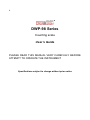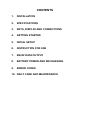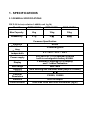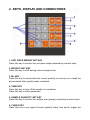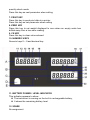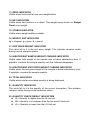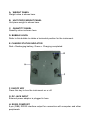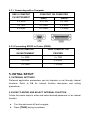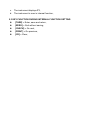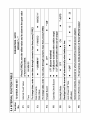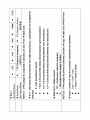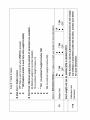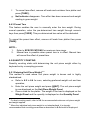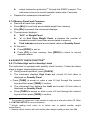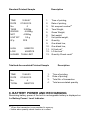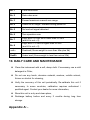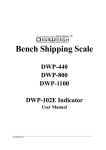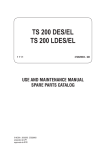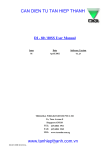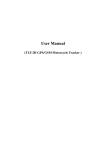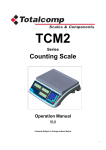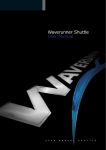Download User Manual - Floor Scales & More DIGIWEIGH
Transcript
c DWP-98 Series Counting scale User’s Guide PLEASE READ THIS MANUAL VERY CAREFULLY BEFORE ATTEMPT TO OPERATE THE INSTRUMENT Specifications subject to change without prior notice CONTENTS 1. INSTALLATION 2. SPECIFICATIONS 3. KEYS, DISPLAY AND CONNECTIONS 4. GETTING STARTED 5. INITIAL SETUP 6. INSTRUCTION FOR USE 7. RS232 DATA OUTPUT 8. BATTERY POWER AND RECHARGING 9. ERROR CODES 10. DAILY CARE AND MAINTENANCE Appendix A: About Bi-Directional Communication INSTALLATION Because of metrological legislation, installation/some metrological parameter settings are limited to be done by authorized personnel only. Do not attempt to change any of the built-in metrological parameters. Contact your dealer for more information and technical assistance. To ensure performance accuracy, do not use the instrument in where or when the environment condition falls beyond as those listed on SPECIFICATIONS. Do not attempt to open the instrument, no user serviceable parts inside. 1. SPECIFICATIONS 2.1 GENERAL SPECIFICATIONS DWP-98 Series(resolution 1:60000; unit :kg/lb) Model# DWP-98CCH DWP-98CBH DWP-98CDH Max Capacity 6kg 15kg 30kg Readability 0.1g 0.2g 0.5g Interface Stabilisation time Operating temperature Power supply Display Zero range Housing ADC External Resolution Interface Other function Common Specification RS232 2 second typical 0°C - 40°C / 32°F - 104°F 220~240V AC (110V optional) 50/60Hz built-in rechargeable battery 6V4AH. 3 windows 6 digits 0.8’LCD display. and 11 status indication 0mV~8mV ABS housing and Stainless steel pan(230*290mm) Σ-Δ 1/30000; 1/60000 RS-232 Output Real-time clock and units conversion (kg,lb) 2. KEYS, DISPLAY AND CONNECTIONS 1. UNIT PIECE WEIGHT SET KEY Press this key to confirm the unit piece weight entered by numeric keys. 2. WEIGHT UNIT KEY Press this key to shift among various weight units. 3. M+ KEY Press this key to accumulate the current quantity to memory or to recall the accumulated total quantity when unloaded. 4. TARE KEY Press this key to tare off the weight of a container. Press this key to enter parameter 5. SAMPLE QUANTITY SET KEY Press this key to confirm the sample size (pieces) entered by numeric keys. 6. CHECK KEY Press this key to set upper & lower quantity check limit and to trigger the quantity check mode. Press this key as next parameter when setting 7. PRINT KEY Press this key to send print data to a printer. Press this key as last parameter when setting 8. ZERO KEY Press this key to set weight displayed to zero when an empty scale has drifted away from a true zero reading. 9. CE KEY Press this key to clear value entered. 10. NUMERIC KEYS Numeric keys 0 ~ 9 and decimal key. 11. BATTERY POWER / LEVEL INDICATOR This indicator appears to show: The instrument is running on the built-in rechargeable battery, It shows the remaining battery level. 12. SPARE No assignment. 13. ZERO INDICATOR Visible when instrument at true zero weight status. 14. NET INDICATOR Visible when tare function is in effect. The weight being shown on Weight Panel is net weight. 15. STABLE INDICATOR Visible when weight reading is stable. 16. WEIGHT UNIT INDICATOR kg = kilogram, g = gram, lb = pound 17. UNIT PIECE WEIGHT INDICATOR The value left to it is the unit piece weight. This indicator remains visible during normal operation status. 18. INSUFFICIENT SAMPLE WEIGHT CARNING INDICATOR Visible when total weight of the sample size is below satisfactory level. If possible, increase the sample quantity unit this indicator disappears. 19. INSUFFICIENT UNIT PIECE WEIGHT CARNING INDICATOR Visible when the unit piece weight of the sample is below satisfactory level. If possible, increase the sample quantity. 20. TOTAL INDICATOR Visible when total accumulated quantity is being displayed. 21. QUANTITY INDICATOR The value left to it is the quantity of the current transaction. This indicator remains visible during normal operation status. 22. QUANTITY CHECK RESULT INDICATORS HI = Quantity is higher than the HI limit set. OK = Quantity is in between than the low and HI limits set. LO = Quantity is lower than the LO limit set. A. WEIGHT PANEL Weight value is shown here. B. UNIT PIECE WEIGHT PANEL Unit piece weight is shown here. C. QUANTITY PANEL Quantity value is shown here. D. BUBBLE LEVEL Refer to this bubble to obtain a horizontal position for the instrument. E. CHARGE STATUS INDICATOR Red = Recharging battery; Green = Charging completed. F. ON/OFF KEY Press this key to turn the instrument on or off. G. DC JACK INPUT External power adaptor is plugged in here. H. RS232 COMPORT 9 pin (DB9) RS232 interface output for connection with computer and other peripherals. 4. GETTING STARTED In order to obtain accurate weighing and counting result, the instrument must be placed on a strong and level surface horizontally. Avoid using the instrument in environment where excessive wind flow, vibration and extreme temperature change exist. The instrument should be installed CA from any sources of excessive electrical noise. For full EMC or for RFI immunity, termination of cable shields and correct grounding of the instrument is essential. General warning: The instrument is not an explosion proof device. The instrument is not a water proof device. Do not open the instrument, no user serviceable parts inside. Always contact your dealer for service. The instrument not to be subject to shock, excessive vibration or extremes of temperature (before or after installation). 4.1 BUILT-IN RECHARGEABLE BATTERY The instrument is equipped with a built-in rechargeable battery. Before first time use, recharge it for at least 8 hours to ensure the best battery performance. 4.2 POWER ADAPTOR Before plugging in the power adaptor, check and make sure the input voltage of the adaptor matches with output voltage of the electricity outlet. If not, contact your dealer immediately. 4.3 CONNECTING OTHER DEVICES AlCAys turn the instrument off before making any connections or disconnections with external devices. 4.3.1. Connecting with a Computer RS232 COMPORT ON INSTRUMENT COM PORT ON COMPUTER (DB9) (DB25) 2 = RXD 3 = TXD 3 = TXD 3 = TXD 2 = RXD 2 = RXD 5 = GND 5 = GND 7 = GND 4.3.2 Connecting RS232 to Printer (DB25) RS232 COMPORT DB25 COMPORT ON ON INSTRUMENT PRINTER 2 = RXD 3 = TXD 3 = TXD 2 = RXD 5 = GND 7 = GND 5. INITIAL SETUP 5.1 INTERNAL SETTINGS Preferred application parameters can be checked or set through internal functions. Refer to 5.4 for internal function description and setting procedures. 5.2 HOW TO ENTER AND SELECT INTERNAL FUNCTION Follow the below steps to enter and select desired parameter of an internal function. a. Turn the instrument off and on again, b. Press [TARE] during countdown, c. The instrument displays F1, d. The instrument is now in internal function, 5.3 KEY FUNCTION DURING INTERNAL FUNCTION SETTING [TARE] = Enter, save and return, [ZERO] = Quit without saving, [CHECK] = Go next, [PRINT] = Go previous, [CE] = Clear, 6. INSTRUCTION FOR USE 6.1 POWER ON Powered on the instrument, instrument displays: a. softCAre and revision number and capacity of instrument, b. calibration count value, c. parameter set count value, d. all LCD segments, Then countdown process starts. After that, the instrument is ready for operation. 6.2 START WEIGHING a. If zero weight cannot be obtained when unloaded, press [ZERO]. After [ZERO] is pressed, Zero Indicator appears. Refer to SPECIFICATIONS for maximum zero range, b. AlCAys place an object onto platter gently. Excessive force applied to platter may cause damages to the weight sensor inside instrument, c. Weight of the object is displayed on thus unit automatically, d. It is a good practice to remove all loads from platter after weighing. It will prolong the life of the weight sensor inside instrument. 6.3 ABOUT WEIGHT UNIT CONVERSION The instrument supports conversion among weight units. Press [UNIT] to shift between kg, g and lb. To enable or disable a particular weight unit, set it ON or OFF respectively in internal function F9. The weight unit being employed before power off will be employed when turned on again. 6.4 TARE OFF THE WEIGHT OF A CONTAINER 1 Tare function is used to temporarily set the instrument to zero (such as cancelling the weight of a box or a container) in order to get the net weight result 6.4.1 Enable / Disable Repeat (Multiple) Tare Depends on internal function setting, repeated (multiple) tare operation may be enable (Mode 1) or disabled (Mode 2). Contact your dealer for more information. When repeat (multiple) tare is enabled: 1. the instrument will permit multiple tare operations provided that both of the below requirements are fulfilled: The tare operation does not permit a reduction of the value of the tare; The tare effect can only be cancelled when there is no load on the platter. 2. tare effect can only be cancelled when container is removed and gross weight is zero. 6.4.2 Manual Tare 2 When a container is used, follow the below steps to tare the weight of the container off to get a net weight result. a. Remove all loads from platter, b. Make sure that the Zero Indicator is on. If not, press [ZERO] to set weight reading to zero, c. Place container on platter, d. Press [TARE], e. Net Indicator appears to indicate tare is in effect and weight reading is net weight. Refer to SPECIFICATIONS for maximum tare range, 1 The tare weight is deducted from the weighing capacity (Max), reducing the maximum weight that can be displayed. 2 a. The tare operation does not permit a reduction of the value of the tare; b. The tare effect can only be cancelled when there is no load on the platter. f. To cancel tare effect, remove all loads and container from platter and press [TARE] , g. Net Indicator disappears. Tare effect has been removed and weight reading is gross weight. 6.4.3 Preset Tare This feature enables the user to manually enter the tare weight. During normal operation, enter the pre-determined tare weight through numeric keys then press [TARE]. This pre-determined tare value will be deducted. To cancel the preset tare effect, remove all loads from platter then press [TARE]. NOTE: 1. Refer to SPECIFICATIONS for maximum tare range. 2. Manual tare is possible when preset tare is in effect. Manual tare will cancel the effect of preset tare. 6.5 QUANTITY COUNTING Quantity counting starts with determining the unit piece weight either by keyboard entry or sampling process. 3 4 6.5.1 Entering Unit Piece Weight This method is used where unit piece weight is known and is highly standardized. a. Refer to 6.2 to 6.4 for zero, selecting preferred weight unit and tare operation, b. Enter the unit piece weight and press [@WT]. The unit piece weight is now displayed on the Unit Piece Weight Panel. c. Place a load on the platter. The weight of the load is displayed on the Weight Panel and the quantity is displayed on the Quantity Panel. 3 For best counting result, refer to 2.2 for recommended minimum unit piece weight and weight applied. 4 When the individual unit piece weight is not standardized, it is strongly recommended that counting procedures as described in 6.6 should be employed. d. To enter new unit piece weight, repeat step b above. 6.5.2 Sampling Process This method is used where unit piece weight is unknown or the weight of individual piece is not highly standardized. a. Refer to 6.2 and 6.4 for zero, selecting preferred weight unit and tare operation, b. Place a sample size with known quantity on platter c. Enter the quantity of the sample through the numeric keypad and confirm by pressing [# SET]. d. The instrument will automatically determine the unit piece weight and 5 display it on the Unit Piece Weight Panel . e. Step by step add more load onto the platter (or remove part of the load from the platter), f. The latest Weight, unit piece weight and total quantity would be displayed on the corresponding panels, g. To start a new sampling, repeated step a to d above. 6.6 ABOUT AUTO PIECE WEIGHT ENHANCEMENT FUNCTION In order to obtain the best counting result accuracy, the instrument is equipped with Auto Unit Piece Weight Enhancement Function. This function will automatically come into effect when an unit piece weight is obtained through the sampling method as described in 6.5.2. 6.6.1 How Auto Unit Piece Weight Enhancement Function Works After a unit piece weight is obtained by methods as described in 6.5.2, then place more loads onto the platter. The new quantity will be shown on the Total Count Panel. And at the same time, Auto Unit Piece Weight Enhancement Function will update the unit piece weight if both below requirements are fulfilled: a. The quantity added to platter is more than 1 piece, and 5 At this point, sampling process is completed and Auto Piece Weight Enhancement Function comes into effect. b. The quantity added to platter is less than 100% of the maximum counts previously attained from the same transaction. If the above requirements are fulfilled, a new unit piece weight will be determined and displayed on the Unit Piece Weight Panel and confirmed by 2 audio beeps. Auto Unit Piece Weight Enhancement Function will terminate when: a. a zero weight is detected or during the transaction process, or b. quantity added is more than 100% of the maximum counts previously attained from the same transaction, or c. quantity removed is not more than 50% of the maximum counts previously attained from the same transaction. To start Auto Piece Weight Enhancement Function again after terminated, repeat 6.5.2. 6.7 MEMORY ACCUMULATION FUNCTION 6 6.7.1 To Accumulate a Transaction to Memory 7 8 9 a. When quantity is being displayed on Quantity Panel, press [M+] to and accumulate data of current transaction to memory, b. The instrument: displays “ACC” on Weight Panel. ACC denotes data has been accumulated to memory, displays “n” on Unit Piece Weight Panel. n donates the number of transactions which have been accumulated to memory. displays Total Indicator and total accumulated value on Quantity Panel. 6 Transaction with zero quantity will not be accumulated. Transaction with weight less than 20d will not be accumulated. 8 All data stored will be erased when the instrument is powered off or changing weight unit. 9 Unstable weight will not be accumulated to memory. If M+ is pressed when weight is unstable, the instrument will reject this command and response with 2 beeps. 7 10 c. output transaction printout(s) through the RS232 comport. The instrument returns to normal operation status after 2 seconds, 11 Repeat a for subsequent transactions , 6.7.2 Memory Recall and Clearance a. Remove all loads from platter, b. Press [M+] to recall total accumulated weight from memory, c. After [M+] is pressed, the instrument displays: d. The instrument displays: “ACC” on Weight Panel. “n” on Unit Piece Weight Panel. n donates the number of transactions which have been accumulated to memory. Total Indicator and total accumulated value on Quantity Panel. e. At this point: Press [ZERO] to quit or, Press [CE] to clear memory, then [ZERO] to return to normal operation status. 12 6.8 QUANTITY CHECK FUNCTION 6.8.1 To Enter High and Lo Quantity Limits The instrument is equipped with quantity check function. Follow the below steps to trigger checkweighing mode: a. During normal operation, press [CHECK]. b. The instrument displays High Limit and current HI limit value is displayed on Quantity Panel. c. Press [TARE] to accept or enter a new HI limit through the numeric keys and then press [TARE] to confirm, d. The instrument then displays Lo Limit and current LO limit value is displayed on Quantity Panel. e. Press [TARE] to accept or enter a new LO limit through the numeric keys and then press [TARE] to confirm, 10 The number of copies sent = the number of copy set in internal function F8. Refer to 5. INITIAL SETUP for more information. 11 Weight reading must return to or below zero to enable another weight accumulation. 12 Quantity check function will not function when weight reading is less than 20d. Hints: 1. For normal comparison, set both HI and LO limits, 2. To check only if result is lower or equal to LO (result ≤ LO), set HI limit = 0, 3. To check only if result is higher or equal to HI (result ≥ HI), set LO limit = 0, 4. To check if result is equal to a specified value, set both HI limit and LO limit = the specified value 6.8.2 Visual and Audio Quantity Check Signals 6.8.2.1 Visual signal: - Quantity check result is displayed by one of the Check Result Indicators located on Quantity Panel. 6.8.2.2. Audio signal: - depends on setting of internal function F5, audio signal can be triggered when result is = within range, out of range or turned off. 6.8.3 To Quit Checkweighing Mode To quit checkweighing mode, set both HI and LO limits to zero. 7. RS232 DATA OUTPUT Data output parameters are fixed as below: Data Bit = 8 Parity = None Stop Bit = 1 13 There are 2 data output modes (PC and Prt) are available . PC is for communication with computer and other peripherals which accepts and processes continuous data communication. Prt (printer) is for transmission to printer or other peripherals which accept only single or manual data transmission. Baud rate has to be set before proceeding to other settings. 7.1 PC (COMPUTER) MODE Weight status and data are sent under the PC (Computer) Mode). Data is transmitted in ASCII code. Data format is listed on below table. DATA BIT 1~2 DESCRIPTION MOTION STATUS US = UNSTABLE ST = STABLE 3 COMMA SEPARATION 4~5 NET/GROSS NT = NET WEIGHT GS = GROSS WEIGHT 6 7~13 SIGN (Sign of weight reading) Positive = space. Negative = minus (-) WEIGHT VALUE 7-character string containing the current weight including location of decimal point. If there is no decimal point, then the first character is a 13 Refer to 5. INITIAL SETUP for setting information space. 14 15~16 COMMA SEPARATION UNIT kg = kilogram g_= gram (_ = blank space) lb = pound 17 Cr 18 LF 7.2 PRT (PRINTER) MODE 7.2.1 Printing Current Transaction A standard printout as will be sent through the RS232 Comport when 14 [PRINT] is pressed. Refer to Standard Printout Sample on next page for description. Number of copies sent = the number of copy set in internal function F8. Refer to 5 INITIAL SETUP for more information. If extra copies are needed, press [PRINT] again. 7.2.2 Printing the Totalized Accumulated Result Follow the below steps for to print the totalized accumulated result: a. Remove all loads from platter, b. If zero weight reading cannot be obtained when unloaded, press [ZERO] c. Press [M+] then followed by [PRINT], The below data and format 15 will be sent , Refer to Totalized Accumulated Printout Sample on next page for description. 14 Pressing [PRINT] will not accumulate transaction to memory. Press [M+] to trigger memory accumulation and print function simultaneously 15 The number of copies sent = the number of copy set in internal function F8. Refer to 5. INITIAL SETUP for more information. If extra copies are needed, press [PRINT] again. Standard Printout Sample TIME 12:08:57 DATE 07.08.2010 No. 0 TARE 2.000kg GROSS 6.000kg NET 4.000kg UNIT WT. 0.5 g Q'ty PCS HIGH LOW HIGHER 5000PCS 4500PCS THAN LIMIT Description 1. 2. 3. 4. 5. 6. 7. 8. 9. 10. 11. 12. 13. Time of printing, Date of printing, 16 M+ sequent number Tare Weight, Gross Weight, Net weight, Unit piece weight, Quantity, One blank line, One blank line, ** HI limit set ** LO limit set ** Quantity Check result Totalized Accumulated Printout Sample TIME DATE No. TOTAL 13:48:23 07.08.2010 4 14997PCS 1. 2. 3. 4. Description Time of printing, Date of printing, Total No. of transaction Total accumulated quantity 8. BATTERY POWER AND RECHARGING Remaining battery power of the built-in rechargeable battery is displayed on the Battery Power / Level Indicator. 16 ** When this transaction is accumulated to memory. Visible when quantity check function is in effect. 8.1 SYMBOLS AND REMAINING POWER: Full Battery: ≥ 6.3V 2 Blocks: ≥6.0V 1Block: ≥5.7V Frame only: <5.7V 8.2 BATTERY OPERATION TIME Depends on the battery condition, a fully charge new rechargeable battery will usually give: Around 200 hours of continuous operation without backlight, or Around 70 hours of continuous operation with backlight on, or 8.3 RECHARGE BATTERY When appears, (when battery is less than 5.7V), it means the built-in rechargeable battery is at low voltage status. It is recommended to recharge immediately. To protect the built-in rechargeable battery, the instrument will power off automatically when battery voltage is at extremely low level (when battery is at around 5.4V). Do not attempt to power the instrument on. Recharge the instrument immediately. Fail in doing so may cause unrecoverable damage to the built-in rechargeable battery. Battery charging status is shown on the dual color Charge Status Indicator: Red: - Recharging in process, Green: - Charging is completed. Battery recharge is possible while instrument is in operation. Overcharge protection circuit is built inside to prevent battery damages caused by overcharge. Heat will be generated during recharging and it is normal to feel minor heat at front panel of the instrument. 9. ERROR CODES Error Code No. Description Err 1 Time value error Err 2 Date value error Err 3 Exceed maximum manual zero range Err 4 Offset out of range / unstable during power on Err 5 No load cell signal detected Err 6 Tare operation error Err 7 Err 8 Logic error. HI limit set is lower than LO limit (and HI is not = 0) Logic error. LO limit is higher than HI limit (and HI is not = 0) --oL-- Overload (Gross weight is more than Max plus 9d) UndEr Under load (Gross weight is less than minus 20d) 10. DAILY CARE AND MAINTENANCE Clean the instrument with a soft, damp cloth. If necessary, use a mild detergent in CAter, Do not use any harsh, abrasive material, acetone, volatile solvent, thinner or alcohol for cleaning, Verify the accuracy of this unit periodically. Re-calibrate this unit if necessary. In some countries, calibration requires authorized / qualified agent. Contact your dealer for more information, Store this unit in a dry and clean place, Recharge battery before and every 2 months during long time storage. Appendix A: - About Bi-Directional Communication Computer commands can be sent to this instrument through any standard communication program like Hyper Terminal which comes with Windows 2000 and Windows XP. Equivalent commands from computer are illustrated on below table for each of the key on panel. 1 Equivalent to Computer Command 1 2 2 3 3 4 4 5 5 6 6 7 7 8 8 9 9 0 . (Decimal) ZERO 0 . (Decimal) A TARE B # SET C CHECK D CE E @WT F PRINT G UNIT H M+ I Key on Instrument Panel Appendix B: - Calibration Turn on the scale and press/hold the tare key for 4 sec then Let go and it will display F1, with the “Print” button go to F10 Cal Press “Tare “ to enter ,show “P----”; the initial pass ward is 1234 . (“Alarm” for next parameter; ”Print” for last parameter ) Press “Tare “ to enter to “P1 Cap” (capacity : 3kg,5kg,6kg,10kg,15kg,20kg,30kg) “”P2 Inc” (1,2) “P3 Zero track ” (off, 0.25, 0.5, 1, 1.5 , 2.0) “P4 Auto zero” (off,1,2,4,5,10,20)” “P5 key zero” (off,1,2,4,5,10,20)” “P6 Filter” (1,2,3,4) “P7 G1” gravity “P8 G2” gravity “P9 User Cal” user calibration, Press “tare” to enter “Cal unit “ : choose kg, lb as calibration unit Press “tare” to enter, it show “unload”. Clear platform ,press”Tare” Show “000000”, enter weight value with numeric keys. Add weight Press “tare” to show “Ld1 ” ; when “stab” on, press “Tare ”to succeed calibration “P9 linear Cal” Press “tare” to enter “Cal unit “ : choose kg, lb as calibration unit Press “tare” to enter, it show “unload”. Clear platform , press ”Tare” Show “000000”, enter weight value with numeric keys. Add weight Press “tare” to show “Ld1 ” ; when “stab” on, enter, it show “unload”. Clear platform , press ”Tare” Show “000000”, enter weight value with numeric keys. Add weight Press “tare” to show “Ld2” ; “P11 Pin” pass ward setting ; press” tare ” to show “P1----’; Enter pass ward with numeric keys Press “tare” to show “P2----’ Enter pass ward again with numeric keys Press “Tare” to done the linear calibration “P12 tare cont” ,press “tare” to enter “mode 1” or “mode 2” “P13 Cal count”, press “tare to choose “pin” or “Jumper” way to enter calibration mode