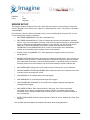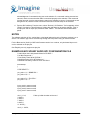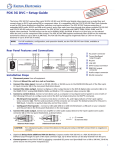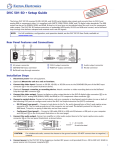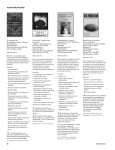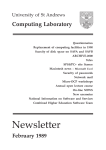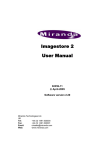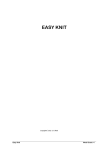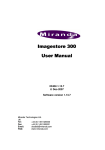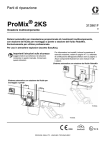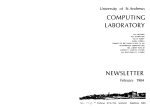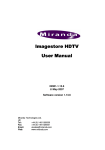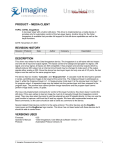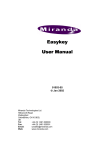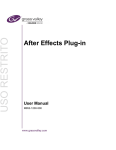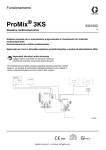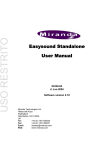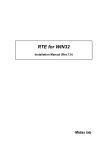Download Oxtel EasyKey AB Mixer UserNote 20150805
Transcript
PRODUCT – ADC
TOPIC: OXTEL EASYKEY AB MIXER
DATE: September 18, 2001
REVISION HISTORY
Revision Protocol
Date
Author
Company
Description
VERSION USED
Firmware:
Operator’s Manual:
Protocol:
6.63
“Oxtel EasyKey, Customer’s Technical Manual (26-02-97)”
th
Automation Protocol Draft 5 MGS 11 December 1997
DESCRIPTION
The Oxtel Easy Key operates as a simple 2 input (A/B mix) Master Control Switcher that supports a
range of transition effects including wipes. The typical application for this unit is in a large multi-channel
automation system where transitions are required between events on many different channels. The
Oxtel EasyKey must typically be ordered with the EasySound option to enable audio-follow video mixing.
DEVICE SET-UP
EasyKey communicates over an RS-422 serial interface using a standard cable. This cable is a DB9
(Male) to a DB9 (Female). The following connections are required:
DB9 (male)
Louth Card
2 (RX-)
3 (TX+)
4 (GND)
7 (RX+)
8 (TX-)
DB9 (female)
EasyKey
1 (TX-)
3 (RX+)
5 (GND)
2 (TX+)
4 (RX-)
CONNECTIONS
For an RS-422 communication, connect one DB9 end of the cable to the port on the serial card of the
Louth server. Connect the other DB9 end of the cable to the port labeled “RS422” on the rear of
EasyKey chassis.
Make a note of the port number on the Louth server into which you have connected it. This will become
the device number for the EasyKey driver in ADC.
The complete communication settings are as follows:
Baud Rate:
19,200
© Imagine Communications Corp.
1
Data Bits:
Parity:
8
None
Stop Bits:
1
SERVER SET-UP
The EasyKey must be configured in the ADC. Select the proper device number (the port in which the
device is plugged into the server) in the “Options | Configure Devices” menu. The protocol to be used is
“Oxtel EasyKey.”
Now invoke the “Options | Device Parameters” menu, select “Oxtel EasyKey” and press OK. You will
see the following list of device parameters:
• SWITCHER DIMENSIONS: Leave this unchanged at 2x1.
•
SWITCHER AUDIO/VIDEO OUT: Enter A/V switching information for downstream switching
devices, if any. If this information is entered, it will cause specified crosspoints on a downstream
device to switch any time this switcher switches. For this switcher, the ACTIVE LINE should
always be 1. SWITCHER DEVICE is the device number of the downstream switcher.
CROSSPOINT IN and CROSSPOINT OUT are the input and output on the downstream
switcher you want switch anytime a switch occurs on this switcher.
•
BLACK, LOGO, COLORBARS, ETC.: Enter appropriate crosspoint numbers, else leave
unchanged at 0.
•
BACKUP SWITCHER: Enter the port number of the backup switcher device, if any. A value of 0
indicates no backup switcher. If a backup switcher exists and is configured, switch commands
sent to this switcher will also be sent to the backup switcher. The backup switcher mirrors the
switching activity on the main switcher, and can be used instantly if the main switcher fails.
•
SWITCHER NAME: Change this to your preferred name for the device, up to 5 characters.
•
SOURCE NAMES, DESTINATION NAMES: Enter mnemonic names for crosspoints to be used
in the title field of secondary sXP events.
•
LOG ERRORS: An X indicates that errors will be logged.
•
LOG WARNINGS: An X indicates that warnings will be logged.
•
LOG CROSSPOINT CHANGES: An X indicates that crosspoint changes and diagnostic
messages will be logged.
•
SWITCHER LATENCY: Enter a small number in the range –20 to +20 to send switch
commands early or late by the appropriate number of frames. A negative number sends
commands early; a positive number sends commands late; a value of 0 sends commands at
zero-crossing time.
•
EFFECT DURATIONS: Enter the values required in frames for ‘S’low, ‘M’edium and ‘Fast’ effect
durations.
See the ADC Operations Manual for detailed information about device parameters.
© Imagine Communications Corp.
2
EASYKEY CONFIGURATION
Configure RS422 operation by selecting: SETUP | SYSTEM | YES | SERIAL PROTOCOL | RS422.
Configure A/B mix mode by selecting:SETUP | SYSTEM | YES | KEYER/MIXER MODE | SET MIXER
For more details see the Oxtel EasyKey user manual for more information.
OPERATION NOTES
The Oxtel EasyKey is a 1-layer mixer and operates as a master control switcher. Its inputs are
numbered 1-2 and its output is numbered 1.
SUPPORTED FUNCTIONS
The following functions are supported on the Oxtel EasyKey:
•
LATENCY CONTROL
•
FRAME ACCURACY
In tests in the Louth lab, the Oxtel EasyKey has behaved in a frame accurate manner.
•
LIMITATIONS
No known limitations.
AUDIO CONFIGURATION
The Oxtel EasySound audio option is highly configurable and assistance from Oxtel will be required to
configure non-standard audio configurations. Configuration is possible by means of a ‘GPI script file’,
which is loaded into the Oxtel via floppy disk. There are no front panel controls for configuring audio
setups and all configurations must be made in the script file. An example script file is attached to the
end of this usernote, which configures the Oxtel unit to use embedded audio into and out of the
EasyKey. Please note this script file will work only with MkII Oxtel EasySound hardware.
The configuration file is a simple text-only file, which must be loaded from a DOS floppy disk. The file
name must be AUDIO.GPI. From the front panel controls on the EasyKey select SETUP | FILE |
CONFIGURATION LOAD. Ignore any error messages, which may be reported as the Oxtel is expecting
to load several configuration files during a ‘configuration load’.
TROUBLESHOOTING
1. Ensure that the cable is attached to both the server and the switcher. Verify that the pin
connections in the cable are as shown above.
2. Ensure that the switcher is functioning properly. Verify that the installation of the switcher is
complete.
3. Verify that signals are being sent and received through the cable. To do this, a VOM may be
attached to the transmit and receive lines. Also, while issuing a command, watch for a change
in voltage. Alternatively, attach an analyzer in-line and watch for a transmission and
© Imagine Communications Corp.
3
acknowledgment of commands being sent to the switcher. If a command is being sent and not
returned, check to ensure that the cable is connected properly at the switcher. If the command
is being returned, check to ensure that the setup in the software is correct. If commands are not
being sent at all, check the cable connection to the server and the setup in the software.
4. Run the ADC software. From the menu, select “Devices | A/V Switcher.” If a list appears, select
“EasyK” from the list. This will bring up a dialog box and allow you to test the switcher. Type in
an input port and an output port, and then select “Switch.” The switcher should switch these
points.
NOTES
The software selection of mix, vertical wipe, or horizontal wipe works only on firmware versions 6.xx or
above. The transition type can be selected only through the front panel if using an earlier firmware.
For the Beta version (Ver8.8) of ADC with firmware version 6.xx or above, only horizontal wipe or mix
can be selected on the play list.
One EasyKey can only support one play list.
EXAMPLE EASY SOUND ‘AUDIO.GPI’ CONFIGURATION FILE
/* Audio follow video with pseudo faders for EK-RCP */
/* for Mk2 Easysound */
/* Paul Selley, Oxtel 09:24 07/07/98 */
/* Modifed version IJC for NTV Moscow */
/* Modified Paul Selley, Oxtel Ltd 10:52 15/07/98 */
event startup
{
/* PRE-SELECT */
pre_select 1 1; /* BGND SDI */
pre_select 3 2; /* */
pre_select 5 1; /* FILL SDI */
pre_select 7 2; /* */
input_mode 1 stereo normal;
input_mode 3 stereo normal;
input_mode 5 stereo normal;
input_mode 7 stereo normal;
mix 1 ( 1 0 8,
3 -99.5 8,
5 -99.5 8,
7 -99.5 8,
9 -99.5 8,
11 -99.5 8 );
/* Sets up initial mix when unit boots */
mix 3 ( 1 -99.5 8,
© Imagine Communications Corp.
4
3 0 8,
5 -99.5 8,
7 -99.5 8,
9 -99.5 8,
11 -99.5 8 );
patch post_mix 1 to 1;
patch post_mix 3 to 3;
/* Also using patch to 1 and 3 in case of Mk 2 audio */
mix_output_mode 1 stereo;
mix_output_mode 3 stereo;
output_gain 1 0 8;
output_gain 3 0 8;
/* Added output gains to 5 and 7 PS */
/* The psuedo fader is set to do the first mix in the 'normal' sense and then the other channel in
the 'invert' sense */
/* this is to get the cross fade */
fader_assign fg_video_trans ( 1 1 normal -99 0, /* Does A/B mix of embedded audio */
9 1 invert -99 0,
/* to follow video to mixer o/p 1*/
3 3 normal -99 0,
/* Does A/B mix of embedded audio */
11 3 invert -99 0); /* to follow video to mixer o/p 3*/
fader_assign fg_video_ftb (master_gain 1 normal 0 -99.5, /* dips master gains when ftb */
master_gain 3 normal 0 -99.5,
master_gain 5 normal 0 -99.5, /* dips master gains when ftb */
master_gain 7 normal 0 -99.5);
fader_law fg_video_trans lin;
/* added IJC need linear law for a cross fade */
fader_enable fg_video_trans;
fader_enable fg_video_ftb;
/* enables pseudo faders */
}
INTERNAL DOCUMENT #
813030-05
FILE
© Imagine Communications Corp.
5