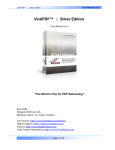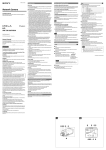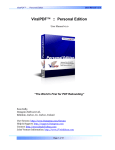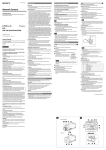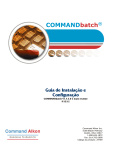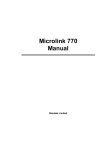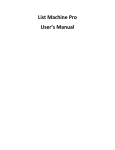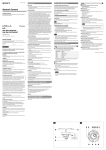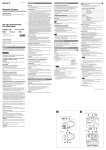Download ViralPDF CE Manual 2.2
Transcript
ViralPDF™ :: Classic Edition User Manual v 2.2 ViralPDF™ :: Classic Edition User Manual v2.2 “The Standard in PDF Rebranding” Sean Kelly, Datagenn Software Ltd, Killeshin, Carlow, Co. Carlow, Ireland User forums: http://www.Datagenn.com/forums Help & Support: http://support.Datagenn.com Contact: http://www.ReplyToSean.com Joint Venture Information: http://www.JVwithSean.com Page 1 of 25 ViralPDF™ :: Classic Edition User Manual v 2.2 Table of Contents ViralPDF™ :: Classic Edition.................................................................................... 1 Table of Contents....................................................................................................... 2 Welcome… ................................................................................................................ 3 I want to hear from you!................................................................................... 4 Technical Support & Help................................................................................ 4 Introduction ................................................................................................................ 8 The Tags ......................................................................................................... 8 Type 1 Tag: -8- tag -8-......................................................................................... 9 Type 2 Tag: -8- tag$data -8- ............................................................................. 14 Signing Your PDF .................................................................................................... 16 PDFSigner.exe .................................................................................................. 16 Rebranding Your PDF.............................................................................................. 18 PDFbrand.exe ................................................................................................... 18 Branding The Brander.............................................................................................. 19 BrandTheBrander.exe....................................................................................... 19 Getting Help & Support ............................................................................................ 22 Frequently Asked Questions (FAQ) ......................................................................... 23 Glossary................................................................................................................... 25 Page 2 of 25 ViralPDF™ :: Classic Edition User Manual v 2.2 Welcome… First and foremost: Thank you for purchasing viralPDF™ Classic Edition 2.1! With your purchase, you’ve not only received “another piece of software”, you now have a truly powerful, effective and easy-to-use marketing weapon, which, if used properly, will help you achieve your goals faster and with much less work on you part. For the first time ever, here’s an application which revolutionizes the way PDF files can be used online to drive traffic, close sales or brand your business. Sure, there are other so called “solutions” for branding PDFs available on the net, but, as of this writing, they all have one or more of the following things in common: They either rely on remote servers, are expensive or complicated to use, are limiting you in the way you’re creating and designing your PDF files, only let you brand a limited amount of links, have a substantial lack of support from their creators etc. ViralPDF™ puts an end to all that. In fact, the software you’ve just purchased has received the highest ratings from both, newbies in the internet marketing arena as well as “veterans”, who are doing business on the web for decades. But the fact that all over the net people are raving about viralPDF™, shouldn’t fool you into thinking that you’re going to be successful only because you’ve purchased any specific piece of software, including viralPDF™. The mere fact that you now own a copy of the net’s most complete “real” PDF branding solution doesn’t mean nothing if you don’t put it to use. That’s why I’ve compiled a list of useful resources for you in Appendices A and B. Some of which are free, others are commercial. But they all have one thing in common: They work. Please do yourself a favour and check them out whenever it’s most convenient for you. Page 3 of 25 ViralPDF™ :: Classic Edition User Manual v 2.2 I want to hear from you! A personal note: I strongly believe that viralPDF™ is indeed the most advanced and feature rich PDF branding solution currently available and I’ll strive to continue to successively improve it, ensuring it’ll always be way ahead of any competitors out there. But to accomplish this, I need your help. Let me know what you think. Tell me how to improve viralPDF™, which features you’d like to see, any bugs you notice and everything else you think is relevant. Every suggestion is welcome. Please reference the section “Getting Help” for information about how to contact me. You can send me a quick message using the following link: ReplyToSean.com Technical Support & Help The Forum I’ve set up a community where ViralPDF users, customers and affiliates can meet to share their ideas and thoughts with like-minded individuals. Join us at the Forum by clicking on the following link: http://www.Datagenn.com/forums Helpdesk & Problems If you happen to come across a problem or anything that gives you trouble then please send me a support ticket from my Helpdesk. I monitor it regularly and endeavor to respond as quickly as I can. However, bear in mind that I live in Belgium whereas many of you are in the USA… and I may in fact be sleeping when you send your ticket… so please be patient and rest assured that I will respond as soon as possible. (My time zone is GMT+1) Page 4 of 25 ViralPDF™ :: Classic Edition User Manual v 2.2 You may reach the Helpdesk by clicking on the following link: http://support.Datagenn.com Affiliate Accounts A purchase of ViralPDF generates an automatic affiliate account as well as your Unique Affiliate ID. You can use the BrandTheBrander tool (included) to embed your Affiliate Id in your Rebrander. It will also recognize your Datagenn or Clickbank affiliate Id should you chose to use that instead. There is more detailed information on the BrandTheBrander tool later on in this document. Your affiliate account login details will be sent automatically to your nominated email address. Make sure your nominated email address can accept this important information by whitelisting the domain Datagenn.com. The login Url is: http://shop.Datagenn.com/affiliates Also, you may create an affiliate account by visiting: http://shop.Datagenn.com/AffiliateSignup Click & Sales Tracking When you’re logged into your Affiliate account, from the menu select: Links -> Campaigns. An existing campaign “Clicks from Rebrander” already automatically records clicks and sales made from your Rebranders to ViralPDF.com. To record clicks made using your affiliate link, create a new campaign. Then when you click: Links -> Get Links, select your Campaign (from the drop-down box) created and click “links >>>” to see your affiliate link with campaign id in it. If you do not include a campaign id when using your affiliate link your sales will be recorded but clicks will not. Page 5 of 25 ViralPDF™ :: Classic Edition User Manual v 2.2 Please be aware that it is against our terms of service to open an affiliate account for the purpose of receiving a discount when purchasing ViralPDF. Earn Commissions Using Clickbank Driving traffic to ViralPDF.com through your Clickbank Affiliate Url means that you will be paid by Clickbank instead of ViralPDF.com Your Clickbank Url should be in the following format: http://YOURCLICKBANKID.datagenn.hop.clickbank.net Our affiliate program and Clickbank both offer the same Commission rate. If you use our Affiliate Program you can easily track Clicks Vs Sales as well. Clickbank in their FAQ advise against using their old hoplink format: http://hop.clickbank.net/?YOURUSERID/datagenn ViralPDF.com stores a generous 1-Year Cookie so we can pay you your commission if traffic you send to ViralPDF.com makes a purchase up to one Year later. Important Note: When a visitor to ViralPDF.com arrives using a Clickbank hoplink, ViralPDF.com will use the Clickbank payment Page 6 of 25 ViralPDF™ :: Classic Edition User Manual v 2.2 gateway. Otherwise ViralPDF.com use PayPal and will check if the visitor has been sent by an affiliate that signed up at: http://shop.Datagenn.com/AffiliateSignup Page 7 of 25 ViralPDF™ :: Classic Edition User Manual v 2.2 Introduction ViralPDF Classic Edition has the ability to Rebrand both Text and Hyperlinks in your PDF eBooks. You are in the driving seat and specify only the parts that are Rebrandable. Everything else remains untouched. To enable rebranding, you need to edit your Document before converting it to PDF. You surround your rebrandable Text and Hyperlinks with -8- tags (just before and right after). For example: Your Name Here would become: -8- Your Name Here -8Also: http://YourClickbankAffiliateId.hop.clickbank.net would become: http://-8-YourClickbankAffiliateId-8-.hop.clickbank.net Lets go into more detail now… The Tags Before you can use ViralPDF™, you need to prepare your PDF to contain special “tags”. You can use those tags to brand both, links as well as regular text. If you’re wondering what “tags” are, think of them as “placeholders” which will be, well, replaced by actual live “data” during the branding process. Introduced in ViralPDF™ 2.0, there are now 2 different types of tags. You need to use those tags for every part of your document that should be rebrandable. Here’s what they look like: • • Type 1: -8- tag -8Type 2: -8- tag$data -8- Lets take a closer look at each type. Page 8 of 25 ViralPDF™ :: Classic Edition User Manual v 2.2 Type 1 Tag: -8- tag -8Using this tag is straight forward. Simply use it in any place you’d like your readers to be able to change (rebrand) and that’s it. This tag can be used for both, link- and text-rebranding. Example: If a typical affiliate URL to your site looks like e.g. http://datagenn.bfmscript.hop.clickbank.net where „datagenn” is the affiliate’s personal ID, you could use this link in your PDF document: http://-8-YourClickbankId-8-.bfmscript.hop.clickbank.net The tag -8-YourClickbankId-8- will then automatically show up in the Brander and all you need to do is to tell your affiliates to replace -8-YourClickbankId-8- with their own personal Clickbank nickname. Or, what if your affiliate URL looks more like http://www.TrafficSecrets.com/Datagenn with “Datagenn“ being the affiliate ID? You probably might want to use the following format in your document: http://www.TrafficSecrets.com/-8-YourAffiliateIdHere-8However in the syntax of your affiliate URLs, simply use a tag in the place where the affiliate’s personal ID should go and you’re all set. Page 9 of 25 ViralPDF™ :: Classic Edition User Manual v 2.2 ViralPDF™ doesn’t restrict you in any way, shape or form when it comes to using tags. It lets you use unlimited tags within a document and you can be as creative as you wish to be when naming them. Just make sure you use the correct format, which is: -8- tag -8Type-1-Tags ( -8- tag -8- ) can be used for both, link branding and text branding. The procedure for branding text is the very same as for links, just as discussed above, except for text you use the tags in your actual text, not in your links. You are free to use spaces in your tag between each of the two -8- enclosures. For example, this is a perfectly valid use of the tags: -8- Please Enter Your Full Name Here -8Please be aware that if you use spaces in your tags for Hyperlinks they usually will not be clickable so I advise you only use spaces for tags around text. Lets look at some text branding examples now. Starting with v.1.2, viralPDF™ introduced branding of regular text. You can now let your affiliates put their name (and any other details you want them to) in the ordinary text of your PDF files as well as in links and email addresses. As of June 2003, viralPDF™ has been the only PDF branding solution offering this really unique feature and recently some copycats have emerged but are having trouble keeping up with the pace! Example: This eBook is brought to you by -8- name -8Click here to visit your sponsor’s website You can even combine link- and text-branding like in the example below: This eBook is brought to you by -8- name -8Your sponsor’s website is located at http://-8-url-8- Page 10 of 25 ViralPDF™ :: Classic Edition User Manual v 2.2 Note: the above “Click here” link is also pointing to http://-8-url-8and your Urls must always begin with http:// Rebrandable email addresses: Hover your mouse over the -8- name -8- tag above. You will see it’s linked to a rebrandable “mailto:-8-email-8-” link. This is to allow readers to send the sponsor an email at their rebranded email address by simply clicking this link. The PDF Format is very complex under the hood so there are a few preparation steps you need to take to ensure everything works smoothly. PDF Limitation 1: Tags surrounding rebrandable text should be on a line of their own, or, at the very least, make sure there is plenty of room left on that line. The reason for this is simple: You don’t know how many characters will be used when the affiliate rebrands your document. So, if the name-tag you used looks like -8- name -8- but the affiliate’s actual name is “Sean Robert Kelly”, all characters following the tag will be pushed to the right! If there’s not enough space left, all formatting will be gone and your text will look “chopped”. PDF Limitation 2: In order to optimise every file as much as possible, Acrobat by default strips out all “unused characters”. You need to make sure your document contains every single alphanumeric character for the font used by each rebrandable piece of text offered! This also includes font style such as bold, italics, underline. So for example, if your rebrandable text is Arial, size 12 and bold then you need to include all the alphanumeric characters for Arial, size 12, bold in your PDF Page 11 of 25 ViralPDF™ :: Classic Edition User Manual v 2.2 While this is typically not a big problem with larger PDF files, it can cause problems with shorter “special-reports” or “articles”. The Solution: You can overcome this by adding the following string of characters at the end of your document before converting it to PDF: Georgia, size 12, normal text example: abcdefghijklmnopqrstuvwxyzABCDEFGHIJKLMNOPQRSTUVWXYZ.:,;_!"'#+~*@§$%&/\´`^°|µ()=?[]1234567890 Georgia, size 12, italics text example: abcdefghijklmnopqrstuvwxyzABCDEFGHIJKLMNOPQRSTUVWXYZ.:,;_!"'#+~*@§$%&/\´`^°|µ()=?[]1234567890 Georgia, size 12, bold text example: abcdefghijklmnopqrstuvwxyzABCDEFGHIJKLMNOPQRSTUVWXYZ.:,;_!"'#+~*@§$%&/\´`^°|µ()=?[]1234567890 So, if you used Arial and Times in your rebrandable text, you must include this line in both, Arial and Times! How to hide this string of characters: Use the same font colour for these lines as the Document background so nobody will see it. For example. if your document’s background-colour is white, simply use white for the font colour of this string of character. PDF Limitation 3: A Hyperlink is made of of two parts: The display text, eg: Click here and the target Url, eg: http://www.Datagenn.com Page 12 of 25 ViralPDF™ :: Classic Edition User Manual v 2.2 If you offer Rebranding of the display text on a Hyperlink the PDF document is still doing to display the same blue underline with the same length after Rebranding. It does not care how many or how few characters are in the Rebranded Hyperlink. The solution to this is to configure your layout-software to display all links without the underlining before converting it to PDF! When the text gets branded and the tag is replaced by the actual value, the length of the underlining will stay the same. ViralPDF™ (or any other software for that matter) can’t adjust the underlining To get rid of the underlining in Word, here's a tip from CBmall owner Jeff Mulligan (http://www.cbmall.com/info) who uses ViralPDF to create a brandable eBook called “10 Powerful Ways CBmall Makes You Money”: 1. Select the link. 2. Right click and choose FONT. 3. There is a drop-down box for UNDERLINE STYLE. 4. Click the dropdown and select NONE. This should kill the underline for you. Page 13 of 25 ViralPDF™ :: Classic Edition User Manual v 2.2 Type 2 Tag: -8- tag$data -8ViralPDF™ v. 2.0 introduced a new type of tag: so called “Type-2-Tags”. They look a bit different as compared to Type-1-Tags, but apart from the different syntax, you can use them in just the same way as Type-1-Tags. Their syntax is -8- tag$data -8-. The first part of the tag is identical to Type-1-Tags, the second part (“data”) is a new placeholder for actual live data in case the affiliate has no value he could use for this link. Both parts are separated by a Dollar-sign. eg: $ Actually, the “data” part is more like a container than a placeholder. It allows you to brand any given link with your own data in case the affiliate has no data of his own or does not want to brand a specific link. No more “lost clicks”. Using this tag, you can make sure that either your affiliate or you get credit for each click. Sound’s confusing? Let me assure you it’s not, once you understood how this works. But then again, nothing is once you understood it, right? ;) Anyway, let’s take a look at a few examples again: Example: Using the same examples from above, here’s how these tags work: http://-8-clickbank$datagenn-8-.bfmscript.hop.clickbank.net Have you ever thought about what happens if the reader is not a member of Clickbank and/or doesn’t want to sign up with them? The link won’t get branded and no one’s going to get credit for the eventual sale, because of the (incomplete) link. Type-2-Tags allow you to include your own ID to make sure the click isn’t lost. Simply enter your own ID after the $-sign and there you go. Page 14 of 25 ViralPDF™ :: Classic Edition User Manual v 2.2 Example: Again, using an example from above, here’s another link format: http://www.TrafficSecrets.com/-8-YourAffiliateIdHere$Datagenn-8In case the affiliate is no member of Traffic Secrets, and therefore can’t enter an ID, the link still gets branded with your ID (in this case, mine ;) : Datagenn. The same rules apply as with Type-1-Tags, only this type of tag is safer if you promote more than 1 affiliate-program in your document. The more affiliate programs, the higher the chance that your readers are not members of one or more of those programs and you can still earn commissions even if they cannot. You should use Type-2-Tags whenever you promote more than one or two programs in a single eBook just to be on the safe side. Remember: As soon as you use any Type-2-Tag in your document, the Brander will recognize it and display this additional message in it’s main window once the PDF has been opened: “If you don’t have a value, simply leave blank.” This means, if you start using these tags in your PDF, be consistent and use them throughout your document, for every single link! Otherwise your readers may leave a regular Type-1-Tags blank, and the click is lost again! This is all there is to say about tags, now comes the really easy part: Using the software. Page 15 of 25 ViralPDF™ :: Classic Edition User Manual v 2.2 Signing Your PDF PDFSigner.exe Once you have added the tags to your original document and converted it to PDF, you need to sign it. “Signing” the PDF will add an invisible watermark to your PDF. Without this watermark, the Brander will not brand the document. Signing your PDF is as easy as it can get. Just follow those few simple steps: • Double-click PDFSigner.exe to start the program. • Drag ’n’ Drop your PDF file into the program’s main window. Alternatively you can use the “File >> Open...” command (or the icon from the menu bar) and browse to your PDF. If everything is ok, PDFSigner.exe will print something like “C:\path\to\yourfile.pdf has been prepared for signing!” in it’s main window as soon as the program has successfully processed and opened the PDF. • Now click the “Sign!” button (or simply hit the space bar). The software will open a dialog-box, asking you to confirm your choice, and let you set an "expiration date". If you choose to set an expiration date for this document, it can no longer be branded once the date is reached. Page 16 of 25 ViralPDF™ :: Classic Edition • User Manual v 2.2 Click “OK” and save the document under a different filename, e.g. “yourfile_signed.pdf”. This newly created document (“yourfile_signed.pdf”) will be the one you’ll want to give to your affiliates, along with the PDFbrand.exe app. You may eventually sometimes experience an error message when opening a PDF, like e.g. “Corrupted format”. This is because PDFSigner.exe checks the internal structure of every PDF before signing it. In most cases, re-creating the PDF in PDF Version 1.4 will correct the problem. If the problem persist, contact our support team (see “Getting Help” later in this document). There is also a list of PDF Converters supported by ViralPDF at: http://www.ViralPDF.com/ClassicEdition/SystemRequirements.html Creating a “1.4” PDF If you use Acrobat to create PDF Documents and it saves them in PDF Version 1.5 or later you can make them compatible with Version 4 by following these steps: In Acrobat, go to the menu: Advanced -> PDF Optimizer. Then select “Acrobat 5.0 and later” from the “Make compatible with” drop-down box. That’s all there is about the signer. Now, we’ll take a test drive using the actual branding utility, PDFBrand.exe. Page 17 of 25 ViralPDF™ :: Classic Edition User Manual v 2.2 Rebranding Your PDF PDFbrand.exe • Double-click PDFBrand.exe to start the program. • Drag ’n’ Drop the signed file you created earlier into the program’s main window. Alternatively you can use the “File >> Open...” command (or the icon from the menu bar) and browse to your PDF. Once the brander has successfully processed and opened the file, you’ll see a list of all the tags you included in your document earlier. • Simply fill in the appropriate Ids and information into the field next to each tag. • As long as you didn’t save the document, you can choose to correct any data you entered by simply clicking into the field you want to change and entering a new value for it, overwriting the existing data. • Once you’re done, hit the “Brand!” button. The Brander will automatically ask you to save a copy of the file under the name “yourfile_branded.pdf” in the Page 18 of 25 ViralPDF™ :: Classic Edition User Manual v 2.2 same location as “yourfile_signed.pdf”. If you want to save the branded document under a different filename or in a different location, just click “Cancel” and enter a new name for it and/or save it in a different directory. • After saving the branded file, open it (“yourfile_branded.pdf”) using the free Acrobat Reader. Click on the links and see if they work as they should. If you added brandable text to the PDF, check if it got branded correctly, too. Once you’ve made sure everything was rebranded properly, you can distribute “yourfile_signed.pdf”. Don’t forget to give your affiliates the PDFBrand.exe application! Next, we’ll take a look at BrandTheBrander.exe… Branding The Brander BrandTheBrander.exe It’s purpose is to allow you to earn money while doing what you’ll do anyway: Giving away your brandable PDF files. As you may have noticed, the “About” menu in PDFBrand.exe has two entries: “About…” and “Visit Website…”. Until now, the link in the “About” box as well as the “Visit Website…” link simply pointed to http://www.viralpdf.com/. Page 19 of 25 ViralPDF™ :: Classic Edition User Manual v 2.2 Using BrandTheBrander.exe, you can change these links to your own affiliate links, so you’ll earn a commission for every sale resulting from anybody using the links in PDFBrand.exe. You have a choice to either.. a) Use Our Affiliate Program http://www.Datagenn.com/AffiliateSignup You just enter your affiliate id into the BrandTheBrander.exe (eg: 999). If you created a campaign to track clicks as well as sales you can include this as well (eg: 999&camp_id=5) BrandTheBrander will automatically recognise when you enter an Affiliate Id of ours. The link in your PDFbrand.exe will then become something like this: http://www.ViralPDF.com/ClassicEdition/?aff_id=999&camp_id=5 b) Use Clickbank BrandTheBrander will automatically recognise when you enter a Clickbank nickname. For example, if you entered: joebloggs as the affiliate id then the PDFBrand.exe Url will become: http://joebloggs.datagenn.hop.clickbank.net Here’s how Clickbank works: • • To use Clickbank, so you’ll need to get a Clickbank nickname first (free). After you’ve signed up, double-click BrandTheBrander.exe to start up the program. Note: make sure you don’t rename PDFBrand.exe and that you’ll run BrandTheBrander.exe from within the same directory where PDFBrand.exe is located. If you do run BrandTheBrander.exe outside the directory where PDFBrand.exe is located or if you’ve renamed PDFBrand.exe to something else, the app will display this message: Page 20 of 25 ViralPDF™ :: Classic Edition User Manual v 2.2 After clicking OK, you’ll be able to browse to PDFBrand.exe and open it. • • • If BrandTheBrander.exe was able to successfully open PDFBrand.exe, you’ll see a simple window, displaying some copyright information as well as a field where you can type in your affiliate ID (=Clickbank nickname). Enter your Clickbank nickname and click “OK”. The links in PDFBrand.exe are now updated with your own affiliate link. Just to make sure everything’s working as it should, try using the links in PDFBrand’s “About” menu, then log into your affiliate account and check if the stats got updated. That’s all there is to it. I guess it doesn’t get much simpler than this. You now no longer have any excuse not to join our affiliate-program, do you? ;) Page 21 of 25 ViralPDF™ :: Classic Edition User Manual v 2.2 Getting Help & Support Although I’ve made every effort to make sure the software is as easy to use as possible, I realize the importance of providing you with the best possible customer service. I further realize that there are probably some (or many) questions which have not been answered in this manual or maybe you run into problems I couldn’t foresee. And that’s why I encourage you to let me know any and all questions you might have, either through email or our support forums. Frankly, I’d prefer it if you’d use the support forums as your main resource, because this will probably help other customers and it frees up my time. Imagine I’d have to answer 400 emails a day… It’ll take some time to get back to you ;) So here’s the link to our support forums: http://www.Datagenn.com/forums This is the preferred way of contacting me. But of course, if you prefer to rather email me, you can do so anytime by sending a message to [email protected] I’ll be adding more support resources over time, such as comprehensive FAQs and a really powerful helpdesk system. If you joined our mailinglist right after your purchase, you’ll get a short note whenever I add a new resource. Whatever method you choose, please be as descriptive as possible about your inquiry. This’ll help me to narrow down any problems right from the start and you’ll ultimately get your desired results faster. Again, thanks for you business, Sean Kelly Page 22 of 25 ViralPDF™ :: Classic Edition User Manual v 2.2 Frequently Asked Questions (FAQ) Can I Rebrand Hyperlinks that follow the new Clickbank format? Yes you can, this is not a problem. According to the Clickbank FAQ the old Clickbank ‘hop url’ is being phased out and they advise now you to use the new format: http://AFFILIATE.VENDOR.hop.clickbank.net For ViralPDF this means using this Url: http://YOURCLICKBANKID.datagenn.hop.clickbank.net What happened to the old ViralPDF tags {-- and --}? Different versions of MS-Word handled these in different ways. On top of that, some PDF converters turned them into %7b and %7d in their PDF documents. This caused A LOT of headaches for many people. You do not need to modify your existing PDFs that have {-- and --} in them. They are still supported by ViralPDF but I recommend you use -8- (left and right) instead. Page 23 of 25 ViralPDF™ :: Classic Edition User Manual v 2.2 This Document is Copyright© 2006, Datagenn Software Ltd (except for the Glossary, page 23) All Rights Reserved. Trademarks and Service Names remain the property of their Respective owners. Page 24 of 25 ViralPDF™ :: Classic Edition User Manual v 2.2 Glossary Reference source: Wikipedia.org PDF: Portable Document Format (PDF) is a file format proprietary to Adobe Systems for representing two-dimensional documents in a device independent and resolution independent fixed-layout document format. Each PDF file encapsulates a complete description of a 2D document (and, with the advent of Acrobat 3D, embedded 3D documents) that includes the text, fonts, images, and 2D vector graphics that compose the document. PDF Security: PDFs may be encrypted so that a password is needed to view or edit the contents. The PDF Reference defines both 40-bit and 128-bit encryption, both making use of a complex system of RC4 and MD5. The PDF Reference also defines ways in which third parties can define their own encryption systems for use in PDF. Rebranding: Rebranding is the process by which a product or service developed with one brand or company or product line affiliation is marketed or distributed with a different identity. This involves radical changes to the brand's logo, brand name, image, marketing strategy, and advertising themes. It usually results in the repositioning of the brand / company. It may just involve merely superficial changes. Rebranding can be applied to either new products, mature products, or even unfinished products. Hyperlink: A hyperlink (often referred to as simply a link), is a reference or navigation element in a document to another section of the same document, another document, or a specified section of another document, that automatically brings the referred information to the user when the navigation element is selected by the user. URL: A Uniform Resource Locator (URL) is a technical, Web-related term used in two distinct meanings: in popular usage, it is a widespread synonym for Uniform Resource Identifier (URI)—many popular and technical texts will use the term "URL" when referring to URI; in strict technical usage, it is a subset of URI specific to identifiers who are primarily locators. Page 25 of 25