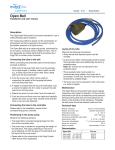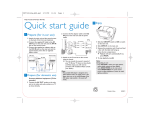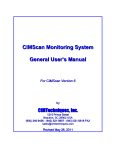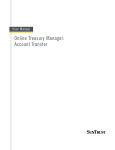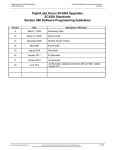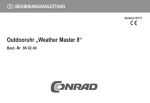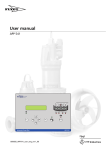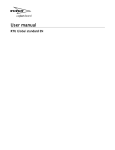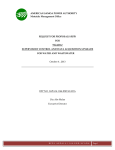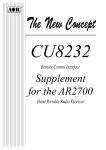Download Flygt Monitoring & Controls Alarm Distribution
Transcript
Issued: 03/20126upersedes: 02/2012 Flygt Monitoring & Controls Alarm Distribution This document is intended to provide a comprehensive summary of hardware and software requirements for alarm distribution when using Flygt RTUs and software, including APP521, APP700 series, and AquaView SCADA software. It is not possible to select multiple types of alarm distribution between AquaView and the RTU, as both systems will compete to distribute the alarm resulting in duplicated alarms or situations in which no operator is notified. Because of this it is recommended that you follow the guide below to identify what type of communication system will be installed and what level of alarming and access is required. Step 1: Decide whether AquaView will perform alarming functions, or if this will be controlled by the RTU If you are not installing AquaView this is an easy decision. If AquaView will be installed and communicating with the system determine whether it will be for Monitoring and Control purposes only, or if AquaView will handle paging alarms to operators. Issued: 03/20126upersedes: 02/2012 Flygt Monitoring & Controls Alarm Distribution Step 2A: AquaView will handle Paging functions If you have decided to have AquaView handle alarm distribution functions, you must now decide what type of alarm distribution you would like. An explanation of each option, and the hardware/software required for each, follows: Email Paging to Cell Phone / Email Account- AquaView has the capability to connect to an SMTP server and send an email to the recipient(s) of your choice. AquaView does not contain an SMTP server and cannot send email all by itself; this will require that the customer provide an SMTP server address, user name, password and port number to connect to. This is typically handled by the customer's IT group that handles normal email functions. If the customer does not have an email SMTP server, software such as Postcast Server can be installed which will act as an SMTP server for use by AquaView. If emailing to a standard email address, ensure that it exists before attempting to email to it. If sending an email to a cellular phone (this will show up as an SMS on the recipient's end) ensure that text messaging is enabled for the recipient(s). You will use the following as the email address to the cell phone (replace phonenumber with the 10-digit cell phone number of the recipient) T-Mobile: [email protected] Virgin Mobile: [email protected] Cingular: [email protected] Sprint: [email protected] AT&T: [email protected] Verizon: [email protected] Nextel: [email protected] Refer to the latest version of the “AquaView User Manual” for additional instructions on configuring email notification to users, paging groups and rostering, as well as where to configure the SMTP server information. Alarm acknowledgment can be done using an analog phone line (with Caller ID capabilities) connected to a modem AquaView is monitoring- program the caller ID numbers of the dialed users into the alarm notification fields. When an alarm is paged out, users can call the telephone number to the station- if a valid caller ID match is made the alarm will be acknowledged with no subsequent callouts for the paged alarm. Direct SMS using Cellular Modem- If a GSM cellular modem is connected to a COM port on the AquaView server, AquaView can use it to directly send text messages (SMS) to a user's cell phone. Refer to the latest version of the “AquaView User Manual” for additional instructions on configuring email notification to users, paging groups and rostering, as well as where to configure the SMTP server information. OPC Server Access using Third Party Software- AquaView has the capability to enable a built-in OPC server, which can be accessed by third party software such as Win911 for alarm distribution. This Issued: 03/20126upersedes: 02/2012 Flygt Monitoring & Controls Alarm Distribution requires no paging or rostering on the AquaView end; once an alarm is received by AquaView using a WCA Alarm Poll it will update the affected OPC Alarm Tags automatically. Step 2B: APP Controller will handle Paging functions If you decide to have the APP Controller handle the alarm distribution functions, the AquaView Central will have no alarm collection responsibilities besides collection for historical alarm activity in addition to the normal trends and report collection. The following is a list of alarm capabilities by communication type and controller: Cellular Modem (Airlink Raven model or Flygt Approved Equal) • APP700 Series- The APP700 Series of controllers can perform a direct SMS to a customer's cell phone using standard AT commands for SMS messaging and is done automatically by the controller when an alarm is sensed. Setup is limited to one recipient and there is no option to acknowledge the alarm in the controller (it will send only one text message to the recipient per alarm and then auto-acknowledge the alarm- this is because there is no way to “dial-up” the station using IP to IP communication) COMMUNICATION SETUP Station ID: Station Name that will be sent in the alarm message. ID (fixed): Match this to Station ID Communic. COM1: RS232 Full Duplex Speed COM1: 57600 Protocol COM1: Aquacom RTS Delay COM1: 200 ms ALARM SETUP Telno. 1 CS/PAGE: &XXXYYYZZZZ (10-digit Telephone number to receive SMS) PAGING SETUP Pager Ack. Time: 0 Paging System: GSM-SMS • APP521- The APP521 will use the email-sending capabilities of the approved modem in order to connect to an SMTP server and send an email to a recipient of your choice. The APP521 does not contain an embedded SMTP server and cannot send email all by itself; this will require that the customer provide an SMTP server address, user name, password and port number to connect to. This is typically handled by the customer's IT group that handles normal email functions. If the customer does not have an email SMTP server, software such as Postcast Server can be installed which will act as an SMTP server for use by the APP521 controllers. Issued: 03/2012 Supersedes: 02/2012 Flygt Monitoring & Controls Alarm Distribution If emailing to a standard email address, ensure that it exists before attempting to email to it. If sending an email to a cellular phone (this will show up as an SMS on the recipient's end) ensure that text messaging is enabled for the recipient(s). You will use the following as the email address to the cell phone (replace phonenumber with the 10-digit cell phone number of the recipient) T-Mobile: [email protected] Virgin Mobile: [email protected] Cingular: [email protected] Sprint: [email protected] AT&T: [email protected] Verizon: [email protected] Nextel: [email protected] US Cellular: [email protected] Setup is limited to one recipient and there is no option to acknowledge the alarm in the controller (it will send only one text message to the recipient per alarm and then auto-acknowledge the alarm- this is because there is no way to “dial-up” the station using IP to IP communication) Communication COM1 (9_2) Choose “GSM / Hayes Predef” Speed COM1 (9_5) Match to modem speed Parity COM1 (9_6) Match to modem parity Protocol COM1 (9_7) Choose “AquaCom dialled” RTS Delay COM1 (9_9) Enter “200 ms” Paging system (11_1) SMS via SMTP Station name (11_2) Name that will be sent in the SMS alarm message. P-alarm (11_3) Choose if you want a notification on Alarm going passive. SMTP address (11_5) SMTP server to send emails with. XXX.XXX.XXX.XXX format. SMTP user part 1 (11_6) Username Authentication for SMTP server. If longer than 20 characters, enter the first piece in the SMTP user part 1 menu, and the second piece in the SMTP user part 2 menu). SMTP user part 2 (11_7) SMTP password (11_8) Password for SMTP Authentication SMTP from (11_9) From-Address in Email to user SMTP subject (11_10) Subject Line content in Email to user SMTP send user part1 (11_11) Email address to send email to. If longer than 16 characters, enter the first part in the SMTP send user part 1 menu, and the second piece in the SMTP send user part 2 menu. SMTP send user part2 (11_12) Telephone Modem (Westermo TDW-33, Phoenix Contact PSI-DATA/BASICMODEM/RS232 or Flygt Approved Equal) For TAP Protocol to function, the cellular carrier must have support for this service through dedicated TAP service center numbers. Additionally, the cell phone must be provisioned properly for SMS messaging through their carrier. The following list details carriers which support TAP Protocol and those that have been confirmed as non-supportive; if your carrier is not on the list please check with the Flygt M&C Engineering Department to determine if your carrier supports TAP. Issued: 03/2012 Supersedes: 02/2012 Flygt Monitoring & Controls Alarm Distribution When the message is received on the operator’s cell phone, it will be in the following format: Code no: 11 Tripped Motor P1 Liftstation 47 Pri:BA 8:58A 05/30 The Code no. is the programmed alarm code in the Flygt controller and Aquaview. The next line has the alarm description. The third line has the station name. The next line has the priority and status; B indicates a priority B alarm and A indicates active status. The alarm priority will be whatever the status is set to in the controller (A,B,C,P) and the status can be A for active or P for Passive (condition has cleared). The last line contains the time and date of the alarm. The alarm can be acknowledged by dialing the telephone number of the APP unit- the APP will instruct the modem to pick up the line and after a few seconds, acknowledge the alarm and hang up the line. Issued: 03/2012 Supersedes: 02/2012 Flygt Monitoring & Controls Alarm Distribution SUPPORTED CARRIERS Carrier Notes Service Center (SMSC) Number Cingular Only through Enterprise Pagingaddtl. $9.99 / mo- Contact Cingular Wireless Nextel As of January 1st, 2009 Nextel 12063966683 has disabled the toll-free number for TAP Usage Verizon Wireless AT&T Wireless - 18009094602 18668230501 Only through Enterprise Paging- 18668837243 addtl. $9.99 / mo- Contact AT&T Wireless Sprint - 18886561727 Alltel - 18776543243 UNSUPPORTED CARRIERS T-Mobile- T-Mobile only provides TAP messaging service to customers with Enterprise Business accounts with 50+ active lines. APP700 SETTINGS- The following settings are needed to enable and configure TAP Alarming: COMMUNICATION SETUP Communication COM1: TD33 V.90 or User Defined 0 Speed COM1: 9600 bit/s Protocol on COM1: AquaCom ALARM SETUP Telno. 1 CS/PAGE: &XXXYYYZZZZ (This is the cell number you will be paging) PAGING SETUP Station Name: Station Name that will be sent in the alarm message. Pager Ack. Time: 0 if no acknowledgement, otherwise enter time allowed for acknowledgement Paging System: TAP D1 SMS Telno. PAD/SMSC: Pick the Number for your provider from the above table. Identity Code: Cingular, Alltel, Nextel, and AT&T Wireless use 000000; all others use the 10 digit cell number for the customer you are calling Issued: 03/2012 Supersedes: 02/2012 Flygt Monitoring & Controls Alarm Distribution APP521 SETTINGS- The following settings are needed to enable and configure TAP Alarming: Telno. 1 CS/PAGE (10_15) Telephone number to TAP paging provider. Pick the Number for your provider from the above table. Paging system (11_1) Choose “TAP” Station name (11_2) Station Name that will be sent in the alarm message. P-alarm (11_3) Choose if you want a notification on Alarm going passive. TAP password (11_13) Cingular, Alltel, Nextel, and AT&T Wireless use 000000; all others use the 10 digit cell number for the customer you are calling TAP pager number (11_14) 10-digit cell number you will be paging