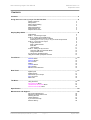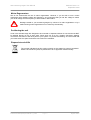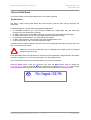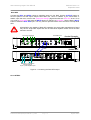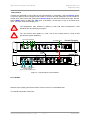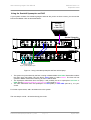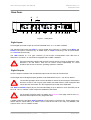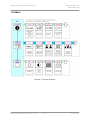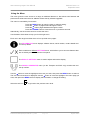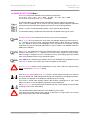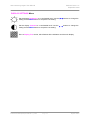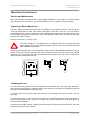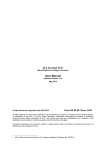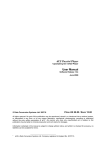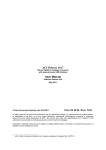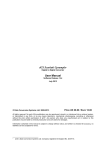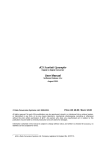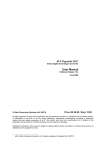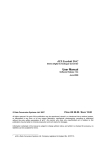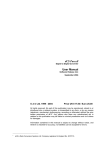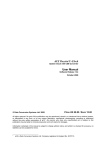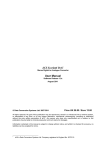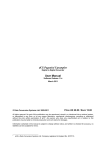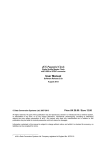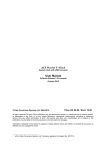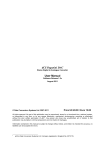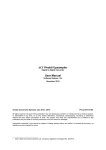Download Scarlatti Clock User Manual v1.0x
Transcript
dCS Scarlatti Upsampler Digital to Digital Converter User Manual Software Release 1.0x September 2008 © Data Conversion Systems Ltd. 2008 Price UK £8.00 / Euro 12.00 All rights reserved. No part of this publication may be reproduced, stored in or introduced into a retrieval system, or transmitted in any form, or by any means (electronic, mechanical, photocopying, recording or otherwise) without the prior written permission of dCS 1 . Any person who does any unauthorised act in relation to this publication may be liable to criminal prosecution and civil claims for damages. Information contained in this manual is subject to change without notice, and whilst it is checked for accuracy, no liabilities can be accepted for errors. 1 dCS is Data Conversion Systems Ltd. Company registered in England No. 2072115. dCS Scarlatti Upsampler User Manual Filename: Scarlatti Upsampler Manual v1_0x.doc Software Issue 1.0x September 2008 Page 2 English version dCS Scarlatti Upsampler User Manual Software Issue 1.0x September 2008 CONTENTS Contents .................................................................................................................................................3 Using the dCS Scarlatti Upsampler for the first time..............................................................................4 4 4 4 4 5 5 5 What’s in the box? Safety Notice Mains Voltage Setting Power Cables Mains Regenerators Positioning the unit Disposal at end-of-life Step-by-Step Guide ...............................................................................................................................6 Preliminaries STEP 1 - Connecting an Input STEP 2 – Setting up the USB source A word about Music Playing Software Selecting the Scarlatti Upsampler as your Audio Output device STEP 3 – Connecting an Output Single wire PCM SDIF-2 PCM interface Dual AES 1394 interface STEP 4 - Setting the Sync Source Using the USB input in Master Mode Using a Master Clock A Typical 4-box Scarlatti System Using the Scarlatti Upsampler and DAC 6 7 8 8 8 9 9 9 10 11 12 12 12 13 14 Front Panel ...........................................................................................................................................15 POWER Button DISPLAY Button INPUT Button Display OUTPUT Button MENU Button Remote Control Receiver 15 15 15 16 16 16 16 Rear Panel ............................................................................................................................................17 Digital Inputs Digital Outputs Word Clock Input / Output SUC Connector Mains inlet 17 17 18 18 18 The Menu ..............................................................................................................................................19 Using the Menu INFORMATION Menu UPSAMPLER SETTINGS Menu DISPLAY SETTINGS Menu 20 21 22 24 Specification ........................................................................................................................................25 Maintenance and Support...................................................................................................................26 Service and Maintenance Replacing a Blown Mains Fuse Cleaning the case Limited Warranty If you need more help Software History Filename: Scarlatti Upsampler Manual v1_0x.doc Page 3 26 26 26 27 28 28 English version dCS Scarlatti Upsampler User Manual Software Issue 1.0x September 2008 USING THE dCS Scarlatti Upsampler FOR THE FIRST TIME Congratulations on purchasing your dCS Scarlatti Upsampler. Before using your unit, please read this section and the Step by Step Guide. This will enable you to set the unit up quickly and safely with your hi-fi system. From time to time, dCS will release updated software on CD that you can install yourself using the CD Update feature. Please check our web-site occasionally to see if new Scarlatti software is available, or consult your dealer. What’s in the box? Check that the box contains the following items: • • • • • • • dCS Scarlatti Upsampler Manual and Menu / Setup Guide Power cable IEEE1394 cable USB cable BNC cable spare fuses Notify your dealer as soon as possible if anything is missing or damaged. We suggest that you retain the original packaging for possible future use. If this is not possible, replacement packaging can be ordered from dCS or our distributors. Details can be found on our web site at www.dcsltd.co.uk. The Scarlatti Transport is supplied with a programmed Philips Pronto remote control. If you do not have a Scarlatti Transport in your system, a programmed Pronto can be ordered direct from dCS as an optional extra. Safety Notice Your dCS Scarlatti Upsampler contains no user serviceable parts. DO NOT attempt to open the case as there are potentially dangerous voltages present inside. In the event of the unit developing a fault, please contact your dealer in the first instance. Mains Voltage Setting Before connecting the power cable to the unit for the first time, please check that it has been set to the correct operating voltage for your mains supply. The unit’s voltage setting is shown on the serial number label on the bottom cover. If this does not match your local supply voltage, DO NOT attempt to use the unit. Contact your dealer to have the unit reset. Using the unit with the wrong mains setting for your local supply may result in serious damage to the unit and will invalidate the warranty. Do not attempt to reset the voltage yourself. Power Cables If you wish to use a power cable other than the one supplied, please ensure that it is a good fit to the mains inlet, and is not so heavy and inflexible as to place strain on the mains inlet. Filename: Scarlatti Upsampler Manual v1_0x.doc Page 4 English version dCS Scarlatti Upsampler User Manual Software Issue 1.0x September 2008 Mains Regenerators We do not recommend the use of mains regenerators. However, if you do wish to use a mains regenerator with variable voltage and frequency, we recommend that you set the voltage to match your local voltage and the frequency to either 50Hz or 60Hz ONLY. ! Damage caused to your Scarlatti Upsampler by misuse of a mains regenerator or by a malfunctioning mains regenerator is not covered by the warranty. Positioning the unit Units in the Scarlatti range are designed to be mounted on separate shelves of a rack and must NOT be stacked directly on top of each other. Place each unit on a firm, vibration free base, allowing convenient connection to the other parts of your system. To prevent overheating, we recommend that you leave some free space around the unit to allow for ventilation. Disposal at end-of-life The symbol indicates that this product should not be treated as normal household waste. It should be recycled, so please take it to an approved collection facility. Filename: Scarlatti Upsampler Manual v1_0x.doc Page 5 English version dCS Scarlatti Upsampler User Manual Software Issue 1.0x September 2008 STEP-BY-STEP GUIDE This section guides you through setting up the unit for basic operation. Preliminaries The Menu / Setup Guide sheet details the menu structure, and two basic set-ups excluding the Upsampler. For digital interfaces, use with cables designed for digital audio: • for AES/EBU interfaces use 110Ω screened, twisted pair cables fitted with one male XLR connector and one female XLR connector. • for SDIF, Word Clock or SPDIF BNC interfaces, use 75Ω coax cables fitted with BNC plugs. • for SPDIF RCA interfaces, use 75Ω coax cables fitted with RCA Phono plugs. • for TOSLINK optical interfaces, use Toslink fibre-optic cables. • for IEEE 1394 interfaces, use the IEEE 1394 cable provided with the unit. • for the USB interface, use a screened USB type B cable. Connect the power cable supplied to the power inlet on the Upsampler rear panel, plug the other end into a convenient power outlet. ! Please do not use an excessively heavy or inflexible power cable as this may damage the power inlet connector. Press the Power button and wait about 30 seconds while the Upsampler configures itself. The display will show in sequence: dCS, Scarlatti Upsampler, then the settings screen. If the unit is likely to be set in an unfamiliar state, you can reset it as follows: Press the Menu button, press the → button once, then the Menu button again to display the Upsampler Settings menu. Press the ← button a few times to highlight the Factory Reset menu page. Press the Menu button and wait a few seconds while the unit resets itself. The display shows: No Input>24/96 Filename: Scarlatti Upsampler Manual v1_0x.doc Page 6 English version dCS Scarlatti Upsampler User Manual Software Issue 1.0x September 2008 STEP 1 - Connecting an Input Use suitable cables to connect your source equipment to the matching digital input connectors on the back panel of the Scarlatti Upsampler. The digital inputs are labelled in green print. The unit will accept up to 24-bit data at 32, 44.1, 48, 88.2 or 96kS/s. You can connect any interfaces you need or all 6 if you wish. Use the INPUT button on the front panel to select the input you require, the choices are: AES RCA1 RCA2 BNC TosLink USB The icon for the selected input will appear at the top left corner of the screen. If the source is generating recognisable PCM, the Upsampler will lock, displaying Sync and the input / output sample rates. For example, when connected to an AES source generating 16/44.1 data: 16/44.1>24/96 Sync Go to STEP 2. Filename: Scarlatti Upsampler Manual v1_0x.doc Page 7 English version dCS Scarlatti Upsampler User Manual Software Issue 1.0x September 2008 STEP 2 – Setting up the USB source The USB interface can be connected to a WindowsTM Vista or XP (SP2) PC, MacTM OSX (10.5.4 or later) systems or a sound server, running software to generate PCM data. If you do not want to use a USB source, go to STEP 3. A word about Music Playing Software There are countless programs that can play music on WindowsTM PC and MACTM OSX systems. Unfortunately, not all of them present the data completely unprocessed to the USB ports. For example, Windows Media Player re-samples all data to 24 bits, albeit at the original sample rate, whilst iTunes rate converts data as necessary to the output sample rate set in the OSX Audio set-up panel. With such a proliferation of playing software, and with updates being issued daily, it is impossible for dCS to be fully up-to-date with the behaviour and performance of all programs. If you have questions or problems, we would urge you to take them up with your software vendor. What we will say is that different programs operate very differently and it is well worth finding out exactly how your particular program processes the audio. One particular problem that has been identified and is worthy of note, concerns the popular iTunes program when running on Windows systems. The default output word length is 16 bits and must be changed to 24 bits for correct operation. To do this, click on “Start” > “Control Panel” > “Quicktime”. Click on the “Audio” tab of the Quicktime panel and select “24 bit” in the “Size” field of the “Sound Out” section. Selecting the Scarlatti Upsampler as your Audio Output device Whichever program you are using to play your music, your computer may not automatically select your Scarlatti Upsampler as the preferred playback device. You can correct this as follows : Windows XP - Once you have connected the Scarlatti Upsampler and switched it on, go to “Start” > “Control Panel” > “Sounds and Audio devices”. Click on the “Audio” tab and select “dCS Scarlatti” from the drop down list in the “Sound Playback” Default device list. Windows Vista - Once you have connected the Scarlatti Upsampler and switched it on, go to “Start” > “Control Panel” > “Hardware and Sound” > “Sound” and click on the “Playback” tab of the panel that appears. “dCS Scarlatti” will appear in the list of available devices. MacTM OSX - Once you have connected the Scarlatti Upsampler and switched it on, open “Finder”, click on the “Go” tab and select “Utilities”. In the Utilities panel, select “Audio MIDI Setup” and click on the “Audio Devices” in the Audio MIDI setup panel. Select “dCS Scarlatti” from the drop down list in the “System Output”. You can also set “dCS Scarlatti” as the default output from the same panel. Go to STEP 3. Filename: Scarlatti Upsampler Manual v1_0x.doc Page 8 English version dCS Scarlatti Upsampler User Manual Software Issue 1.0x September 2008 STEP 3 – Connecting an Output Choose which output interface you want to use and connect it up as described below. You can connect as many outputs as you wish. ! If the output format is not compatible with a particular interface, that interface will not be active (for example, the AES1 output cannot carry DSD). The Upsampler will not output sample rates that are lower than the input sample rate. Single wire PCM Connect one or more of the PCM outputs (AES1, AES2, RCA1, RCA2) to matching inputs on your DAC. Use the OUTPUT button on the front panel to set the output sample rate to 32, 44.1, 48, 88.2 or 96kS/s. Use the DAC’s INPUT button to select that input. From source equipment RCA1 AES TOSLINK From USB source CH1 SDIF CH2 AES 1 ~ RCA1 AES 2 Scarlatti Upsampler 50/60 Hz, 30W USB BNC DIGITAL INPUTS RCA2 IN RCA2 W/CLOCK OUT FUSE T 500mA L SUC 1394 DIGITAL OUTPUTS Connect one or more outputs Scarlatti DAC ANALOGUE OUTPUTS LEFT RIGHT LEFT RIGHT DIGITAL INPUTS AES 1 AES 2 RCA 1 TOSLINK CH 1 SPDIF BNC RCA 2 IN DSD/SDIF CH 2 WCLK OUT 1394 SUC ~ 50/60 Hz, 50W FUSE T 500mA L L R L R Balanced - or - Unbalanced Analogue Outputs To pre- or power amplifier inputs Figure 1 – Connecting the single-wire outputs Go to STEP 4. SDIF-2 PCM interface Connect the SDIF CH1 & CH2 outputs to the matching inputs on your DAC. If the DAC and the Upsampler are not locked to a master clock, also connect the Upsampler’s W/Clock Output to the DAC’s Word Clock Input. Use the OUTPUT button on the front panel to set the output sample rate to 32, 44.1, 48, 88.2 or 96kS/s. Use the DAC’s INPUT button to select the SDIF-2 input. Go to STEP 4. Filename: Scarlatti Upsampler Manual v1_0x.doc Page 9 English version dCS Scarlatti Upsampler User Manual Software Issue 1.0x September 2008 Dual AES Connect the AES1 and AES2 outputs to matching inputs on your DAC. Use the OUTPUT button on the front panel to set the output sample rate to 88.2, 96, 176.4 or 192kS/s. If you choose 88.2 or 96kS/s, open the menu, scroll to the Upsampler Settings page and make sure Dual AES is set. If it is not, scroll to Single AES and press the MENU button to change it to Dual AES. Use the DAC’s INPUT button to select the Dual AES input. You may need to open the DAC’s menu and set it to accept Dual AES. ! All dCS DACs are capable of Dual AES operation, but some other manufacturer’s DACs may have 2 single AES inputs that are not Dual AES capable. Please check the DAC manual to be sure. From source equipment RCA1 AES TOSLINK From USB source CH1 SDIF CH2 AES 1 ~ RCA1 AES 2 Scarlatti Upsampler 50/60 Hz, 30W USB BNC DIGITAL INPUTS RCA2 RCA2 IN W/CLOCK OUT FUSE T 500mA L SUC 1394 DIGITAL OUTPUTS Dual AES ANALOGUE OUTPUTS LEFT RIGHT LEFT RIGHT DIGITAL INPUTS AES 1 AES 2 Scarlatti DAC RCA 1 TOSLINK CH 1 SPDIF BNC RCA 2 IN DSD/SDIF CH 2 WCLK OUT 1394 SUC ~ 50/60 Hz, 50W FUSE T 500mA L L R L R Balanced - or - Unbalanced Analogue Outputs To pre- or power amplifier inputs Figure 2 – Connecting the Dual AES output Go to STEP 4. Filename: Scarlatti Upsampler Manual v1_0x.doc Page 10 English version dCS Scarlatti Upsampler User Manual Software Issue 1.0x September 2008 1394 interface Connect the Upsampler’s 1394 output to the 1394 interface on a dCS DAC. Use the OUTPUT button on the front panel to set the output format to DSD. If the DAC and the Upsampler are not locked to a master clock, also connect the Upsampler’s W/Clock Output to the DAC’s Word Clock Input. Use the DAC’s INPUT button to select the 1394 input. If necessary, set the DAC to sync to its Word Clock Input. The DAC will lock and display SUP. ! The Upsampler’s 1394 interface is unlikely to work with other manufacturer’s 1394 interfaces due to proprietary encryption. ! You can connect 1394 cables in a “tree”, but do not connect them in a loop as this prevents the system initialising. From source equipment RCA1 AES TOSLINK From USB source CH1 SDIF CH2 AES 1 ~ RCA1 AES 2 Scarlatti Upsampler 50/60 Hz, 30W USB BNC DIGITAL INPUTS RCA2 RCA2 IN W/CLOCK OUT Word Clock ANALOGUE OUTPUTS LEFT RIGHT LEFT RIGHT DIGITAL INPUTS AES 1 AES 2 FUSE T 500mA L SUC 1394 DIGITAL OUTPUTS 1394 Scarlatti DAC RCA 1 TOSLINK CH 1 SPDIF BNC RCA 2 IN DSD/SDIF CH 2 WCLK OUT 1394 ~ SUC 50/60 Hz, 50W FUSE T 500mA L L R L R Balanced - or - Unbalanced Analogue Outputs To pre- or power amplifier inputs Figure 3 – Connecting the 1394 interface Go to STEP 4. Start the source playing and set the DAC’s Volume control to a comfortable level. You should have audio at this point. Filename: Scarlatti Upsampler Manual v1_0x.doc Page 11 English version dCS Scarlatti Upsampler User Manual Software Issue 1.0x September 2008 STEP 4 - Setting the Sync Source The system has been set up to lock to the clock generated by the source, (unless you are using the USB input) and the Sync icon should be displayed. To check this, press the Menu button, press the → button once, then the Menu button again to display the Upsampler Settings menu. If the Upsampler was reset at the start of this procedure, you should see the Sync Source – Audio icon: This is the simplest arrangement, but it does not give the best sonic performance due to clock jitter. You can improve the performance by adding a Master Clock to your system. Using the USB input in Master Mode Jitter from computer sources is typically very severe and can degrade the audio quality. To avoid this, the Upsampler’s USB interface runs in Asynchonous mode. The Upsampler does not lock to the source clock, but uses the Upsampler’s internal clock instead - this is called Master Mode - and adjusts the source to the same clock frequency. To use the this mode: • Connect the Upsampler’s USB interface to a suitable source. • Use the Upsampler’s INPUT button to select the USB interface. • Press the Menu button, press the → button once, press the Menu button to display the Upsampler Settings menu, press the → button to select the Sync Source page and then press the Menu button as necessary to change the setting to Master: • Set the Upsampler’s OUTPUT rate as you wish, connect the appropriate outputs to the DAC and use the DAC’s INPUT button to select that input. The Upsampler will draw data from the source, but it is not locked to the source, so Sync is NOT displayed. You can improve the performance by adding a Master Clock to your system. Using a Master Clock If you have a Scarlatti Clock (or other dedicated Clock) in your system, lock the source, the Upsampler and the DAC to the Clock for the best performance. To do this: • Connect the Clock’s Word Clock Outputs to the Word Clock Inputs on the source, Upsampler and DAC. • Set the Clock Frequency to suit the source and DAC. For a CD Transport as source with the Upsampler set to output 24/176.4 or DSD, the correct frequency is 44.1kHz. For a 24/48 source with the Upsampler set to 24/192, the correct frequency is 48kHz. • Select the required input on the Upsampler and DAC. This is important because these units store a different Sync Source setting for each input. • To set the Upsampler to lock to the Clock, press the Menu button, press the → button once, press the Menu button to display the Upsampler Settings menu, press the → button to select the Sync Source page and then press the Menu button as necessary to change the setting to WClk: • The Scarlatti Upsampler will display Sync, provided the clock is recognised. If there is no signal at the Word Clock In connector or it is not recognisable, the Upsampler will sync to audio and display this icon to warn you: • The Scarlatti Transport will automatically lock to the Clock and display Sync. • Set the Scarlatti DAC to sync to Word Clock by pressing the SYNC button as necessary. Filename: Scarlatti Upsampler Manual v1_0x.doc Page 12 English version dCS Scarlatti Upsampler User Manual Software Issue 1.0x September 2008 A Typical 4-box Scarlatti System Scarlatti Transport DIGITAL OUTPUTS SDIF CH1 CH2 SUC IN ---- WORDCLOCK --- OUT AES 1 AES 2 RCA BNC TOSLINK 1394 BNC XLR Scarlatti Clock WORDCLOCK OUTPUTS 1 2 3 4 5 6 7 8 50/60 Hz, 30W FUSE T 500mA L SUC BNC BNC ~ 1394 REF. IN 1394 Scarlatti Upsampler RCA1 AES TOSLINK CH1 SDIF CH2 AES 1 ~ RCA1 AES 2 50/60 Hz, 30W USB BNC DIGITAL INPUTS RCA2 RCA2 IN W/CLOCK OUT 2x XLR ANALOGUE OUTPUTS LEFT RIGHT LEFT RIGHT DIGITAL INPUTS AES 1 AES 2 RCA 1 TOSLINK BNC CH 1 SPDIF BNC RCA 2 IN L R L R Balanced - or - Unbalanced Analogue Outputs To pre- or power amplifier inputs FUSE T 500mA L SUC 1394 DIGITAL OUTPUTS 1394 USB Scarlatti DAC DSD/SDIF CH 2 WCLK OUT 1394 ~ 50/60 Hz, 50W SUC FUSE T 500mA L Windows Vista / XP or Mac OSX Figure 4 – An example of a full Scarlatti system plus a laptop • • • • The system is synchronised by a Clock running at 44.1kHz The Upsampler takes data from the Transport or the laptop, it will probably be set to upsample to 24/176.4 or DSD. The DAC takes DSD data from the Transport via 1394, or PCM data from the Transport / laptop through the Upsampler via 1394 (DSD) or Dual AES (24/176.4). Remember to select the DAC input first before using the Sync button to select WClk. Filename: Scarlatti Upsampler Manual v1_0x.doc Page 13 English version dCS Scarlatti Upsampler User Manual Software Issue 1.0x September 2008 Using the Scarlatti Upsampler and DAC If your system consists of a Scarlatti Upsampler and DAC but you do not have a Clock, you can use the DAC as the Master Clock as described below. Windows Vista / XP or Mac OSX USB Scarlatti Upsampler RCA1 AES TOSLINK CH1 SDIF CH2 AES 1 ~ RCA1 AES 2 50/60 Hz, 30W USB BNC DIGITAL INPUTS RCA2 RCA2 IN W/CLOCK OUT 2x XLR FUSE T 500mA L SUC 1394 DIGITAL OUTPUTS 1394 Scarlatti DAC ANALOGUE OUTPUTS LEFT RIGHT LEFT RIGHT DIGITAL INPUTS AES 1 L R L R Balanced - or - Unbalanced Analogue Outputs To pre- or power amplifier inputs AES 2 RCA 1 TOSLINK CH 1 SPDIF BNC RCA 2 IN DSD/SDIF CH 2 WCLK OUT 1394 ~ SUC 50/60 Hz, 50W FUSE T 500mA L BNC Figure 5 – Using a Scarlatti Upsampler and DAC with a laptop • • • The system is synchronised by the DAC running in Master Mode at 44.1kHz. Remember to select the DAC input first before using the DAC’s Sync button to select Master. The DAC will not operate in Master mode when receiving 48, 96 or 192kS/s data. The Upsampler takes data from the laptop, it will probably be set to upsample to 24/176.4 or DSD. Set the Upsampler Settings / Sync Source menu page to WClk. The DAC takes data from the Upsampler via 1394 (DSD) or Dual AES (24/176.4), it is your choice. For further improvement, add a Scarlatti Clock to the system. The next step is crucial – sit back and enjoy the music. Filename: Scarlatti Upsampler Manual v1_0x.doc Page 14 English version dCS Scarlatti Upsampler User Manual Software Issue 1.0x September 2008 FRONT PANEL POWER DISPLAY INPUT OUTPUT MENU S c a r la t t i dCS A B C D E F G Figure 6 – Front panel POWER Button To switch on, ensure the rear panel switch is set to I and press the POWER button (A) on the front panel once. Note that the unit cannot be turned on from the remote control. To set the unit to sleep mode, press the POWER button once. The main display will turn off, the clock outputs will mute and the LED over the button will light. Press again to return to normal operation. To switch off, hold down the POWER button for about 5 seconds until Power Down appears on the display, then release it. When the menu is open, press the POWER button to close the menu. DISPLAY Button Press the DISPLAY button (B) to turn the main display off and on. When the display is off, the LED over the button will light to warn you that the unit is running. When the menu is open, the DISPLAY button changes to the ← button, used to page backwards through the menu. INPUT Button Press the INPUT button (C) to change the selected input, the icon in the top left corner of the display will change. The source sample rate is automatically detected. The input sequence is: AES RCA1 RCA2 BNC TosLink USB When the menu is open, the INPUT button changes to the → button, used to page forwards through the menu. Filename: Scarlatti Upsampler Manual v1_0x.doc Page 15 English version dCS Scarlatti Upsampler User Manual Software Issue 1.0x September 2008 Display In normal use, an icon representing the selected input appears at the top left corner of the display (D). To the right of this, the input and output sample rates appear. 16/44.1>24/176.4 Sync Sync will appear at the bottom left corner if the unit is locked to a source or clock and is not in Master mode. The Clone icon will also appear if the unit is in clone mode. Two other display examples are shown below: 24/48>24/192 Sync BNC No Input>DSD Details of the menu displays are shown in the Menu section on page 19. OUTPUT Button Use the OUTPUT button (E) to change the output sample rate, the new rate appears on the right side of the display. The output sample rate sequence is: ..., 32kS/s, 44.1kS/s, 48kS/s, 88.2kS/s, 96kS/s, 176.4kS/s, 192kS/s, DSD, 32kS/s, .... ! The Scarlatti Upsampler does not feature down-sampling combinations. Output sample rates that are lower than the input sample rate cannot be selected. MENU Button Press the MENU button (F) to open the menu, select menu pages and change settings. See the Menu section on page 19 for information on using the menu features. Remote Control Receiver Aim the remote control handset towards the receiver (G) for best sensitivity. Filename: Scarlatti Upsampler Manual v1_0x.doc Page 16 English version dCS Scarlatti Upsampler User Manual Software Issue 1.0x September 2008 REAR PANEL M AES RCA1 P TOSLINK SDIF CH1 CH2 AES 1 AES 2 ~ RCA1 50/60 Hz, 30W USB BNC DIGITAL INPUTS J K RCA2 IN RCA2 L W/CLOCK N OUT O Q R FUSE T 500mA L SUC 1394 DIGITAL OUTPUTS S T U V W X Figure 7 – Rear panel Digital Inputs All the digital inputs will accept up to 24-bit PCM data at 32, 44.1, 48, 88.2 or 96kS/s. The standard PCM inputs are AES on a 3-way female XLR connector (J), SPDIF inputs RCA1 and RCA2 on RCA phono connectors (K), an SPDIF input on a BNC connector (L) and an optical SPDIF on a TosLink connector (M) . The USB interface on a ‘B’ type connector (T) will accept uncompressed music data from a Windows™ PC, MAC™ or sound server equipped with a USB 2.0 interface. ! We have tested this interface with several common formats running on Windows™ Vista, Windows™ XP and MAC™ OSX but we cannot accept responsibility for correct operation with all source devices, operating systems or software. Digital Outputs All of the outputs consistent with the selected output mode are active at the same time. All the single-wire PCM digital outputs generate 24-bit PCM data at 32, 44.1, 48, 88.2 or 96kS/s. ! The Scarlatti Upsampler does not have facilities to reduce the word length of PCM data to less than 24 bits. It will not give good results with older DACs or other equipment that cannot process 24-bit data. ALL dCS equipment will accept 24-bit PCM data. The AES1 and AES2 outputs (Q) can be used individually at up to 96kS/s or as a Dual AES pair at 88.2, 96, 176.4 or 192kS/s. These outputs are disabled in DSD mode. ! For Dual AES operation at 88.2 or 96kS/s, the Dual AES menu page must be set to On, otherwise both outputs will carry single AES data. 2 SPDIF outputs are provided, RCA1 and RCA2, on RCA phono connectors (R). These outputs carry SPDIF data for output rates up to 96kS/s, even if Dual AES mode is set. They are disabled if the output is set to 176.4 or 192kS/s or DSD. Filename: Scarlatti Upsampler Manual v1_0x.doc Page 17 English version dCS Scarlatti Upsampler User Manual Software Issue 1.0x September 2008 The SDIF interface outputs SDIF-2 PCM data for output rates up to 96kS/s, even in Dual AES mode is set. The interface consists of two data inputs labelled CH1 and CH2 (P). The interface is disabled if the output is set to 176.4 or 192kS/s or DSD. We recommend connecting the W/Clock Output as part of the SDIF interface, this is required with dCS equipment. The IEEE 1394 interface (S) outputs encrypted DSD data. 1394 interfaces are great for carrying lots of digital data - but are very poor at transmitting a stable clock, so a separate Word Clock connection is required. The two 1394 ports are identical – they can be used as data outputs or as a pass-through. Note that the 1394 bus must not be connected in a loop as this will prevent the system initialising. Word Clock Input / Output The W/Clock In connector (N) will accept standard word clock from the source equipment or a master clock at 32, 44.1, 48, 88.2 or 96kHz. Unlike the DAC, the clock frequency does not need to be an exact multiple of the input data rate provided the two rates are synchronous. Set the Upsampler Settings / Sync Source menu page to WClk when locking to an external word clock. Note that the source (e.g. the CD Transport) MUST be locked to the same clock, otherwise the SYSTEM will not be locked and periodic clicks will be heard on the outputs. The W/Clock Out connector (O) carries word clock at the same frequency as the single-wire output sample rate, or 44.1kHz for DSD. For example, if the output is set to 192kS/s Dual AES, the W/Clock Out connector carries a clock at half this rate – 96kHz. Word clock is used for synchronisation only, it does not carry digital data. SUC Connector The SUC connector (U) is an RS232 interface, primarily used to remotely control the unit during automated testing. Please contact dCS for advice on using this interface with a household automation system. Note that we recommend using infra-red remote control instead. Mains inlet Power is connected via a standard IEC320 connector (V), protected by a fuse (W) and isolated by a 2pole power switch (X). Filename: Scarlatti Upsampler Manual v1_0x.doc Page 18 English version dCS Scarlatti Upsampler User Manual Software Issue 1.0x September 2008 THE MENU Figure 8 – The menu sequence Filename: Scarlatti Upsampler Manual v1_0x.doc Page 19 English version dCS Scarlatti Upsampler User Manual Software Issue 1.0x September 2008 Using the Menu The menu gives the user access to a range of additional features. It also allows new features and performance enhancements to be added at a later date by software upgrades. The menu is controlled by four buttons. Press the MENU button to open the menu or select a setting. Press the → button to page forward through the menu. Press the ← button pages backward through the menu. Press the POWER button to close the menu or just wait 5 seconds. Alternatively, use the remote control to access the menu. Use the Menu Guide sheet to help you find the right menu. Each unit in the range has either three or four top-level menu pages: The INFORMATION menu displays software issues, serial number, contact details and unit set-up details. Each model has a different SETTINGS menu, which allows you to set some features that are not directly accessible from the front panel. The DISPLAY SETTINGS menu is used to adjust and test the display. The SIGNAL GENERATOR menu (on the Transport and DAC only) contains test and set-up routines. Use the → button to move the highlight to the menu you want, then press the MENU button to select it. The next menu level down is displayed. Use the → button to move the highlight to the menu page you want, then press the MENU button to display the information or change the setting. Select the exit icon to go back to the previous menu level. Filename: Scarlatti Upsampler Manual v1_0x.doc Page 20 English version dCS Scarlatti Upsampler User Manual Software Issue 1.0x September 2008 INFORMATION Menu The Version page displays the software versions loaded in the unit and the full serial number. Please have this information ready if you contact your dealer for any reason. The Contact page displays dCS web-site URL, email address, telephone and fax numbers. If you have any difficulty, please contact your dealer for help first. The Upsampler Information page reports the status of the unit: • • • • • • Audio Input: AES / RCA1 / RCA2 / BNC / TosLink / USB Sync Source: Audio / WClk / Master Input Sample rate: .... Output Sample rate: .... Word clock rate: .... Temperature ....°C Use the ← → buttons to scroll down the list and the MENU button to exit. The CD Update feature allows you to load new software into your system from either a Scarlatti Transport or any STANDARD CD player or transport. Note that some non-RedBook CD transports change the digital data and cannot be used to load new software. Please follow the instructions supplied with the update CD carefully. Filename: Scarlatti Upsampler Manual v1_0x.doc Page 21 English version dCS Scarlatti Upsampler User Manual Software Issue 1.0x September 2008 UPSAMPLER SETTINGS Menu Four Filter choices are available for the following conversions: 44.1 > 88.2, 44.1 > 176.4, 44.1 > DSD, 48 > 96, 48 > 192, 88.2 > DSD. For all other conversions, only Filter 1 is available. The optional filters give different trade-offs between impulse response and aliasing. Filter 1 has the sharpest cut-off, and so has the poorest impulse response (transient performance) but the best alias rejection (removal of out-of-band frequencies). Filters 2, 3 and 4 have progressively gentler cut-off, with less alias rejection. The best filter setting is a personal choice and may be related to the type of music. The Sync Source menu determines the clock source for the Upsampler. Set to Audio, the unit extracts the clock from the selected digital input and locks to it. Sync appears on the front panel, greyed-out during locking. When locking is complete, the Sync indication firms up.The Upsampler’s PLL will reduce the clock jitter, but this mode does not give the best jitter performance. Sync to Audio is not available when the USB input is selected. Set to WClk, the Upsampler locks to an external Word Clock connected to the W/Clk In connector and locks to it. Sync appears on the front panel, greyed-out during locking. When locking is complete, the Sync indication firms up. This setting gives best results when using a Master Clock to sync the whole system. If the USB input is selected but a Master Clock is not available, the Upsampler may be set to Master mode. In this mode, Sync does not appear on the display. ! The Sync Source setting is stored separately for each input. Select the required input before changing the Sync Source setting. With the Clone Mode page set to Clone and the output sample rate set to be equal to the input sample rate, PCM data passes through the Upsampler unchanged (bit-perfect). The Clone icon appears on the display to indicate the unit is cloning. This mode is useful when passing HDCD data through unchanged to a (non- dCS) HDCD converter, or for CD Updating a dCS DAC via the Upsampler. Set to Non-Clone, the unit upsamples as directed by the control setting and so the data is changed. This is the usual setting. ! 1394 and Dual AES output modes are not available in Clone mode. If the input and output sample rates change so that they no longer match, the unit will stop cloning and the clone icon will disappear. Filename: Scarlatti Upsampler Manual v1_0x.doc Page 22 English version dCS Scarlatti Upsampler User Manual Software Issue 1.0x September 2008 The Dual AES menu page sets the output mode when the output sample rate is 88.2 or 96kS/s ONLY. When set to Dual AES, a stereo pair of data is split between the AES1 and AES2 outputs, they MUST be used together as a pair. Each wire runs at half the sample rate (44.1 or 48kHz respectively). The left channel data appears on the AES1 output, the right channel data appears on the AES2 output. Dual AES is automatically selected when the output sample rate is set to 176.4 or 192kS/s. When set to Single AES, both AES1 and AES2 outputs carry the same single AES data at the sample rate (88.2 or 96kS/s respectively). Using these together in Single AES mode is NOT the same as a Dual AES pair. The Factory Reset menu page resets the unit to standard settings. These are: • Sync to Audio, except • Output sample rate to 96kS/s • USB sync to WClk • Clone mode to Non-clone. • Input to AES • Display to On. • Dual AES mode to Single • Brightness to maximum. • Filters to Filter 1 • Contrast to 60% Filename: Scarlatti Upsampler Manual v1_0x.doc Page 23 English version dCS Scarlatti Upsampler User Manual Software Issue 1.0x September 2008 DISPLAY SETTINGS Menu Set the display Brightness to a comfortable level. Use the ← → buttons to change the setting and the MENU button to accept the new setting. Set the display Contrast to a comfortable level. Use the ← → buttons to change the setting and the MENU button to accept the new setting. Runs a Display Test routine, which flashes all the indicators and the main display. Filename: Scarlatti Upsampler Manual v1_0x.doc Page 24 English version dCS Scarlatti Upsampler User Manual Software Issue 1.0x September 2008 SPECIFICATION Digital inputs USB interface on a B-type connector, will accept up to 24 bit PCM at 32, 44.1, 48, 88.2 or 96kS/s. Operates in asynchronous mode. AES3 on a 3-pin female XLR connector, will accept up to 24 bit PCM at 32, 44.1, 48, 88.2 or 96kS/s. 3x SPDIF on 2x RCA Phono and 1x BNC connectors. Each will accept up to 24 bit PCM at 32, 44.1, 48, 88.2 or 96kS/s. Optical SPDIF on TosLink connector, will accept up to 24 bit PCM at 32, 44.1, 48, 88.2 or 96kS/s. Digital outputs IEEE 1394 interface on 2x 6-way connectors. In DSD mode, the interface outputs dCS-encrypted DSD (1 bit data at 2.822MS/s). 2x AES3 on 3-pin female XLR connectors. Each outputs 24 bit PCM at 32, 44.1, 48, 88.2 or 96kS/s, OR as a Dual AES pair at 88.2, 96, 176.4 or 192kS/s. 2x SPDIF on RCA Phono connectors. Each outputs 24 bit PCM at 32, 44.1, 48, 88.2 or 96kS/s. 1x SDIF-2 interface on 2x BNC connectors, outputs 24 bit PCM at 32, 44.1, 48, 88.2 or 96kS/s. Clocking Word Clock Input on 1x BNC connector, accepts standard word clock at 32, 44.1, 48, 88.2 or 96kHz. Sensitive to TTL levels. Word Clock Output on 1x BNC connector, outputs standard word clock at a frequency equal to the (single wire) output data rate, or 44.1kHz when set to output DSD. Upsampling rates Data from any input may be converted to 24 bit PCM at 32, 44.1, 48, 88.2, 96, 176.4 or 192kS/s or DSD (1 bit data at 2.822MS/s). The output sample rate must be equal to or greater than the input sample rate. Spurious responses Better than -100dB0, 20Hz-20kHz Optional filters 4 filter choices are available when converting 44.1 > 88.2, 44.1 > 176.4, 44.1 > DSD, 48 > 96, 48 > 192 or 88.2 to DSD. Size and weight 460mm (18.0”) long x 405mm (15.9”) deep x 73mm (2.9”) high, excluding cable connectors. 10.1kg (22.2lbs). Power requirements Internally set to either 100, 115/120, 220 or 230/240V AC, 49 – 62Hz. Power consumption: 12.7 W typical, 15 W maximum. These specifications are subject to change without notice. Filename: Scarlatti Upsampler Manual v1_0x.doc Page 25 English version dCS Scarlatti Upsampler User Manual Software Issue 1.0x September 2008 MAINTENANCE AND SUPPORT Service and Maintenance dCS audio products are designed not to need regular maintenance, and contain no user serviceable parts apart from the mains fuse. If your unit is damaged in any way, please contact your dealer. Replacing a Blown Mains Fuse There is a mains fuse below the power inlet, accessible from the outside of the unit. If the fuse blows, it may be changed by the user. The current consumption of the unit is very low, so it only blows if power surges occur, or there is a fault in the unit. Usually power surges cause no other damage, but if the fuse blows repeatedly on replacement, some other damage will have been done and the unit must be returned to dCS for repair. Fuse type: 20 x 5mm T 0.5 amp L fuse ! If the fuse should fail, it is essential that it is replaced with one of the same type and rating. Failure to do so could result in damage to the unit, risk of fire or electric shock and will invalidate the guarantee. Referring to the diagram below, remove the power cable, use a small flat bladed screwdriver to pry up the tab on the fuse carrier (A) and pull it out. Push the blown fuse out of the clip in the carrier (B) and dispose of it. Fit a new fuse in the clip (C) and push the carrier back into the unit so that it clicks home. Spare fuses are provided with the unit. B A C Cleaning the case The front and back panels of your dCS equipment are machined from very high grade aluminium. Great care has been taken to create the finish of the aluminium throughout the engineering process from the raw solid material to the finished piece. To remove loose dust or finger marks from the case, we recommend that you use a clean, dry, lintfree cloth. To restore the finish on the front and back panels, we recommend applying small quantities of a lanolin based cleaner, using a clean, dry, lint-free cloth and then wiping off. Do not allow lanolin to collect around the buttons. Small amounts of glass cleaner containing ammonia may be used to clean other surfaces, but avoid spraying onto the connector contacts. Filename: Scarlatti Upsampler Manual v1_0x.doc Page 26 English version dCS Scarlatti Upsampler User Manual Software Issue 1.0x September 2008 Limited Warranty General dCS warrants this product against defects in materials and workmanship for a period of 3 years from the date the unit was originally shipped from dCS. During the warranty period, dCS will repair or, at our absolute discretion, replace a faulty product. Warranty repairs must only be carried out by dCS or our authorised service agents. Please contact your dealer if your unit requires service. Your dealer should have completed on your behalf an Owner Registration form at the time of sale and returned it to dCS. On receipt of the Owner Registration form, dCS will add your contact details to our customer database. dCS will use this information for warranty purposes only, we will not contact you directly for reasons relating to sales and marketing. This warranty applies to the original owner. Warranty Exclusions The Warranty does not cover wear and tear. The Warranty on this product will be void if: • the product is misused in any way. • any unauthorised modifications or repairs are carried out. • the product is not used in accordance with the Operating Conditions stated in this manual. • the product is serviced or repaired other than by dCS or our authorised service agents. • the product is operated without a mains earth (or ground) connection. • the unit is returned inadequately packed. dCS reserve the right to apply a service charge if a product returned for warranty repair is found to be operating correctly, or if a product is returned without a returns number being issued. This warranty covers parts and labour only, it does not cover shipping charges or tax/duty. Our dealers or distributors are NOT authorised to extend the terms of this warranty, dCS cannot accept responsibility for any attempt to do so. Products re-sold by dCS on a “used” basis may be subject to reduced warranty terms. Obtaining Service Should you encounter a problem, contact your authorised dCS dealer for advice, quoting the model, the full serial number, software version number, and giving a detailed description of the fault. Your dealer will advise you fully on actions that need to be taken. When returning a unit, the original packaging should be used to avoid transit damage. Replacement packaging sets may be purchased from dCS. During the Warranty period, there will normally be no charge for parts or labour. Operating Conditions • • • • • The supply voltage must remain within +/-10% of the A.C. voltage specified on the back panel. The supply frequency must be in the range 49Hz to 62Hz. Ambient temperature range: 0°C (32°F) to 40°C (104°F), non-condensing. Do not install the unit near heat sources such as radiators, air ducts, power amplifiers or direct strong sunlight. If in doubt, the easy test is – the unit is happy to work anywhere a human is. Filename: Scarlatti Upsampler Manual v1_0x.doc Page 27 English version dCS Scarlatti Upsampler User Manual Software Issue 1.0x September 2008 If you need more help In the first instance, you should contact your dealer. If they cannot resolve the issue, contact your national distributor. ! dCS, our dealers and distributors cannot accept responsibility for I.T. support issues. In such cases, please ask the computer or software vendor for advice. Manufactured by: Data Conversion Systems Ltd. Mull House, Great Chesterford Court Great Chesterford Saffron Walden CB10 1PF UK www.dcsltd.co.uk This user manual may be downloaded free of charge from our web-site. A bound copy of this manual may be ordered from dCS. Software History dCS products make extensive use of software configurable chips – FPGAs and DSPs. This gives us the ability to update our products to add extra features, update digital interface standards or make performance improvements by loading new software. Occasionally, a hardware update may be necessary also to increase the “capacity” of the electronics, add extra connectors or extra front panel controls. Please note that not all software updates make an earth-shattering change. You should have a clear idea of what you expect to gain before updating to the latest issue. We recommend that you keep your software up to date. Check the dCS web-site for the latest software updates. This manual is for Scarlatti Upsampler software version 1.0x. Issue 1.00 - The first issue. Filename: Scarlatti Upsampler Manual v1_0x.doc Page 28 English version