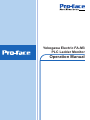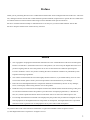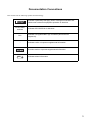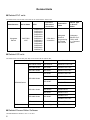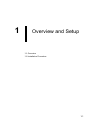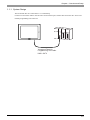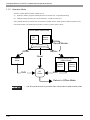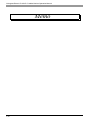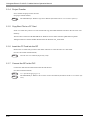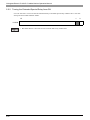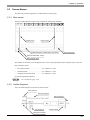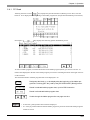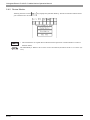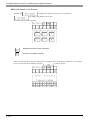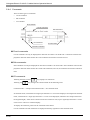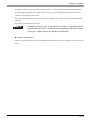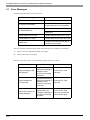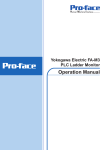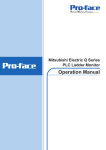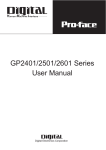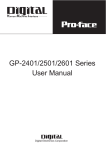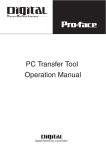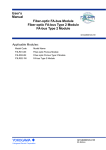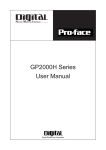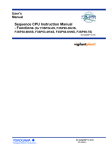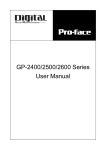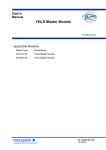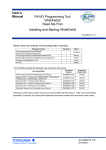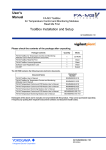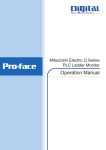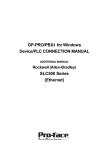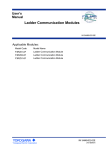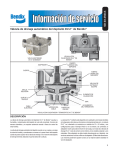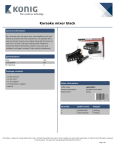Download Yokogawa Electric FA-M3 PLC Ladder Monitor Operation Manual
Transcript
Yokogawa Electric FA-M3
PLC Ladder Monitor
Operation Manual
Preface
Thank you for purchasing Pro-face's PLC Ladder Monitor Add-on Kit for the Yokogawa Electric FA-M3 PLC. This manual ("Yokogawa Electric FA-M3 PLC Ladder Monitor Operation Manual") explains how to operate the PLC ladder monitor featuer and device monitor featuer while using Pro-face's GP2000 series operator interfaces.
Be sure to read this manual carefully to understand how to correctly use your PLC Ladder Monitor Add-on Kit.
Be sure to keep this manual close at hand for easy reference.
Notice
1.
The copyrights to all programs and manuals included in the "PLC Ladder Monitor Add-on Kit for Yokogawa
Electric's FA-M3 PLC" (hereinafter referred to as "this product") are reserved by the Digital Electronics Corporation. Digital grants the use of this product to its users as described in the "Software Operating and
License Conditions" section. Any actions violating the above-mentioned conditions are prohibited by both
Japanese and foreign regulations.
2.
The contents of this manual have been thoroughly checked. However, if you should find any errors or omissions in this manual, please contact your local representative and inform them of your findings.
3.
Please be aware that Digital Electronics Corporation shall not be held liable by the user for any damages,
losses, or third party claims arising from the uses of this product.
4.
Differences may occur between the descriptions found in this manual and the actual functioning of this product. The latest information about this product is provided in the accompanying data files (i.e. Readme.txt
files, etc.) and/or separate documents. Please consult these sources as well as this manual prior to use.
5.
Even though the information contained in and displayed by this product may be related to intangible or intellectual properties of the Digital Electronics Corporation or third parties, the Digital Electronics Corporation
shall not warrant or grant the use of said properties to any users and/or other third parties.
All product names used in this manual are trademarks or registered trademarks of their respective owners.
(c) 2003 Digital Electronics Corporation. All rights reserved.
1
Table of Contents
Preface...................................................................................................................... 1
Notice ........................................................................................................................ 1
Table of Contents ...................................................................................................... 2
Documentation Conventions ..................................................................................... 3
Related Units............................................................................................................. 4
CHAPTER 1 Overview and Setup
1.1 Overview......................................................................................................... 1-2
1.1.1 System Design......................................................................................................1-3
1.1.2 Operation Mode ....................................................................................................1-4
1.2 Installation Procedure ..................................................................................... 1-5
CHAPTER 2 Operation
2.1 Installation....................................................................................................... 2-2
2.1.1 CD Installation.......................................................................................................2-2
2.1.2 Project File Creation/Running ...............................................................................2-2
2.1.3 Device Monitor Registration..................................................................................2-2
2.1.4 Project Transfer ....................................................................................................2-4
2.1.5 Copy Boot File to a CF Card.................................................................................2-4
2.1.6 Insert the CF Card into the GP .............................................................................2-4
2.1.7 Connect the GP to the PLC ..................................................................................2-4
2.2 PLC Ladder Monitor Feature Startup.............................................................. 2-5
2.2.1 Via the Menu Bar ..................................................................................................2-5
2.2.2 Turning the Extended Special Relay Area ON......................................................2-6
2.3 Screen Names ................................................................................................ 2-7
2.3.1 Main screen ..........................................................................................................2-7
2.3.2 Ladder Diagrams ..................................................................................................2-7
2.4 Screen Operation............................................................................................ 2-8
2.4.1 PC Read ...............................................................................................................2-9
2.4.2 Device Monitor ....................................................................................................2-10
2.4.3 Search Feature ................................................................................................... 2-11
2.4.4 Comments...........................................................................................................2-14
2.5 Usage Restrictions........................................................................................ 2-16
2.5.1 Notation...............................................................................................................2-16
2.5.2 Others .................................................................................................................2-16
CHAPTER 3 Errors
3.1 Error Messages .............................................................................................. 3-2
2
Documentation Conventions
This manual uses the following symbols and terminology.
Indicates a potentially damaging action or dangerous situation that
could result in abnormal equipment operation or data loss.
Screen editor
software
PLC
*
Indicates GP-PRO/PB III for Windows
Indicates a Programmable Logic Controller (Also known as
sequencer).
Indicates useful or important supplemental information.
Provides useful or important supplemental information.
SEE
Indicates related information.
3
Related Units
Related PLC units
The table below lists the PLC units that can be used with the Add-on Kit.
Manufacturer
Series Name
Yokogawa
Electric
CPU
FACTORY
ACE
F3SP21-0N
F3SP25-2N
F3SP28-3N
F3SP35-5N
F3SP38-6N
F3SP53-4H
F3SP58-6H
F3SP28-3S
F3SP38-6S
F3SP53-4S
F3SP58-6S
F3SP59-7S
Link I/F or
CPU direct
connection
CPU direct
connection
Connection
Cable
Device Type
in Screen
Editor
Yokogawa
Electric's
Programming
Tool Cable
KM11-2N*A
Yokogawa
Electric FACTORY ACE
1:1 Communication
Related GP units
The table below lists the GP units that can be used with the Add-on Kit.
Series Name
Product Name
Model No.
GP-2401H Series
GP-2401HT
GP2401H-TC41-24V
GP-2400 Series
GP-2400T
GP2400-TC41-24V
GP-2401 Series
GP-2401T
GP2401-TC41-24V
GP-2500L
GP2500-LG41-24V
GP-2500S
GP2500-SC41-24V
GP-2500 Series
GP2500-TC11
GP-2500T
GP2500-TC41-24V
GP2000 Series
GP-2501 Series
GP-2501L
GP2501-LG41-24V
GP-2501S
GP2501-SC11
GP-2501T
GP2501-TC11
GP2600-TC11
GP-2600 Series
GP-2600T
GP2600-TC41-24V
IT Series
GP-2601 Series
GP-2601T
GP2601-TC11
IT2400 Series
IT2400 Type A
IT2400-TC41-GP
Related Screen Editor Software
GP-PRO/PBIII for Windows Ver. 5.0 or later.
4
1
Overview and Setup
1.1 Overview
1.2 Installation Procedure
1-1
Yokogawa Electric FA-M3 PLC Ladder Monitor Operation Manual
1.1 Overview
The PLC Ladder Monitor software enables you to read PLC ladder programs and display them as ladder diagrams on the GP unit.
This software operates on the GP unit and the software’s boot file is stored in the GP unit’s CF Card.
The PLC Ladder Monitor Add-on Kit has the following features:
•
Displays PLC ladder programs as ladder diagrams.
•
Displays power (ON) lines using bold lines.
•
Displays the designated instruction number.
•
Displays circuit data including the designated device address.
•
Displays circuit data in which the designated device address is included in the output instruction.
•
Displays ladder program comments.
•
Calls the Device Monitor feature.
•
Use the Device Monitor feature to set, reset or change the value of an arbitrary device.
• The Device Monitor feature is not explained in this manual. For information on how to operate
this feature,
SEE
1-2
GP-PRO/PBIII for Windows Device/PLC Connection Manual (Included with the screen editor software).
Chapter 1 Overview and Setup
1.1.1 System Design
The GP and the PLC are connected in a 1:1 relationship.
Connect one end of the cable to the GP unit’s serial interface port, and the other end to the PLC unit’s CPU
module programming tool connector
.
Yokogawa Electric's
Programming Tool Cable
KM11-2N*A
1-3
Yokogawa Electric FA-M3 PLC Ladder Monitor Operation Manual
1.1.2 Operation Mode
The PLC Ladder Monitor feature enables you to:
(1)
Read PLC ladder programs and display them on the GP unit, via [Ladder Monitor].
(2)
Monitor/change arbitrary PLC device addresses, via [Device Monitor].
After [Ladder Monitor] is started, the GP switches to ladder monitor mode. [Device Monitor] mode can be
used when the GP is in ladder monitor mode, as well as in online (RUN) mode.
Online Mode (RUN mode)
Device
Monitor
GP
Features
Menu Bar
Device Monitor
(3-point push type menu)
Offline
Monitor
Reset
Ladder Monitor Mode
(Offline Mode)
Offline
Mode
Ladder
Monitor
RUN
GP
Reset
Device
Monitor
END
Return to Offline Mode
• The GP unit will be reset if you switch from online mode to ladder monitor mode.
1-4
Chapter 1 Overview and Setup
1.2 Installation Procedure
The following flowchart explains the procedure necessary for installing the Add-on Kit. It is assumed that
GP-PRO/PB III for Windows is already installed, and that the ladder program has been transferred to the PLC.
Add-on Kit Installation
SEE
2.1.1 CD Installation (page 2-2)
Install the PLC Ladder Monitor Add-on Kit.
Project Creation / Startup
Create a new project file, or start an existing
project.
SEE
2.1.2 Project File Creation/Running (page
2-2)
GP-PRO/PB III for Windows Operation
Manual (Included with the screen editor
software)
SEE
2.1.3 Device Monitor Registration (page 22)
SEE
2.1.4 Project Transfer (page 2-4)
SEE
Registering Device Monitor feature
Register the Device Monitor feature in your
project.
Send project
Transfer the project to the GP unit.
SEE
Copy boot file to CF Card
Copy the PLC Ladder Monitor feature boot file
to the CF Card.
Insert CF Card
Insert the CF Card containing the PLC Ladder
Monitor feature into the GP unit's CF Card
socket.
Connect GP to PLC
Connect a data transfer cable to the GP and the
PLC
Start Ladder Monitor
Turn the GP and PLC units ON, and start the
Ladder Monitor feature.
GP-PRO/PB III for Windows Operation
Manual (Included with the screen editor
software)
SEE
2.1.5 Copy Boot File to a CF Card (page 24)
SEE
2.1.6 Insert the CF Card into the GP (page
2-4)
SEE
1.1.1 System Design (page 1-3)
SEE
2.1.7 Connect the GP to the PLC (page 2-4)
SEE
2.2 PLC Ladder Monitor Feature Startup
(page 2-5)
1-5
Yokogawa Electric FA-M3 PLC Ladder Monitor Operation Manual
Memo
1-6
2
Operation
2.1 Installation
2.2 PLC Ladder Monitor Feature Startup
2.3 Screen Names
2.4 Screen Operation
2.5 Usage Restrictions
2-1
Yokogawa Electric FA-M3 PLC Ladder Monitor Operation Manual
2.1 Installation
Please perform the following installation procedure prior to using the PLC Ladder Monitor feature.
2.1.1 CD Installation
In Windows Explorer, double-click on the CD’s Setup.exe file to start the installer program. Follow the
installer program’s directions.
• Prior to running the installer program, GP-PRO/PB III for Windows Ver. 5.0 or
later screen editor software must be installed on your system.
2.1.2 Project File Creation/Running
Create a new project file, or run an existing project file.
For project file details,
SEE
GP-PRO/PB III for Windows Operation Manual (Included with the screen editor software)
2.1.3 Device Monitor Registration
Register the Device Monitor feature in your project.
Starting from the screen editor software’s main screen, the procedure for registering the Device Monitor feature is explained below.
Registering the Device Monitor screen
Select the [Screen / Setup] menu’s [Device Monitor] feature.
Click [Add] to register the feature.
• To register the Device Monitor feature, at least 125KB of free GP space must be available.
Therefore, after sending your project to the GP unit, be sure to check that at least 125KB of
space is remaining for this feature.
You can check the amount of GP memory used by your project via the Project Manager's
[Project] -> [Property] screen.
2-2
Chapter 2 Operation
The following screen appears if the Device Monitor feature has already been registered.
Click [Delete] to delete the currently registered Device Monitor data. Then, select [Screen / Setup] menu's
[Device Monitor], and click [Add] to register the feature again.
Registering the Global Window
Select the [GP Settings] feature's [Extended Settings] tab, and click [Global Window]. The following [Global
Window Settings] screen will appear.
Enter the following settings:
[Global Window Settings] - Select [Global Window].
[Window Access Mode] - Select [Indirect].
[Data Format] - Select [Binary]
Click [OK] to confirm these settings.
2-3
Yokogawa Electric FA-M3 PLC Ladder Monitor Operation Manual
2.1.4 Project Transfer
Next, transfer the project to the GP unit.
For project transfer details,
SEE
GP-PRO/PB III for Windows Operation Manual (Included with the screen editor software).
2.1.5 Copy Boot File to a CF Card
Insert a CF Card into your PC's CF Card reader and copy the Ladder Monitor boot file to the CF Card's root
directory.
The boot file is located in GP-PRO/PB III for Windows screen editor software's [PROTOCOL] folder.
Yokogawa Electric's FA-M3 Ladder Monitor boot file filename: FA_ACE1.SYS
2.1.6 Insert the CF Card into the GP
Remove the CF Card from your PC's card reader and insert it in the GP unit's CF Card socket.
For CF Card socket insertion details,
SEE
Your GP unit User Manual (Separately sold).
2.1.7 Connect the GP to the PLC
Connect the data transfer cable between the GP and the PLC.
For cable connection details,
2-4
SEE
1.1.1 System Design (page 1-3)
SEE
GP-PRO/PB III for Windows Device/PLC Connection Manual (Included with the screen editor software)
Chapter 2 Operation
2.2 PLC Ladder Monitor Feature Startup
Either of the following two methods can be used to start the PLC Ladder Monitor feature.
2.2.1 Via the Menu Bar
(1)
To call up the GP screen’s Menu Bar, simultaneously press the areas marked by (i), (ii) and (iii) (See
below)
ii
iii
(2)
i
After the Menu Bar appears, select [MONITOR].
• If the Device Monitor feature has not been registered correctly, the [MONITOR] button will not
be displayed in the Menu Bar.
SEE
(3)
2.1.3 Device Monitor Registration (page 2-2)
[Menu] screen is displayed,touch the [Ladder Monitor] button.
2-5
Yokogawa Electric FA-M3 PLC Ladder Monitor Operation Manual
2.2.2 Turning the Extended Special Relay Area ON
Use a bit switch etc. to turn ON the GP internal memory's extended special relay LS2078's bit 1. This will
start up the PLC Ladder Monitor feature.
15
LS2078
• Bits other than bit 1 are reserved. Do not write data to any of these bits.
2-6
1
0
Chapter 2 Operation
2.3 Screen Names
The following sections explain PLC Ladder Monitor screen layout.
2.3.1 Main screen
The PLC Ladder Monitor's main screen contains the following information.
Power Lines
Power Lines
Ladder Diagram, Ladder Data, Comments
Sub-Comments
Instruction Number, Label
Error Display Area
The number of rows that can be displayed on the screen varies depending on the comment mode. There are
three comment modes
•
No comment mode................................(11 columns) x 8 rows
•
Comment mode.....................................(11 columns) x 3 rows
•
Compressed comment mode.................(11 columns) x 5 rows
For details regarding comments,
SEE
2.4.4 Comments (page 2-14)
2.3.2 Ladder Diagrams
Types of ladder diagram screen data are shown below.
Row Number
Circuit Comment
Sub-Comment
I/O Comment
Current Value
Instruction Number
2-7
Yokogawa Electric FA-M3 PLC Ladder Monitor Operation Manual
2.4 Screen Operation
The following information explains how to operate the Ladder Monitor screen.
.
Quits the PLC Ladder Monitor software.
The GP unit is reset and switches to ONLINE mode.
Reads in the PLC’s ladder programs.
Switches the style of data display between decimal, hexadecimal and decimal
point.
Starts the Device Monitor feature.
The [Monitor MENU] will appear.
Calls up the [Search Menu] to search for ladder program data.
Changes the I/O comment display format.
Scrolls through the ladder diagram one row at a time.
Scrolls through the ladder program one page at a time.
2-8
Chapter 2 Operation
2.4.1 PC Read
Touching the main screen's
key displays the [PC READ INPUT (Block)] screen. Here, enter the
block no. to be displayed at the beginning of the ladder program list (See [Select Read Block] screen below).
Pressing the
key displays the following [Select Read Block] screen.
To select a ladder program, touch the block name of the ladder program (block) you want to read out. A *
mark will be displayed to the left of the ladder program you selected. Touching the block name again will cancel the selection.
The maximum number of ladder programs that can be displayed is 10.
Designates the block no. to be displayed at the beginning of the ladder program list. Touching [SET No.] calls up the [PC READ INPUT (Block)] screen.
Reads in selected ladder program data, up to its END instruction.
Reads in all selected ladder program data.
Scrolls through the ladder program list one page at a time.
• At this time, [Title] column data cannot be displayed.
• A 1 in the [P] column indicates that the ladder program is protected. Protected ladder programs
cannot be read in.
2-9
Yokogawa Electric FA-M3 PLC Ladder Monitor Operation Manual
2.4.2 Device Monitor
Touching the main screen's
key displays the [Monitor MENU]. The Device Monitor feature allows
you to monitor PLC devices.
• This manual does not explain Device Monitor feature operation or related details. For Device
SEE
2-10
Monitor details,
GP-PRO/PB III for Windows Device/PLC Connection Manual (Included with the screen editor software)
Chapter 2 Operation
2.4.3 Search Feature
Touching the main screen's
key displays the [Search Menu].
This screen is used to designate the instruction number or device address of the circuit that will appear at the
top of the main screen.
Used to designate the instruction number of the circuit that will appear at the
top of the main screen.
Used to designate the device address of the circuit that will appear at the top
of the main screen.
Used to designate the output instruction containing the device address of the
circuit that will appear at the top of the main screen.
Instruction Numbers Search
Touching the
key displays the [Search Inst Numbers] screen, which is used to desig-
nate an instruction number. Use the screen's numeric keys (1 to 0) to enter an instruction number, and press
to start the search.
Searches for and displays the ladder program's first instruction number.
Searches for and displays the ladder program's last instruction number.
2-11
Yokogawa Electric FA-M3 PLC Ladder Monitor Operation Manual
Device Search / Coil Search
Touching the
key displays the [Search Device] screen. Touching the
key displays the [Search Coil] screen.
Select the type of search to perform.
Displays other device type characters.
Returns to the [Search Menu].
After you select the device type, the following screen appears. Here, enter the device address. Use the character keys to enter the device address, and press
2-12
to start the search.
Chapter 2 Operation
Searching for the designated device address
The circuit is displayed with the designated device address at the top of the main screen.
Next, a screen that enables you to search for identical device addresses is displayed.
Starting from the current ladder rung, searches backward for identical device
addresses, until the first row of the program is reached.
Starting from the current ladder rung, searches forward for identical device
addresses, until the last row of the program is reached.
Exits the search feature and returns to the main screen.
Returns to the [Search Menu].
When the designated device address is not found
The following screen is displayed when the device address search is unsuccessful.
Using a double-touch to search for a coil
When you touch the device address displayed on the main screen twice in succession, the output instruction
containing the designated address appears at the top of the main screen. This is similar in function to the coil
search.
2-13
Yokogawa Electric FA-M3 PLC Ladder Monitor Operation Manual
2.4.4 Comments
There are three types of comments:
•
Circuit comment
•
Sub-comment
•
I/O comment
Row Number
Circuit Comment
Sub-Comment
I/O Comment
Current Value
Instruction Number
Circuit comments
Circuit comments can only be displayed for data from an F3SP**-*S model CPU. Comments cannot be displayed for data from other model CPUs. The comment zoom feature can also be used.
Sub-comments
Sub-comments can only be displayed for data from an F3SP**-*S model CPU. Sub-comments cannot be displayed for data from other model CPUs. With sub-comments, however, the comment zoom feature cannot be
used.
I/O comments
Touching the main screen's
Touching the
key displays I/O comments.
key changes the comment mode in the following order.
Comment mode -> Compressed comment mode -> No comment mode
In comment mode, a maximum of 5 single-byte characters x 3 rows can be displayed. In compressed comment
mode, a maximum of 5 single-byte characters x 3 rows can be displayed (Characters are compressed to half
the original length). If the device comment of the next column is used, up to 5 signal-byte characters x 2 rows
can be seen in a device’s comment display.
To display all comments, please use the Comment zoom feature.
Circuit comments and sub-comments are displayed normally, regardless of the comment mode.
2-14
Chapter 2 Operation
To display comments, the project folder's comment files (*.YCMN) (Created using the Yokogawa Electric
FA-M3 program development tool “Wide Field”) are required. First, change these files' file extensions to
*.CMN, and copy them to the CF Card.
For each ladder program you read from the PLC unit, a comment file with the same name will be automatically read.
The comment zoom feature can be used.
• Although there are two types of comment files, one with a *.YSIG (Block tag definition) and the other with a *.YCMN (Common tag definition) extension, be sure
to use only *.YCMN (Common tag definition) comment files.
Comment zoom feature
Touching a comment in the main screen will display that comment's entire text in the main screen's lower left
corner.
2-15
Yokogawa Electric FA-M3 PLC Ladder Monitor Operation Manual
2.5 Usage Restrictions
2.5.1 Notation
•
When monitoring bit devices used in a function instruction, dividing the bit address by 16 and adding 1
calculates the word address.
•
When displaying monitored data using decimal point display, apart from the FLOAT attribute's device
address, all 32-bit attribute device addresses will also be displayed using decimal point display. 16-bit
attribute device addresses will not be displayed. This decimal point display differs from Yokogawa Electric's program development tool “Wide Field”, which uses exponential display.
•
A maximum of 8 digits can be displayed for monitor data. If the number of digits exceeds 8, only the first
eight digits will be displayed.
•
For a circuit, the maximum number of rows that can be displayed is 25. If the circuit contains more than
25 rows, rows from the 26th row will be omitted, and only the first 25 rows will be displayed.
•
Contacts, coils and frames through which power flows are indicated by bold (thick) lines. However, lines
connecting two contacts are displayed normally.
•
The main screen is displayed at the GP unit's center at 640 x 400 resolution. Blank space may be displayed
at the top, bottom, left or right corners of the screen, depending on the PLC model used.
•
The comment zoom feature can display a maximum of 72 single-byte characters. When [Ladder End] is
displayed at the end of a circuit, the maximum number of characters that can be displayed is 70 singlebyte characters.
•
Local devices (with "/" attached) cannot display the "/" character. The "/" character will not be displayed
on the ladder monitor, and the device address may change suddenly.
•
SCALL instruction notation differs from that used in Yokogawa Electric's FA-M3 program development
tool "Wide Field". The SCALL instruction is broken into multiple instructions and stored on the CPU.
Therefore, when the SCALL instruction is read, it is displayed as multiple instructions.
2.5.2 Others
•
When 32-bit instructions are used, the designated device address and designated device address + 1 are
read. As a result, designating a device's maximum address via a 32-bit instruction results in an error.
2-16
3
Errors
3.1 Error Messages
3-1
Yokogawa Electric FA-M3 PLC Ladder Monitor Operation Manual
3.1 Error Messages
The following table lists errors that can occur.
Message
Possible Cause
CF Card switch is OFF
The CF Card cover is open.
CF Card is not installed
The CF Card has not been inserted
into the GP unit’s CF Card socket.
A file cannot be opened.
CF Card Data Error
Seek error.
Cannot read from CF Card
Cannot read the file from CF Card.
Cannot write to CF Card
Cannot Write to file on the CF Card.
Ladder error
Unable to convert read-out data to
a ladder logic program
The error message is detected when either of the following two conditions are satisfied.
(1)
When screens are changed to display a new page.
(2)
When a file's data is read again.
Solutions to the above errors vary depending on when the error occurred.
3-2
Error Occurrence
Internal Processing
Recovery
When reading the ladder program
Suspends processing
after error message is
displayed. After
recovery, processing
continues.
Insert the CF Card
correctly.
When reading the
comment file
Suspends processing
after error message is
displayed. After
recovery, processing
continues.
Insert the CF Card
correctly.
When the comment is
being displayed.
Turns OFF comment
display after error
message is displayed.
Continue processing
as before.
Insert the CF Card
correctly, and read the
comment file again.