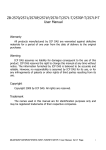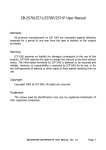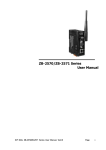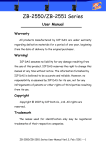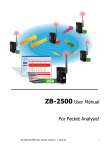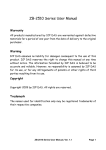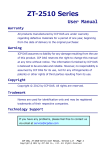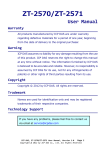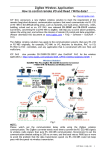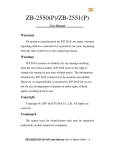Download ZB-2570/2571/2570P/2571P/2570-T/2571-T User Manual
Transcript
ZB-2570/2571/2570P/2571P/2570-T/2571-T User Manual Warranty All products manufactured by ICP DAS are warranted against defective materials for a period of one year from the date of delivery to the original purchaser. Warning ICP DAS assumes no liability for damages consequent to the use of this product. ICP DAS reserves the right to change this manual at any time without notice. The information furnished by ICP DAS is believed to be accurate and reliable. However, no responsibility is assumed by ICP DAS for its use, or for any infringements of patents or other rights of third parties resulting from its use. Copyright Copyright 2009 by ICP DAS. All rights are reserved. Trademark The names used in this manual are for identification purposes only and may be registered trademarks of their respective companies. ZB-2570/2571/2570P/2571P/2570-T/2571-T User Manual, Ver1.8 Page 1 Table of Contents 1. 2. 3. Introduction .......................................................................................................... 3 Specifications ........................................................................................................ 4 Product Description ............................................................................................... 5 3.1. 3.2. 3.3. 4. Applications........................................................................................................... 9 4.1. 4.2. 5. Operating Modes ......................................................................................... 9 Application Example................................................................................... 11 4.2.1. Serial Transparent Non-addressable Mode:................................... 11 4.2.2. Modbus RTU/ASCII Mode:........................................................... 12 4.2.3. Serial Transparent Addressable Mode:.......................................... 13 4.2.4. Ethernet Transparent Non-addressable Mode: .............................. 14 4.2.5. Modbus TCP Mode:..................................................................... 15 4.2.6. Ethernet Transparent Addressable Mode: ..................................... 16 4.2.7. Modbus RTU/ASCII to Modbus TCP Mode:.................................... 17 4.2.8. Modbus TCP to Modbus RTU/ASCII Mode: ................................... 18 4.2.9. Virtual COM Transparent Mode: ................................................... 19 Quick Start for the ZB-2570/2571/2570P/2571P/2570-T/2571-T ............................. 20 5.1. 5.2. 5.3. 5.4. 5.5. 5.6. 6. 7. 8. Internal I/O Structure .................................................................................. 5 Appearance ................................................................................................. 7 Dimensions (Units: mm) .............................................................................. 8 Installing the Configuration Tool ................................................................. 20 ZB-2570/2571/2570P/2571P/2570-T/2571-T Configuration Hardware ........... 22 Quick Start for the ZigBee Converter........................................................... 24 5.3.1. Setup Wizard: ........................................................................... 26 5.3.2. Quick Setting: ........................................................................... 28 5.3.4. Default ..................................................................................... 31 5.3.4. Configuration Message .............................................................. 32 Examples of Configuring the Operating Mode .............................................. 35 1. Serial Port Operating Mode – Transparent Mode: .................................. 35 2. Serial Port Operating Mode – Modbus RTU/ASCII Mode:........................ 36 3. Serial Port Operating Mode – Addressable Mode: .................................. 37 4. Ethernet Operating Mode – Transparent Mode: ..................................... 38 5. Ethernet Operating Mode – Modbus TCP Mode: .................................... 39 6. Ethernet Operating Mode – Addressable Mode:..................................... 40 7. Multi-Interface Mode – Modbus RTU to Modbus TCP Mode: ................... 41 8. Multi-Interface Mode – Modbus TCP to Modbus RTU Mode: ................... 42 9. Virtual COM Mode ............................................................................... 44 Installing the Hardware.............................................................................. 45 Confirm the Transmission:.......................................................................... 48 Appendix............................................................................................................. 49 Ordering Information ........................................................................................... 51 Accessories ......................................................................................................... 52 ZB-2570/2571/2570P/2571P/2570-T/2571-T User Manual, Ver1.8 Page 2 1. Introduction ZigBee Network The ZB-2570/2570P is a host ZigBee converter, and the ZB-2571/2571P is a slave ZigBee converter. Each features an Ethernet/RS-485/RS-232 interface. Devices that have an Ethernet/RS-485/RS-232 interface are also able to be connected using the ZB-2570/2570P/2571/2571P. By distributing host and slave ZigBee converters in the field, users can easily build a wireless network that can be used for both monitoring and control. User-friendly interface A Windows compatible GUI configuration utility is available. Only four steps are required in orders to set the ZB-2570/2571/2570P/2571P/2570-T/2571-T and then it is ready for use. The utility allows users to set different operating modes based on the type of application, together with several of the required ZigBee variables such as PAN ID, etc. What are the benefits of using ZigBee? ZigBee is a specification based on the IEEE 802.15.4 standard for wireless personal area networks (WPANs). It is targeted at applications that require secure networking, as well as high flexibility for network expansion anytime new nodes are to be added. It is also widely used in the industrial control field, in hospitals, labs and in building automation. Three topologies are defined in the IEEE 802.15.4 standard: Star, Cluster Tree and Mesh. The typical transmission range for the 2570/2571 is 100 m, and 700 m for the 2570P/2571P. At present, ICP DAS ZigBee converter products support RS-232, RS-485 and Ethernet interfaces. The main design goal is aimed at limited data communication using wireless transmission, so may provide a better solution for environments where wiring is difficult. The ZigBee converter module provides six operating modes (Refer to Section 4.2 for details). The ZB-2570/2571/2570P/2571P/2570-T/2571-T includes a repeater module (ZB-2510/2510P) that can be used to increase communication range or prevent data loss if the connection is interrupted or becomes unstable. ZB-2570/2571/2570P/2571P/2570-T/2571-T User Manual, Ver1.8 Page 3 2. Specifications Features: • • • • • • ISM 2.4 GHz operating frequency. Full compliance with 2.4 G IEEE 802.15.4/ZigBee specifications. Wireless transmission range up to 100 m (LOS) (ZB-2570/2571) Wireless transmission range is typical for 700 meters, up to 1 km (LOS) (ZB-2570P/2571P) GUI configuration software (Windows version) DIN-rail mountable. Specifications: Modules Wireless RF Channels Receive Sensitivity Transmit Power Network Topology Certification Antenna (2.4 GHz) Transmission Range ZB-2570 16 -102 dBm 12 dBm ZB-2570P 18 ~ 24 dBm, adjustable Star, Mesh and Cluster tree TUV (ZCP) 3 dBi 5 dBi Omni-directional Omni-directional antenna antenna 100 m (LOS) Typical for 700 meters up to 1 km (LOS) ZB-2571 ZB-2571P 12 dBm 18 ~ 24 dBm, adjustable 3 dBi Omni-directional antenna 100 m (LOS) 5 dBi Omni-directional antenna Typical for 700 meters up to 1 km (LOS) General CPU 80186, 80 MHz or compatible Module Type Host Slave Communication Interface COM0 RS-232 (TxD, RxD, and GND); D-Sub 9 RS-232 (TxD, RxD, and GND); D-Sub 9 Female, Non-isolated Male, Non-isolated RS-485 (D+, D-; internal Self-Tuner ASIC); Non-isolated Ethernet 10/100 Base-TX (Auto-negotiating, auto_MDI/MDI-X, LED indicators) COM0 Settings Baud Rate 1200 ~ 115200 bps Data Bit 7, 8 Parity Check Even, Odd, None Stop Bit 1 LED Indicators ZigBee Net State Green ZigBee RxD Yellow Power Red Power Protection Power reverse polarity protection EMS Protection ESD, Surge, EFT Required Supply Voltage +10 VDC ~ +30 VDC Power Consumption 2.5 W 4 W (max.) 2.5 W 4 W (max.) Connection 5-pin 5.08 mm Removable Terminal Block Mechanical Casing Plastic Flammability UL 94V-0 materials Dimensions (W × L × H) 33 mm × 78 mm × 107 mm Installation DIN-rail Environment Operating Temperature -25 ℃ ~ +75 ℃ Storage Temperature -40 ℃ ~ +80 ℃ Relative Humidity 5 ~ 95% RH, non-condensing ZB-2570/2571/2570P/2571P/2570-T/2571-T User Manual, Ver1.8 Page 4 3. Product Description 3.1. Internal I/O Structure Ethernet Interface RS-232 Interface (Female) Self-Tunes RS-485 Interface +10 ~ 30 DC Ethernet Interface RS-232 Interface (Female) Self-Tunes RS-485 Interface +10 ~ 30 DC ZB-2570P ZB-2570/2571/2570P/2571P/2570-T/2571-T User Manual, Ver1.8 Page 5 Ethernet Interface RS-232 Interface (Male) Self-Tunes RS-485 Interface (Male) +10 ~ 30 DC Ethernet Interface RS-232 Interface (Male) Self-Tunes RS-485 Interface (Male) +10 ~ 30 DC ZB-2570/2571/2570P/2571P/2570-T/2571-T User Manual, Ver1.8 Page 6 3.2. Appearance ZB-2570/2571/2570P/2571P/2570-T/2571-T User Manual, Ver1.8 Page 7 3.3. Dimensions (Units: mm) ZB-2570/2571/2570P/2571P/2570-T/2571-T User Manual, Ver1.8 Page 8 4. Applications 4.1. Operating Modes Interface Operating Mode ZB-2570/2570P ZB-2571/2571P Transparent non-addressable Transparent non-addressable Transparent non-addressable Modbus RTU/ASCII Modbus RTU/ASCII Modbus RTU/ASCII Transparent Transparent Transparent addressable addressable addressable Serial Port (RS-232/ RS-485) Interface Operating Modes ZB-2570/2570P ZB-2571/2571P TCP (Server/Client) TCP (Server/Client) Modbus TCP Modbus TCP (Server/Client) Modbus TCP (Server/Client) Transparent addressable TCP (Server/Client) TCP (Server/Client) Transparent non-addressable Ethernet (RJ-45) Interface Serial Port (RS-232/RS-485) & Ethernet (RJ-45) Operating Mode Modbus RTU/ASCII to Modbus TCP ZB-2570/2570P Modbus RTU/ASCII Modbus TCP (Server/Client) Modbus RTU/ASCII Modbus TCP to Modbus RTU/ASCII ZB-2571/2571P Modbus TCP (Server/Client) ZB-2570/2571/2570P/2571P/2570-T/2571-T User Manual, Ver1.8 Modbus RTU/ASCII Modbus RTU/ASCII Page 9 Interface Ethernet (RJ-45) & Serial Port (RS-232/RS-485) Operating Modes Vitural COM to Transparent ZB-2570/2570P ZB-2571/2571P Vitural COM Transparent Mode Refer to Chapter 5 for further details regarding setting arguments. ZB-2570/2571/2570P/2571P/2570-T/2571-T User Manual, Ver1.8 Page 10 4.2. Application Example 4.2.1. Serial Transparent Non-addressable Mode: When the ZB-2570/2570P (host) receives data via either the RS-232 or RS-485 port, it broadcasts it to the ZigBee mesh. When the ZB-2571/2571P (slave) receives the packet, the ZB-2571/2571P sends it to the remote I/O module via the RS-485 port. The remote device responds to the PC or controller via the same path. If your device is addressable, such as the ICP DAS I-7000/M-7000/I-87k remote I/O modules, this mode can be used to control the remote device. In this mode, any data that is more than 50 bytes of data, will be divided into individual packets of 50 bytes. Each the ZigBee module will then for wait 50 ms after sending a packet. When the ZB-2571/2571P receives a packet, it will immediately pass the data to the remote device. The remote device transmits data in the same way. This mode can also be used in applications where the host controller needs to broadcast data to all RS-232/RS-485 devices and the devices only receive data (i.e. there will be no response). ZB-2570/2571/2570P/2571P/2570-T/2571-T User Manual, Ver1.8 Page 11 4.2.2. Modbus RTU/ASCII Mode: This mode is used for Modbus RTU/ASCII devices. The PC or controller can be connected to the ZB-2570/2570P using either the RS-232 or RS-485 interface and the device can be connected to the ZB-2571/2571P using the RS-485 interface. In this mode, any data that is more than 50 bytes will be divided into packets of 50 bytes. The ZigBee module will wait for 50 ms after sending a packet. When the ZB-2571/2571P has received all packets, it will pass the data to the remote device. The remote device transmits data in the same way. ZB-2570/2571/2570P/2571P/2570-T/2571-T User Manual, Ver1.8 Page 12 4.2.3. Serial Transparent Addressable Mode: If the RS-232/RS-485 interface modules aren’t addressable, this mode can be used to set an address for the ZB-2571/2571P ranging from 1~0xFFFF (the ZB-2570/2570P is always set as 0). By adding 5 ASCII characters to the header of the original request data from the controller, the remote device with the assigned address will respond to it. This mode is similar to that used in ICP DAS I-752N products. The transmission delay in this mode is the same as that if Serial Transparent Non-addressable Mode. ZB-2570/2571/2570P/2571P/2570-T/2571-T User Manual, Ver1.8 Page 13 4.2.4. Ethernet Transparent Non-addressable Mode: This mode is similar to Serial Transparent Non-addressable mode, but is used to connect to Ethernet devices. A socket should be created using the ZB-2570/2570P or controller instead of using a remote device on the controller side. The ZB-2571/2571P or end device will create a socket connection between each device (the connection IP and port number should set via the ICP DAS utility software before use.). When the controller sends a TCP package to the ZB-2570/2570P module, the module will broadcast it. When the ZB-2571/2571P module receives the data from the ZB-2570/2570P, it will forward it to the end device. If the device responds to the data, the ZB-2571/2571P will only send the TCP package to the ZB-2570/2570P. The controller will then receive the data that is forwarded from the ZB-2570/2570P. The transmission delay in this mode is the same as that of Serial Transparent Non-addressable Mode. ZB-2570/2571/2570P/2571P/2570-T/2571-T User Manual, Ver1.8 Page 14 4.2.5. Modbus TCP Mode: This is a specific mode for Modbus TCP devices. A mapping address to the Modbus TCP device in the ZB-2571/2571P should first be set using the ICP DAS utility software, then any Modbus TCP request commands can be sent from your SCADA software or your own software via the ZB-2570/2570P module. The device with the assigned address will then respond to the command. For example, if the default address of your Modbus TCP device is 1 and you set the mapping address of the ZB-2571/2571P to address 2, you should send a Modbus TCP request command from your software with the address field set as 02. The transmission delay in this mode is the same as that of Modbus RTU/ASCII Mode. ZB-2570/2571/2570P/2571P/2570-T/2571-T User Manual, Ver1.8 Page 15 4.2.6. Ethernet Transparent Addressable Mode: This mode is similar to Serial Transparent addressable, but is used to connect to Ethernet devices. The transmission delay in this mode is the same as that of Serial Transparent Non-addressable Mode. ZB-2570/2571/2570P/2571P/2570-T/2571-T User Manual, Ver1.8 Page 16 4.2.7. Modbus RTU/ASCII to Modbus TCP Mode: This is a specific mode for Modbus RTU/ASCII devices in the controller side and Modbus TCP devices on the remote side. A mapping address to the Modbus TCP device in the ZB-2571/2571P should first be set using the ICP DAS utility software, then Modbus TCP request commands can be sent from your SCADA software or your own software via the ZB-2570/2570P module. When ZB-2570/2570P receives a command from the controller, the ZB-2570/2570P will broadcast it. The ZB-2571/2571P module with the assigned address will transform the address into the mapping address and change the protocol from Modbus RTU/ASCII mode to Modbus TCP mode. When end device receives the command from the ZB-2571/2571P module, it will respond using the Modbus TCP protocol. The ZB-2571/2571P module will transform the mapping address into the address, change the protocol from Modbus TCP mode to Modbus RTU/ASCII mode and send the command to ZB-2570/2570P module. When the ZB-2570/2570P receives the data, it will send it to the controller. The transmission delay in this mode is the same as that of Modbus RTU/ASCII Mode. ZB-2570/2571/2570P/2571P/2570-T/2571-T User Manual, Ver1.8 Page 17 4.2.8. Modbus TCP to Modbus RTU/ASCII Mode: This is a specific mode for Modbus TCP devices on the controller side and Modbus RTU/ASCII devices on the remote side. When the ZB-2570/2570P module receives a command from the controller, it will change the protocol from Modbus TCP mode to Modbus RTU/ASCII mode and broadcast it and the end device with the assigned address will respond. When the ZB-2571/2571P module receives data from the end device, it will change the protocol from Modbus TCP mode to Modbus RTU/ASCII mode and send the command to the ZB-2570/2570P module. When the ZB-2570/2570P module receives the data, it will send the data to your controller. The transmission delay in this mode is the same as that of Modbus RTU/ASCII Mode. ZB-2570/2571/2570P/2571P/2570-T/2571-T User Manual, Ver1.8 Page 18 4.2.9. Virtual COM Transparent Mode: This is a specific mode that allows TCP/IP to be used as simply as a serial port. Before using this mode, the Vxcomm utility must be installed and correctly configured. Once set up, open the Virtual Com Port and send a command to the physical Com Port. The data will be exported from COM1 of the ZB-2571/2571P module. When the module receives data from COM1, it will be exported from the Virtual Com Port. ZB-2570/2571/2570P/2571P/2570-T/2571-T User Manual, Ver1.8 Page 19 5. Quick Start for the ZB-2570/2571/2570P/2571P/2570-T/2571-T 5.1. Installing the Configuration Tool Download the file from: http://ftp.icpdas.com/pub/cd/usbcd/napdos/zigbee/zigbee_converter/zb_255x/utility/ Uncompress the file and double click the ZigBee_Configuration_Utility_Ver_5.1.0.rar file to install the configuration tool for the ZigBee converter. When the following screen is displayed, either click the Next> button to install the software into the default directory, or click the Change... button to install into an alternate location. Click the Cancel button to quit the installation. ZB-2570/2571/2570P/2571P/2570-T/2571-T User Manual, Ver1.8 Page 20 When the following screen is displayed, click the Next> button to continue the installation, or click Cancel to exit the installation. When the following screen is displayed, click the Finish button to finalize the software installation. ZB-2570/2571/2570P/2571P/2570-T/2571-T User Manual, Ver1.8 Page 21 5.2. ZB-2570/2571/2570P/2571P/2570-T/2571-T Configuration Hardware 1. Adjust the switch to the ZBSET position then power on the module. 2. Configure the serial port and Ethernet hardware ZB-2570/2571/2570P/2571P/2570-T/2571-T User Manual, Ver1.8 Page 22 ZB-2570/2571/2570P/2571P/2570-T/2571-T User Manual, Ver1.8 Page 23 5.3. Quick Start for the ZigBee Converter 1. Before configuring the ZigBee converter, adjust the switch to the ZBSET position then switch on the power (Figure 1). After configuration is complete, adjust the switch to the RUN position then switch on the power (Figure 2). Be sure to turn the power off before adjusting the switch. Figure 1 Figure 2 2. After installing the ZigBee_Configuration_Utility_Ver_5.1.0, the executable file can be found at: Start\ \ICPDAS\ZigBee_Configuration_Utility_Ver5.1.0\ ZigBee_Configuration_Utility_Ver_5.1.exe 3. Connect the ZigBee converter using one of the hardware interfaces (RS-232, RS-485 or Ethernet; the default configuration interface is RS-232) and execute the utility. ZB-2570/2571/2570P/2571P/2570-T/2571-T User Manual, Ver1.8 Page 24 4. When the following screen is displayed: In the Environment Settings section: 1. Choose the language. 2. Choose the interfaces to connect (Serial Port/ Ethernet). 3. Choose the module (ZB-2570/2571) 1 2 3 5. When the following screen is displayed: Choose the setting mode. (Setup Wizard mode/ Quick Setting mode/Default). ZB-2570/2571/2570P/2571P/2570-T/2571-T User Manual, Ver1.8 Page 25 5.3.1. Setup Wizard: The mode will take the user to complete the configuration step by step. 1. Choose the rear device type. Target Rear Device 2. Choose the interface for using. ZB-2570/2571/2570P/2571P/2570-T/2571-T User Manual, Ver1.8 Page 26 3. Choose operating mode for transmission. Here is a recommended mode. 4. Choose configuration category. (The detail will be shown in the section 5.2) ZB-2570/2571/2570P/2571P/2570-T/2571-T User Manual, Ver1.8 Page 27 5.3.2. Quick Setting: The mode is set for the user familiar with zigbee product in ICPDAS to quickly modify the setting. 1. Zigbee setting Pan ID: The same Pan ID of each module will be connected. Node ID: Zigbee Net address, every Node ID should be set to different in a zigbee network. Channel: Denotes the RF channel in the 2.4G MHz. Device mapping ID: When the operating mode is set to Modbus TCP mode, the zigbee converter will follow the address to pass the Modbus TCP command to the rear-end device. Silent interval time: Denotes that the timeout value about the modbus RTU command is receiving completed. Network presence detection interval time: In zigbee slave, the value is set to check the connection is alive. ZB-2570/2571/2570P/2571P/2570-T/2571-T User Manual, Ver1.8 Page 28 2. Serial Port Setting Here are the parameters of the interface RS-232 and RS-485. 3. Ethernet Setting When zigbee device be a client, there will appear the IP address configuration frame about target server. ZB-2570/2571/2570P/2571P/2570-T/2571-T User Manual, Ver1.8 Page 29 4. Operating Mode Transparent Mode: Default mode, the mode supports ZB-255x series, ZB-257x series in Transparent Mode, ZB-DIOs and ZB-AIOs. Addressble Mode: The mode supports non-address devices like I-752x series in ICPDAS. Modbus RTU Mode: The mode only supports ZB-255x series and ZB-257x series in Modbus RTU Mode. Ethernet Transparent Mode: Use Ethernet interface in Transparent Mode. Ethernet Addressble Mode: Use Ethernet interface in Addressble Mode. Modbus TCP mode: The mode only supports ZB-257x series in Modbus TCP Mode. Virtual COM: Use it like a serial port but using Ethernet. Modbus RTU to Modbus TCP: Only set in the ZB-2571 series products, it will convert the RTU command which come from either ZB-2570 or ZB-2550 to Modbus TCP form. Modbus TCP to Modbus RTU: Only set in the ZB-2571 series products, it will convert the Modbus TCP command which come from ZB-2570 to RTU command form. ZB-2570 Series ZB-2571 Series ZB-2570/2571/2570P/2571P/2570-T/2571-T User Manual, Ver1.8 Page 30 5. Zigbee Security There are two zigbee network certification methods. Pan ID certification: If zigbee slave use the same Pan ID and channel, it will get the zigbee networking. Address certification: There are only allow the legal addresses to get the zigbee networking which is set in ZB-2550 series or ZB-2570 series. All of addresses without set or duplicate addresses would not join the zigbee network. 5.3.4. Default Choose the option will set the parameters to initial value. ZB-2570 Series Serial Port Setting 115200, N,8,1 Pan ID 00 01 Node ID 00 00 Encryption Disable RF Channel 1 Serial Port Setting 115200, N,8,1 Operating Mode Transparent Mode Ethernet Interface Setting Zigbee Network Certification IP 192.168.255.1 Mask 255.255.0.0 Gateway 192.168.0.1 Port 502 Pan ID basis ZB-2570/2571/2570P/2571P/2570-T/2571-T User Manual, Ver1.8 Page 31 ZB-2571 Series Serial Port Setting 115200, N,8,1 Pan ID 00 01 Node ID 00 01 Network presence detection 20 sec. (0x14) RF Channel 1 Serial Port Setting 115200, N,8,1 Operating Mode Transparent Mode Ethernet Interface Setting IP 192.168.255.1 Mask 255.255.0.0 Gateway 192.168.0.1 Port 502 5.3.4. Configuration Message Error Module Select wrong COM port or wrong device. Please confirm the COM port number, dip switch at the “Set” position, and reboot the device. ZB-2570/2571/2570P/2571P/2570-T/2571-T User Manual, Ver1.8 Page 32 Connect IP Error The target IP address is no response. To confirm the IP address is correctly and the gateway is in the same IP segment. Set Error The configuration has not completed. Please try again. ZB-2570/2571/2570P/2571P/2570-T/2571-T User Manual, Ver1.8 Page 33 Set Success The configuration has completed. Here can keep configure or click the power switch button in the utility to exit the zigbee configuration utility. Close form ZB-2570/2571/2570P/2571P/2570-T/2571-T User Manual, Ver1.8 Page 34 5.4. Examples of Configuring the Operating Mode 1. Serial Port Operating Mode – Transparent Mode: 1. Operating Mode: ZB-2570/2570P: RS-232/RS-485 Interface – Transparent Mode. ZB-2571/2571P: RS-232/RS-485 Interface – Transparent Mode. 2. ZigBee Parameters: Both the Pan ID and the Channel must be the same as each other. 3. Interface Parameters: Serial port (RS-232 or RS-485) ZB-2570 Series ZB-2571 Series ZB-2570/2571/2570P/2571P/2570-T/2571-T User Manual, Ver1.8 Page 35 2. Serial Port Operating Mode – Modbus RTU/ASCII Mode: 1. Operating Mode: ZB-2570/2570P: RS-232/RS-485 Interface – Modbus RTU/ASCII Mode. ZB-2571/2571P: RS-232/RS-485 Interface – Modbus RTU/ASCII Mode. 2. ZigBee Parameters: Both the Pan ID and the Channel must be the same as each other. 3. Interface Parameters: Serial port (RS-232 or RS-485) parameters. 4. Operating Mode Parameters: COM Port receive timeout value. ZB-2570 Series ZB-2570/2571/2570P/2571P/2570-T/2571-T User Manual, Ver1.8 ZB-2571 Series Page 36 3. Serial Port Operating Mode – Addressable Mode: 1. Operating Mode: ZB-2570/2570P: RS-232/RS-485 Interface – Addressable Mode. ZB-2571/2571P: RS-232/RS-485 Interface – Addressable Mode. 2. ZigBee Parameters: Both the Pan ID and the Channel must be the same as each other. 3. Interface Parameters: Serial port (RS-232 or RS-485) parameters. 4. Operating Mode Parameters: Must be equal to the Node ID.11 ZB-2570/2571/2570P/2571P/2570-T/2571-T User Manual, Ver1.8 Page 37 4. Ethernet Operating Mode – Transparent Mode: 1. Operating Mode: ZB-2570/2570P: Ethernet Interface – Transparent Mode TCP Server/Client. ZB-2571/2571P: Ethernet Interface – Transparent Mode TCP Server/Client. 2. ZigBee Parameters: Both the Pan ID and the Channel must be the same as each other. 3. Interface Parameters: IP Address, Mask, Gateway, Port. 4. Operation Mode Parameters (client): Ethernet parameters for the TCP Server Module. As a TCP Server As a TCP Client LAN parameters ZB-2570/2571/2570P/2571P/2570-T/2571-T User Manual, Ver1.8 Page 38 5. Ethernet Operating Mode – Modbus TCP Mode: 1. Operating Mode: ZB-2570/2570P: Ethernet Interface – Modbus TCP Mode & Server/Client. ZB-2571/2571P: Ethernet Interface – Modbus TCP Mode & Server/Client. 2. ZigBee Parameters: Both the Pan ID and the Channel must be the same as each other. 3. Interface Parameters: IP Address, Mask, Gateway, Port. 4. Operating Mode Parameters: The mapping address and the Modbus TCP device Ethernet parameters. 5. Operating mode parameters (client): Ethernet parameters for the TCP Server Module. As a TCP Server As a TCP Client LAN parameters ZB-2570/2571/2570P/2571P/2570-T/2571-T User Manual, Ver1.8 Page 39 6. Ethernet Operating Mode – Addressable Mode: 1. Operating Mode: ZB-2570/2570P: Ethernet Interface – Addressable Mode & Server/Client. ZB-2571/2571P: Ethernet Interface – Addressable Mode & Server/Client. 2. ZigBee Parameters: Both the Pan ID and the Channel must be the same as each other. 3. Interface Parameters: IP Address, Mask, Gateway, Port. 4. Operating mode parameters: Must be equal to the Node ID. 5. Operating mode parameters (client): Ethernet parameters for the TCP Server Module. As a TCP Server As a TCP Client LAN parameters ZB-2570/2571/2570P/2571P/2570-T/2571-T User Manual, Ver1.8 Page 40 7. Multi-Interface Mode – Modbus RTU to Modbus TCP Mode: 1. Operating Mode: ZB-2570/2570P: Serial Interface – Modbus RTU Mode. ZB-2571/2571P: Ethernet Interface – Modbus TCP Mode Server/Client. 2. ZigBee Parameters: Both the Pan ID and the Channel must be the same as each other. 3. Interface Parameters: ZB-2570/2570P: Serial port (RS-232 or RS-485) parameters. ZB-2571/2571P: IP Address, Mask, Gateway, Port. 4. Operating Mode Parameters: ZB-2570/2570P: COM Port receives timeout value. ZB-2571/2571P: The mapping address and the Modbus TCP device Ethernet parameters. 5. Operating Mode Parameter(client): ZB-2571/2571P: Ethernet parameters for the TCP Server Module. ZB-2570 use Modbus RTU mode ZB-2570/2571/2570P/2571P/2570-T/2571-T User Manual, Ver1.8 Page 41 ZB-2571 as a TCP Server ZB-2571 as a TCP Client 8. Multi-Interface Mode – Modbus TCP to Modbus RTU Mode: 1. Operating Mode: ZB-2570/2570P: Ethernet Interface – Modbus TCP Mode & Server/Client & Transformer. ZB-2571/2571P: Serial Interface – Modbus RTU Mode & Transformer. 2. ZigBee Parameters: Both the Pan ID and the Channel must be the same as each other. 3. Interface Parameters: ZB-2570/2570P: IP Address, Mask, Gateway, Port. ZB-2571/2571P: Serial port (RS-232 or RS-485) parameters. 4.Operating Mode Parameters: ZB-2571/2571P: COM Port receives timeout value. 5.Operating Mode Parameters(client): ZB-2570/2570P: Ethernet parameters for the TCP Server Module. ZB-2570/2571/2570P/2571P/2570-T/2571-T User Manual, Ver1.8 Page 42 ZB-2570 as a TCP Server ZB-2570 as a TCP Client LAN parameters ZB-2571 use Modbus RTU Transformer mode ZB-2570/2571/2570P/2571P/2570-T/2571-T User Manual, Ver1.8 Page 43 9. Virtual COM Mode 1. Operating Mode: ZB-2570/2570P: Virtual RS-232/RS-485 Interface – Transparent Mode. ZB-2571/2571P: RS-232/RS-485 Interface – Transparent Mode. 2.ZigBee Parameters: Both the Pan ID and the Channel must be the same as each other. 3. Interface Parameters: Serial port (RS-232 or RS-485) parameters. 4. ZB-2570 use Virtual COM mode ZB-2571 use Transparent mode ZB-2570/2571/2570P/2571P/2570-T/2571-T User Manual, Ver1.8 Page 44 5.5. Installing the Hardware 1. Adjust the switch to the RUN position then power on the module. 2. Serial Port - RS-232 ZB-2570/2571/2570P/2571P/2570-T/2571-T User Manual, Ver1.8 Page 45 3. Serial Port - RS-485 ZB-2570/2571/2570P/2571P/2570-T/2571-T User Manual, Ver1.8 Page 46 4. Ethernet – RJ-45 ZB-2570/2571/2570P/2571P/2570-T/2571-T User Manual, Ver1.8 Page 47 5.6. Confirm the Transmission: After power on the ZB module, you can check the LED state: Zigbee Net (Green LED): Blinking = Zigbee mesh not established. Steady = ZigBee mesh has been successfully created. Zigbee RxD (Yellow LED): Blinking = Receive a data from other Zigbee modules. Steady unlight = No data input. PWR (Red LED): Steady unlight = Power off. Steady light = power on. In the ZB-2570/2570P/2570-T: You will see the red LED and the green are light steady. If it receives any Zigbee signals, the Zigbee RxD LED will be blinking when receiving. In the ZB-2571/2571P/2571-T: You will see the red LED light steady and the green LED blinking for seconds. Once the green LED is continually illuminated, it means that the ZigBee mesh has been successfully created. If it receives any Zigbee signals, the Zigbee RxD LED will be blinking when receiving. ZB-2570/2571/2570P/2571P/2570-T/2571-T User Manual, Ver1.8 Page 48 6. Appendix 6.1 Beginning Steps: When you turn on the power of the ZB-2570/2570P/2570-T/, you will see a green LED. After you turn on the power of the ZB-2571/2571P/2571-T, you will see the green LED blinking for seconds. Once the green LED is continually illuminated, it means that the ZigBee mesh has been successfully created. 6.2 Connection Procedure: If the ZB-2570/2570P/2570-T/ or ZB-2571/2571P/2571-T is set as a TCP client or a Modbus TCP client, first open your software and set the software or device to the listen state, then turn on the power of the ZigBee module and wait for a connection to be establish. 6.3 Included Cables: Module Cable Description ZB-2570/2570P CA-0915 9-pin female D-sub and 3-wire RS-232 cable, 1m Cable. ZB-2571/2571P CA-0910N 9-pin female-female D-sub cable, 1m Null Modem Cable. 6.4 Network Status Detection Time Setting: If the value is set to 0x14, it means that every 20 seconds a packet will be sent to confirm the status of the network. If communication is lost, then a self-recovery of the network will occur. If the value is set to 0, this mechanism will be turned off. ZB-2570/2571/2570P/2571P/2570-T/2571-T User Manual, Ver1.8 Page 49 6.5 Virtual COM Mode: Using VxComm technology, Virtual COM ports can be created on the PC to map the RS-232, RS-485 ports of the ZB-2570/2570P/2570-T/. The software running on the PC can operate the Virtual COM ports in the same way as a standard COM port enabling access to the serial devices connected to the ZB-2570/2570P/2570-T/. That is to say, the original software developed for the serial devices can access the serial devices via the Ethernet/Internet without any modification. To use Virtual COM Mode, first install the VxComm Driver. After installation, the VxComm Utility can be used to map the ZB-2570/2570P/2570-T/’s COM ports. 6.6 Configuration tool download location: Website: http://ftp.icpdas.com/pub/cd/usbcd/napdos/zigbee/zigbee_converter/zb_257x/utility/ CD path: \Napdos\ZigBee\ZigBee_Converter\ZB-257x\Utility\ 6.7 Document download location: Website: http://ftp.icpdas.com/pub/cd/usbcd/napdos/zigbee/zigbee_converter/zb_257x/document/ CD path: \Napdos\ZigBee\ZigBee_Converter\ZB-257x\ Document \ 6.8 ZigBee products website: http://www.icpdas.com/products/GSM_GPRS/wireless/solutions.htm#6 6.9 Technical Service: If you have any questions, send a description of your problem to: [email protected] ZB-2570/2571/2570P/2571P/2570-T/2571-T User Manual, Ver1.8 Page 50 7. Ordering Information ZigBee Converter ZB-2570 CR Ethernet/RS-485/RS-232 to ZigBee Converter (Host) (RoHS) ZB-2570/S CR Ethernet/RS-485/RS-232 to ZigBee Converter (Host) (RoHS)+ GPSU06U-6 (Power Supply) ZB-2571 CR Ethernet/RS-485/RS-232 to ZigBee Converter (Slave) (RoHS) ZB-2571/S CR Ethernet/RS-485/RS-232 to ZigBee Converter (Slave) (RoHS)+ GPSU06U-6 (Power Supply) ZB-2570P CR Ethernet/RS-485/RS-232 to High Power Amplifier ZigBee Converter (Host) (RoHS) ZB-2570P/S CR Ethernet/RS-485/RS-232 to High Power Amplifier ZigBee Converter (Host) (RoHS)+ GPSU06U-6 (Power Supply) ZB-2571P CR Ethernet/RS-485/RS-232 to High Power Amplifier ZigBee Converter (Slave) (RoHS) ZB-2571P/S CR Ethernet/RS-485/RS-232 to High Power Amplifier ZigBee Converter (Slave) (RoHS)+ GPSU06U-6 (Power Supply) ZB-2570/2571/2570P/2571P/2570-T/2571-T User Manual, Ver1.8 Page 51 8. Accessories ZigBee Converter ZB-2550 RS-485/RS-232 to ZigBee Converter (Host) ZB-2550-T RS-485/RS-232 to ZigBee Converter (Host) (CE/FCC/FCC ID) ZB-2550P RS-485/RS-232 to ZigBee Converter (Host) (long range) ZB-2551 RS-485/RS-232 to ZigBee Converter (Slave) ZB-2551-T RS-485/RS-232 to ZigBee Converter (Slave) (CE/FCC/FCC ID) ZB-2551P RS-485/RS-232 to ZigBee Converter (Slave) (long range) ZB-2570 Ethernet/RS-485/RS-232 to ZigBee Converter (Host) ZB-2570-T Ethernet/RS-485/RS-232 to ZigBee Converter (Host) (CE/FCC/FCC ID) ZB-2570P Ethernet/RS-485/RS-232 to ZigBee Converter (Host) (long range) ZB-2571 Ethernet/RS-485/RS-232 to ZigBee Converter (Slave) ZB-2571-T Ethernet/RS-485/RS-232 to ZigBee Converter (Slave) (CE/FCC/FCC ID) ZB-2571P Ethernet/RS-485/RS-232 to ZigBee Converter (Slave) (long range) ZB-Repeater ZB-2510 ZigBee Repeater ZB-2510-T ZigBee Repeater (CE/FCC/FCC ID) ZB-2510P ZigBee Repeater (long range) ZigBee AIO ZB-2015-T Wireless 6-ch RTD Input Module with 3-wire RTD Lead Resistance Elimination ZB-2017-T (CE/FCC/FCC ID) Wireless 8-ch Analog Input Module with High Voltage Protection ZB-2017C-T (CE/FCC/FCC ID) Wireless 8-ch Current Input Module with High Common Voltage Protection ZB-2018-T (CE/FCC/FCC ID) Wireless 8-ch Analog Input Module with High Voltage Protection ZB-2024-T (CE/FCC/FCC ID) Wireless 4-ch Voltage/Current Output Module ZB-2026-T (CE/FCC/FCC ID) Wireless 4-ch Voltage Input, 2-ch Voltage Output and 2-ch Digital Output Module (CE/FCC/FCC ID) ZigBee DIO ZB-2042-T Wireless 4-ch PhotoMOS Relay Output and 4-ch Open Collector Output Module (CE/FCC/FCC ID) ZB-2043-T Wireless 14-ch Isolated Digital Output Module (CE/FCC/FCC ID) ZB-2052 Wireless 8-ch Isolated Digital Input Module with 16-bit Counters ZB-2052-T Wireless 8-ch Isolated Digital Input Module with 16-bit Counters ZB-2570/2571/2570P/2571P/2570-T/2571-T User Manual, Ver1.8 Page 52 (CE/FCC/FCC ID) ZB-2053-T Wireless 14-ch Isolated Digital Input Module (CE/FCC/FCC ID) ZB-2060 Wireless 6-ch Isolated Digital Input and 4-ch Relay Output Module ZB-2060-T Wireless 6-ch Isolated Digital Input and 4-ch Relay Output Module (CE/FCC/FCC ID) ZB-2570/2571/2570P/2571P/2570-T/2571-T User Manual, Ver1.8 Page 53