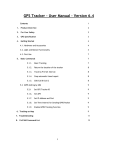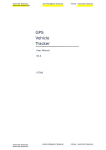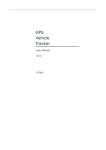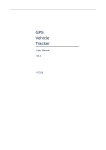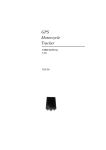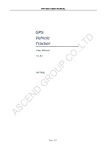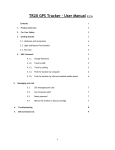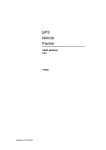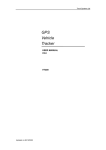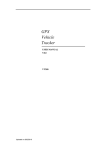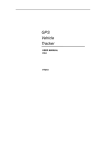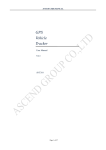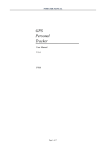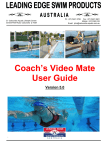Download GPS Vehicle Tracker – User Manual – Version 6.2
Transcript
GPS Vehicle Tracker – User Manual – Version 6.2 Contents 1 1. Product Overview 2 2. For Your Safety 2 3. GPS Specification 3 4. Getting Started 4 5. 4.1. Hardware and Accessories 4 4.2. Light and Button Functionality 5 4.3. Connecting and Installation 6 Basic Commands 6 5.1.1. Basic Tracking 7 5.1.2. Return the location of the tracker 8 5.1.3. Track by Pre-Set Interval 8 5.1.4. Stop automatic timed report 8 5.1.5. Authorising SOS number 8 5.2 GPRS Setting by SMS 9 5.2.1 Set GPS Vehicle Tracker ID 9 5.1.6. Set APN 9 5.1.7. Set IP Address and Port 9 5.1.8. Set Time Interval for Sending GPRS Packet 9 5.1.9. Enable GPRS Tracking Function 9 6. Tracking on Map 10 7. Troubleshooting 11 8. Full SMS Command List 12 9. Appendix 1 – Engine Cut off Module 17 1 1. Product Overview GPS Vehicle Tracker has been specially designed and developed for real time tracking of your vehicles and to assist in fleet management. With superior GPS and GSM modules, the GPS Vehicle Tracker has good sensitivity and stable performance. GPS Vehicle Tracker has the following features: • • • • • • • • • • Tracking via SMS or GPRS (TCP/UDP) Track on demand or by time interval SOS panic button Geo-fencing control Movement alarm Low battery alert Speeding alert Alert when GPS Vehicle Tracker enters/exits GPS blind area Power Cut Alarm Engine Cut (Optional) 2. For Your Safety Read these simple guidelines. Not following them may be dangerous or illegal. • Proper Connection – When connecting with other devices carefully read the instructions and ensure that such work is undertaken by a competent person. • Qualified Accessories – Only use original parts as authorised for use with the GPS Vehicle Tracker. • Qualified Service – Only qualified personnel can repair GPS Vehicle Tracker. • Water Resistance – GPS Vehicle Tracker is not water resistant. Keep it dry and mount within the vehicle or within an IP rated box if necessary. 2 3. GPS Specification Item Specification Charging Voltage DC +9V to + 36V /1.5A Internal Battery Rechargeable and replaceable 850 mAh battery Normal Power Consumption 85mA/h Dimension 115mm × 60 mm × 21 mm Weight 140g Operating Temperature -20° to 55° C Humidity 5% to 95% Non-condensing GSM module GSM 900/1800/1900Mhz or GSM 850/900/1800/1900Mhz GPS chipset Latest GPS SIRF-Star III chipset GPS sensitivity -158Db GPS frequency L1, 1575.42 MHz C/A code 1.023 MHz chip rate Channels 20 channel all-in-view tracking Position accuracy 10 meters, 2D RMS Velocity accuracy 0.1 m/s Time accuracy 1 us synchronized to GPS time Default datum WGS-84 Re-aquisition 0.1 sec., average Hot start 1 sec., average Warm start 38 sec., average Cold start 42 sec., average Altitude limit 18,000 meters (60,000 feet) max. Velocity limit 515 meters/second (1000 knots) max. LED 1 External LED light to show power (Internal LED to show GPS and GSM status) Button 1 remote button for SOS 3 4. Getting Started This section will describe how to set up your GPS Vehicle Tracker. 4.1 Hardware and Accessories GPS Vehicle Tracker includes: • GPS Vehicle Tracker main unit with battery • Cable loom with SOS button • GSM Antenna • GPS Antenna • Mounting screws 4 4.2 Light, Button and Connector Functionality Your GPS Vehicle Tracker has 1 external LED light: Red LED - indicating power status Off Power is off or charging is complete Dim Power attached and battery fully charged Flashing (every 0.1 second) Low power On Charging Flashing (on 1 second, off 2 seconds) Working Functionality To turn GPS Vehicle Tracker on/off The switch is in the off position as factory default. When all the wires are connected and the loom is plugged in, the GPS Vehicle Tracker will be switched on automatically when the yellow cables (SW1 and SW2) are connected together. The SOS button is pre wired into the loom. Press SOS button to send an SMS to the preprogrammed phone number. Used for firmware upgrade and configuration. To insert SIM card here Connector for GSM Antenna Connector for GPS Antenna There are 4 screw holes on the tracker for fixing to the vehicle Power Switch SOS Button Mini USB SIM Card GSM Antenna GPS Antenna Screw Holes PIN Connectors DC IN - RED DC In: 9V – 36V. 12V Suggested GND – BLACK Ground Input. Negative Triggering. Low Voltage (0V) when effective and open drain or HIGH Voltage (>1V and max . 45V) when ineffective) Output. Low Voltage (0V) when effective and open drain when ineffective. Output open drain sink voltage (ineffective): 45V max Output LOW voltage sink current (effective): 500mA max For the GPS Vehicle Tracker to function correctly and switch on, there must be a continuous loop between SW1 and SW2. IN – WHITE OUT1 – BLUE SW1 - Yellow SW2 - Yellow 5 4.3 Connecting and Installation IMPORTANT: Please read this manual before connecting / using your GPS Vehicle Tracker. Ensure that your GPS Vehicle Tracker has a working SIM installed. • Check that the SIM lock code is turned off. The unit will accept any SIM card except 3 Mobile or any operator that requires you only use a 3G handset / unit (currently only 3 Mobile) • Test the SIM in a phone to make sure it can send and receive SMS • Take a note of the telephone number associated with the SIM • Check that the SIM has not run out of credit • If you require the function of sending an SMS location report to the authorised phone number when it makes a call to the GPS Vehicle Tracker, please make sure the SIM installed supports displaying caller ID. • Before inserting the SIM card, ensure that no power is connected to the GPS Vehicle Tracker observing the correct position to insert. • Unscrew and remove cover • Insert the SIM card by sliding it into the card slot with the chip module facing to the connectors on the PCB. • Put back the front cover and screw it up Antenna Connection Connect the GSM Antenna to the GPS Vehicle Tracker Connect the GPS Antenna to the GPS Vehicle Tracker The GPS antenna is used to receive satellite signals. It should ideally be fixed towards the sky without obstruction from metallic windscreens or metal objects. Installation Find a suitable place inside the vehicle for mounting the GPS Vehicle Tracker. Wiring connections must be firm and reliable and the joints should be wrapped with insulating tape. The unused electrical wire should be properly insulated. Check all wirings have been connected correctly and connect the connector to the GPS Vehicle Tracker. Check that the Red LED is flashing 1 second on and 2 seconds off. Make a call (allow to ring for 10 seconds and then cut off the call) to the GPS Vehicle Tracker using a mobile phone to ensure that a call can be received and the tracker responds with longitude, latitude data. Mount the SOS button in the desired location with the self adhesive pad. 6 5. SMS Command GPS Vehicle Tracker will only accept commands from a user with the correct password. Commands with the wrong password are ignored. The default password is 000000. Ensure that where letters are used in programming messages that you use capital letters and follow the commands detailed. Before using the GPS we recommend that you change the password. To do this: Description: Command: Changes user’s password. W******,001,###### Notes: 1. ****** is user’s password and the default password is 000000. The tracker will only accept commands from a user with the correct password. Commands with wrong password will be ignored. 2. ###### is the new password. Password should be 6 digits. Example: W000000,001,123456 5.1 Basic Commands 5.1.1 Return the location of the tracker Description: To find out the location of your GPS Vehicle Tracker, send an SMS or make a telephone call directly to GPS Vehicle Tracker and it will report its location by SMS. To locate via SMS: Command: Example: W<password>,<000> W000000,000 Shortly after ringing the GPS Vehicle Tracker or sending the SMS an SMS is received (example): Latitude = 51 28 08.30N Longitude = 0 27 20.89W, Speed = 2.6854Km/h, 2009-08-01,21:50 This means the tracker is in location 51 28 08.30N 0 27 20.89W, travelling at 2.6854 Km/H on 1st August 2009 at 9:50pm. See Section 7 for more details. To get GPS Vehicle Tracker’s location by another easier way: IMPORTANT NOTE: THE CALLER ID ON YOUR PHONE MUST BE SET TO SEND YOUR CALLER ID WHEN YOU MAKE A CALL • • • Call GPS Vehicle Tracker using your mobile phone After listening to the ring for 10 - 20 seconds, hang up the phone. Then, in about 15 seconds, your mobile phone will receive an SMS with longitude and latitude. 7 5.1.2 Return Location of Tracker with Google Maps Link Description: To find out the location of your GPS Vehicle Tracker and for the GPS to send you a URL link, to link directly to Google Maps: Command: Example: W<password>,<100> W000000,100 You will receive and SMS with a link that looks like: http://maps.google.com/maps?f=q&hl=en&q=22.540103,114.082329&ie=UTF8&z=16&iwloc=addr&om=1 Click on the link to view the Google Map location 5.1.3 Track by Pre-Set Interval Description: You can set the GPS Vehicle Tracker to automatically send you timed reports with details of its location according to the time interval you set. Command: Notes: Example: SMS received: Meaning: W<password>,002,XXX XXX is the interval in minute. If XXX=000 it will stop tracking W000000,002,005 Set Time OK/005 GPS Vehicle Tracker will report its location by SMS every 5 minutes. 5.1.4 Stop automatic timed report Description: Automatic timed reports will stop once GPS Vehicle Tracker receives stop command. Command: Example: SMS received: Meaning: W<password>,002,000 W000000,002,000 Set Timer OK/000 GPS Vehicle Tracker will stop automatic timed report. 5.1.5 Authorising SOS number Description: When the SOS button is pressed an SMS is sent to a preset number with location details. To set this number use the following command. Command: Example: Notes: W<password>,003,F,1,T W000000,003,1,079731234567 F=0, to turn off this function F=1, Sends SMS to authorised number T= Preset phone number (max. 16 digits) 8 5.2 GPRS Settings by SMS NOTE: TRACKING VIA GPRS IS AN ADVANCED FUNCTION AND YOU SHOULD BE FULLY FAMILIAR WITH THE REQUIREMENTS OF GPRS SETTINGS AND ITS APPLICATION BEFORE ATTEMPTING TO PROGRAMME THE GPS VEHICLE TRACKER. To tracking via GPRS, you should set the GPS Vehicle Tracker ID, IP, Port and APN for GPS Vehicle Tracker. Ensure that your SIM card in GPS Vehicle Tracker supports GPRS connection prior to setting. 5.2.1 Set ID for GPS Vehicle Tracker Command: Note: Example: SMS received: W<password>,010,ID Tracker ID must not be over 14 digits. W000000,010,123456789 Set SIM OK/123456789 5.2.2 Set APN Command: Note: Example: SMS received: W<password>,011,APN,APN Username,APN Password If no APN name and password required, input APN only. W000000,011,CMNET Set APN OK/CMNET 5.2.3 Set IP Address and Port Command: Example: SMS received: W<password>,012,IP,PORT W000000,012,202.116.11.12,8000 Set IP OK/202.116.11.12,8000 5.2.4 Set Time Interval for Sending GPRS Packet Command: W<password>,014,time interval(in unit of 10 seconds) Example: W000000,014,00003 GPS Vehicle Tracker will reply with an SMS to confirm this setting and will send a GPRS packet every 30 seconds 5.2.5 Enable GPRS Tracking Function Command: Notes: W<password>,013,X X=0, to turn off GPRS tracking function (default) X=1, to set TCP X=2, to set UDP Example: W000000,013,1 GPS Vehicle Tracker will reply with an SMS to confirm this setting. 9 6. Tracking on Map You can use the co-ordinates supplied by the GPS Vehicle Tracker in 5.1.1 to enter into your own mapping software or use applications such as Google Maps or Google earth: Option 1: Download Google Earth from http://earth.google.com/ Start the Google Earth (For more information about Google Earth please refer to http://earth.google.com/) Option 2: In your web browser open http://maps.google.co.uk In the search box input the latitude and longitude that you receive from the tracker by SMS and click the search button. For example if your SMS received was: Latitude = 51 28 08.30N Longitude = 0 27 20.89W, Speed = 2.6854Km/h, 2009-08-01,21:50 In the search box you would enter: 51 28 08.30N 0 27 20.89W Hit the search icon / button and you can now see the location of your tracker. 10 7. Troubleshooting Problem: Unit will not turn on Possible Cause: Resolution: Wiring is not connected properly Check and ensure all wiring is installed correctly Yellow wire on loom has been cut and not connected to a switch / switch is turned off Battery needs charging Charge battery for at least 3 hours Problem: Unit will not reply with SMS Possible Cause: Resolution: GSM antenna is not installed properly Connect GSM antenna to correct interface GSM Network is slow Wait for SMS. Some GSM networks slow down during peak time/ during maintenance. Unit is sleeping Cancel sleeping mode Wrong password in your SMS / SMS format Write correct password or SMS format The SIM in GPS Vehicle Tracker has run out of credit Replace or top up the SIM card Check with a mobile phone to see if there is a signal in the area or try to call the unit to see if you hear a ring tone. Insert a working SIM card. Check in phone that the SIM can send SMS message. Check in phone that the SIM can send SMS message. Replace SIM card if needed. Remove PIN code by inserting SIM in your phone and deleting the code. Inspect SIM, clean the contacts. If re-inserting does not help try another to see if it will work. If you are in a different country your SIM account must have roaming enabled. No GSM signal No SIM card SIM card has expired SIM has PIN code set SIM is warped or damaged Roaming not enabled Battery is low Recharge the unit and the GSM will start working. Problem: SMS received starts with ‘Last…’ Possible Cause: Resolution: Unit does not have clear view of the sky Move the unit to location where the sky is visible. Tall buildings, trees, heavy rain, can cause problems with the GPS reception. Bad GPS reception Ensure antenna has clear view of sky. Battery is low Recharge the unit and the GPS will start working. GPS antenna is not installed properly Connect GPS antenna to correct interface 11 8. Full SMS Command List Remarks: ****** is user’s password and the default password is 000000. ENSURE YOU FOLLOW THESE INSTRUCTIONS CAREFULLY TO AVOID INCORRECTLY PROGRAMMING YOUR GPS VEHICLE TRACKER Description Command Get current location W******,000 Change user’s password W******,001,###### Set interval for automatic timed report W******,002,XXX XXX is the interval in minute. If XXX=000 it will stop tracking W******,003,1,T F=0, to turn off this function; (default) F=1, to turn on this function; T: Preset phone number. Max.16 digits Set authorised phone number for SOS button Remarks Get current location of GPS Vehicle Tracker ****** is old password ###### is new password Example: W000000,003,1,079731234567 X (voltage preset value) =0 , to turn off this function =1, <3.3V send SMS alert =2 , <3.4V send SMS alert =3 , <3.5V send SMS alert (default ) =4 , <3.6V send SMS alert =5 , <3.7V send SMS alert Set low power alert When GPS Vehicle Tracker voltage is lower than the preset value, it will send one low power alert to the SOS preset number. W******,004,X Set over speed alert When GPS Vehicle Tracker speeds higher than the preset value, it will send an SMS to the SOS preset number. XX (the preset value of speed) =00 , to turn off this function =[01, 20] (unit: 10Km/h) W******,005,XX For example: W000000,005,08, it will send alert when it is over 80Km/h 12 XX (preset distance to original place) =00, to turn off this function =01, 30m =02, 50m =03, 100m =04, 200m =05, 300m =06, 500m =07, 1000m =08, 2000m Set Movement alert When GPS Vehicle Tracker moves out of preset scope, it will send one Geo-fence SMS to the SOS preset number. (Based on current location of GPS) W******,006,XX 1. 017 is for alarm when tracker moves out of the preset scope. 2. 117 is for alarm when tracker moves into the preset scope. 3. X is the co-ordinates which include: Lower-left X, Lower-left Y, Upper-right X,Upper-right Y 4. Lower-left X should be less than Upper-right X; 5. All longitudes and latitudes should be in ASCII format as follows:Longitude: DDDFF.FFFF,E/W. 4 places of decimal. ‘0’ is needed to be used if no value available. Latitude: DDFF.FFFF,N/S. 4 places of decimal. ‘0’ is needed to be used if no value available; 6. Send W******,006,00 to turn off Geo-fence function. Geo-Fence Alarm Turns on Geo-fencing alarm. When the tracker moves in/out the preset scope, it will send an SMS alarm to the authorized phone number for SOS. W******,017,X or W******,117,X Example: W000000,017,11404.0000,E,2232.0010,N,11505.1234,E,2333.5678,N Level 1: The GPS will be working for the first 3 minutes and then shut down for 1 minute and then work again for another 3 minutes etc. Level 2: The GPS will be working for the first 2 minutes and then shut down for 1 minute and then work again for another 2 minutes etc. Sleep Mode Put the GPS Vehicle Tracker into sleep mode to conserve battery power. XX (sleep mode) =00 Sleep mode turned off =01 Level 1 Sleep mode =02 Level 2 Sleep mode W******,021,XX### Example: W000000,021,02### (### is the ending character) 13 In Power Down mode, GPS stops working and GSM enters sleep and stops sending out messages until it is activated by message, incoming calls or triggered by buttons. Power Down To power down the GPS Vehicle Tracker when inactive for a preset length of time. XX=00, to turn off this function XX=01~99, to turn on Power Down after a specified period of being inactive. It is in units of one minute. (In the example below the GPS unit will power down after 10 minutes of inactivity). W******,026,XX Example: W000000,026,10 Char: Up to 32 User Defined characters Set SMS Characters for SOS This command is to set initial characters for SOS message when SOS button is pressed. W******,033,1,Char Defaults: SOS: SOS Alarm! Reboot GSM W******,901### ### is the ending character. Example: W000000,901### Reboot GPS W******,902### ### is the ending character. Example: W000000,902### Set time zone difference Veer Report W******,032,T T=0, to turn off this function T=[1, 65535] to set time difference in minute to GMT. Default value is GMT For those ahead of GMT, just input the time difference in minute directly. For example, W000000,032,120 ‘-‘is required for those behind GMT. For example, W000000,032,-120. W******,036,degree When the heading of the tracker changes over the preset degree, a message with location data will be sent back to the server by GPRS. Degree = 0, turn off this function Degree= [1 to 360], to set degree of direction change W******,990,099### ### is the ending character. Example: W000000,990,099### Reset GPS Vehicle Tracker back to Factory Settings Turn on the device, press the SOS button for five times continuously and the red LED will be on, and then send (within 120 seconds) this SMS to the tracker to make all settings (except for the password) back to factory default. 14 Reset Password back to 000000 If you forget your password, turn on the tracker, press the SOS button for five times continuously and the red LED will be on, and then send this SMS (within 120 seconds) to the tracker to make the password back to factory default (000000). Example: W888888,999,666 W888888,999,666 W******,008,ABCDEFGHIJ ### Extend Settings (default value is: ABCDEFGHIJ= 1000100001) A=0, turn off the function of sending an SMS location report to the authorised phone number when it makes a call to GPS Vehicle Tracker. A=1, turn on the function of sending an SMS location report to the authorised phone number when it makes a call to GPS Vehicle Tracker. B=0, location data of NMEA 0183 GPRMC will be interpreted into normal text for easy reading. For example: Longitude = 114 degree - 04 cent -57.74 second Latitude = 22 degree -32 cent -40.05 second B=1, location data complies with NMEA 0183 GPRMC protocol. For example: $GPRMC,072414.000,V,3114.3763,N, 12131.3255,E,0.00,0.00,050805,*00 C=0, turn off the function to automatically hang up an incoming call. C=1, turn on the function to automatically hang up an incoming call after 4 - 5 rings. D=0, Turn off the function of sending an SMS when GPS Vehicle Tracker is turned on. D=1, Turn on the function of sending an SMS to SOS number when GPS Vehicle Tracker is turned on. E, defaulted as 1 (the GPS Vehicle Tracker shuts down automatically when the power voltage is lower than 3V). F=0, Turn off the alert when GPS Vehicle Tracker enters GPS blind area. F=1, Turn on the alert when GPS Vehicle Tracker enters GPS blind area. SMS is to be sent to SOS number G=0, all LED lights work normally G=1, all LED lights stop flashing when GPS Vehicle Tracker working. H, reserved and defaulted as 0 I=0, turn off the function of sending SMS alarm when the extra power of the tracker is cut. I=1, turn on the function of sending SMS alarm when the extra power of the tracker is cut. J, reserved and defaulted as 1 ### is the ending character 15 Presetting by SMS for GPRS tracking (Ensure that your SIM card supports GPRS connection prior to setting) Set ID for GPS Vehicle Tracker Set APN W******,010,ID W******,011,APN,APN Name, APN Password Set IP Address and Port W******,012,IP, Port Enable GPRS Tracking Function W******,013,X Set Time Interval for sending GPRS Packet ID Tracker ID must not over 14 digits. If no APN name and password required, just insert APN only; APN defaulted as ‘CMNET’; APN + APN name + password not over 39 characters. IP: xxx.xxx.xxx.xxx Port: [1,65534] X=0, turn off GPRS tracking (default); X=1, enable TCP X=2, enable UDP XXXXX should be in five digitals and in unit of 10 seconds. XXXXX=00000, to turn off this function; XXXXX=00001~65535, time interval for sending GPRS packet and in unit of 10 seconds. W******,014,XXXXX We shall not be held liable for direct, indirect, special, incidental or consequential damages (including but not limited to economic loss, such as loss of profits, loss of business or business interruption, loss of revenue, loss of goodwill or loss of anticipated savings / profits arising out of the use or inability to use this product or documentation, even if advised of the possibility of such damages. 16 Appendix 1 – Engine Cut Off Module NOTE: THIS MODULE SHOULD ONLY BE INSTALLED BY A COMPETENT ENGINEER AS INCORRECT INSTALLATION COULD RENDER THE VEHICLE INOPERABLE The Engine Cut off Module is an optional device that can be attached to your GPS Vehicle Tracker, to allow for the engine to be cut. It is made up of two parts: a 14VDC Relay and a Relay Wiring Loom Connector. The optional relay supplied with the GPS Vehicle Tracker is rated at 14VDC and should only be used with the 12VDC power supply to which the GPS Vehicle Tracker is attached. The Relay Wiring Loom Connector has 5 wires attached: Thin White: Terminal 85 – attached to relay coil Thin Yellow: Terminal 86 – attached to relay coil Thick Green x 2: Terminal 87a & 30 - normally closed circuit switch Thick Yellow: Terminal 87 - Not Used Base of Relay Connect the relay to the GPS Vehicle Tracker as shown overleaf using the supplied wiring connector. Note: The two green wires connected via the relay are Normally Closed when the relay coil has no current passing through it. NOTE: IT IS RECOMMENDED THAT THE PASSWORD IS CHANGED BEFORE USING THE FUNCTIONS TO CUT OFF THE ENGINE AND THE PHONE NUMBER AND THE PASSWORD OF THE GPS VEHICLE TRACKER IS ONLY GIVEN TO THOSE PEOPLE THAT SHOULD HAVE CONTROL OVER THE VEHICLE. SMS Commands for use with Engine Cut Off Module Output Control (Unlimited) Description: Sending this command will IMMEDIATELY stop the engine when the command is sent. Command: Example: Meaning: Note: W<password>,020,1,F W000000,020,1,1 This command will cut off the engine F=0, to change the relay from Open to Closed state i.e. the two green wires now complete a circuit and, for example, the engine can be started. F=1, to change the relay from Closed to Open state i.e. the two green wires no longer complete a circuit and, for example, the engine will cut out. 17 Output Control (Limited) Description: Send this command to control the output of the GPS Vehicle Tracker. This command will only work when the speed of the vehicle is below 10km/h or 20km/h and a GPS signal is available. Command: Example: Meaning: Note: W<password>,120,F or W<password>,220,F W000000,120,1 or W000000,220,1 This command will cut off the engine when it reaches 10km/h or 20km/h as set F=0, to change the relay from Open to Closed state i.e. the two green wires now complete a circuit and, for example, the engine can be started. F=1, to change the relay from Closed to Open state i.e. the two green wires no longer complete a circuit and, for example, the engine will cut out. NOTE: ONCE INSTALATION IS COMPLETE IT IS ESSENTIAL THAT THE ENGINE CUT OFF MODULE IS TESTED AND VERIFIED AS WORKING CORRECTLY IN A SAFE ENVIRONMENT. THE INSTALLER MUST ENSURE THAT THEY EXPLAIN TO THE END USER THE FUNCTION OF THE ENGINE CUT OFF AND WHAT SETTINGS HAVE BEEN PROGRAMMED TO THE GPS VEHICLE TRACKER. Example Wiring Diagram 18