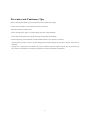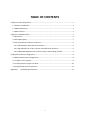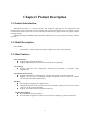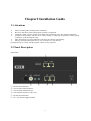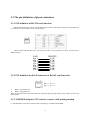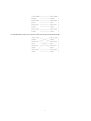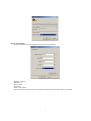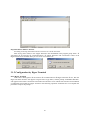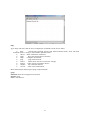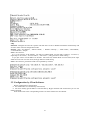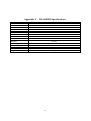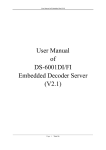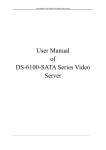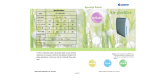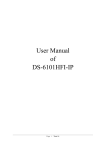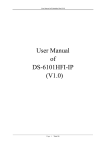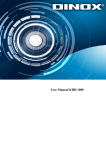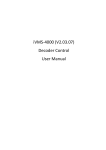Download DS-6001DI Series Network Decoder USER`S MANUAL Version 3.0
Transcript
DS-6001DI Series Network Decoder USER’S MANUAL Version 3.0 Hikvision® Network Digital Video Recorder User’s Manual This manual, as well as the software described in it, is furnished under license and may be used or copied only in accordance with the terms of such license. The content of this manual is furnished for informational use only, is subject to change without notice, and should not be construed as a commitment by Hikvision Digital Technology Co., Ltd. (Hikvision). Hikvision assumes no responsibility or liability for any errors or inaccuracies that may appear in the book. Except as permitted by such license, no part of this publication may be reproduced, stored in a retrieval system, or transmitted, in any form or by any means, electronic, mechanical, recording, or otherwise, without the prior written permission of Hikvision. HIKVISION MAKES NO WARRANTIES, EXPRESS OR IMPLIED, INCLUDING WITHOUT LIMITATION THE IMPLIED WARRANTIES OF MERCHANTABILITY AND FITNESS FOR A PARTICULAR PURPOSE, REGARDING THE HIKVISION SOFTWARE. HIKVISION DOES NOT WARRANT, GUARANTEE, OR MAKE ANY REPRESENTATIONS REGARDING THE USE OR THE RESULTS OF THE USE OF THE HIKVISION SOFTWARE IN TERMS OF ITS CORRECTNESS, ACCURACY, RELIABILITY, CURRENTNESS, OR OTHERWISE. THE ENTIRE RISK AS TO THE RESULTS AND PERFORMANCE OF THE HIKVISION SOFTWARE IS ASSUMED BY YOU. THE EXCLUSION OF IMPLIED WARRANTIES IS NOT PERMITTED BY SOME STATES. THE ABOVE EXCLUSION MAY NOT APPLY TO YOU. IN NO EVENT WILL HIKVISION, ITS DIRECTORS, OFFICERS, EMPLOYEES, OR AGENTS BE LIABLE TO YOU FOR ANY CONSEQUENTIAL, INCIDENTAL, OR INDIRECT DAMAGES (INCLUDING DAMAGES FOR LOSS OF BUSINESS PROFITS, BUSINESS INTERRUPTION, LOSS OF BUSINESS INFORMATION, AND THE LIKE) ARISING OUT OF THE USE OR INABILITY TO USE THE HIKVISION SOFTWARE EVEN IF HIKVISION HAS BEEN ADVISED OF THE POSSIBILITY OF SUCH DAMAGES. BECAUSE SOME STATES DO NOT ALLOW THE EXCLUSION OR LIMITATION OF LIABILITY FOR CONSEQUENTIAL OR INCIDENTAL DAMAGES, THE ABOVE LIMITATIONS MAY NOT APPLY TO YOU. 1 Preventive and Cautionary Tips Before connecting and operating your DVS, please be advised of the following tips: • Ensure unit is installed in a well-ventilated, dust-free environment. • Keep all liquids away from the DVS. • Please check the power supply to avoid the damage caused by voltage mismatch. • Please make sure the DVS work in the allowed range of temperature and humidity. • Please keep the device horizontal and avoid the installation under severe vibration environment. • The dust board will cause a short circuit after damping; Please dedust regularly for the board, connector, chassis fan etc with brush. • Improper use or replacement of the battery may result in hazard of explosion. Replace with the same or equivalent type only. Dispose of used batteries according to the instructions provided by the battery manufacturer. 2 TABLE OF CONTENTS Chapter1 Product Description…... .............................................................................................. 4 1.1 Product Introduction........................................................................................................ 4 1.2 Model Description............................................................................................................ 4 1.3 Main Features .................................................................................................................. 4 Chapter2 Installation Guide ....................................................................................................... 5 2.1 Attentions ........................................................................................................................ 5 2.2 Panel Description ............................................................................................................. 5 2.3 The pin definition of physics interfaces ........................................................................... 6 2.3.1 PIN definition of RS-232 serial interface ................................................................... 6 2.3.2 PIN definition for RJ-45 connector of RS-485 serial interface .................................. 6 2.3.3 10M/100M Adaptive UTP network connect cable making method ......................... 6 Chapter3 Parameters Configuration .......................................................................................... 8 3.1 Network Parameters Configuration ................................................................................. 8 3.1.1 Hyper Terminal Setup ................................................................................................... 8 3.1.2 Configuration by Hyper Terminal................................................................................ 10 3.2 Configuration by Client Software ................................................................................... 12 Appendix I DS-6001DI Specifications .................................................................................. 13 3 Chapter1 Product Description 1.1 Product Introduction DS-6001DI Decoder is a network decoder that designed especially for the deployment and management of video monitoring system. DS-6001DI has a mature network function, and support a variety of network transmission protocols. It’s also with the powerful decoding engine which can support multiple encoding formats. DS-6001DI adopts embedded system that makes whether device or the system more stable, efficient and safer. 1.2 Model Description Order Model: DS-6001DI: 1 channel video/audio output, support up to 4CIF video resolution; 1.3 Main Features Network function Support Static Network IP Settings. Support DHCP Automatic Access to the Network IP Configuration. User Settings Support multi-level user management, enhancing the flexibility of operator's safety management. Transparent Access System Support establishment of Transparent Access between Decoder and front-end DVR. Support one local serial establishing multiple transparent accesses which can connect several front-end DVRs simultaneously. Decoding DS-6001DI can support up to 2Mbps bit rate. DS-6001DI supports 4CIF resolution one screen decoding, which also can be set as CIF 4 screens or 2CIF 2 screens decoding. Support TCP, UDP network transmission protocols. Development Support Provide SDK of decoder operation. Provide demo of application software source code for speeding up system development. 4 Chapter2 Installation Guide 2.1 Attentions Please read this guide carefully before installation. Be sure to shut down all the related power supplies of equipment. Check the voltage of power supply to prevent the device damage due to the voltage mismatching. Installation Environment: Do not use it under humidity or with high temperature, maintain good ventilation, avoid blocking the vents. Place horizontally, prevent installation occurred in the vibration surroundings. Placing containers with liquid such as vase on the device is not allowed. [Note] Please get in contact with the supplier if there are any questions. 2.2 Panel Description DS-6001DI: ① ② ③ ④ ⑤ ⑥ RS-232 Serial Interface; VOUT Video Output Interface; AOUT Audio Output Interface; UTP Network Interface (with LAN); RS-485 Serial Interface; DC +12V Power Supply Interface. 5 2.3 The pin definition of physics interfaces 2.3.1 PIN definition of RS-232 serial interface DS-6001DI decoder has one RS-232 standard serial interface, with RJ-45 connector. Its pin definition is as follows (‘I’ means input, and ‘O’ means output): Cable connects DS-6001DI to PC, one end of the cable is the 8-pin RJ45 connector and the other is DB9 connector. RJ45 DCD RXD TXD CTS RTS DTR GND DTR DB9(DTE) 1 2 3 4 5 6 7 8 4 3 2 7 8 1 5 6 DTR TXD RXD RTS CTS DCD GND DSR 2.3.2 PIN definition for RJ-45 connector of RS-485 serial interface RXD+ : Signal Receive + RXD- : Signal Receive When serial keyboard is connected to RS-485 of DS-6001DI, generally decoder only needs to be receiving order signals. 2.3.3 10M/100M Adaptive UTP network connect cable making method (1) PIN definition of the direct network cable connecting to switchboard and HUB: 6 (2) PIN definition of the cross network cable connecting to DVS and host PC: 7 Chapter3 Parameters Configuration After hardware installation, firstly some network parameters of the server need to be configured, and then the video parameters configuration through client software. 3.1 Network Parameters Configuration The parameters which need DS-6001DI decoder to configure are including: Decoder IP address, Subnet mask, Port, etc. You can configure them by Windows Hyper Terminal or NetTerm software. Decoder IP address is mainly configured by Hyper Terminal or RS-232 serial, the default IP address of DS-6001DI is 192.0.0.64. If the decoder IP address is unknown, you can only configure it by Hyper Terminal or NetTerm (serial ports connection is needed). More details are as below: Please direct connect the RS-232 serial of PC with the RS-232 serial of DS-6001DI decoder before configuration. 3.1.1 Hyper Terminal Setup Step 1: Enter Hyper Terminal. Click “Start”“Programs”“Accessories”“Communications”“Hyper Terminal” in Windows system, and the dialogue box below will appear: Step 2: Name the connection title and define the icon. Input a name (e.g. aa), select an icon; press “OK”, and the connection dialogue box will appear. Step 3: Select the communication port. Select “com1” communication port shown as above, press “OK”, the dialogue box will appear as below. 8 Step 4: Port Settings Set port parameters in com1 properties as shown in figure below: Bit Rate: 115200 Data Bits: 8 Parity: None Stop bits: 1 Flow control: None. Press “OK” after finishing setting, the Hyper Terminal interface as figure below will appear: 9 Step: Disconnect and Save Session. According to the tips, disconnect and save session “aa” for the next time. After saving, there will be a new “Hyper Terminal” item established in the program group “Start” “Programs” “Accessories” “Communications” “Hyper Terminal” and “Connection” names of all Hyper Terminal are included. Here you can see an icon named “aa”. 3.1.2 Configuration by Hyper Terminal Enter Hyper Terminal Click “Start”“Programs”“Accessories”“Communications”“Hyper Terminal”“aa”, then the Hyper Terminal interface will appear as figure below. Type Enter, and the prompt “Embedded Decoder” will appear which means connection between RS-232 interface of PC and RS-232 interface of DS-6001DI is established successfully by Hyper Terminal. The following operation commands are to accomplish the parameters setup in the prompt. 10 help Type “help” and enter, then the list of configuration commands will be seen as below: help: console help command, Syntax: help “Shell command name”, Note: The shell command name is a string, it needs double quotation marks ifshow: Show information of Ethernet. getIp: Show the configuration of network; setIp: Configure the network; ping: ping remote host IP; reboot: reboot device and save current user settings; linksur: link to remote surveillance device; stopdec: stop a decoder channel; version: show version information. More details below about usage of getIp, setIp commands. getIp Function: Show the configuration of network. Format: getIp Note: Case-sensitive. 11 setIp Function: Configure the network. System will shut down access to DHCP mechanism automatically and switch to static network configuration mode. Format: setIp “IP address”, “Subnet Mask”, “ Default Gateway”, “ Main DNS”, “Stand-DNS”, “Command Port”, “http P” Note: Case-sensitive. E.g. if you need to set IP address: 192.168.0.8, Subnet Mask: 255.255.248.0, Gateway: 192.168.0.1, input setIp “192.168.0.8”, “255.255.248.0”, “192.168.0.1”, and type Enter to finish setting. If you just want to set IP address of decoder: 192.168.0.188, Subnet Mask: 255.255.250.0, then input setIP 192.168.0.188: 255.255.250.0, and type Enter to finish setting. Note: Case-sensitive, parameters need to be separated by commas. 3.2 Configuration by Client Software Please confirm before configuration: PC and decoder are connected by network line; You have already got IP address of the decoder by Hyper Terminal and confirm that you can use PING command. Note: Please refer to the corresponding sections of client software for more details. 12 Appendix I Model Video compression Audio compression Decode resolution Video output Video output interface Frame rate(per channel) Stream type Audio output Audio output interface Communication interface Power supply Power consumption Working humidity Dimension (mm) Weight DS-6001DI Specifications DS-6001DI H.264 OggVorbis QCIF/CIF/2CIF/DCIF/4CIF 1 channel BNC(1.0Vp-p,75Ω) 4CIF: 25(P)/30(N) fps Video stream/Video & Audio stream 1 channel RCA (Linear, 600Ω) 1 RJ45 10M/100M Adaptive Ethernet port, 1 RS-232 interface, 1 RS-485 interface DC 12V 10W 10%~90% 235(W)*136(D)*43(H) 2Kg 13