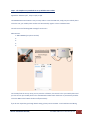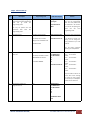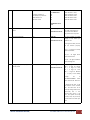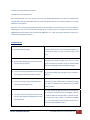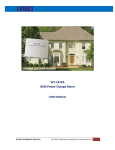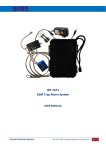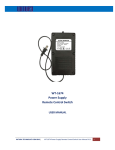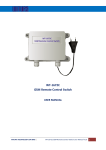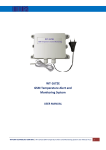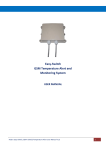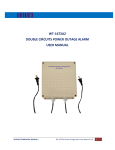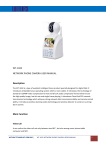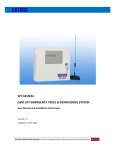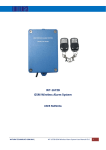Download WT-9002N GSM Intercom, Access Control And Alarm System USER
Transcript
VERSION: 1.2 UPDATED: AUG 2013 WT‐9002N GSM Intercom, Access Control And Alarm System USER MANUAL WITURA TECHNOLOGY SDN BHD | WT‐9002N GSM Intercom User Manual V1.0 1 INTRODUCTION The WT‐9002N is a GSM Intercom that comes with its own stainless steel external call point and when visitor at the gate presses the “call” button, the system will call the numbers programmed regardless of the location of the telephone being called. The system can call up to 5 mobile phones or landline number in the order they were programmed Once the owner has responded by answering the call, the visitor at the gate and the owner can have a normal two way conversation voice communication. When the owner decide to allow the visitor to enter the premises, all the owner has to do is to send the SMS text message to the unit and the gate or door will open The WT‐9002N is also an access control system. You can register up to 5 users into the system and if any of these users call the system, it will reject the call and open the gate without any cost of call ‐ Absolutely Fee of Charges. Of course, if the incoming call is not the registered user, the door will never open The WT 9002N also comes with 2 inputs which can connected to motion sensors or magnetic sensors and will send alarm messages to 5 mobile phone numbers when one of these input triggered. The WT‐9002N comes with its own stainless steel call point, if you prefer other design, you can choose to let the WT‐9002N work with any other call point by simply connect the 4 wires from the WT‐9002N to other manufacturer call point system, it will work well. The WT‐9002N supports timer function, the user can set schedule to open and close the gate. For example, put your gate or door on a schedule. “Turn off in 5 minutes”, “turn on at 17:00, “turn on 1 year later” This function is important to use in the parking management, school and door have to schedule to open in certain hours every day. Another important feature for timer is to remind the owner to monitor the SIM Card expiry date. User can instruct the unit to send the SMS to the user to keep the SIM card active before expiry dates. The system using CE and FCC approved industry internal power supply connected on board. A backup lithium battery can power up at least 8 hours and will sent a power down or power restored alerts in the event of any circuits power failure It is also possible to change or override the parameters of the output relays remotely via SMS and receive confirmations of these commands and add and remote authorized users without having to be present on site. WITURA TECHNOLOGY SDN BHD | WT‐9002N GSM Intercom User Manual V1.0 2 The interface is housed in a back flanged IP 65 rated enclosure and can be located and fixed without having to open the cover or requiring any internal fixings within the enclosure making a secure and waterproof installation giving maximum protection of the control equipment inside The call point is a two piece fixing with the shield located and fixed and the main intercom fascia locked into place and secured via the security fixing on the under frame of casing and again providing a very secure vandal resistant and waterproof housing It is advised the distance from the interface to the call point does not exceed 3 meters and it is also advice to install at least an 8 core in the event you may want to use a backlight version of the call point or change at the later stage to a keypad or camera version available later this year. The user also can download the FREE apps from Android and IOS stores as their easy monitoring and control tools. Just one touch on the apps, user smart phone will sent the SMS text commands to the unit. The users don’t need to remember the commands code. . SETTING UP AND PROGRAMMING Once you have located and installed both the interface and the call point , you have the 8 cores coming from the call point and will require a power source to the unit and the connecting cables from the interface to the gate control board to connect into the gate input pulse connection to activate the gates via the Intercom Interface . When first booting up the system you will see Green LED Lights on the side of the Enclosure and it should light up when the Network is applied to the unit. The Green LED is the network Indicator and this will light up when attempting to log on to the network flash inconsistently until it locates the network. A Phone Call to the SIM Card Number will now Latch the Relay and open the gate permanently ON and Switch the gate or door being Controlled On. The Status of the Relay will remain as on, until the unit receives a second Call to the Unit of which will now Latch the Relay Permanently off. Both Calls used to Latch the Relay either on or off are automatically disconnected, once the relays are activated and never incur any Network Call Costs. Beside calls to switch off or on, the unit also can be permanently switch off and on by sending the unit a text message command WITURA TECHNOLOGY SDN BHD | WT‐9002N GSM Intercom User Manual V1.0 3 Step 1 ‐ The simplest set up methods to set up Administrator number Applied the “KISS Principle”, keep it simple, stupid. The GSM Remote Control Switch is easy to setup and use. Insert the SIM card, simply use your mobile phone call to the unit, your mobile phone number will automatically register as the 1st Administrators You will receive the following SMS message from the unit – Administrator: 1: 18617185300 (your phone number) 2: 3: 4: 5: You already finish the set up. Now, you can press the call button, the unit will call to your mobile phone and you also can use your mobile phone call to the SIM Card number switch the device on permanently. Another call to the SIM Card will switch the device off permanently. If you do not required to go through details setting, please process to STEP3 – Final Installation and Wiring WITURA TECHNOLOGY SDN BHD | WT‐9002N GSM Intercom User Manual V1.0 4 Factory Reset If you required to change the administrator number in the future, simply press the button “FACTORY” at the mother board until you hear the “du~” . This means the unit back to the factory default This means you already reset the unit to factory default. Now you can start to call again to set the administrator. This method of setting is only allowed to set 1 administrator number. If you wish to set more administrators, please go to Step 3 – Installation and set up WITURA TECHNOLOGY SDN BHD | WT‐9002N GSM Intercom User Manual V1.0 5 Step 2 ‐ Advance Set Up NO. 1 Description Programming Code SMS Texts Respond Function You get administrator privileges! 2013‐10‐09 00:33 Wed When you enter *0*1234#, you enter into the programming mode. You must perform the next command in 10 minutes. If you did not do anything, the system will exit from programming mode. *0*1234*new password# For example if you need to change to the new PW of 1212. *0*1234*1212# New password<1212> 2013‐10‐10 16:07 Thu Maximum 4 digits of passwords Add telephone number into the *1*1*telephone number# admin list. For example set Admin number 18617185300 into admin 2 *1*2*18617185300# Administrator: 1: 15989427391 2: 18617185300 3: 4: 5: 2013‐10‐10 16:08 Thu First Step of programming, you *0*1234# must enter the factory passwords of 1234 and go inside the programming mode. You only can perform the next commands after enter into programming mode 2 3 Change Password If you decide to protect your privacy, you can change the factory password to your new password. Enter the factory password follow by your new password. Set Admin Numbers ; *1*1* ‐ set 1st admin number *1*2* ‐ set 2nd admin number *1*3* ‐ set 3rd admin number *1*4* ‐ set 4th admin number *1*5* ‐ set 5th admin number Only the number in the list can receive alarm texts message and active the relay output. You can add up to 5 telephone number into the admin list. 4 Check phone number you program in the list *2* Administrator: 1: 15989427391 2: 18617185300 3: 4: 5: 2013019019 16:09 Thu WITURA TECHNOLOGY SDN BHD | WT‐9002N GSM Intercom User Manual V1.0 6 5 Delete the admin number in the list. *3*N# N = Admin number 1‐ 5 For example, if you want to delete admin no 2. just enter *3*2# Administrator: 1: 15989427391 2: 3: 4: 5: 2013019019 17:16 Thu Delete Admin Number Delete 1st admin *3*1# Delete 2nd admin *3*2# Delete 3rd admin *3*3# Delete 4th admin *3*4# Delete 5th admin *3*5# 6 Check the relay status in ON or OFF Mode. *4* Master relay <ON> 2013‐10‐10 16:10 Thu The unit will return Master relay <ON> if the relay is on. The unit will return Master relay <OFF> if the relay is off. 7 Check Signal Strength *5* CSQ<28> 2013‐10‐10 16:11 Thu You must confirm the signal strength at site before you install the unit. If the signal too weak, the unit will not function properly. CSQ 5 – 12 Signal too weak, system not function CSQ 13 ‐ 24 Signal Good. System function well CSQ 25 – 32 Signal Excellent. System working well 8 Setting the year, month, day, hours, minutes, week *12*YYYYMMDDHHMMX# Time change OK! 2013‐10‐10 16:05 Thu YYYY=4 digit for Year MM = 2 digit for Month DD = 2 digit for Date HH = 2 digit for Hour MM = 2 digit for Minutes X = 1‐7 (Day of the Week) Example set as *12*2013101016054# which means 2013‐10‐10 16:05 Thu If reprogram the date, it will take the last as the accurate date. The date have to be correct (if setting 2014‐2‐29 or 2013‐11‐31) this is the incorrect date which is not occur, the system will verify the date, time, day if correct, the date have to be after year 2013 WITURA TECHNOLOGY SDN BHD | WT‐9002N GSM Intercom User Manual V1.0 7 9 SMS Reply Message when the system ON/OFF *21*N# Message switch <ON> 2013‐10‐10 17:06 Thu N=0 means SMS Reply Message when the system OFF N=1 means SMS Reply Message when the system ON Factory Default as SMS Reply Message when the system ON If setting to not receive SMS Reply Message when the system OFF, the unit will return a message indicate successful setting for the command and it will no longer sending SMS reply until the setting of SMS Reply Message when the system ON is done. When the system having the temperature alert, wireless alarm alert, it will automatically sending the alert message to the Admin 10 To receive SMS Reply Message or not to receive SMS Replay Message when the system trigger by phone call *22*N# After sending command *22*0# Status switch <OFF> 2013‐10‐10 17:10 Thu: After sending command *22*1# Master relay <OFF> 2013‐10‐10 17:08 Thu: 11 Security mode/ Open Mode *23*N# When Setting as Security Mode *23*1# Mode switch <ON> 2013‐10‐10 17:13 Thu When Setting as Open Mode *23*0# Mode switch <OFF> 2013‐10‐10 17:13 Thu N=1 means after make the phone call to the system, it will return the SMS for the status to the caller N=0 means after make the phone call to the system, it will not return the SMS for the Status to the caller Factory Default as return SMS for the status after make the call phone ** If you decide not to allow the system to text you for any acknowledgement after you call to the unit. You can switch OFF the text message. Some Customer request this function because texts reply involved call cost N=1 means in security mode. Only allow the number in the list can text to the unit to control the system. N=0 means in open mode. Anybody can call to the unit to control the system. Please take note that the Privacy and Security before you decide to use the Open Mode Factory Default is N=1 for Security Mode WITURA TECHNOLOGY SDN BHD | WT‐9002N GSM Intercom User Manual V1.0 8 12 SMS Text Message to Switch On/Off Relay *24*N# When Setting as *24*1# Master relay <ON> 2013‐10‐10 17:13 Thu When Setting as *24*0# Master relay <OFF> 2013‐10‐10 17:13 Thu N=1 means switch on the relay by SMS Message N=0 means switch off the relay by SMS Message Step 3 ‐ Installation Insert the SIM card, to access the SIM card carrier gently push the button adjacent to it, insert the SIM card and carefully close the carrier Connect the cable to terminals 220V & N ensuring positive is connected to terminal 200V, switch on the power supply , the red power LED will light indicating power is present, the blue network LED indicator will initially flash quickly, once logged onto the network , it will flash more slowly approximately one every 3 ‐4 seconds WITURA TECHNOLOGY SDN BHD | WT‐9002N GSM Intercom User Manual V1.0 9 It is recommended that the GSM Intercom Switch be programmed to operate as required before final installation. Connection Details If you are unsure how to connect the device you wish to control refer to a qualified person Connector Board Label Description Details 1 2 3 GND Press Press Button Button Wire 1 Wire 2 5 6 7 8 9 10 11 12 J3 Blue Connector at Power Supply Relay Output Power Supply Input MIC ‐ MIC + SPK+ SPK‐ GND MIC ‐ Speak er + Speak er ‐ J16 Line 4 NC NO Com N L J17 MIC + J18 WITURA TECHNOLOGY SDN BHD | WT‐9002N GSM Intercom User Manual V1.0 10 Production Specifications Operation Voltage Operating Current Relay Contacts GSM Frequency MHz Humidity Operating Temperature Physical Size Protection Approvals 12 volts DC Maximum 500mA, typically 55mA 1 x Normally Open and Normally Closed Contacts maximum switching capacity 20 amps @230v ac per relay GSM 850, GSM 900, GSM 1800, GSM 1900 Less Than 80% RH ‐20c to 55c 130 x 100 x 50mm IP 65 Weather Proof Casing C.E, FCC, ETSI Preparing the SIM card All new SIM cards have to be registered with the network provider before they can be used, usually by calling the network provider or registering on their website please refer to the instructions supplied with your SIM card. During the registration procedure a confirmation code or text message is usually sent to the SIM cards telephone number, to be able to read and react to the message you will need to insert the SIM card into an unlocked mobile phone. After successfully registering the SIM card, ensure there is sufficient credit on the card for programming confirmation texts to be sent from the GSM Remote Control Switch. You MUST ensure that the PIN request is disabled from the SIM card before inserting it into the GSM Remote Control Switch. If you do not disable the PIN request the GSM Remote Control Switch will not work. If the PIN request is not disabled and the unit is switched on more than 3 times you will have to reset the PIN using the PUK code which will have to be obtained from the service provider. To check the PIN request status of your SIM card, place the card in an unlocked mobile phone, switch the phone on. If you are able to make calls without entering a PIN number the PIN request is disabled. If a PIN number is requested refer to the instructions supplied with the SIM card and then look through the phones options for the ‘disable PIN request’ and disable it. You MUST disable any voicemail that is set up on the SIM card; the codes shown below are for UK networks only, please refer to your network operator if outside the UK Vodafone: 1210 >Send ‐ you will hear ‘order is accepted and confirmed’ O2 ‐ Call 1760 >Send ‐ you will hear ‘order is accepted and confirmed’ T‐Mobile ‐ Call 222 and follow instructions WITURA TECHNOLOGY SDN BHD | WT‐9002N GSM Intercom User Manual V1.0 11 Orange ‐ Call 450 and follow instructions The SIM card is now ready to use We recommend that if you are using a ‘pay as you go’ (PAYG) SIM card that you choose to automatically ‘Top‐Up’ when the cards credit falls below a certain limit please contact your network provider or visit their website for more details. Most but not a using post‐paid SIM cards will be de‐activated by the network if not used to make an outgoing voice call or send an SMS text message within a specific period. To prevent this simply send the GSM Remote Control Switch a text command *0*PW#, then *2*, it will reply by text message, do this once a month to keep the SIM card active. Troubleshooting Ensure that your DC power supply is connected 1. Red power LED not alight correctly, positive (+) to terminal 220v and negative (‐) to terminal N. Verify 12 volts is present using a volt meter Ensure your SIM card has been activated and that the 2. Blue network LED flashing every one second and not every 3 seconds PIN request has been disabled. If the unit is in a low signal strength area consider using an external GSM antenna or changing to another network provider Ensure your telephone number is in the Administrator 3. I am not receiving confirmation test messages list and that sending text messages to your number is when program the administrators number enabled. Ensure the unit is connected to the GSM network by 4. I am not receiving any text messages when initially programming the unit observing the blue network LED; it should be flashing once every 3 seconds (see 2 above). Ensure the SIM card has credit Most but not all PAY SIM cards will be de‐activated by the network if not used to make an outgoing voice call 5. The unit has been working for several months or send an SMS text message within a specific period. and has now stopped responding to calls and To prevent this simply send a txt command *0*PW#, text commands then *2*, it will reply by text message, do this once a month to keep the SIM card active WITURA TECHNOLOGY SDN BHD | WT‐9002N GSM Intercom User Manual V1.0 12 Warranty Witura Technology Sdn Bhd warrantees the WT‐9002N GSM Intercom against defective parts and workmanship. Witura Technology Sdn Bhd shall, at its option, repair or replace the defective equipment upon the return of such equipment to any Witura branch. This warranty applies ONLY to defects in components and workman‐ship and NOT to damage due to causes beyond the control of Witura, such as incorrect voltage, lightning damage, mechanical shock, water damage, fire damage, or damage arising out of abuse and improper application of the equipment. Note: Wherever possible, return only the PCB to Witura Service Centres. DO NOT return the enclosure. The WT‐9002N is a product of Witura Technology Sdn Bhd And is manufactured by Shenzhen Witura Telecommunications Co., Ltd. WARNING For safety reasons, only connect equipment with a telecommunications compliance label. This includes customer equipment previously labelled permitted or certified. WITURA TECHNOLOGY SDN BHD | WT‐9002N GSM Intercom User Manual V1.0 13