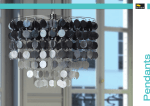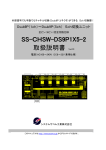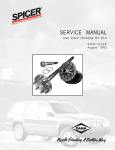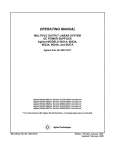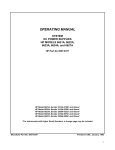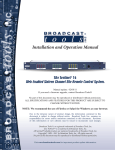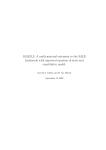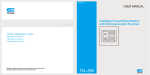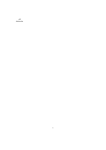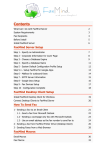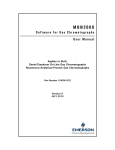Download W-2 Print & File User`s Manual
Transcript
W-2 Print & File 2010 Version User's Manual for the AS/400 A product of Acclaim Software 1907 Chesapeake Trail SW Decatur, AL 35603 (866) 531-6562 FAX (877) 296-4765 Web: www.acclaim-software.com Copyright 2010 Acclaim Software . T A B L E O F C O N T E N T S PART 1. INSTALLATION AND OPERATION Section 1. System Description Introduction .......................................... 1 Disclaimer of Warranty ................................ 2 Section 2. Installing the Package Installation Checklist ................................ 3 Section 3. Operating Instructions Getting Started ....................................... 4 Enter/Update employer data ............................ 6 Enter/Update employee data ............................ 8 Print employer/employee data .......................... 12 Enter/Update submitter data ........................... 14 Build electronic(BSO) file ............................ 16 Transfer electronic(BSO) file to PC ................... 18 Print W-2 forms ....................................... 19 Print employee labels ................................. 21 Reset employer/employee files for new year ............ 23 Section 4. Importing Your Data File(s) Recommended guidelines ................................ 24 Create employer import program ........................ 25 Run employer import program ........................... 27 Create employee import program ........................ 29 Run employee import program ........................... 31 T A B L E O F C O N T E N T S PART 2. SYSTEM DOCUMENTATION Section 5. File Layouts .................................... 33 Section 6. Program Descriptions ............................ 37 Section 7. CL Program Descriptions ......................... 38 Section 8. Menu Descriptions ............................... 40 APPENDIX A. Laser Tax Form Overlays ........................ 42 System Description Introduction The purpose of this manual is to provide you with a step-by-step approach towards using the features of this package as a stand-alone system or in conjunction with your data files. This manual is designed to be used in conjunction with SSA Publication No. EFW2 entitled "Specifications for Filing Forms W2 Electronically". You should receive this publication annually after filing electronically with the SSA. Please consult this publication for detailed information concerning reporting requirements. This manual will provide you with sufficient information to: 1. Understand the function of each menu option in the package, 2. Perform the installation tasks, 3. Operate the system in an efficient, productive manner, and 4. Import your data file(s) into our format. Part 1 of this manual, INSTALLATION AND OPERATION, cover all of the above. Part 2 of the manual, SYSTEM DOCUMENTATION, contains detailed reference material describing the programs, procedures, and menus used in W-2 Print & File. In rare cases where the import system is not capable of automatically inputting your data, this information will aid a programmer in writing a program to import your data files into our format. Section 1 Page 1 Introduction System Description Disclaimer of Warranty This software and manual are sold as is and without warranties as to the validity of data entered or converted by the user. Acclaim's guarantee is limited solely to the accuracy of the software with respect to the official requirements for producing electronic files for the SSA. Because of the diversity of conditions under which this package may be used, Acclaim Software can assume no liability for the misuse of any part of the package. It is the user's responsibility to insure that the information submitted to the SSA is correct and valid. If the user decides to revise the software and/or convert their data into our file formats, the user should test the program thoroughly before relying on it. Any liability of Acclaim Software will be limited exclusively to product replacement or refund of the purchase price, to the original purchaser only. Section 1 Page 2 Disclaimer of Warranty Installing the Package Installation Checklist The entire W-2 Print & File library (named MMW2) is contained on 1 tape or CD. NEW INSTALLATION: 1. Insert the CD or tape. 2. Enter: RSTLIB SAVLIB(MMW2) DEV(your device name) (Note: Device name is usually TAP01 for tape and OPT01 for CD) 3. Enter: CALL MMW2/INSTALL 4. To install the PC Components, insert the CD or diskette in your PC. 5. Click ‘Start’, ‘Run’, and enter: drive letter:\setup (Note: Substitute drive letter with your CD or diskette drive.) 6. Check the download section of our website at www.acclaim-software.com for any last minute updates/fixes prior to using the software. INSTALLING A NEW RELEASE (UPGRADE): 1. Save the existing W-2 Print & File library. following: Mount a tape and key the Enter: SAVLIB LIB(MMW2) DEV(your device name) 2. Rename the existing W-2 Print & File library to a different name. Key the following: Enter: RNMOBJ OBJ(MMW2) OBJTYPE(*LIB) NEWOBJ(MMW209) 3. Insert the CD or tape. 4. Enter: RSTLIB SAVLIB(MMW2) DEV(your device name) (Note: Device name is usually TAP01 for tape and OPT01 for CD) 5. Enter: CALL MMW2/INSTALL 6. To install the PC Components, insert the CD or diskette in your PC. If you installed these components last year, it is not necessary to reinstall them and you can skip the next step. 7. Click ‘Start’, ‘Run’, and enter: drive letter:\setup (Note: Substitute drive letter with your CD or diskette drive.) 6. Check the download section of our website at www.acclaim-software.com for any last minute updates/fixes prior to using the software. When you are satisfied that the new release is operating properly, you can delete the renamed W-2 Print & File library MMW209. Section 2 Page 3 Installation Checklist Operating Instructions Getting Started Once you have installed the MMW2 library, you may sign on to MMW2 using either of two methods. Method one is to sign off of the current session and sign back on to library MMW2, menu MMW2. The second method is to simply enter the STRW2 while signed on to any library. The following menu should appear. MMW2 W-2 Print & File for 2010 Select one of the following: _ 1. 2. 3. 4. 5. 6. 7. 8. 9. Enter/Update employer data Enter/Update employee data Print employer/employee data Enter/Update submitter data Build electronic(BSO) file Transfer electronic(BSO) file to PC Print W-2 forms Print employee labels Reset employer/employee files for new year 50. Go to File Import Menu 90. Sign OFF (c)1987-2010 Acclaim Software Selection or command ===> The MMW2 menu is numbered in the general order you should follow in generating your electronic file. 1. Enter your employer information or import your own employer data into our MMW2EMPR file format. We recommend that you import your employer data only if you are reporting for several employers. 2. Enter your employee information or import your own employee payroll file into our MMW2EMPE file format. 3. Print the employer and employee data for verification. 4. Enter information regarding the organization transmitting the data. Be sure the payment year is entered for the year being reported. Section 3 Page 4 Getting Started Operating Instructions 5. Once you have entered all of the necessary information and verified that it is correct, you must build the electronic(BSO) file. 6. The next step is to transfer the file to your PC. You should also make a backup copy in case of loss or damage of the original. 7. Transmit your file electronically via SSA’s BSO by March 31,2011. 8. Print W-2s on 1-wide continuous, 2-wide continuous, or laser forms. 9. After you are completely finished with the current year's data and SSA has confirmed your file, you can reset the amounts in the employer and employee files to zero. Employee names and addresses may be retained. Please note: Employers whose wage and tax data will be transmitted electronically must not send the same data to SSA on paper W-2 forms. The next few pages of the manual discuss the features of each one of the menu options available. Section 3 Page 5 Getting Started Operating Instructions Enter/Update Employer Data * Option #1 on the MMW2 menu Maintain a file of employers who report W-2 information to the SSA. Explanation of entry fields: Company number Enter a 3 digit number to identify this employer. If you plan to output multiple employers on one electronic file, assign company numbers with the same first digit. Agent indicator Enter 1 for 2678 Agent (approved by IRS), 2 for A Common Pay Master (A corporation that pays an employee who works for two or more related corporations at the same time), or 3 for section 3504 Agents. Agent EIN If you entered a code in the “Agent Indicator”, enter the employer identification number of the agent. Employer fed. ID # Enter the 9 digit employer identification number assigned to the employer. Enter only numeric characters. Other EIN If a form 941 or 943 was submitted to IRS for the same payment year as this report and the form used an employer ID # other than the EIN above, enter the other EIN. Employer state ID # Enter the employer state identification number assigned to the employer. This entry is not required for electronic filing. Employer name Enter the employer's name. Location address Enter the location address (Attention, Suite, Room Number, etc.) of this employer. Delivery address Enter the street or PO Box of this employer. City Enter the city the employer is located in. State If this is a US company, enter the standard FIPS postal state abbreviation. Zip code If this is a US company, enter the 5 or 9 digit zip code. Foreign postal code If the employer is located in a foreign country, enter the foreign postal code. Foreign province If applicable, enter the employer’s foreign state/province. Section 3 Page 6 Employer Data Operating Instructions Country code If the employer is not located in the U.S. or a U.S. territory, enter the country code. (See Appendix G in the EFW2 publication) Tax jurisdiction code If applicable, enter ‘V’ for Virgin Islands, ‘G’ for Guam, ‘S’ for American Samoa, ‘N’ for Northern Mariana Islands, or ‘P’ for Puerto Rico Was business terminated year, this tax year? If the business was terminated this tax enter a Y. Otherwise, leave this entry blank. Third party sick pay? Enter ‘Y’ for third party sick pay. Otherwise, leave this entry blank. Income tax withheld by third party Enter the total federal income tax withheld by third parties from sick or disability payments made to the employees. Type of employment Enter the appropriate code: A-agriculture, H-household, M-military, Q-Medicare Qualified Government Employment (MQGE), X-railroad, F-Form 944 filers, R-regular (all others) Establishment number If the employer uses the Establishment Reporting Plan (ERP), enter the appropriate number. Additional states to be reported Enter up to 30 alternate state employer IDs and state abbreviations that may be reported for this employer. State ID# State Enter the alternate state employer ID number. Enter the state abbreviation which corresponds to the state ID number above. Explanation of command and function keys available: F3 End the job. F4 Display an alphabetized directory of all employers that have been entered. You may select a employer from this directory for editing. Roll forward and backward or position the directory (alpha search) until you find the employer you want. Then, enter the line number of that employer. F12 Return to the previous entry screen. F23 Delete this employer. HELP key Displays a help screen. ROLL UP Pages the employers or employer directory forward. Section 3 Page 7 Employer Data Operating Instructions ROLL DOWN Section 3 Pages the employers or employer directory backward. Page 8 Employer Data Operating Instructions Enter/Update Employee Data * Option #2 on the MMW2 menu Maintain a file of employees for output of W-2 information to the SSA. Explanation of entry fields: Company number Date entered Employee number Social security # number. Enter the 3 digit number assigned to the employer of this employee. ADDED. Enter the date this employee was The default is today’s date. Enter a 9 digit number for this employee. You may use a company assigned number or any other number of your choice. Enter the employee's social security Enter only numeric characters. Employee first name Enter the employee's first name. Employee middle name Enter the employee's middle name or initial. Employee last name Enter the employee's last name. Suffix If applicable, enter the employee’s suffix. For example, JR, SR Location address Enter the location address (Attention, Suite, Room Number, etc.) of this employee. Delivery address Enter the street or PO Box of this employee. City Enter the city the employee is located in. State If this employee resides in the US, enter the standard FIPS postal state abbreviation. Zip code If this employee resides in the US, enter the 5 or 9 digit zip code. Foreign postal code If the employee is located in a foreign country, enter the foreign postal code. Foreign province If applicable, enter the employee’s foreign state/province. Country code If the employee is not located in the U.S. or a U.S. territory, enter the country code. (See Appendix H in MMREF-1 publication) Statutory employee? If the employee's remuneration is subject to social security and Medicare taxes, but not to Federal income tax withholding, enter a Y. Section 3 Page 9 Employee Data Operating Instructions Otherwise, leave this entry blank. Participant in Pension Plan? If the employee is a participant in a pension plan, enter a Y. Otherwise, leave this entry blank. Third party sick pay? Enter Y for third party sick pay. Otherwise, leave this entry blank. Override withholding state #1 and #2 If this employee's state withholding refers to a state other than the primary employer state, enter the appropriate state abbreviation(s). These alternate state abbrev. and corresponding employer IDs should be entered in the employer record. All of the following money amount entries must be entered as dollars and cents without a decimal point, and must not be negative. Wages, tips, and other compensation Federal income tax withheld Social security wages Social security tax withheld Medicare wages and tips Medicare tax withheld Social security tips Allocated tips Advance EIC payment Dependent care benefits Nonqualified plans (Section 457) Employer Contributions to a HSA Nonqualified plans (Not Section 457) Income from Nonstatutory Stock Options Uncollected social security tax on tips Uncollected Medicare tax on tips Cost of group-term life insurance Section 401(k) contributions Section 403(b) contributions Section 408(k)(6) contributions Section 3 Page 10 Employee Data Operating Instructions Section 457(b) contributions Section 501(c)(18)(D) contributions Sick pay not includable as income Tax on excess golden parachute payments Non-taxable part of employee business expenses Uncollected social security tax on group-term life insurance Uncollected Medicare tax on group-term life insurance Excludable moving expense reimbursements Medical Savings Account Simple Retirement Account Qualified Adoption Expenses Nontaxable combat pay Deferral under sec 409A nonqualified deferred compensation plan Income under sec 409A nonqualified deferred compensation plan Designated Roth contributions to a Section 401(k) plan Designated Roth contributions under a Section 403(b) Salary Reduction Box 12 note: A maximum of 4 codes and amounts are printed on the W-2 form. Other amounts #1 and #2 State wages, tips, etc. #1 and #2 State income tax withheld #1 and #2 Local wages, tips, etc. #1 and #2 Local income tax withheld #1 and #2 The following fields may be used by certain states for state/local reporting only. Please consult your state/local requirements for entries in these fields. Other state data #1 and #2 (pos. 298-307 of MMREF-1 format) Local type #1 and #2 (Identifies entries in Local wages & Local tax) The following fields may be entered for Puerto Rico employees only. Wages subject to Puerto Rico tax Commissions subject to Puerto Rico tax Section 3 Page 11 Employee Data Operating Instructions Allowances subject to Puerto Rico tax Tips subject to Puerto Rico tax Puerto Rico tax withheld Retirement fund annual contributions The following fields may be entered for Virgin Islands, American Samoa, Guam, or Northern Mariana Islands employees only. Total wages, tips, and other compensation Income tax withheld Explanation of command and function keys available: F3 End the job. F4 Display an alphabetized directory of all employees that have been entered. You may select an employee from this directory for editing. Roll forward and backward or position the directory (alpha search) until you find the employee you want. Then, enter the line number of that employee. F12 Return to the previous entry screen. F23 Delete this employee. HELP key Displays a help screen. ROLL UP Pages the employee or employee directory forward. ROLL DOWN Pages the employee or employee directory backward. Section 3 Page 12 Employee Data Print Employer/Employee Data * Option #3 on the MMW2 menu Prints an edit from the employer and employee files for selected company numbers. This edit should be used to verify your data prior to building the electronic(BSO) file or printing W-2 forms. Employees with zero in all amount fields will not print. Explanation of screen prompts: Company number(s) to print Enter *ALL to print all employers and employees on file. Enter a single number followed by XX to print data for those companies that begin with that number. For example, to print an edit for companies 100-199, enter 1XX. Enter a company number to print only that employer's data. The default is *ALL. Print detail or summary Enter ‘D’ to print detail report. Enter ‘S’ to print totals only. Combine matching SSNs Enter *YES to combine amounts for employees that have matching social security numbers. Name and address information will be taken from the first employee in the group. The default is *NO. Select employees to print Enter *YES if you wish to select certain records from the employee master file (MMW2EMPE). The default is *NO. (This option utilizes IBM’s Query Record Selection function. Please refer to the IBM Query User’s Guide for detailed instructions.) Sort employee in order by Enter ‘1’ to sort by employee number. Enter ‘2’ to sort by last name, first name. Enter ‘3’ to sort by social security number. The default is ‘1’. Run in batch Enter *YES if you wish to run this job in batch mode. The default is *YES. Job queue If you entered *YES to run in batch, enter the job queue to run from. The default is QBATCH. Printer output queue Enter the name of the output queue to place this report on. This entry defaults to your default output queue. Section 3 Page 13 Print Data Lines per inch Enter the number of print lines per inch. The default is 6. Characters per inch Enter the number of characters per inch. The default is 10. Form type special form type to use. is *STD. Enter a The default Copies Enter the number of copies to be printed. The default is 01. Hold spooled file Enter *YES if you wish to hold the printout on the output queue for printing at a later time. The default is *NO. Explanation of command and function keys available: F3 Cancel this job. Section 3 Page 14 Print Data Enter/Update Submitter Data * Option #4 on the MMW2 menu Maintain submitter and basic authorization information. Explanation of entry fields: Payment Year Enter the year for which the report is being prepared. Update each year. Submitter EIN Enter the employer identification number of the submitting organization. Enter only numeric characters. This number must not be zero. User ID Enter the PIN assigned to the employee who is authorized to submit this file. A PIN is REQUIRED. Go to www.socialsecurity.gov/employer for more information. Company name Enter the name of the company to receive EFW2 annual filing instructions. Location address Enter the location address (Attention, Suite, Room Number, etc.) of this company. Delivery address Enter the street or PO Box of this company. City Enter the city of the company. State Enter the standard FIPS state abbreviation. Foreign province If applicable, enter the company’s foreign state/province. Country code If the company is not located in the U.S. or a U.S. territory, enter the country code. (See Appendix G in the EFW2 publication) Zip code If the transmitter is located in the US, enter the 5 or 9 digit zip code. Foreign postal code If the transmitter is located in a foreign country, enter the foreign postal code. Submitter name Enter the name of the company submitting the file. Location address Enter the location address (Attention, Suite, Room Number, etc.) of the submitter. Delivery address Enter the street or PO Box of the submitter. City Enter the city of the submitter. State Enter the standard FIPS state abbreviation. Section 3 Page 15 Print Data Foreign province If applicable, enter the submitter’s foreign state/province. Country code If the submitter is not located in the U.S. or a U.S. territory, enter the country code. (See Appendix G in the EFW2 publication) Zip code If the submitter is located in the US, enter the 5 or 9 digit zip code. Foreign postal code If the submitter is located in a foreign country, enter the foreign postal code. Person to contact Enter the name of the person to contact about processing problems. Telephone number Enter the telephone number of the person to contact. Telephone extension Enter the telephone extension of the person to contact. Fax number Enter the fax number of the person to contact. Contact e-mail Enter the e-mail address of the person to contact. Preferred method of problem notification Enter 1 if you prefer to be contacted by e-mail, or 2 if by postal service. Preparer code Enter A if the file was prepared by an accounting firm, L if self-prepared, S if prepared by a service bureau, or P if prepared by the parent company. Otherwise, enter O for other. Explanation of command keys available: F3 End the job. Section 3 Page 16 Print Data Build Electronic(BSO) File * Option #5 on the MMW2 menu Build electronic(BSO) file for the SSA. Please note: The SSA no longer accepts 8", 5¼", 3½" diskettes or tape. The PC file must be filed electronically using SSA’s BSO (Business Services Online). This step will create a file named W2REPORT. Explanation of screen prompts: Company number(s) to use Enter *ALL to use all employers and employees on file. Enter a single number followed by XX to use data for those companies that begin with that number. For example, to build a file for companies 100-199, enter 1XX. Enter a company number to use only that employer's data. The default is *ALL. Type of data (O,R) Enter whether the data in this shipment is an (O)riginal, or (R)esubmittal. If Resubmittal, enter WFID Enter the WFID (Wage File Identifier) displayed on the notice sent to you by SSA. Combine matching SSNs Enter *YES to combine amounts for employees that have matching social security numbers. Name and address information will be taken from the first employee in the group. The default is *NO. Run in batch Enter *YES if you wish to run this job in batch mode. The default is *YES. Job queue If you entered *YES to run in batch, enter the job queue to run from. The default is QBATCH. Printer output queue Enter the name of the output queue to place this report on. This entry defaults to your default output queue. Lines per inch Enter the number of print lines per inch. The default is 6. Section 3 Page 17 Build BSO File Characters per inch Form type Enter the number of characters per inch. The default is 10. special form type to use. is *STD. Enter a The default Copies Enter the number of copies to be printed. The default is 01. Hold spooled file Enter *YES if you wish to hold the printout on the output queue for printing at a later time. The default is *NO. Explanation of command and function keys available: F3 Cancel this job. Section 3 Page 18 Build BSO File Transfer Electronic(BSO) File to PC * Option #6 on the MMW2 menu Transfers the electronic(BSO) file (W2REPORT), that was created in #5, to the PC. Explanation of screen prompts: Delete file after transfer If you wish to Delete the electronic file from disk after the transfer, enter *YES. Otherwise,enter *NO. You may want to keep the file on disk until you have saved a copy. The default is *YES. PC Drive/Directory Path Enter the PC drive and path (without trailing backslash). For example, to copy the electronic file to the TEMP directory on the C: drive, enter C:\TEMP Explanation of command keys available: F3 Cancel the job. When complete, you should have a file named W2REPORT on your PC. This file must be electronically uploaded to the SSA via their BSO (Business Services Online). Please refer to SSA’s EFW2 Publication for detailed instructions in using this service. This publication can also be downloaded from our website at www.acclaim-software.com in the Download section. Please note: Section 3 This step requires the installation of the PC components that were included on your installation media. It was designed to function with, and requires the installation of iSeries Access (Client Access) on the PC running this step. If you have Client Access installed on your PC, yet are running a different form of emulation, this option may not function properly. We have also included an iSeries Access transfer request with our PC Components. This file is named W2REPORT.TTO and is located in the MMW2 directory on your PC. If you experience difficulties in running this menu option, you may use open the ‘transfer request’ file and manually run the transfer from within iSeries Access. If your PC is connected via Twinax emulation, you must manually transfer using this W2REPORT.TTO file. Page 19 Transfer BSO File Print W-2 Forms * Option #7 on the MMW2 menu Prints W-2s on 1-wide, 2-wide, 4-up laser, or preprinted laser forms for selected company numbers. To print W-2 forms on blank preprinted tax forms, you must have a printer configured to print overlays. There are two options: either an IPDS printer configured as AFP “YES” or a PCL-compatible laser printer configured for Host Printer Transform (HPT). Just check the device description and, if need be, change the TRANSFORM parameter to *YES. you should also make sure you have the latest PTFs installed on your system, especially any AFP-related PTFs. Explanation of screen prompts: Company number(s) to print Enter *ALL to print all employers and employees on file. Enter a single number followed by XX to print forms for those companies that begin with that number. For example, to print an edit for companies 100-199, enter 1XX. Enter a company number to print only that employer's data. The default is *ALL. Print 1-wide, 2-wide, 4-up Enter 1 to print on 1-wide forms, enter 2 to print on 2-wide forms, enter 4 to print 4-up preprinted or overlay laser forms, or enter L to print on preprinted laser or blank w/overlay laser forms. The default is 1-wide. laser, or laser (1,2,4, or L) Overlay (if blank laser forms) See Appendix A for a list of valid form overlays for printing forms and data onto blank perforated tax forms. Leave this entry blank for preprinted laser forms. Print employee# as control# Enter *YES to print employee numbers in place of control numbers. Enter *NO to print sequentially assigned control numbers. The default is *YES. Combine matching SSNs Enter *YES to combine amounts for employees that have matching social security numbers. Name and address information will be taken from the first employee in the group. The default is *NO. Select employees to print Section 3 Enter *YES if you wish to Page 20 Print W-2 Forms select certain records from the employee master file (MMW2EMPE). The default is *NO. (This option utilizes IBM’s Query Record Selection function. Please refer to the IBM Query User’s Guide for detailed instructions.) Sort employee in order by Enter ‘1’ to sort by employee number. Enter ‘2’ to sort by last name, first name. Enter ‘3’ to sort by social security number. The default is ‘1’. Run in batch Enter *YES if you wish to run this job in batch mode. The default is *YES. Job queue If you entered *YES to run in batch, enter the job queue to run from. The default is QBATCH. Printer output queue Enter the name of the output queue to place this report on. This entry defaults to your default output queue. Form type special form type to use. is *STD. Enter a The default Copies Enter the number of copies to be printed. The default is 01. Hold spooled file Enter *YES if you wish to hold the printout on the output queue for printing at a later time. The default is *NO. Explanation of command and function keys available: F3 Cancel this job. Section 3 Page 21 Print W-2 Forms Print Employee Labels * Option #8 on the MMW2 menu Prints employee labels for selected companies on continuous pin-feed labels. Explanation of screen prompts: Company number(s) to print Enter *ALL to print all employers and employees on file. Enter a single number followed by XX to print data for those companies that begin with that number. For example, to print an edit for companies 100-199, enter 1XX. Enter a company number to print only that employer's data. The default is *ALL. Combine matching SSNs Enter *YES to combine labels for employees that have matching social security numbers. Name and address information will be taken from the first employee in the group. The default is *NO. Select employees to print Enter *YES if you wish to select certain records from the employee master file (MMW2EMPE). The default is *NO. (This option utilizes IBM’s Query Record Selection function. Please refer to the IBM Query User’s Guide for detailed instructions.) Sort employee in order by Enter ‘1’ to sort by employee number. Enter ‘2’ to sort by last name, first name. Enter ‘3’ to sort by social security number. The default is ‘1’. Run in batch Enter *YES if you wish to run this job in batch mode. The default is *YES. Job queue If you entered *YES to run in batch, enter the job queue to run from. The default is QBATCH. Printer output queue Enter the name of the output queue to place this report on. This entry defaults to your default output queue. Form type special form type to use. is *STD. Copies Section 3 Enter a The default Enter the Page 22 Print Employee Labels number of copies to be printed. default is 01. Hold spooled file The Enter *YES if you wish to hold the printout on the output queue for printing at a later time. The default is *NO. Explanation of command and function keys available: F3 Cancel this job. Section 3 Page 23 Print Employee Labels Reset Employer/Employee Files for New Year * Option #9 on the MMW2 menu Sets amounts in the employer and employee files to zero and optionally retains employee names and addresses. This step should be done after all electronic files are prepared or before the next year's data is to be entered. Please note: Acclaim Software recommends that you backup the master files each year prior to resetting. This backup may prove useful if you are later audited. Explanation of screen prompts: Company number(s) to use Enter *ALL to reset all employees on file. Enter a single number followed by XX to reset employees for those companies that begin with that number. For example, to reset companies 100-199, enter 1XX. Enter a company number to reset only that employer's data. The default is *ALL. Retain employee names, addresses Enter *YES to keep the employee names and addresses from last year. Enter *NO to clear names and addresses in addition to setting amounts to zero. The default is *YES. Run in batch Enter *YES if you wish to run this job in batch mode. The default is *YES. Job queue If you entered *YES to run in batch, enter the job queue to run from. The default is QBATCH. Explanation of command keys available: F3 Cancel the job. Section 3 Page 24 Reset Employer/Employee Files Importing Your Data File(s) Recommended Guidelines Acclaim Software recommends that you follow these guidelines should you decide to import your data into our file formats. - If you wish to import your data file(s), it is best to use our exclusive import program generator. You may also write a custom program to perform that function. If you do decide to write your own custom program, please remember that future releases of this package may require you to make changes to your custom program. - The most simple approach is to use our import program generator, which is discussed in the next few pages on this manual. The RPG programs that are generated will suffice in most cases. However, there are some user file structures that may require further modification of the generated RPG program. If your files are designed in such a way that an import program cannot be generated by our import program generator, you must either write your own import program or manually enter your data. - If you decide to write your own import program(s), your program(s) should add to the MMW2EMPR and/or MMW2EMPE files and should follow the file layouts exactly. You should assign company numbers and employee numbers to your records so that each record is unique. - Once your data is imported, you may revise the data using options 1 and 2 on the MMW2 menu. - All files included in this system are externally defined. The specifications for each of the master files is included at the end of this manual. You may want to use these specifications for creating special reports or files using Query, or for converting a PC file using iSeries Access. Please note: If your employee information is located in two or more files, you should create two or more import programs. The only requirement is that all user files contain a common employee number. As each import program is run, matching employee information will be combined in the MMW2EMPE master file. For example, one import program might import employee name and address data, and a second import program might import the year-to-date payroll amounts for these same employees. Special tip: After importing, if you discover errors in the field positions that you input to the import program generator, you may wish to reset the file using menu option #11, recreate the import program, and run the import again. Section 4 Page 25 Recommended Guidelines Importing Your Data File(s) Create Employer Import Program * Option #1 on the IMPORT menu Enter user file information and build RPG program for importing employer data. Menu option #20 will display or print field descriptions for externally defined files. These descriptions include field position offsets to aid you in entering the "From and To Field Positions" for your file to be imported. Explanation of entry fields: Program name Enter the name of the RPG program to be created. DO NOT use a program name that begins with MM. Program description Enter a brief description of this import program. File name Enter the name of your file that contains the employer data to be imported. DO NOT use a period in this file name. A file label may be entered when the import program is run. Record length Enter the record length of your data file. From and To Field Positions Enter the "From" and "To" field positions for the various items that your file contains. Packed/Binary For the numeric fields, enter P if this field in your file is packed or enter B if this item is binary. Otherwise, leave this entry blank. Special considerations: Company number You must either enter the field positions of a company number field in your data, or you must enter a starting company number. For example, if you enter a starting number of 100, the first record in your input file will be imported as company number 100, the second record as 101, the third as 102, etc. Employer ID # If you choose to import this item, your data may be stored as 63-1234567 or it may be stored as 631234567. If the employer ID# in your file contains a hyphen, you should enter Y for the prompt "Are hyphens included?". Otherwise, leave that entry blank. Section 4 Page 26 Create Employer Import Importing Your Data File(s) Explanation of command keys available: F3 End the job. F4 Display an alphabetized directory of all employer import programs that have been entered. You may select a program from this directory for editing. Roll forward and backward or position the directory (alpha search) until you find the import program you want. Then, enter the line number of that program. F12 Return to previous entry screen. Section 4 Page 27 Create Employer Import Importing Your Data File(s) Run Employer Import Program * Option #2 on the IMPORT menu Import employer data from user file into Employer master file (MMW2EMPR). Explanation of screen prompts: Program name Enter the name of the RPG import program that was created. User file name to import Enter the name of your file which contains the data to be imported. The default is the file name that you entered when the import program was created. Library Enter the library name for this file. The default is *LIBL. Select records from user file Enter *YES if you wish to select certain records from your user file for importing. The default is *NO. (This option utilizes IBM’s Query Record Selection function. Please refer the IBM Query User’s Guide for detailed instructions.) Run in batch Enter *YES if you wish to run this job in batch mode. The default is *YES. Job queue If you entered *YES to run in batch, enter the job queue to run from. The default is QBATCH. Printer output queue Enter the name of the output queue to place this report on. This entry defaults to your default output queue. Lines per inch Enter the number of print lines per inch. The default is 6. Characters per inch Enter the number of characters per inch. The default is 10. Form type Copies Section 4 special form type to use. is *STD. Enter a The default Enter the number of copies to be printed. The Page 28 Run Employer Import Importing Your Data File(s) default is 01. Hold spooled file Enter *YES if you wish to hold the printout on the output queue for printing at a later time. The default is *NO. Explanation of command and function keys available: F3 Cancel this job. Section 4 Page 29 Run Employer Import Importing Your Data File(s) Create Employee Import Program * Option #3 on the IMPORT menu Enter user file information and build RPG program for importing employee data. Menu option #20 will display or print field descriptions for externally defined files. These descriptions include field position offsets to aid you in entering the "From and To Field Positions" for your file to be imported. Explanation of entry fields: Program name Enter the name of the RPG program to be created. DO NOT use a program name that begins with MM. Program description Enter a brief description of this import program. File name Enter the name of your file that contains the employee data to be imported. DO NOT use a period in this file name. A file label may be entered when the import program is run. Record length Enter the record length of your data file. From and To Field Positions Enter the "From" and "To" field positions for the various items that your file contains. Decimal Positions For the numeric amount fields, enter the number of decimal positions that are used in your file for this item. Packed/Binary For the numeric amount fields, enter P if this field in your file is packed or enter B if this item is binary. Otherwise, leave this entry blank. Special considerations: Company number You must either enter the field positions of a company number field in your data, or you must enter a company number to use. For example, if you enter a company number of 100, all records in your input file will be imported as company number 100. Employee number You must either enter the field positions of an employee number field in your data, or you must enter a starting employee number. For example, if you enter a starting number of 000000010, the first record in your input file will be imported as employee number 10, the second record as 11, the third as 12,etc. Section 4 Page 30 Create Employee Import Importing Your Data File(s) Social security # If you choose to import this item, your data may be stored as 123-45-6789 or it may be stored as 123456789. If the social security# in your file contains a hyphen, you should enter Y for the prompt "Are hyphens included?". Otherwise, leave that entry blank. Statutory employee? If your file contains a "flag" which signifies that this employee is a statutory employee, enter the character to test for, and the position in your file to be tested. For example, if position 22 of your data file contains an "S" for statutory employees, you would enter, "Test for S in position 0022". Participant in pension plan If your file contains a "flag" which signifies that this employee is a participant in a pension plan, enter the character to test for, and the position in your file to be tested. For example, if position 30 of your data file contains a "P" for pension plan participants, you would enter, "Test for P in position 0030". Third party sick pay? If your file contains a "flag" which signifies third party sick pay, enter the character to test for, and the position in your file to be tested. For example, if position 22 of your data file contains an "S" for sick pay, you would enter, "Test for S in position 0022". Explanation of command keys available: F3 End the job. F4 Display an alphabetized directory of all employee import programs that have been entered. You may select a program from this directory for editing. Roll forward and backward or position the directory (alpha search) until you find the import program you want. Then, enter the line number of that program. F12 Return to previous entry screen. Section 4 Page 31 Create Employee Import Importing Your Data File(s) Run Employee Import Program * Option #4 on the IMPORT menu Import employee data from user file into Employee master file (MMW2EMPE). Explanation of screen prompts: Program name Enter the name of the RPG import program that was created. User file name to import Enter the name of your file which contains the data to be imported. The default is the file name that you entered when the import program was created. Library Enter the library name for this file. The default is *LIBL. Select records from user file Enter *YES if you wish to select certain records from your user file for importing. The default is *NO. (This option utilizes IBM’s Query Record Selection function. Please refer the IBM Query User’s Guide for detailed instructions.) Run in batch Enter *YES if you wish to run this job in batch mode. The default is *YES. Job queue If you entered *YES to run in batch, enter the job queue to run from. The default is QBATCH. Printer output queue Enter the name of the output queue to place this report on. This entry defaults to your default output queue. Lines per inch Enter the number of print lines per inch. The default is 6. Characters per inch Enter the number of characters per inch. The default is 10. Form type Copies Section 4 special form type to use. is *STD. Enter a The default Enter the number of copies to be printed. The default is 01. Page 32 Run Employee Import Importing Your Data File(s) Hold spooled file Enter *YES if you wish to hold the printout on the output queue for printing at a later time. The default is *NO. Explanation of command and function keys available: F3 Cancel this job. Section 4 Page 33 Run Employee Import System Documentation F I L E L A Y O U T S Employer Master File This file contains one record for every employer entered. File Name: Record Format: Key Field(s): MMW2EMPR EMPRREC COMPNO FMT FIELD NAME NO BYTES N P A P A A A A A A A A A A A A A A A A A A A P COMPNO EIN ERAGNT ERAEIN ERTERM ERNAME ERLOCN ERADDR ERCITY ERSTAT ERZIP ERZIP4 ERFST ERCTRY ERFPC ERTYPE ERTPSP ERTJUR ESTNUM OTHEIN STEIN ID1-30 ST1-30 FWHTP 3 5 1 5 1 57 22 22 22 2 5 4 23 2 15 1 1 1 4 9 12 360 60 7 Section 5 FIELD LENGTH 3,0 9,0 1 9,0 1 57 22 22 22 2 5 4 23 2 15 1 1 1 4 9 12 12(30) 2(30) 12,0 FIELD DESCRIPTION Company number Employer ID number Agent indicator (1,2) Agent EIN Terminated business (Y or blank) Employer name Employer location address Employer delivery address Employer city Employer state Employer zip code Employer zip + 4 Employer foreign state/province Employer foreign country code Employer foreign postal code Type of employment (A,H,M,Q,X or R) Third party sick pay (Y or blank) Tax jurisdiction (V,G,S,N,P or blank) Establishment number Other EIN State employer ID Number Alternate state employer IDs Alternate state abbreviations Income tax withheld by third party Page 34 File Layouts System Documentation F I L E L A Y O U T S Employee Master File This file contains one record for every employee entered. File Name: Record Format: Key Field(s): FMT FIELD NAME N N P A A A A A A A A A A A A A A A A P P P P P P P P P P P P P P P P P P A A P P COMPNO EENUM SSN EEFNAM EEMNAM EELNAM EESUFX EELOCN EEADDR EECITY EESTAT EEZIP EEZIP4 ERFST ERCTRY EEFPC STATUE PPPART EETPSP ALOTIP ADVEIC FWH WAGES SSWH SSWAGE SSTIPS MEDWAG MEDTAX NP457 NPN457 SSTXTP MDTXTP INSCST SEC401 SEC403 SEC408 SEC457 OVRST2 OVRSTE SEC501 SICKPY Section 5 MMW2EMPE EMPEREC COMPNO, EENUM NO BYTES 3 9 5 15 15 20 4 22 22 22 2 5 4 23 2 10 1 1 1 4 4 5 5 4 4 4 5 4 5 5 4 4 4 5 5 5 5 2 2 5 5 FIELD LENGTH 3,0 9,0 9,0 15 15 20 4 22 22 22 2 5 4 23 2 10 1 1 1 11,2 11,2 11,2 11,2 11,2 11,2 11,2 11,2 11,2 11,2 11,2 11,2 11,2 11,2 11,2 11,2 11,2 11,2 2 2 11,2 11,2 FIELD DESCRIPTION Company number Employee number Social security number Employee first name Employee middle name/initial Employee last name Employee suffix Employee location address Employee delivery address Employee city Employee state Employee zip code Employee Zip + 4 Employee foreign state/province Employee foreign country code Employee foreign postal code Statutory employee (Y or blank) Participant in pension plan? Third party sick pay? (Y or blank) Allocated tips Advance earned income credit Federal income tax withheld Wages, tips & other comp. Social security tax withheld Annual social security wages Annual social security tips Medicare wages and tips Medicare tax withheld Nonqualified plans (Sec.457) Nonqual. plans (Not Sec.457) Uncoll. soc.sec. tax on tips Uncoll. Medicare tax on tips Employer cost/group life ins. Section 401(k) contributions Section 403(b) contributions Section 408(k)(6) contrib. Section 457(b) contributions Overriding reporting state #2 Overriding reporting state #1 Section 501(c)(18)(D) contrib. Sick pay not included as income Page 35 File Layouts System Documentation F I L E L A Y O U T S Employee Master File continued... FMT FIELD NAME P P P P A P P P P P P A P P P P P A P A P A A P P P P P P P P P P P P P P P P P P P GPPMT NTEBE UNSSTX UNMDTX OTHDES OTHER DEPCAR SWH STWAGE LWH LWAGE LNAME EXCMER SWH2 STWAG2 LWH2 LWAGE2 LNAME2 EEDATE OTHDE2 OTHER2 LTXTP LTXTP2 NTCP MSA SRA QAE INCNSO ECHSA DNQDCP INQDCP DRC401 DRC403 WAGEPR COMMPR ALOWPR TIPSPR WHPR RFACPR WTOUST WHUST HIREEX Section 5 NO BYTES 5 5 5 5 12 5 4 5 5 4 5 9 5 5 5 4 5 9 4 12 5 1 1 5 5 5 5 5 5 5 5 5 5 5 5 5 5 5 5 5 5 5 FIELD LENGTH 11,2 11,2 11,2 11,2 12 11,2 11,2 11,2 11,2 11,2 11,2 9 11,2 11,2 11,2 11,2 11,2 9 6,0 12 11,2 1 1 11,2 11,2 11,2 11,2 11,2 11,2 11,2 11,2 11,2 11,2 11,2 11,2 11,2 11,2 11,2 11,2 11,2 11,2 11,2 FIELD DESCRIPTION Tax on excess golden parachute Nontaxable part of emp.bus.exp. Uncoll. soc.sec. tax/life ins. Uncoll. Medicare tax/life ins. Other payment description #1 Other payments #1 Dependent care assistance State income tax withheld #1 State wages, tips, etc. #1 Local income tax withheld #1 Local wages, tips, etc. #1 Name of locality #1 Excludable moving exp.reimbursements State income tax withheld #2 State wages, tips, etc. #2 Local income tax withheld #2 Local wages, tips, etc. #2 Name of locality #2 Date entered Other payment description #2 Other payments #2 Local tax type #1 Local tax type #2 Nontaxable combat pay Medical Savings Account Simple Retirement Account Qualified Adoption Expenses Nonstatutory stock options Employer Contributions to HSA Deferrals under section 409A Income under section 409A Roth Contributions to 401(k) Roth Contributions to 403(b) Puerto Rico wages Puerto Rico commissions Puerto Rico allowances Puerto Rico tips Puerto Rico tax withheld Puerto Rico retirement contributions US Terr wages, tips, other comp US Terr tax withheld Hire Exempt Wages and Tips Page 36 File Layouts System Documentation F I L E L A Y O U T S Submitter Master File This file contains only one record. File Name: Record Format: FMT FIELD NAME N P A A A A A A A A A A A A A A A A A A A A A A A A A A A A YEAR TREIN TRPIN TRNAME TRLOCN TRADDR TRCITY TRSTAT TRFST TRCTRY TRZIP TRZIP4 TRFPC FRNAME FRLOCN FRADDR FRCITY FRSTAT FRFST FRCTRY FRZIP FRZIP4 FRFPC CNNAME CNPHON CNEXT CNEMAL CNFAX PMPNC PREPAR Section 5 MMW2TRAN TRANREC NO BYTES 4 5 8 57 22 22 22 2 23 2 5 4 15 57 22 22 22 2 23 2 5 4 15 27 15 5 40 10 1 1 FIELD LENGTH 4,0 9,0 8 57 22 22 22 2 23 2 5 4 15 57 22 22 22 2 23 2 5 4 15 27 15 5 40 10 1 1 FIELD DESCRIPTION Payment year Submitter's EIN User ID Company name Company location address Company delivery address Company city Company state Company foreign state/province Company foreign country code Company zip code Company zip + 4 Company foreign postal code Submitter name Submitter location address Submitter delivery address Submitter city Submitter state Submitter foreign state/province Submitter foreign country code Submitter zip code Submitter zip + 4 Submitter foreign postal code Contact name Contact telephone number Contact telephone extension Contact e-mail address Contact telephone number Problem notification code (1,2) Preparer code (A,L,S,P,O) Page 37 File Layouts System Documentation Program Descriptions Program Name Description MM01 Enter/Update Employer Data - Maintain a file of employers who report W-2's to the SSA. MM02 Enter/Update Employee Data - Maintain a file of employees for output of W-2 information to the SSA. MM03 Print Employer/Employee Data - Print an edit of employer and employee information for verification. MM04 Enter/Update Submitter Data - Maintain submitter and basic authorization information. MM07 Build Electronic(BSO) File – Build electronic file for the SSA. MM08 Reset Employer/Employee Files for New Year - Sets amounts in the employer and employee files to zero and optionally retains employee names and addresses. MM09 Create Employer Import Program - Enter user file information and build RPG program for importing employer data. MM10 Get user file name from import program specifications. MM11 Create Employee Import Program - Enter user file information and build RPG program for importing employee data. MM12 Print W-2 Forms - Print W-2s on 1-wide, 2-wide, or laser forms. MM13 Print Employee Labels - Print employee labels for mailing forms. Section 6 Page 38 Program Descriptions System Documentation CL Program Descriptions CL Prog. Name Description INSTALL Install the STRW2 command into QGPL. MMA Print Employer/Employee Data - Display prompt screen and run MM03. MMC Transfer Electronic(BSO) File to PC – Run iSeries Access transfer request to copy W2REPORT file to PC MMD Build Electronic(BSO) File – Display prompt screen and run MM07. MMF Reset Employer/Employee Files for New Year - Display prompt screen and run MM09. MMG Run Employer Import Program - Display prompt screen and run MMIMPER. MMH Run Employee Import Program - Display prompt screen and run MMIMPEE. MMI Print W-2 Forms - Display prompt screen and run MM12. MMJ Print Employee Labels - Display prompt screen and run MM13. MMIMPEE Run Employee Import Program - Import employee data from user file into Employee master file (MMW2EMPE). MMIMPER Run Employer Import Program - Import employer data from user file into Employer master file (MMW2EMPR). MMW2 Switch to W-2 Print & File library and main menu. MM01CL Enter/Update Employer Data - Maintain a file of employers who report W-2's to the SSA. MM02CL Enter/Update Employee Data - Maintain a file of employees for output of W-2 information to the SSA. MM03CL Print Employer/Employee Data - Print an edit of employer and employee information for verification. MM04CL Enter/Update Submitter Data - Maintain submitter and basic authorization information. MM07CL Build Electronic(BSO) File – Build electronic file for the SSA. MM08CL Reset Employer/Employee Files for New Year - Sets amounts in the employer and employee files to zero and optionally retains employee names and addresses. Section 7 Page 39 CL Program Descriptions System Documentation CL Program Descriptions CL Prog. Name Description MM09CL Create Employer Import Program - Enter user file information and build RPG program for importing employer data. MM10CL Get user file name from import program specifications. MM11CL Create Employee Import Program - Enter user file information and build RPG program for importing employee data. MM12CL Print W-2 Forms - Print W-2s on 1-wide, 2-wide, or laser forms. MM13CL Print Employee Labels - Print employee labels for mailing forms. Section 7 Page 40 CL Program Descriptions System Documentation Menu Descriptions MENU: MMW2 W-2 Print & File for 2010 _ 1. 2. 3. 4. 5. 6. 7. 8. 9. Enter/Update employer data Enter/Update employee data Print employer/employee data Enter/Update submitter data Build electronic(BSO) file Transfer electronic(BSO) file to PC Print W-2 forms Print employee labels Reset employer/employee files for new year 50. Go to File Import Menu 90. Sign OFF Menu Commands: 1. CALL MMW2/MM01CL 2. CALL MMW2/MM02CL 3. CALL MMW2/MMA 4. CALL MMW2/MM04CL 5. CALL MMW2/MMD 6. CALL MMW2/MMC 7. CALL MMW2/MMI 8. CALL MMW2/MMJ 9. CALL MMW2/MMF 50. GO MMW2/IMPORT 90. SIGNOFF Section 8 Page 41 Menu Descriptions System Documentation Menu Descriptions MENU: IMPORT W-2 Print & File File Import Menu Import Tasks 1. Create employer import program 2. Run employer import program 3. Create employee import program 4. Run employee import program Utilities 20. Display/Print record layout for external file(s) 90. Sign OFF Menu Commands: 1. CALL MMW2/MM09CL 2. CALL MMW2/MMG 3. CALL MMW2/MM11CL 4. CALL MMW2/MMH 20. MMFFD 90. SIGNOFF Section 8 Page 42 Menu Descriptions Laser Tax Form Overlays The following 300 DPI and 600 DPI overlays may be used to print actual tax forms and data together onto blank perforated tax forms. Form Name W-2 Copy 1 W-2 Copy B W-2 Copy C W-2 Copy 2 W-2 Copy D 4-Up W-2 Overlay for 300 DPI NW213 NW2B3 NW2C3 NW223 NW2D3 NW24UP3 Overlay for 600 DPI NW216 NW2B6 NW2C6 NW226 NW2D6 NW24UP6 To print W-2 forms on blank preprinted tax forms, you must have a printer configured to print overlays. There are two options: either an IPDS printer configured as AFP “YES” or a PCL-compatible laser printer configured for Host Printer Transform (HPT). Just check the device description and, if need be, change the TRANSFORM parameter to *YES. you should also make sure you have the latest PTFs installed on your system, especially any AFP-related PTFs.