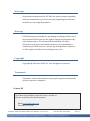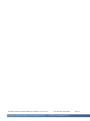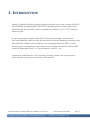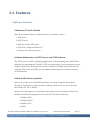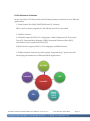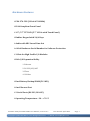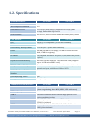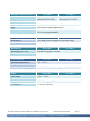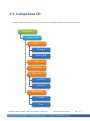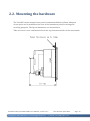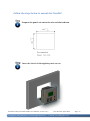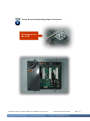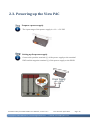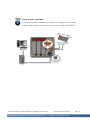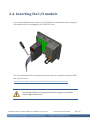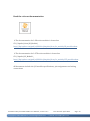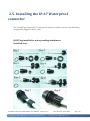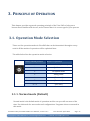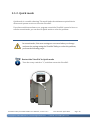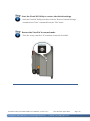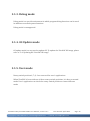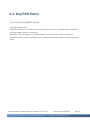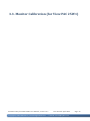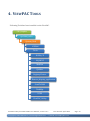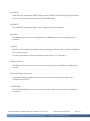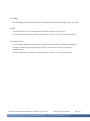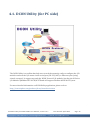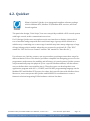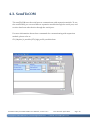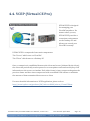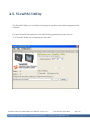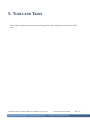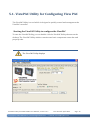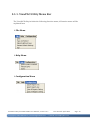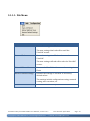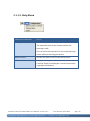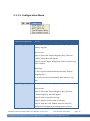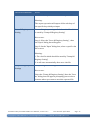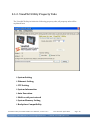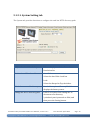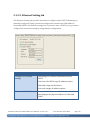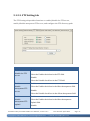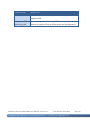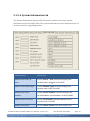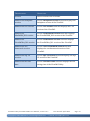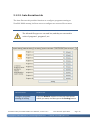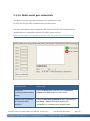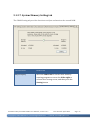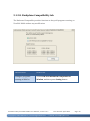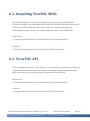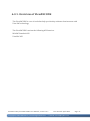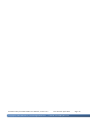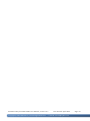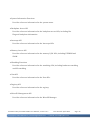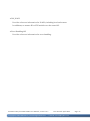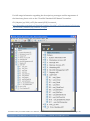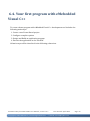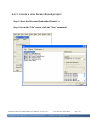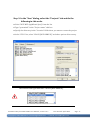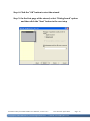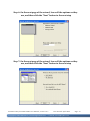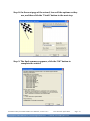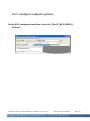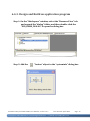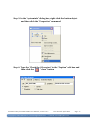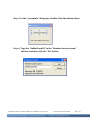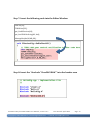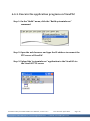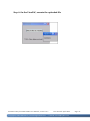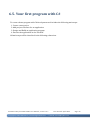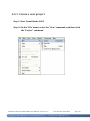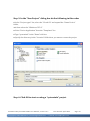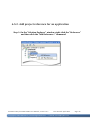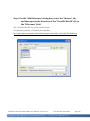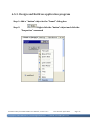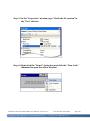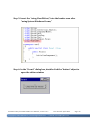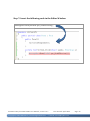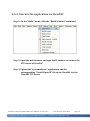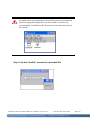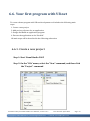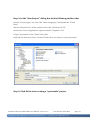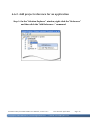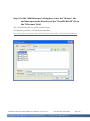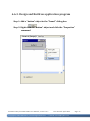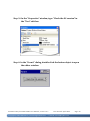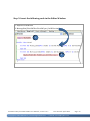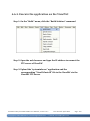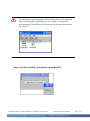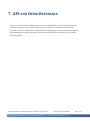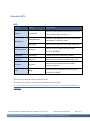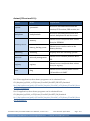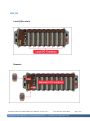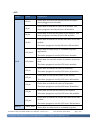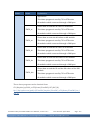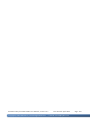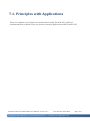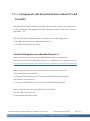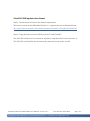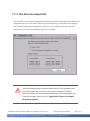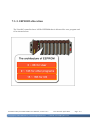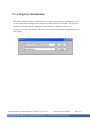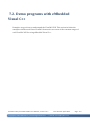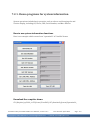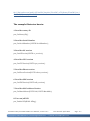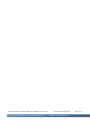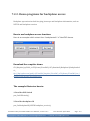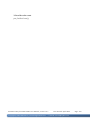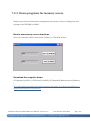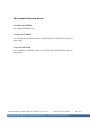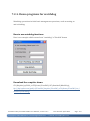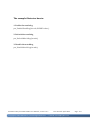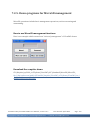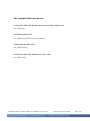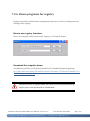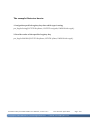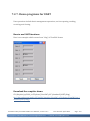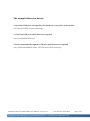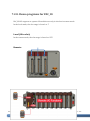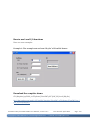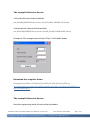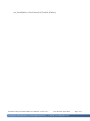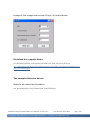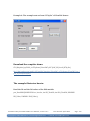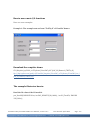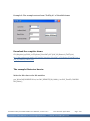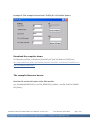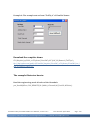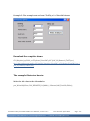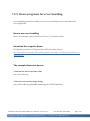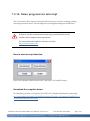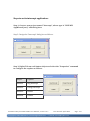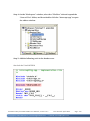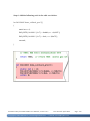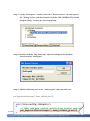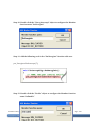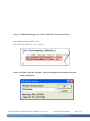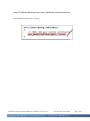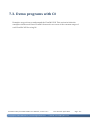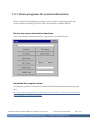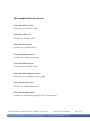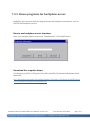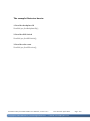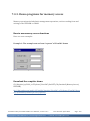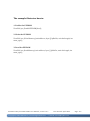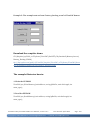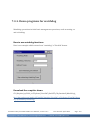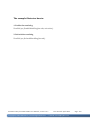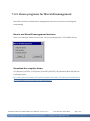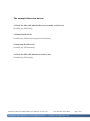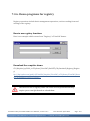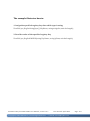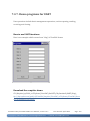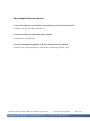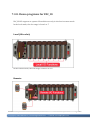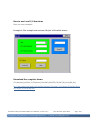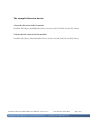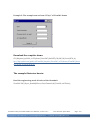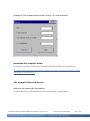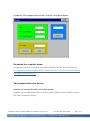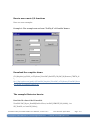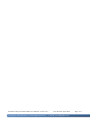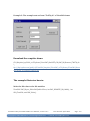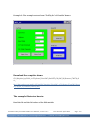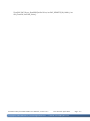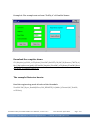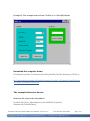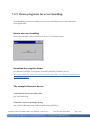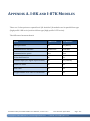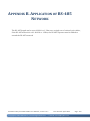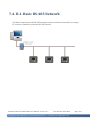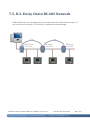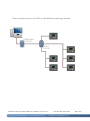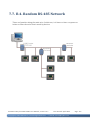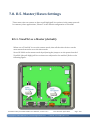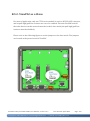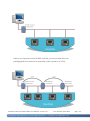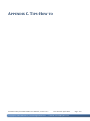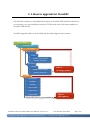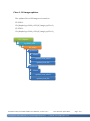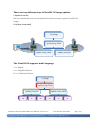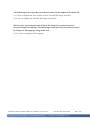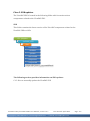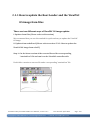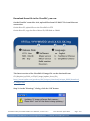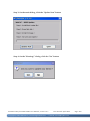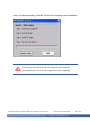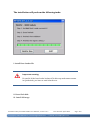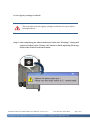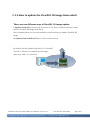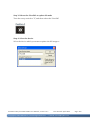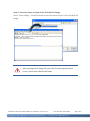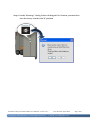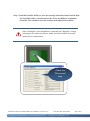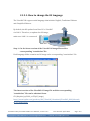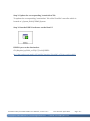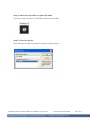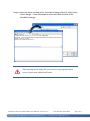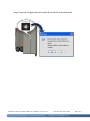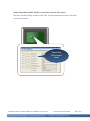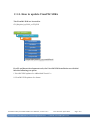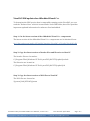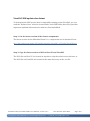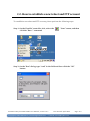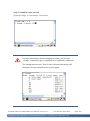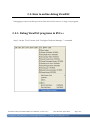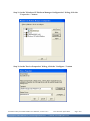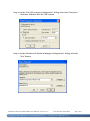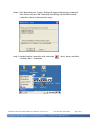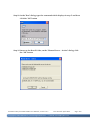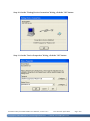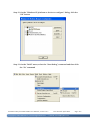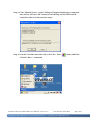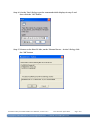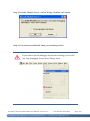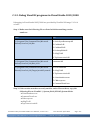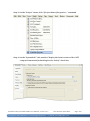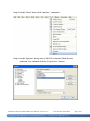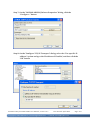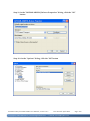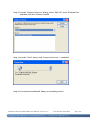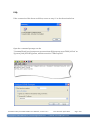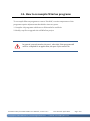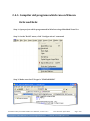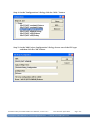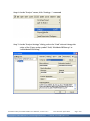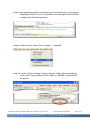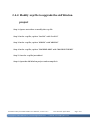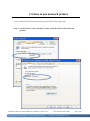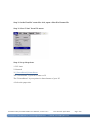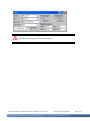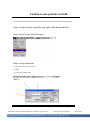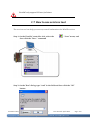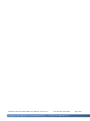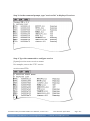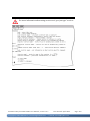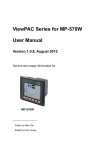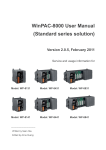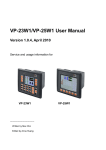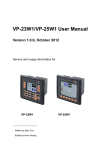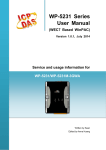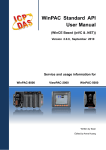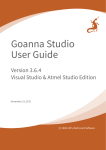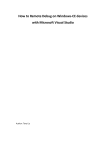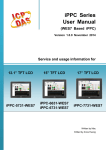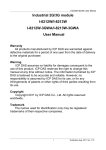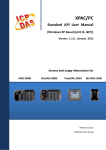Download User`s Manual - ICP DAS USA`s I
Transcript
VP-23W1/VP-25W1 User Manual Version 1.01 beta1, June 2009 Service and usage information for VP-23W1 VP-25W1 ---------------------------------Written by Hans Chen Edited by Anna Huang ViewPAC-23W1/ViewPAC-25W1 User Manual, version 1.0.1. Copyright © 2009 ICP DAS Co., Ltd. All Rights Reserved. Last Revised: April 2009 E-mail: [email protected] Page: 1 Warranty All products manufactured by ICP DAS are under warranty regarding defective materials for a period of one year, beginning from the date of delivery to the original purchaser. Warning ICP DAS assumes no liability for any damage resulting from the use of this product.ICP DAS reserves the right to change this manual at any time without notice. The information furnished by ICP DAS is believed to be accurate and reliable. However, no responsibility is assumed by ICP DAS for its use, not for any infringements of patents or other rights of third parties resulting from its use. Copyright Copyright @ 2009 by ICP DAS Co., Ltd. All rights are reserved. Trademark The names used for identification only may be registered trademarks of their respective companies. Contact US If you have any problem, please feel free to contact us. You can count on us for quick response. Email: [email protected] Tel: 886-3-5973336 ViewPAC-23W1/ViewPAC-25W1 User Manual, version 1.0.1. Copyright © 2009 ICP DAS Co., Ltd. All Rights Reserved. Last Revised: April 2009 E-mail: [email protected] Page: 2 ViewPAC-23W1/ViewPAC-25W1 User Manual, version 1.0.1. Copyright © 2009 ICP DAS Co., Ltd. All Rights Reserved. Last Revised: April 2009 E-mail: [email protected] Page: 3 1. INTRODUCTION ViewPAC combines WinPAC, graphic display and keypad in one unit. It equips a PXA270 CPU (520MHz) running Windows CE.NET 5.0 operating system, variant connectivity (USB, Ethernet, RS-232/485), 3 slots to expand I/O modules, 3.5”/5.7” TFT LCD and a rubber keypad. Its operating system, Windows CE.NET 5.0, has many advantages, includes hard real-time capability, small core size, fast boot speed, interrupt handling at a deeper level, achievable deterministic control and low cost. Running Windows CE.NET 5.0 in the ViewPAC gives it the ability to run PC-based control software such as Visual Basic.NET, Visual C#, Embedded Visual C++, SCADA software, Soft PLC …etc. Compared to traditional IPC + PLC solutions, ViewPAC reduces overall system cost, space and gives you all the best features of IPC and PLC ViewPAC-23W1/ViewPAC-25W1 User Manual, version 1.0.1. Copyright © 2009 ICP DAS Co., Ltd. All Rights Reserved. Last Revised: April 2009 E-mail: [email protected] Page: 4 1.1. Features Software Features Windows CE .Net 5.0 Inside Most of the popular features in MS software are included, such as 1. FTP Server 2. HTTP Server 3. ASP (Java script, VB script) 4. SQL Server Compact Edition 3.5 5. Compact .Net Framework 2.0 Remote Maintenance via FTP Server and VCEP Software The FTP server is used for uploading applications or downloading data. And VCEP is designed for managing the ViewPAC. VCEP can synchronize every movement (screen, keyboard and mouse actions) between the PC and the ViewPAC via the Ethernet. By using the FTP server and VCEP, you can update and manage the ViewPAC remotely via the Ethernet. Built-In OPC Server (Quicker) Quicker is an OPC server and SCADA software can easily integrate I/O modules through it. Furthermore, it also provides a library which users can use to develop their AP by eVC, C# or VB.Net. Quicker not only supports I/O modules in local slots, but also supports remote I/O modules with the following protocols via the RS-232/485 or Ethernet: 1. Modbus/RTU 2. Modbus/ASCII 3. Modbus/TCP 4. DCON ViewPAC-23W1/ViewPAC-25W1 User Manual, version 1.0.1. Copyright © 2009 ICP DAS Co., Ltd. All Rights Reserved. Last Revised: April 2009 E-mail: [email protected] Page: 5 Rich Software Solutions On the ViewPAC, ICP DAS provides the following software solutions to fit in different applications. 1. Visual Studio .Net 2003/2005/2008 and eVC solution: SDK as well as demo programs for C#, VB.Net and eVC are provided. 2. SoftPLC solution: A. ISaGRAF supports IEC61131-3 languages, Ladder Diagram (LD), Structured Text (ST), Function Block Diagram (FBD), Sequential Function Chart (SFC), Instruction List (IL), and Flow Chart (FC). B. KW-software supports IEC61131-3 languages and HMI features. 3. SCADA solution: Indusoft provides simple “drag and drop”, “point and click” developing environment for HMI and SCADA applications. ISaGRAF Indusoft KW ViewPAC VS.net 2003 2005 2008 EVC ViewPAC-23W1/ViewPAC-25W1 User Manual, version 1.0.1. Copyright © 2009 ICP DAS Co., Ltd. All Rights Reserved. Last Revised: April 2009 E-mail: [email protected] Page: 6 Hardware Features PXA 270 CPU (32-bit & 520 MHz) IP44 Compliant Front Panel 3.5”/5.7” TFT LCD (5.7” LCD is with Touch Panel) Rubber Keypad with 24/6 Keys Audio with MIC-In and Line-Out 64-bit Hardware Serial Number for Software Protection 3 Slots for High Profile I/O Modules Rich I/O Expansion Ability 1. Ethernet 2. RS-232/422/485 3. FRnet 4. CAN bus Dual Battery Backup SRAM (512 KB) One Ethernet Port 2 Serial Ports (RS-232, RS-485) Operating Temperature: -20 ~ +70 °C ViewPAC-23W1/ViewPAC-25W1 User Manual, version 1.0.1. Copyright © 2009 ICP DAS Co., Ltd. All Rights Reserved. Last Revised: April 2009 E-mail: [email protected] Page: 7 1.2. Specifications System Software VP-23W1 VP-25W1 OS Windows CE .NET 5.0 .Net Compact Firmwork 2.0 Embedded Service FTP server, Web server (supports VB script, JAVA script), Embedded SQL server SDK Provided Dll for eVC, Dll for Visual Studio.Net 2003/2005/2008 CPU Module VP-23W1 VP-25W1 CPU PXA270 or compatible (32-bit and 520MHz) SRAM 128 MB Dual Battery Backup SRAM 512 KB (for 5 years data retention) Flash 96 MB (64 MB for OS image, 31 MB for built-in Flash disk, 1 MB for registry) EEPROM 16 KB (data retention: 40 years; 1,000,000 erase/write cycles) Expansion Flash Memory microSD socket with one 1 GB microSD card (support up to 16 GB microSDHC card) RTC (Real Time Clock) Provide seconds, minutes, hours, date of week/month; month and year, valid from 1980 to 2079 64-bit Hardware Serial Number Yes Dual Watchdog Timer Yes Rotary Switch Yes (0 ~ 9) Communication Interface VP-23W1 VP-25W1 Ethernet Port RJ45 * 1, 10/100 Base-TX (Auto-negotiating, Auto MDI/MDIX, LED indicators) USB 1.1 (host) 1 COM 0 Internal communication with the high profile I-87K series modules in slots COM2 RS-485 (D2+, D2-; self-tuner ASIC inside); 2500 VDC isolated COM3 RS-232 (TxD, RxD, CTS, RTS, DSR, DTR, CD, RI and GND); Non-isolated ViewPAC-23W1/ViewPAC-25W1 User Manual, version 1.0.1. Copyright © 2009 ICP DAS Co., Ltd. All Rights Reserved. Last Revised: April 2009 E-mail: [email protected] Page: 8 MMI (Main Machine Interface) VP-23W1 VP-25W1 LCD 3.5” TFT (Resolution 320 x 240) Touch Panel - Rubber Keypad 24 Keys Audio Microphone-In and Earphone-Out LED Indicators 3 Dual-Color LEDs (PWR, RUN, LAN1, L1, L2, L3; L1 ~ L3 for user programmable) I/O Expansion Slots 5.7” TFT (Resolution 640 x 480) Yes 6 Keys VP-23W1 VP-25W1 Slot Number 3 (for high profile I-8K and I-87K modules only) Hot Swap *Will be available Yes (for high profile I-87K modules only) Mechanical VP-23W1 VP-25W1 Dimension (W x L x H) 182 mm x 158 mm x 125 mm Ingress Protection Front panel: IP65 Environmental VP-23W1 VP-25W1 Operating Temperature -20 ~ +70 ℃ Storage Temperature -30 ~ +80 ℃ Ambient Relative Humidity 5 ~ 90% RH, non-condensing Power VP-23W1 VP-25W1 Input Range +10 V ~ +30 V Isolation 1 kV Capacity 2.5 A, 5 V supply to I/O expansion slots Consumption 7.2 W (0.3 A @ 24 V) ViewPAC-23W1/ViewPAC-25W1 User Manual, version 1.0.1. Copyright © 2009 ICP DAS Co., Ltd. All Rights Reserved. Last Revised: April 2009 E-mail: [email protected] Page: 9 1.3. Overview VP-23W1 ViewPAC-23W1/ViewPAC-25W1 User Manual, version 1.0.1. Copyright © 2009 ICP DAS Co., Ltd. All Rights Reserved. Last Revised: April 2009 E-mail: [email protected] Page: 10 VP-25W1 ViewPAC-23W1/ViewPAC-25W1 User Manual, version 1.0.1. Copyright © 2009 ICP DAS Co., Ltd. All Rights Reserved. Last Revised: April 2009 E-mail: [email protected] Page: 11 1.4. Dimension VP-23W1 ViewPAC-23W1/ViewPAC-25W1 User Manual, version 1.0.1. Copyright © 2009 ICP DAS Co., Ltd. All Rights Reserved. Last Revised: April 2009 E-mail: [email protected] Page: 12 VP-25W1 ViewPAC-23W1/ViewPAC-25W1 User Manual, version 1.0.1. Copyright © 2009 ICP DAS Co., Ltd. All Rights Reserved. Last Revised: April 2009 E-mail: [email protected] Page: 13 1.5. Companion CD This package comes with a CD that includes the following software and documentation: CD:\Napdos vp-2000_ce50 backup OS_image System_Disk Demo Document OS_image vp-23w1 vp-25w1 System_Disk ICPDAS Tools ViewPAC-23W1/ViewPAC-25W1 User Manual, version 1.0.1. Copyright © 2009 ICP DAS Co., Ltd. All Rights Reserved. Last Revised: April 2009 E-mail: [email protected] Page: 14 2. INSTALLATION This chapter provides basic information needed to set up the View PAC. 2.1. Before You Start Before installing the hardware, you should have a basic understanding of hardware specification, such as the size of hard drive, the usable input-voltage range of the power supply, and the type of communication interfaces. For complete hardware details, please refer to section “1.2. Specifications”. You also need to know the expansion capacities in order to choose the best expansion device for achieving maximal efficiency. For more information about expansion module that are compatible with the VIEW PAC, please refer to http://www.icpdas.com/products/PAC/I-8000/8000_IO_modules.htm ViewPAC-23W1/ViewPAC-25W1 User Manual, version 1.0.1. Copyright © 2009 ICP DAS Co., Ltd. All Rights Reserved. Last Revised: April 2009 E-mail: [email protected] Page: 15 2.2. Mounting the hardware The ViewPAC can be mounted on a panel of maximum thickness 12mm. Adequate access space can be available at the rear of the instrument panel for wiring and servicing purposes. The layout dimensions are shown below. Take care not to cover ventilation holes in the top, bottom and sides of the instrument. ViewPAC-23W1/ViewPAC-25W1 User Manual, version 1.0.1. Copyright © 2009 ICP DAS Co., Ltd. All Rights Reserved. Last Revised: April 2009 E-mail: [email protected] Page: 16 Follow the steps below to mount the ViewPAC Prepare the panel cut-out to the size as below shown Insert the View PAC through the panel cut-out ViewPAC-23W1/ViewPAC-25W1 User Manual, version 1.0.1. Copyright © 2009 ICP DAS Co., Ltd. All Rights Reserved. Last Revised: April 2009 E-mail: [email protected] Page: 17 Install the panel mounting clips in the View PAC of the upper and lower panel surface ViewPAC-23W1/ViewPAC-25W1 User Manual, version 1.0.1. Copyright © 2009 ICP DAS Co., Ltd. All Rights Reserved. Last Revised: April 2009 E-mail: [email protected] Page: 18 Screw the panel mounting clips to the panel Mounting screw: M4 x 35L ViewPAC-23W1/ViewPAC-25W1 User Manual, version 1.0.1. Copyright © 2009 ICP DAS Co., Ltd. All Rights Reserved. Last Revised: April 2009 E-mail: [email protected] Page: 19 2.3. Powering up the View PAC Prepare a power supply The input range of the power supply is: +10 ~ +30 VDC Setting up the power supply Connect the positive terminal (+) of the power supply to the terminal PWR and the negative terminal (-) of the power supply to the P.GND. ViewPAC-23W1/ViewPAC-25W1 User Manual, version 1.0.1. Copyright © 2009 ICP DAS Co., Ltd. All Rights Reserved. Last Revised: April 2009 E-mail: [email protected] Page: 20 Connect power and hub Connect the positive terminal (+) of the power supply to the terminal PWR and the negative terminal (-) of the power supply to the P.GND. ViewPAC-23W1/ViewPAC-25W1 User Manual, version 1.0.1. Copyright © 2009 ICP DAS Co., Ltd. All Rights Reserved. Last Revised: April 2009 E-mail: [email protected] Page: 21 2.4. Inserting the I/O module It is recommended that the power to the VIEW PAC is switched off when wring the I/O module which are plugging in the VIEW PAC slots. For more information about expansion module that are compatible with the VIEW PAC, please refer to http://www.icpdas.com/products/PAC/I-8000/8000_IO_modules.htm By I-8K and I-87K series expansion modules, support is provided only in High Profile series. ViewPAC-23W1/ViewPAC-25W1 User Manual, version 1.0.1. Copyright © 2009 ICP DAS Co., Ltd. All Rights Reserved. Last Revised: April 2009 E-mail: [email protected] Page: 22 Read the relevant documentation The documentation for I-8K series modules is located at: CD:\ Napdos\dcon\IO_Module\ http://ftp.icpdas.com/pub/cd/8000cd/napdos/dcon/io_module/8k_modules.htm The documentation for I-87K series modules is located at: CD:\ Napdos\IO_Module\ http://ftp.icpdas.com/pub/cd/8000cd/napdos/dcon/io_module/87k_modules.htm All documents include the I/O module specifications, pin assignments and wiring connections. ViewPAC-23W1/ViewPAC-25W1 User Manual, version 1.0.1. Copyright © 2009 ICP DAS Co., Ltd. All Rights Reserved. Last Revised: April 2009 E-mail: [email protected] Page: 23 For example, Pin Assignments and Wiring connections for the I-87054W module are as follows: Pin Assignments Wire Connection ViewPAC-23W1/ViewPAC-25W1 User Manual, version 1.0.1. Copyright © 2009 ICP DAS Co., Ltd. All Rights Reserved. Last Revised: April 2009 E-mail: [email protected] Page: 24 2.5. Installing the IP-67 Waterproof connector The ViewPAC provides an IP-67 waterproof connector which consists of the following components plugged in RJ-45 cable. RJ45 Plug installed to waterproofing attachment. Installed step: ViewPAC-23W1/ViewPAC-25W1 User Manual, version 1.0.1. Copyright © 2009 ICP DAS Co., Ltd. All Rights Reserved. Last Revised: April 2009 E-mail: [email protected] Page: 25 ViewPAC-23W1/ViewPAC-25W1 User Manual, version 1.0.1. Copyright © 2009 ICP DAS Co., Ltd. All Rights Reserved. Last Revised: April 2009 E-mail: [email protected] Page: 26 3. PRINCIPLE OF OPERATION This chapter provides a general operating principle of the View PAC to help you to become more familiar with its use, and to ensure that it is correct type for your process. 3.1. Operation Mode Selection There are five operation modes in ViewPAC that can be determined through a rotary switch. All the modes of operation will be explained later. The table below lists the operation mode selection. Rotary switch position Modes of operation 0 Normal mode (Default) 1 Quick mode 2 OS update mode 3 Debug mode 4 (Reserved) 5 (Reserved) 6~9 (For user) 3.1.1. Normal mode (Default) Normal mode is the default mode of operation and the one you will use most of the time. Use this mode for more tasks and configurations. Programs also are executed in this mode. ViewPAC-23W1/ViewPAC-25W1 User Manual, version 1.0.1. Copyright © 2009 ICP DAS Co., Ltd. All Rights Reserved. Last Revised: April 2009 E-mail: [email protected] Page: 27 3.1.2. Quick mode Quick mode is a trouble shooting. The mode loads the minimum required device drivers and system services to boot the ViewPAC. If you have malicious software or a program caused the ViewPAC cannot be boot or run the normal mode, you can boot in Quick mode to solve the problem. In normal mode, if the new settings are not saved when you change and save the settings using the ViewPAC Utility, to solve this problem, perform the following steps: Restart the ViewPAC in Quick mode Turn the rotary switch to “1”, and then restart the ViewPAC. ViewPAC-23W1/ViewPAC-25W1 User Manual, version 1.0.1. Copyright © 2009 ICP DAS Co., Ltd. All Rights Reserved. Last Revised: April 2009 E-mail: [email protected] Page: 28 Start the ViewPAC Utility to restore the default settings Start the ViewPAC Utility, and then click the “Restore Default Settings” command and “Save” command from the “File” menu Restart the ViewPAC in normal mode Turn the rotary switch to “0”, and then restart the ViewPAC. ViewPAC-23W1/ViewPAC-25W1 User Manual, version 1.0.1. Copyright © 2009 ICP DAS Co., Ltd. All Rights Reserved. Last Revised: April 2009 E-mail: [email protected] Page: 29 3.1.3. Debug mode Debug mode is a special environment in which program debug functions can be used in addition to normal system functions. Debug mode is unsupported. 3.1.4. OS Update mode OS update mode is a way used to update OS. To update the ViewPAC OS image, please refer to “2.6. Updating the ViewPAC OS image” 3.1.5. User mode Rotary switch position 6, 7, 8, 9 are reserved for user’s applications. When ViewPAC is boot with one of these rotary switch positions, it is boot at normal mode. User’s application can check the rotary switch position to run at different mode. ViewPAC-23W1/ViewPAC-25W1 User Manual, version 1.0.1. Copyright © 2009 ICP DAS Co., Ltd. All Rights Reserved. Last Revised: April 2009 E-mail: [email protected] Page: 30 3.2. KeyPAD Entry The View PAC has a QWERTY KeyPAD. 3 shift/Esc/Enter keys Shift: The Shift key is a modifier key on a KeyPAD, used to enter capital letters and other alternate upper letters or characters. Backspace: The Backspace is a keyboard key, used to move the cursor one position backwards, delete the preceding character, and shifts back the text after it by one position. Enter: ViewPAC-23W1/ViewPAC-25W1 User Manual, version 1.0.1. Copyright © 2009 ICP DAS Co., Ltd. All Rights Reserved. Last Revised: April 2009 E-mail: [email protected] Page: 31 3.3. Monitor Calibration (for View PAC 25W1) ViewPAC-23W1/ViewPAC-25W1 User Manual, version 1.0.1. Copyright © 2009 ICP DAS Co., Ltd. All Rights Reserved. Last Revised: April 2009 E-mail: [email protected] Page: 32 4. VIEWPAC TOOLS Following Tools has been installed on the ViewPAC. CD:\Napdos vp-2000_ce50 System_Disk ICPDAS Tools DCON_CE ISQLW35 Modbus Quicker RegistryViewer Remote_display_application SendToCOM TaskMgr VCEP ViewPAC_Utility ViewPAC-23W1/ViewPAC-25W1 User Manual, version 1.0.1. Copyright © 2009 ICP DAS Co., Ltd. All Rights Reserved. Last Revised: April 2009 E-mail: [email protected] Page: 33 DCON_CE With Host PC running the DCON Utility, on the ViewPAC, the DCON_CE program allows user to view and monitor the status of the DCON Utility. ISQLW35 The ISQLW35 implements SQL server compact 3.5 Query Analyzer. Modbus The Modbus provides various applications of Modbus protocol for configuring the ViewPAC. Quicker Quicker is an integrated omnibus software package, it allows user to quickly establish a DCS control system. For more information about the Quicker, please refer to “3.2. Quicker”. RegistryViewer The Registry Viewer allows user to view the registry value of Windows CE Operating System. Remote display application The remote display application allows user to view the display remotely of the ViewPAC on a Host PC. SendToCOM The SendToCOM allows user to send/receive data to/from the expansion module via serial port. ViewPAC-23W1/ViewPAC-25W1 User Manual, version 1.0.1. Copyright © 2009 ICP DAS Co., Ltd. All Rights Reserved. Last Revised: April 2009 E-mail: [email protected] Page: 34 TaskMgr The TaskMgr provides details about programs and processes running on the ViewPAC. VCEP The VCEP allows user to manage the ViewPAC remotely on a Host PC. For more information about the Quicker, please refer to “3.4. VCEP (Virtual CE Pro)”. ViewPAC Utility The ViewPAC Utility provides various useful functions such as configuring Ethernet settings, monitoring system settings and FTP services .etc for easy and quick management. For more information about the Quicker, please refer to “3.5. ViewPAC Utility”. ViewPAC-23W1/ViewPAC-25W1 User Manual, version 1.0.1. Copyright © 2009 ICP DAS Co., Ltd. All Rights Reserved. Last Revised: April 2009 E-mail: [email protected] Page: 35 4.1. DCON Utility (for PC side) The DCON Utility is a toolkits that help user search the network, easily to configure the I/O modules and test the I/O status via the serial port (RS-232/485) or Ethernet port (using virtual com port). It support not only the DCON Protocol I/O modules but also the M Series I/O Modules (Modbus RTU M-7K,M-87K and will support Modbus ASCII M-87K) now. For more detailed information on DCON Utility application, please refer to http://www.icpdas.com/products/dcon/introduction.htm ViewPAC-23W1/ViewPAC-25W1 User Manual, version 1.0.1. Copyright © 2009 ICP DAS Co., Ltd. All Rights Reserved. Last Revised: April 2009 E-mail: [email protected] Page: 36 4.2. Quicker What is Quicker? Quicker is an integrated omnibus software package which combines OPC, Modbus TCP, Modbus RTU services, and Scan kernel together. The particular design, “Rule Script”, lets user can quickly establish a DCS control system with logic control, multi-communication services. For UI design, Quicker uses an explorer-style user interface to display a hierarchical tree of modules and groups with their associated tags. A group can be defined as a subdirectory containing one or more tags. A module may have many subgroups of tags. All tags belong to their module when they are scanned to perform I/O.. (The “OPC” stands for “OLE for Process Control” and the “DA” stands for “Data Access”.) For software use, Quicker creates a set-up procedure requiring at most three steps for different kinds of users. This kind of procedure simplifies the designing process for the programmer, and ensures the stability and efficiency of control system. Quicker can not only automatically map the physical I/O to a specific Modbus address, but also allows users to define their own variables into it. Therefore users can develop their own application program with eVC++, VB.NET, and VC#.NET programming language via the Modbus RTU and Modbus TCP protocol to share their specific data with Modbus client. Moreover, users can operate the Quicker and NAPOPC in coordination to create a fantastic solution integrating SCADA software with on-line data. ViewPAC-23W1/ViewPAC-25W1 User Manual, version 1.0.1. Copyright © 2009 ICP DAS Co., Ltd. All Rights Reserved. Last Revised: April 2009 E-mail: [email protected] Page: 37 4.3. SendToCOM The sendToCOM uses the serial port to communicate with expansion module. To use the sendToCOM, you can send data to expansion module through the serial port, and receive data from other device through the serial port. For more information about these commands for communicating with expansion module, please refer to: CD:\Napdos\io_module\87k_high_profile_modules.htm ViewPAC-23W1/ViewPAC-25W1 User Manual, version 1.0.1. Copyright © 2009 ICP DAS Co., Ltd. All Rights Reserved. Last Revised: April 2009 E-mail: [email protected] Page: 38 4.4. VCEP (Virtual CE Pro) ICPDAS VCEP is designed for managing your ViewPAC anywhere. No matter where you are, ICPDAS VCEP provides a convenient environment on the Desktop PC and allows you control your View PAC remotely. ICPDAS VCEP is composed of two main components: The “Server” which runs on View PAC. The “Client" which runs on a Desktop PC. Once a connection is established between the client and server (initiated by the client), the client will periodically send requests for screen updates and send mouse/key click information to the server to simulate. Each video frame is inter-compressed against the previous frame and then intra-compressed with a modified LZW scheme to minimize the amount of data transmitted from server to client. For more detailed information on VCEP application, please refer to http://www.icpdas.com/products/PAC/wincon-8000/wincon_VirtualCE.htm ViewPAC-23W1/ViewPAC-25W1 User Manual, version 1.0.1. Copyright © 2009 ICP DAS Co., Ltd. All Rights Reserved. Last Revised: April 2009 E-mail: [email protected] Page: 39 4.5. ViewPAC Utility The ViewPAC Utility is a tool which is designed to quickly control and management the ViewPAC. For more detailed information on ViewPAC Utility applications, please refer to “2.4. ViewPAC Utility for configuring the ViewPAC” ViewPAC-23W1/ViewPAC-25W1 User Manual, version 1.0.1. Copyright © 2009 ICP DAS Co., Ltd. All Rights Reserved. Last Revised: April 2009 E-mail: [email protected] Page: 40 5. TOOLS AND TASKS This chapter explains how to locate and change the value of parameters using View PAC Tools. ViewPAC-23W1/ViewPAC-25W1 User Manual, version 1.0.1. Copyright © 2009 ICP DAS Co., Ltd. All Rights Reserved. Last Revised: April 2009 E-mail: [email protected] Page: 41 5.1. ViewPAC Utility for Configuring View PAC The ViewPAC Utility is a tool which is designed to quickly control and management the ViewPAC controller. Starting the ViewPAC Utility to configure the ViewPAC To start the ViewPAC Utility, you can double-click the ViewPAC Utility shortcut on the desktop. The ViewPAC Utility window contains two basic components: menu bar and property tabs. The View PAC Utility displays ViewPAC-23W1/ViewPAC-25W1 User Manual, version 1.0.1. Copyright © 2009 ICP DAS Co., Ltd. All Rights Reserved. Last Revised: April 2009 E-mail: [email protected] Page: 42 5.1.1. ViewPAC Utility Menu Bar The ViewPAC Utility includes the following function menu, all function menu will be explained later. File Menu Help Menu Configuration Menu ViewPAC-23W1/ViewPAC-25W1 User Manual, version 1.0.1. Copyright © 2009 ICP DAS Co., Ltd. All Rights Reserved. Last Revised: April 2009 E-mail: [email protected] Page: 43 5.1.1.1. File Menu The menu commands Use to Save Saves the settings into Flash. The new settings don’t take effect until the ViewPAC restart. Save and Reboot Saves the settings into Flash and restart the ViewPAC. The new settings will take effect after the ViewPAC restart. Reboot Without Save Restarts the ViewPAC without save the settings into Flash. Restore Default Settings Restarts the settings of ViewPAC to its factory default values. The settings include configuration setting, network setting, auto execution, etc. Exit Exits the ViewPAC Utility. ViewPAC-23W1/ViewPAC-25W1 User Manual, version 1.0.1. Copyright © 2009 ICP DAS Co., Ltd. All Rights Reserved. Last Revised: April 2009 E-mail: [email protected] Page: 44 5.1.1.2. Help Menu The menu commands Use to Reset System to Default Resets the system interrupt status to default. The operation used in the situation when the interrupt crash. You can select this operation to reset the interrupt status without rebooting the device. Release Notes Checks out what’s new and the know issues. About Displays a dialog box with information about ViewPAC Utility, including the current version and copyright information. ViewPAC-23W1/ViewPAC-25W1 User Manual, version 1.0.1. Copyright © 2009 ICP DAS Co., Ltd. All Rights Reserved. Last Revised: April 2009 E-mail: [email protected] Page: 45 5.1.1.3. Configuration Menu The menu commands Use to Import Registry Key Backs up a sub-key of registry by using a registration entry (.reg) file. How to use: Step 1: Select the “Import Registry Key”, then the “Open” dialog box will appear Step 2: On the “Open” dialog box, select a specific .reg file to import Warning: 1. The .reg file which should be saved by “Export Registry Key”. 2. It will not save automatically after import a .reg file. Export Registry Key Makes a back up of a registry sub-key How to use: Step 1: Select the “Export Registry Key”, then the “Export Registry” box will appear Step 2: Select a specific root key Step 3: Input a specific path of sub-key Step 4: Push the “OK” button, then the “Save As” dialog box will appear prompting you to select a ViewPAC-23W1/ViewPAC-25W1 User Manual, version 1.0.1. Copyright © 2009 ICP DAS Co., Ltd. All Rights Reserved. Last Revised: April 2009 E-mail: [email protected] Page: 46 The menu commands Use to location where you want to save this exported file Warning: The export operation will export all the sub-keys of the specific key which you input. Store All Registry Setting Stores all registry setting to flash from .das file which is saved by “Dump All Registry Setting”. How to use: Step 1: Select the “Store All Registry Setting” , then the “Open” dialog box will appear Step 2: On the “Open” dialog box, select a specific .das file to store Warning: 1. The .das file which should be saved by “Dump All Registry Setting”. 2. It will save automatically after store .das file. Dump All Registry Settings Dump all registries setting to .das file. How to use: Select the “Dump All Registry Setting”, then the “Save As” dialog box will appear prompting you to select a location where you want to save this exported file. ViewPAC-23W1/ViewPAC-25W1 User Manual, version 1.0.1. Copyright © 2009 ICP DAS Co., Ltd. All Rights Reserved. Last Revised: April 2009 E-mail: [email protected] Page: 47 5.1.2. ViewPAC Utility Property Tabs The ViewPAC Utility includes the following property tabs, all property tabs will be explained later. System Setting Ethernet Setting FTP Setting System Information Auto Execution Multi-serial port wizard System Memory Setting Backplane Compatibility ViewPAC-23W1/ViewPAC-25W1 User Manual, version 1.0.1. Copyright © 2009 ICP DAS Co., Ltd. All Rights Reserved. Last Revised: April 2009 E-mail: [email protected] Page: 48 5.1.2.1. System Setting tab The System tab provides functions to configure the task bar HTTP directory path. The tab use to How to use Adjust the size of the desktop Select a display resolution from the Resolution list. Lock or Auto-Hide the taskbar Auto-Hide: Select the Auto Hide check box Lock: Select the Always On Top check box. Check the status of the battery See the Battery1 and Battery2 field that displays the battery status. Change the HTTP directory path Enter a new path in the Change HTTP document root directory \windows\www\wwwsub to filed, and then press the Setting button. ViewPAC-23W1/ViewPAC-25W1 User Manual, version 1.0.1. Copyright © 2009 ICP DAS Co., Ltd. All Rights Reserved. Last Revised: April 2009 E-mail: [email protected] Page: 49 5.1.2.2. Ethernet Setting tab The Ethernet Setting tab provides functions to configure either DHCP (Roaming) or manually configured (Static) network settings and to monitor the MAC address. Generally, DHCP is the default settings, but if you don’t have a DHCP server, you must configure the network settings by using manual configuration. The tab use to How to use Configure the network settings Obtaining an IP address automatically from DHCP: Select the Use DHCP to get IP address option. Manually assign an IP address: Select the Assign IP address option. Monitor the MAC address See the MAC Address 1 and MAC Address 2 fields that displays the physical address of LAN1 and LAN2. ViewPAC-23W1/ViewPAC-25W1 User Manual, version 1.0.1. Copyright © 2009 ICP DAS Co., Ltd. All Rights Reserved. Last Revised: April 2009 E-mail: [email protected] Page: 50 5.1.2.3. FTP Setting tab The FTP Setting tab provides functions to enable/disable the FTP access, enable/disable anonymous FTP access, and configure the FTP directory path. The tab use to How to use Enable or disable the FTP access Enable: Select the Enable check box in the FTP field. Disable: Select the Disable check box in the FTP field. Enable or disable anonymous FTP access Enable: Enable or disable anonymous FTP upload Enable: Select the Enable check box in the Allow Anonymous field. Disable: Select the Disable check box in the Allow Anonymous field. Select the Enable check box in the Allow Anonymous Upload field. Disable: ViewPAC-23W1/ViewPAC-25W1 User Manual, version 1.0.1. Copyright © 2009 ICP DAS Co., Ltd. All Rights Reserved. Last Revised: April 2009 E-mail: [email protected] Page: 51 The tab use to How to use Select the Disable check box in the Allow Anonymous Uploadc field. Change the FTP directory path Enter a new path in the Change FTP default download directory \temp to filed, and then press the Setting button. ViewPAC-23W1/ViewPAC-25W1 User Manual, version 1.0.1. Copyright © 2009 ICP DAS Co., Ltd. All Rights Reserved. Last Revised: April 2009 E-mail: [email protected] Page: 52 5.1.2.4. System Information tab The System Information tab provides functions to monitor necessary system information of the ViewPAC-8000. The system information is most important note of version control for upgrading system. The tab use to How to use Monitor the local I/O slots See the Slot 0 ~ Slot 2 field that displays the module names plugged in ViewPAC. Monitor the module type See the Module Type field that displays the module name of the ViewPAC. Monitor the serial number See the Serial Number field that displays the 64-bit hardware serial number of the ViewPAC. Monitor the OS version See the OS Version field that displays the OS version of the ViewPAC. Monitor the Eboot See the Eboot Version field that displays the ViewPAC-23W1/ViewPAC-25W1 User Manual, version 1.0.1. Copyright © 2009 ICP DAS Co., Ltd. All Rights Reserved. Last Revised: April 2009 E-mail: [email protected] Page: 53 The tab use to How to use version Eboot version of the ViewPAC. Monitor the Backplane version See the Backplane Version field that displays the backplane version of the ViewPAC. Monitor the CPU version See the CPU Version field that displays the CPU version of the ViewPAC. Monitor the See the ViewPACSDK Version field that displays WinPASDK_DLL version the ViewPACSDK_DLL version of the ViewPAC. Monitor the ViewPACNet_DLL version See the ViewPACNet Version field that displays the ViewPACNet_DLL version of the ViewPAC. Monitor the .net framework version See the .NET Framework Version field that Monitor the SQL CE version See the SQL CE Version field that displays the SQL CE version of the ViewPAC. Monitor the last save date See the Last Save Date field that displays the last saving time of the ViewPAC Utility displays the .net framework version of the ViewPAC. ViewPAC-23W1/ViewPAC-25W1 User Manual, version 1.0.1. Copyright © 2009 ICP DAS Co., Ltd. All Rights Reserved. Last Revised: April 2009 E-mail: [email protected] Page: 54 5.1.2.5. Auto Execution tab The Auto Execute tab provides functions to configure programs running at ViewPAC-8000 startup, it allows users to configure ten execute files at most. The allowed file types are .exe and .bat, and they are executed in order of program 1, program 2, etc. The tab use to How to use Configure programs running at startup Press the Browse button to select the execute file which you want, and then press the Setting button. ViewPAC-23W1/ViewPAC-25W1 User Manual, version 1.0.1. Copyright © 2009 ICP DAS Co., Ltd. All Rights Reserved. Last Revised: April 2009 E-mail: [email protected] Page: 55 5.1.2.6. Multi-serial port wizard tab The Multi-serial port provides functions for installation of the RS-232/RS-422/RS-485 communication module driver. For more information about expansion RS-232/RS-422/RS-485 communication module that are compatible with the ViewPAC, please refer to http://www.icpdas.com/products/Remote_IO/i-8ke/selection_rs232_i8k.htm The tab use to How to use Install the communication modules driver Press the Set button, and then Select Save and Reboot from File menu to enable driver Monitor the availability of communication modules Press the Slot scan (Refresh) button, and then see the Slot 0 ~ Slot 2 fields that displays the availability of communication module name. ViewPAC-23W1/ViewPAC-25W1 User Manual, version 1.0.1. Copyright © 2009 ICP DAS Co., Ltd. All Rights Reserved. Last Revised: April 2009 E-mail: [email protected] Page: 56 5.1.2.7. System Memory Setting tab The SRAM Setting tab provides functions to adjust and monitor the unused RAM. The tab use to How to use Adjust display Move the slider left to release more memory running programs or move the slider right to release more storage room, and then press the Setting button ViewPAC-23W1/ViewPAC-25W1 User Manual, version 1.0.1. Copyright © 2009 ICP DAS Co., Ltd. All Rights Reserved. Last Revised: April 2009 E-mail: [email protected] Page: 57 5.1.2.8. Backplane Compatibility tab The Backward Compatible provides functions to keep old programs running on ViewPAC-8000 without any modification. The tab use to How to use Configure programs running at WinCon Select COM Port Backward Compatible for WinCon, and then press Setting button. ViewPAC-23W1/ViewPAC-25W1 User Manual, version 1.0.1. Copyright © 2009 ICP DAS Co., Ltd. All Rights Reserved. Last Revised: April 2009 E-mail: [email protected] Page: 58 6. YOUR FIRST PROGRAM ON VIEWPAC Before writing your first program, ensure that you have the necessary development tools and the corresponding ViewPAC SDKs are installed on your system. 6.1. Setting up the development tools The following tools are available for application developers targeting Windows CE-based ViewPAC. One of the following tools must be installed on the Host PC. Microsoft eMbedded Visual C++ Visual Basic.net Visual C# ViewPAC-23W1/ViewPAC-25W1 User Manual, version 1.0.1. Copyright © 2009 ICP DAS Co., Ltd. All Rights Reserved. Last Revised: April 2009 E-mail: [email protected] Page: 59 6.2. Installing ViewPAC SDKs The ViewPAC SDKs are necessary for application developers targeting Windows CE-based ViewPAC. The corresponding ViewPAC SDKs must be installed on the host PC. This SDK installation puts the header files, libraries and simple utility into the following public places so they are easily changed by update the ViewPAC SDK. Header files: C:\Program Files\Windows CE Tools\wce500\PAC270\Icpdas\Include Libraries: C:\Program Files\Windows CE Tools\wce500\PAC270\Icpdas\Lib 6.3. View PAC API After installing the ViewPAC SDK, a number of functions can be installed on the host PC. This installation puts the header files, libraries and simple utility into the following public places so they are easily changed by update the ViewPAC SDK. Header files: C:\Program Files\Windows CE Tools\wce500\PAC270\Icpdas\Include Libraries: C:\Program Files\Windows CE Tools\wce500\PAC270\Icpdas\Lib ViewPAC-23W1/ViewPAC-25W1 User Manual, version 1.0.1. Copyright © 2009 ICP DAS Co., Ltd. All Rights Reserved. Last Revised: April 2009 E-mail: [email protected] Page: 60 6.3.1. Overview of ViewPAC SDK The ViewPAC SDK is a set of tools that help you develop software that interacts with View PAC technology. The ViewPAC SDK consists the following API function: WinPAC Standard API ViewPAC API ViewPAC-23W1/ViewPAC-25W1 User Manual, version 1.0.1. Copyright © 2009 ICP DAS Co., Ltd. All Rights Reserved. Last Revised: April 2009 E-mail: [email protected] Page: 61 ViewPAC-23W1/ViewPAC-25W1 User Manual, version 1.0.1. Copyright © 2009 ICP DAS Co., Ltd. All Rights Reserved. Last Revised: April 2009 E-mail: [email protected] Page: 62 WinPAC API Overview The ViewPAC SDK enables applications to exploit the power of ViewPAC. The ViewPAC SDK consists of the following API and functional categories: System Information UART Backplane Access Registry Interrupt Micro SD Memory Access Sound Watchdog Keypad System Operation PAC_IO Remote I/O Local I/O ViewPAC-23W1/ViewPAC-25W1 User Manual, version 1.0.1. Copyright © 2009 ICP DAS Co., Ltd. All Rights Reserved. Last Revised: April 2009 E-mail: [email protected] Page: 63 ViewPAC-23W1/ViewPAC-25W1 User Manual, version 1.0.1. Copyright © 2009 ICP DAS Co., Ltd. All Rights Reserved. Last Revised: April 2009 E-mail: [email protected] Page: 64 ViewPAC API Overview The ViewPAC SDK enables applications to exploit the power of ViewPAC. The ViewPAC SDK consists of the following API and functional categories: System Information UART Backplane Access Registry Interrupt Micro SD Memory Access Sound Watchdog Keypad System Operation PAC_IO Remote I/O Local I/O ViewPAC-23W1/ViewPAC-25W1 User Manual, version 1.0.1. Copyright © 2009 ICP DAS Co., Ltd. All Rights Reserved. Last Revised: April 2009 E-mail: [email protected] Page: 65 System Information Functions Provides reference information for the system status. Backplane Access API Provides reference information for the backplane access APIs, including Hot Plug and backplane information. Interrupt API Provides reference information for the Interrupt APIs. Memory Access API Provides reference information for the memory R/W APIs, including EEPROM and SRAM. Watchdog Functions Provides reference information for the watchdog APIs, including hardware watchdog and OS watchdog. Uart API Provides reference information for the Uart APIs. Registry API Provides reference information for the registry. MicroSD Management API Provides reference information for the MicroSD Manager. ViewPAC-23W1/ViewPAC-25W1 User Manual, version 1.0.1. Copyright © 2009 ICP DAS Co., Ltd. All Rights Reserved. Last Revised: April 2009 E-mail: [email protected] Page: 66 PAC_IO API Provides reference information for IO APIs, including local and remote. In additions, no matter 8K or 87K modules use the same API. Error Handling API Provides reference information for error handling. ViewPAC-23W1/ViewPAC-25W1 User Manual, version 1.0.1. Copyright © 2009 ICP DAS Co., Ltd. All Rights Reserved. Last Revised: April 2009 E-mail: [email protected] Page: 67 For full usage information regarding the description, prototype and the arguments of the functions, please refer to the “ViewPAC Standard API Manual” located at: CD:\Napdos\vp-2000_ce50\Document\SDK_Document\ ftp://ftp.icpdas.com/pub/cd/ViewPAC/napdos/ViewPAC_ce50/document/sdk_docum ent/ViewPAC_standard_api_manual_v1.3.pdf ViewPAC-23W1/ViewPAC-25W1 User Manual, version 1.0.1. Copyright © 2009 ICP DAS Co., Ltd. All Rights Reserved. Last Revised: April 2009 E-mail: [email protected] Page: 68 6.4. Your first program with eMebedded Visual C++ To create a demo program with eMbedded Visual C++ development tool includes the following main steps: 1. Create a new Forms-Based project 2. Configure compiler options 3. Design and Build an application program 4. Execute the application on the ViewPAC All main steps will be described in the following subsection. ViewPAC-23W1/ViewPAC-25W1 User Manual, version 1.0.1. Copyright © 2009 ICP DAS Co., Ltd. All Rights Reserved. Last Revised: April 2009 E-mail: [email protected] Page: 69 6.4.1. Create a new Forms-Based project Step 1: Start the Microsoft Embedded Visual C++ Step 2: From the “File” menu, click the “New” command ViewPAC-23W1/ViewPAC-25W1 User Manual, version 1.0.1. Copyright © 2009 ICP DAS Co., Ltd. All Rights Reserved. Last Revised: April 2009 E-mail: [email protected] Page: 70 Step 3: In the “New” dialog, select the “Projects” tab and do the following in this order Select “WCE MFC AppWizard [exe]” from the list Type “systeminfo” in the “Project name” edit box Specify the directory in the “Location” field where you want to create the project In the “CPUs” list, select “Win32 [WCE ARMV4I]” and other options if necessary The selected CPU type must have “Win32 [WCE ARMV4I]” ViewPAC-23W1/ViewPAC-25W1 User Manual, version 1.0.1. Copyright © 2009 ICP DAS Co., Ltd. All Rights Reserved. Last Revised: April 2009 E-mail: [email protected] Page: 71 Step 4: Click the “OK” button to start the wizard Step 5: On the first page of the wizard, select “Dialog based” option and then click the “Next” button to the next step ViewPAC-23W1/ViewPAC-25W1 User Manual, version 1.0.1. Copyright © 2009 ICP DAS Co., Ltd. All Rights Reserved. Last Revised: April 2009 E-mail: [email protected] Page: 72 Step 6: On the next page of the wizard, leave all the options as they are, and then click the “Next” button to the next step Step 7: On the next page of the wizard, leave all the options as they are, and then click the “Next” button to the next step ViewPAC-23W1/ViewPAC-25W1 User Manual, version 1.0.1. Copyright © 2009 ICP DAS Co., Ltd. All Rights Reserved. Last Revised: April 2009 E-mail: [email protected] Page: 73 Step 8: On the next page of the wizard, leave all the options as they are, and then click the “Finish” button to the next step Step 9: The final summary appears, click the “OK” button to complete the wizard ViewPAC-23W1/ViewPAC-25W1 User Manual, version 1.0.1. Copyright © 2009 ICP DAS Co., Ltd. All Rights Reserved. Last Revised: April 2009 E-mail: [email protected] Page: 74 6.4.2. Configure compiler options On the WCE configuration toolbar, select the “Win32 [WCE ARMV4] Release” ViewPAC-23W1/ViewPAC-25W1 User Manual, version 1.0.1. Copyright © 2009 ICP DAS Co., Ltd. All Rights Reserved. Last Revised: April 2009 E-mail: [email protected] Page: 75 6.4.3. Design and Build an application program Step 1: On the “Workspace” window, select the “ResourceView” tab and expand the “dialog” folder, and then double-click the “IDD_DEMO_DIALOG” to open the dialog box Step 2: Add the “ button” object in the “systeminfo” dialog box ViewPAC-23W1/ViewPAC-25W1 User Manual, version 1.0.1. Copyright © 2009 ICP DAS Co., Ltd. All Rights Reserved. Last Revised: April 2009 E-mail: [email protected] Page: 76 Step 3: In the “systeminfo” dialog box, right-click the button object and then click the “Properties” command Step 4: Type the “Check the OS version” in the “Caption” edit box and “ close” button then click the ViewPAC-23W1/ViewPAC-25W1 User Manual, version 1.0.1. Copyright © 2009 ICP DAS Co., Ltd. All Rights Reserved. Last Revised: April 2009 E-mail: [email protected] Page: 77 Step 5: In the “systeminfo” dialog box, double-Click the button object Step 6: Type the “OnBtnCheckOS” in the “Member function name” edit box and then click the “OK” button ViewPAC-23W1/ViewPAC-25W1 User Manual, version 1.0.1. Copyright © 2009 ICP DAS Co., Ltd. All Rights Reserved. Last Revised: April 2009 E-mail: [email protected] Page: 78 Step 7: Insert the following code into the Editor Window char OS[32]; TCHAR buf[32]; pac_GetOSVersion(OS); pac_AnsiToWideString(OS, buf); MessageBox(buf,0,MB_OK); Step 8: Insert the “#include “ViewPACSDK.h”” into the header area ViewPAC-23W1/ViewPAC-25W1 User Manual, version 1.0.1. Copyright © 2009 ICP DAS Co., Ltd. All Rights Reserved. Last Revised: April 2009 E-mail: [email protected] Page: 79 6.4.4. Execute the application program on ViewPAC Step 1: On the “Build” menu, click the “Build systeminfo.exe” command Step 2: Open the web browser and type the IP address to connect the FTP server of ViewPAC Step 3: Upload the “systeminfo.exe” application to the ViewPAC via the ViewPAC FTP server ViewPAC-23W1/ViewPAC-25W1 User Manual, version 1.0.1. Copyright © 2009 ICP DAS Co., Ltd. All Rights Reserved. Last Revised: April 2009 E-mail: [email protected] Page: 80 Step 4: On the ViewPAC, execute the uploaded file ViewPAC-23W1/ViewPAC-25W1 User Manual, version 1.0.1. Copyright © 2009 ICP DAS Co., Ltd. All Rights Reserved. Last Revised: April 2009 E-mail: [email protected] Page: 81 6.5. Your first program with C# To create a demo program with C# development tool includes the following main steps: 1. Create a new project 2. Add project reference for an application 3. Design and Build an application program 4. Execute the application on the ViewPAC All main steps will be described in the following subsection. ViewPAC-23W1/ViewPAC-25W1 User Manual, version 1.0.1. Copyright © 2009 ICP DAS Co., Ltd. All Rights Reserved. Last Revised: April 2009 E-mail: [email protected] Page: 82 6.5.1. Create a new project Step 1: Start Visual Studio 2005 Step 2: On the “File” menu, select the “New” command, and then click the “Project” command ViewPAC-23W1/ViewPAC-25W1 User Manual, version 1.0.1. Copyright © 2009 ICP DAS Co., Ltd. All Rights Reserved. Last Revised: April 2009 E-mail: [email protected] Page: 83 Step 3: In the “New Project” dialog box do the following in this order In the “Project types” list, select the “Visual C#” and expand the “Smart Device” folder, and then select the “Windows CE 5.0” Select “Device Application” from the “Templates” list Type “systeminfo” in the “Name” edit box Specify the directory in the “Location” field where you want to create the project Step 4: Click OK to start creating a “systeminfo” project ViewPAC-23W1/ViewPAC-25W1 User Manual, version 1.0.1. Copyright © 2009 ICP DAS Co., Ltd. All Rights Reserved. Last Revised: April 2009 E-mail: [email protected] Page: 84 6.5.2. Add project reference for an application Step 1: On the “Solution Explorer” window, right-click the “Reference” and then click the “Add Reference…” command ViewPAC-23W1/ViewPAC-25W1 User Manual, version 1.0.1. Copyright © 2009 ICP DAS Co., Ltd. All Rights Reserved. Last Revised: April 2009 E-mail: [email protected] Page: 85 Step 2: In the “Add Reference” dialog box, select the “Browse” tab, and then specify the directory of the “ViewPACNet.dll” file in the “File name” field The “ViewPACNet.dll” file can be obtained from: CD:\Napdos\vp-2000_ce50\SDK\ViewPACNet\ ftp://ftp.icpdas.com/pub/cd/ViewPAC/napdos/ViewPAC_ce50/sdk/ViewPACNet/ ViewPAC-23W1/ViewPAC-25W1 User Manual, version 1.0.1. Copyright © 2009 ICP DAS Co., Ltd. All Rights Reserved. Last Revised: April 2009 E-mail: [email protected] Page: 86 6.5.3. Design and Build an application program Step 1: Add a “ button” object in the “From1” dialog box Step 2: Right-click the “button” object and click the “Properties” command ViewPAC-23W1/ViewPAC-25W1 User Manual, version 1.0.1. Copyright © 2009 ICP DAS Co., Ltd. All Rights Reserved. Last Revised: April 2009 E-mail: [email protected] Page: 87 Step 3: On the “Properties” window, type “Check the OS version” in the “Text” edit box Step 4: Right-click the “Form1” dialog box and click the “View Code” command to open the editor window ViewPAC-23W1/ViewPAC-25W1 User Manual, version 1.0.1. Copyright © 2009 ICP DAS Co., Ltd. All Rights Reserved. Last Revised: April 2009 E-mail: [email protected] Page: 88 Step 5: Insert the “using ViewPACnet;” into the header area after “using System.Windows.Forms;” Step 6: In the “Form1” dialog box, double-click the “button” object to open the editor window ViewPAC-23W1/ViewPAC-25W1 User Manual, version 1.0.1. Copyright © 2009 ICP DAS Co., Ltd. All Rights Reserved. Last Revised: April 2009 E-mail: [email protected] Page: 89 Step 7: Insert the following code in the Editor Window MessageBox.Show(ViewPAC.pac_GetOSVersion()); ViewPAC-23W1/ViewPAC-25W1 User Manual, version 1.0.1. Copyright © 2009 ICP DAS Co., Ltd. All Rights Reserved. Last Revised: April 2009 E-mail: [email protected] Page: 90 6.5.4. Execute the application on ViewPAC Step 1: On the “Build” menu, click the “Build Solution” command Step 2: Open the web browser and type the IP address to connect the FTP server of ViewPAC Step 3: Upload the “systeminfo.exe” application and the corresponding “ViewPACnet.dll” file to the ViewPAC via the ViewPAC FTP server ViewPAC-23W1/ViewPAC-25W1 User Manual, version 1.0.1. Copyright © 2009 ICP DAS Co., Ltd. All Rights Reserved. Last Revised: April 2009 E-mail: [email protected] Page: 91 For applications programming in C# and VB.net with .net framework, when executing these application on the ViewPAC controller, the corresponding “ViewPACnet.dll” file must be in the same directory as the .exe file Step 4: On the ViewPAC, execute the uploaded file ViewPAC-23W1/ViewPAC-25W1 User Manual, version 1.0.1. Copyright © 2009 ICP DAS Co., Ltd. All Rights Reserved. Last Revised: April 2009 E-mail: [email protected] Page: 92 6.6. Your first program with VB.net To create a demo program with VB.net development tool includes the following main steps: 1. Create a new project 2. Add project reference for an application 3. Design and Build an application program 4. Execute the application on the ViewPAC All main steps will be described in the following subsection. 6.6.1. Create a new project Step 1: Start Visual Studio 2005 Step 2: On the “File” menu, select the “New” command, and then click the “Project” command ViewPAC-23W1/ViewPAC-25W1 User Manual, version 1.0.1. Copyright © 2009 ICP DAS Co., Ltd. All Rights Reserved. Last Revised: April 2009 E-mail: [email protected] Page: 93 Step 3: In the “New Project” dialog box do the following in this order In the “Project types” list, select the “Other Languages” and expand the “Visual Basic” and the “Smart Device” folder, and then select the “Windows CE 5.0” Select the “Device Application” option from the “Templates” list Type “systeminfo” in the “Name” entry box Specify the directory in the “Location” field where you want to create the project Step 4: Click OK to start creating a “systeminfo” project ViewPAC-23W1/ViewPAC-25W1 User Manual, version 1.0.1. Copyright © 2009 ICP DAS Co., Ltd. All Rights Reserved. Last Revised: April 2009 E-mail: [email protected] Page: 94 6.6.2. Add project reference for an application Step 1: On the “Solution Explorer” window, right-click the “Reference” and then click the “Add Reference…” command ViewPAC-23W1/ViewPAC-25W1 User Manual, version 1.0.1. Copyright © 2009 ICP DAS Co., Ltd. All Rights Reserved. Last Revised: April 2009 E-mail: [email protected] Page: 95 Step 2: In the “Add Reference” dialog box, select the “Browse” tab, and then specify the directory of the “ViewPACNet.dll” file in the “File name” field The “ViewPACNet.dll” file can be obtained from: CD:\Napdos\vp-2000_ce50\SDK\ViewPACNet\ ftp://ftp.icpdas.com/pub/cd/ViewPAC/napdos/ViewPAC_ce50/sdk/ViewPACnet/ ViewPAC-23W1/ViewPAC-25W1 User Manual, version 1.0.1. Copyright © 2009 ICP DAS Co., Ltd. All Rights Reserved. Last Revised: April 2009 E-mail: [email protected] Page: 96 6.6.3. Design and Build an application program Step 1: Add a “ button” object in the “From1” dialog box Step 2: Right-click the “button” object and click the “Properties” command ViewPAC-23W1/ViewPAC-25W1 User Manual, version 1.0.1. Copyright © 2009 ICP DAS Co., Ltd. All Rights Reserved. Last Revised: April 2009 E-mail: [email protected] Page: 97 Step 3: On the “Properties” window, type “Check the OS version” in the “Text” edit box Step 4: In the “Form1” dialog, double-click the button object to open the editor window ViewPAC-23W1/ViewPAC-25W1 User Manual, version 1.0.1. Copyright © 2009 ICP DAS Co., Ltd. All Rights Reserved. Last Revised: April 2009 E-mail: [email protected] Page: 98 Step 5: Insert the following code in the Editor Window 1. Imports ViewPACNet 2. MessageBox(ViewPACNet.ViewPAC.pac_GetOSVersion()) 1 2 ViewPAC-23W1/ViewPAC-25W1 User Manual, version 1.0.1. Copyright © 2009 ICP DAS Co., Ltd. All Rights Reserved. Last Revised: April 2009 E-mail: [email protected] Page: 99 6.6.4. Execute the application on the ViewPAC Step 1: On the “Build” menu, click the “Build Solution” command Step 2: Open the web browser and type the IP address to connect the FTP server of ViewPAC Step 3: Upload the “systeminfo.exe” application and the corresponding “ViewPACnet.dll” file to the ViewPAC via the ViewPAC FTP server ViewPAC-23W1/ViewPAC-25W1 User Manual, version 1.0.1. Copyright © 2009 ICP DAS Co., Ltd. All Rights Reserved. Last Revised: April 2009 E-mail: [email protected] Page: 100 For applications programming in C# and VB.net with .net framework, when executing these application on the ViewPAC controller, the corresponding “ViewPACnet.dll” file must be in the same directory as the .exe file. Step 4: On the ViewPAC, execute the uploaded file ViewPAC-23W1/ViewPAC-25W1 User Manual, version 1.0.1. Copyright © 2009 ICP DAS Co., Ltd. All Rights Reserved. Last Revised: April 2009 E-mail: [email protected] Page: 101 7. API AND DEMO REFERENCE There are several demo programs that have been designed for your controller. You can examine the demo source code, which includes numerous comments, to familiarize yourself with the ViewPAC API. This will allow developing your own applications quickly by modifying these demo programs. The following details the contents of the ViewPAC demo programs. ViewPAC-23W1/ViewPAC-25W1 User Manual, version 1.0.1. Copyright © 2009 ICP DAS Co., Ltd. All Rights Reserved. Last Revised: April 2009 E-mail: [email protected] Page: 102 Standard API: eVC: Folder Demo Explanation system systeminfo Retrieves information about the OS version, CPU version, SDK version, etc. backplaneinfo Retrieves information about the DIP switch, backplane ID and slot count. Interrupt Shows how to gain the interrupt advantage memoryaccess memory Shows how to read/write date values from/to EEPROM watchdog watchdog Displays how the watchdog operate microsd microsd Shows how to enables/disables Micro SD registry registry Shows how to read/write date values from/to registry uart diag Shows how to read the name of local I/O modules via UART backplane These demo programs can be obtained from: CD:\Napdos\vp-2000_ce50\Demo\ViewPAC\eVC\Standard\ ftp://ftp.icpdas.com/pub/cd/ViewPAC/napdos/ViewPAC_ce50/demo/ViewPAC/evc/ standard/ ViewPAC-23W1/ViewPAC-25W1 User Manual, version 1.0.1. Copyright © 2009 ICP DAS Co., Ltd. All Rights Reserved. Last Revised: April 2009 E-mail: [email protected] Page: 103 dotnet (VB.net and C#) : Folder Demo Explanation system systeminfo Retrieves information about the OS version, CPU version, SDK version, etc. backplane backplaneinfo Retrieves information about the DIP switch, backplane ID and slot count. memory Shows how to read/write date values from/to EEPROM battery_backup_sram Shows how to read or write to the battery backup watchdog watchdog Displays how the watchdog operate microsd microsd_management registry registry Shows how to read/write date values from/to registry uart diag Shows how to read the name of local I/O modules via UART memoryaccess Shows how to enables/disables Micro SD For VB.net application, these demo programs can be obtained from: CD:\Napdos\vp-2000_ce50\Demo\ViewPAC\DotNET\VB.NET\Standard ftp://ftp.icpdas.com/pub/cd/ViewPAC/napdos/ViewPAC_ce50/demo/ViewPAC/dotn et/vb.net/standard/ For C# application, these demo programs can be obtained from: CD:\Napdos\vp-2000_ce50\Demo\ViewPAC\DotNET\C#\Standard ftp://ftp.icpdas.com/pub/cd/ViewPAC/napdos/ViewPAC_ce50/demo/ViewPAC/dotn et/c#/standard/ ViewPAC-23W1/ViewPAC-25W1 User Manual, version 1.0.1. Copyright © 2009 ICP DAS Co., Ltd. All Rights Reserved. Last Revised: April 2009 E-mail: [email protected] Page: 104 PAC_IO: Local (IO in slot): Remote: ViewPAC-23W1/ViewPAC-25W1 User Manual, version 1.0.1. Copyright © 2009 ICP DAS Co., Ltd. All Rights Reserved. Last Revised: April 2009 E-mail: [email protected] Page: 105 eVC: Folder Demo Explanation find_io Shows how to retrieve the module names and types which plugged in the ViewPAC. 8k_di Shows how to read the DI values of DI module. This demo program is used by 8K series DI modules. 8k_do Shows how to write the DO values to DO module. This demo program is used by 8K series DO modules. 8k_dio Shows how to read the DI and the DO values of the DIO module. This demo program is used by 8K series DIO modules. 87k_basic Shows how to send/receive a command/response application. This demo program is used by 87K series modules. Local 87K_demo Shows how use uart API and the IO modules located as slots. This demo program is used by 87K series modules. 87k_ai 87k_ao 87k_di 87k_do 87k_dio Shows how to read the AI values of AI module. This demo program is used by 87K series AI modules. Shows how to write the AO values to AO module. This demo program is used by 87K series AO modules. Shows how to read the DI values of DI module. This demo program is used by 87K series DI modules. Shows how to write the DO values to DO module. This demo program is used by 87K series DO modules. Shows how to read the DI and the DO values of the DIO module. This demo program is used by 87K series DIO modules. Remote 7k87k_basic Shows how to send/receive a command/response ViewPAC-23W1/ViewPAC-25W1 User Manual, version 1.0.1. Copyright © 2009 ICP DAS Co., Ltd. All Rights Reserved. Last Revised: April 2009 E-mail: [email protected] Page: 106 Folder Demo Explanation application. This demo program is used by 7K or 87K series AI modules which connected through a COM port. Shows how to read the AI values of AI module. 7k87k_ai This demo program is used by 7K or 87K series AI modules which connected through a COM port. Shows how to write the AO values to AO module. 7k87k_ao This demo program is used by 7K or 87K series AI modules which connected through a COM port. Shows how to read the DI values of DI module. 7k87k_di This demo program is used by 7K or 87K series AI modules which connected through a COM port. Shows how to write the DO values to DO module. 7k87k_do This demo program is used by 7K or 87K series AI modules which connected through a COM port. 7k87k_dio Shows how to read the DI and the DO values of the DIO module. This demo program is used by 7K or 87K series AI modules which connected through a COM port. These demo programs can be obtained from: CD:\Napdos\vp-2000_ce50\Demo\ViewPAC\eVC\PAC_IO\ ftp://ftp.icpdas.com/pub/cd/ViewPAC/napdos/ViewPAC_ce50/demo/ViewPAC/evc/ pac_io/ ViewPAC-23W1/ViewPAC-25W1 User Manual, version 1.0.1. Copyright © 2009 ICP DAS Co., Ltd. All Rights Reserved. Last Revised: April 2009 E-mail: [email protected] Page: 107 ViewPAC-23W1/ViewPAC-25W1 User Manual, version 1.0.1. Copyright © 2009 ICP DAS Co., Ltd. All Rights Reserved. Last Revised: April 2009 E-mail: [email protected] Page: 108 7.1. Principles with Applications There are a number of principles are introduced for using ViewPAC API, which are fundamental have to know if you use demos or develop applications with ViewPAC API. ViewPAC-23W1/ViewPAC-25W1 User Manual, version 1.0.1. Copyright © 2009 ICP DAS Co., Ltd. All Rights Reserved. Last Revised: April 2009 E-mail: [email protected] Page: 109 7.1.1. Component synchronism between Host PC and ViewPAC ICP DAS will continue to improve ViewPAC SDK to make you develop applications easily and quickly. Each updated ViewPAC SDK may contain header files, libraries, document …etc. The ViewPAC SDK installation files are divided into the following parts: 1. ViewPAC SDK updates for eMbedded Visual C++ 2. ViewPAC SDK updates for dotnet ViewPAC SDK updates for eMbedded Visual C++ Step 1: Get the latest version of the eMbedded Visual C++ components The latest version of the eMbedded Visual C++ components can be obtained from: ftp://ftp.icpdas.com/pub/cd/ViewPAC/napdos/ViewPAC_ce50/sdk/ViewPACsdk/ Step 2: Copy the latest version of header files and libraries to Host PC. The header files are located at: C:\Program Files\Windows CE Tools\wce500\PAC270\Icpdas\Include The libraries are located at: C:\Program Files\Windows CE Tools\wce500\PAC270\Icpdas\Lib Step 3: Copy the latest version of DLL files to ViewPAC The DLL files are located at: \System_Disk\ICPDAS\System ViewPAC-23W1/ViewPAC-25W1 User Manual, version 1.0.1. Copyright © 2009 ICP DAS Co., Ltd. All Rights Reserved. Last Revised: April 2009 E-mail: [email protected] Page: 110 ViewPAC SDK updates for dotnet Step 1: Get the latest version of the dotnet components The latest version of the eMbedded Visual C++ components can be obtained from: ftp://ftp.icpdas.com/pub/cd/ViewPAC/napdos/ViewPAC_ce50/sdk/ViewPACnet/ Step 2: Copy the latest version of DLL to Host PC and ViewPAC The DLL files on Host PC are located at anywhere only the solution can reference it. The DLL files on ViewPAC are located at the same directory as the .exe file. ViewPAC-23W1/ViewPAC-25W1 User Manual, version 1.0.1. Copyright © 2009 ICP DAS Co., Ltd. All Rights Reserved. Last Revised: April 2009 E-mail: [email protected] Page: 111 7.1.2. Backward compatible The ViewPAC is backwards compatible with WinCon-8000. Therefore, the old WinCon programs can run on ViewPAC without any modification, you just have to configure the “COM Port Backward Compatible” function on ViewPAC Utility and copy the applications (.exe file) from WinCon-8000 to ViewPAC. After performing above-mentioned procedures, if the program can’t run on ViewPAC, there may be some project configure with old WinCon settings. For more detailed information for adjusting the old ViewPAC settings, please refer to: “Appendix E. How to recompile WinCon programs” ViewPAC-23W1/ViewPAC-25W1 User Manual, version 1.0.1. Copyright © 2009 ICP DAS Co., Ltd. All Rights Reserved. Last Revised: April 2009 E-mail: [email protected] Page: 112 7.1.3. EEPROM allocation The ViewPAC controller has a 16KB of EEPROM that is allocated for user, program and OS as shown below: ViewPAC-23W1/ViewPAC-25W1 User Manual, version 1.0.1. Copyright © 2009 ICP DAS Co., Ltd. All Rights Reserved. Last Revised: April 2009 E-mail: [email protected] Page: 113 7.1.4. Registry Mechanism The API provides functions and demos to set registry, the registry is a database used to store important settings and configuration information for ViewPAC. The registry contains information and settings for all the hardware, software, users, and preferences of the ViewPAC OS. Therefore, be careful for editing the registry functions and demos. ViewPAC-23W1/ViewPAC-25W1 User Manual, version 1.0.1. Copyright © 2009 ICP DAS Co., Ltd. All Rights Reserved. Last Revised: April 2009 E-mail: [email protected] Page: 114 7.2. Demo programs with eMbedded Visual C++ Examples are good way to understand the ViewPAC SDK. This section includes the examples which extract from ViewPAC demo and cover most of the common usages of each ViewPAC API for using eMbedded Visual C++. ViewPAC-23W1/ViewPAC-25W1 User Manual, version 1.0.1. Copyright © 2009 ICP DAS Co., Ltd. All Rights Reserved. Last Revised: April 2009 E-mail: [email protected] Page: 115 7.2.1. Demo programs for system information System operations include basic operation, such as reboot and changing slot and Version display, including OS, Eboot, SDK, Serial Number, and Mac address. How to use system information functions Here is an example which extract from “systeminfo” of ViewPAC demos Download the complete demo: CD:\Napdos\vp-2000_ce50\Demo\ViewPAC\eVC\Standard\System\Systeminfo\ ViewPAC-23W1/ViewPAC-25W1 User Manual, version 1.0.1. Copyright © 2009 ICP DAS Co., Ltd. All Rights Reserved. Last Revised: April 2009 E-mail: [email protected] Page: 116 ftp://ftp.icpdas.com/pub/cd/ViewPAC/napdos/ViewPAC_ce50/demo/ViewPAC/evc/ standard/system/systeminfo/ The example illustrates how to: 1. Read the rotary ID pac_GetRotaryID(); 2. Read the Serial Number pac_GetSerialNumber(LPSTR SerialNumber); 3. Read the OS version pac_GetOSVersion(LPSTR os_version); 4. Read the CPU version pac_GetCPUVersion(LPSTR cpu_version); 5. Read the Eboot version pac_GetEbootVersion(LPSTR eboot_version); 6. Read the SDK version pac_GetSDKVersion(LPSTR sdk_version); 7. Read the MAC address Version pac_GetMacAddress(BYTE LAN, LPSTR MacAddr); 8. Turn on/off LED pac_EnableLED(BOOL bFlag); ViewPAC-23W1/ViewPAC-25W1 User Manual, version 1.0.1. Copyright © 2009 ICP DAS Co., Ltd. All Rights Reserved. Last Revised: April 2009 E-mail: [email protected] Page: 117 ViewPAC-23W1/ViewPAC-25W1 User Manual, version 1.0.1. Copyright © 2009 ICP DAS Co., Ltd. All Rights Reserved. Last Revised: April 2009 E-mail: [email protected] Page: 118 7.2.2. Demo programs for backplane access Backplane operations include hot plug, interrupt and backplane information, such as NET ID and backplane version. How to use backplane access functions Here is an example which extract from “backplaneinfo” of ViewPAC demos Download the complete demo: CD:\Napdos\vp-2000_ce50\Demo\ViewPAC\eVC\Standard\Backplane\BackplaneInf o\ ftp://ftp.icpdas.com/pub/cd/ViewPAC/napdos/ViewPAC_ce50/demo/ViewPAC/evc/ standard/backplane/backplaneinfo/ The example illustrates how to: 1. Read the DIP Switch pac_GetDIPSwitch(); 2. Read the backplane ID pac_GetBackplaneID(LPSTR backplane_version); ViewPAC-23W1/ViewPAC-25W1 User Manual, version 1.0.1. Copyright © 2009 ICP DAS Co., Ltd. All Rights Reserved. Last Revised: April 2009 E-mail: [email protected] Page: 119 3. Read the slot count pac_GetSlotCount(); ViewPAC-23W1/ViewPAC-25W1 User Manual, version 1.0.1. Copyright © 2009 ICP DAS Co., Ltd. All Rights Reserved. Last Revised: April 2009 E-mail: [email protected] Page: 120 7.2.3. Demo programs for memory access Memory operations include basic management operations, such as reading from and writing to the EEPROM or SRAM. How to use memory access functions Here is an example which extract from “memory” of ViewPAC demos Download the complete demo: CD:\Napdos\vp-2000_ce50\Demo\ViewPAC\eVC\Standard\MemoryAccess\Memory \ ftp://ftp.icpdas.com/pub/cd/ViewPAC/napdos/ViewPAC_ce50/demo/ViewPAC/evc/ standard/memoryaccess/memory/ ViewPAC-23W1/ViewPAC-25W1 User Manual, version 1.0.1. Copyright © 2009 ICP DAS Co., Ltd. All Rights Reserved. Last Revised: April 2009 E-mail: [email protected] Page: 121 The example illustrates how to: 1. Enable the EEPROM pac_EnableEEPROM(bool); 2. Write the EEPROM pac_WriteMemory(DWORD address, LPBYTE lpBuffer, DWORD dwLength, int mem_type); 3. Read the EEPROM pac_ReadMemory(DWORD address, LPBYTE lpBuffer, DWORD dwLength, int mem_type); ViewPAC-23W1/ViewPAC-25W1 User Manual, version 1.0.1. Copyright © 2009 ICP DAS Co., Ltd. All Rights Reserved. Last Revised: April 2009 E-mail: [email protected] Page: 122 7.2.4. Demo programs for watchdog Watchdog operations include basic management operations, such as turning on and refreshing. How to use watchdog functions Here is an example which extract from “watchdog” of ViewPAC demos Download the complete demo: CD:\Napdos\vp-2000_ce50\Demo\ViewPAC\eVC\Standard\WatchDog\ ftp://ftp.icpdas.com/pub/cd/ViewPAC/napdos/ViewPAC_ce50/demo/ViewPAC/evc/ standard/watchdog/ ViewPAC-23W1/ViewPAC-25W1 User Manual, version 1.0.1. Copyright © 2009 ICP DAS Co., Ltd. All Rights Reserved. Last Revised: April 2009 E-mail: [email protected] Page: 123 The example illustrates how to: 1. Enable the watchdog pac_EnableWatchDog(int wdt, DWORD value); 2. Refresh the watchdog pac_RefreshWatchDog(int wdt); 3. Disable the watchdog pac_DisableWatchDog(int wdt); ViewPAC-23W1/ViewPAC-25W1 User Manual, version 1.0.1. Copyright © 2009 ICP DAS Co., Ltd. All Rights Reserved. Last Revised: April 2009 E-mail: [email protected] Page: 124 7.2.5. Demo programs for MicroSD management MicroSD operations include basic management operations, such as mounting and unmounting. How to use MicroSD management functions Here is an example which extract from “microsd_management” of ViewPAC demos Download the complete demo: CD:\Napdos\vp-2000_ce50\demo\ViewPAC\eVC\Standard\MicroSD\MicroSD\ ftp://ftp.icpdas.com/pub/cd/ViewPAC/napdos/ViewPAC_ce50/demo/ViewPAC/evc/ standard/microsd/microsd/ ViewPAC-23W1/ViewPAC-25W1 User Manual, version 1.0.1. Copyright © 2009 ICP DAS Co., Ltd. All Rights Reserved. Last Revised: April 2009 E-mail: [email protected] Page: 125 The example illustrates how to: 1. Check the Micro SD whether has been standby ready or not pac_SDExists(); 2. Mount the Micro SD pac_SDMount(LPTSTR szPartitionName); 3. Dismount the Micro SD pac_SDUnmount(); 4. Check the Micro SD whether on-side or not pac_SDOnside(); ViewPAC-23W1/ViewPAC-25W1 User Manual, version 1.0.1. Copyright © 2009 ICP DAS Co., Ltd. All Rights Reserved. Last Revised: April 2009 E-mail: [email protected] Page: 126 7.2.6. Demo programs for registry Registry operations include basic management operations, such as reading from and writing to the registry. How to use registry functions Here is an example which extract from “Registry” of ViewPAC demos Download the complete demo: CD:\Napdos\vp-2000_ce50\demo\ViewPAC\eVC\Standard\Registry\Registry\ ftp://ftp.icpdas.com/pub/cd/ViewPAC/napdos/ViewPAC_ce50/demo/ViewPAC/evc/ standard/registry/registry/ The incorrect use of registry demo can cause serious problems that may require you to run Quick mode to reload them. ViewPAC-23W1/ViewPAC-25W1 User Manual, version 1.0.1. Copyright © 2009 ICP DAS Co., Ltd. All Rights Reserved. Last Revised: April 2009 E-mail: [email protected] Page: 127 The example illustrates how to: 1. Assign the specified registry key date which type is string pac_RegSetString(LPCTSTR KeyName, LPCTSTR assignStr, DWORD dwLength); 2. Read the value of the specified registry key pac_RegGetDWORD(LPCTSTR KeyName, LPTSTR lpData, DWORD dwLength); ViewPAC-23W1/ViewPAC-25W1 User Manual, version 1.0.1. Copyright © 2009 ICP DAS Co., Ltd. All Rights Reserved. Last Revised: April 2009 E-mail: [email protected] Page: 128 7.2.7. Demo programs for UART Uart operations include basic management operations, such as opening, sending, receiving, and closing. How to use UART functions Here is an example which extract from “diag” of ViewPAC demos Download the complete demo: CD:\Napdos\vp-2000_ce50\demo\ViewPAC\eVC\Standard\UART\Diag\ ftp://ftp.icpdas.com/pub/cd/ViewPAC/napdos/ViewPAC_ce50/demo/ViewPAC/evc/ standard/uart/diag/ ViewPAC-23W1/ViewPAC-25W1 User Manual, version 1.0.1. Copyright © 2009 ICP DAS Co., Ltd. All Rights Reserved. Last Revised: April 2009 E-mail: [email protected] Page: 129 The example illustrates how to: 1. Open the COM port and specifies the baud rate, parity bits and stop bits uart_Open(LPCSTR ConnectionString); 2. Close the COM port which have been opened uart_Close(HANDLE hPort); 3. Send commands through the COM port which have been opened uart_SendCmd(HANDLE hPort, LPCSTR cmd, LPSTR szResult); ViewPAC-23W1/ViewPAC-25W1 User Manual, version 1.0.1. Copyright © 2009 ICP DAS Co., Ltd. All Rights Reserved. Last Revised: April 2009 E-mail: [email protected] Page: 130 7.2.8. Demo programs for PAC_IO PAC_IO API supports to operate IO modules not only in slot but in remote mode. In the local mode, the slot range is from 0 to 7. Local (IO in slot): In the remote mode, the slot range is from 0 to 255. Remote: ViewPAC-23W1/ViewPAC-25W1 User Manual, version 1.0.1. Copyright © 2009 ICP DAS Co., Ltd. All Rights Reserved. Last Revised: April 2009 E-mail: [email protected] Page: 131 How to use Local I/O functions Here are some examples Example 1: The example extract from “8k_dio” of ViewPAC demos Download the complete demo: CD:\Napdos\vp-2000_ce50\demo\ViewPAC\eVC\PAC_IO\Local\8k_dio\ ftp://ftp.icpdas.com/pub/cd/ViewPAC/napdos/ViewPAC_ce50/demo/ViewPAC/evc/ pac_io/local/8k_dio/ ViewPAC-23W1/ViewPAC-25W1 User Manual, version 1.0.1. Copyright © 2009 ICP DAS Co., Ltd. All Rights Reserved. Last Revised: April 2009 E-mail: [email protected] Page: 132 The example illustrates how to: 1. Read the DI value of the DI module pac_ReadDI(HANDLE hPort, int slot, int iDI_TotalCh, DWORD *lDI_Value); 2. Write the DO value to the DO modules pac_WriteDO(HANDLE hPort, int slot, int iDO_TotalCh, DWORD lDO_Value); Example 2: The example extract from “87k_ai” of ViewPAC demos Download the complete demo: CD:\Napdos\vp-2000_ce50\demo\ViewPAC\eVC\PAC_IO\Local\87k_ai\ ftp://ftp.icpdas.com/pub/cd/ViewPAC/napdos/ViewPAC_ce50/demo/ViewPAC/evc/ pac_io/local/87k_ai/ The example illustrates how to: Read the engineering-mode AI value of the AI module ViewPAC-23W1/ViewPAC-25W1 User Manual, version 1.0.1. Copyright © 2009 ICP DAS Co., Ltd. All Rights Reserved. Last Revised: April 2009 E-mail: [email protected] Page: 133 pac_ReadAI(hPort, iSlot,iChannel,iAI_TotalCh, &fValue); ViewPAC-23W1/ViewPAC-25W1 User Manual, version 1.0.1. Copyright © 2009 ICP DAS Co., Ltd. All Rights Reserved. Last Revised: April 2009 E-mail: [email protected] Page: 134 Example 3: The example extract from “87k_ao” of ViewPAC demos Download the complete demo: CD:\Napdos\vp-2000_ce50\demo\ViewPAC\eVC\PAC_IO\Local\87k_ao\ ftp://ftp.icpdas.com/pub/cd/ViewPAC/napdos/ViewPAC_ce50/demo/ViewPAC/evc/ pac_io/local/87k_ao/ The example illustrates how to: Write the AO value to the AO modules pac_WriteAO(hPort, iSlot,iChannel,iAO_TotalCh,fValue); ViewPAC-23W1/ViewPAC-25W1 User Manual, version 1.0.1. Copyright © 2009 ICP DAS Co., Ltd. All Rights Reserved. Last Revised: April 2009 E-mail: [email protected] Page: 135 Example 4: The example extract from “87k_dio” of ViewPAC demos Download the complete demo: CD:\Napdos\vp-2000_ce50\demo\ViewPAC\eVC\PAC_IO\Local\87k_dio\ ftp://ftp.icpdas.com/pub/cd/ViewPAC/napdos/ViewPAC_ce50/demo/ViewPAC/evc/ pac_io/local/87k_dio/ The example illustrates how to: Read the DI and the DO values of the DIO module pac_ReadDIO(HANDLE hPort, int slot, int iDI_TotalCh, int iDO_TotalCh, DWORD* lDI_Value, DWORD* lDO_Value); ViewPAC-23W1/ViewPAC-25W1 User Manual, version 1.0.1. Copyright © 2009 ICP DAS Co., Ltd. All Rights Reserved. Last Revised: April 2009 E-mail: [email protected] Page: 136 How to use remote I/O functions Here are some examples. Example 1: The example extract from “7k87k_di” of ViewPAC demos Download the complete demo: CD:\Napdos\vp-2000_ce50\demo\ViewPAC\eVC\PAC_IO\Remote\7K87k_di\ ftp://ftp.icpdas.com/pub/cd/ViewPAC/napdos/ViewPAC_ce50/demo/ViewPAC/evc/ pac_io/remote/7k87k_di/ The example illustrates how to: Read the DI value of the DI module pac_ReadDI(HANDLE hPort, int PAC_REMOTE_IO (iAddr) , int iDI_TotalCh, DWORD *lDI_Value); ViewPAC-23W1/ViewPAC-25W1 User Manual, version 1.0.1. Copyright © 2009 ICP DAS Co., Ltd. All Rights Reserved. Last Revised: April 2009 E-mail: [email protected] Page: 137 Example 2: The example extract from “7k87k_do” of ViewPAC demos Download the complete demo: CD:\Napdos\vp-2000_ce50\demo\ViewPAC\eVC\PAC_IO\Remote\7k87k_do\ ftp://ftp.icpdas.com/pub/cd/ViewPAC/napdos/ViewPAC_ce50/demo/ViewPAC/evc/ pac_io/remote/7k87k_do/ The example illustrates how to: Write the DO value to the DO modules pac_WriteDO(HANDLE hPort, int PAC_REMOTE_IO (iAddr) , int iDO_TotalCh, DWORD lDO_Value); ViewPAC-23W1/ViewPAC-25W1 User Manual, version 1.0.1. Copyright © 2009 ICP DAS Co., Ltd. All Rights Reserved. Last Revised: April 2009 E-mail: [email protected] Page: 138 Example 3: The example extract from “7k87k_dio” of ViewPAC demos Download the complete demo: CD:\Napdos\vp-2000_ce50\demo\ViewPAC\eVC\PAC_IO\Remote\7k87k_dio\ ftp://ftp.icpdas.com/pub/cd/ViewPAC/napdos/ViewPAC_ce50/demo/ViewPAC/evc/ pac_io/remote/7k87k_dio/ The example illustrates how to: Read the DI and the DO values of the DIO module pac_ReadDIO(HANDLE hPort, int PAC_REMOTE_IO (iAddr) , int iDO_TotalCh, DWORD lDO_Value); ViewPAC-23W1/ViewPAC-25W1 User Manual, version 1.0.1. Copyright © 2009 ICP DAS Co., Ltd. All Rights Reserved. Last Revised: April 2009 E-mail: [email protected] Page: 139 Example 4: The example extract from “7k87k_ai” of ViewPAC demos Download the complete demo: CD:\Napdos\vp-2000_ce50\demo\ViewPAC\eVC\PAC_IO\Remote\7k87k_ai\ ftp://ftp.icpdas.com/pub/cd/ViewPAC/napdos/ViewPAC_ce50/demo/ViewPAC/evc/ pac_io/remote/7k87k_ai/ The example illustrates how to: Read the engineering-mode AI value of the AI module pac_ReadAI(hPort, PAC_REMOTE_IO (iAddr) ,iChannel,iAI_TotalCh, &fValue); ViewPAC-23W1/ViewPAC-25W1 User Manual, version 1.0.1. Copyright © 2009 ICP DAS Co., Ltd. All Rights Reserved. Last Revised: April 2009 E-mail: [email protected] Page: 140 Example 5: The example extract from “7k87k_ao” of ViewPAC demos Download the complete demo: CD:\Napdos\vp-2000_ce50\demo\ViewPAC\eVC\PAC_IO\Remote\7k87k_ao\ ftp://ftp.icpdas.com/pub/cd/ViewPAC/napdos/ViewPAC_ce50/demo/ViewPAC/evc/ pac_io/remote/7k87k_ao/ The example illustrates how to: Write the AO value to the AO modules pac_WriteAO(hPort, PAC_REMOTE_IO (iAddr) , iChannel,iAO_TotalCh,fValue); ViewPAC-23W1/ViewPAC-25W1 User Manual, version 1.0.1. Copyright © 2009 ICP DAS Co., Ltd. All Rights Reserved. Last Revised: April 2009 E-mail: [email protected] Page: 141 7.2.9. Demo programs for error handling Error handling operations enable you to receive and display error information for your application. How to use error handling Here is an example which extract from “Error” of ViewPAC demos Download the complete demo: CD:\Napdos\vp-2000_ce50\demo\ViewPAC\eVC\Other\Error\ ftp://ftp.icpdas.com/pub/cd/ViewPAC/napdos/ViewPAC_ce50/demo/ViewPAC/evc/ other/error/ The example illustrates how to: 1. Return the last-error code value pac_GetLastError(); 2. Retrieve an error message string pac_GetErrorMessage(DWORD dwMessageID, LPTSTR lpBuffer); ViewPAC-23W1/ViewPAC-25W1 User Manual, version 1.0.1. Copyright © 2009 ICP DAS Co., Ltd. All Rights Reserved. Last Revised: April 2009 E-mail: [email protected] Page: 142 7.2.10. Demo programs for interrupt The I/O modules that support interrupt function can be used for counting, timing, detecting external events, and sending and receiving data using the parallel bus. If want to use the functions about interrupt, you should use the IO modules which support these operations. For more information please reference website: http://www.icpdas.com How to use interrupt function Here is an example which extract from “interrupt” of ViewPAC demos Download the complete demo: CD:\Napdos\vp-2000_ce50\demo\ViewPAC\eVC\Standard\Backplane\Interrupt\ ftp://ftp.icpdas.com/pub/cd/ViewPAC/napdos/ViewPAC_ce50/demo/ViewPAC/evc/ standard/backplane/interrupt/ ViewPAC-23W1/ViewPAC-25W1 User Manual, version 1.0.1. Copyright © 2009 ICP DAS Co., Ltd. All Rights Reserved. Last Revised: April 2009 E-mail: [email protected] Page: 143 Steps to write interrupt application: Step 1: Create a new project named “Interrupt”, whose type is “WCE MFC AppWizard (exe)” and dialog base. Step 2: Design the “Interrupt” dialog box as follows: Step 3: Right-Click on each button object and select the “Properties” command to configure the caption as follows: Object Caption button1 Reg Interrupt button2 Unreg Interrupt button3 Enable button4 Disable ViewPAC-23W1/ViewPAC-25W1 User Manual, version 1.0.1. Copyright © 2009 ICP DAS Co., Ltd. All Rights Reserved. Last Revised: April 2009 E-mail: [email protected] Page: 144 Step 4: On the “Workspace” window, select the “FileView” tab and expand the “Source Files” folder, and then double-click the “Interrupt.cpp” to open the editor window. Step 5: Add the following code in the header area. #include the ViewPACSDK.h ViewPAC-23W1/ViewPAC-25W1 User Manual, version 1.0.1. Copyright © 2009 ICP DAS Co., Ltd. All Rights Reserved. Last Revised: April 2009 E-mail: [email protected] Page: 145 Step 6: Add the following code in the edit area below. Int CALLBACK demo_callback_proc7() { static int c = 0; PAC_OUTP ( 0x1000 * ( 1+7 ) + 0xAAA, c + + %0x7F ); PAC_OUTP ( 0x1000 * ( 1+7 ) + 0x4, c + + %0x7F ); return0; } ViewPAC-23W1/ViewPAC-25W1 User Manual, version 1.0.1. Copyright © 2009 ICP DAS Co., Ltd. All Rights Reserved. Last Revised: April 2009 E-mail: [email protected] Page: 146 Step 7: On the “Workspace” window, select the “ResourceView” tab and expand the “Dialog” folder, and then double-click the “IDD_INTERRUPT_DIALOG [English [U.S.]]” to open the Interrupt dialog. Step 8: Double-click the “Reg Interrupt” object to configure the Member function name “OnRegintr” Step 9: Add the following code in the “OnUnregintr” function edit area pac_RegisterSlotInterrupt(7, demo_callback_proc7); ViewPAC-23W1/ViewPAC-25W1 User Manual, version 1.0.1. Copyright © 2009 ICP DAS Co., Ltd. All Rights Reserved. Last Revised: April 2009 E-mail: [email protected] Page: 147 Step 10: Double-click the “Unreg Interrupt” object to configure the Member function name “OnUnregintr” Step 11: Add the following code in the “OnUnregintr” function edit area pac_UnregisterSlotInterrupt(7); Step 12: Double-click the “Enable” object to configure the Member function name “OnEnable” ViewPAC-23W1/ViewPAC-25W1 User Manual, version 1.0.1. Copyright © 2009 ICP DAS Co., Ltd. All Rights Reserved. Last Revised: April 2009 E-mail: [email protected] Page: 148 Step 13: Add the following code in the “OnEnable” function edit area pac_EnableSlotInterrupt(7, true); PAC_OUTP (0x 1000* ( 1 + 7 ) + 0x4, 6 ); Step 14: Double-click the “Disable” object to configure the Member function name “OnDisable” ViewPAC-23W1/ViewPAC-25W1 User Manual, version 1.0.1. Copyright © 2009 ICP DAS Co., Ltd. All Rights Reserved. Last Revised: April 2009 E-mail: [email protected] Page: 149 Step 15: Add the following code in the “OnDisable” function edit area pac_EnableSlotInterrupt (7, false ); ViewPAC-23W1/ViewPAC-25W1 User Manual, version 1.0.1. Copyright © 2009 ICP DAS Co., Ltd. All Rights Reserved. Last Revised: April 2009 E-mail: [email protected] Page: 150 7.3. Demo programs with C# Examples are good way to understand the ViewPAC SDK. This section includes the examples which extract from ViewPAC demo and cover most of the common usages of each ViewPAC API for using C#. ViewPAC-23W1/ViewPAC-25W1 User Manual, version 1.0.1. Copyright © 2009 ICP DAS Co., Ltd. All Rights Reserved. Last Revised: April 2009 E-mail: [email protected] Page: 151 7.3.1. Demo programs for system information System operations include basic operation, such as reboot and changing slot and Version display, including OS, Eboot, SDK, Serial Number, and Mac address. How to use system information functions Here is an example which extract from “systeminfo” of ViewPAC demos Download the complete demo: CD:\Napdos\vp-2000_ce50\demo\ViewPAC\DotNET\C#\Standard\System\Systemi nfo\ ftp://ftp.icpdas.com/pub/cd/ViewPAC/napdos/ViewPAC_ce50/demo/ViewPAC/dotn et/c#/standard/system/systeminfo/ ViewPAC-23W1/ViewPAC-25W1 User Manual, version 1.0.1. Copyright © 2009 ICP DAS Co., Ltd. All Rights Reserved. Last Revised: April 2009 E-mail: [email protected] Page: 152 The example illustrates how to: 1. Read the CPU version ViewPAC..pac_GetCPUVersion(); 2. Read the rotary ID ViewPAC.pac_GetRotaryID(); 3. Read the OS version ViewPAC..pac_GetOSVersion(); 4. Read the Eboot version ViewPAC..pac_GetEbootVersion(); 5. Read the SDK version ViewPAC..pac_GetSDKVersion(); 6. Read the MAC address Version ViewPAC..pac_GetMacAddress(byte LAN); 7. Read the module type ViewPAC.pac_GetModuleName(); 8. Read the module name ViewPAC.pac_GetModuleType(byte slot, string strName); ViewPAC-23W1/ViewPAC-25W1 User Manual, version 1.0.1. Copyright © 2009 ICP DAS Co., Ltd. All Rights Reserved. Last Revised: April 2009 E-mail: [email protected] Page: 153 7.3.2. Demo programs for backplane access Backplane operations include hot plug, interrupt and backplane information, such as NET ID and backplane version. How to use backplane access functions Here is an example which extract from “backplaneinfo” of ViewPAC demos Download the complete demo: CD:\Napdos\vp-2000_ce50\demo\ViewPAC\DotNET\C#\Standard\Backplane\Back planeinfo\ ftp://ftp.icpdas.com/pub/cd/ViewPAC/napdos/ViewPAC_ce50/demo/ViewPAC/dotn et/c#/standard/backplane/backplaneinfo/ ViewPAC-23W1/ViewPAC-25W1 User Manual, version 1.0.1. Copyright © 2009 ICP DAS Co., Ltd. All Rights Reserved. Last Revised: April 2009 E-mail: [email protected] Page: 154 The example illustrates how to: 1. Read the backplane ID ViewPAC.pac_GetBackplaneID(); 2. Read the DIP Switch ViewPAC.pac_GetDIPSwitch(); 3. Read the slot count ViewPAC.pac_GetOSVersion(); ViewPAC-23W1/ViewPAC-25W1 User Manual, version 1.0.1. Copyright © 2009 ICP DAS Co., Ltd. All Rights Reserved. Last Revised: April 2009 E-mail: [email protected] Page: 155 7.3.3. Demo programs for memory access Memory operations include basic management operations, such as reading from and writing to the EEPROM or SRAM. How to use memory access functions Here are some examples Example 1: The example extract from “eeprom” of ViewPAC demos Download the complete demo: CD:\Napdos\vp-2000_ce50\demo\ViewPAC\DotNET\C#\Standard\MemoryAccess\ EEPROM\ ftp://ftp.icpdas.com/pub/cd/ViewPAC/napdos/ViewPAC_ce50/demo/ViewPAC/dotn et/c#/standard/memoryaccess/eeprom/ ViewPAC-23W1/ViewPAC-25W1 User Manual, version 1.0.1. Copyright © 2009 ICP DAS Co., Ltd. All Rights Reserved. Last Revised: April 2009 E-mail: [email protected] Page: 156 The example illustrates how to: 1. Enable the EEPROM ViewPAC.pac_EnableEEPROM(bool); 2. Write the EEPROM ViewPAC.pac_WriteMemory(unit address, byte [] lpBuffer, unit dwLength, int mem_type); 3. Read the EEPROM ViewPAC.pac_ReadMemory(unit address, byte [] lpBuffer, unit dwLength, int mem_type); ViewPAC-23W1/ViewPAC-25W1 User Manual, version 1.0.1. Copyright © 2009 ICP DAS Co., Ltd. All Rights Reserved. Last Revised: April 2009 E-mail: [email protected] Page: 157 Example 2: The example extract from “battery_backup_sram” of ViewPAC demos Download the complete demo: CD:\Napdos\vp-2000_ce50\demo\ViewPAC\DotNET\C#\Standard\MemoryAccess\ Battery_Backup_SRAM\ ftp://ftp.icpdas.com/pub/cd/ViewPAC/napdos/ViewPAC_ce50/demo/ViewPAC/dotn et/c#/standard/memoryaccess/battery_backup_sram/ The example illustrates how to: 1. Write the EEPROM ViewPAC.pac_WriteMemory(unit address, string lpBuffer, unit dwLength, int mem_type); 2. Read the EEPROM ViewPAC.pac_ReadMemory(unit address, string lpBuffer, unit dwLength, int mem_type); ViewPAC-23W1/ViewPAC-25W1 User Manual, version 1.0.1. Copyright © 2009 ICP DAS Co., Ltd. All Rights Reserved. Last Revised: April 2009 E-mail: [email protected] Page: 158 7.3.4. Demo programs for watchdog Watchdog operations include basic management operations, such as turning on and refreshing. How to use watchdog functions Here is an example which extract from “watchdog” of ViewPAC demos. Download the complete demo: CD:\Napdos\vp-2000_ce50\demo\ViewPAC\DotNET\C#\Standard\WatchDog\ ftp://ftp.icpdas.com/pub/cd/ViewPAC/napdos/ViewPAC_ce50/demo/ViewPAC/dotn et/c#/standard/watchdog/ ViewPAC-23W1/ViewPAC-25W1 User Manual, version 1.0.1. Copyright © 2009 ICP DAS Co., Ltd. All Rights Reserved. Last Revised: April 2009 E-mail: [email protected] Page: 159 The example illustrates how to: 1. Enable the watchdog ViewPAC.pac_EnableWatchDog(int wdt, unit value); 2. Refresh the watchdog ViewPAC.pac_RefreshWatchDog(int wdt); ViewPAC-23W1/ViewPAC-25W1 User Manual, version 1.0.1. Copyright © 2009 ICP DAS Co., Ltd. All Rights Reserved. Last Revised: April 2009 E-mail: [email protected] Page: 160 7.3.5. Demo programs for MicroSD management MicroSD operations include basic management operations, such as mounting and unmounting. How to use MicroSD management functions Here is an example which extract from “microsd_management” of ViewPAC demos Download the complete demo: CD:\Napdos\vp-2000_ce50\demo\ViewPAC\DotNET\C#\Standard\MicroSD\MicroS D_Management\ ftp://ftp.icpdas.com/pub/cd/ViewPAC/napdos/ViewPAC_ce50/demo/ViewPAC/dotn et/c#/standard/microsd/microsd_management/ ViewPAC-23W1/ViewPAC-25W1 User Manual, version 1.0.1. Copyright © 2009 ICP DAS Co., Ltd. All Rights Reserved. Last Revised: April 2009 E-mail: [email protected] Page: 161 The example illustrates how to: 1. Check the Micro SD whether has been standby ready or not ViewPAC.pac_SDExists(); 2. Mount the Micro SD ViewPAC.pac_SDMount(string szPartitionName); 3. Dismount the Micro SD ViewPAC.pac_SDUnmount(); 4. Check the Micro SD whether on-side or not ViewPAC.pac_SDOnside(); ViewPAC-23W1/ViewPAC-25W1 User Manual, version 1.0.1. Copyright © 2009 ICP DAS Co., Ltd. All Rights Reserved. Last Revised: April 2009 E-mail: [email protected] Page: 162 7.3.6. Demo programs for registry Registry operations include basic management operations, such as reading from and writing to the registry. How to use registry functions Here is an example which extract from “Registry” of ViewPAC demos. Download the complete demo: CD:\Napdos\vp-2000_ce50\demo\ViewPAC\DotNET\C#\Standard\Registry\Registr y\ ftp://ftp.icpdas.com/pub/cd/ViewPAC/napdos/ViewPAC_ce50/demo/ViewPAC/dotn et/c#/standard/registry/registry/ The incorrect use of registry demo can cause serious problems that may require you to run Quick mode to reload them. ViewPAC-23W1/ViewPAC-25W1 User Manual, version 1.0.1. Copyright © 2009 ICP DAS Co., Ltd. All Rights Reserved. Last Revised: April 2009 E-mail: [email protected] Page: 163 The example illustrates how to: 1. Assign the specified registry key date which type is string ViewPAC.pac_RegSetString(byte[ ] KeyName, string assignStr, unit dwLength); 2. Read the value of the specified registry key ViewPAC.pac_RegGetDWORD(string KeyName, string lpData, unit dwLength); ViewPAC-23W1/ViewPAC-25W1 User Manual, version 1.0.1. Copyright © 2009 ICP DAS Co., Ltd. All Rights Reserved. Last Revised: April 2009 E-mail: [email protected] Page: 164 7.3.7. Demo programs for UART Uart operations include basic management operations, such as opening, sending, receiving, and closing. How to use UART functions Here is an example which extract from “diag” of ViewPAC demos Download the complete demo: CD:\Napdos\vp-2000_ce50\demo\ViewPAC\DotNET\C#\Standard\UART\Diag\ ftp://ftp.icpdas.com/pub/cd/ViewPAC/napdos/ViewPAC_ce50/demo/ViewPAC/dotn et/c#/standard/uart/diag/ ViewPAC-23W1/ViewPAC-25W1 User Manual, version 1.0.1. Copyright © 2009 ICP DAS Co., Ltd. All Rights Reserved. Last Revised: April 2009 E-mail: [email protected] Page: 165 The example illustrates how to: 1. Open the COM port and specifies the baud rate, parity bits and stop bits ViewPAC.uart_Open("COM1:,9600,N8,1"); 2. Close the COM port which have been opened ViewPAC.uart_Close(hOpen); 3. Send commands through the COM port which have been opened ViewPAC.uart_SendCmd(hOpen, ViewPAC.Misc.AnsiString("$00M"), buf); ViewPAC-23W1/ViewPAC-25W1 User Manual, version 1.0.1. Copyright © 2009 ICP DAS Co., Ltd. All Rights Reserved. Last Revised: April 2009 E-mail: [email protected] Page: 166 7.3.8. Demo programs for PAC_IO PAC_IO API supports to operate IO modules not only in slot but in remote mode. In the local mode, the slot range is from 0 to 7. Local (IO in slot): In the remote mode, the slot range is from 0 to 255. Remote: ViewPAC-23W1/ViewPAC-25W1 User Manual, version 1.0.1. Copyright © 2009 ICP DAS Co., Ltd. All Rights Reserved. Last Revised: April 2009 E-mail: [email protected] Page: 167 How to use Local I/O functions Here are some examples Example 1: The example extract from “8k_dio” of ViewPAC demos Download the complete demo: CD:\Napdos\vp-2000_ce50\demo\ViewPAC\DotNET\C#\PAC_IO\Local\8k_dio\ ftp://ftp.icpdas.com/pub/cd/ViewPAC/napdos/ViewPAC_ce50/demo/ViewPAC/dotn et/c#/pac_io/local/8k_dio/ ViewPAC-23W1/ViewPAC-25W1 User Manual, version 1.0.1. Copyright © 2009 ICP DAS Co., Ltd. All Rights Reserved. Last Revised: April 2009 E-mail: [email protected] Page: 168 The example illustrates how to: 1. Read the DI value of the DI module ViewPAC.PAC_IO.pac_ReadDI(IntPtr hPort, int slot, int iDI_TotalCh, ref unit lDI_Value); 2. Write the DO value to the DO modules ViewPAC.PAC_IO.pac_WriteDO(IntPtr hPort, int slot, int iDO_TotalCh, unit lDO_Value); ViewPAC-23W1/ViewPAC-25W1 User Manual, version 1.0.1. Copyright © 2009 ICP DAS Co., Ltd. All Rights Reserved. Last Revised: April 2009 E-mail: [email protected] Page: 169 Example 2: The example extract from “87k_ai” of ViewPAC demos Download the complete demo: CD:\Napdos\vp-2000_ce50\demo\ViewPAC\DotNET\C#\PAC_IO\Local\87k_ai\ ftp://ftp.icpdas.com/pub/cd/ViewPAC/napdos/ViewPAC_ce50/demo/ViewPAC/dotn et/c#/pac_io/local/87k_ai/ The example illustrates how to: Read the engineering-mode AI value of the AI module ViewPAC.PAC_IO.pac_ReadAI(hPort, iSlot,iChannel,iAI_TotalCh, ref fValue); ViewPAC-23W1/ViewPAC-25W1 User Manual, version 1.0.1. Copyright © 2009 ICP DAS Co., Ltd. All Rights Reserved. Last Revised: April 2009 E-mail: [email protected] Page: 170 Example 3: The example extract from “87k_ao” of ViewPAC demos Download the complete demo: CD:\Napdos\vp-2000_ce50\demo\ViewPAC\DotNET\C#\PAC_IO\Local\87k_ao\ ftp://ftp.icpdas.com/pub/cd/ViewPAC/napdos/ViewPAC_ce50/demo/ViewPAC/dotn et/c#/pac_io/local/87k_ao/ The example illustrates how to: Write the AO value to the AO modules ViewPAC.PAC_IO.pac_WriteAO(hPort, iSlot,iChannel,iAO_TotalCh,fValue); ViewPAC-23W1/ViewPAC-25W1 User Manual, version 1.0.1. Copyright © 2009 ICP DAS Co., Ltd. All Rights Reserved. Last Revised: April 2009 E-mail: [email protected] Page: 171 Example 4: The example extract from “87k_dio” of ViewPAC demos Download the complete demo: CD:\Napdos\vp-2000_ce50\demo\ViewPAC\DotNET\C#\PAC_IO\Local\87k_dio\ ftp://ftp.icpdas.com/pub/cd/ViewPAC/napdos/ViewPAC_ce50/demo/ViewPAC/dotn et/c#/pac_io/local/87k_dio/ The example illustrates how to: Read the DI and the DO values of the DIO module ViewPAC. pac_ReadDIO(IntPtr hPort, int slot, int iDI_TotalCh, int iDO_TotalCh, ref unit lDI_Value, ref unit lDO_Value); ViewPAC-23W1/ViewPAC-25W1 User Manual, version 1.0.1. Copyright © 2009 ICP DAS Co., Ltd. All Rights Reserved. Last Revised: April 2009 E-mail: [email protected] Page: 172 How to use remote I/O functions Here are some examples Example 1: The example extract from “7k87k_di” of ViewPAC demos Download the complete demo: CD:\Napdos\vp-2000_ce50\demo\ViewPAC\DotNET\C#\PAC_IO\Remote\7K87k_di \ ftp://ftp.icpdas.com/pub/cd/ViewPAC/napdos/ViewPAC_ce50/demo/ViewPAC/dotn et/c#/pac_io/remote/7k87k_di/ The example illustrates how to: Read the DI value of the DI module ViewPAC.PAC_IO.pac_ReadDI(IntPtr hPort, int PAC_REMOTE_IO (iAddr) , int iDI_TotalCh, ref unit lDI_Value); ViewPAC-23W1/ViewPAC-25W1 User Manual, version 1.0.1. Copyright © 2009 ICP DAS Co., Ltd. All Rights Reserved. Last Revised: April 2009 E-mail: [email protected] Page: 173 ViewPAC-23W1/ViewPAC-25W1 User Manual, version 1.0.1. Copyright © 2009 ICP DAS Co., Ltd. All Rights Reserved. Last Revised: April 2009 E-mail: [email protected] Page: 174 Example 2: The example extract from “7k87k_do” of ViewPAC demos Download the complete demo: CD:\Napdos\vp-2000_ce50\demo\ViewPAC\DotNET\C#\PAC_IO\Remote\7k87k_do \ ftp://ftp.icpdas.com/pub/cd/ViewPAC/napdos/ViewPAC_ce50/demo/ViewPAC/dotn et/c#/pac_io/remote/7k87k_do/ The example illustrates how to: Write the DO value to the DO modules ViewPAC.PAC_IO.pac_WriteDO(IntPtr hPort, int PAC_REMOTE_IO (iAddr) , int iDO_TotalCh, unit lDO_Value); ViewPAC-23W1/ViewPAC-25W1 User Manual, version 1.0.1. Copyright © 2009 ICP DAS Co., Ltd. All Rights Reserved. Last Revised: April 2009 E-mail: [email protected] Page: 175 Example 3: The example extract from “7k87k_dio” of ViewPAC demos Download the complete demo: CD:\Napdos\vp-2000_ce50\demo\ViewPAC\DotNET\C#\PAC_IO\Remote\7k87k_di o\ ftp://ftp.icpdas.com/pub/cd/ViewPAC/napdos/ViewPAC_ce50/demo/ViewPAC/dotn et/c#/pac_io/remote/7k87k_dio/ The example illustrates how to: Read the DI and the DO values of the DIO module ViewPAC-23W1/ViewPAC-25W1 User Manual, version 1.0.1. Copyright © 2009 ICP DAS Co., Ltd. All Rights Reserved. Last Revised: April 2009 E-mail: [email protected] Page: 176 ViewPAC.PAC_IO.pac_ReadDIO(IntPtr hPort, int PAC_REMOTE_IO (iAddr) , int iDO_TotalCh, unit lDO_Value); ViewPAC-23W1/ViewPAC-25W1 User Manual, version 1.0.1. Copyright © 2009 ICP DAS Co., Ltd. All Rights Reserved. Last Revised: April 2009 E-mail: [email protected] Page: 177 Example 4: The example extract from “7k87k_ai” of ViewPAC demos Download the complete demo: CD:\Napdos\vp-2000_ce50\demo\ViewPAC\DotNET\C#\PAC_IO\Remote\7k87k_ai\ ftp://ftp.icpdas.com/pub/cd/ViewPAC/napdos/ViewPAC_ce50/demo/ViewPAC/dotn et/c#/pac_io/remote/7k87k_ai/ The example illustrates how to: Read the engineering-mode AI value of the AI module ViewPAC.PAC_IO.pac_ReadAI(hPort, PAC_REMOTE_IO (iAddr) ,iChannel,iAI_TotalCh, ref fValue); ViewPAC-23W1/ViewPAC-25W1 User Manual, version 1.0.1. Copyright © 2009 ICP DAS Co., Ltd. All Rights Reserved. Last Revised: April 2009 E-mail: [email protected] Page: 178 Example 5: The example extract from “7k87k_ao” of ViewPAC demos Download the complete demo: CD:\Napdos\vp-2000_ce50\demo\ViewPAC\DotNET\C#\PAC_IO\Remote\7k87k_ao \ ftp://ftp.icpdas.com/pub/cd/ViewPAC/napdos/ViewPAC_ce50/demo/ViewPAC/dotn et/c#/pac_io/remote/7k87k_ao/ The example illustrates how to: Write the AO value to the AO modules ViewPAC.PAC_IO.pac_WriteAO(hPort, PAC_REMOTE_IO (iAddr) , iChannel,iAO_TotalCh,fValue); ViewPAC-23W1/ViewPAC-25W1 User Manual, version 1.0.1. Copyright © 2009 ICP DAS Co., Ltd. All Rights Reserved. Last Revised: April 2009 E-mail: [email protected] Page: 179 7.3.9. Demo programs for error handling Error handling operations enable you to receive and display error information for your application. How to use error handling Here is an example which extract from “Error” of ViewPAC demos Download the complete demo: CD:\Napdos\vp-2000_ce50\demo\ViewPAC\DotNET\C#\Other\Error\ ftp://ftp.icpdas.com/pub/cd/ViewPAC/napdos/ViewPAC_ce50/demo/ViewPAC/dotn et/C#/other/error/ The example illustrates how to: 1. Return the last-error code value pac_GetLastError(); 2. Retrieve an error message string pac_GetErrorMessage(unit dwMessageID, string lpBuffer); ViewPAC-23W1/ViewPAC-25W1 User Manual, version 1.0.1. Copyright © 2009 ICP DAS Co., Ltd. All Rights Reserved. Last Revised: April 2009 E-mail: [email protected] Page: 180 APPENDIX A. I-8K AND I-87K MODULES There are 3 slot options to expand local I/O. And the I/O modules can be parallel bus type (high profile I-8K series) and serial bus type (high profile I-87K series). The difference between them is Item I-8K Series I-87K Series Microprocessor No Yes (8051) Communication interface Parallel bus Serial bus Communication speed Fast Slow DI latched function No Yes Counter input (for digital input module) No Yes (100 Hz) Power on value No Yes Safe value No Yes Programmable slew-rate for AO module No Yes ViewPAC-23W1/ViewPAC-25W1 User Manual, version 1.0.1. Copyright © 2009 ICP DAS Co., Ltd. All Rights Reserved. Last Revised: April 2009 E-mail: [email protected] Page: 181 APPENDIX B. APPLICATION OF RS-485 NETWORK The RS-485 length can be up to 4000 ft or 1.2 km over a single set of twisted–pair cables, if the RS-485 network is over 4000 ft or 1.2Km, the RS-485 repeater must be added to extend the RS-485 network. ViewPAC-23W1/ViewPAC-25W1 User Manual, version 1.0.1. Copyright © 2009 ICP DAS Co., Ltd. All Rights Reserved. Last Revised: April 2009 E-mail: [email protected] Page: 182 7.4. B.1. Basic RS-485 Network The basic component of the RS-485 network consist of a Master Controller (or using a PC as a host controller), and some RS-485 devices. ViewPAC-23W1/ViewPAC-25W1 User Manual, version 1.0.1. Copyright © 2009 ICP DAS Co., Ltd. All Rights Reserved. Last Revised: April 2009 E-mail: [email protected] Page: 183 7.5. B.2. Daisy Chain RS-485 Network All RS-485 devices are wired directly to the main network, If the network is up to 1.2 km, it will need a repeater (7510 series) to extend the network length. ViewPAC-23W1/ViewPAC-25W1 User Manual, version 1.0.1. Copyright © 2009 ICP DAS Co., Ltd. All Rights Reserved. Last Revised: April 2009 E-mail: [email protected] Page: 184 7.6. B.3. Star Type RS-485 Network There are branches along the main network. In this case, it is better to have a repeater to isolate or filter the noise that is made by devices. ViewPAC-23W1/ViewPAC-25W1 User Manual, version 1.0.1. Copyright © 2009 ICP DAS Co., Ltd. All Rights Reserved. Last Revised: April 2009 E-mail: [email protected] Page: 185 There is a better choice to use 7513 as a RS-485 hub on start type network. ViewPAC-23W1/ViewPAC-25W1 User Manual, version 1.0.1. Copyright © 2009 ICP DAS Co., Ltd. All Rights Reserved. Last Revised: April 2009 E-mail: [email protected] Page: 186 7.7. B.4. Random RS-485 Network There are branches along the main wire. In this case, it is better to have a repeater to isolate or filter the noise that is made by devices. ViewPAC-23W1/ViewPAC-25W1 User Manual, version 1.0.1. Copyright © 2009 ICP DAS Co., Ltd. All Rights Reserved. Last Revised: April 2009 E-mail: [email protected] Page: 187 7.8. B.5. Master/Slaves Settings There must exist one master to have a pull-high/pull-low resistor in the same network. In a master/slave applications, “Master” is the default configuration of ViewPAC. B.5.1. ViewPAC as a Master (default): When one of ViewPAC is set to the master mode, then all the other devices on the same network must be set to the slave mode. Set an XP-8000 to the master mode by adjusting the jumpers on the power board of ViewPAC (the pull-high/pull-low resistors are adjusted to be enabled.) Refer to the following figure: ViewPAC-23W1/ViewPAC-25W1 User Manual, version 1.0.1. Copyright © 2009 ICP DAS Co., Ltd. All Rights Reserved. Last Revised: April 2009 E-mail: [email protected] Page: 188 ViewPAC-23W1/ViewPAC-25W1 User Manual, version 1.0.1. Copyright © 2009 ICP DAS Co., Ltd. All Rights Reserved. Last Revised: April 2009 E-mail: [email protected] Page: 189 B.5.2. ViewPAC as a Slave: For most of application, only one 7520 series module is used as RS-232/485 converter, and its pull-high/pull-low resistors are set to be enabled. Then the ViewPAC and all the other devices on this network must be in their slave mode (the pull-high/pull-low resistors must be disabled). Please refer to the following figure to set the jumpers to the slave mode. The jumpers are located at the power board of ViewPAC ViewPAC-23W1/ViewPAC-25W1 User Manual, version 1.0.1. Copyright © 2009 ICP DAS Co., Ltd. All Rights Reserved. Last Revised: April 2009 E-mail: [email protected] Page: 190 If there are repeaters on the RS-485 network, you can see that there are pull-high/pull-low resistors on both sides of the repeaters (i-7510) ViewPAC-23W1/ViewPAC-25W1 User Manual, version 1.0.1. Copyright © 2009 ICP DAS Co., Ltd. All Rights Reserved. Last Revised: April 2009 E-mail: [email protected] Page: 191 APPENDIX C. TIPS-HOW TO ViewPAC-23W1/ViewPAC-25W1 User Manual, version 1.0.1. Copyright © 2009 ICP DAS Co., Ltd. All Rights Reserved. Last Revised: April 2009 E-mail: [email protected] Page: 192 C.1. How to upgrade for ViewPAC ICP DAS will continue to add additional features to ViewPAC SDK and OS in the future, so we advise you to periodically check the ICP DAS web site for the latest updates to ViewPAC SDK and OS. ViewPAC upgrades that can be divided into the following two main classes: CD: \Napdos vp-2000_ce50 OS_image vp-23w1 eboot update_from_eshell update_from_file vp-25w1 eboot Class 1: OS image updates update_from_eshell update_from_file SDK io modules modbus quicker winconsdk winpacnet winpacsdk winpacsdk_history_yyyymmdd.html ViewPAC-23W1/ViewPAC-25W1 User Manual, version 1.0.1. Copyright © 2009 ICP DAS Co., Ltd. All Rights Reserved. Class 2: SDK updates Last Revised: April 2009 E-mail: [email protected] Page: 193 Class 1. OS image updates The updates files of OS image are located on: VP-23W1: CD:\Napdos\vp-2000_ce50\OS_image\vp-23w1\ VP-25W1: CD:\Napdos\vp-2000_ce50\OS_image\vp-25w1\ CD: \Napdos vp-2000_ce50 OS_image vp-23w1 eboot update_from_eshell update_from_file vp-25w1 eboot update_from_eshell update_from_file ViewPAC-23W1/ViewPAC-25W1 User Manual, version 1.0.1. Copyright © 2009 ICP DAS Co., Ltd. All Rights Reserved. Last Revised: April 2009 E-mail: [email protected] Page: 194 There are two different ways of ViewPAC OS image updates: i. Update from file (We recommend that you use this method for quick and easy to update ViewPAC OS image) ii. Update from eshell OS_image vp-23w1/vp-25w1 update_from_eshell update_from_file The ViewPAC OS supports multi-language: i. en- English ii. sc- Simplified Chinese iii. tc- Traditional Chinese os_image vp-23w1/vp-25w1 update_from_file en sc update_from_eshell tc en ViewPAC-23W1/ViewPAC-25W1 User Manual, version 1.0.1. Copyright © 2009 ICP DAS Co., Ltd. All Rights Reserved. sc tc Last Revised: April 2009 E-mail: [email protected] Page: 195 The following section provides procedures related to the update of ViewPAC OS: C.1.1. How to update the Boot Loader and the ViewPAC OS image from files C.1.2. How to update the ViewPAC OS image from eshell Eshell can be used to update the ViewPAC OS image, but cannot be used to directly change OS language. The following section provides procedures related to change the OS language using eshell tool: C.1.2.1. How to change the OS language ViewPAC-23W1/ViewPAC-25W1 User Manual, version 1.0.1. Copyright © 2009 ICP DAS Co., Ltd. All Rights Reserved. Last Revised: April 2009 E-mail: [email protected] Page: 196 Class 2. SDK updates The ViewPAC SDK is located in the following folder which contain various components related to the ViewPAC SDK: SDK This folder contains the latest version of the ViewPAC components related to the ViewPAC SDKs or APIs. CD: \Napdos vp-2000_ce50 SDK io modules modbus quicker winconsdk winpacnet winpacsdk winpacsdk_history_yyyymmdd.html The following section provides information on SDK updates: C.1.3. How to manually update the ViewPAC SDK ViewPAC-23W1/ViewPAC-25W1 User Manual, version 1.0.1. Copyright © 2009 ICP DAS Co., Ltd. All Rights Reserved. Last Revised: April 2009 E-mail: [email protected] Page: 197 C.1.1 How to update the Boot Loader and the ViewPAC OS image from files There are two different ways of ViewPAC OS image update: i. Updates from files (Please refer to this section) We recommend that you use this method for quick and easy to update the ViewPAC OS image ii. Updates from eshell tool (Please refer to section “E.1.2. How to update the ViewPAC OS image from eshell”) Step 1: Get the latest version of the execute file and the corresponding “autoinit.bat” file and run it on the ViewPAC controller side Each folder contains an execute file and a corresponding “autoinit.bat” file. ViewPAC-23W1/ViewPAC-25W1 User Manual, version 1.0.1. Copyright © 2009 ICP DAS Co., Ltd. All Rights Reserved. Last Revised: April 2009 E-mail: [email protected] Page: 198 Download these file to the ViewPAC, you can: On the ViewPAC controller side, upload files from ICP DAS FTP via an Ethernet connection. On the Host PC, upload files to the ViewPAC via FTP On the Host PC, copy the file to Micro SD, USB Disk or SRAM. The latest version of the ViewPAC OS image file can be obtained from: CD:\Napdos\vp-2000_ce50\OS_image\update_from_file\ http://www.icpdas.com/products/PAC/winpac/download/winpac_8000/download_ os_images.htm Step 2: On the “Warning !” dialog, click the “OK” button ViewPAC-23W1/ViewPAC-25W1 User Manual, version 1.0.1. Copyright © 2009 ICP DAS Co., Ltd. All Rights Reserved. Last Revised: April 2009 E-mail: [email protected] Page: 199 Step 3: On the main dialog, click the “Update Now” button Step 4: On the “Warning !” dialog, click the “Yes” button ViewPAC-23W1/ViewPAC-25W1 User Manual, version 1.0.1. Copyright © 2009 ICP DAS Co., Ltd. All Rights Reserved. Last Revised: April 2009 E-mail: [email protected] Page: 200 Step 5: On the main dialog, click the “Update Now” button to start installation Please never turn the ViewPAC off during OS load. Besides we recommend you turn off all other application before updating. ViewPAC-23W1/ViewPAC-25W1 User Manual, version 1.0.1. Copyright © 2009 ICP DAS Co., Ltd. All Rights Reserved. Last Revised: April 2009 E-mail: [email protected] Page: 201 The installation will perform the following tasks: i. Install Boot Loader file Important warning: Be careful, if the boot loader broken off in this step and cannot restart in Quick mode, you have to send it back to us. ii. Erase flash disk iii. Install OS image ViewPAC-23W1/ViewPAC-25W1 User Manual, version 1.0.1. Copyright © 2009 ICP DAS Co., Ltd. All Rights Reserved. Last Revised: April 2009 E-mail: [email protected] Page: 202 iv. Set registry settings to default This step will reset the registry settings to default, all of your before settings will lost. Step 6: After completing the above-mentioned tasks, the “Warning !” dialog will appear as follow, after clicking “OK” button to finish updating OS image, be sure the ViewPAC at normal mode. ViewPAC-23W1/ViewPAC-25W1 User Manual, version 1.0.1. Copyright © 2009 ICP DAS Co., Ltd. All Rights Reserved. Last Revised: April 2009 E-mail: [email protected] Page: 203 C.1.2.How to update the ViewPAC OS image from eshell There are two different ways of ViewPAC OS image update: i. Updates from files (Please refer to section “E.1.1. How to update the Boot Loader and the ViewPAC OS image from files”) We recommend that you use this method for quick and easy to update ViewPAC OS image ii. Updates from eshell tool (Please refer to this section) By default, the OS update from Host PC to ViewPAC via LAN 1. Therefore, to update the OS image, make sure LAN 1 is connected. ViewPAC-23W1/ViewPAC-25W1 User Manual, version 1.0.1. Copyright © 2009 ICP DAS Co., Ltd. All Rights Reserved. Last Revised: April 2009 E-mail: [email protected] Page: 204 Step 1: Get the latest version of the ViewPAC OS image file The latest version of the ViewPAC OS image file can be obtained from: CD:\Napdos\vp-2000_ce50\OS_image\update_from_file\ http://www.icpdas.com/products/PAC/winpac/download/winpac_8000/download_ os_images.htm Step 2: Run the ESHELL software on the Host PC ESHELL you can be obtained at: CD:\Napdos\vp-2000_ce50\PC_Tools\ESHELL ftp://ftp.icpdas.com/pub/cd/ViewPAC/napdos/ViewPAC_ce50/pc_tools/eshell/ ViewPAC-23W1/ViewPAC-25W1 User Manual, version 1.0.1. Copyright © 2009 ICP DAS Co., Ltd. All Rights Reserved. Last Revised: April 2009 E-mail: [email protected] Page: 205 Step 3: Reboot the ViewPAC at update OS mode Turn the rotary switch to “2”, and then reboot the ViewPAC. Step 4: Select the device Select the device which you want to update the OS image to. ViewPAC-23W1/ViewPAC-25W1 User Manual, version 1.0.1. Copyright © 2009 ICP DAS Co., Ltd. All Rights Reserved. Last Revised: April 2009 E-mail: [email protected] Page: 206 Step 5: Select the latest version of the ViewPAC OS image Select “Select Image…” from File menu to select the latest version of the ViewPAC OS image. After opening the OS image file, your Host PC may display a black screen, please wait while the OS loads. ViewPAC-23W1/ViewPAC-25W1 User Manual, version 1.0.1. Copyright © 2009 ICP DAS Co., Ltd. All Rights Reserved. Last Revised: April 2009 E-mail: [email protected] Page: 207 Step 6: On the “Warning !” dialog, before clicking the“Yes” button, you must first turn the rotary switch to the“0” position ViewPAC-23W1/ViewPAC-25W1 User Manual, version 1.0.1. Copyright © 2009 ICP DAS Co., Ltd. All Rights Reserved. Last Revised: April 2009 E-mail: [email protected] Page: 208 Step 7: Run the ViewPAC Utility to save the settings and reboot the ViewPAC Run the ViewPAC Utility, and then select the “Save and Reboot” command from the “File” menu to save the settings and reboot the ViewPAC. After clicking the “Save and Reboot” command, the “Warning !” dialog will appear to confirm the reboot, make sure the ViewPAC at normal mode before confirmation. Check the “OS version” item ViewPAC-23W1/ViewPAC-25W1 User Manual, version 1.0.1. Copyright © 2009 ICP DAS Co., Ltd. All Rights Reserved. Last Revised: April 2009 E-mail: [email protected] Page: 209 C.1.2.1. How to change the OS language The ViewPAC OS support multi language that includes English, Traditional Chinese and Simplified Chinese. By default, the OS update from Host PC to ViewPAC via LAN 1. Therefore, to update the OS image, make sure LAN 1 is connected. Step 1: Get the latest version of the ViewPAC OS image file and the corresponding “autoinit.bat”file Each language folder contains an OS image and a corresponding “autoinit.bat” file. The latest version of the ViewPAC OS image file and the corresponding “autoinit.bat” file can be obtained from: CD:\Napdos\vp-2000_ce50\OS_image\ http://www.icpdas.com/products/PAC/ViewPAC/download/ViewPAC_8000/downlo ad_os_images.htm ViewPAC-23W1/ViewPAC-25W1 User Manual, version 1.0.1. Copyright © 2009 ICP DAS Co., Ltd. All Rights Reserved. Last Revised: April 2009 E-mail: [email protected] Page: 210 Step 2: Update the corresponding “autoinit.bat”file To update the corresponding “autoinit.bat” file of the ViewPAC controller which is located at: \System_Disk\ICPDAS\System Step 3: Run the ESHELL software on the Host PC ESHELL you can be obtained at: CD:\Napdos\vp-2000_ce50\PC_Tools\ESHELL ftp://ftp.icpdas.com/pub/cd/ViewPAC/napdos/ViewPAC_ce50/pc_tools/eshell/ ViewPAC-23W1/ViewPAC-25W1 User Manual, version 1.0.1. Copyright © 2009 ICP DAS Co., Ltd. All Rights Reserved. Last Revised: April 2009 E-mail: [email protected] Page: 211 Step 4: Reboot the ViewPAC at update OS mode Turn the rotary switch to “2”, and then reboot the ViewPAC. Step 5: Select the device Select the device which you want to update the OS image to. ViewPAC-23W1/ViewPAC-25W1 User Manual, version 1.0.1. Copyright © 2009 ICP DAS Co., Ltd. All Rights Reserved. Last Revised: April 2009 E-mail: [email protected] Page: 212 Step 6: Select the latest version of the ViewPAC OS image (Host PC side) Select “Select Image…” from File menu to select the latest version of the ViewPAC OS image. . After opening the OS image file, your Host PC may display a black screen, please wait while the OS loads. ViewPAC-23W1/ViewPAC-25W1 User Manual, version 1.0.1. Copyright © 2009 ICP DAS Co., Ltd. All Rights Reserved. Last Revised: April 2009 E-mail: [email protected] Page: 213 Step 7: Save the configuration and reboot the View PAC at normal mode ViewPAC-23W1/ViewPAC-25W1 User Manual, version 1.0.1. Copyright © 2009 ICP DAS Co., Ltd. All Rights Reserved. Last Revised: April 2009 E-mail: [email protected] Page: 214 Step 8: Run the ViewPAC Utility to check the current OS version Run the ViewPAC Utility, and then select the “System Information” tab to check the current OS version. Check the “OS version” item ViewPAC-23W1/ViewPAC-25W1 User Manual, version 1.0.1. Copyright © 2009 ICP DAS Co., Ltd. All Rights Reserved. Last Revised: April 2009 E-mail: [email protected] Page: 215 C.1.3. How to update ViewPAC SDKs The ViewPAC SDK are located in: CD:\Napdos\vp-2000_ce50\SDK CD: \Napdos vp-2000_ce50 SDK io modules modbus quicker winconsdk winpacnet winpacsdk winpacsdk_history_yyyymmdd.html By eVC and donet development tools, the ViewPAC SDK installation are divided into the following two parts: i. ViewPAC SDK updates for eMbedded Visual C++ ii. ViewPAC SDK updates for dotnet ViewPAC-23W1/ViewPAC-25W1 User Manual, version 1.0.1. Copyright © 2009 ICP DAS Co., Ltd. All Rights Reserved. Last Revised: April 2009 E-mail: [email protected] Page: 216 ViewPAC SDK updates for eMbedded Visual C++ To determine the SDK version that is compatibly running on the ViewPAC, you can read the “Release Note” which is located under each SDK folder, these files provides important updated information for what we fixed and added. Step 1: Get the latest version of the eMbedded Visual C++ components The latest version of the eMbedded Visual C++ components can be obtained from: ftp://ftp.icpdas.com/pub/cd/ViewPAC/napdos/ViewPAC_ce50/sdk/ViewPACsdk/ Step 2: Copy the latest version of header files and libraries to Host PC The header files are located at: C:\Program Files\Windows CE Tools\wce500\PAC270\Icpdas\Include The libraries are located at: C:\Program Files\Windows CE Tools\wce500\PAC270\Icpdas\Lib Step 3: Copy the latest version of DLL files to ViewPAC The DLL files are located at: \System_Disk\ICPDAS\System ViewPAC-23W1/ViewPAC-25W1 User Manual, version 1.0.1. Copyright © 2009 ICP DAS Co., Ltd. All Rights Reserved. Last Revised: April 2009 E-mail: [email protected] Page: 217 ViewPAC SDK updates for dotnet To determine the SDK version that is compatibly running on the ViewPAC, you can read the “Release Note” which is located under each SDK folder, these files provides important updated information for what we fixed and added. Step 1: Get the latest version of the dotnet components The latest version of the eMbedded Visual C++ components can be obtained from: ftp://ftp.icpdas.com/pub/cd/ViewPAC/napdos/ViewPAC_ce50/sdk/ViewPACnet/ Step 2: Copy the latest version of DLL to Host PC and ViewPAC The DLL files on Host PC are located at anywhere only the solution can reference it. The DLL files on ViewPAC are located at the same directory as the .exe file. ViewPAC-23W1/ViewPAC-25W1 User Manual, version 1.0.1. Copyright © 2009 ICP DAS Co., Ltd. All Rights Reserved. Last Revised: April 2009 E-mail: [email protected] Page: 218 C.2. How to establish a new telnet and FTP account To establish a new telnet and FTP account, please perform the following steps: Step 1: On the ViewPAC controller side, select the click the “Run…” command “ Start” menu, and then Step 2: On the “Run” dialog, type “cmd” in the field and then click the “OK” button ViewPAC-23W1/ViewPAC-25W1 User Manual, version 1.0.1. Copyright © 2009 ICP DAS Co., Ltd. All Rights Reserved. Last Revised: April 2009 E-mail: [email protected] Page: 219 Step 3: Establish a new account [Syntax] usrmgr –a <username> <password> For more information about managing accounts, you just type “usrmgr” command to get a complete list of supported commands. The setting may not save. That is, after rebooted, the setting will disappear and you should set the account again. ViewPAC-23W1/ViewPAC-25W1 User Manual, version 1.0.1. Copyright © 2009 ICP DAS Co., Ltd. All Rights Reserved. Last Revised: April 2009 E-mail: [email protected] Page: 220 C.3. How to online debug ViewPAC Debugging is a process that you use to find and resolve errors, or bugs, in a program. C.3.1. Debug ViewPAC programs in EVC++ Step 1: On the “Tools” menu, click “Configure Platform Manager…” command ViewPAC-23W1/ViewPAC-25W1 User Manual, version 1.0.1. Copyright © 2009 ICP DAS Co., Ltd. All Rights Reserved. Last Revised: April 2009 E-mail: [email protected] Page: 221 Step 2: On the “Windows CE Platform Manager Configuration” dialog, click the “Properties…” button Step 3: On the “Device Properties” dialog, click the “Configure…” button ViewPAC-23W1/ViewPAC-25W1 User Manual, version 1.0.1. Copyright © 2009 ICP DAS Co., Ltd. All Rights Reserved. Last Revised: April 2009 E-mail: [email protected] Page: 222 Step 4: On the “TCP/IP Transport Configuration” dialog, select the “Fixed port” check box, and then click the “OK” button Step 5: On the “Windows CE Platform Manager Configuration” dialog, click the “Test” button ViewPAC-23W1/ViewPAC-25W1 User Manual, version 1.0.1. Copyright © 2009 ICP DAS Co., Ltd. All Rights Reserved. Last Revised: April 2009 E-mail: [email protected] Page: 223 Step 6: The “Manual Server - Action” dialog will appear displaying a command line, before click the “OK” button to close dialog, turn to the ViewPAC controller side to do the next two-steps Step 7: On the ViewPAC controller side, select the click the “Run…” command ViewPAC-23W1/ViewPAC-25W1 User Manual, version 1.0.1. Copyright © 2009 ICP DAS Co., Ltd. All Rights Reserved. “ Start” menu, and then Last Revised: April 2009 E-mail: [email protected] Page: 224 Step 8: On the “Run” dialog, type the command which displays in step 5 and then click the “OK” button Step 9: Return to the Host PC side, on the “Manual Server – Action” dialog, click the “OK” button ViewPAC-23W1/ViewPAC-25W1 User Manual, version 1.0.1. Copyright © 2009 ICP DAS Co., Ltd. All Rights Reserved. Last Revised: April 2009 E-mail: [email protected] Page: 225 Step 10: On the “Testing Device Connection” dialog, click the “OK” button Step 11: On the “Device Properties” dialog, click the “OK” button ViewPAC-23W1/ViewPAC-25W1 User Manual, version 1.0.1. Copyright © 2009 ICP DAS Co., Ltd. All Rights Reserved. Last Revised: April 2009 E-mail: [email protected] Page: 226 Step 12: On the “Windows CE platform or device to configure” dialog, click the “OK” button Step 13: On the “Build” menu, select the “Start Debug” command and then click the “Go” command ViewPAC-23W1/ViewPAC-25W1 User Manual, version 1.0.1. Copyright © 2009 ICP DAS Co., Ltd. All Rights Reserved. Last Revised: April 2009 E-mail: [email protected] Page: 227 Step 14: The “Manual Server - Action” dialog will appear displaying a command line, before click the “OK” button to close dialog, turn to the ViewPAC controller side to do the next two-steps Step 15: On the ViewPAC controller side, select the “ Start” menu, and then click the “Run…” command ViewPAC-23W1/ViewPAC-25W1 User Manual, version 1.0.1. Copyright © 2009 ICP DAS Co., Ltd. All Rights Reserved. Last Revised: April 2009 E-mail: [email protected] Page: 228 Step 16: On the “Run” dialog, type the command which displays in step 5 and then click the “OK” button Step 17: Return to the Host PC side, on the “Manual Server – Action” dialog, click the “OK” button ViewPAC-23W1/ViewPAC-25W1 User Manual, version 1.0.1. Copyright © 2009 ICP DAS Co., Ltd. All Rights Reserved. Last Revised: April 2009 E-mail: [email protected] Page: 229 Step 18: On the “Manual Server - Action” dialog, click the “OK” button Step 19: Connection established. Then you can debug on line. If you want to quit the debugger and return to editing, you can click the “Stop Debugging “button from “Debug” menu ViewPAC-23W1/ViewPAC-25W1 User Manual, version 1.0.1. Copyright © 2009 ICP DAS Co., Ltd. All Rights Reserved. Last Revised: April 2009 E-mail: [email protected] Page: 230 C.3.2. Debug ViewPAC programs in Visual Studio 2005/2008 Debugging in Visual Studio 2005/2008 are provided by ViewPAC OS image V 1.3.0.4 or later. Step 1: Make sure the following file are listed with the matching version numbers Path File C:\Program Files\Common Files\Microsoft Shared\CoreCon\1.0\Bin 1. ActiveSyncBootstrap.dll 2. ConMan2.dll 3. ConManPS.dll 4. DesktopDMA.dll 5. eDbgTL.dll 6. TcpConnectionC.dll C:\Program Files\Common Files\Microsoft Shared\CoreCon\1.0\Bin\1033 conmanui.dll C:\Program Files\Common Files\Microsoft Shared\CoreCon\1.0\Target\wce400\armv4i 1. DeviceDMA.dll 2. eDbgTL.dll 3. TcpConnectionA.dll 4. clientshutdown.exe 5. CMAccept.exe 6. ConmanClient2.exe Step 2: If the version matches correctly and the entire file are there, copy the following files to ViewPAC :\ System_Disk\ICPDAS\System folder Clientshutdown.exe ConmanClient2.exe CMaccept.exe eDbgTL.dll TcpConnectionA.dll ViewPAC-23W1/ViewPAC-25W1 User Manual, version 1.0.1. Copyright © 2009 ICP DAS Co., Ltd. All Rights Reserved. Last Revised: April 2009 E-mail: [email protected] Page: 231 Step 3: On the “Project” menu, click “[Project Name] Properties…” command Step 4: On the “SystemInfo*” tab, unselect “Deploy the latest version of the .NET compact Framework (includeing Service Packs)” check box ViewPAC-23W1/ViewPAC-25W1 User Manual, version 1.0.1. Copyright © 2009 ICP DAS Co., Ltd. All Rights Reserved. Last Revised: April 2009 E-mail: [email protected] Page: 232 Step 5: On the “Tools” menu, click “Options…” command Step 6: On the “Options” dialog, select “PAC 270” from the “Show devices platform” list, and then click the “Properties…” button ViewPAC-23W1/ViewPAC-25W1 User Manual, version 1.0.1. Copyright © 2009 ICP DAS Co., Ltd. All Rights Reserved. Last Revised: April 2009 E-mail: [email protected] Page: 233 Step 7: On the “CAYMAN-ARMV4I_Release Properties” dialog, click the “Configure…” button Step 8: On the “Configure TCP/IP Transport” dialog, select the “Use specific IP address” option and type the IP address of ViewPAC, and then click the “OK” button ViewPAC-23W1/ViewPAC-25W1 User Manual, version 1.0.1. Copyright © 2009 ICP DAS Co., Ltd. All Rights Reserved. Last Revised: April 2009 E-mail: [email protected] Page: 234 Step 9: On the “CAYMAN-ARMV4I_Release Properties” dialog, click the “OK” button Step 10: On the “Options” dialog, click the “OK” button ViewPAC-23W1/ViewPAC-25W1 User Manual, version 1.0.1. Copyright © 2009 ICP DAS Co., Ltd. All Rights Reserved. Last Revised: April 2009 E-mail: [email protected] Page: 235 Step 11: On the ViewPAC controller side, run the “CommanClient2” and the “CMAccept.exe” applications which is located at: \System_Disk\ICPDAS\System Step 12: On the “Tools” menu, click “Connect to Device…” command ViewPAC-23W1/ViewPAC-25W1 User Manual, version 1.0.1. Copyright © 2009 ICP DAS Co., Ltd. All Rights Reserved. Last Revised: April 2009 E-mail: [email protected] Page: 236 Step 13: On the “Connect to Device” dialog, select “PAC 270” from “Platform” list and then click the “Connect” button Step 14: On the “Tools” menu, click “Connect to Device…” command Step 15: Connection established. Then you can debug on line. ViewPAC-23W1/ViewPAC-25W1 User Manual, version 1.0.1. Copyright © 2009 ICP DAS Co., Ltd. All Rights Reserved. Last Revised: April 2009 E-mail: [email protected] Page: 237 FAQ: If the connection fails shown as follow, return to step 11 to do the action below Open the command prompt, run the “CommanClient2.exe/transport:tcpconnectiona.dll/property:port=5000/id:Con” at: \System_Disk\ICPDAS\System, and then run the “CMAccept.exe” ViewPAC-23W1/ViewPAC-25W1 User Manual, version 1.0.1. Copyright © 2009 ICP DAS Co., Ltd. All Rights Reserved. Last Revised: April 2009 E-mail: [email protected] Page: 238 C.4. How to recompile WinCon programs To recompile Wincon programs to run on ViewPAC, certain components of the programs require adjustments that divides into two parts: 1. Compiler old programs which ran on Wincon 8x3x and 8x4x 2. Modify .vcp file to upgrade the old WinCon project In general, you only need to do part 1, after this, if the program still can’t be compiled to an application, the part 2 just need to do. ViewPAC-23W1/ViewPAC-25W1 User Manual, version 1.0.1. Copyright © 2009 ICP DAS Co., Ltd. All Rights Reserved. Last Revised: April 2009 E-mail: [email protected] Page: 239 C.4.1. Compiler old programs which ran on Wincon 8x3x and 8x4x Step 1: Open project which programmed in WinCon using eMbedded Visual C++ Step 2: On the “Build” menu, click “Configurations” command Step 3: Make sure the CPU type is “STANDARDSDK” ViewPAC-23W1/ViewPAC-25W1 User Manual, version 1.0.1. Copyright © 2009 ICP DAS Co., Ltd. All Rights Reserved. Last Revised: April 2009 E-mail: [email protected] Page: 240 Step 4: On the “Configurations” dialog, click the “Add…” button Step 5: On the “Add Project Configuration” dialog, choose one of the CPU type and then click the “OK” button. ViewPAC-23W1/ViewPAC-25W1 User Manual, version 1.0.1. Copyright © 2009 ICP DAS Co., Ltd. All Rights Reserved. Last Revised: April 2009 E-mail: [email protected] Page: 241 Step 6: On the “Project” menu, click “Settings…” command Step 7: On the “Project Settings” dialog, select the “Link” tab and change the value of the “Entry-point symbol” field, “WinMainCRTStarup” to “wWinMainCRTStartup”, ViewPAC-23W1/ViewPAC-25W1 User Manual, version 1.0.1. Copyright © 2009 ICP DAS Co., Ltd. All Rights Reserved. Last Revised: April 2009 E-mail: [email protected] Page: 242 Step 8: After performing above-mentioned steps, build the project, your project should build success. If not, it will show error message as follow. Please continue with the following steps Step 9: On the “Project” menu, click “Settings…” command Step 10: On the “Project Settings” dialog, select the “Link” tab and change the value of the “Project Options” field, “ARM” to “THUMB”, and then built the project ViewPAC-23W1/ViewPAC-25W1 User Manual, version 1.0.1. Copyright © 2009 ICP DAS Co., Ltd. All Rights Reserved. Last Revised: April 2009 E-mail: [email protected] Page: 243 C.4.2. Modify .vcp file to upgrade the old WinCon project Step 1: Open a text editor to modify the .vcp file Step 2: In the .vcp file, replace “0xa301” with “0xa501” Step 3: In the .vcp file, replace “ARMV4” with “ARMV4I” Step 4: In the .vcp file, replace “MACHINE:ARM” with “MACHINE:THUMB” Step 5: Save the .vcp file just edited Step 6: Open the old WinCon project and recompile it ViewPAC-23W1/ViewPAC-25W1 User Manual, version 1.0.1. Copyright © 2009 ICP DAS Co., Ltd. All Rights Reserved. Last Revised: April 2009 E-mail: [email protected] Page: 244 C.5 How to use network printer To use a shared network printer, please perform the following steps: Step 1: On the Host PC side, check the name of the Host PC and the shared printer ViewPAC-23W1/ViewPAC-25W1 User Manual, version 1.0.1. Copyright © 2009 ICP DAS Co., Ltd. All Rights Reserved. Last Revised: April 2009 E-mail: [email protected] Page: 245 Step 2: On the ViewPAC controller side, open a WordPad format file Step 3: Select “Print” from File menu Step 4: Set up the printer 1. PCL Laser 2. Network 3. \\ServerName\PrinterName The “ServerName” is your PC’s name or IP. The “PrinterName” is your printer’s shared name of your PC. 4. Select the paper size ViewPAC-23W1/ViewPAC-25W1 User Manual, version 1.0.1. Copyright © 2009 ICP DAS Co., Ltd. All Rights Reserved. Last Revised: April 2009 E-mail: [email protected] Page: 246 ViewPAC only support HP Laser Jet Printer ViewPAC-23W1/ViewPAC-25W1 User Manual, version 1.0.1. Copyright © 2009 ICP DAS Co., Ltd. All Rights Reserved. Last Revised: April 2009 E-mail: [email protected] Page: 247 C.6 How to use printer via USB To use a shared network printer via USB, please perform the following steps: Step 1: On the ViewPAC controller side, open a WordPad format file Step 2: Select “Print” from File menu Step 3: Set up the printer 1. Hewlett-Packard LaserJet 2. LPT1: 3. Select the paper size ViewPAC-23W1/ViewPAC-25W1 User Manual, version 1.0.1. Copyright © 2009 ICP DAS Co., Ltd. All Rights Reserved. Last Revised: April 2009 E-mail: [email protected] Page: 248 ViewPAC only support HP Laser Jet Printer C.7 How to use services tool The services tool can help you turn on, turn off and monitor the WinCE services. Step 1: On the ViewPAC controller side, select the then click the “Run…” command “ Start” menu, and Step 2: On the “Run” dialog, type “cmd” in the field and then click the “OK” button ViewPAC-23W1/ViewPAC-25W1 User Manual, version 1.0.1. Copyright © 2009 ICP DAS Co., Ltd. All Rights Reserved. Last Revised: April 2009 E-mail: [email protected] Page: 249 ViewPAC-23W1/ViewPAC-25W1 User Manual, version 1.0.1. Copyright © 2009 ICP DAS Co., Ltd. All Rights Reserved. Last Revised: April 2009 E-mail: [email protected] Page: 250 Step 3: On the command prompt, type “services list” to display all services Step 4: Type the commands to configure service [Syntax] services start <services name> For example, turn on the “FTP” service: services start FTP0: ViewPAC-23W1/ViewPAC-25W1 User Manual, version 1.0.1. Copyright © 2009 ICP DAS Co., Ltd. All Rights Reserved. Last Revised: April 2009 E-mail: [email protected] Page: 251 For more information about using services tool, you just type “services ViewPAC-23W1/ViewPAC-25W1 User Manual, version 1.0.1. Copyright © 2009 ICP DAS Co., Ltd. All Rights Reserved. Last Revised: April 2009 E-mail: [email protected] Page: 252