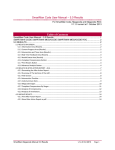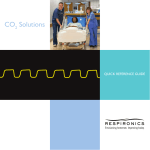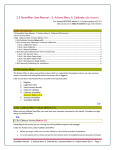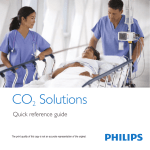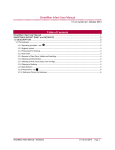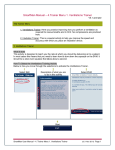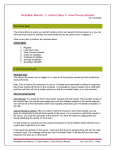Download SmartMan Code User Manual – 1. Start 1. Login Table of Contents
Transcript
SmartMan Code User Manual – 1. Start 1. Login For SmartMan Code, Megacode and Megacode ROC V1.0.4 current at 1 October 2013 Table of Contents SmartMan Code User Manual – 1. Start 1. Login ....................................................................... 1 SMARTMAN CODE SMARTMAN MEGACODE SMARTMAN MEGACODE ROC ..................... 1 THE HARDWARE ...................................................................................................................... 1 THE SOFTWARE ...................................................................................................................... 2 1.0 DOWNLOAD ........................................................................................................................................................2 1.0 1 Download .....................................................................................................................................................2 1.0.2 Install the Software ......................................................................................................................................2 1.0.3 Update Existing Software .............................................................................................................................2 1.1 LOGIN ..................................................................................................................................................................3 1.1.1 Practice User ................................................................................................................................................3 1.1.2 Create a Login Name ....................................................................................................................................3 1.1.2 Login Using a Previous Name .......................................................................................................................4 SMARTMAN CODE SMARTMAN MEGACODE SMARTMAN MEGACODE ROC This is a training activity to help you improve how a group of people practice their response to a Sudden Cardiac Arrest event. This is normally run with between 3 and 6 people and one person is usually nominated as Team Leader, or Head Nurse, or Code Nurse, etc. SmartMan Megacode is designed to give maximum flexibility to how the code is run. You assign one of the code tasks to each participant and then coordinate the roles as the group proceeds through a code and SmartMan will provide an accurate time line of critical events. It also will provide an unsurpassed accurate detail relateive to how the various CPR and associated skills were performed. SmartMan Code Training is also the only product in the world that is providing best practice training for both AHA and ROC Protocols. THE HARDWARE The system comes with the SmartMan Advanced Life Support Manikin. This has been specifically designed to accurately perform and record the changes from 30:2 prior to intubating, and then 10:1 on an intubated patient. If you are running the ROC Protocols, the manikin must have further physical changes that ensure the negative pressure generated on the release of the chest produces a life like intake SmartMan Megacode Manual 1. Start 1. Login v1.4.3 Oct 2013 Page 1 of air. This then contributes to the low volume ventilation provided by the BVM on the nonintubated patient. THE SOFTWARE 1.0 DOWNLOAD 1.0 1 Download Download Megacode software. The Latest Megacode Software is here: http://www.ambusmartman.com/s-update.html. On that page select Megacode or Megacode ROC from the left hand column. 1.0.2 Install the Software First Time to Install On A Computer If this is the first time you have put the SmartMan software onto a particular computer, you must install two components. 1) the SmartMan Software, 2) The SmartMan USB Drivers. See the section on installing the USB drivers here: http://www.ambusmartman.com/sup-user-manual.html, then select section 1.0 Start and Install. When you have downloaded the software DO NOT plug the USB cable into the manikin. Do NOT allow the operating system to install automatically. You must go through the procedure of pointing the operating system to the correct drivers so that it recognizes the manikin. For complete details on installing the drivers, download this file. It contains all of the procedures for Vista. Win XP, Win 7 and Win 8. 1.0.3 Update Existing Software Your software has an auto update feature. Whenever you start the software and you are connected to the internet, it will automatically check if an update is required. In the above example, “Online checking is True”. This indicates that the program was able to contact the server and that the version being run is the same as the current version on the server. SmartMan Megacode Manual 1. Start 1. Login v1.4.3 Oct 2013 Page 2 If the online checking is False, then the program has been unable to connect to the SmartMan server. Top If the program connects to the server and finds that an update is available, a button will appear giving you the option to update or not. To Update the software Make sure your computer is connected to the internet. Start Your SmartMan software. Wait for it to check your current version against the latest version. When it suggests that you update, click on the button. Top 1.1 LOGIN Run the software by clicking the Megacode icon. You have to login with some name before you can get to the Main Menu to run a Code. If you are already running a code, go to Actions Menu, Login a New User and then all of the following will apply. When logging in, you have three actions to choose from: 1.1.1 Practice User Click on Practice User Button. Click on the following page and you will go to the Main Menu. All activities are available. Results for all codes will be stored under the name “Practice User”. The print report will display the Name and login name as “Practice User”. Results under Practice User contain the date and a unique number. If you wish to view results at a later time you will have to remember the date and that number to bring up those results. 1.1.2 Create a Login Name In the Space Provided, Enter a name without spaces or non-letter/non-number characters. It will then ask you for a password. We suggest something generic such as 123456. The name that you create does not have to be a person’s name. It can something to help you remember which group performed the Code Training Session. For example you might create a Login such as Hospital1 or FD2 or HOSPITALNOV13. Advantages of creating a login name Results are always stored under the login name. It is easier to find the results at a later time if you have a group name. If you are printing a report, it is easier to identify who performed. Top SmartMan Megacode Manual 1. Start 1. Login v1.4.3 Oct 2013 Page 3 1.1.2 Login Using a Previous Name All of the Logins will appear in an alphabetic list. Select the name by clicking on it, then click enter, type the password and you will go to the Main Menu. If there is a long list of names, type the first letter of the name and the select will scroll to names beginning with that letter. Pick the login name which you want. Then click 'enter', type the password and 'enter' again and you will go to the Main Menu. Top SmartMan Megacode Manual 1. Start 1. Login v1.4.3 Oct 2013 Page 4