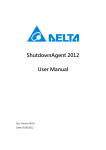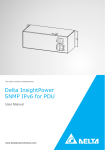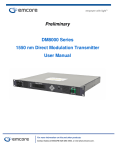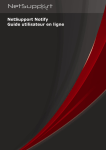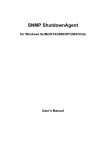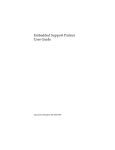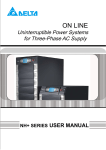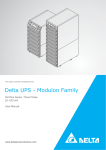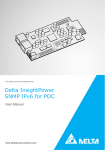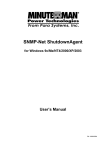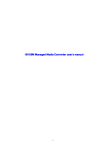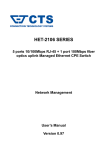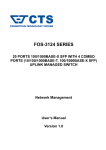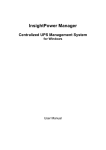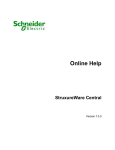Download ShutdownAgent 2012 User Manual
Transcript
ShutdownAgent 2012 User Manual Doc. Version 01.02 Date: 11/20/2015 About this manual This manual contains information on installation and operation of the ShutdownAgent 2012 software. Save this Manual This manual contains instructions and warnings that should be followed during the installation, operation and storage of this product. Failure to heed these instructions and warnings will void the product warranty. Contents 1. Overview .................................................................................. 2 1.1 Features ............................................................................................... 2 1.2 OS Support........................................................................................... 2 2. Installation/ Uninstallation ..................................................... 4 2.1 For Windows System ........................................................................... 4 2.1.1 Installation Process................................................................... 4 2.1.2 Uninstallation Process ............................................................... 7 2.2 For Linux System ................................................................................. 8 2.2.1 Installation Process................................................................... 8 2.2.2 Uninstallation Process .............................................................. 9 2.3 For IBM AIX System ............................................................................. 9 3. Console Configuration ......................................................... 10 3.1 Console Menu .................................................................................... 10 4. Operation in Windows .......................................................... 12 4.1 Web Monitor ....................................................................................... 12 4.2 Property .............................................................................................. 12 4.3 Show Countdown ............................................................................... 15 4.4 Cancel Countdown ............................................................................. 15 4.5 Stop Service ....................................................................................... 15 5. Web Interface ........................................................................ 16 5.1 Run a Web Browser ........................................................................... 16 5.2 Monitor >> Information >> Summary .................................................. 17 5.3 Monitor >> Information >> Event Log ................................................. 18 5.4 Monitor >> Information >> Log Configure ........................................... 19 5.5 Device >> Host >> Configure ............................................................. 19 5.6 Device >> Host >> Control ................................................................. 23 5.7 Device >> Host >> Forward Trap ....................................................... 23 5.8 Device >> SNMP >> SNMP Access ................................................... 24 5.9 Device >> SNMP >> SNMPv3 USM ................................................... 24 5.10 System >> Administration >> Information ........................................ 25 5.11 System >> Administration >> Login User ......................................... 26 5.12 System >> Administration >> Web ................................................... 27 5.12 System >> Administration >> Batch Configuration ........................... 28 6. 2008 Server Core Setup for ShutdownAgent ...................... 29 7. VMWare ESXi4.0 Setup for ShutdownAgent ....................... 31 7.1 Configure the Firewall for ESXi 4.0 .................................................... 31 7.2 Install VMware Tools for Guest OS .................................................... 31 7.3 Configure ShutdownAgent for ESXi4.0 .............................................. 32 8. VMWare ESXi4.1, ESXi5 Setup for ShutdownAgent ........... 33 8.1 Configure the Firewall for vMA ........................................................... 33 ShutdownAgent 2012 8.2 Install VMware Tools for Guest OS .................................................... 34 8.3 Configure ShutdownAgent for ESXi4.1, ESXi5................................... 34 9. XenServer Setup for ShutdownAgent ................................. 36 9.1 Install PV driver for Guest OS ............................................................ 36 9.2 Configure ShutdownAgent for Xen ..................................................... 36 10. Linux KVM Setup for ShutdownAgent ............................... 37 10.1 Install libvirt Tools for KVM ............................................................... 37 10.2 Configure ShutdownAgent for KVM.................................................. 37 11. Work with the SNMP Card .................................................. 38 11.1 Legacy Delta InsightPower SNMP Card ........................................... 38 11.2 New Delta InsightPower SNMP IPv6 Card ....................................... 40 User Manual-Page 1 - ShutdownAgent 2012 1. Overview The ShutdownAgent 2012 is a software that can protect the operating system which is supplied power by an UPS during input power fail. Through a Web Browser, you can easily obtain current UPS event, shutdown strategy and countdown to shutdown information. 1.1 Features 1. Support SNMPv1, v3 trap. 2. Support SNMPv1, v3 server access for monitoring ShutdownAgent status and configure shutdown parameters. 3. Provide web interface through HTTP and HTTPS. 4. Provide the batch configuration to deploy settings at a finger click. 5. Forward SNMP trap to extend protecting up to 255 servers. 6. Support up to 32 input trap sources for redundant (logical OR) and parallel (logical AND) application. 7. Provide console configuration for basic system parameters setup. 8. Support Windows 32/64 bits setup programs. 1.2 OS Support Windows XP-sp2, Vista, 7, 8 Windows 2003, 2008, 2012 Windows 2008 Server Core, Hyper-V 2008 R2 Orcale Linux 7.1 User Manual-Page 2 - ShutdownAgent 2012 Linux OpenSUSE 11.4 Linux ubuntu 10.04 Linux Fedora 3.1.9 CentOS 5.8, 6.5 VMWare ESXi 4.1, 5, 5.1, 5.5, 6 (with essential license after version 5) Citrix XenServer 6.0.0 Linux KVM IBM AIX 7.1 User Manual-Page 3 - ShutdownAgent 2012 2. Installation/ Uninstallation 2.1 For Windows System There are 2 of setup programs: ShutdownAgent-2012-Setup(win32).exe and ShutdownAgent-2012-Setup(x64).exe. One is for 32 bit Windows operating system and the other one is designed for 64 bit Windows environment. 2.1.1 Installation Process 1. Execute the ShutdownAgent-2012-Setup(xxx).exe to run the setup program. 2. The welcome page will first display, press the “Next” button to continue the installation or press the “Cancel” to stop the installation. 3. Then continue to show the license agreement page. Press “Yes” button to continue the installation and “No” to stop the installation. 4. At this stage you can change the destination location by pressing the “Browse”button or just press the “Next” to install the software in the default path. User Manual-Page 4 - ShutdownAgent 2012 5. Now the setup program is ready for your confirmation to start copying the related program files. Press the “Install” button to start copying the software to the destination location in your hard drive. 6. Now the setup program is copying the files and shows the progress. User Manual-Page 5 - ShutdownAgent 2012 7. After complete the installation, press the “Finish” button to exit the installation process. 8. After finishing the installation, the ShutdownAgent will start the service program automatically and add an icon to indicate its status to the desktop tool bar. Meanwhile, a dialog box pops up to ask for launching the AgentConfig application to do the basic configuration. If you are not operate a Windows server core operating system then you can ignore this ask. Just press “No” to finish the installation. Press “Yes” to launch the Agent-Config in the shell mode. Please refer to the chapter 3 for the detail of Agent-Cofnfig. The ShutdownAgent software is comprised of two modules: A Service module (Shutdown-Agent Service: Agent-Service.exe), which runs in the background as a Service and listen for the SNMP trap from the source IP addresses. A Status module (Agent-Status.exe), which enables you to control and configure the software through drop down menus and dialog boxes. It also allows you to launch the web browser and login automatically to monitor, configure and control the software. User Manual-Page 6 - ShutdownAgent 2012 After finishing the installation, the setup program will create a SNMP ShutdownAgent association with the following shortcuts: Console Configure: To launch the Agent-Config.exe for you to quickly configure the basic communication parameters. Uninstall: To remove the SNMP ShutdownAgent 2012 from your hard disk, the configuration data will still be kept in the installed directory. User Manual: The user manual in pdf format. Web Monitor: The major user interface of ShutdownAgent, used to monitor and configure the software. 2.1.2 Uninstallation Process 1. Select the Uninstall from the SNMP ShutdownAgent program folder to start the un-installation process. Or you can start the SNMP ShutdownAgent uninstallation process from the Add/Remove Program of the Control Panel. 2. Press the “OK” button to confirm removing all of the application from the hard drive or “Cancel” to cancel the un-installation process. 3. Press the “Finish” button to complete the un-installation process. User Manual-Page 7 - ShutdownAgent 2012 2.2 For Linux System 2.2.1 Installation Process 1. Please login to the Linux system and change to the root account: su root 2. Copy the sa2012-linux.tar.gz to the /tmp directory: cp sa2012-linux.tar.gz /tmp 3. Change your working directory to /tmp: cd /tmp 4. uncompress the sa2012-linux.tar.gz: gunzip sa2012-linux.tar.gz 5. extract the sa2012-linux.tar: tar xvf sa2012-linux.tar 6. Run the install script: ./install +----------------------------------------------+ | SNMP ShutdownAgent 2012 0.0.1 for Linux | | Copyright (c) 2011 Delta Electronics, Inc. | | All Rights Reserved. | +----------------------------------------------+ Do you want to install the ShutdownAgent? [y|n] User Manual-Page 8 - ShutdownAgent 2012 7. Press ‘y’ to proceed the installation process: +----------------------------------------------+ | SNMP ShutdownAgent 2012 0.0.1 for Linux | | Copyright (c) 2011 Delta Electronics, Inc. | | All Rights Reserved. | +----------------------------------------------+ The destination directory is /usr/local/upsagent. Copying files ............... Install service link. shutdownagent 0:off 1:off 2:off 3:on 4:off 5:on 6:off Starting ShutdownAgent(upsagentd) ... done Do you want to configure the ShutdownAgent right now? [y|n] 8. Now the ShutdownAgent has been installed in the following directory /usr/local/upsagent/ and the service program starts up automatically. Press ‘y’ to launch the /usr/local/upsagent/configure program to configure the basic networking parameters for ShutdownAgent or press ‘n’ to finish the install process. Please see chapter 3 for more information if you want to configure the basic networking parameters. 2.2.2 Uninstallation Process 1. Please login to the Linux system and change to the root account: su root 2. Change your working directory to /usr/local/upsagent: cd /usr/local/upsagent 3. Run the uninstall script to remove ShutdownAgent: ./uninstall 4. Press ‘y’ to start the uninstallation process. 2.3 For IBM AIX System Both of the installation and uninstallation are the same with Linux system, please refer to the section 2.2. User Manual-Page 9 - ShutdownAgent 2012 3. Console Configuration The configuration program is design to do the basic configuration for the ShutdownAgent in the shell mode. The software can be launched at the end of the installation process or you can go to the installed directory to launch it manually. For Windows it locates in “C:\Program Files\SNMP Shutdown Agent 2012\Agent-Config.exe” For Linux it is installed in “/usr/local/upsagent/configure” 3.1 Console Menu No. Function Description Default 1. SNMP Trap Port The UDP port to listen for the SNMP trap 162 2. SNMP Server Port The UDP port for replying get/set commands 161 3. HTTP Enable or disable the HTTP protocol Enable 4. HTTPS Enable or disable the HTTPS protocol Enable 5. HTTP Port The TCP port for HTTP 80 6. HTTPS Port The TCP port for HTTPS 443 7. Manageable 8. Save Save the configured parameters to agent.ini 9. Set Firewall Insert or remove the firewall rule for the Allow the management software to manage ShutdownAgent Enable User Manual-Page 10 - ShutdownAgent 2012 ShutdownAgent. This option is provided for quickly testing the network communication. The firewall settings may be recovered after the OS reboots. a. 0. Restart ShutdownAgent Service Exit Restart service program to apply the changes Exit the configuration program User Manual-Page 11 - ShutdownAgent 2012 4. Operation in Windows After installation, the ShutdownAgent places an icon in the desktop toolbar to indicate the status of monitoring UPS. Icon Description Normal Service stop UPS on battery mode UPS battery low UPS on bypass mode To show the pop up menu, please move the mouse cursor over the ShutdownAgent icon and click the mouse button to pop up the menu: 4.1 Web Monitor ShutdownAgent implemented a web engine to provide the web interface to interact with the end customers. You can monitor and configure the software through the web interface. Select the Web Monitor menu item from the menu to launch the default web browser, if your login account in the Windows system belongs to the local Administrators group then ShutdownAgent will login to its web engine automatically as the administrator privilege. If you connect a web browser from a remote PC then you have to key in the account and password by yourselves. For more detail information about the web operation, please refer to the chapter 5. 4.2 Property Select the Property menu item will pop-up the Property dialog box which provides another quick way to configure the basic parameters of ShutdownAgent. User Manual-Page 12 - ShutdownAgent 2012 From the General page you can observe the software version number, IP addresses and host name. Language: Select the supported language from this option. HTTP: To enable/ disable the HTTP protocol, assign a different number of the Port number to change the HTTP connection through the other network port. The default value is 80. If you have changed the HTTP port number from 80 then you have to key in the connection URL as the following: http://192.168.1.100:8001 where 192.168.1.100 is the ip address of the PC which ShutdownAgent installed and the 8001 is the port number which you assigned. NOTE: Please check the Windows firewall setting if the HTTP connection is refused. HTTPS: User Manual-Page 13 - ShutdownAgent 2012 To enable/ disable support the HTTPS protocol, assign a different number of the Port number to change the HTTPS connection through the other network port. The default value is 443. If you have changed the HTTPS port number from 443 then you have to key in the connection URL as the following: https://192.168.1.100:4430 where 192.168.1.100 is the ip address of the PC which ShutdownAgent installed and the 4430 is the port number which you assigned. NOTE: Please check the Windows firewall setting if the HTTPS connection is refused. Login Account: The ShutdownAgent implements 3 levels of authentication for the web login as the following: Administrator: Has sole right to modify the ShutdownAgent system settings. Device Manager: Is not permitted to change the system settings but has the ability to configure the device settings. Read Only User: Can observe the connected devices only. The following is the default account and password list, please note that they are case-sensitive. Account Password Administrator admin password Device Manager device password Read Only User user password User Manual-Page 14 - ShutdownAgent 2012 4.3 Show Countdown Select the Show Countdown menu item to display the countdown windows when the ShutdownAgent start to counting down the OS shutdown delay. 4.4 Cancel Countdown Select the Cancel Countdown menu item during the counting down to stop the shutdown process. To resume the shutdown process, please de-select the Cancel Countdown menu item to counting down the OS shutdown delay. In addition to de-select the Cancel Countdown menu item to continue the countdown process, when the shutdown event changes the software will start a new countdown process. 4.5 Stop Service Select the Stop Service menu item to stop the ShutdownAgent service module. To start the service again please de-select the Stop Service menu item. User Manual-Page 15 - ShutdownAgent 2012 5. Web Interface 5.1 Run a Web Browser To connect a web browser from the same PC which ShutdownAgent installed, please select the Web Monitor from the toolbar menu, ShutdownAgent will open your default web browser and if your Windows account belongs to the local Administrators group then the ShutdownAgent will login as an administrator for you automatically. ShutdownAgent allows at most 16 users login at the same time. You can also connect a web browser from a remote PC, please follow the steps: Make sure that you have a TCP/IP network installed. Start your Web Browser. Enter http: //host_name or http: //ip_address in the address bar for the plain text web transmission or https: //host_name or https: //ip_address for the encrypted web transmission. If you have changed the port number of HTTP or HTTPS then please enter http: //host_name:port_number or http: //ip_address:port_number in the address bar for the plain text web transmission or https: //host_name:port_number or https: //ip_address:port_number for the encrypted web transmission The ShutdownAgent will then ask your account and password. After keying in the correct account and password, the ShutdownAgent Home Page will appear on the screen. User Manual-Page 16 - ShutdownAgent 2012 Note: The ShutdownAgent will logout the user automatically if there is no any data transmission through HTTP/HTTPS for more than 30 minutes. 5.2 Monitor >> Information >> Summary This web page includes the information of identification, shutdown status, source IP status and the last 5 event logs. Host: Include the host name, the listen UDP port for SNMP trap and the description of operating system. Shutdown: Display the shutdown type (Shutdown, Power Off, Hibernate) and the countdown time to shutdown the OS in second. SNMP Trap Source IP List: ShutdownAgent is capable of receiving SNMP traps from multiple source hosts then decide to determine the event by logical OR for redundant application and logical AND for parallel application. User Manual-Page 17 - ShutdownAgent 2012 Last 5 Event Log: Show the last 5 event logs, if you want to see more please visit the Event Log page. 5.3 Monitor >> Information >> Event Log This web page lists all the events that have detected by the software. The existing logs are overwritten when the maximum number of entries (rows) has been reached. And the maximum number of event is 10,000. You can also download the software event log to a .csv format file. Log Page Buttons: Press the “<<” button to go to the newest page and the “>>” button to go to the oldest page. Click on the page number buttons to observe the event log by page. Range of Date: You can also filter the event log by assigning a period of date. Fill in the From and To text boxes then press the Apply button to request the event log by your assigned period of date. Download All: Press the Download All button to export all of the event log to a .csv format of file. User Manual-Page 18 - ShutdownAgent 2012 5.4 Monitor >> Information >> Log Configure This page lets the Device Manager clear event log. Clear Event Log: To clear all of the data log by clicking this button. 5.5 Device >> Host >> Configure This page is used to configure the major functions, they are: Shutdown, Reaction and Source IP. Shutdown: User Manual-Page 19 - ShutdownAgent 2012 Select the Shutdown Type to determine the way to shutdown the operating system. There are Shutdown, Power Off and Hibernate types and the default value is Shutdown. Now we should continue to determine the shutdown delay time for the following 5 power events: Power Fail, Battery Low, Overload, On Bypass and Smart Shutdown. If the power events recover during countdown then the operating system will not be shutdown. Reaction: Enable the Notify Message to pops up a message box once ShutdownAgent receives the SNMP traps from the source IP addresses. Assign the period value to report the message periodically, set a 0 to the Period will show the message only once. Enable the Execute Command File to run an assigned external file before shutdown. Set a value to the Run Before Shutdown to inform ShutdownAgent when to launch the assigned executable file. Source IP: User Manual-Page 20 - ShutdownAgent 2012 Assign the Receive Trap Port to open the specific UDP port for receiving SNMP trap. Then select the Redundant(Logical OR) or Parallel(Logical AND) for the application purpose. Redundant(Logical OR): Summarize the received power event by logical OR for all of the source IP addresses to determine whether the power event occurs or not. So if the power event occurs in one of the source IP addresses then the power event is tenable and the ShutdownAgent starts to countdown accordingly. Only when the power event recovers from all of the source IP addresses the ShutdowAgent stops countdown and cancel the shutdown process. Parallel(Logical AND): Summarize the received power event by logical AND for all of the source IP addresses to determine whether the power event occurs or not. So if the power event occurs in all of the source IP addresses then the power event is tenable and the ShutdownAgent starts to countdown accordingly. Once the power event recovers from one of the source IP addresses the ShutdowAgent stops countdown and cancel the shutdown process. Source IP Address: Assign the source IP address, ShutdownAgent will parse the SNMP trap only when the packet is received from the assigned IP addresses. Community: If the value is not empty then only the received trap with the same community string will be accepted. If the value is empty then ShutdownAgent will accept any of the received community string. SNMPv3 User: This field is used for SNMPv3 packet. If the value is not empty then only the received trap with the same user defined in the SNMPv3 USM table will be accepted. If the value is empty then ShutdownAgent will accept the users which assigned in the SNMPv3 USM table. Manageable: User Manual-Page 21 - ShutdownAgent 2012 Select the Allow the ShutdownAgent to be managed by an authenticated manager option to let the ShutdownAgent reply the query from any authenticated manager. The authenticated manager can be a SNMP card or a centralized management software. After collecting the ShutdownAgent information, the authenticated manager can provide a comprehensive list of all of the ShutdownAgent. In fact, the authenticated manager communicate with the ShutdownAgent through SNMPv3 with the first default account in the SNMPv3 USM list. If the Allow the ShutdownAgent to be managed by an authenticated manager option is enabled then the permission of“manager” account changes to “Read/Write”, otherwise the permission is “Disable”. The default setting of Allow the ShutdownAgent to be managed by an authenticated manager option is “enabled”. User Manual-Page 22 - ShutdownAgent 2012 5.6 Device >> Host >> Control Control: Press the Cancel Countdown button during the countdown shutdown process to stop counting down. Press the button again to resume the shutdown process. Forward Simulation Trap: Press the Power Fail button to send the simulated power fail SNMP trap to the assigned forward target IP addresses. Press the Power Restore button to send the simulated power restore SNMP trap to the assigned forward target IP addresses. 5.7 Device >> Host >> Forward Trap Forward Trap is used to forward the received SNMP trap to extend the size of protection OS shutdown gracefully. User Manual-Page 23 - ShutdownAgent 2012 5.8 Device >> SNMP >> SNMP Access The shutdownAgent supports SNMP protocol and SNMP NMS (Network Management System), which are commonly used to monitor network devices for conditions that call for administrative attention. To prevent unauthorized access, you can specify the NMS IP addresses that are allowed to access, their community strings and access levels. The maximum number of IP entries is 255. 5.9 Device >> SNMP >> SNMPv3 USM SNMPv3 offers features such as the encryption of packets and authentication to improve security. The SNMPv3 USM (User Session Management) allows you to User Manual-Page 24 - ShutdownAgent 2012 assign 32 User Names whose access is granted via SNMPv3 protocol. You can also define their respective Security Levels, Auth Passwords, Priv Passwords and Permission. The first one account cannot be deleted, to disable it please go to the Device >> Host >> Configure web page then uncheck the manageable option. 5.10 System >> Administration >> Information Here to assign the system information for the ShutdownAgent, including Installation Date, Location and Description. User Manual-Page 25 - ShutdownAgent 2012 5.11 System >> Administration >> Login User You can manage the login authentication for web interface by assigning 3 different level of users’ account and password. The access permission for the account types are listed as follows: Administrator: Permitted to modify all settings. Device Manager: Permitted to modify device-related settings. Read Only User: Only permitted to observe ShutdownAgent status. User Manual-Page 26 - ShutdownAgent 2012 5.12 System >> Administration >> Web This menu lets the administrator enable or disable the HTTP/HTTPS communication protocols available in the ShutdownAgent. HTTP: Enabling or disabling the HTTP connection with the ShutdownAgent. HTTPS: Enabling or disabling the HTTPS connection with the ShutdownAgent. HTTP Port: The user may configure HTTP protocol to use a port number other than standard HTTP port (80). HTTPS Port: The user may configure HTTPS protocol to use a port number other than standard HTTPS port (443). Web Refresh Period: The period of time to update the monitoring web pages. The range is 1~9999 seconds. SSL Certificate: To ensure connection security between the ShutdownAgent and the connecting workstation, SSL certificate can be used to encrypt and secure User Manual-Page 27 - ShutdownAgent 2012 the integrity of transmitting data. Certificate File: This allows you to replace your own SSL certificate file. The ShutdownAgent supports PEM format which is generated by OpenSSL. Click Choose File to upload a certificate file. 5.12 System >> Administration >> Batch Configuration The ShutdownAgent provides batch configuration to allow quick and effortless setup on multiple ShutdownAgent hosts. You can duplicate settings by downloading the configuration file from the ShutdownAgent that you have successfully configured, and upload the configuration files on other hosts. Download: Download the agent.ini for you to store or edit the configuration file. Upload: Upload the configuration file to ShutdownAgent to apply the change immediately. User Manual-Page 28 - ShutdownAgent 2012 6. 2008 Server Core Setup for ShutdownAgent While installation the ShutdownAgent in the 2008 server core, it requires the following commands to transfer the file and add some rules for firewall. 1. Disable firewall: netsh advfirewall set allprofiles state off 2. Enable firewall: netsh advfirewall set allprofiles state on 3. Add a remotely shared directory: net use e: \\<ip address>\e 4. Open the SNMP Trap UDP 162 netsh advfirewall firewall add rule name="SNMPTrap" protocol=UDP dir=in localport=162 action = allow 5. Open SNMP Server UDP 161 netsh advfirewall firewall add rule name="SNMPServer" protocol=UDP dir=in localport=161 action = allow 6. Open the HTTP TCP 80 netsh advfirewall firewall add rule name="HTTP" protocol=TCP dir=in localport=80 action = allow 7. Open HTTPS TCP 443 netsh advfirewall firewall add rule name="HTTPS" protocol=TCP dir=in localport=443 action = allow Firstly, put the Shutdown-Agent-2012-Setup(x64).exe setup file in the 2008 server directory. If there is no CD-ROM you can set the “Disable firewall” command, “Add a remotely shared directory”command then copy the file from your PC to the 2008 server. Don’t forget to set the “Enable firewall” command when complete. Secondly, follow the chapter 2 to install the ShutdownAgent in the 2008 server. The last step is use the open HTTP/HTTPS, SNMP Trap/Server port commands to open the necessary which you want. User Manual-Page 29 - ShutdownAgent 2012 You can easily run the Agent-Config.exe to configure the basic networking parameters for the web and SNMP network protocols after installation. Select [8] to help you to insert or remove a firewall rule for the ShutdownAgent. User Manual-Page 30 - ShutdownAgent 2012 7. VMWare ESXi4.0 Setup for ShutdownAgent Before installing the ShutdownAgent in the ESXi4.0 server, please transmit the ShutdownAgent setup file to the ESX server through SFTP by FileZilla FTP Client or other SFTP client then login to the ESX server by the local console or through your favorite SSH client (such as Putty). Please continue to follow the section 2.2 For Linux Installation/ Uninstallation. To configure the basic networking parameters including the ESXi4.0 firewall, please see chapter 3 Console Configuration. 7.1 Configure the Firewall for ESXi 4.0 Run the /usr/local/upsagent/configure Select [8] to help you to insert or remove a firewall rule for the ShutdownAgent. 7.2 Install VMware Tools for Guest OS To shutdown the guest OS from ESXi server, it’s better for you to install the VMware tools for all of them so as to inform the guest OSes shutdown smoothly. For Windows operating system. User Manual-Page 31 - ShutdownAgent 2012 Select the following menu Guest Install/Upgrade VMware Tools 7.3 Configure ShutdownAgent for ESXi4.0 1. Login to the web interface of ShutdownAgent and the account level should greater than or equal to device manager. 2. Goto the Device Host Configure web page to enable the Enable Virtual Machine Shutdown checkbox then select the VMWare ESXi4 option. 3. Press Submit button to update your changes. User Manual-Page 32 - ShutdownAgent 2012 8. VMWare ESXi4.1, ESXi5 Setup for ShutdownAgent Before installing the ShutdownAgent for the ESXi4.1, ESXi5, you have to install the vMA 5(vSphere Management Assistant 5) and make sure the VMWare tools is installed in all of the guest OSes. Please then transmit the ShutdownAgent setup file to the vMA server through SFTP by FileZilla FTP Client or other SFTP client then login to the vMA server by the local console or through your favorite SSH client (such as Putty). Please continue to follow the section 2.2 For Linux Installation/ Uninstallation. To configure the basic networking parameters including the vMA firewall, please see chapter 3 Console Configuration. 8.1 Configure the Firewall for vMA Run the /usr/local/upsagent/configure Select [8] to help you to insert or remove a firewall rule for the ShutdownAgent. User Manual-Page 33 - ShutdownAgent 2012 8.2 Install VMware Tools for Guest OS To shutdown the guest OS from ESXi4.1, ESXi5 server, you have to install the VMware tools for all of them so as to inform the guest OSes shutdown smoothly. For Windows operating system. Select the following menu Guest Install/Upgrade VMware Tools 8.3 Configure ShutdownAgent for ESXi4.1, ESXi5 1. Login to the web interface of ShutdownAgent and the account level should greater than or equal to device manager. 2. Goto the Device Host Configure web page to enable the Enable Virtual Machine Shutdown checkbox then select the VMWare ESXi4.1/ 5 option. 3. Please continue to setup the Additional configuration for ESXi4.1/ 5: VM Server IP Address: The ESXi server IP address. If there are more than 1 server IP addresses, please separate them by a space character. Account: The root privilege for ESXi server. Password: The password of the root account. User Manual-Page 34 - ShutdownAgent 2012 4. Press Submit button to update your changes. User Manual-Page 35 - ShutdownAgent 2012 9. XenServer Setup for ShutdownAgent To install the ShutdownAgent in theCitrix XenServer, please see 2.2 For Linux in chapter 2 Installation/ Uninstallation. To configure the basic networking parameters including the Xen firewall, please see chapter 3 Console Configuration. 9.1 Install PV driver for Guest OS To shutdown the guest OS from XenServer, you need to install the PV driver for all of them so as to inform the guest OSes shutdown smoothly. 9.2 Configure ShutdownAgent for Xen 1. Login to the web interface of ShutdownAgent and the account level should greater than or equal to device manager. 2. Goto the Device Host Configure web page to enable the Enable Virtual Machine Shutdown checkbox then select the Xen Server option. 3. Press Submit button to update your changes. User Manual-Page 36 - ShutdownAgent 2012 10. Linux KVM Setup for ShutdownAgent To install the ShutdownAgent in the Linux server, please see 2.2 For Linux in chapter 2 Installation/ Uninstallation. To configure the basic networking parameters including the firewall, please see chapter 3 Console Configuration. 10.1 Install libvirt Tools for KVM To shutdown the guest OS from Linux server, you have to install the libvirt. ShutdownAgent calls the virsh to shutdown the running guest OSes. 10.2 Configure ShutdownAgent for KVM 1. Login to the web interface of ShutdownAgent and the account level should greater than or equal to device manager. 2. Goto the Device Host Configure web page to enable the Enable Virtual Machine Shutdown checkbox then select the Linux KVM option. 3. Press Submit button to update your changes. User Manual-Page 37 - ShutdownAgent 2012 11. Work with the SNMP Card 11.1 Legacy Delta InsightPower SNMP Card 1. Open a web browser and connect to the InsightPower SNMP Card. 2. Record the IP address and SNMP Trap Port in the System Configuration web page. 3. Add the SNMP IP address and the trap port to the ShutdownAgent as the following to receive the SNMP trap from the InsightPower SNMP Card. User Manual-Page 38 - ShutdownAgent 2012 4. Get the ShutdownAgent ip address form the property dialog box. 5. Add the ShutdownAgent ip address to the SNMP Trap table in the InsightPower SNMP Card. Please select the “Information” for the Event Level and DeltaV4 as the Trap MIB Type. User Manual-Page 39 - ShutdownAgent 2012 11.2 New Delta InsightPower SNMP IPv6 Card 1. Open a web browser and connect to the InsightPower SNMP IPv6 Card. 2. Record the IP address in the System Configuration web page. The SNMP Trap is assigned in the SNMP Trap web page individually. 3. Login to the ShutdownAgent web and add the SNMP IP address and the trap port as the following to receive the SNMP trap from the SNMP Card. User Manual-Page 40 - ShutdownAgent 2012 4. Open the ShutdownAgent property from Windows task bar to get the IP address of the server. 5. Back to the InsightPower SNMP IPv6 card web page, add the IP address of ShutdownAgent to the SNMP Trap table. Please select the “ShutdownAgent 2012” for the Event Level and UPSV4 or UPSv5 as the Trap MIB. User Manual-Page 41 - ShutdownAgent 2012 6. If you enable the manageable option in the ShutdownAgent then you can observe all of the shutdown status, countdown timer and shutdown reason from the InsightPower SNMP IPv6 card. The web page is on the Monitor >> Information >> ShutdownAgent. User Manual-Page 42 -