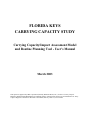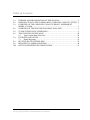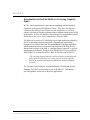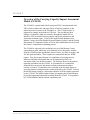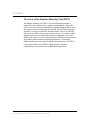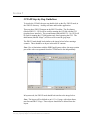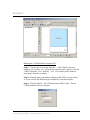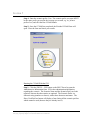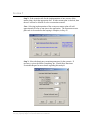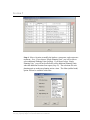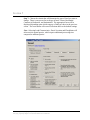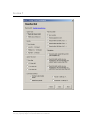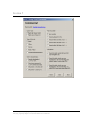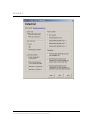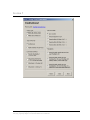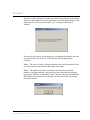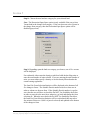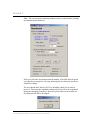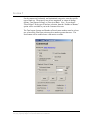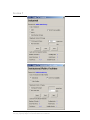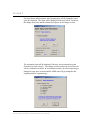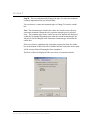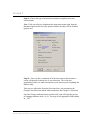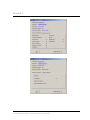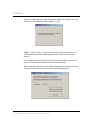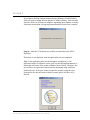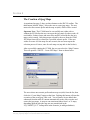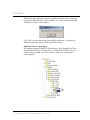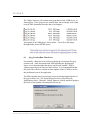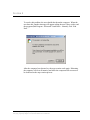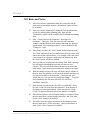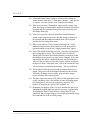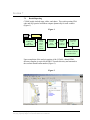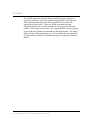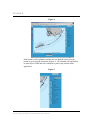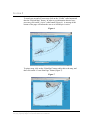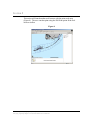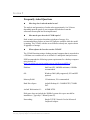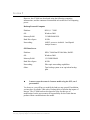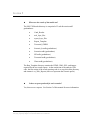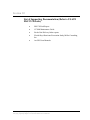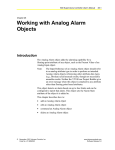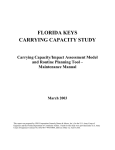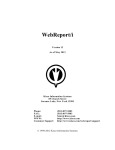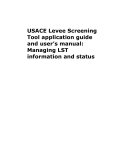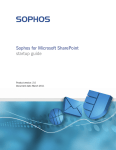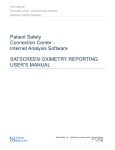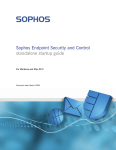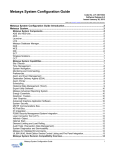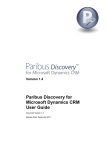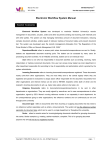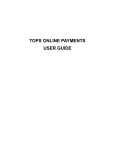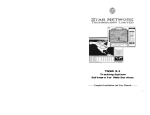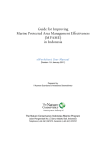Download User`s Manual (1.3MB PDF) - South Florida Regional Planning
Transcript
FLORIDA KEYS CARRYING CAPACITY STUDY Carrying Capacity/Impact Assessment Model and Routine Planning Tool - User's Manual March 2003 This report was prepared by URS Corporation (formerly Dames & Moore, Inc.), for the U.S. Army Corps of Engineers and the Florida Department of Community Affairs. Funds for this study were provided under U.S. Army Corps of Engineers Contract No. DACW17-99-D-0058, Delivery Order 12, Test CCAM. Table of Contents 1.0 2.0 3.0 4.0 5.0 6.0 7.0 8.0 9.0 10.0 PURPOSE AND ORGANIZATION OF THIS MANUAL ......................................... 1 INTRODUCTION TO THE FLORIDA KEYS CARRYING CAPACITY STUDY .. 2 OVERVIEW OF THE CARRYING CAPACITY/IMPACT ASSESSMENT MODEL (CCIAM)........................................................................................................ 3 OVERVIEW OF THE ROUTINE PLANNING TOOL (RPT).................................... 4 CCIAM STEP-BY-STEP GUIDELINES..................................................................... 5 THE CREATION OF JPEG MAPS ........................................................................... 28 6.1 Jpeg Creation Run-Time Error........................................................................ 30 GUI RULES AND NOTES: ....................................................................................... 32 7.1 Result Reporting ............................................................................................. 34 RPT STEP BY STEP GUIDELINES ......................................................................... 36 FREQUENTLY ASKED QUESTIONS..................................................................... 40 LIST OF SUPPORTING DOCUMENTATION ........................................................ 43 Florida Keys Carrying Capacity Study Carrying Capacity/Impact Assessment Model Users Manual i Section 1 Purpose and Organization of this Manual This manual provides the users of the Carrying Capacity/Impact Assessment Model (CCIAM) with guidelines on the operation of the model. It is assumed that a trained GIS analyst will execute the CCIAM with guidance from the Local Planning Workgroup regarding the definition of scenarios to run through the model. This document includes the following sections: · Introduction to the Florida Keys Carrying Capacity Study · Overview of the Carrying Capacity/Impact Assessment Model · Overview of the Routine Planning Tool · CCIAM and RPT Step-by-Step Instructions · Frequently Asked Questions · List of Supporting Documentation Florida Keys Carrying Capacity Study Carrying Capacity/Impact Assessment Model Users Manual 1 Section 2 Introduction to the Florida Keys Carrying Capacity Study In 1986, a new comprehensive plan and corresponding land development regulations were approved for Monroe County. They were developed in response to the Area of Critical State Concern designation, as well as to comply with State of Florida regulations and to maintain a high quality of life in the region. In 1991, the Monroe County Board of Commissioners ratified the Monroe County Year 2010 Comprehensive Plan (the Plan). The Plan was revised in 1993 following several legal challenges initiated by the DCA and other private organizations. Ongoing legal proceedings prompted a 1995 Final Order and Recommendation by the Hearing Officer, which resulted in further revisions and final adoption of the Plan in 1996. During final revisions of the Plan, a “carrying capacity approach” to growth management was adopted. The goal of the Florida Keys Carrying Capacity Study (FKCCS), excerpted from FAC Rule 28-20.100, reads as follows: “The carrying capacity analysis shall be designed to determine the ability of the Florida Keys ecosystem, and the various segments thereof, to withstand all impacts of additional land development activities.” The Carrying Capacity/Impact Assessment Model (CCIAM) and Routine Planning Tool (RPT) were created as part of the FKCCS. This manual provides guidance on the use of these two applications. Florida Keys Carrying Capacity Study Carrying Capacity/Impact Assessment Model Users Manual 2 Section 3 Overview of the Carrying Capacity/Impact Assessment Model (CCIAM) The CCIAM is a spatial model, built using ArcGIS 8.1 and automated with VBA, which evaluates the end-state effects of land use scenarios on the natural and social systems of the Florida Keys. The CCIAM analysis is triggered by changes in the land use GIS layer. The user defines these changes, as alternative land use scenarios, through the Graphical User Interface (GUI) to modify land use patterns and specify stormwater and wastewater treatment types. Users of this model include planners from Monroe County, the South Florida Regional Planning Council, and the Florida Department of Community Affairs as well as other stakeholders involved with the county’s comprehensive planning process. The CCIAM is expected to be run during reviews of the Monroe County comprehensive plan, which may occur annually or less frequently. Outputs from the CCIAM include geodatabase feature classes, Arc Info coverages, and Arc Info grids and tables. These outputs are summarized into two HTML reports. First, the Scenario Report is a compilation of carrying capacity indicators and other information that can be interpreted to derive an assessment of the user-defined scenario. The Scenario Report is the primary reporting mechanism for the CCIAM. It is intended to be a stand-alone document that can provide the planner with the information needed to evaluate a scenario. Explanatory text is included in the Scenario Report to assist the planner in interpreting the results produced by the CCIAM. Second, the Model Output Listing is a report that compiles all of the outputs generated by the CCIAM. The Model Output Listing accompanies the Scenario Report to provide supporting information resulting from the CCIAM. It is organized by CCIAM modules and has limited explanatory text. Florida Keys Carrying Capacity Study Carrying Capacity/Impact Assessment Model Users Manual 3 Section 4 Overview of the Routine Planning Tool (RPT) The Routine Planning Tool (RPT) is an ArcIMS application that is intended for more frequent use by planners and the public. It provides wide access to the pertinent information compiled during the FKCCS and the various scenarios run through the CCIAM. The RPT functions with ArcIMS, a Java servlet connector, and Microsoft’s web server (MS IIS) and serves an HTML viewer using an image service. It is a light-weight application served over the Internet and is not intended to serve as the model itself. However, data resulting from the CCIAM can be provided to the planners and the public through this application. If warranted, additional data layers can easily be added to this application. The RPT is a by-product of the overall FKCCS effort; therefore, minimal customizations were made to the ArcIMS default application. Florida Keys Carrying Capacity Study Carrying Capacity/Impact Assessment Model Users Manual 4 Section 5 CCIAM Step-by-Step Guidelines To invoke the CCIAM, the user can double-click on the file, FKCCS.mxd, in the \FKCCS directory. ArcMap will start and load the application. There are three FKCCS buttons on the FKCCS toolbar. The first button (labeled FKCCS – GUI) will be used for running the CCIAM with the GUI (graphical user interface). The second button (labeled FKCCS – No GUI) will be used for running the CCIAM portion only, thus bypassing the GUI. The third button (labeled “Maps”) will be used to create the jpeg maps. The FKCCS.mxd should look similar to the image below before running a scenario. There should be no layers in the table of contents. Note: Due to limitations with the ESRI JpegExporter object, the map creation part of the code was separated from the CCIAM and is run independently. In layout mode, the FKCCS.mxd should look similar to the image below. Note: The layout will be defined as an 8-1/2 x 11 page, with a data frame, neat line and FKCCS logo. These objects should not be deleted from the layout. Florida Keys Carrying Capacity Study Carrying Capacity/Impact Assessment Model Users Manual 5 Section 5 Running the CCIAM Without Using the GUI Step 1: Copy the parcels coverage from the “…\FKCCS\data” directory, rename it xx_lu (where “xx” represents the scenario prefix), and place it in the “\FKCCS\Scenario_Covs” directory. Note: The scenario prefix cannot be more than 3 characters in length. Step 2: Manually make your land use changes to the NEW coverage named xx_lu (be careful, this should only be attempted by experienced users). Step 3: Click the FKCCS – No GUI button on the FKCCS.mxd. The run CCIAM without GUI form will open. Florida Keys Carrying Capacity Study Carrying Capacity/Impact Assessment Model Users Manual 6 Section 5 Step 4: Enter the scenario prefix (Note: The scenario prefix you enter MUST be the same prefix you used in the coverage you created, e.g. xx_lu has a prefix of xx) and click the Run CCIAM button. Step 5: Once the CCIAM has completed, the Finished CCIAM form will open. Close the form and check your results. Running the CCIAM With the GUI Step 1: Click the FKCCS – GUI button on the FKCCS.mxd to open the Administrative Information form. Fill in the administration information regarding the scenario. The Scenario Name and the Scenario Prefix are both required, whereas the other entries are optional. The Scenario Prefix is a character string (numbers or letters), with a three character maximum. The Show Used Prefixes button will display a form listing all the scenario prefixes which cannot be used (because they are already in use). Florida Keys Carrying Capacity Study Carrying Capacity/Impact Assessment Model Users Manual 7 Section 5 Clicking the Show Used Prefixes button will display this form. This form is displayed while the original parcels coverage is copied, renamed to “xx_lu” (where xx represents the scenario prefix), placed in the Scenario_Covs directory and added as a layer to the table of contents. The 3 base layers, Planning Units, U.S. 1 and Roads will also be added to the table of contents. Florida Keys Carrying Capacity Study Carrying Capacity/Impact Assessment Model Users Manual 8 Section 5 Step 2: If the scenario calls for the implementation of one or more of the master plans, check the appropriate box. If either master plan is checked, then the user will not be allowed to select a restoration scenario. Note: Selecting implementation of the wastewater master plan will add approximately 8 hours of run time to the application. The wastewater master plan code is executed after the looping is complete, in Step 12. Step 3: Select the hurricane evacuation parameters for the scenario. If necessary, review the Miller Consulting, Inc., Florida Keys Hurricane Evacuation Report for more details regarding this analysis. Florida Keys Carrying Capacity Study Carrying Capacity/Impact Assessment Model Users Manual 9 Section 5 Step 4: Select a location to modify the land use, stormwater, and wastewater treatment. Note: If you choose “Single Planning Unit,” you will be able to select additional Planning Units (looping). If you do not select “Single Planning Unit,” you will not be allowed to select additional Planning Units when the additional location form opens (Step 13). The selections for each planning unit are made one planning unit at a time. The Other (rubber band) option will not be available at this time. Florida Keys Carrying Capacity Study Carrying Capacity/Impact Assessment Model Users Manual 10 Section 5 Step 5: Select the type of land use change that will be made for this location. If the user selects the “Restoration” option, the change to forms and the treatment methods form will be bypassed and the restoration form will be opened directly after the change from form. If the user selects the “Retrofit Stormwater and Wastewater” option, then the change to forms will be bypassed and the treatment methods form will be opened directly after the change from form. Note: If the restoration option is selected, the entire scenario becomes a restoration scenario. The user will not be allowed to select restoration with new development or redevelopment in the same scenario. Step 6: Select the category of land to change for this location. For a “New Land Development” land use change, the vacant option is available. For all other types of change (Restoration, Redevelopment, and Retrofitting) the Residential, Commercial, Industrial, and Institutional options are available. The example below shows how the form would look if the user selects new land development (only the Vacant option is available). Florida Keys Carrying Capacity Study Carrying Capacity/Impact Assessment Model Users Manual 11 Section 5 Step 7: Choose the criteria that will determine the type of land you want to change. There is one screen for each type of land: Vacant, Residential Commercial, Industrial, and Institutional. The appropriate form will be displayed depending upon which category of land you chose in the previous screen. The reset button will reset all selections back to the default settings. Note: Selecting Land Characteristics, Parcel Location and Floodplains will often result in spatial queries, which require additional processing time compared to attribute queries. Florida Keys Carrying Capacity Study Carrying Capacity/Impact Assessment Model Users Manual 12 Section 5 Florida Keys Carrying Capacity Study Carrying Capacity/Impact Assessment Model Users Manual 13 Section 5 Florida Keys Carrying Capacity Study Carrying Capacity/Impact Assessment Model Users Manual 14 Section 5 Florida Keys Carrying Capacity Study Carrying Capacity/Impact Assessment Model Users Manual 15 Section 5 Florida Keys Carrying Capacity Study Carrying Capacity/Impact Assessment Model Users Manual 16 Section 5 This form will be displayed when the user clicks the next button on the change from form and informs the user the application is performing the attribute and spatial queries to select parcels in the “xx_lu” coverage in the table of contents. If no parcels get selected, this message box will appear informing the user that zero parcels have been selected. Click OK and redo the change from selections. Note 1: The user will not be allowed to advance to the next form until at least one parcel has been selected from the change from forms. Note 2: The number of parcels selected does not necessarily equal the number of polygons selected. One parcel may have more than one polygon (each parcel will have a unique RE2 number, however, there may be duplicate RE2 numbers for one parcel, meaning the parcel has more than one polygon associated with it). Florida Keys Carrying Capacity Study Carrying Capacity/Impact Assessment Model Users Manual 17 Section 5 Step 8: Choose the new land use category for your selected land. Note: The Recreation/Open Space option is only available if the user selects Vacant land in the change from category. If the user does not select Vacant in the change from category, then the Recreation/Open Space option will be disabled (grayed out). Step 9: Depending upon the land use category you choose, one of five screens will be displayed. For residential, either enter the density at which to build the dwelling units or enter the total number of units to build. If you are entering the total number of units, you must either specify a density or use the density allowed under the current zoning regulations. The Land Use From Selection Statistics will be displayed at the bottom of all five change to forms. The Suitable Parcels number must be at least one in order to advance to the next form. If the Suitable Parcels number is equal to zero, then the user will have to check the Do NOT Use Suitability check box in order to proceed to the next form, otherwise, go back and change the from selection set. When the user checks the Do NOT Use Suitability check box, the Land Use From Selection Statistics will be recalculated (this may take a few minutes if there are 1,000’s of parcels selected) and updated at the bottom of the change to form. Florida Keys Carrying Capacity Study Carrying Capacity/Impact Assessment Model Users Manual 18 Section 5 Note: The user must enter a density number between 1 and 20 and a dwelling unit number greater than zero. If the user clicks the Next button when the number of Suitable Parcels equals zero, then this message box will open informing the user that zero parcels are suitable for change. The user should check the Do NOT Use Suitability check box in order to proceed. This means the suitability ranking of parcels will not be considered during the changing of attribute’s, therefore, parcels that are not suitable for development will still be developed. Florida Keys Carrying Capacity Study Carrying Capacity/Impact Assessment Model Users Manual 19 Section 5 For the commercial, industrial, and institutional categories, enter the specific type of land use. Then specify one of two magnitude, or extent of change, options: Total Square Footage, or Floor Area Ratio. Note: If you choose “Hotel/ Motel” in the type of land use selection, then the “Number of Rooms” option will be available to you in the Commercial screen. The Total square footage and Number of hotel rooms number must be at least one, whereas the Floor area ratio must be a number greater than zero. The Next button will be enabled once valid entries are made. Florida Keys Carrying Capacity Study Carrying Capacity/Impact Assessment Model Users Manual 20 Section 5 Florida Keys Carrying Capacity Study Carrying Capacity/Impact Assessment Model Users Manual 21 Section 5 For Open Space and Recreation, all selected parcels will be changed to open space & recreation. This form will be displayed if the user selects Vacant on the change from form and Recreation/Open Space on the change to form. The restoration form will be displayed if the user selects restoration on the Scenario Type form (Step 5). The change to forms will not be used if the user selects a restoration scenario. In a restoration scenario, all selected parcels get changed to open space restored and the ADID code will get changed to the original primitive vegetation type. Florida Keys Carrying Capacity Study Carrying Capacity/Impact Assessment Model Users Manual 22 Section 5 Step 10: This screen dynamically displays the type of wastewater treatment currently implemented on your selected land. You can choose a wastewater treatment type to Change To from the combo box. Note: The treatment types listed in the combo box result in more effective wastewater treatment compared to the current treatment types for selected areas. The treatment types in the combo box are also dynamically displayed, so that the list changes depending upon what the current treatment types are. All parcels will be changed to the wastewater treatment type selected in the combo box. If the user selects to implement the wastewater master plan, then the combo box at the bottom of this form will be disabled and the wastewater master plan will be executed after all looping has been completed. This form will not be displayed if the user selects a restoration scenario. Florida Keys Carrying Capacity Study Carrying Capacity/Impact Assessment Model Users Manual 23 Section 5 Step 11: Choose the type of stormwater treatment to implement on your selected lands. Note: If the user selects to implement the stormwater master plan, then the Retention option will be the only option available, all others will be disabled (grayed out). Step 12: Once you have completed all of the selections for this location, a screen is displayed to inform you of your selections. This is the last opportunity you have to make corrections to your choices prior to updating the land use map. There are two tabs on the Scenario Selections form, one summarizes the Change From Selections and the other summarizes the Change To Selections. Once the Change Attributes button is pushed, the code will begin the process of changing attributes in the “xx_lu” coverage for all appropriate fields ending in “_NS”. Florida Keys Carrying Capacity Study Carrying Capacity/Impact Assessment Model Users Manual 24 Section 5 Florida Keys Carrying Capacity Study Carrying Capacity/Impact Assessment Model Users Manual 25 Section 5 This form will be displayed while the program changes the land use coverage attributes for all appropriate fields ending in “_NS”. Step 13: After you have viewed your selections in the previous screen, you will be prompted to select another planning unit (if necessary) or run the analysis. Your scenario selections will be saved in the Scenarios.mdb once you click the Select Another Planning Unit OR Run Analysis buttons. Note: Should you decide to Select Another Planning Unit, the Location form will open and you will be allowed to select another planning unit. Florida Keys Carrying Capacity Study Carrying Capacity/Impact Assessment Model Users Manual 26 Section 5 If you choose the Run Analysis button, then the Running CCIAM Modules form will open to inform the user that the CCAIM is running. This may take anywhere from 8 to 20 hours to complete, depending upon whether or not the wastewater master plan is being implemented and the speed of the computer. Step 14: After the CCIAM has successfully executed, this form will be displayed. If this form is not displayed, then the application was not completed. Note: If the application does not run through to completion (i.e. the application stops, for whatever reason, part way through implementation), it means that only some of the results could have been created. Therefore, the user will have to repeat the scenario from the beginning using a different Scenario Prefix. If the user wishes to repeat the scenario using the same Scenario Prefix, then all results with this scenario prefix will have to be deleted. Florida Keys Carrying Capacity Study Carrying Capacity/Impact Assessment Model Users Manual 27 Section 6 The Creation of Jpeg Maps As mentioned on page 5, there are three buttons on the FKCCS toolbar. The third button, labeled “Maps,” allows the user to create jpeg maps. The user must select the scenario prefix and the map set (title) which will be created. Important Note: The CCIAM must be successfully run (either with or without the GUI) before the user can create the jpeg maps. In other words, all result tables, feature classes and raster files must be created before the jpeg maps can be created. Only those maps selected by the user from the Create JPG Maps form will be created for a specified scenario prefix. If the user wishes to create ALL the maps for one scenario, the user must repeat the selection process 41 times, once for each map set (map title in the list box). After successfully running the CCIAM, the user can select the “Maps” button. This will open the “FKCCS – Create JPG Maps” form as shown below. The user selects one scenario prefix and one map set (title) from the list, then clicks the “Create Maps” button on the form. Pushing this button will start the execution of the create jpeg VBA code. You will notice layers added, then subtracted from the table of contents automatically as the code executes and creates the jpeg maps. A map set can contain anywhere from 1 to 31 maps, depending upon the title (the map sets are summarized in the “R_LYRLIST_LUT” lookup table in the Scenario_lu.mdb geodatabase). Florida Keys Carrying Capacity Study Carrying Capacity/Impact Assessment Model Users Manual 28 Section 6 When all the jpeg maps have been successfully created in the set, a message box opens as shown below. In this example, “t3” is the scenario prefix and “Mangrove Cuckoo” is the map set. Click “OK” to close and message box and close the form. You have now finished creating the map set for the specified scenario. Additional Notes on Jpeg Maps: The maps are located in the FKCCS\Results\xxx_Web_Report\Web_Files\ Images\Maps directory, as shown below. Each scenario will have its own results directory named “xxx_Web_Report,” where xxx represents the scenario prefix. Florida Keys Carrying Capacity Study Carrying Capacity/Impact Assessment Model Users Manual 29 Section 6 The “Maps” directory will contain some jpegs that are only 16KB in size, as shown below. These jpegs are not actually maps, but are images used to link to the HTML documents when the data is not mapped. An example of the 16KB jpeg is shown below. You will see this image throughout the various HTML reports 6.1 Jpeg Creation Run-Time Error Occasionally, a Run-time error will occur during the execution of the jpeg creation code. After discussions with ESRI regarding the JpegExporter object, it was determined that this object can become unstable. ESRI is working on an improved object for later releases. It is recommendation that this part of the code be re-written in future updates of the CCIAM to resolve this problematic part of the application. The following Run-time error message may occur during implementation of the jpeg creation code. The object being referred to is most likely the JpegExporter object. When the “Debug” button is clicked, instead of going to the source of the problem, the computer will lock up. Florida Keys Carrying Capacity Study Carrying Capacity/Impact Assessment Model Users Manual 30 Section 6 To resolve this problem, the user should shut down the computer. When the user does this, another message will appear asking the user if they wish to end the program (End Program - Microsoft Visual Basic - Normal), click “End Now.” After the computer has rebooted, try the map creation code again. Rebooting the computer will clear all memory and allow the computers full resources to be dedicated to the map creation process. Florida Keys Carrying Capacity Study Carrying Capacity/Impact Assessment Model Users Manual 31 Section 7 GUI Rules and Notes: 1) If the user selects to implement either the wastewater OR the stormwater master plans, then the “Restoration” option will not be available. 2) If the user selects “Restoration” during the first run and decides to loop by selecting other planning units, then only the “Restoration” option will be available for all subsequent planning units. 3) Only “Vacant” land can be changed to “open space & recreation.” Therefore, if the user selects a redevelopment scenario, with Residential as the change from land use, then the option button “Recreation/Open Space” will be disabled on the “Change To” form. 4) Many forms will have the “Next” button disabled upon opening. The “Next” button will only be enabled once the user enters valid entries into all the required boxes. For example, if the user enters a text character or a negative number into the density box, then the “Next” button will not be enabled. 5) If zero records are selected after the change from, then a message box will appear informing the user that zero parcels were selected. The user will not be able to advance to the next form until at least 1 parcel has been selected in the change from forms. 6) With the change to forms, the user will not be able to advance to the next form if suitability is to be used (the default) and there are zero parcels suitable for development. A message box will inform the user “zero parcels are suitable for change.” To bypass using suitability, the user must check the “Do NOT use suitability” check box. 7) Each time the user checks the “Do NOT use suitability” check box, the “Land Use From Selection Statistics” at the bottom of the change to forms gets updated. If the selection set is large (1,000’s of parcels), this may take a few minutes to complete. 8) If the density option is selected on the change to residential form, the user must enter a density number between 1 and 20 in order for the “Next” button to be enabled. 9) If the floor area ratio option is selected on the change to forms, the user must enter a “Floor area ratio:” value greater than 0 in order for the “Next” button to be enabled. Florida Keys Carrying Capacity Study Carrying Capacity/Impact Assessment Model Users Manual 32 Section 7 10) If the total square footage option is selected on the change to forms, the user must enter a “Total square footage:” value greater or equal to 1 in order for the “Next” button to be enabled. 11) If the user selects the “Restoration” option on the scenario type form, the change to forms and the treatment methods form will be bypassed and the restoration form will be opened directly after the change from form. 12) If the user selects the “Retrofit Stormwater and Wastewater” option on the scenario type form, then the change to forms will be bypassed and the treatment methods form will be opened directly after the change from form. 13) If the user decides to “Select Another Planning Unit” on the additional location form, the location form will open with all options disabled except for the “Single planning unit” option. 14) If the GUI should fail during execution, close entire mxd project, then reopen and try again. The reason for this is as follows: During code execution, the edit environment is turned on so that the attributes in the parcels coverage can be changed. If the code stops before this task is completed, then the edit environment is still on. If the user tries to re-run the scenario without closing the mxd project, then a “Run-time error” will occur because the code will try to start a second edit environment. This is not allowed. 15) The Scenario Prefix can be any string up to three characters in length. This prefix will be the unique identifier for the scenario. Therefore, all feature classes, tables, jpegs and other output reports will have this scenario prefix. 16) The time required to run the GUI portion of the application varies widely, anywhere from a few minutes to hours, depending upon how many parcels selected, the complexity of queries, the number of iterations, the speed of the computer, etc. 17) Remember, the purpose of the GUI is to automate the process of changing the original land use (parcels) coverage, in preparation for running the main CCIAM analysis. Before the GUI was completed, the coverage changes were completed manually using the command line at the Arc/Info prompt. Florida Keys Carrying Capacity Study Carrying Capacity/Impact Assessment Model Users Manual 33 Section 7 7.1 Result Reporting CCIAM results include maps, tables, and charts. The result reporting VBA code and SQL queries build these outputs dynamically for each scenario (Figure 1). Figure 1 GUI ANALYSIS COPY TEMPLATE HTML DIRECTORY LOAD LAYER FILES INTO DATA FRAME CHANGE LAYER FILE SOURCE CHANGE MAP TITLE & LEGEND CONVERT MAP TO JPG EXECUTE SQL TO GENERATE TABLES AS XML FILES Upon completion of the analysis portion of the CCIAM, a blank HTML directory template is copied to the FKCCS\results directory and renamed to the scenario identification number (Figure 2). Figure 2 Florida Keys Carrying Capacity Study Carrying Capacity/Impact Assessment Model Users Manual 34 Section 7 Two HTML documents (Scenario Report and Model Output Listing) are located at \webreport. They have been built using HTML, JavaScript, and XML Stylesheets that point to the JPGs and XML files located in the appropriate sub-directories. These two HTML documents and their supporting subdirectories of data constitute the reports generated for each scenario. Each report can be printed. It is suggested that the Scenario Report be provided to the planners in both hardcopy and digital format. The Model Output Listing can be printed; however, it is envisioned this report and all of its components be written to CD-ROM and simply accompany the Scenario Report. Florida Keys Carrying Capacity Study Carrying Capacity/Impact Assessment Model Users Manual 35 Section 8 RPT Step by Step Guidelines To access the RPT, the user must enter the URL of the application into an Internet browser. The FKCCS RPT homepage will be displayed (Figure 3) From this page, the user can browse the sponsoring agencies’ web sites or invoke the Internet mapping application by clicking on the FKCCS logo at the bottom of the web page. Figure 3 Once the user invokes the RPT application, a map of the Florida Keys is displayed with a series of tools to view, query, and print the map (Figure 4). Florida Keys Carrying Capacity Study Carrying Capacity/Impact Assessment Model Users Manual 36 Section 8 Figure 4 Each button is self-explanatory and the user can hold the cursor over the button to get its pop-up description (Figure 5). This manual will explain how to make layers visible and active and how to print a map created in this application. Figure 5 Florida Keys Carrying Capacity Study Carrying Capacity/Impact Assessment Model Users Manual 37 Section 8 To turn layers on and off, users may click on the “Visible” radio button and then the “Refresh Map” button. In order to get information about a layer, users may click on the “Active” radio button (Figure 6). A message at the bottom of the page will inform the user as to which layer is active. Figure 6 To print a map, click on the “Print Map” button, add a title to the map, and then click on the “Create Print Page” button (Figure 7). Figure 7 Florida Keys Carrying Capacity Study Carrying Capacity/Impact Assessment Model Users Manual 38 Section 8 This action will launch another web browser with the print ready map (Figure 8). The user can then print using the File/Print option in the web browser toolbar. Figure 8 Florida Keys Carrying Capacity Study Carrying Capacity/Impact Assessment Model Users Manual 39 Section 9 Frequently Asked Questions u How long does it take the model to run? The analysis and generation of results takes approximately 8 to 20 hours depending upon the speed of your computer and whether or not the wastewater master plan has been implemented. u How much space does the CCIAM require? Each scenario run requires about three gigabytes of storage. It is recommended that you have at least five gigabytes available while the model is running. The CCIAM, with the seven scenarios already run, requires about 20 gigabytes of storage. u What software do I need to run the CCIAM? The CCIAM functions using a desktop personal computer that is networked to a GIS data server and has access to ArcInfo 8.1 and Spatial Analyst licenses. ESRI recommends the following system requirements for a desktop computer using ArcInfo 8.1 (http://arconline.esri.com/arconline/sysreqs.cfm?R=many&PID=1): Platform: Intel based PC, 400MHz minimum, 650MHz recommended. OS: Windows 2000 (fully supported), SP1 and SP2 optional. Memory/RAM: 128 minimum, 256 recommended. Hard Drive Space: ArcInfo Desktop 8.1: 540MB NTFS, 754MB FAT. ArcInfo Workstation 8.1: 695MB NTFS. Disk space does not include the 50MB of system drive space needed for installation. (Typically C:\Winnt\System32). Networking: Simple TCP/IP, Network Card or Microsoft Loopback Adapter. Florida Keys Carrying Capacity Study Carrying Capacity/Impact Assessment Model Users Manual 40 Section 9 However, the CCIAM was developed using the following computing infrastructure, and the contractor recommends at least this level of computing power: Desktop Personal Computer Platform: HP P4, 1.7 GHZ. OS: Windows 2000. Memory/RAM: 512 MB RAM BUS. Hard Drive Space: 20 GB. Networking: 100BT, access to ArcInfo 8.1 and Spatial Analyst licenses. GIS Data Server Platform: HP LC 2000 Dual P3/866 Mhz, RAID 5. OS: Windows 2000. Memory/RAM: 1,512 MB DRAM. Hard Drive Space: 80 GB. Networking: Fiber optic networking capabilities. Other: Tape backup system or an equivalent backup plan. u I cannot create the scenario I want to model using the GUI; can I get around it? Yes, however, you will have to modify the land use map yourself. In addition, you may have to edit the VBA code or lookup table to calculate the impact of interest. The CCIAM has been developed to allow for this type of modification, but the user assumes all responsibility for the results that are produced from a modification to the model. Florida Keys Carrying Capacity Study Carrying Capacity/Impact Assessment Model Users Manual 41 Section 9 u Where are the results of the model run? The \FKCCS\Results directory is comprised of 5 sub-directories and 5 geodatabases: · Cond_Results · mol_layer_files · report_layer_files · Report_Template · Terrestrial_GRIDS · Scenario_lu.mdb (geodatabase) · Scenarios.mdb (geodatabase) · SIF.mdb (geodatabase) · Terrestrial.mdb (geodatabase) · Water.mdb (geodatabase) The Run_Template directory contains the HTML, XML, XSL, and images required for the two result reports. At the conclusion of the analysis VBA code, the first action of the result reporting code is to copy this entire directory and rename it xx_Web_Report (where xx represents the scenario prefix). u Is there a report produced for each scenario? Yes, there are two reports. See Section 5 of this manual for more information. Florida Keys Carrying Capacity Study Carrying Capacity/Impact Assessment Model Users Manual 42 Section 10 List of Supporting Documentation (Refer to USACE FKCCS Website) · FKCCS Final Report · CCIAM Maintenance Guide · Each of the Delivery Order reports · Florida Keys Hurricane Evacuation Study, Miller Consulting, Inc. · ArcGIS Users Manuals Florida Keys Carrying Capacity Study Carrying Capacity/Impact Assessment Model Users Manual 43